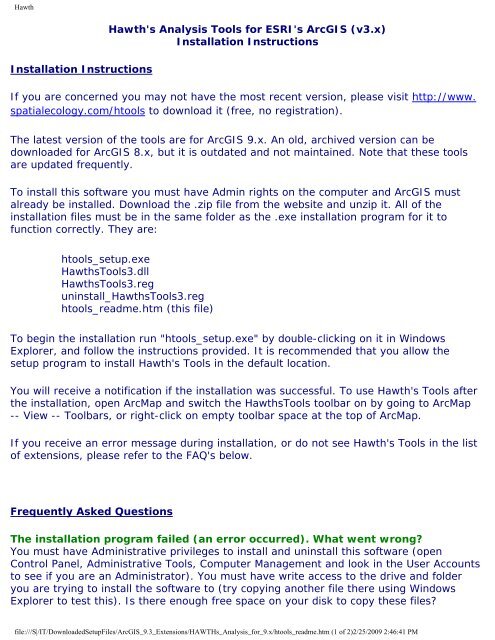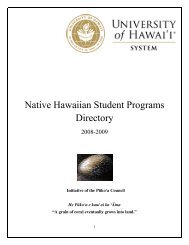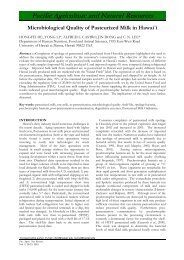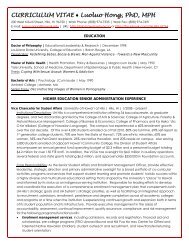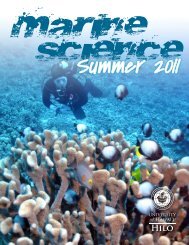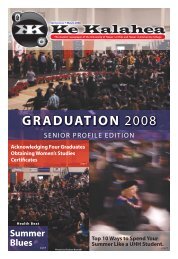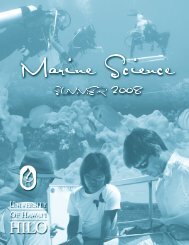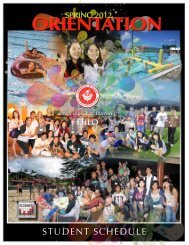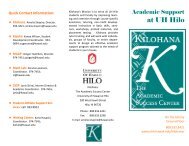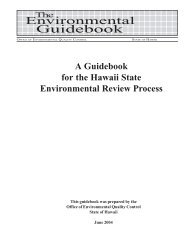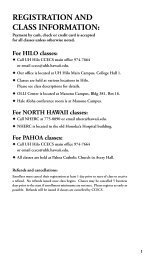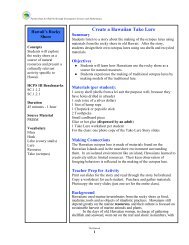Hawth's Analysis Tools for ESRI's ArcGIS (v3.x) Installation ...
Hawth's Analysis Tools for ESRI's ArcGIS (v3.x) Installation ...
Hawth's Analysis Tools for ESRI's ArcGIS (v3.x) Installation ...
Create successful ePaper yourself
Turn your PDF publications into a flip-book with our unique Google optimized e-Paper software.
Hawth<br />
<strong>Hawth's</strong> <strong>Analysis</strong> <strong>Tools</strong> <strong>for</strong> <strong>ESRI's</strong> <strong>ArcGIS</strong> (<strong>v3.x</strong>)<br />
<strong>Installation</strong> Instructions<br />
<strong>Installation</strong> Instructions<br />
If you are concerned you may not have the most recent version, please visit http://www.<br />
spatialecology.com/htools to download it (free, no registration).<br />
The latest version of the tools are <strong>for</strong> <strong>ArcGIS</strong> 9.x. An old, archived version can be<br />
downloaded <strong>for</strong> <strong>ArcGIS</strong> 8.x, but it is outdated and not maintained. Note that these tools<br />
are updated frequently.<br />
To install this software you must have Admin rights on the computer and <strong>ArcGIS</strong> must<br />
already be installed. Download the .zip file from the website and unzip it. All of the<br />
installation files must be in the same folder as the .exe installation program <strong>for</strong> it to<br />
function correctly. They are:<br />
htools_setup.exe<br />
Hawths<strong>Tools</strong>3.dll<br />
Hawths<strong>Tools</strong>3.reg<br />
uninstall_Hawths<strong>Tools</strong>3.reg<br />
htools_readme.htm (this file)<br />
To begin the installation run "htools_setup.exe" by double-clicking on it in Windows<br />
Explorer, and follow the instructions provided. It is recommended that you allow the<br />
setup program to install <strong>Hawth's</strong> <strong>Tools</strong> in the default location.<br />
You will receive a notification if the installation was successful. To use <strong>Hawth's</strong> <strong>Tools</strong> after<br />
the installation, open ArcMap and switch the Hawths<strong>Tools</strong> toolbar on by going to ArcMap<br />
-- View -- Toolbars, or right-click on empty toolbar space at the top of ArcMap.<br />
If you receive an error message during installation, or do not see <strong>Hawth's</strong> <strong>Tools</strong> in the list<br />
of extensions, please refer to the FAQ's below.<br />
Frequently Asked Questions<br />
The installation program failed (an error occurred). What went wrong?<br />
You must have Administrative privileges to install and uninstall this software (open<br />
Control Panel, Administrative <strong>Tools</strong>, Computer Management and look in the User Accounts<br />
to see if you are an Administrator). You must have write access to the drive and folder<br />
you are trying to install the software to (try copying another file there using Windows<br />
Explorer to test this). Is there enough free space on your disk to copy these files?<br />
file:///S|/IT/DownloadedSetupFiles/<strong>ArcGIS</strong>_9.3_Extensions/HAWTHs_<strong>Analysis</strong>_<strong>for</strong>_9.x/htools_readme.htm (1 of 2)2/25/2009 2:46:41 PM
Hawth<br />
You must also have <strong>ArcGIS</strong> installed be<strong>for</strong>e installing this extension.<br />
If the installation program runs without generating an error but you cannot see the<br />
Hawths<strong>Tools</strong> toolbar, then you may need to do this fix just once: open ArcMap, go to<br />
<strong>Tools</strong> -- Customize -- Add From File... and navigate to the Hawths<strong>Tools</strong>3.dll in the<br />
installation folder (not the folder you unzipped the files into). Press OK. Having done this<br />
once, you should not have to do it again.<br />
If the installation program fails or you do not have Admin rights , there is another method<br />
you can use of activating the extension, but you may have to do this each time you start<br />
a new ArcMap session. Open ArcMap, go to <strong>Tools</strong> -- Customize -- Add From File... and<br />
navigate to the Hawths<strong>Tools</strong>3.dll in the installation folder (not the folder you unzipped the<br />
files into). Press OK. Now switch on the toolbar (ArcMap -- View -- Toolbars) if it is not<br />
already visible.<br />
How do I know if I have the most recent version?<br />
Updates to this package are released regularly. It is safest to just download the most<br />
recent version from the website above whenever you install the software.<br />
I already have Hawths <strong>Tools</strong> installed, but want to install a newer version. How<br />
do I do this?<br />
Download the most recent version, and follow the instruction above. The older version will<br />
be automatically removed from your system provided that the uninstall files are still<br />
present.<br />
file:///S|/IT/DownloadedSetupFiles/<strong>ArcGIS</strong>_9.3_Extensions/HAWTHs_<strong>Analysis</strong>_<strong>for</strong>_9.x/htools_readme.htm (2 of 2)2/25/2009 2:46:41 PM