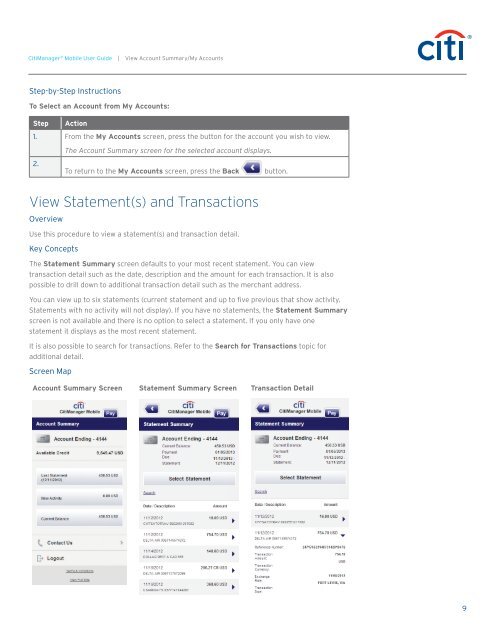CitiManager ® Mobile User Guide
CitiManager ® Mobile User Guide
CitiManager ® Mobile User Guide
You also want an ePaper? Increase the reach of your titles
YUMPU automatically turns print PDFs into web optimized ePapers that Google loves.
<strong>CitiManager</strong> <strong>®</strong> <strong>Mobile</strong> <strong>User</strong> <strong>Guide</strong> | View Account Summary/My Accounts<br />
Step-by-Step Instructions<br />
To Select an Account from My Accounts:<br />
Step Action<br />
1. From the My Accounts screen, press the button for the account you wish to view.<br />
The Account Summary screen for the selected account displays.<br />
2.<br />
To return to the My Accounts screen, press the Back button.<br />
View Statement(s) and Transactions<br />
Overview<br />
Use this procedure to view a statement(s) and transaction detail.<br />
Key Concepts<br />
The Statement Summary screen defaults to your most recent statement. You can view<br />
transaction detail such as the date, description and the amount for each transaction. It is also<br />
possible to drill down to additional transaction detail such as the merchant address.<br />
You can view up to six statements (current statement and up to five previous that show activity.<br />
Statements with no activity will not display). If you have no statements, the Statement Summary<br />
screen is not available and there is no option to select a statement. If you only have one<br />
statement it displays as the most recent statement.<br />
It is also possible to search for transactions. Refer to the Search for Transactions topic for<br />
additional detail.<br />
Screen Map<br />
Account Summary Screen Statement Summary Screen Transaction Detail<br />
9