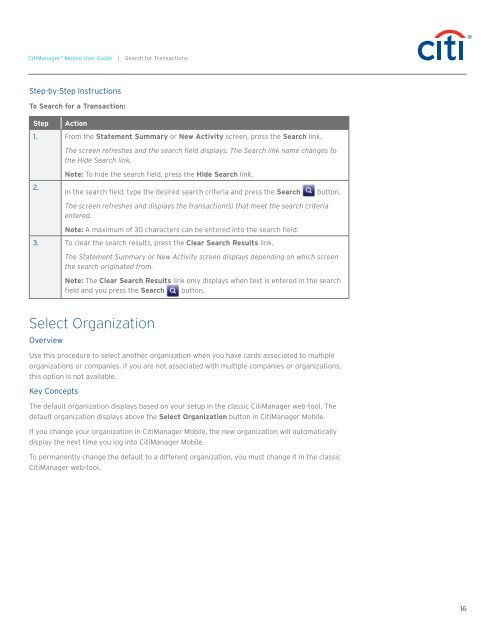CitiManager ® Mobile User Guide
CitiManager ® Mobile User Guide
CitiManager ® Mobile User Guide
Create successful ePaper yourself
Turn your PDF publications into a flip-book with our unique Google optimized e-Paper software.
<strong>CitiManager</strong> <strong>®</strong> <strong>Mobile</strong> <strong>User</strong> <strong>Guide</strong> | Search for Transactions<br />
Step-by-Step Instructions<br />
To Search for a Transaction:<br />
Step<br />
Action<br />
1. From the Statement Summary or New Activity screen, press the Search link.<br />
2.<br />
The screen refreshes and the search field displays. The Search link name changes to<br />
the Hide Search link.<br />
Note: To hide the search field, press the Hide Search link.<br />
In the search field, type the desired search criteria and press the Search<br />
The screen refreshes and displays the transaction(s) that meet the search criteria<br />
entered.<br />
Note: A maximum of 30 characters can be entered into the search field.<br />
3. To clear the search results, press the Clear Search Results link.<br />
button.<br />
The Statement Summary or New Activity screen displays depending on which screen<br />
the search originated from.<br />
Note: The Clear Search Results link only displays when text is entered in the search<br />
field and you press the Search button.<br />
Select Organization<br />
Overview<br />
Use this procedure to select another organization when you have cards associated to multiple<br />
organizations or companies. If you are not associated with multiple companies or organizations,<br />
this option is not available.<br />
Key Concepts<br />
The default organization displays based on your setup in the classic <strong>CitiManager</strong> web-tool. The<br />
default organization displays above the Select Organization button in <strong>CitiManager</strong> <strong>Mobile</strong>.<br />
If you change your organization in <strong>CitiManager</strong> <strong>Mobile</strong>, the new organization will automatically<br />
display the next time you log into <strong>CitiManager</strong> <strong>Mobile</strong>.<br />
To permanently change the default to a different organization, you must change it in the classic<br />
<strong>CitiManager</strong> web-tool.<br />
16