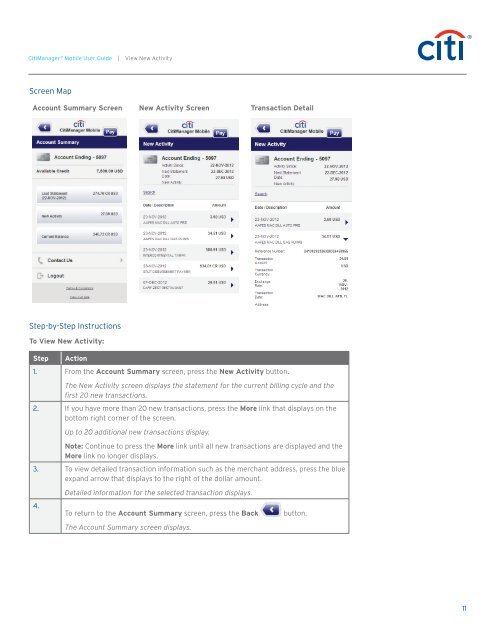CitiManager ® Mobile User Guide
CitiManager ® Mobile User Guide
CitiManager ® Mobile User Guide
Create successful ePaper yourself
Turn your PDF publications into a flip-book with our unique Google optimized e-Paper software.
<strong>CitiManager</strong> <strong>®</strong> <strong>Mobile</strong> <strong>User</strong> <strong>Guide</strong> | View New Activity<br />
Screen Map<br />
Account Summary Screen New Activity Screen Transaction Detail<br />
Step-by-Step Instructions<br />
To View New Activity:<br />
Step<br />
Action<br />
1. From the Account Summary screen, press the New Activity button.<br />
The New Activity screen displays the statement for the current billing cycle and the<br />
first 20 new transactions.<br />
2. If you have more than 20 new transactions, press the More link that displays on the<br />
bottom right corner of the screen.<br />
Up to 20 additional new transactions display.<br />
Note: Continue to press the More link until all new transactions are displayed and the<br />
More link no longer displays.<br />
3. To view detailed transaction information such as the merchant address, press the blue<br />
expand arrow that displays to the right of the dollar amount.<br />
4.<br />
Detailed information for the selected transaction displays.<br />
To return to the Account Summary screen, press the Back<br />
The Account Summary screen displays.<br />
button.<br />
11