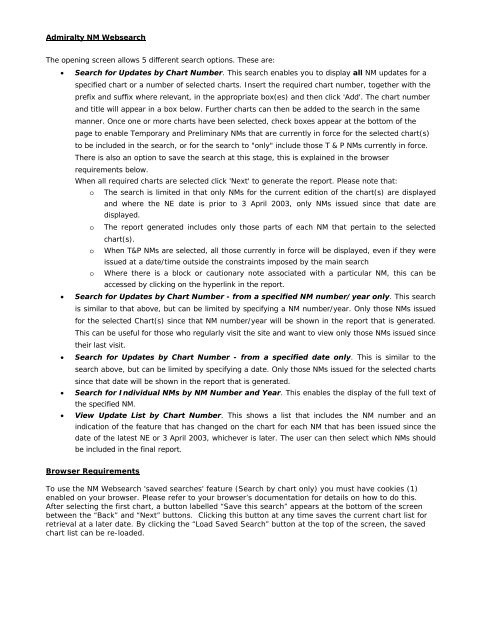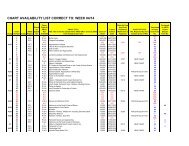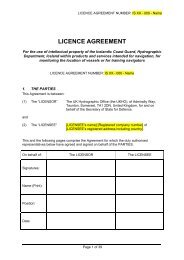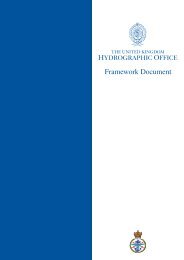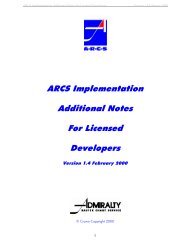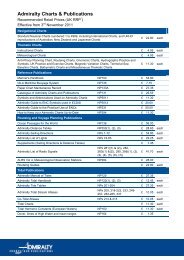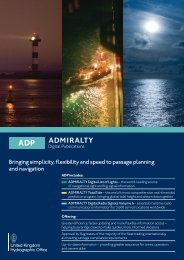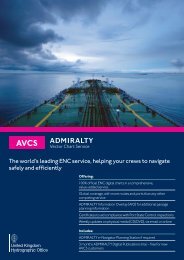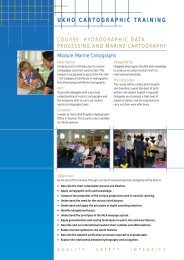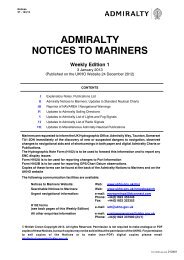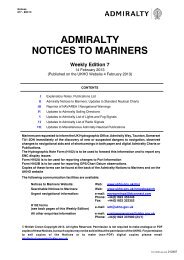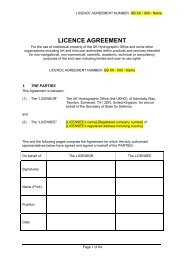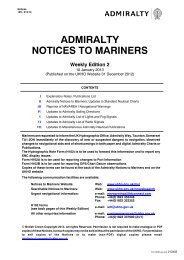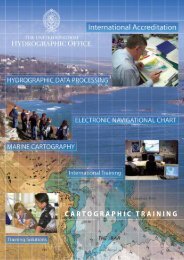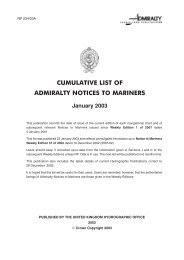guidance notes for accessing admiralty notices to mariners - United ...
guidance notes for accessing admiralty notices to mariners - United ...
guidance notes for accessing admiralty notices to mariners - United ...
Create successful ePaper yourself
Turn your PDF publications into a flip-book with our unique Google optimized e-Paper software.
Admiralty NM Websearch<br />
The opening screen allows 5 different search options. These are:<br />
• Search <strong>for</strong> Updates by Chart Number. This search enables you <strong>to</strong> display all NM updates <strong>for</strong> a<br />
specified chart or a number of selected charts. Insert the required chart number, <strong>to</strong>gether with the<br />
prefix and suffix where relevant, in the appropriate box(es) and then click 'Add'. The chart number<br />
and title will appear in a box below. Further charts can then be added <strong>to</strong> the search in the same<br />
manner. Once one or more charts have been selected, check boxes appear at the bot<strong>to</strong>m of the<br />
page <strong>to</strong> enable Temporary and Preliminary NMs that are currently in <strong>for</strong>ce <strong>for</strong> the selected chart(s)<br />
<strong>to</strong> be included in the search, or <strong>for</strong> the search <strong>to</strong> "only" include those T & P NMs currently in <strong>for</strong>ce.<br />
There is also an option <strong>to</strong> save the search at this stage, this is explained in the browser<br />
requirements below.<br />
When all required charts are selected click 'Next' <strong>to</strong> generate the report. Please note that:<br />
o The search is limited in that only NMs <strong>for</strong> the current edition of the chart(s) are displayed<br />
and where the NE date is prior <strong>to</strong> 3 April 2003, only NMs issued since that date are<br />
displayed.<br />
o The report generated includes only those parts of each NM that pertain <strong>to</strong> the selected<br />
chart(s).<br />
o When T&P NMs are selected, all those currently in <strong>for</strong>ce will be displayed, even if they were<br />
issued at a date/time outside the constraints imposed by the main search<br />
o Where there is a block or cautionary note associated with a particular NM, this can be<br />
accessed by clicking on the hyperlink in the report.<br />
• Search <strong>for</strong> Updates by Chart Number - from a specified NM number/year only. This search<br />
is similar <strong>to</strong> that above, but can be limited by specifying a NM number/year. Only those NMs issued<br />
<strong>for</strong> the selected Chart(s) since that NM number/year will be shown in the report that is generated.<br />
This can be useful <strong>for</strong> those who regularly visit the site and want <strong>to</strong> view only those NMs issued since<br />
their last visit.<br />
• Search <strong>for</strong> Updates by Chart Number - from a specified date only. This is similar <strong>to</strong> the<br />
search above, but can be limited by specifying a date. Only those NMs issued <strong>for</strong> the selected charts<br />
since that date will be shown in the report that is generated.<br />
• Search <strong>for</strong> Individual NMs by NM Number and Year. This enables the display of the full text of<br />
the specified NM.<br />
• View Update List by Chart Number. This shows a list that includes the NM number and an<br />
indication of the feature that has changed on the chart <strong>for</strong> each NM that has been issued since the<br />
date of the latest NE or 3 April 2003, whichever is later. The user can then select which NMs should<br />
be included in the final report.<br />
Browser Requirements<br />
To use the NM Websearch 'saved searches' feature (Search by chart only) you must have cookies (1)<br />
enabled on your browser. Please refer <strong>to</strong> your browser’s documentation <strong>for</strong> details on how <strong>to</strong> do this.<br />
After selecting the first chart, a but<strong>to</strong>n labelled “Save this search” appears at the bot<strong>to</strong>m of the screen<br />
between the “Back” and “Next” but<strong>to</strong>ns. Clicking this but<strong>to</strong>n at any time saves the current chart list <strong>for</strong><br />
retrieval at a later date. By clicking the “Load Saved Search” but<strong>to</strong>n at the <strong>to</strong>p of the screen, the saved<br />
chart list can be re-loaded.