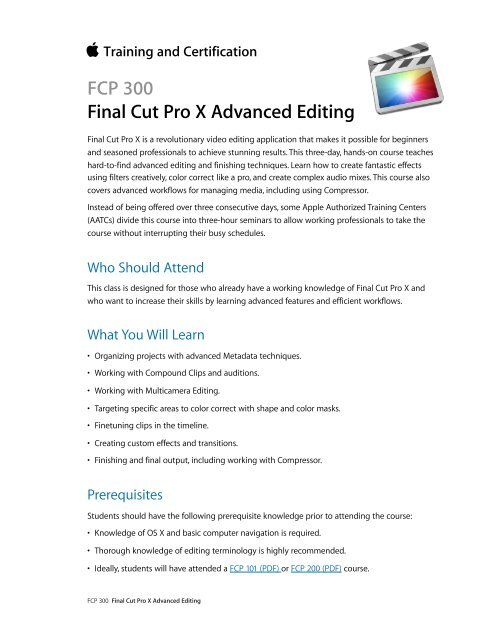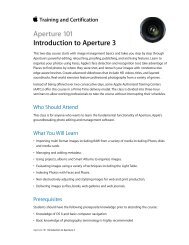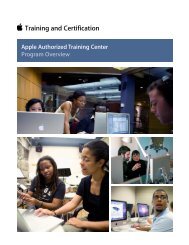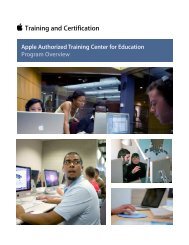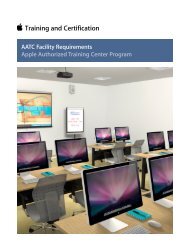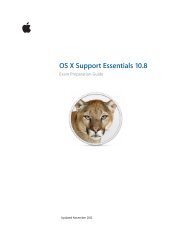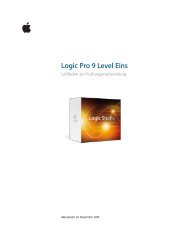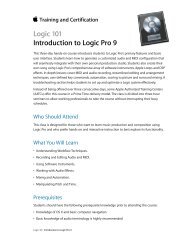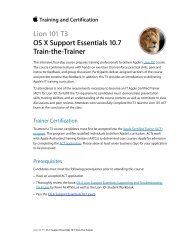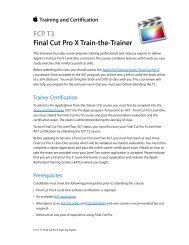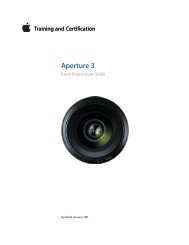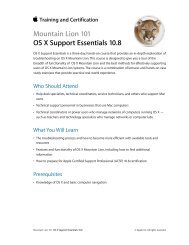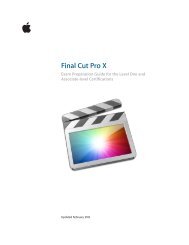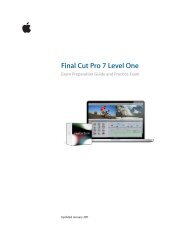FCP 300: Final Cut Pro X Advanced Editing (PDF) - Training - Apple
FCP 300: Final Cut Pro X Advanced Editing (PDF) - Training - Apple
FCP 300: Final Cut Pro X Advanced Editing (PDF) - Training - Apple
Create successful ePaper yourself
Turn your PDF publications into a flip-book with our unique Google optimized e-Paper software.
<strong>Training</strong> and Certification<br />
<strong>FCP</strong> <strong>300</strong><br />
<strong>Final</strong> <strong>Cut</strong> <strong>Pro</strong> X <strong>Advanced</strong> <strong>Editing</strong><br />
<strong>Final</strong> <strong>Cut</strong> <strong>Pro</strong> X is a revolutionary video editing application that makes it possible for beginners<br />
and seasoned professionals to achieve stunning results. This three-day, hands-on course teaches<br />
hard-to-find advanced editing and finishing techniques. Learn how to create fantastic effects<br />
using filters creatively, color correct like a pro, and create complex audio mixes. This course also<br />
covers advanced workflows for managing media, including using Compressor.<br />
Instead of being offered over three consecutive days, some <strong>Apple</strong> Authorized <strong>Training</strong> Centers<br />
(AATCs) divide this course into three-hour seminars to allow working professionals to take the<br />
course without interrupting their busy schedules.<br />
Who Should Attend<br />
This class is designed for those who already have a working knowledge of <strong>Final</strong> <strong>Cut</strong> <strong>Pro</strong> X and<br />
who want to increase their skills by learning advanced features and efficient workflows.<br />
What You Will Learn<br />
• Organizing projects with advanced Metadata techniques.<br />
• Working with Compound Clips and auditions.<br />
• Working with Multicamera <strong>Editing</strong>.<br />
• Targeting specific areas to color correct with shape and color masks.<br />
• Finetuning clips in the timeline.<br />
• Creating custom effects and transitions.<br />
• Finishing and final output, including working with Compressor.<br />
Prerequisites<br />
Students should have the following prerequisite knowledge prior to attending the course:<br />
• Knowledge of OS X and basic computer navigation is required.<br />
• Thorough knowledge of editing terminology is highly recommended.<br />
• Ideally, students will have attended a <strong>FCP</strong> 101 (<strong>PDF</strong>) or <strong>FCP</strong> 200 (<strong>PDF</strong>) course.<br />
<strong>FCP</strong> <strong>300</strong> <strong>Final</strong> <strong>Cut</strong> <strong>Pro</strong> X <strong>Advanced</strong> <strong>Editing</strong>
Course Outline<br />
Day 1<br />
Organizing Your Media<br />
Working with Metadata, Source Media Metadata, Auto-Analysis Metadata, Adding Your Own<br />
Metadata, Working with Metadata Views, Creating a New Metadata View, Modifying Existing<br />
Metadata Views, Duplicating and Deleting Metadata Views, Rating Clips, Marking Favorites and<br />
Rejects, Adding Keywords, Organizing Keywords, Adding Markers, Filtering Clips, Creating Smart<br />
Collections, Batch Renaming Clips, and Relinking Clips<br />
<strong>Pro</strong>fessional <strong>Editing</strong> Techniques<br />
Reviewing <strong>Editing</strong> Basics, Modifying Edits, <strong>Pro</strong>ject Defined <strong>Editing</strong>, Backtiming Edits, Limiting<br />
Source Media, Combining Complex Edits, Overview of Storylines, Using Secondary Storylines,<br />
Applying Transitions to Connected Clips, Breaking Apart Storylines, Understanding Compound<br />
Clips, and Adding Titles to Connected Clips<br />
Working with Auditions<br />
Creating Auditions in the Event Browser or Timeline, Changing Picks, <strong>Editing</strong> with an Audition,<br />
Creating an Audition in the Timeline, Modifying Auditions, Reviewing Clips within an Audition,<br />
<strong>Final</strong>izing Auditions, Auditions and Effects, Duplicating a Clip into an Audition, Duplicating from<br />
Original, Duplicating with Effects, <strong>Apple</strong> an Effect to all Picks, and Adding Effects to Other Clips<br />
Working with Audio<br />
Mastering Audio Levels, Working with Audio Meters and Waveforms, Adjusting Volume in the<br />
Timeline, Adjusting Volume Across a Selected Area, Animating Audio Levels, Subframe Audio<br />
Adjustments, Adjusting Volume in the Audio Inspector, Resetting All Volume Adjustments,<br />
Adjusting Volume from the Modify Menu or Keyboard, Nudging Keyframes, Audio Fades,<br />
Crossfading between Clips, Panning Audio, Configuring Audio Channels, Stereo Panning,<br />
Animating Pan Effects, Panning in the Timeline, Surround Panning, Preset Pan Methods,<br />
Managing Audio Channels, Enabling and Disabling Channels, Expanding and Disabling<br />
Channels, and Breaking Apart Audio Clips<br />
Working with Audio Effects<br />
Audio Equalization, Applying Enhancements Manually, Adjusting Equalization, Equalization<br />
Filters, Using Custom Controls, Turning Off or Removing a Clip Effect, Transferring Effects to other<br />
Clips, Levels Effects, Reverbs, Spaces and Echo Effects, Distortion Presets, Pitch Shifting and Voice<br />
Effects, Preserving Pitch When Retiming Clips and Animating Audio Effects<br />
<strong>FCP</strong> <strong>300</strong> <strong>Final</strong> <strong>Cut</strong> <strong>Pro</strong> X <strong>Advanced</strong> <strong>Editing</strong>
Day 2<br />
Multicamera <strong>Editing</strong><br />
Understanding Multicamera <strong>Editing</strong>, Creating a Multicam Clip, Viewing the Multicam Clip, <strong>Editing</strong><br />
With Multicam Clips, <strong>Cut</strong>ting Between Angles, Channel Selection, Switching Angles, Trimming<br />
Multicam Clips, Custom Multicam Clip Settings, Modifying a Multicam Clip, Changing Order,<br />
Fixing Sync, Adding/Deleting an Angle, and Adding Effects<br />
Keying and Compositing<br />
Creating a Multilayered Show Opener, Laying the Groundwork, Using a Compound Clip from the<br />
Event Browser, Timing Edits with Markers and Hold Segments, Using Keying and Masking<br />
Effects, Automatic Keying and Manual Sampling, Using a Garbage Mask, <strong>Advanced</strong> Keying<br />
Features, Compositing Generators, Compositing Graphics, Layered Graphics, and <strong>Advanced</strong><br />
Keying Features<br />
Transformations, Effects, and Titles<br />
Transforming Clips, Working with Effects, Browsing, Previewing, and Applying Effects, Modifying<br />
and Combining Effects, Creating Titles, Modifying Titles, Using Text Styles, Custom Titles, and<br />
Using Roles with Titles<br />
Creating Animation<br />
Animating Clip Position, Keyframing in the Viewer, Keyframing in the Inspector, Keyframing in<br />
the Video Animation Editor, Animating a Generator, Creating a Travel Matte, and Animating with<br />
Transitions<br />
Day 3<br />
Color Correction Basics<br />
Understanding Color Correction, Using an Appropriate Display, Using the Highest Quality Media,<br />
Using Original or Optimized Media, Manually Relinking Offline Clips, Learning the Color<br />
Correction Interface, Exploring the Interface, Applying Automatic Color Adjustments, Controlling<br />
iMovie Adjustments, Using Video Scopes, and Adjusting Contrast Using the Color Board<br />
Adjusting Color and Saturation<br />
Using the Color Controls, Manually Eliminating Color Casts, Adjusting Color Temperature<br />
Creatively, Using the Global Color Control, Adjusting Saturation, Changing Saturation with<br />
Contrast Adjustments, and Dissolving Between Two Grades<br />
Color Matching<br />
Understanding Shot Matching, Matching Clips Automatically, Performing Simple Clip Matching,<br />
Matching Corrected Clips, Matching Clips Manually, Breaking Down a Scene, Grading the First<br />
Clip, Matching Other Clips to the Reference Clip, Copying Grades, Using HIdden Commands to<br />
Apply Corrections, Matching Insert Clips, Some Tips on Shot Matching, Using Additional<br />
<strong>FCP</strong> <strong>300</strong> <strong>Final</strong> <strong>Cut</strong> <strong>Pro</strong> X <strong>Advanced</strong> <strong>Editing</strong>
Corrections and Effects in a Scene, Adding Corrections to Individual Shots, Saving and Applying<br />
Correction Presets, Adding Correction to an Entire Scene Using Compound Clips, Adding Other<br />
Effects to a Grade, and Using Broadcast Safe<br />
Creating Isolated Color Adjustments<br />
Using Color Masks, Working Inside and Outside of Masks, Using Shapes to Target Frame Regions,<br />
Using a Shape to Create a Vignette, Combining Shapes, Combining Shapes and Masks, Masking<br />
Difficult-to-Isolate Skin Tones, Masking Corrections to the Sky, and Animating Shapes<br />
<strong>Advanced</strong> Sharing and Sending to Compressor<br />
Sending from <strong>Final</strong> <strong>Cut</strong> <strong>Pro</strong> X vs. Sending to Compressor, Exporting <strong>Pro</strong>jects and Media for<br />
Finishing, XML Round Trips, Exporting Media Using Roles, Sending to Compressor,<br />
Understanding the Compressor User Interface, Using Window Layouts, The Compressor<br />
Workflow: Batches, Jobs, and Settings, Creating a batch, Adding Jobs, Applying Settings,<br />
Destinations, and Actions, Using Automatic Settings, vs. Auto Detect Settings, Creating Custom<br />
Settings: Encoder, Frame, Filters, Geometry, Actions, Creating and Using Droplets, and <strong>Advanced</strong><br />
Compressor Topics<br />
How to Register<br />
Check the course schedule for a list of courses available for registration at <strong>Apple</strong> Authorized<br />
<strong>Training</strong> Centers worldwide.<br />
Build Credibility. Get Certified.<br />
• Demonstrate your knowledge by passing the <strong>Final</strong> <strong>Cut</strong> <strong>Pro</strong> X Level Two exam and earning<br />
<strong>Apple</strong> Certified <strong>Pro</strong> - <strong>Final</strong> <strong>Cut</strong> <strong>Pro</strong> X Level Two certification. Please note that <strong>Final</strong> <strong>Cut</strong> <strong>Pro</strong> X<br />
Level One certification is required before you can earn <strong>Final</strong> <strong>Cut</strong> <strong>Pro</strong> X Level Two End User<br />
certification.<br />
• <strong>Apple</strong> Authorized <strong>Training</strong> Centers offer exams either as part of the course or separately.<br />
Learning Options<br />
The book for this course is <strong>Apple</strong> <strong>Pro</strong> <strong>Training</strong> Series, “<strong>Final</strong> <strong>Cut</strong> <strong>Pro</strong> X <strong>Advanced</strong> <strong>Editing</strong>,” by<br />
Michael Wohl, Alexis Van Hurkman, and Mark Spencer. Save 30% by using coupon code PP-APL-<br />
DISC. Click here for availability in other languages.<br />
<strong>FCP</strong> <strong>300</strong> <strong>Final</strong> <strong>Cut</strong> <strong>Pro</strong> X <strong>Advanced</strong> <strong>Editing</strong>