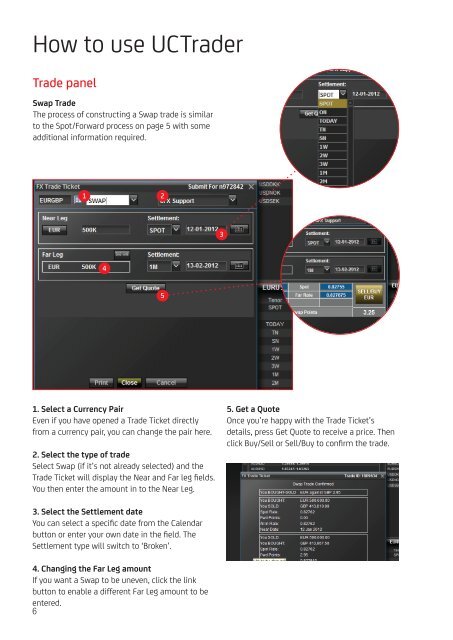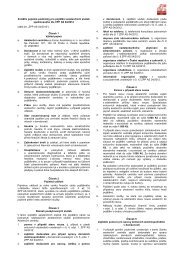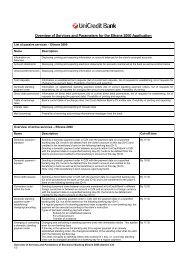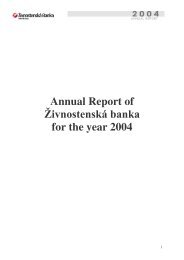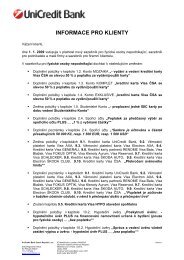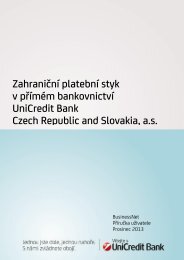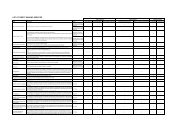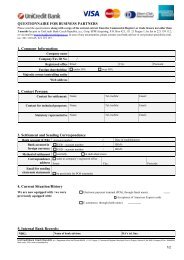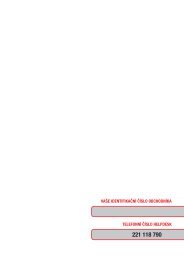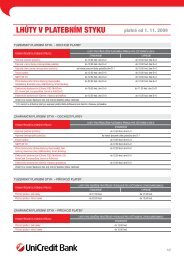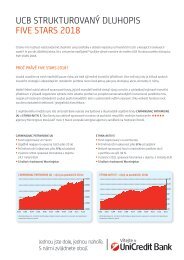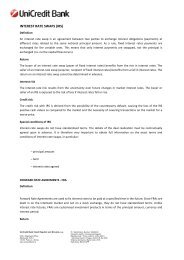UCTrader The latest in online FX trading - Unicredit Bank
UCTrader The latest in online FX trading - Unicredit Bank
UCTrader The latest in online FX trading - Unicredit Bank
Create successful ePaper yourself
Turn your PDF publications into a flip-book with our unique Google optimized e-Paper software.
How to use <strong>UCTrader</strong><br />
Trade panel<br />
Swap Trade<br />
<strong>The</strong> process of construct<strong>in</strong>g a Swap trade is similar<br />
to the Spot/Forward process on page 5 with some<br />
additional <strong>in</strong>formation required.<br />
1<br />
2<br />
3<br />
4<br />
5<br />
1. Select a Currency Pair<br />
Even if you have opened a Trade Ticket directly<br />
from a currency pair, you can change the pair here.<br />
2. Select the type of trade<br />
Select Swap (if it’s not already selected) and the<br />
Trade Ticket will display the Near and Far leg fields.<br />
You then enter the amount <strong>in</strong> to the Near Leg.<br />
5. Get a Quote<br />
Once you’re happy with the Trade Ticket’s<br />
details, press Get Quote to receive a price. <strong>The</strong>n<br />
click Buy/Sell or Sell/Buy to confirm the trade.<br />
3. Select the Settlement date<br />
You can select a specific date from the Calendar<br />
button or enter your own date <strong>in</strong> the field. <strong>The</strong><br />
Settlement type will switch to ‘Broken’.<br />
4. Chang<strong>in</strong>g the Far Leg amount<br />
If you want a Swap to be uneven, click the l<strong>in</strong>k<br />
button to enable a different Far Leg amount to be<br />
entered.<br />
6