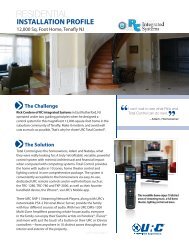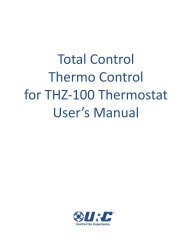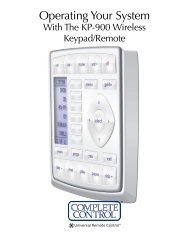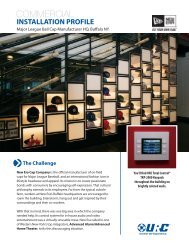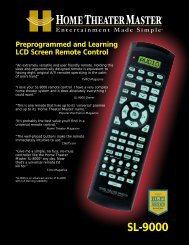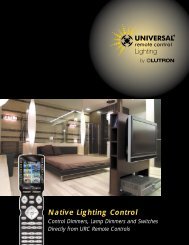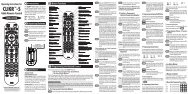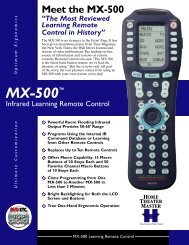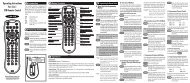MX3000 Owners Manual - URC - Universal Remote Control
MX3000 Owners Manual - URC - Universal Remote Control
MX3000 Owners Manual - URC - Universal Remote Control
Create successful ePaper yourself
Turn your PDF publications into a flip-book with our unique Google optimized e-Paper software.
MX-3000 COLOR TOUCH SCREEN<br />
Operating Your System<br />
The MX-3000’s MAIN menu displays the most popular activities and<br />
devices in your system. Press the MAIN button to see the MAIN menu.<br />
Large systems may have more than one page. Press the page button if you<br />
don’t see all your devices.<br />
Gently press any screen button with your finger to select an activity or a<br />
device. The screen will change to a display of the buttons you need for<br />
that activity/device. The PAGE buttons may reveal additional buttons for<br />
some devices and activities.<br />
When you would like to control another device, press the MAIN button<br />
and select a new device from the MAIN menu.<br />
The Volume and<br />
Mute buttons are<br />
always available<br />
regardless of what<br />
screen is displayed.<br />
The 4 way cursor<br />
buttons enable you<br />
to navigate on<br />
screen guides and<br />
menus with ease.<br />
To select a touch<br />
screen button,<br />
touch the screen<br />
with a gentle tap of<br />
your finger.<br />
The PAGE buttons<br />
reveal additional<br />
pages of buttons<br />
when they are<br />
available.<br />
The MAIN Button below the<br />
screen always takes you to the first<br />
page of the MAIN Menu.<br />
Page 4