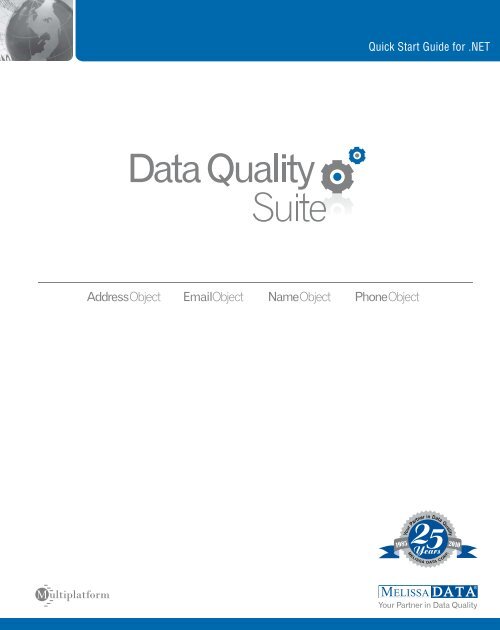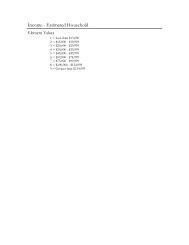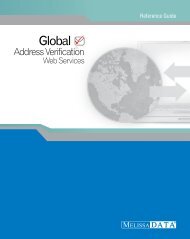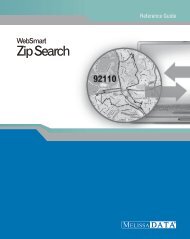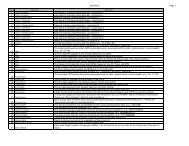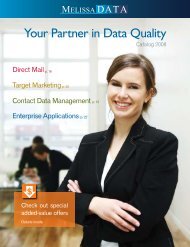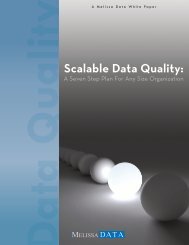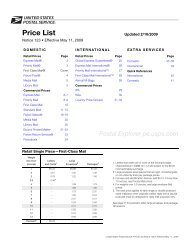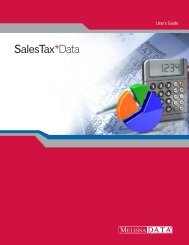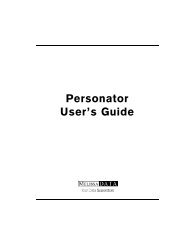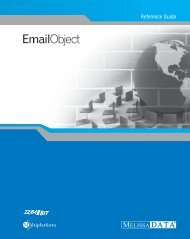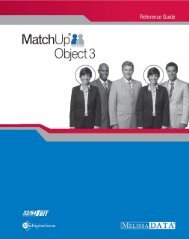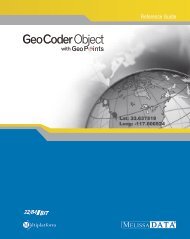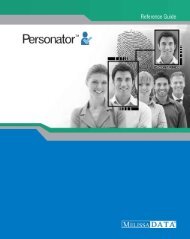Quick Start Guide for .NET - Melissa Data
Quick Start Guide for .NET - Melissa Data
Quick Start Guide for .NET - Melissa Data
You also want an ePaper? Increase the reach of your titles
YUMPU automatically turns print PDFs into web optimized ePapers that Google loves.
AddressObject EmailObject NameObject PhoneObject<br />
<strong>Quick</strong> <strong>Start</strong> <strong>Guide</strong> <strong>for</strong> .<strong>NET</strong>
<strong>Data</strong> Quality Suite<br />
<strong>Quick</strong> <strong>Start</strong> <strong>Guide</strong> <strong>for</strong> .<strong>NET</strong> Developers
COPYRIGHT<br />
In<strong>for</strong>mation in this document is subject to change without notice. Companies, names, and data used in<br />
examples herein are fictitious unless otherwise noted. No part of this document may be reproduced or<br />
transmitted in any <strong>for</strong>m or by any means, electronic or mechanical, <strong>for</strong> any purpose, without the express<br />
written permission of <strong>Melissa</strong> <strong>Data</strong> Corporation. This document and the software it describes are<br />
furnished under a license agreement, and may be used or copied only in accordance with the terms of<br />
the license agreement.<br />
Copyright © 2010 by <strong>Melissa</strong> <strong>Data</strong> Corporation. All rights reserved.<br />
In<strong>for</strong>mation in this document is subject to change without notice. <strong>Melissa</strong> <strong>Data</strong> Corporation assumes no<br />
responsibility or liability <strong>for</strong> any errors, omissions, or inaccuracies that may appear in this document.<br />
TRADEMARKS<br />
<strong>Data</strong> Quality Suite, Address Object, Phone Object, Name Object, and Email Object are registered<br />
trademarks of <strong>Melissa</strong> <strong>Data</strong> Corp. Windows is a registered trademark of Microsoft Corp.<br />
The following are registered trademarks of the United States Postal Service ® : CASS, CASS Certified,<br />
DMM, DPV, DSF 2 , eLOT, First-Class Mail, LACS Link , NCOA Link , PAVE, Planet Code, Post Office, Postal<br />
Service, RDI, Standard Mail, U.S. Postal Service, United States Post Office, United States Postal Service,<br />
USPS, ZIP, ZIP Code, and ZIP + 4.<br />
DSF 2 are provided by a nonexclusive licensee of the USPS. <strong>Melissa</strong> <strong>Data</strong> is a nonexclusive Interface<br />
Distributor and NCOA Link Full Service Provider, DPV and LACS Link Licensee of the United States Postal<br />
Service. The prices <strong>for</strong> NCOA Link and DPV services are not established, controlled, or approved by the<br />
United States Postal Service.<br />
MELISSA DATA CORPORATION<br />
22382 Avenida Empresa<br />
Rancho Santa Margarita, CA 92688<br />
Phone: (800) MELISSA (1-800-635-4772)<br />
Fax: 949-589-5211<br />
E-mail: info@<strong>Melissa</strong><strong>Data</strong>.com<br />
Internet: www.<strong>Melissa</strong><strong>Data</strong>.com<br />
For the most recent version of this document, visit http://www.melissadata.com/tech/tech.htm<br />
Document Code: DQSQSN<br />
Revision Number: 100624.035<br />
Last update: June 24, 2010<br />
ii
WELCOME TO THE DATA QUALITY SUITE<br />
These customizable developer tools have been designed to help you efficiently manage your<br />
contact data <strong>for</strong> superior per<strong>for</strong>mance and profitablity. This is the crucial point that turns<br />
collected data into usable in<strong>for</strong>mation. Depending on the objects you have purchased from this<br />
Suite, you will be able to verify and standardize addresses, validate phone numbers and update<br />
area codes, parse and genderize names, validate email addresses, and more.<br />
ABOUT ADDRESS OBJECT<br />
Clean up contact data of bad, incomplete in<strong>for</strong>mation be<strong>for</strong>e it invades your database and<br />
creates a negative impact on your data-driven initiatives. You’ll reduce undeliverables, increase<br />
communication ef<strong>for</strong>ts and save money on all your direct marketing and CRM campaigns.<br />
Address Object’s functionality is divided into four interfaces: AddressCheck, Parse, Street<strong>Data</strong>,<br />
and Zip<strong>Data</strong>.<br />
• AddressCheck can verify that an address is a properly <strong>for</strong>matted address that matches<br />
a true and valid point of delivery using the DPV ® database. It also matches the address<br />
to the LACS Link® file to determine if the address has been converted (usually from a<br />
rual route to a standard city-street address) and automatically updates the address.<br />
The CASS Certified address checking logic includes DPV and LACS Link processing<br />
mandatory to qualify your mailings <strong>for</strong> postal discount by appending the ZIP + 4 ®<br />
codes to only validated addresses. Address Object also generates Form 3553 required<br />
by the Postal Service to claim the discounts.<br />
The AddressCheck interface also enhances your mailing list by providing additional<br />
in<strong>for</strong>mation, such as Congressional District, County name and FIPS code, time zone<br />
and more.<br />
• The Parse interface breaks down a street address into its component parts, such as<br />
street number, directional (S, NW and so on), street name and suffix (ST, RD, BLVD).<br />
If the first pass does not yield the expected results because the street address follows a<br />
non-standard <strong>for</strong>mat, the ParseNext function will offer an alternate parsing.<br />
The AddressCheck interface also parses the submitted data, but the Parse interface can<br />
be used without initializing the data files required <strong>for</strong> AddressCheck, making Parse<br />
faster to use when full address checking is not necessary.<br />
This interface can also parse Last Line data (city, state and ZIP Code) into the<br />
separate parts. This is handy if your address data comes to you as lines of plain text<br />
instead of discrete fields.<br />
• The Street<strong>Data</strong> interface can match a street name or just a partial name against a ZIP<br />
Code and return the known valid address ranges that match that pattern.<br />
1
Used in conjunction with the AddressCheck interface, Street<strong>Data</strong> can be used to<br />
match incorrect or misspelled addresses to a valid address range. For example, if “123<br />
Main Ave” is not a valid address <strong>for</strong> the ZIP Code, the Street<strong>Data</strong> interface can<br />
determine that the number 123 falls within a valid range <strong>for</strong> “Main St,” allowing you to<br />
use an address record that would otherwise result in an undeliverable mail piece.<br />
• The Zip<strong>Data</strong> interface per<strong>for</strong>ms several functions, matching geographic data to ZIP<br />
Code and city in<strong>for</strong>mation.<br />
First, the FindZip function returns geographic data about one or more city names that<br />
match the input ZIP Code, including automation (or carrier route) in<strong>for</strong>mation,<br />
county name and FIPS code, postal facility type, official “last line” indicator, and<br />
latitude/longitude <strong>for</strong> each match. The FindZipInCity functions can return the same<br />
in<strong>for</strong>mation <strong>for</strong> every ZIP Code that matches that input city and state combination.<br />
The FindCityInState functions can determine if the input full or partial city name<br />
matches a valid city name with the state. This can be useful to help correct misspelled<br />
city names in your mailing list.<br />
ADD-ONS TO ADDRESS OBJECT<br />
• Canadian Address Object — Increase the accuracy of your Canadian addresses. Use<br />
this API with your custom PC & Web applications to validate, correct and standardize<br />
Canadian addresses and qualify your mailings to meet Canada Post requirements.<br />
• RBDI (Residential Business Delivery Indicator) — Most shipping carriers charge a<br />
higher price <strong>for</strong> residential deliveries. RBDI helps ensure that you select the most costeffective<br />
method <strong>for</strong> shipping parcels by identifying residential addresses... there<strong>for</strong>e<br />
maximizing your savings potential.<br />
ABOUT PHONE OBJECT<br />
Use Phone Object to reduce data entry errors, catch area code splits early, save time looking up<br />
area codes, provide dealer lookup <strong>for</strong> customers, and link U.S. numbers to city, state, ZIP Code,<br />
and county.<br />
Phone Object takes a phone number with an area code, parses it and retrieves geographic data<br />
corresponding to the area code and prefix. It can also update phone numbers that have<br />
undergone a recent area code split, helping to keep your data current and error-free.<br />
Also, by parsing your phone number data and relating each area code and prefix to geographic<br />
in<strong>for</strong>mation, such as longitude and latitude, Phone Object can provide an additional tool <strong>for</strong><br />
planning a marketing campaign.<br />
ABOUT NAME OBJECT<br />
Use Name Object to increase response rates with personalized messages, merge individual<br />
components into <strong>for</strong>m documents, identify gender makeup of your list <strong>for</strong> more targeted<br />
marketing, and reduce waste on fraudulent entries.<br />
2
Name Object takes a string containing one or two full names, such as “John James Smith” or<br />
“Mr. John J. Smith and Ms. Mary Jones,” and breaks it into first, middle and last names, as well<br />
as any titles, generational suffixes, or other in<strong>for</strong>mation.<br />
Name Object will also attempt to indicate the gender of the person based on the first name, if<br />
possible. For instance, “James” would return an “M” <strong>for</strong> male, “Cheryl” an “F” <strong>for</strong> female but<br />
names like “Chris” or “Tracy” can be either male or female and would return “N” <strong>for</strong> “neutral.”<br />
Name Object can be configured to give preference to either male or female <strong>for</strong> lists that have a<br />
strong bias toward one gender or another.<br />
Name Object will also flag names containing possible vulgar words to help you screen out<br />
possible hoaxes, pranks, nuisance names (“Mickey Mouse”) and possible Company Names<br />
(“Microsoft, Inc”). It can also create salutations, such as “Dear Mr. Jones,” using the parsed<br />
name in<strong>for</strong>mation (Salutation uses the first person’s name if two full names are present).<br />
ABOUT EMAIL OBJECT<br />
Email Object gives integrators a simple way to verify, correct, and standardize email address<br />
domains, to ensure legitimate email addresses are captured in contact databases. Email Object<br />
can be used in batch or at the point of entry, and has three optional levels of verification: Syntax,<br />
Local <strong>Data</strong>base, and MXlookup. Email Object also allows <strong>for</strong> easy customization of domain<br />
changes, common misspellings, and suppression of bad domains.<br />
FEATURES INCLUDE:<br />
• Check <strong>for</strong> and remove syntax errors: (@@#$5!..`]><br />
• Standardize Casing bud@800MAIL.COM -> bud@800mail.com<br />
• Check <strong>for</strong> and update domain name changes @home.com –> cox.net<br />
• Check <strong>for</strong> and correct top level domain name (TLD) .con-> .com<br />
• Check <strong>for</strong> and correct misspellings in the domain: yohoo.com -> yahoo.com<br />
• Validate a domain name against a database of known good and bad domains<br />
• Validate domains via an optional MaileXchange (MX) Lookup<br />
• Parse email addresses into various components: bud, @, 800mail, com<br />
• Return the top level domain description<br />
3
AN EXAMPLE<br />
The following is an example of what the <strong>Data</strong> Quality Suite can return from a given set of data<br />
CONTACT DATA SUBMITTED<br />
Name ......Mr. John Wayne Brown, Jr & Mrs. Mary Elizabeth Brown<br />
Company ......<strong>Melissa</strong> <strong>Data</strong><br />
Address ......22382 Emprisa<br />
ZIP Code ......92688<br />
Phone ......7145895200x111<br />
Email ......JOHN@800Mail.coom<br />
ADDRESS DATA RETURNED<br />
Company ......<strong>Melissa</strong> <strong>Data</strong><br />
Address ......22382 Avenida Empresa<br />
City ......Rancho Santa Margarita<br />
City Abbreviation ......Rcho Sta Marg<br />
State ......CA<br />
ZIP ......92688<br />
Plus4 ......2112<br />
Suite ......[N/A]<br />
Carrier Route ......C056<br />
Delivery Point ......821<br />
County Name ......Orange<br />
County FIPS ......C06059<br />
Time Zone ......Pacific<br />
PMSA ......5945<br />
LACS ......[N/A]<br />
Address Type ......S<br />
Private Mailbox ......[N/A]<br />
Latitude ......33.6480<br />
Longitude ......-117.6000<br />
Congressial Dist ......48<br />
Status ......Verified<br />
NAME DATA RETURNED<br />
FIrst Name ...... John<br />
Middle Name ...... Wayne<br />
Last Name ...... Brown<br />
Prefix ...... Mr<br />
Suffix ...... Jr<br />
Gender ...... Male<br />
First Name 2 ...... Mary<br />
Middle Name 2 ...... Elizabeth<br />
Last Name 2 ...... Brown<br />
Prefix 2 ...... Mrs<br />
Gender 2 ...... Female<br />
PHONE DATA RETURNED<br />
Area Code ...... 714<br />
Prefix ...... 589<br />
Suffix ...... 5200<br />
Extension ...... 111<br />
Distance ...... [N/A]<br />
New Area Code ...... 949<br />
Status ...... Corrected<br />
EMAIL DATA RETURNED<br />
TLD ...... com<br />
domain ...... melissadata<br />
TLD Description ...... Operated by Verisign<br />
Email ...... john@melissadata.com<br />
Status ...... Verified<br />
TRIAL VERSIONS<br />
All of the <strong>Data</strong> Quality Tools found on the DVD Suite can be used in demo mode to help you<br />
get familiar with our products be<strong>for</strong>e purchasing a license. The trial versions contain the same<br />
features found in the full versions, but are limited. Address Object and GeoCoder Object will<br />
only process ZIP codes in Nevada. Phone Object will only process Nevada area codes.<br />
4
The trial versions <strong>for</strong> Name Object and Email Object can be used with a free 30-day license,<br />
after which the object must be purchased to continue using.<br />
If you wish to purchase any or all of the tools in this Suite, simply contact your sales<br />
representative at 1-800-MELISSA (1-800-635-4772). Upon purchasing the product, you will be<br />
provided with a license string to unluck its full functionality.<br />
WHERE TO FIND HELP<br />
Reference <strong>Guide</strong><br />
The <strong>Data</strong> Quality Suite Reference <strong>Guide</strong> contains the functions available <strong>for</strong> the<br />
various objects. A PDF file of this guide is located on your DVD-ROM.<br />
To view using other operating systems, you must have Adobe Acrobat Reader installed<br />
on your computer. This program can be downloaded from the Adobe web site (http://<br />
www.adobe.com).<br />
The <strong>Quick</strong> <strong>Start</strong> <strong>Guide</strong> and the Reference <strong>Guide</strong> are also available in HTML <strong>for</strong>mat.<br />
You can access this from the Technical Support web page on the <strong>Melissa</strong> <strong>Data</strong> web site<br />
(www.<strong>Melissa</strong><strong>Data</strong>.com).<br />
<strong>Melissa</strong> <strong>Data</strong> Web Site<br />
Call Us Toll Free<br />
Check out the technical support section on our web site at www.<strong>Melissa</strong><strong>Data</strong>.com,<br />
where you can view the current application notes and FAQs. Our web site also contains<br />
the latest product in<strong>for</strong>mation <strong>for</strong> the <strong>Data</strong> Quality Suite and other <strong>Melissa</strong> <strong>Data</strong><br />
products.<br />
If you need help using the <strong>Data</strong> Quality Suite, please call Technical Support toll free at<br />
1-800-MELISSA (1-800-635-4772). Our technical support staff is available Monday<br />
through Friday from 6 a.m. - 5 p.m. Pacific Standard Time. You can also post a<br />
question on our <strong>for</strong>ums at http://<strong>for</strong>um.<strong>Melissa</strong><strong>Data</strong>.com or send an e-mail to<br />
Tech@<strong>Melissa</strong><strong>Data</strong>.com.<br />
SYSTEM REQUIREMENTS<br />
The <strong>Data</strong> Quality Suite is shipped on a DVD. It is recommended that you copy the data files to<br />
your local or network hard drive in order to access the data faster. Because these objects are in<br />
essence programmer’s tools, they should be installed on a system that has a development<br />
environment in order to utilize the power of the objects.<br />
The following are additional hardware and software requirements:<br />
5
• 2GB hard disk space (<strong>for</strong> data files)<br />
• Windows 2000, XP, Server 2003 or Server 2008 (32 or 64 bit); Pentium III or better.<br />
Most Windows-based programming languages.<br />
The actual deployment system does not require use of the development tools.<br />
INSTALLING THE DATA QUALITY SUITE<br />
1. Close all applications that are open, including any anti-virus and e-mail software.<br />
2. Place the <strong>Data</strong> Quality Suite DVD in your DVD-ROM drive.<br />
3. Click the <strong>Start</strong> button, and then select Run from the pop-up menu. The Run dialog box<br />
opens.<br />
4. Type your DVD drive letter followed by :\SETUP.EXE in the Command Line box. (For<br />
example, D:\SETUP.EXE). After typing the path, click OK.<br />
5. Read the license agreement, and then click Yes if you agree to the terms. (To proceed with<br />
the installation, you must accept this agreement.)<br />
6. Select the component or components that you want to install by placing a check mark next<br />
to its name and clicking Next.<br />
7. The <strong>Data</strong> Quality Suite<br />
8. Click Next.<br />
9. Click Install.<br />
FILE LOCATIONS<br />
Most of the files are placed in subdirectories of C:\Program Files\<strong>Melissa</strong> <strong>Data</strong>\DQT\.<br />
During the installation process, there may be some files placed in your Windows system<br />
directory — these files are required by the Microsoft Visual C++ runtime.<br />
CONFIGURING THE DATA QUALITY SUITE<br />
A current license string is required to use the full functionality of the object in the <strong>Data</strong> Quality<br />
Suite. Without a license string, they will work in demo mode.<br />
The license string should be entered as an environment variable. This allows you to update your<br />
license string without editing and recompiling your code. You must still call the SetLicenseString<br />
function, but you simply pass an empty string as the parameter.<br />
6
These are the environment variable names <strong>for</strong> the objects in the <strong>Data</strong> Quality Suite:<br />
• Address: MDADDR_LICENSE<br />
• Phone: MDPHONE_LICENSE<br />
• Name: MDNAME_LICENSE<br />
• Email: MDEMAIL_LICENSE<br />
SETTING THE LICENSE STRING ENVIRONMENT VARIABLE<br />
Windows users can set environment variables by doing the following:<br />
1. Select <strong>Start</strong> > Settings, and then click Control Panel.<br />
2. Double-click System, and then click the Advanced tab.<br />
3. Click Environment Variables, and then select either System Variables or Variables <strong>for</strong> the<br />
user X.<br />
4. Click New.<br />
5. Enter the variable name (MDADDR_LICENSE, MDPHONE_LICENSE,<br />
MDNAME_LICENSE, or MDEMAIL_LICENSE) in the Variable Name box.<br />
6. Enter the license string in the Variable Value box and then click OK.<br />
Please remember that these settings take effect only upon start of the program. You may need<br />
to quit and restart the development environment to incorporate the changes.<br />
SAMPLE IMPLEMENTATION<br />
This section describes how to build simple applications using the objects in the <strong>Data</strong> Quality<br />
Suite. We will be using Visual Basic.<strong>NET</strong> <strong>for</strong> illustration purposes.<br />
INSTANTIATION AND INITIALIZATION<br />
Declaring and creating an instance of the object being used is followed by one or more<br />
initialization steps to prepare it <strong>for</strong> use. These steps only need to be per<strong>for</strong>med once per<br />
instance of the object in use.<br />
LOOKUP<br />
In this section, the required data is passed to the input functions and the VerifyAddress<br />
function to process the data is called. Many functions in this suite accept the input data as<br />
parameters and do not require that any “set” functions be called be<strong>for</strong>e calling them.<br />
PROCESSING<br />
In the processing stage, you’ll display or examine the return values of the “get” functions.<br />
7
TERMINATION<br />
This stage involves destroying the current instance of the object in use when you close the<br />
application, freeing up memory to be used by other processes.<br />
ADDRESS OBJECT SAMPLE — ADDRESSCHECK<br />
In order to use the .<strong>NET</strong> wrapper, you will need to copy two DLL files from the <strong>Data</strong> Quality<br />
Suite DVD to a local folder. These files, mdAddr<strong>NET</strong>.dll and mdAddrCS.dll are located in the<br />
address\windows\interfaces\net folder. Copy the files to a location inside your<br />
project folder.<br />
The .<strong>NET</strong> wrapper must be able to find the Address Object’s standard DLL file, mdAddr.dll.<br />
The simplest method is to copy this file from the installed location, normally “C:\Program<br />
Files\<strong>Melissa</strong> DATA\DQT\AddrObj,” to the same folder that contains mdAddr<strong>NET</strong>.dll and<br />
mdAddrCS.dll.<br />
Step 1 — Instantiation: Add a Project Reference<br />
Every Visual Basic project that uses an external component like Address Object has to start<br />
with a project reference.<br />
1. Select Project > Add Reference...<br />
2. Click on the Browse tab of the Reference dialog and open the folder where you copied the<br />
two .<strong>NET</strong> wrapper files.<br />
3. Select the file named mdAddr<strong>NET</strong>.dll.<br />
4. Click OK.<br />
Step 2 — Instantiation: Add an Object Declaration<br />
Begin by declaring the object as a new object variable.<br />
VB.<strong>NET</strong><br />
Private addrObj As New <strong>Melissa</strong><strong>Data</strong>.mdAddr<br />
C#.<strong>NET</strong><br />
mdAddr addrObj = new <strong>Melissa</strong><strong>Data</strong>.mdAddr<br />
Step 3 — Initialization: Set the License String<br />
Call the SetLicenseString function <strong>for</strong> Address Object to retrieve the license string from the<br />
MDADDR_LICENSE environment variable.<br />
VB.<strong>NET</strong><br />
addrObj.SetLicenseString("")<br />
C#.<strong>NET</strong><br />
addrObj.SetLicenseString("");<br />
8
Step 4 — Initialization: Error Checking<br />
The next step is to tell Address Object where it can find its data files. The initialization will<br />
either be successful, or an error message will display stating why the error occurred.<br />
The path to the Canadian data files is only necessary if you are using those options. The path to<br />
the U.S. data files can be omitted if you are only processing Canadian address data.<br />
The initialization error code is returned as a text string.<br />
VB.<strong>NET</strong><br />
Private dPath = "C:/Program Files/<strong>Melissa</strong> <strong>Data</strong>/DQT/<strong>Data</strong> Files"<br />
addrObj.SetPathToUSFiles(dPath)<br />
addrObj.SetPathToDPV<strong>Data</strong>Files(dPath)<br />
addrObj.SetPathToLACSLink<strong>Data</strong>Files(dPath)<br />
addrObj.SetPathToCanadaFiles(dPath)<br />
If (addrObj.Initialize<strong>Data</strong>Files() 0) Then<br />
InitErrorString = addrObj.GetInitializeErrorString<br />
Else<br />
InitErrorString = addrObj.GetInitializeErrorString<br />
<strong>Data</strong>baseDate = addrObj.Get<strong>Data</strong>baseDate<br />
ExpDate = addrObj.GetExpirationDate<br />
BuildNum = addrObj.GetBuildNumber<br />
End If<br />
C#.<strong>NET</strong><br />
private static string dPath = "C:\\Program Files\\<strong>Melissa</strong><br />
<strong>Data</strong>\\DQT\\<strong>Data</strong> Files";<br />
addrObj.SetPathToUSFiles(dPath);<br />
addrObj.SetPathToDPV<strong>Data</strong>Files(dPath);<br />
addrObj.SetPathToLACSLink<strong>Data</strong>Files(dPath);<br />
addrObj.SetPathToCanadaFiles(dPath);<br />
If (addrObj.Initialize<strong>Data</strong>Files() != 0) {<br />
InitErrorString = addrObj.GetInitializeErrorString();<br />
} Else {<br />
InitErrorString = addrObj.GetInitializeErrorString();<br />
<strong>Data</strong>baseDate = addrObj.Get<strong>Data</strong>baseDate();<br />
ExpDate = addrObj.GetExpirationDate();<br />
BuildNum = addrObj.GetBuildNumber();<br />
}<br />
Step 5 — Lookup: Input Required <strong>for</strong> VerifyAddress Function<br />
The minimum required input is a street address, plus either the city and state or the five-digit<br />
ZIP Code. Company name may be necessary <strong>for</strong> an accurate ZIP + 4 ® in the case of<br />
business or other facility addresses that have their own unique nine-digit ZIP Code.<br />
9
VB.<strong>NET</strong><br />
addrObj.SetAddress("22382 Avenida Empresa")<br />
addrObj.SetZip("92688")<br />
addrObj.SetCompany("<strong>Melissa</strong> <strong>Data</strong> Corp")<br />
C#.<strong>NET</strong><br />
addrObj.SetAddress("22382 Avenida Empresa");<br />
addrObj.SetZip("92688");<br />
addrObj.SetCompany("<strong>Melissa</strong> <strong>Data</strong> Corp");<br />
Step 6 — Lookup: Calling the VerifyAddress Function<br />
If the return value is false, then the address could not be properly coded.<br />
VB.<strong>NET</strong><br />
Private Result as Boolean<br />
Result = addrObj.VerifyAddress<br />
C#.<strong>NET</strong><br />
private bool Result = false;<br />
result = addrObj.VerifyAddress();<br />
Step 7 — Processing: Checking the Results<br />
If the VerifyAddress could not code the input address, you can check the reason by querying<br />
the return value of the GetResults function.<br />
VB.<strong>NET</strong><br />
ResultCode = addrObj.GetResults<br />
C#.<strong>NET</strong><br />
private string resultCode = addrObj.GetResults();<br />
The GetResults function replaces the GetStatusCode, GetErrorCode,<br />
GetErrorString, GetSuiteStatus and GetDPVFootnotes functions. Those functions<br />
should be considered deprecated going foward, but if your existing code requires that you<br />
continue to use these functions, GetStatusCode should be called first. If Address Object<br />
could not return a result, then the GetErrorCode function will give you additional<br />
in<strong>for</strong>mation about the reason why the query failed. Both functions return text strings that are<br />
exactly one character long. GetErrorString returns a fuller description of the results<br />
returned by GetErrorCode.<br />
Step 8 — Processing: Retrieving the Results<br />
The VerifyAddress function populates return values of numerous functions, a few of which<br />
are illustrated in the example below. For a complete list of the values returned by the<br />
VerifyAddress function, see the Address Object Reference <strong>Guide</strong>.<br />
VB.<strong>NET</strong><br />
Address1 = addrObj.GetAddress<br />
Address2 = addrObj.GetAddress2<br />
Suite = addrObj.GetSuite<br />
10
City = addrObj.GetCity<br />
State = addrObj.GetState<br />
Zip = addrObj.GetZip<br />
Plus4 = addrObj.GetPlus4<br />
CountyName = addrObj.GetCountyName<br />
C#.<strong>NET</strong><br />
private string Address1 = addrObj.GetAddress();<br />
private string Address2 = addrObj.GetAddress2();<br />
private string Suite = addrObj.GetSuite();<br />
private string City = addrObj.GetCity();<br />
private string State = addrObj.GetState();<br />
private string Zip = addrObj.GetZip();<br />
private string Plus4 = addrObj.GetPlus4();<br />
private string CountyName = addrObj.GetCountyName();<br />
These are just the basics. See the <strong>Data</strong> Quality Suite Reference <strong>Guide</strong> <strong>for</strong> in<strong>for</strong>mation about all<br />
the in<strong>for</strong>mation that Address Object can return.<br />
Step 9 — Termination: Destroying the Instance<br />
Be sure to recycle your memory bits. We do not believe Address Object leaks allocated<br />
resources, however, you must properly destroy Address Object to <strong>for</strong>ce the release of memory.<br />
VB.<strong>NET</strong><br />
addrObj.Dispose()<br />
C#.<strong>NET</strong><br />
addrObj.Dispose();<br />
ADDRESS OBJECT SAMPLE — STREET DATA INTERFACE<br />
The Street<strong>Data</strong> interface returns a list of all possible address ranges matching a specific street<br />
name or portion of a street name within a given ZIP Code. This is useful when VerifyAddress<br />
returns an error code <strong>for</strong> an address indicating that the address falls outside any known<br />
deliverable range. Rather than discarding the address as useless, you can attempt to match it<br />
against known ranges on the same street or similarly named streets in the same ZIP Code. This<br />
might give you a list of alternate possible addresses.<br />
If you are using Address Object as part of your web application and a customer enters a bad<br />
address, or their address matches more than one record, Street<strong>Data</strong> enables you to catch it<br />
immediately and present the customer with the opportunity to select the correct address.<br />
The FindStreet function accepts a full or partial street name ("MA*" <strong>for</strong> all streets beginning<br />
with the letters M-A) and a five-digit ZIP Code, like this:<br />
Result = Street<strong>Data</strong>.FindStreet("Ash*", "92899")<br />
This function would then return values filled with the first address range that matches that<br />
street name and ZIP Code, such as Ash Street and Ashland Avenue. The in<strong>for</strong>mation returned<br />
includes the street name, the high and low values of the street number range, the high and low<br />
11
values of the Plus 4 portion of the ZIP Code, and the high and low values <strong>for</strong> the range of suite<br />
numbers, if any. FindStreet also returns indicators that show if the above numbers in the range<br />
are odd, even or both.<br />
You could then use the IsAddressInRange2 function to determine if a specific address falls<br />
within that range. If not, you would then call the FindStreetNext function to return the next<br />
matching range, and compare the address to that range, repeating until you exhaust all<br />
possibilities.<br />
Step 1 — Instantiation: Declaring and Creating an Instance<br />
See Step 1 above under the AddressCheck sample <strong>for</strong> in<strong>for</strong>mation on adding Address Object to<br />
your project.<br />
VB.<strong>NET</strong><br />
Dim Street<strong>Data</strong> As New <strong>Melissa</strong><strong>Data</strong>.mdStreet<br />
C#.<strong>NET</strong><br />
private mdStreet Street<strong>Data</strong> = New <strong>Melissa</strong><strong>Data</strong>.mdStreet;<br />
Step 2 — Initialization: Set the License String<br />
Follow the same process used in Step 3 under the AddressCheck interface above.<br />
Step 3 — Initialization: Initialize the <strong>Data</strong> Files<br />
Street<strong>Data</strong> uses a different initialization method than AddressCheck. The Initialize function<br />
calls <strong>for</strong> two string values containing the path to the Address Object’s data files named<br />
mdAddr.dat, mdAddr.nat, mdAddr.lic, and mdAddr.str.<br />
There is a third, optional parameter that is no longer used. If your programming environment<br />
does not support optional parameters, pass an empty string to this function as a third parameter.<br />
VB.<strong>NET</strong><br />
Private Result As AddressObjectErrorCodes<br />
Result = Street<strong>Data</strong>.Initialize(<strong>Data</strong>Path, NationalPath)<br />
If Result 0 Then<br />
Msgbox (Street<strong>Data</strong>.GetInitializeErrorString)<br />
End If<br />
C#.<strong>NET</strong><br />
AddressObjectErrorCodes Result = new AddressObjectErrorCodes;<br />
Result = Street<strong>Data</strong>.Initialize(<strong>Data</strong>Path, NationalPath);<br />
If Result != 0 {<br />
Console.WriteLine (Street<strong>Data</strong>.GetInitializeErrorString());<br />
}<br />
Step 4 — Lookup: Calling the FindStreet Function<br />
The FindStreet function returns the first address range that matches the street name or partial<br />
name and ZIP Code passed as parameters.<br />
12
VB.<strong>NET</strong><br />
Private Result as Boolean<br />
Result = Street<strong>Data</strong>.FindStreet(StreetName, ZipCode)<br />
C#.<strong>NET</strong><br />
bool Result = false;<br />
Result = Street<strong>Data</strong>.FindStreet(StreetName, ZipCode);<br />
Step 5 — Processing: Calling the IsAddressInRange2 Function<br />
If the FindStreet function finds a range which matches the street name and ZIP Code<br />
submitted, it returns values to several functions which can then be compared to specific address<br />
data to see if the address falls within the returned range.<br />
The IsAddressInRange2 function compares a submitted value to a high and low value to see if<br />
the value falls within the range. The function can also exclude odd or even values. You can use<br />
this function as a backstop <strong>for</strong> VerifyAddress to check an address that could not be verified to<br />
find alternate possible addresses that might be valid.<br />
VB.<strong>NET</strong><br />
Private InRange As Boolean, High as String, Low As String, Odd As<br />
String<br />
Do While Result<br />
High = Street<strong>Data</strong>.GetPrimaryRangeHigh<br />
Low = Street<strong>Data</strong>.GetPrimaryRangeLow<br />
Odd = Street<strong>Data</strong>.GetPrimaryRangeOddEven<br />
InRange = Street<strong>Data</strong>.IsAddressInRange2(Range, High, Low, Odd)<br />
If InRange Then<br />
Msgbox "Match found"<br />
End If<br />
C#.<strong>NET</strong><br />
bool InRange = false;<br />
string High = "";<br />
string Low = "";<br />
string Odd = "";<br />
while Result {<br />
High = Street<strong>Data</strong>.GetPrimaryRangeHigh();<br />
Low = Street<strong>Data</strong>.GetPrimaryRangeLow();<br />
Odd = Street<strong>Data</strong>.GetPrimaryRangeOddEven();<br />
InRange = Street<strong>Data</strong>.IsAddressInRange2(Range, High, Low, Odd);<br />
if InRange {<br />
Console.WriteLine("Match found");<br />
}<br />
13
Step 6 — Lookup: Find the Next Match with FindStreetNext<br />
The FindStreetNext function returns the next match to the pattern passed to the last call to the<br />
FindStreet function. If there are no more matches, the function returns a value of false. This<br />
allows you to loop through all possible street data matches and use the IsAddressInRange2<br />
function to find any that might match your address. The complete structure might look<br />
something like the code below.<br />
VB.<strong>NET</strong><br />
Result = Street<strong>Data</strong>.FindStreetNext<br />
Loop<br />
C#.<strong>NET</strong><br />
Result = Street<strong>Data</strong>.FindStreetNext();<br />
}<br />
Step 7 — Termination: Destroying the Instance<br />
Be sure to recycle your memory bits. We do not believe Address Object leaks allocated<br />
resources, however, you must properly destroy your Street<strong>Data</strong> Object to <strong>for</strong>ce the release of<br />
memory.<br />
VB.<strong>NET</strong><br />
Street<strong>Data</strong>.Dispose()<br />
C#.<strong>NET</strong><br />
Street<strong>Data</strong>.Dispose();<br />
ADDRESS OBJECT SAMPLE — ZIPDATA INTERFACE<br />
ZIP <strong>Data</strong> interface returns both ZIP Code data based on city and state in<strong>for</strong>mation and city/<br />
state in<strong>for</strong>mation based on ZIP Code. Using the example of a web application processing<br />
customer addresses, this interface could be used in the event that the customer enters an<br />
unrecognized city, state or ZIP Code. After the VerifyAddress function catches errors, the<br />
Zip<strong>Data</strong> functions can generate a list of cities or ZIP codes to be presented to the customers as<br />
alternatives to what they entered.<br />
Step 1 — Instantiation: Declaring and Creating an Instance<br />
See Step 1 under the Address Check sample above <strong>for</strong> in<strong>for</strong>mation on adding Address Object<br />
to your project.<br />
VB.<strong>NET</strong><br />
Dim Zip<strong>Data</strong> As New <strong>Melissa</strong><strong>Data</strong>.mdZip<br />
C#.<strong>NET</strong><br />
mdZip Zip<strong>Data</strong> = New <strong>Melissa</strong><strong>Data</strong>.mdZip<br />
Step 2 — Initialization: Set the License String<br />
Follow the same process used in Step 3 under the AddressCheck interface above.<br />
14
Step 3 — Initialization: Initialize the <strong>Data</strong> Files<br />
Zip<strong>Data</strong> uses the same initialization functions as the Street <strong>Data</strong> interface. See Step 3 under<br />
Street<strong>Data</strong> <strong>for</strong> an example.<br />
Step 4 — Lookup: Calling the FindZip Function<br />
The FindZip function retrieves the first record found <strong>for</strong> the submitted five-digit ZIP Code,<br />
which includes city name, state, county in<strong>for</strong>mation and geographical in<strong>for</strong>mation, and<br />
populates the return value of the corresponding functions. Often there will be only one unless<br />
the ZIP Code covers more than one city or there is at least one alternative name <strong>for</strong> a city. If the<br />
record returned includes the official preferred city name, a function called GetLastLineIndicator<br />
will return the letter “L.” You can use this function to standardize your address data by using<br />
only the official city name.<br />
The FindZipNext function retrieves the next record <strong>for</strong> the last call to FindZip, if any. If there is<br />
another record, this function returns true, false otherwise.<br />
VB.<strong>NET</strong><br />
Private Result As Boolean<br />
Result = Zip<strong>Data</strong>.FindZip("92688")<br />
While Result<br />
AreaCode = Zip<strong>Data</strong>.GetAreaCode<br />
Automation = Zip<strong>Data</strong>.GetAutomation<br />
City = Zip<strong>Data</strong>.GetCity<br />
State = Zip<strong>Data</strong>.GetState<br />
Lat = Zip<strong>Data</strong>.GetLatitude<br />
Long = Zip<strong>Data</strong>.GetLongitude<br />
TZ = Zip<strong>Data</strong>.GetTimeZone<br />
TZCode = Zip<strong>Data</strong>.GetTimeZoneCode<br />
Result = Zip<strong>Data</strong>.FindZipNext<br />
Loop<br />
C#.<strong>NET</strong><br />
bool Result = false;<br />
Result = Zip<strong>Data</strong>.FindZip("92688");<br />
While (Result) {<br />
private string AreaCode = Zip<strong>Data</strong>.GetAreaCode();<br />
private string Automation = Zip<strong>Data</strong>.GetAutomation();<br />
private string City = Zip<strong>Data</strong>.GetCity();<br />
private string State = Zip<strong>Data</strong>.GetState();<br />
private string Latitude = Zip<strong>Data</strong>.GetLatitude();<br />
private string Longitude = Zip<strong>Data</strong>.GetLongitude();<br />
private string TZ = Zip<strong>Data</strong>.GetTimeZone();<br />
private string TZCode = Zip<strong>Data</strong>.GetTimeZoneCode();<br />
Result = Zip<strong>Data</strong>.FindZipNext();<br />
}<br />
See the <strong>Data</strong> Quality Suite Reference <strong>Guide</strong> <strong>for</strong> a complete list of functions <strong>for</strong> retrieving the<br />
values returned by the different Zip<strong>Data</strong> functions.<br />
15
Step 5 — Lookup: Calling the FindZipInCity Function<br />
The FindZipInCity functions similarly to FindZip, except that, along with FindZipInCityNext,<br />
it retrieves every five-digit ZIP Code associated with a given city and state, and populates the<br />
return values of the corresponding functions. This function allows you to expand your data by<br />
easily associating records found in the same city.<br />
The FindZipInCityNext function retrieves the next record <strong>for</strong> the last call to FindZipInCity, if<br />
any. If there is another record, this function returns true, false otherwise.<br />
VB.<strong>NET</strong><br />
Private Result As Boolean<br />
Result = Zip<strong>Data</strong>.FindZipInCity("Rancho Santa Margarita", "CA")<br />
While Result<br />
Automation = Zip<strong>Data</strong>.GetAutomation<br />
City = Zip<strong>Data</strong>.GetCity<br />
State = Zip<strong>Data</strong>.GetState<br />
Lat = Zip<strong>Data</strong>.GetLatitude<br />
Long = Zip<strong>Data</strong>.GetLongitude<br />
TZ = Zip<strong>Data</strong>.GetTimeZone<br />
TZCode = Zip<strong>Data</strong>.GetTimeZoneCode<br />
Result = Zip<strong>Data</strong>.FindZipInCityNext<br />
Loop<br />
C#.<strong>NET</strong><br />
bool Result = false<br />
Result = Zip<strong>Data</strong>.FindZipInCity("Rancho Santa Margarita", "CA");<br />
While (Result) {<br />
private string Automation = Zip<strong>Data</strong>.GetAutomation();<br />
private string City = Zip<strong>Data</strong>.GetCity();<br />
private string State = Zip<strong>Data</strong>.GetState();<br />
private string Latitude = Zip<strong>Data</strong>.GetLatitude();<br />
private string Longitude = Zip<strong>Data</strong>.GetLongitude();<br />
private string TZ = Zip<strong>Data</strong>.GetTimeZone();<br />
private string TZCode = Zip<strong>Data</strong>.GetTimeZoneCode();<br />
Result = Zip<strong>Data</strong>.FindZipInCityNext();<br />
}<br />
See the <strong>Data</strong> Quality Suite Reference <strong>Guide</strong> <strong>for</strong> a complete list of the different Zip<strong>Data</strong><br />
functions.<br />
Step 6 — Lookup: Calling the FindCityInState Function<br />
The FindCityInState function returns the first city name and state found that matches a partial<br />
or whole city name and state. For example, passing both “Los A*” and “CA” to this function<br />
would return “Los Angeles,” “Los Alamitos” and “Los Altos,” among others. You might use<br />
this with a web application if a customer enters an unrecogized city name. Pass the state and<br />
first letter or two of the city name to FindCityInState to present alternatives <strong>for</strong> the customer to<br />
select.<br />
16
A successful call to each Zip<strong>Data</strong> function populates the return values <strong>for</strong> a series of functions<br />
with the associated data. For example, the following code would retrieve the results <strong>for</strong> a call to<br />
the FindCitiesInState function.<br />
The FindCityInStateNext function retrieves the next record <strong>for</strong> the last call to FindCityInState,<br />
if any. If there is another record, this function returns true, false otherwise.<br />
VB.<strong>NET</strong><br />
Result = Zip<strong>Data</strong>.FindCityInState("Rancho*", "CA")<br />
While Result<br />
City = Zip<strong>Data</strong>.GetCity<br />
Abbrev = Zip<strong>Data</strong>.GetCityAbbreviation<br />
State = Zip<strong>Data</strong>.GetState<br />
Result = Zip<strong>Data</strong>.FindCityInStateNext<br />
Loop<br />
C#.<strong>NET</strong><br />
bool Result = Zip<strong>Data</strong>.FindCityInState("Rancho*", "CA");<br />
While (Result) {<br />
private string City = Zip<strong>Data</strong>.GetCity();<br />
private string Abbrev = Zip<strong>Data</strong>.GetCityAbbreviation();<br />
private string State = Zip<strong>Data</strong>.GetState();<br />
private string Result = Zip<strong>Data</strong>.FindCityInStateNext();<br />
}<br />
Step 7 — Termination: Destroying the Instance<br />
Be sure to recycle your memory bits. We do not believe Address Object leaks allocated<br />
resources, however, you should properly destroy any instance of the Zip<strong>Data</strong> interface to <strong>for</strong>ce<br />
the release of memory.<br />
VB.<strong>NET</strong><br />
Zip<strong>Data</strong>.Dispose()<br />
C#.<strong>NET</strong><br />
Zip<strong>Data</strong>.Dispose();<br />
ADDRESS OBJECT SAMPLE — PARSE INTERFACE<br />
Step 1 — Instantiation: Declaring and Creating an Instance<br />
See Step 1 under the Address Check sample above <strong>for</strong> in<strong>for</strong>mation on adding Address Object<br />
to your project.<br />
VB.<strong>NET</strong><br />
Dim Parser As New <strong>Melissa</strong><strong>Data</strong>.mdParse<br />
Private Result As Boolean<br />
Private dPath As String<br />
dPath = "C:/Program Files/<strong>Melissa</strong> <strong>Data</strong>/DQT/<strong>Data</strong> Files"<br />
Result = Parser.Initialize(dPath)<br />
17
C#.<strong>NET</strong><br />
mdParse Parser = New <strong>Melissa</strong><strong>Data</strong>.mdParse;<br />
bool Result = false;<br />
string dPath = "C:\\Program Files\\<strong>Melissa</strong> <strong>Data</strong>\\DQT\\<strong>Data</strong><br />
Files";<br />
Result = Parser.Initialize(dPath);<br />
Step 2 — Lookup: Calling the Parse Function<br />
The Parse function only requires you to pass a string value containing the address to be parsed<br />
as a parameter. This function will always attempt to parse the data passed to it and does not<br />
return any error code.<br />
VB.<strong>NET</strong><br />
Parser.Parse(StreetAddress)<br />
C#.<strong>NET</strong><br />
Parser.Parse(StreetAddress);<br />
Step 3 — Processing<br />
The Parse function then populates the return values <strong>for</strong> several functions with the separate parts<br />
of the parsed address. These are PostDirection, PreDirection, PrivateMailboxName,<br />
PrivateMailboxNumber, Range, StreetName, Suffix, SuiteName and SuiteNumber.<br />
ParseNext retrieves an alternative parsing of the address passed to the most recent call to the<br />
Parse function. If no more possibilities are found, the function returns a false value, otherwise it<br />
returns a true and populates the return values of the same functions that the Parse function<br />
populates.<br />
VB.<strong>NET</strong><br />
Private Proceed As Boolean<br />
Proceed = True<br />
Do While Proceed = True<br />
Range = Parser.GetRange<br />
PreDir = Parser.GetPreDirection<br />
StreetName = Parser.GetStreetName<br />
Suffix = Parser.GetSuffix<br />
PostDir = Parser.GetPostDirection<br />
SuiteName = Parser.GetSuiteName<br />
SuiteNumber = Parser.GetSuiteNumber<br />
PMBName = Parser.GetPrivateMailBoxName<br />
PMBNumber = Parser.GetPrivateMailBoxNumber<br />
Proceed = Parser.ParseNext<br />
Loop<br />
C#.<strong>NET</strong><br />
bool Proceed = true<br />
18
while (Proceed) {<br />
Range = Parser.GetRange();<br />
private string PreDir = Parser.GetPreDirection();<br />
private string StreetName = Parser.GetStreetName();<br />
private string Suffix = Parser.GetSuffix();<br />
private string PostDir = Parser.GetPostDirection();<br />
private string SuiteName = Parser.GetSuiteName();<br />
private string SuiteNumber = Parser.GetSuiteNumber();<br />
private string PMBName = Parser.GetPrivateMailBoxName();<br />
private string PMBNumber = Parser.GetPrivateMailBoxNumber();<br />
}<br />
Proceed = Parser.ParseNext();<br />
Step 4 — Lookup: Parsing Last Line In<strong>for</strong>mation<br />
The LastLineParse function will break up a single string containing city, state and ZIP Code<br />
in<strong>for</strong>mation. This is useful if your address in<strong>for</strong>mation comes to you as lines of text rather than<br />
individual values.<br />
VB.<strong>NET</strong><br />
Private LastLine As String<br />
LastLine = "Rancho Santa Margarita, CA 92688-2112"<br />
Parser.LastLineParse(LastLine)<br />
City = Parser.GetCity<br />
State = Parser.GetState<br />
Zip = Parser.GetZip<br />
Plus4 = Parser.GetPlus4<br />
C#.<strong>NET</strong><br />
private string LastLine = "Rancho Santa Margarita, CA 92688-<br />
2112";<br />
Parser.LastLineParse(LastLine);<br />
private string City = Parser.GetCity();<br />
private string State = Parser.GetState();<br />
private string Zip = Parser.GetZip();<br />
private string Plus4 = Parser.GetPlus4();<br />
Step 5 — Termination: Destroying the Instance<br />
Be sure to recycle your memory bits. We do not believe Address Object leaks allocated<br />
resources, however, you must properly destroy Address Object to <strong>for</strong>ce the release of memory.<br />
VB.<strong>NET</strong><br />
Parser.Dispose()<br />
C#.<strong>NET</strong><br />
Parser.Dispose();<br />
19
PHONE OBJECT SAMPLE<br />
The Phone Object retrieves geographic in<strong>for</strong>mation based on a submitted phone number and<br />
also parses out the area code and prefix from the phone number. This includes longitude,<br />
latitude, county, and demographic area in<strong>for</strong>mation based on the centroid of the area code/<br />
prefix combination.<br />
Being able to sort records by area code, telephone prefix or both gives you additional tools to<br />
get more value out of your contact data.<br />
In order to use the .<strong>NET</strong> wrapper, you will need to copy two DLL files from the <strong>Data</strong> Quality<br />
Suite DVD to a local folder. These files, mdPhone<strong>NET</strong>.dll and mdPhoneCS.dll are located in<br />
the phone\windows\interfaces\net folder. Copy the files to a location inside your<br />
project folder.<br />
The .<strong>NET</strong> wrapper must be able to find the Phone Object’s standard DLL file, mdPhone.dll.<br />
The simplest method is to copy this file from the installed location, normally “C:\Program<br />
Files\<strong>Melissa</strong> DATA\DQT\PhoneObj,” to the same folder that contains mdPhone<strong>NET</strong>.dll<br />
and mdPhoneCS.dll.<br />
20<br />
Step 1 — Instantiation: Declaring and Creating an Instance<br />
Every Visual Basic project that uses an external .<strong>NET</strong> component has to start with a project<br />
reference. See the procedure <strong>for</strong> the adding a reference to Address Object. The Phone Object<br />
file is named mdPhone<strong>NET</strong>.dll.<br />
Step 2 — Initialization: Create an Instance of Phone Object<br />
Begin by declaring the object as a new object variable.<br />
VB.<strong>NET</strong><br />
Private phoneObject As New <strong>Melissa</strong><strong>Data</strong>.mdPhone<br />
C#.<strong>NET</strong><br />
mdPhone phoneObject = New <strong>Melissa</strong><strong>Data</strong>.mdPhone<br />
Step 3 — Initialization: Setting the License String<br />
Call the SetLicenseString function <strong>for</strong> Phone Object to retrieve the license string from the<br />
MDPHONE_LICENSE environment variable.<br />
VB.<strong>NET</strong><br />
phoneObj.SetLicenseString ("")<br />
C#.<strong>NET</strong><br />
phoneObj.SetLicenseString ("");<br />
Step 4 — Initialization: Initialize the <strong>Data</strong> Files<br />
The Initialize function requires a string value containing the path to Phone Object’s data files.<br />
VB.<strong>NET</strong><br />
Private Result As <strong>Data</strong>BaseErr<br />
Result = phoneObj.Initialize(<strong>Data</strong>Path)
If Result 0 Then<br />
Msgbox (phoneObj.GetInitializeErrorString)<br />
End If<br />
C#.<strong>NET</strong><br />
<strong>Data</strong>BaseErr Result = phoneObj.Initialize(<strong>Data</strong>Path);<br />
If (Result != 0) {<br />
Console.WriteLine (phoneObj.GetInitializeErrorString);<br />
}<br />
Step 5 — Lookup: Calling the Lookup Function<br />
The Lookup function accepts a string containing a phone number and populates the return<br />
values of several functions if it successfully locates the area code and prefix in the database.<br />
VB.<strong>NET</strong><br />
Dim Result As Boolean<br />
Result = phoneObj.Lookup("949-589-5200", "92688")<br />
C#.<strong>NET</strong><br />
bool Result = false;<br />
result = phoneObj.Lookup("949-589-5200", "92688");<br />
If the Lookup function returns a false value, an error has occurred. Check the GetErrorCode<br />
and GetStatusCode functions to determine the cause.<br />
Step 6 — Processing: Retrieve the Return Values<br />
A successful call to the Lookup function populates the return values of the functions listed<br />
below. The functions return string values. If you need to per<strong>for</strong>m any calculations, you will need<br />
to convert numbers to the correct data type.<br />
VB.<strong>NET</strong><br />
AreaCode = phoneObj.GetAreaCode<br />
Prefix = phoneObj.GetPrefix<br />
Suffix = phoneObj.GetSuffix<br />
Ext = phoneObj.GetExtension<br />
City = phoneObj.GetCity<br />
Country = phoneObj.GetCountryCode<br />
Fips = phoneObj.GetCountyFips<br />
County = phoneObj.GetCountyName<br />
Lat = phoneObj.GetLatitude<br />
Long = phoneObj.GetLongitude<br />
State = phoneObj.GetState<br />
TimeZone = phoneObj.GetTimeZone<br />
TimeZoneCode = phoneObj.GetTimeZoneCode<br />
C#.<strong>NET</strong><br />
private string AreaCode = phoneObj.GetAreaCode();<br />
private string Prefix = phoneObj.GetPrefix();<br />
private string Suffix = phoneObj.GetSuffix();<br />
21
private string Ext = phoneObj.GetExtension();<br />
private string City = phoneObj.GetCity();<br />
private string Country = phoneObj.GetCountryCode();<br />
private string Fips = phoneObj.GetCountyFips();<br />
private string County = phoneObj.GetCountyName();<br />
private string Latitude = phoneObj.GetLatitude();<br />
private string Longitude = phoneObj.GetLongitude();<br />
private string State = phoneObj.GetState();<br />
private string TimeZone = phoneObj.GetTimeZone();<br />
private string TimeZoneCode = phoneObj.GetTimeZoneCode();<br />
Step 7 — Processing: Correcting Area Codes<br />
Phone Object also includes a CorrectAreaCode function, which checks the submitted phone<br />
number against a database of recently updated area codes and retrieves the new area code. The<br />
function then populates the GetAreaCode and GetNewAreaCode functions. If there has been<br />
an area code split, the updated area code will be passed to the GetNewAreaCode function. If<br />
there has been no change, the return values of both functions will be the same.<br />
VB.<strong>NET</strong><br />
Result = phoneObj.CorrectAreaCode("949-589-5200", "92688")<br />
If Result Then<br />
AreaCode = phoneObj.GetAreaCode<br />
NewAreaCode = phoneObj.GetNewAreaCode<br />
Else<br />
Results = phoneObj.GetResults<br />
End If<br />
C#.<strong>NET</strong><br />
bool Result = phoneObj.CorrectAreaCode("949-589-5200", "92688");<br />
If (Result) {<br />
private string AreaCode = phoneObj.GetAreaCode();<br />
private string NewAreaCode = phoneObj.GetNewAreaCode();<br />
} else {<br />
private string Results = phoneObj.GetResults();<br />
}<br />
Step 8 — Termination: Destroying the Instance<br />
Be sure to recycle your memory bits. We do not believe Phone Object leaks allocated resources,<br />
however, you must properly destroy any instance of Phone Object to <strong>for</strong>ce the release of<br />
memory.<br />
VB.<strong>NET</strong><br />
phoneObj.Dispose()<br />
C#.<strong>NET</strong><br />
phoneObj.Dispose();<br />
22
NAME OBJECT SAMPLE<br />
<strong>Melissa</strong> <strong>Data</strong>’s Name Object takes a person’s full name and parses it into first, middle and last. It<br />
can also recognize titles and honorifics such as “Ms.” or “Dr.”, as well as generational and<br />
educational suffixes like “Jr.” or “MD.” Name Object can, in many cases, recognize the gender<br />
of the first name and can also flag names containing possible vulgarities, screening out hoaxes<br />
or other bad data. This object enables you to sort by last name if your data comes to you with<br />
the contact name contained in a single string value. The ability to “genderize” your name data<br />
allows you to more accurately target direct mail advertising even when the customer did not<br />
supply gender in<strong>for</strong>mation.<br />
In order to use the .<strong>NET</strong> wrapper, you will need to copy two DLL files from the <strong>Data</strong> Quality<br />
Suite DVD to a local folder. These files, mdName<strong>NET</strong>.dll and mdNameCS.dll are located in the<br />
name\windows\interfaces\net folder. Copy the files to a location inside your project<br />
folder.<br />
The .<strong>NET</strong> wrapper must be able to find the Name Object’s standard DLL file, mdName.dll.<br />
The simplest method is to copy this file from the installed location, normally “C:\Program<br />
Files\<strong>Melissa</strong> DATA\DQT\NameObj,” to the same folder that contains mdName<strong>NET</strong>.dll and<br />
mdNameCS.dll.<br />
Step 1 — Instantiation: Declaring and Creating an Instance<br />
Every Visual Basic project that uses an external .<strong>NET</strong> component has to start with a project<br />
reference. See the procedure <strong>for</strong> adding a reference to Address Object. The Name Object file is<br />
named mdName<strong>NET</strong>.dll.<br />
Step 2 — Initialization: Create an Instance of Name Object<br />
Begin by declaring the object as a new object variable.<br />
VB.<strong>NET</strong><br />
Dim nameObj As New <strong>Melissa</strong><strong>Data</strong>.mdName<br />
C#.<strong>NET</strong><br />
mdName nameObj = New <strong>Melissa</strong><strong>Data</strong>.mdName;<br />
Step 3 — Initialization: Setting the License String<br />
Call the SetLicenseString function <strong>for</strong> Name Object to retrieve the license string from the<br />
MDNAME_LICENSE environment variable.<br />
VB.<strong>NET</strong><br />
nameObj.SetLicenseString ("")<br />
C#.<strong>NET</strong><br />
nameObj.SetLicenseString ("");<br />
Step 4 — Initialization: Initialize the <strong>Data</strong> Files<br />
Be<strong>for</strong>e initializing the data files, you must call the SetPathToNameFiles function using a string<br />
containing the path to the mdName data files.<br />
23
VB.<strong>NET</strong><br />
nameObj.SetPathToNameFiles(str<strong>Data</strong>Path)<br />
Result = nameObj.Initialize<strong>Data</strong>Files()<br />
If Result 0 Then<br />
Msgbox nameObj.GetInitializeErrorString<br />
End If<br />
C#.<strong>NET</strong><br />
nameObj.SetPathToNameFiles(str<strong>Data</strong>Path);<br />
Result = nameObj.Initialize<strong>Data</strong>Files()<br />
If (Result != 0) {<br />
Console.WriteLine(nameObj.GetInitializeErrorString);<br />
}<br />
Step 5 — Lookup: Set the Name Object Options<br />
The Name Object has several optional settings that control how the object genderizes names,<br />
builds salutations, and handles misspelled first names. The following lines show the default<br />
settings. See the Name Object Reference <strong>Guide</strong> <strong>for</strong> detailed in<strong>for</strong>mation on each setting.<br />
VB.<strong>NET</strong><br />
nameObj.SetFirstNameSpellingCorrection(1)<br />
nameObj.SetGenderPopulation(1)<br />
nameObj.SetGenderAggression(1)<br />
nameObj.AddSalutation(Formal)<br />
nameObj.AddSalutation(FirstLast)<br />
nameObj.AddSalutation(In<strong>for</strong>mal)<br />
nameObj.AddSalutation(Slug)<br />
nameObj.SetSalutationPrefix("Dear")<br />
nameObj.SetSalutationSuffix(";")<br />
nameObj.SalutationSlug("Valued Customer")<br />
nameObj.PrimaryNameHint(4)<br />
C#.<strong>NET</strong><br />
nameObj.SetFirstNameSpellingCorrection(1);<br />
nameObj.SetGenderPopulation(1);<br />
nameObj.SetGenderAggression(1);<br />
nameObj.AddSalutation(Formal);<br />
nameObj.AddSalutation(FirstLast);<br />
nameObj.AddSalutation(In<strong>for</strong>mal);<br />
nameObj.AddSalutation(Slug);<br />
nameObj.SetSalutationPrefix("Dear");<br />
nameObj.SetSalutationSuffix(";");<br />
nameObj.SalutationSlug("Valued Customer");<br />
nameObj.PrimaryNameHint(4);<br />
24
Step 6 — Lookup: Calling the Parse Function<br />
The Parse function accepts a single string value containing a full name. Ideally, this name should<br />
be <strong>for</strong>matted as first name, middle name, and last name. Name Object can handle last name first<br />
if the string is properly <strong>for</strong>matted and punctuated (last name, comma, first name and middle<br />
name) or if PrimaryNameHint is set to handle an inverse name.<br />
VB.<strong>NET</strong><br />
nameObj.SetFullName("Mr. John J. Smith, Jr. and Mrs. Mary Q.<br />
Jones")<br />
nameObj.Parse<br />
C#.<strong>NET</strong><br />
nameObj.SetFullName("Mr. John J. Smith, Jr. and Mrs. Mary Q.<br />
Jones");<br />
nameObj.Parse();<br />
Step 7 — Processing: Retrieving the Parsed Name<br />
A successful call to the Parse function populates the return values of the following functions:<br />
FirstName (“John”), MiddleName (“J”), LastName (“Smith”), Prefix (“Mr.”), Suffix (“Jr”) and<br />
Gender (“M”). If a second full name was present, Name Object also populates the values <strong>for</strong> a<br />
second set of functions: FirstName2 (“Mary”), MiddleName2 (“Q”), LastName2 (“Jones”),<br />
Prefix2 (“Mrs.”), Suffix2 (empty in this case) and Gender2 (“F”).<br />
The object also sets the return value of the GetSalutation function using the first name found in<br />
the full name, if more than one was present (“Dear Mr. Smith;”)<br />
VB.<strong>NET</strong><br />
FirstName = nameObj.GetFirstName<br />
MiddleName = nameObj.GetMiddleName<br />
LastName = nameObj.GetLastName<br />
Prefix = nameObj.GetPrefix<br />
Suffix = nameObj.GetSuffix<br />
Gender = nameObj.GetGender<br />
FirstName2 = nameObj.GetFirstName2<br />
MiddleName2 = nameObj.GetMiddleName2<br />
LastName2 = nameObj.GetLastName2<br />
Prefix2 = nameObj.GetPrefix2<br />
Suffix2 = nameObj.GetSuffix2<br />
Gender2 = nameObj.GetGender2<br />
Salutation = nameObj.GetSalutation<br />
C#.<strong>NET</strong><br />
private string FirstName = nameObj.GetFirstName();<br />
private string MiddleName = nameObj.GetMiddleName();<br />
private string LastName = nameObj.GetLastName();<br />
private string Prefix = nameObj.GetPrefix();<br />
private string Suffix = nameObj.GetSuffix();<br />
private string Gender = nameObj.GetGender();<br />
25
private string FirstName2 = nameObj.GetFirstName2();<br />
private string MiddleName2 = nameObj.GetMiddleName2();<br />
private string LastName2 = nameObj.GetLastName2();<br />
private string Prefix2 = nameObj.GetPrefix2();<br />
private string Suffix2 = nameObj.GetSuffix2();<br />
private string Gender2 = nameObj.GetGender2();<br />
private string Salutation = nameObj.GetSalutation();<br />
Step 8 — Processing: Check The Results<br />
Check the output of the GetResults function to determine the degree of success and any<br />
problems with Parsing or Genderizing.<br />
If First Name Spelling Correction was enabled, the results codes will also indicate if one or both<br />
first names were corrected.<br />
VB.<strong>NET</strong><br />
Private ResultsOut As String, Result As String<br />
Result = nameObj.GetResults<br />
ResultsOut = ""<br />
If (Result.Contains("NS01")) Then ResultsOut += "NS01: There were<br />
no errors. \r\n"<br />
If (Result.Contains("NS03")) Then ResultsOut += "NS03: The<br />
spelling of the FirstName field was corrected. \r\n"<br />
If (Result.Contains("NS04")) Then ResultsOut += "NS04: The<br />
spelling of the FirstName2 field was corrected. \r\n"<br />
If (Result.Contains("NS02")) Then ResultsOut += "NS02: A Parse<br />
Error was found.... \r\n"<br />
If (Result.Contains("NE01")) Then ResultsOut += "NE01: Two names<br />
were detected but the FullName string was not in a<br />
recognized <strong>for</strong>mat \r\n"<br />
If (Result.Contains("NE02")) Then ResultsOut += "NE02: Multiple<br />
first names - could not accurately genderize \r\n"<br />
If (Result.Contains("NE03")) Then ResultsOut += "NE03: A<br />
vulgarity was detected in the name \r\n"<br />
If (Result.Contains("NE04")) Then ResultsOut += "NE04: A nuisance<br />
name [such as Mickey Mouse] was detected in the name \r\n"<br />
If (Result.Contains("NE05")) Then ResultsOut += "NE05: The name<br />
contained words normally found in a company name \r\n"<br />
If (Result.Contains("NE06")) Then ResultsOut += "NE06: The name<br />
contained a non-alphabetic character \r\n"<br />
Print ResultsOut<br />
C#.<strong>NET</strong><br />
string Result = nameObj.GetResults();<br />
string ResultsOut = "";<br />
If (Result.Contains("NS01")) ResultsOut += "NS01: There were no<br />
errors. \r\n";<br />
26
If (Result.Contains("NS03")) ResultsOut += "NS03: The spelling of<br />
the FirstName field was corrected. \r\n";<br />
If (Result.Contains("NS04")) ResultsOut += "NS04: The spelling of<br />
the FirstName2 field was corrected. \r\n";<br />
If (Result.Contains("NS02")) ResultsOut += "NS02: A Parse Error<br />
was found.... \r\n";<br />
If (Result.Contains("NE01")) ResultsOut += "NE01: Two names were<br />
detected but the FullName string was not in a recognized<br />
<strong>for</strong>mat \r\n";<br />
If (Result.Contains("NE02")) ResultsOut += "NE02: Multiple first<br />
names - could not accurately genderize \r\n";<br />
If (Result.Contains("NE03")) ResultsOut += "NE03: A vulgarity was<br />
detected in the name \r\n";<br />
If (Result.Contains("NE04")) ResultsOut += "NE04: A nuisance name<br />
[such as Mickey Mouse] was detected in the name \r\n";<br />
If (Result.Contains("NE05")) ResultsOut += "NE05: The name<br />
contained words normally found in a company name \r\n";<br />
If (Result.Contains("NE06")) ResultsOut += "NE06: The name<br />
contained a non-alphabetic character \r\n";<br />
Console.WriteLine(ResultsOut);<br />
Step 9 — Termination: Destroying the Instance<br />
Be sure to recycle your memory bits. We do not believe Name Object leaks allocated resources,<br />
however, you must properly destroy Name Object to <strong>for</strong>ce the release of memory.<br />
VB.<strong>NET</strong><br />
nameObj.Dispose()<br />
C#.<strong>NET</strong><br />
nameObj.Dispose();<br />
EMAIL OBJECT SAMPLE<br />
In order to use the .<strong>NET</strong> wrapper, you will need to copy two DLL files from the <strong>Data</strong> Quality<br />
Suite DVD to a local folder. These files, mdName<strong>NET</strong>.dll and mdEmailCS.dll are located in the<br />
name\windows\interfaces\net folder. Copy the files to a location inside your project<br />
folder.<br />
The .<strong>NET</strong> wrapper must be able to find the Name Object’s standard DLL file, mdEmail.dll.<br />
The simplest method is to copy this file from the installed location, normally “C:\Program<br />
Files\<strong>Melissa</strong> DATA\DQT\EmailObj,” to the same folder that contains mdEmail<strong>NET</strong>.dll and<br />
mdEmailCS.dll.<br />
27
Step 1 — Instantiation: Declaring and Creating an Instance<br />
Every Visual Basic project that uses an external .<strong>NET</strong> component has to start with a project<br />
reference. See the procedure <strong>for</strong> the adding a reference to Address Object. The Email Object<br />
file is named mdEmaile<strong>NET</strong>.dll.<br />
Step 2 — Initialization: Create an Instance of Email Object<br />
Begin by declaring the object as a new object variable.<br />
VB.<strong>NET</strong><br />
Dim emailObj as New <strong>Melissa</strong><strong>Data</strong>.mdEmail<br />
C#.<strong>NET</strong><br />
mdEmail emailObj = New <strong>Melissa</strong><strong>Data</strong>.mdEmail;<br />
Step 3 — Initialization: Setting the License String and <strong>Data</strong> Path<br />
Call the SetLicenseString function <strong>for</strong> Email Object to retrieve the license string from the<br />
MDEMAIL_LICENSE environment variable.<br />
VB.<strong>NET</strong><br />
emailObj.SetLicenseString("")<br />
C#.<strong>NET</strong><br />
emailObj.SetLicenseString("");<br />
Step 4 — Initialization: Initializing the <strong>Data</strong> Files<br />
Initialializing connects Email Object to its data files. If it does not initialize, then display the<br />
GetInitializeErrorString <strong>for</strong> an explanation of the error.<br />
VB.<strong>NET</strong><br />
emailObj.SetPathToEmailFiles(<strong>Data</strong>Path)<br />
If (emailObj.Initialize<strong>Data</strong>Files() 0) Then<br />
MsgBox emailObj.GetInitializeErrorString()<br />
End If<br />
C#.<strong>NET</strong><br />
emailObj.SetPathToEmailFiles(<strong>Data</strong>Path);<br />
If (emailObj.Initialize<strong>Data</strong>Files() != 0) {<br />
Console.WriteLine(emailObj.GetInitializeErrorString());<br />
}<br />
Step 5 — Initialization: Setting the Verification Options<br />
Email Object has five boolean functions to enable or disable certain options be<strong>for</strong>e verifying an<br />
email address. For more in<strong>for</strong>mation on these functions, see the <strong>Data</strong> Quality Suite Reference<br />
<strong>Guide</strong>.<br />
VB.<strong>NET</strong><br />
emailObj.SetCorrectSyntax(True)<br />
emailObj.Set<strong>Data</strong>baseLookup(True)<br />
emailObj.SetMXLookup(True)<br />
28
emailObj.SetStandardizeCasing(True)<br />
emailObj.SetUpdateDomain(True)<br />
C#.<strong>NET</strong><br />
emailObj.SetCorrectSyntax(True);<br />
emailObj.Set<strong>Data</strong>baseLookup(True);<br />
emailObj.SetMXLookup(True);<br />
emailObj.SetStandardizeCasing(True);<br />
emailObj.SetUpdateDomain(True);<br />
Step 6 — Processing: Verifying the Email Address<br />
Verifying the email address is simply a matter of passing the email address to the VerifyEmail<br />
function, which returns a boolean true if successful. You can then extract the various parts of<br />
the standardized address using the functions shown below.<br />
The GetChangeCode function returns a number that can be used to check what has been<br />
changed. Use the AND operator to check the first four bits.<br />
If the VerifyEmail function cannot verify the submitted email address, Email Object returns the<br />
Error and Status Codes to reveal the reason why the address could not be successfully verified.<br />
VB.<strong>NET</strong><br />
If emailObj.VerifyEmail(InputEmail) = True Then<br />
Mailbox = emailObj.GetMailBoxName<br />
TLD = emailObj.GetTopLevelDomain<br />
TLDDesc = emailObj.GetTopLevelDomainDescription<br />
EmailAddress = emailObj.GetEmailAddress<br />
Domain = emailObj.GetDomainName<br />
Private ChangeList As String = ""<br />
Private ChangeCode As Integer<br />
ChangeCode = emailObj.GetChangeCode<br />
If ((ChangeCode And 1) = 1) Then<br />
ChangeList += "Syntax Changed" + vbNewLine<br />
End If<br />
If ((ChangeCode And 2) = 2) Then<br />
ChangeList += "TLD Updated" + vbNewLine<br />
End If<br />
If ((ChangeCode And 4) = 4) Then<br />
ChangeList += "Domain Spelling" + vbNewLine<br />
End If<br />
If ((ChangeCode And 8) = 8) Then<br />
ChangeList += "Domain Updated" + vbNewLine<br />
End If<br />
Else<br />
Status = emailObj.GetStatusCode<br />
ErrCode = emailObj.GetErrorCode<br />
ErrDesc = emailObj.GetErrorString<br />
End If<br />
29
C#.<strong>NET</strong><br />
If (emailObj.VerifyEmail(InputEmail)) {<br />
string Mailbox = emailObj.GetMailBoxName();<br />
string TLD = emailObj.GetTopLevelDomain();<br />
string TLDDesc = emailObj.GetTopLevelDomainDescription();<br />
string EmailAddress = emailObj.GetEmailAddress();<br />
string Domain = emailObj.GetDomainName();<br />
string ChangeList = "";<br />
int ChangeCode = emailObj.GetChangeCode;<br />
If ((ChangeCode And 1) = 1) {<br />
ChangeList += "Syntax Changed" + vbNewLine;<br />
}<br />
If ((ChangeCode And 2) = 2) {<br />
ChangeList += "TLD Updated" + vbNewLine;<br />
}<br />
If ((ChangeCode And 4) = 4) {<br />
ChangeList += "Domain Spelling" + vbNewLine;<br />
}<br />
If ((ChangeCode And 8) = 8) {<br />
ChangeList += "Domain Updated" + vbNewLine;<br />
}<br />
} else {<br />
string Status = emailObj.GetStatusCode();<br />
string ErrCode = emailObj.GetErrorCode();<br />
string ErrDesc = emailObj.GetErrorString();<br />
}<br />
Step 7 — Termination: Destroying the Instance<br />
Be sure to recycle your memory bits. We do not believe Email Object leaks allocated resources,<br />
however, you must properly destroy this instance of Email Object to <strong>for</strong>ce the release of<br />
memory.<br />
VB.<strong>NET</strong><br />
emailObj.Dispose()<br />
C#.<strong>NET</strong><br />
emailObj.Dispose();<br />
30