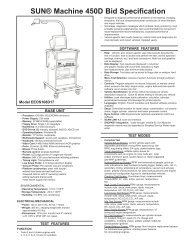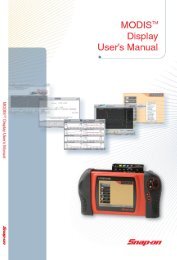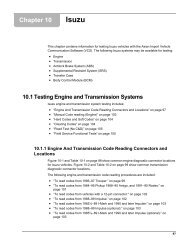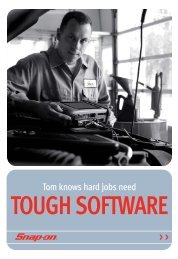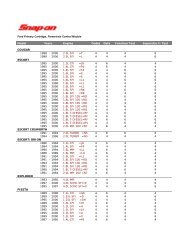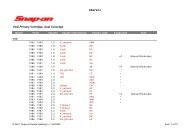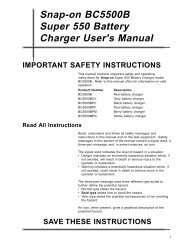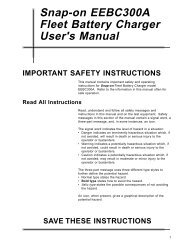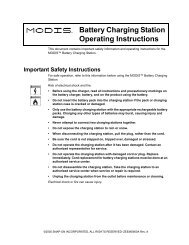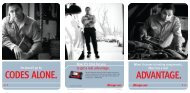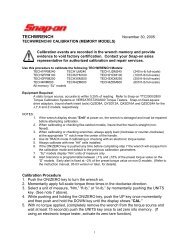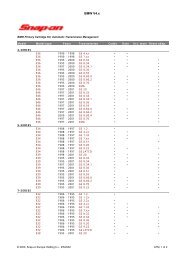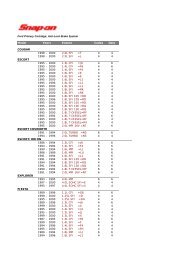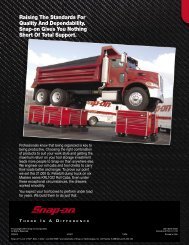GM Testing - Snap-on
GM Testing - Snap-on
GM Testing - Snap-on
Create successful ePaper yourself
Turn your PDF publications into a flip-book with our unique Google optimized e-Paper software.
Chapter 8 <str<strong>on</strong>g>GM</str<strong>on</strong>g><br />
<str<strong>on</strong>g>Testing</str<strong>on</strong>g> C<strong>on</strong>trol Systems Tests (Except ABS)<br />
8.1.1 Bidirecti<strong>on</strong>al Modules<br />
Many late-model <str<strong>on</strong>g>GM</str<strong>on</strong>g> vehicles have bidirecti<strong>on</strong>al ECMs. This means that the ECM not <strong>on</strong>ly<br />
transmits data, but also accepts commands from the scan tool. Bidirecti<strong>on</strong>al ECMs transmit a<br />
complete data stream to the scan tool and provide many functi<strong>on</strong>al test capabilities.<br />
The scan tool provides many of these bidirecti<strong>on</strong>al capabilities <strong>on</strong> late-model <str<strong>on</strong>g>GM</str<strong>on</strong>g> vehicles<br />
However, a few special test commands that override normal c<strong>on</strong>trol module operati<strong>on</strong> are<br />
restricted to <str<strong>on</strong>g>GM</str<strong>on</strong>g> test equipment. See “<str<strong>on</strong>g>GM</str<strong>on</strong>g> Communicati<strong>on</strong>s Problems” <strong>on</strong> page 731 if the<br />
scan tool cannot communicate with the vehicle.<br />
8.1.2 Scan Tool Communicati<strong>on</strong><br />
The CODES & DATA and FUNCTIONAL TESTS selecti<strong>on</strong>s <strong>on</strong> the main menus require the<br />
scan tool to communicate with the selected ECM. The igniti<strong>on</strong> must be <strong>on</strong> to establish<br />
communicati<strong>on</strong>. Select either CODES & DATA or FUNCTIONAL TESTS and a “waiting for<br />
module to communicate” message displays (Figure 8-2).<br />
WAITING FOR MODULE TO COMMUNICATE WITH<br />
SCANNER. CONNECT ALDL CONNECTOR.<br />
TURN KEY ON.<br />
Figure 8-2 Sample waiting for module to communicate message<br />
If communicati<strong>on</strong> is not established within five sec<strong>on</strong>ds, the screen updates to display a “no<br />
communicati<strong>on</strong>” message (Figure 8-3).<br />
NO COMMUNICATION. IS KEY ON? IS ALDL<br />
CONNECTED? WAIT 15 SECONDS. PRESS N TO<br />
REENTER VEHICLE IDENTIFICATION, OR<br />
SEE REFERENCE MANUAL “APPENDIX B”.<br />
Figure 8-3 Sample no communicati<strong>on</strong> message<br />
This message stays <strong>on</strong> the screen until communicati<strong>on</strong> is established, then the scan tool<br />
displays the selected functi<strong>on</strong>.<br />
If communicati<strong>on</strong> is established, but it does not match what the scan tool is looking for, a<br />
“communicati<strong>on</strong> mismatch” message displays (Figure 8-4).<br />
COMMUNICATION MISMATCH.<br />
PRESS N TO REENTER VEHICLE ID.<br />
OR PRESS Y TO CONTINUE.<br />
Figure 8-4 Sample communicati<strong>on</strong> mismatch message<br />
This generally occurs if the vehicle is improperly identified or if the selected module has the<br />
wr<strong>on</strong>g PROM installed. It may also be due to undocumented midyear changes.<br />
138