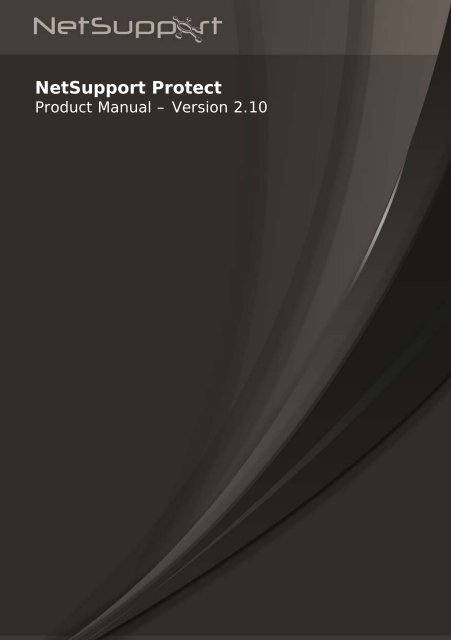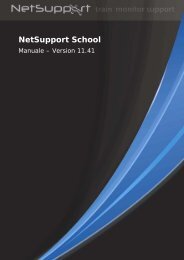NetSupport Protect User Guide
NetSupport Protect User Guide
NetSupport Protect User Guide
Create successful ePaper yourself
Turn your PDF publications into a flip-book with our unique Google optimized e-Paper software.
<strong>NetSupport</strong> <strong>Protect</strong><br />
Product Manual – Version 2.10
<strong>NetSupport</strong> <strong>Protect</strong> v2.10<br />
Manual COPYRIGHT (C) 2014 <strong>NetSupport</strong> Ltd. All rights<br />
reserved.<br />
Information in this document is subject to change without notice.<br />
<strong>NetSupport</strong> Ltd reserves the right to revise this document and to make<br />
changes from time to time in the content hereof without obligation to<br />
notify any person or persons of such revisions or changes.<br />
The software described in this document is supplied under a licence<br />
agreement and is protected by international copyright laws. You may<br />
copy it only for the purpose of backup and use it only as described in the<br />
Licence agreement.<br />
Any implied warranties including any warranties of merchantability or<br />
fitness for a particular purpose are limited to the terms of the express<br />
warranties set out in the licence agreement.<br />
Program COPYRIGHT (C) 1991-2014 <strong>NetSupport</strong> Ltd. All rights<br />
reserved.<br />
Trademarks<br />
<strong>NetSupport</strong> is a registered trademark of <strong>NetSupport</strong> Ltd.<br />
Windows, Windows 2003/2008/XP/Vista, Windows 7 and 8 are<br />
trademarks of Microsoft Corporation.<br />
Other products, trademarks or registered trademarks are the property of<br />
their respective owners.<br />
2
<strong>NetSupport</strong> <strong>Protect</strong> v2.10<br />
Software Licence Agreement<br />
Please read this agreement before using your copy of <strong>NetSupport</strong> Software. This is a legal<br />
agreement between you and <strong>NetSupport</strong> Ltd. If you do not wish to be bound by the terms<br />
of this licence agreement you must not load, activate or use the software.<br />
TERM: Subject to termination under Termination Clause below the licence shall be<br />
perpetual.<br />
GRANT OF LICENCE: Subject to the payment of the applicable licence fees, and subject to<br />
your abidance by the terms and conditions of this agreement, <strong>NetSupport</strong> Ltd hereby<br />
grants to you a non-exclusive, non-transferable right to use one copy of the specified<br />
version of the software which you have acquired.<br />
USE: The software is licensed with volume use terms specified in the applicable order<br />
acknowledgement, product invoice, licence certificate or product packaging. You may<br />
make, install and use as many additional copies of the software on the number of devices<br />
as the terms specify. You must have a reasonable mechanism in place to ensure that the<br />
number of devices on which the software has been installed does not exceed the number<br />
of licenses you have obtained.<br />
SERVER USE: To the extent that the applicable order acknowledgement, product invoice,<br />
product packaging or licence certificate sets forth, you may use the software on a device or<br />
on a Server within a multi-user or networked environment ("Server Use"). A separate<br />
licence is required for each device or "seat" that may connect to the software at any time,<br />
regardless of whether such licensed devices or seats are connected to the software<br />
concurrently, or are actually using the software at any particular time. Your use of<br />
software or hardware that reduces the number of devices or seats that connect to and use<br />
the software directly or simultaneously (e.g., "multiplexing" or "pooling" software or<br />
hardware) does not reduce the number of licenses required. Specifically, you must have<br />
that number of licenses that would equal the number of distinct inputs to the multiplexing<br />
or pooling software or hardware "front end"). If the number of devices or seats that can<br />
connect to the software can exceed the number of licenses you have obtained, then you<br />
must have a reasonable mechanism in place to ensure that your use of the software does<br />
not exceed the use limits specified for the licence you have obtained.<br />
COPYRIGHT: This software is protected by international copyright laws. You may copy it<br />
only for backup purposes. The software is licensed to you, but not sold to you.<br />
RESTRICTIONS: Neither you nor any reseller may rent, lease, sell licensed copies [on<br />
approval], or otherwise transfer the right to use this software to another person, except<br />
that you may sell or give away your original copy, as long as you do not keep any copies.<br />
The software may not be modified, disassembled or reverse engineered except with the<br />
prior written consent of <strong>NetSupport</strong> Ltd.<br />
LIMITED WARRANTY: <strong>NetSupport</strong> Ltd warrants that the software will perform substantially<br />
in accordance with the accompanying documentation for a period of ninety (90) days from<br />
the date of purchase. <strong>NetSupport</strong>'s entire liability and your exclusive remedy shall be<br />
either a) the replacement of the defective software or b) return of the price paid. This<br />
remedy shall be at <strong>NetSupport</strong>'s option and subject to proof of purchase from an<br />
authorised source.<br />
3
<strong>NetSupport</strong> <strong>Protect</strong> v2.10<br />
Any implied warranties including any warranties of quality or fitness for a particular<br />
purpose are limited to the terms of the express warranties. <strong>NetSupport</strong> Ltd. Shall not in<br />
any event be liable for loss of profits, data or information of any kind or for special,<br />
incidental, consequential, indirect or other similar damages arising from any breach of<br />
these warranties or use of the software even if they have been advised of the possibility of<br />
such damages. Some countries do not allow the limitation or exclusion of incidental or<br />
consequential damages, so the above limitation or exclusion may not apply to you. This<br />
warranty does not affect your statutory rights, and you may have other rights that vary<br />
from country to country. In any event <strong>NetSupport</strong>'s maximum liability shall not exceed the<br />
price paid by the end-user / licensee.<br />
TERMINATION: You may terminate this licence and this Agreement at any time by<br />
destroying the program and its documentation, together with any copies in any form.<br />
<strong>NetSupport</strong> Ltd. may terminate this licence forthwith by notice in writing to you if you<br />
commit any serious breach of any term of this licence and (in the case of a breach capable<br />
of being remedied) shall have failed within 30 days after receipt of a request in writing<br />
from <strong>NetSupport</strong> Ltd. so to do, to remedy the breach (such request to contain a warning<br />
of <strong>NetSupport</strong>'s intention to terminate). Upon termination you will destroy or return to<br />
<strong>NetSupport</strong> Ltd the original and all copies of the software and will confirm in writing to<br />
<strong>NetSupport</strong> Ltd that this has been done.<br />
SUPPORT: If you have a problem with the installation of the software you should in the<br />
first instance contact your supplier. You can separately purchase support and maintenance<br />
which will also cover the supply of enhancements and upgrades.<br />
GOVERNING LAW: This agreement shall be governed by the laws of England.<br />
4
<strong>NetSupport</strong> <strong>Protect</strong> v2.10<br />
Contents<br />
Welcome to <strong>NetSupport</strong> <strong>Protect</strong> ...................................................6<br />
Product Overview............................................................................7<br />
Key Features at a Glance .................................................................8<br />
Installation ..................................................................................9<br />
System Requirements .....................................................................9<br />
Starting the Installation ................................................................. 10<br />
<strong>NetSupport</strong> Licence Agreement ....................................................... 10<br />
Licence Information ...................................................................... 10<br />
Custom Setup .............................................................................. 11<br />
Completing the Installation ............................................................ 12<br />
Existing Installation Detected ......................................................... 12<br />
Upgrading <strong>NetSupport</strong> <strong>Protect</strong> ........................................................ 13<br />
The <strong>User</strong> Interface .....................................................................14<br />
Using <strong>NetSupport</strong> <strong>Protect</strong>...........................................................16<br />
The Summary Dialog..................................................................... 16<br />
Folders........................................................................................ 17<br />
System ....................................................................................... 19<br />
Desktop ...................................................................................... 21<br />
Applications ................................................................................. 23<br />
Network ...................................................................................... 25<br />
Devices ....................................................................................... 26<br />
Recovery ..................................................................................... 27<br />
<strong>User</strong>s .......................................................................................... 29<br />
Settings ...................................................................................... 30<br />
Save Configuration........................................................................ 32<br />
Discovery and Deploy Tool .........................................................34<br />
Deploy Setup Options.................................................................... 36<br />
Contact Us..................................................................................38<br />
5
<strong>NetSupport</strong> <strong>Protect</strong> v2.10<br />
WELCOME TO NETSUPPORT PROTECT<br />
<strong>NetSupport</strong> <strong>Protect</strong> is the number one choice of IT administrators and<br />
technology coordinators to protect Windows ® operating systems and<br />
desktops from unwanted or malicious changes.<br />
<strong>NetSupport</strong> <strong>Protect</strong> provides a secure, reliable and productive computer<br />
environment. With its extensive list of security features and intuitive<br />
format, IT administrators can use <strong>NetSupport</strong> <strong>Protect</strong> to guarantee that<br />
users are getting the most beneficial use of their computer experience,<br />
while safeguarding both the configuration and content on their systems.<br />
<strong>NetSupport</strong> <strong>Protect</strong> prevents users from deleting critical files and<br />
applications, making unauthorised changes to the desktop, saving or<br />
using unauthorised programs and harming the operating system.<br />
For added peace of mind, <strong>NetSupport</strong> <strong>Protect</strong> also offers integrated hard<br />
disk protection and recovery so, if an error should occur, you can<br />
perform a full system restore quickly and transparently.<br />
With <strong>NetSupport</strong> <strong>Protect</strong>, you can feel confident that unauthorised<br />
changes to a system, whether accidental or malicious, won’t become an<br />
issue or impact on the productivity of your office PCs or computer lab.<br />
6
<strong>NetSupport</strong> <strong>Protect</strong> v2.10<br />
Product Overview<br />
Education<br />
As schools continue to provide better access to computer hardware,<br />
networks, and web resources, district IT staff and classroom teachers<br />
face new challenges. IT staff must manage the challenges posed by<br />
computer labs and school networks as well as control software<br />
deployment and user issues.<br />
Teachers need to manage students who are using computers in a lab or<br />
multi-desktop classroom to ensure that they are learning and spending<br />
time on their assigned tasks.<br />
Children want to learn, and often the best way is to experiment.<br />
Unfortunately lab computers may be used four or five times a day for<br />
different classes, so you really can't afford for them to endure too much<br />
practical experimentation.<br />
Corporate<br />
<strong>NetSupport</strong> <strong>Protect</strong> provides a proactive, rather than reactive solution to<br />
the challenges faced. The philosophy of the product is to prevent<br />
changes to the desktop environment and avoid the need to rely on<br />
"repair" based solutions that are more costly and have a greater<br />
maintenance overhead.<br />
Using <strong>NetSupport</strong> <strong>Protect</strong>, IT staff can create a secure desktop<br />
environment where system configuration and access from external<br />
sources are protected, where users can utilise available applications but<br />
are shielded from system resources and the temptation of investigating<br />
the workings of the desktop.<br />
7
<strong>NetSupport</strong> <strong>Protect</strong> v2.10<br />
Key Features at a Glance<br />
Simple to use, safe, and secure, <strong>NetSupport</strong> <strong>Protect</strong> is the ideal choice of<br />
IT administrators and technology coordinators. Presented in a simple and<br />
intuitive interface, system control can be configured in minutes and<br />
allows either individual or central control of security settings.<br />
Key feature highlights in <strong>NetSupport</strong> <strong>Protect</strong> are:<br />
<br />
<br />
<br />
<br />
<br />
<br />
<br />
<br />
<br />
<br />
<br />
<br />
<br />
<br />
<br />
<br />
<br />
<br />
<br />
<br />
<br />
Disable access to the Windows Store.<br />
Prevent uninstall from Windows 8 Start Menu.<br />
Restrict user-defined apps for Windows 8 from running.<br />
Prevent copying, deletion and renaming of files and folders.<br />
Hide folders and restrict creation of defined file types.<br />
Restrict changes to the desktop, taskbar and system settings.<br />
Restrict shutdown, logoff, lock and password changes.<br />
<strong>Protect</strong> the operating system and computer settings.<br />
Lock control panels, Task Manager, command prompt and registry.<br />
Restrict user-defined applications from running.<br />
Restrict available network drives, drive mappings and network<br />
neighbourhood.<br />
Prevent access to windows systems tools<br />
Prevent web browsers or any other user defined applications from<br />
running.<br />
Restrict creation and deletion of system printers.<br />
Control access to USB and CD/DVD drives.<br />
Disable USB devices, allow read only or prevent application launch.<br />
Prevent users from installing unauthorised software.<br />
Apply policies to all users, or exclude specified accounts.<br />
Share security configurations across a network.<br />
A convenient Deploy utility enables multiple installations of<br />
<strong>NetSupport</strong> <strong>Protect</strong> onto remote machines.<br />
Instantly restore your hard disk to an earlier point in time.<br />
Benefits<br />
Using <strong>NetSupport</strong> <strong>Protect</strong> IT administrators can prevent unwanted<br />
changes to the OS, control the creation of content, restrict unwanted file<br />
downloads and control application usage. With easy to adopt end point<br />
security, administrators can avoid the introduction of harmful or<br />
unwanted content from external sources yet retain the flexibility to utilise<br />
existing technology.<br />
8
<strong>NetSupport</strong> <strong>Protect</strong> v2.10<br />
Traditional "policy based" security provides for inflexible on/off lockdown,<br />
<strong>NetSupport</strong> <strong>Protect</strong> allows useful technologies, such as portable storage<br />
devices to still be utilised, but in a constructive manner with controls<br />
over functionality.<br />
INSTALLATION<br />
System Requirements<br />
30 Mb free disk space.<br />
Microsoft Windows 8 and 8.1 (32bit and 64bit), Windows Server 2012<br />
(and R2), Windows 7 (32bit and 64bit), 2008 (32bit, 64bit and R2), Vista<br />
(32bit and 64bit), 2003, XP (Service Pack 3 and above).<br />
Disk Recovery<br />
For Disk Recovery to be installed, the following pre-requisites are<br />
required:<br />
Windows 2003 Service Pack 2<br />
Windows Vista Service Pack 1<br />
Windows XP System Restore must be turned off<br />
Windows Vista and above System <strong>Protect</strong>ion must be turned off<br />
Windows Vista and above Windows update must be disabled<br />
Windows Vista and above Bitlocker must be disabled.<br />
Notes:<br />
When upgrading from a previous version of <strong>NetSupport</strong> <strong>Protect</strong>, your<br />
existing roll back recovery point will be removed. See Upgrading<br />
<strong>NetSupport</strong> <strong>Protect</strong> for further information.<br />
Disk Recovery is not supported on Windows 2003 Server, Windows<br />
2008 Server and Windows Server 2012.<br />
It is not recommend that <strong>Protect</strong> Disk Recovery be used on more<br />
than one boot partitions on Dual Boot systems, Disk Recovery is not<br />
supported on RAID-based systems.<br />
When you have an active <strong>NetSupport</strong> <strong>Protect</strong> Disk Recovery partition,<br />
you will be unable to use the Windows 8 Operating Recovery options.<br />
9
<strong>NetSupport</strong> <strong>Protect</strong> v2.10<br />
Starting the Installation<br />
Insert the <strong>NetSupport</strong> <strong>Protect</strong> installation CD into your computer and let<br />
it autorun. If it does not autorun, run the NETSUPMENU.exe command<br />
from the CD.<br />
Alternatively, you can download your copy of <strong>NetSupport</strong> <strong>Protect</strong> from<br />
www.netsupportprotect.com/downloads.asp<br />
Click the appropriate language from the menu and select the option to<br />
install <strong>NetSupport</strong> <strong>Protect</strong>.<br />
The <strong>NetSupport</strong> <strong>Protect</strong> installation will start displaying a Welcome<br />
screen.<br />
Click Next to continue.<br />
<strong>NetSupport</strong> Licence Agreement<br />
The <strong>NetSupport</strong> Licence Agreement will be displayed. Please read the<br />
Licence Agreement carefully and select ‘I accept the terms in the Licence<br />
Agreement’ and click Next to continue.<br />
If you reject the Licence Agreement, (‘I do not accept the terms in the<br />
Licence Agreement’) click Cancel. <strong>NetSupport</strong> <strong>Protect</strong> will not be<br />
installed and you will be directed to exit from the install program.<br />
Licence Information<br />
Select Register and enter the licence details you have been provided<br />
with.<br />
If you are evaluating <strong>NetSupport</strong>, select 14 day evaluation and click<br />
Next.<br />
10
<strong>NetSupport</strong> <strong>Protect</strong> v2.10<br />
Custom Setup<br />
Select the components to install.<br />
<strong>NetSupport</strong> <strong>Protect</strong><br />
Deploy Tool<br />
The Deploy Tool enables you to remotely deploy <strong>NetSupport</strong> <strong>Protect</strong><br />
without the need to visit each individual workstation.<br />
Disk Recovery<br />
This component allows you to instantly restore the system to an earlier<br />
point in time.<br />
Notes:<br />
To install disk recovery on Windows XP and Vista, the system<br />
restore/protection must be turned off.<br />
Windows Vista and Windows 7 must have Windows Update disabled.<br />
Disk Recovery is not supported on Windows 2003 Server, Windows<br />
2008 Server and Windows Server 2012.<br />
When upgrading from a previous version of <strong>NetSupport</strong> <strong>Protect</strong> your<br />
existing roll back recovery point will be removed. See Upgrading<br />
<strong>NetSupport</strong> <strong>Protect</strong> for further information.<br />
Install to:<br />
By default, <strong>NetSupport</strong> will be installed in the folder C:\Program<br />
Files\<strong>NetSupport</strong>\<strong>NetSupport</strong> <strong>Protect</strong>. If you want to install in a different<br />
folder, click Change.<br />
11
<strong>NetSupport</strong> <strong>Protect</strong> v2.10<br />
Click Next when ready to continue.<br />
Completing the Installation<br />
Ready to Install the Program<br />
To start the installation, click Install. To change any of the previous<br />
selections, click Back. To quit the installation, click Cancel.<br />
Installation Complete<br />
Click Finish to exit the Setup program. Remove the CD and restart the<br />
workstation.<br />
Existing Installation Detected<br />
This screen will appear if a copy of <strong>NetSupport</strong> is already installed on the<br />
workstation.<br />
You can choose to:<br />
Modify<br />
Change the program features that are installed.<br />
Repair<br />
Repair any installation errors in the program.<br />
Remove<br />
Remove <strong>NetSupport</strong> <strong>Protect</strong> from the computer.<br />
Select the required option and click Next.<br />
12
<strong>NetSupport</strong> <strong>Protect</strong> v2.10<br />
Upgrading <strong>NetSupport</strong> <strong>Protect</strong><br />
When upgrading from a previous version of <strong>NetSupport</strong> <strong>Protect</strong> your<br />
existing roll back recovery point will be removed. To ensure the<br />
computer is able to restore to the same state as your existing roll back<br />
point you may need to exit the installer and use your existing roll back<br />
point before completing the installation.<br />
Once the installation for the upgrade is complete, a new roll back point<br />
can be created.<br />
13
<strong>NetSupport</strong> <strong>Protect</strong> v2.10<br />
THE USER INTERFACE<br />
<strong>NetSupport</strong> <strong>Protect</strong>'s easy to navigate interface means that the required<br />
level of system protection can be achieved in a matter of seconds.<br />
Options are conveniently grouped into seven main categories with the<br />
Summary option providing a colour-coded overview of the level of<br />
security currently applied to each. To access each category simply click<br />
the appropriate toolbar button or select the required group from the<br />
Summary dialog.<br />
The Recovery option allows you to protect systems from unauthorised<br />
changes, the current Recovery status will be displayed.<br />
The <strong>User</strong>s option enables System Administrators to specify whether<br />
particular users are exempt from having protection applied. This is<br />
particularly useful where multiple users have access to the same PC.<br />
14
<strong>NetSupport</strong> <strong>Protect</strong> v2.10<br />
In order to secure the configuration, ensuring that only appropriate<br />
personnel can edit the information, the Settings option provides two<br />
levels of password protection. Administrator level enables the user to<br />
load the <strong>NetSupport</strong> <strong>Protect</strong> Configuration, lock/unlock the system and<br />
amend the protection options. Manager level allows you to lock/unlock<br />
the system, in order to gain full access to programs etc but not change<br />
any of the protection options. The Status bar indicates whether the<br />
system is currently locked or unlocked.<br />
Unlocking the system provides administrators with a convenient method<br />
for temporarily lifting protection without physically changing any of the<br />
individual settings. This can be useful for testing the configuration while<br />
editing.<br />
Click<br />
to switch between locked and unlocked status.<br />
Click<br />
to refresh the configuration when changes have been made.<br />
Note: If the Status bar is 'greyed out' it means the <strong>NetSupport</strong> <strong>Protect</strong><br />
service is not running.<br />
Once the required settings are in place configurations can be saved to<br />
the local machine or to a network share for others to access.<br />
15
<strong>NetSupport</strong> <strong>Protect</strong> v2.10<br />
USING NETSUPPORT PROTECT<br />
The Summary Dialog<br />
A colour coding system provides a quick reference summary as to the<br />
current protection status of each category.<br />
Red<br />
Amber<br />
Green<br />
None of the options within this category are protected.<br />
Some of the options are protected.<br />
All options are protected.<br />
Click on the required category or select an icon on the toolbar to amend<br />
items.<br />
16
<strong>NetSupport</strong> <strong>Protect</strong> v2.10<br />
Folders<br />
These options enable you to manage the tasks that can be performed on<br />
files and folders stored on the PC. Potentially dangerous tasks can be<br />
disabled, specific folders can be hidden and access to certain file types<br />
can be blocked.<br />
Remove Context Menu<br />
The options normally available to users when right-clicking on a file or<br />
folder will be removed.<br />
Disable Delete<br />
Prevents users from being able to delete files and folders.<br />
Disable Rename<br />
Prevents users from being able to rename files and folders.<br />
Disable Copy/Move<br />
Prevents users from being able to copy or move files and folders.<br />
Disable 'Send To' Menu<br />
Disables the 'Send To' Mail Recipient, Disk etc facility.<br />
17
<strong>NetSupport</strong> <strong>Protect</strong> v2.10<br />
Disable Find Files<br />
Prevents the user from being able to search for files.<br />
Hide Folders (Not supported on Windows Vista and above)<br />
Enables you to specify details of any folders that should be hidden from<br />
users. Click Add to specify the path for each folder.<br />
Restricted File Creation<br />
Blocks access to certain types of file. Click Add to specify the file<br />
extension (exclude the .).<br />
Note: Enabling the Copy, Delete or Rename options on Windows Vista<br />
will disable the Organise menu in Windows Explorer.<br />
Clicking or turns protection on/off for all options.<br />
18
<strong>NetSupport</strong> <strong>Protect</strong> v2.10<br />
System<br />
Controls access to various system utilities.<br />
Windows Update<br />
Prevent users from running Windows Updates.<br />
Windows Installer<br />
Prevent users from running Windows installers.<br />
Windows Management Console<br />
Prevent users from accessing the Windows Management Console.<br />
Disable Scripting<br />
Prevent Windows Script Host and Java Scripts from being created or<br />
executed.<br />
Shutdown<br />
Prevent users from shutting down the system.<br />
Log off<br />
Prevent users from logging off.<br />
19
<strong>NetSupport</strong> <strong>Protect</strong> v2.10<br />
Lock Workstation<br />
Prevent users from locking the workstation.<br />
Change Password<br />
Prevent users from changing passwords.<br />
Windows 8/8.1<br />
These options are only applicable to users running Windows 8 or 8.1.<br />
Disable access to the Store<br />
Prevent users from accessing the Windows Store.<br />
Prevent uninstall from Start Menu<br />
Removes the uninstall option from the Start menu.<br />
Clicking or turns protection on/off for all options.<br />
20
<strong>NetSupport</strong> <strong>Protect</strong> v2.10<br />
Desktop<br />
Manage the access users have to the 'Start' menu or taskbar options.<br />
Start Menu<br />
Disable Properties<br />
Prevents access to the Properties option from the Start menu and the<br />
taskbar.<br />
Disable Context Menu<br />
Prevent modifications to Start menu items.<br />
Note: You can't disable the right-click context menu for the 'All<br />
Programs' option. However the right-click context menu will be<br />
disabled for the submenus from the 'All Programs' option.<br />
Remove 'All Programs'<br />
Remove the 'All Programs' option from the Start menu.<br />
Remove 'Default Programs'<br />
Prevent access to the Default Programs option from the Start menu.<br />
21
<strong>NetSupport</strong> <strong>Protect</strong> v2.10<br />
Remove 'Recent Items'<br />
Remove the Recent Items option from the Start menu.<br />
Remove 'Run'<br />
Remove the Run option.<br />
Task Bar<br />
Disable Context Menu<br />
Remove the taskbar context menu when right-clicking.<br />
Disable Unlock<br />
Prevents the taskbar from being locked or unlocked.<br />
General<br />
Favourites Menu<br />
Remove the 'Favourites' item from the Start menu.<br />
Change 'My Documents' Path<br />
Prevent users from changing the path for the My Documents folder.<br />
Disable Empty Recycle Bin (not supported on Windows Vista and<br />
above)<br />
Prevent users from being able to empty the recycle bin.<br />
Clicking or turns protection on/off for all options.<br />
22
<strong>NetSupport</strong> <strong>Protect</strong> v2.10<br />
Applications<br />
Enables you to disable Control Panel and restrict access to applications<br />
and Windows components.<br />
Control Panel and Components<br />
Access to Control Panel can be completely disabled or you can remove<br />
individual components by checking the appropriate options in the list.<br />
Note: Removing individual components is not supported on Windows<br />
Vista and above.<br />
Windows Components<br />
Remove access to Task Manager, the Command Prompt and Registry<br />
Editor.<br />
Blocked Applications<br />
Prevent users from accessing specific applications. Click Add to browse<br />
for the required exe files.<br />
23
<strong>NetSupport</strong> <strong>Protect</strong> v2.10<br />
Note: When adding applications on Windows 8 workstations two tabs will<br />
be displayed in the Application Properties dialog. The 'Desktop<br />
Application' tab allows you to add standard Windows applications.<br />
The 'Windows Store Application' tab lists Windows 8 applications.<br />
Select the required application and click OK to add to the blocked<br />
applications list.<br />
Clicking or turns protection on/off for all options.<br />
24
<strong>NetSupport</strong> <strong>Protect</strong> v2.10<br />
Network<br />
Control access to network and internet resources.<br />
Remove 'Computers Near Me' (not supported on Windows Vista and<br />
above)<br />
Removes the 'Computers Near Me' icon and the icons representing the<br />
computers in the workgroup.<br />
Disable Network Drive Mappings<br />
Prevents users from being able to create or remove network drive<br />
mappings.<br />
Remove 'Entire Network' (not supported on Windows Vista and above)<br />
Remove access to computers outside the users workgroup or local<br />
domain.<br />
Disable Network Drives<br />
Determine which drives are available to the user. Check those to be<br />
hidden.<br />
Block Network Applications<br />
Prevents the user running applications stored on a network share even if<br />
the Network Drive itself is available.<br />
25
<strong>NetSupport</strong> <strong>Protect</strong> v2.10<br />
Clicking or turns protection on/off for all options.<br />
Devices<br />
Control the use of peripheral devices. <strong>Protect</strong> your systems against users<br />
trying to install damaging materials from memory sticks or CD.<br />
Printers<br />
Prevent users from adding and deleting local or network printers.<br />
Note: The delete printers option is not available on Windows Vista and<br />
above.<br />
USB Mass Storage Access<br />
You can block the use of external storage devices or prevent files being<br />
written to a device and block applications being run from the device.<br />
CD/DVD Drive Access<br />
Disable the CD/DVD drive or prevent applications being run from a disk.<br />
Clicking or turns protection on/off for all options.<br />
26
<strong>NetSupport</strong> <strong>Protect</strong> v2.10<br />
Recovery<br />
<strong>NetSupport</strong> <strong>Protect</strong> disk recovery is ideally suited to training and<br />
classroom environments providing a quick and convenient facility to<br />
enable PCs to be recovered to a known state on a regular basis. This<br />
ensures that a consistent and clean environment is always provided for<br />
training purposes.<br />
Once disk recovery is 'activated' <strong>NetSupport</strong> <strong>Protect</strong> monitors and<br />
records changes applied to the PC so that these changes can be quickly<br />
reversed in readiness for the next session.<br />
The time taken to roll back a PC at the end of a training session is<br />
dependent on the level of activity since the roll back point was created or<br />
last used. A regular roll back cycle (for example daily) is therefore<br />
recommended to keep the recovery time to a minimum.<br />
Major system changes applied through 'Service Packs' or 'Windows<br />
Updates' should not be attempted and cannot be recovered using<br />
<strong>NetSupport</strong> <strong>Protect</strong> disk recovery. Disk recovery needs to be de-activated<br />
prior to applying system updates. Once the system updates are complete<br />
disk recovery can be ‘activated’ again and a new roll back point created.<br />
27
<strong>NetSupport</strong> <strong>Protect</strong> v2.10<br />
Notes:<br />
To install disk recovery on Windows XP and Vista the system<br />
restore/protection must be turned off.<br />
Windows Vista and Windows 7 must have Windows Update disabled.<br />
Disk Recovery is not supported on Windows 2003 Server, Windows<br />
2008 Server and Windows Server 2012.<br />
When you have an active <strong>NetSupport</strong> <strong>Protect</strong> Disk Recovery partition,<br />
you will be unable to use the Windows 8 Operating Recovery options.<br />
These options allow you to restore the system on reboot:<br />
Activate Disk Recovery<br />
Allows you to switch the Disk Recovery option on/off.<br />
The current recovery status is displayed. From here you can create or<br />
update a recovery point.<br />
Automatic Recovery<br />
Enables you to automatically restore systems back to the recovery point<br />
on every reboot.<br />
Exclude Folders<br />
Specify folders to be excluded when the system is restored. A new<br />
recovery point will be created when a folder is added.<br />
Note: Sub folders are automatically excluded.<br />
28
<strong>NetSupport</strong> <strong>Protect</strong> v2.10<br />
<strong>User</strong>s<br />
Create a list of users to whom protection does not apply. Click Add to<br />
enter the users login name.<br />
29
<strong>NetSupport</strong> <strong>Protect</strong> v2.10<br />
Settings<br />
Enables you to set preferences for <strong>NetSupport</strong> <strong>Protect</strong>.<br />
General<br />
Display System Tray icon<br />
If required, the <strong>NetSupport</strong> <strong>Protect</strong> tray icon can be hidden. If displaying<br />
the <strong>NetSupport</strong> <strong>Protect</strong> tray icon, you may want to set an<br />
administrator/manager password to ensure that unauthorised users do<br />
not deactivate protection.<br />
Beep when item blocked<br />
An audible warning can be sounded if a user attempts to use an option<br />
that is blocked.<br />
Change cursor when item blocked<br />
To indicate to the user that a task is blocked, you can display the<br />
<strong>NetSupport</strong> <strong>Protect</strong> shield logo.<br />
License Details<br />
Provides details of your <strong>NetSupport</strong> <strong>Protect</strong> licence.<br />
30
<strong>NetSupport</strong> <strong>Protect</strong> v2.10<br />
If converting from an evaluation to a sale copy, you will need to activate<br />
your product licence key. Click License to enter the details you have<br />
been supplied with.<br />
To Install with a pre-activated License key, place the NSP.LIC file in the<br />
same directory as the <strong>NetSupport</strong> <strong>Protect</strong> installer.<br />
Security<br />
Two levels of security can be assigned to users who need to access the<br />
<strong>NetSupport</strong> <strong>Protect</strong> configuration:<br />
Administrator<br />
Enables the user to toggle between locked and unlocked status and<br />
change protection options.<br />
Manager<br />
Enables the user to toggle between locked and unlocked status in order<br />
to use the system. They do not have authority to change any of the<br />
protection options.<br />
31
<strong>NetSupport</strong> <strong>Protect</strong> v2.10<br />
Save Configuration<br />
Once all the relevant protection settings are in place, the configuration<br />
can be saved locally or to a network share for multiple users to access.<br />
Standalone<br />
Once appropriate settings are in place click Save to store the<br />
configuration. If the 'Current Mode' is set to Remote, click Use in order<br />
to load the locally stored configuration file.<br />
Remote<br />
For ease of administration, <strong>NetSupport</strong> <strong>Protect</strong> can be set to load<br />
restrictions from a centrally stored configuration file (lockdown.dat) on a<br />
network share.<br />
Click Remote to enable the following options.<br />
Save Saves the current configuration and sets this PC to load it’s<br />
restrictions from a network share. You will be required to enter a<br />
path and appropriate user credentials.<br />
Load<br />
Note:<br />
Sets this PC to Load its configuration from a network share.<br />
Browse for the required file and enter the appropriate user<br />
credentials.<br />
The user credentials must exist locally and on the Network and<br />
with rights to the specified share.<br />
32
<strong>NetSupport</strong> <strong>Protect</strong> v2.10<br />
Installing with pre-configured restrictions<br />
A stored configuration file, Lockdown.dat, can be applied to other<br />
installations.<br />
Place the configuration file in the same directory as the installer to install<br />
and apply your pre-set configuration when using locally stored<br />
configuration files.<br />
Silent Install<br />
Setup /S /v/qn will perform a silent installation without displaying<br />
installer dialogs.<br />
Setup /S /v/qb will not prompt for input but will display a progress bar<br />
during installation.<br />
Remotely Deploy Configurations<br />
The <strong>NetSupport</strong> <strong>Protect</strong> Deploy tool provides a convenient method for<br />
centrally deploying stored configurations to remote PCs.<br />
Using Disk Recovery with Shared Configuration Files<br />
When loading a remote configuration from a Network drive, there are<br />
certain considerations to be taken into account when using the Disk<br />
Recovery options.<br />
Sufficient time needs to be allowed for the configuration file update to be<br />
detected, acted on and for the new recovery point to be generated.<br />
If the restore point creation process is interrupted by logging off, rebooting<br />
etc this can lead to a corrupt restore point being generated.<br />
Creating/Updating Restore Points using Remote Configuration<br />
Files<br />
1. Ensure all the PCs that are set to use the remote configuration file<br />
are logged off.<br />
2. Use <strong>Protect</strong> to save the new settings to the remote configuration file<br />
(lockdown.dat) on the Network Drive.<br />
3. Logon the PCs and wait for the new configuration to be detected and<br />
applied.<br />
4. Wait for the dialog displayed on each PC during the recovery point<br />
generation to clear.<br />
33
<strong>NetSupport</strong> <strong>Protect</strong> v2.10<br />
DISCOVERY AND DEPLOY TOOL<br />
The Deploy Utility, launched from the <strong>NetSupport</strong> <strong>Protect</strong> program group,<br />
provides Network Administrators with the ability to install and configure<br />
<strong>NetSupport</strong> <strong>Protect</strong> on multiple workstations without the need to visit the<br />
machines individually.<br />
You are provided with a view of your Network, allowing you to select the<br />
workstations you want to include and you can then choose to deploy the<br />
<strong>NetSupport</strong> <strong>Protect</strong> Setup package, a Configuration file or a License file.<br />
You can also remotely uninstall <strong>NetSupport</strong> <strong>Protect</strong>.<br />
Find PCs<br />
To determine which machines to include in the deployment firstly decide<br />
whether to search 'by IP Address' or 'Windows Network' by selecting the<br />
appropriate Tab.<br />
Click Add.<br />
If searching by IP Address enter the address range or select an existing<br />
range if present. Select the appropriate Network Groups if using<br />
Windows Networking.<br />
Click OK to begin searching the network for matching machines.<br />
34
<strong>NetSupport</strong> <strong>Protect</strong> v2.10<br />
Select PCs<br />
To help identify the PCs to be included or excluded from the deployment<br />
the list can be sorted by clicking on any of the column headings. You can<br />
further refine the list by removing machines that you do not want to<br />
include in the deployment. Click Select and choose the appropriate task<br />
from the drop down list. Click Exclude to remove the highlighted items.<br />
From the PCs that remain, select the ones to deploy to. To include all<br />
machines click Select – All Clients or highlight the PCs individually using<br />
Shift-Click, Ctrl-Click.<br />
With the required PCs selected, click Deploy.<br />
Select Type Of Deployment<br />
Setup<br />
Select this option if you want users at the remote machine to be able to<br />
access the <strong>NetSupport</strong> <strong>Protect</strong> Interface, change settings and create new<br />
configurations. At the same time as deploying the setup package you can<br />
optionally include a new License File and/or a specific Configuration file.<br />
Uninstall<br />
Enables you to remotely uninstall <strong>NetSupport</strong> <strong>Protect</strong> from the selected<br />
machines.<br />
Configuration<br />
Deploy a stored <strong>NetSupport</strong> <strong>Protect</strong> configuration (lockdown.dat file).<br />
License<br />
Deploy a <strong>NetSupport</strong> <strong>Protect</strong> License file. (nsp.lic)<br />
Click Start. Depending on the type of deployment you will be prompted<br />
to provide additional information such as the location of license and<br />
configuration files, and the <strong>NetSupport</strong> <strong>Protect</strong> Admin password.<br />
35
<strong>NetSupport</strong> <strong>Protect</strong> v2.10<br />
Deploy Setup Options<br />
When deploying a <strong>NetSupport</strong> <strong>Protect</strong> Setup you will be prompted to<br />
provide additional information.<br />
Prompt <strong>User</strong> Before Commencing Installation<br />
If the target PCs are likely to be in use at the time of the deployment you<br />
can display a prompt at the machines before commencing. The user can<br />
then start the installation when ready. The message can be sent to<br />
Logged On machines only.<br />
Retry Failed Deploys<br />
Indicate if the deployment should be automatically retried in the event of<br />
a failure. Specify the number of retry attempts and the interval between.<br />
36
<strong>NetSupport</strong> <strong>Protect</strong> v2.10<br />
(Optional) Deploy License and Configuration Files<br />
At the same time as deploying the setup you can also include a specific<br />
License file (nsp.lic) and/or Configuration file (lockdown.dat). Click<br />
Select to browse for the appropriate files.<br />
Other Options<br />
Disables the uninstall option in Add/Remove Programs, ensuring the user<br />
is unable to remove the deployed items.<br />
Disk Recovery<br />
Install Disk Recovery<br />
Installs the disk recovery feature, this is enabled by default. To complete<br />
the installation of this option the selected machines will be rebooted.<br />
Automatically remove restore point on upgrade<br />
This option allows you to remove an existing roll back point when<br />
performing an upgrade. If you are upgrading from a previous version of<br />
<strong>NetSupport</strong> <strong>Protect</strong> you will be unable to proceed with the upgrade if<br />
there is an active roll back point.<br />
37
<strong>NetSupport</strong> <strong>Protect</strong> v2.10<br />
CONTACT US<br />
UK & International<br />
www.netsupportsoftware.com<br />
Technical Support: support@netsupportsoftware.com<br />
Sales (UK & Eire): sales@netsupportsoftware.co.uk<br />
Sales (International): sales@netsupportsoftware.com<br />
North America<br />
www.netsupport-inc.com<br />
Technical Support: support@netsupport-inc.com<br />
Sales: sales@netsupport-inc.com<br />
Germany, Austria and Switzerland<br />
www.pci-software.de<br />
Technical Support: support@pci-software.de<br />
Sales: sales@pci-software.de<br />
Japan<br />
www.netsupportjapan.com<br />
Technical Support: support@netsupportsoftware.com<br />
Sales: sales@netsupportjapan.com<br />
38