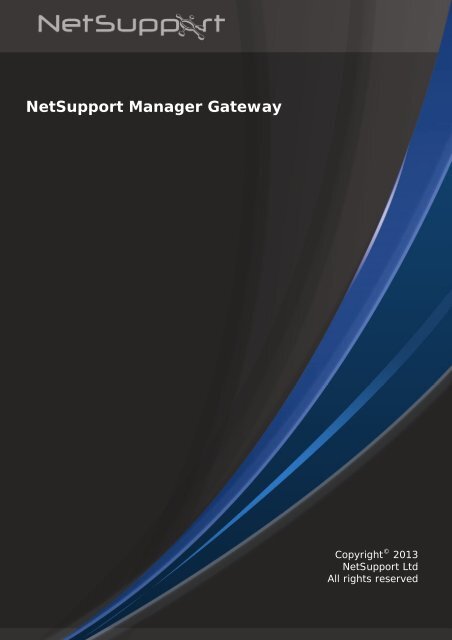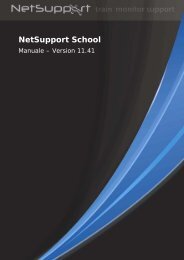NetSupport Manager Gateway - NetSupport Limited
NetSupport Manager Gateway - NetSupport Limited
NetSupport Manager Gateway - NetSupport Limited
- No tags were found...
Create successful ePaper yourself
Turn your PDF publications into a flip-book with our unique Google optimized e-Paper software.
<strong>NetSupport</strong> <strong>Manager</strong> <strong>Gateway</strong>Copyright © 2013<strong>NetSupport</strong> LtdAll rights reserved
ContentsLicense Agreement .................................................................................................3What is a <strong>NetSupport</strong> <strong>Manager</strong> <strong>Gateway</strong>?...................................................................4Installing the <strong>NetSupport</strong> <strong>Manager</strong> <strong>Gateway</strong> ...............................................................8Setting up Clients to use the <strong>Gateway</strong> .......................................................................9Setting up a Control to use the <strong>NetSupport</strong> <strong>Manager</strong> <strong>Gateway</strong> (Windows Control) .......... 10Securing the <strong>NetSupport</strong> <strong>Manager</strong> <strong>Gateway</strong>.............................................................. 11<strong>NetSupport</strong> Connectivity Server.............................................................................. 12Logging and Monitoring the <strong>NetSupport</strong> <strong>Manager</strong> <strong>Gateway</strong>...................................... 12Contacting <strong>NetSupport</strong> .......................................................................................... 152
What is a <strong>NetSupport</strong> <strong>Manager</strong> <strong>Gateway</strong>?The <strong>NetSupport</strong> <strong>Manager</strong> <strong>Gateway</strong> component provides a secure method to establishconnections between the <strong>NetSupport</strong> <strong>Manager</strong> Control and Client PCs via the internet usingthe HTTP protocol, providing web based remote control without the need for complexmodifications to existing firewall configurations.The <strong>Gateway</strong> handles communications between the <strong>NetSupport</strong> <strong>Manager</strong> Control and ClientPCs. As there is no direct connection they can each be located behind a firewall configuredto use NAT (Network Address Translation) without the need to make configuration changesto the firewall.A <strong>NetSupport</strong> <strong>Manager</strong> Client configured to use the HTTP Protocol connects to the <strong>Gateway</strong>at start-up and maintains a secure connection to the <strong>Gateway</strong>. A Control with authorisedaccess can establish a HTTP connection on demand to the <strong>Gateway</strong> and browse for a list ofavailable Clients to remote control.In order for the <strong>Gateway</strong> to effectively connect a Client and Control, both must be able toconnect to the <strong>Gateway</strong> using the HTTP Protocol on the <strong>Gateway</strong>’s configured port. Thedefault Port is 443 (previously 3085 for <strong>NetSupport</strong> <strong>Manager</strong> 9.00 and below).You can manage your <strong>NetSupport</strong> <strong>Manager</strong> <strong>Gateway</strong> connections in the <strong>NetSupport</strong>Connectivity Server. This provides a central hub for managing and configuring all<strong>NetSupport</strong> connections across the internet.The <strong>Gateway</strong> can be located in various different network locations as shown in thefollowing scenarios:Scenario 1<strong>NetSupport</strong> <strong>Manager</strong> <strong>Gateway</strong> on the public internet.In this scenario the <strong>NetSupport</strong> <strong>Manager</strong> <strong>Gateway</strong> is installed on the public internet. Noconfiguration changes would normally need to be made to either of the firewalls. However,the machine that is running the <strong>NetSupport</strong> <strong>Manager</strong> <strong>Gateway</strong> is freely available on theinternet and could be open to an attack.4
Scenario 2<strong>NetSupport</strong> <strong>Manager</strong> <strong>Gateway</strong> on the Client network.In this scenario the firewall at the <strong>NetSupport</strong> <strong>Manager</strong> Client site would need to beconfigured to allow incoming HTTP connections to the <strong>Gateway</strong> (on the <strong>NetSupport</strong><strong>Manager</strong> <strong>Gateway</strong>’s configured Port number). This would be similar to having a Web serverinstalled at the <strong>NetSupport</strong> <strong>Manager</strong> Client’s network and making this web server publiclyavailable to users on the internet.The advantage of this location for the <strong>Gateway</strong> is that the machine running the <strong>NetSupport</strong><strong>Manager</strong> <strong>Gateway</strong> is now protected from attack by a firewall. However, this option doesrequire some configuration changes to the firewall at the <strong>NetSupport</strong> <strong>Manager</strong> Client site.5
Scenario 3<strong>NetSupport</strong> <strong>Manager</strong> <strong>Gateway</strong> on a DMZ.In this scenario the firewall at the <strong>NetSupport</strong> <strong>Manager</strong> Control site would need to beconfigured to allow incoming HTTP Connections to the <strong>Gateway</strong> (on the <strong>NetSupport</strong><strong>Manager</strong> <strong>Gateway</strong>’s configured Port number). This would be similar to having a Web serverinstalled on the DMZ and making this web server publicly available to users on theInternet.The advantage of this location for the <strong>Gateway</strong> is that the machine running the <strong>NetSupport</strong><strong>Manager</strong> <strong>Gateway</strong> is now protected from attack by a firewall. However, this option doesrequire some configuration changes to the firewall at the <strong>NetSupport</strong> <strong>Manager</strong> Control site6
Scenario 4<strong>NetSupport</strong> <strong>Manager</strong> <strong>Gateway</strong> on the <strong>NetSupport</strong> <strong>Manager</strong> Client’s network with a<strong>NetSupport</strong> <strong>Manager</strong> Control on the public internet.In this scenario the firewall at the <strong>NetSupport</strong> <strong>Manager</strong> Client site would need to beconfigured to allow incoming HTTP Connections to the <strong>Gateway</strong> (on the <strong>NetSupport</strong><strong>Manager</strong> <strong>Gateway</strong>’s configured Port number). This would be similar to having a Web serverinstalled at the <strong>NetSupport</strong> <strong>Manager</strong> Client’s network and making this web server publiclyavailable to users on the internet. This example could be used to provide remote access tousers working from home.7
Installing the <strong>NetSupport</strong> <strong>Manager</strong> <strong>Gateway</strong>The <strong>NetSupport</strong> <strong>Manager</strong> <strong>Gateway</strong> can only be used on Windows XP or above as the<strong>NetSupport</strong> <strong>Manager</strong> <strong>Gateway</strong> installs as a service.The <strong>Gateway</strong> is not installed by default. To install the <strong>NetSupport</strong> <strong>Manager</strong> <strong>Gateway</strong> runthe standard <strong>NetSupport</strong> <strong>Manager</strong> installation package. When prompted for an installationtype, select Custom. When prompted to select from the list of available components select<strong>Gateway</strong> and continue through the installation.At the end of the Installation the <strong>NetSupport</strong> Connectivity Server ConfigurationUtility will run as shown below:Here you can set the port number that the <strong>Gateway</strong> will accept connections on. The defaultport is 443. You can also specify the location and maximum size of the <strong>Gateway</strong>’s log file.The logging functions of the <strong>Gateway</strong> are explained in detail later in this document.You can also add a <strong>Gateway</strong> Key. <strong>Gateway</strong> Keys are used to authenticate <strong>NetSupport</strong><strong>Manager</strong> Clients and Controls, ensuring that unauthorised users cannot use the <strong>Gateway</strong>.You must set at least one <strong>Gateway</strong> Key before you can apply the configuration, the<strong>Gateway</strong> will not accept any connections unless at least one <strong>Gateway</strong> Key is specified.To enhance security you can restrict remote control access to specific users by entering ausername and password.You can also set up a secondary <strong>Gateway</strong>, to use as a backup when the primary <strong>Gateway</strong>is not available.If you do not have an internet connection you can manually activate your <strong>NetSupport</strong><strong>Manager</strong> Licence in the Licences tab.8
The <strong>Gateway</strong> provides support for an enhanced level of encryption to be used wheninitiating communications from remote computers.Setting up Clients to use the <strong>Gateway</strong>To configure a Client to use the HTTP protocol you will need to run the <strong>NetSupport</strong>Configurator.1. Select {Connectivity}{HTTP}.2. Check the Use HTTP option and confirm the port number, 443 being the default.3. Enter the IP address of the <strong>NetSupport</strong> <strong>Manager</strong> <strong>Gateway</strong>. If required, enter the IPaddress of the secondary <strong>Gateway</strong>.4. Press the Set Button to set a <strong>Gateway</strong> Key. The Key set here must also be set at theControl and match the key that has been configured in the <strong>Gateway</strong> itself.5. Proxy Server settings can be set if the Client needs to access the <strong>Gateway</strong> via a ProxyServer.6. You can override the CMPI that is set at a <strong>Gateway</strong> by entering a value here.Once you have completed the configuration save and restart the <strong>NetSupport</strong> <strong>Manager</strong>Client. The Client will then attempt to connect to the <strong>Gateway</strong> on start-up.The entire configuration for a <strong>NetSupport</strong> <strong>Manager</strong> Client is stored in the Configuration fileand this can be easily copied or deployed (Using <strong>NetSupport</strong> <strong>Manager</strong> Deploy) to other<strong>NetSupport</strong> <strong>Manager</strong> Clients, for further details please refer to the online help or manual.9
Setting up a Control to use the <strong>NetSupport</strong> <strong>Manager</strong> <strong>Gateway</strong>(Windows Control)Before you can connect to a <strong>NetSupport</strong> <strong>Manager</strong> Client using a <strong>NetSupport</strong> <strong>Manager</strong><strong>Gateway</strong> you must add the <strong>Gateway</strong> definition to your <strong>NetSupport</strong> <strong>Manager</strong> Control. To dothis, follow the steps below.1. Run the <strong>NetSupport</strong> <strong>Manager</strong> Control.2. In the Tree view select the Internet <strong>Gateway</strong>s folder.3. Double click on the Add a <strong>Gateway</strong> Icon.4. Enter a name and description for the <strong>Gateway</strong> and click Next.5. Enter the IP Address of the <strong>Gateway</strong> and the port that the <strong>Gateway</strong> is configured for(default is 443). If required, enter the IP address of the secondary <strong>Gateway</strong>. ClickNext.6. You can optionally add proxy server settings. Required if the Control program needs toaccess the <strong>Gateway</strong> via a proxy server.7. At the next step click Set and specify the <strong>Gateway</strong> Key that you will use.8. To restrict the remote control access to specified users, enter a username andpassword.9. Click Finish to save the new <strong>Gateway</strong> definition.Note: If the <strong>Gateway</strong> is configured with multiple <strong>Gateway</strong> Keys, when you browse forClients on this <strong>Gateway</strong> you will only see Clients that are using the same<strong>Gateway</strong> Key that you enter here.You can have multiple <strong>Gateway</strong>s configured in your <strong>NetSupport</strong> <strong>Manager</strong> Control with thesame IP address but different <strong>Gateway</strong> Keys.Once you have a <strong>Gateway</strong> configured in your control you can browse the <strong>Gateway</strong> for a listof connected Clients.10
Securing the <strong>NetSupport</strong> <strong>Manager</strong> <strong>Gateway</strong>The <strong>Gateway</strong> will support multiple <strong>Gateway</strong> Keys, each Key must be a minimum of 8characters. <strong>Gateway</strong> Keys can be added to the <strong>Gateway</strong> dynamically without disruptingany current connections.The <strong>Gateway</strong> will not accept connections from a <strong>NetSupport</strong> <strong>Manager</strong> Control or Clientunless a <strong>Gateway</strong> Key configured at the <strong>NetSupport</strong> <strong>Manager</strong> Client or <strong>NetSupport</strong> <strong>Manager</strong>Control has also been entered at the <strong>Gateway</strong>.Clients support one Key only and the Control is able to support multiple <strong>Gateway</strong>s withdifferent Keys. All <strong>Gateway</strong> Key data is sent encrypted between the Client, Control and<strong>Gateway</strong>. Once connected to the <strong>Gateway</strong> all Client and Control security such as usernames, Security Keys etc will function normally.A Control can only connect and browse for Clients that are using the same <strong>Gateway</strong> Key asthe Control.<strong>Gateway</strong> Key connection MatrixControl <strong>Gateway</strong> <strong>Gateway</strong> “<strong>Gateway</strong> Client <strong>Gateway</strong> KeyResultKeyKeys”“Testing1” “Testing2” “Test1” No connection from Clientor Control“Testing2”“Testing1”“Testing1”Client connects to <strong>Gateway</strong>“Testing2”but Control can notconnect to this Client orsee the Client in a browse“Testing1” “Testing1” “Testing1” Client connects, Controlcan connect to the Clientand see the Client in abrowse“Testing2” “Testing1” “Testing2” No connection from clientor control“Testing2”“Testing1””Testing2””Test3”“Testing2” Client connects, Controlcan connect to the Clientand see the Client in abrowse11
<strong>NetSupport</strong> Connectivity ServerLogging and Monitoring the <strong>NetSupport</strong> <strong>Manager</strong> <strong>Gateway</strong>The <strong>NetSupport</strong> Connectivity Server is a central hub for managing all your <strong>NetSupport</strong>connections across the internet. From the console, you can see what <strong>NetSupport</strong>Connectivity components are installed and in use.The <strong>NetSupport</strong> Connectivity Server runs as a service and is displayed as an icon is thesystem tray. If you right-click on this icon a shortcut menu is displayed giving options to“Open”, “Configure” or “About”If you select Open the <strong>NetSupport</strong> Connectivity Server Console window is displayed.An overview of how many Clients are currently connected is displayed.information can be found in each of the tabs:FurtherFeaturesShows you what components of the <strong>NetSupport</strong> Connectivity Server are installed.ClientsDisplays a list of all the <strong>NetSupport</strong> Clients that are currently connected to the <strong>NetSupport</strong>Connectivity Server.Active sessionsDisplays a list of current connections between a <strong>NetSupport</strong> Control and a <strong>NetSupport</strong>Client with the date and time that the connection started.Services (only applicable to the Name Server)Displays a list of <strong>NetSupport</strong> School Tutors that are active in Room mode. This allows<strong>NetSupport</strong> School Clients to connect to the room through the Name Server.12
The <strong>NetSupport</strong> Connectivity Server creates a log file that records activity through the<strong>NetSupport</strong> Connectivity Server. The log file name is gw001.log and is stored in thelocations specified in the <strong>NetSupport</strong> Connectivity Server configuration dialog.Gw001.log Example02-Oct-13, 09:01:20, <strong>NetSupport</strong> V12.00, running on Windows NT 5.1 Service Pack 3(build 2600), platform 202-Oct-13, 09:01:22, Activating Connectivity Server (code: 0)02-Oct-13, 09:01:22, Connectivity Server started, Max. licensed clients: 10 (web: 0) andagents: 002-Oct-13, 09:01:22, Using transport protocol version 1.1The following is a list of events that are logged to the <strong>NetSupport</strong> <strong>Gateway</strong> Log File , running on (build), platform This event is logged when the <strong>Gateway</strong> is first started. A typical example would be asfollows:<strong>NetSupport</strong> V12.00D, running on Windows NT 5.1 Service Pack 3 (build 2600), platform 2<strong>Gateway</strong> started. Mac licensed connections: This event is logged when the <strong>Gateway</strong> is first started.Failed to start gatewayThis event is logged when the <strong>Gateway</strong> fails to start.<strong>Gateway</strong> stoppedThis event is logged when the <strong>Gateway</strong> is stopped.Listening on port This event is logged when the <strong>Gateway</strong> starts listening on the specified port. This occursduring start-up and when a change in the <strong>Gateway</strong> port is applied in the <strong>Gateway</strong>configurator.Listening on port This event is logged when the <strong>Gateway</strong> starts listening on the specified port. This occursduring start-up and when a change in the <strong>Gateway</strong> port is applied in the <strong>Gateway</strong>Configurator.Failed to bind to listening port This event is logged when the <strong>Gateway</strong> fails to assign the specified port to listen forincoming connections. The port is probably being used by another application.Reloading configurationThis event is logged by the <strong>Gateway</strong> when the administrator has used the <strong>Gateway</strong>configurator to apply configuration changes.Listen port has changed. All current connections and sessions will be terminated.This event is logged by the <strong>Gateway</strong> when the administrator modifies the listening port inthe <strong>Gateway</strong> configurator and then applies the change whilst the gateway is running.13
Reloading <strong>Gateway</strong> KeysThis event is logged by the <strong>Gateway</strong> when the administrator has used the <strong>Gateway</strong>configurator to apply configuration changes – which may have included additions orremovals to the list of <strong>Gateway</strong> Keys.Client connectedThis event is logged when a Client connects to the <strong>Gateway</strong>Client disconnectedThis event is logged when a Client disconnect from the <strong>Gateway</strong>.Control connected to Client This event is logged when a Control connects to a Client.Control disconnected from Client This event is logged when a Control disconnects from a Client.Licence exceed. Rejecting connection from Client (, )This event is logged when a client connecting to the <strong>Gateway</strong> would exceed the licensednumber of Clients.Security check failed for Client (). Terminatingconnection from This event is logged when a new Client connection fails to provide a valid <strong>Gateway</strong> Key.Security check failed for control browse. Terminating connection fromThis event is logged when a Control fails to provide a valid <strong>Gateway</strong> Key during a browseClients request.Security check failed for Control . Rejecting connection request toClient from This event is logged when a control fails to provide a valid <strong>Gateway</strong> Key during aconnection request to a Client.Client/Control security check failed for Control . Rejectingconnection request to Client from This event is logged when the <strong>Gateway</strong> Key provided by the Control during a connectionrequest to a Client does not match the <strong>Gateway</strong> Key supplied by the Client.14
Contacting <strong>NetSupport</strong>If you have any comments regarding the design, installation, configuration, or operation ofthis package please contact us.UK & Internationalwww.netsupportsoftware.comTechnical Support: support@netsupportsoftware.comSales (UK & Eire): sales@netsupportsoftware.co.ukSales (International): sales@netsupportsoftware.comNorth Americawww.netsupport-inc.comTechnical Support: support@netsupport-inc.comSales: sales@netsupport-inc.comGermany, Austria and Switzerlandwww.pci-software.deTechnical Support: support@pci-software.deSales: sales@pci-software.deJapanwww.netsupportjapan.comTechnical Support: support@netsupportsoftware.comSales: sales@netsupportjapan.com15