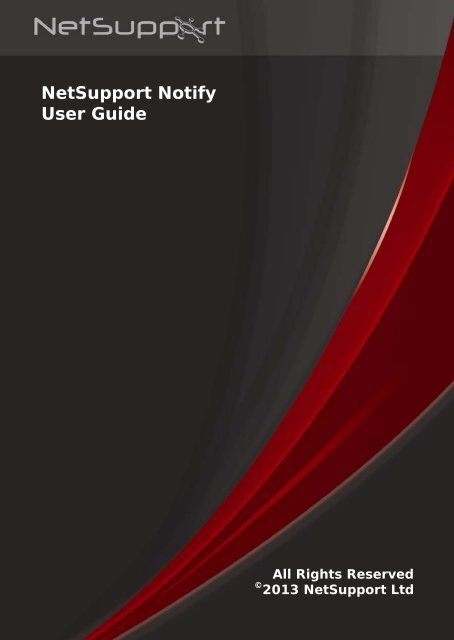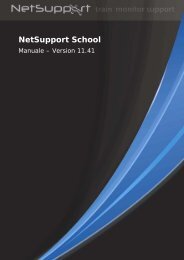PRODUCTIVE COMPUTER INSIGHT LTD - NetSupport Limited
PRODUCTIVE COMPUTER INSIGHT LTD - NetSupport Limited
PRODUCTIVE COMPUTER INSIGHT LTD - NetSupport Limited
Create successful ePaper yourself
Turn your PDF publications into a flip-book with our unique Google optimized e-Paper software.
<strong>NetSupport</strong> NotifyUser GuideAll Rights Reserved© 2013 <strong>NetSupport</strong> Ltd
<strong>NetSupport</strong> Notify 2.01ContentsWelcome to <strong>NetSupport</strong> Notify......................................................3Product Overview............................................................................4Key Features at a Glance .................................................................6System Requirements .....................................................................8Starting the Installation................................................................9Custom Setup .............................................................................. 10Configuration Data Setup............................................................... 11Registering a License Key .............................................................. 12Assigning Agents to a Department................................................... 13Installing a <strong>NetSupport</strong> Notify Agent on Mac Systems ........................ 14Installing a <strong>NetSupport</strong> Notify Agent on Linux Systems ...................... 15<strong>NetSupport</strong> Notify Mobile Console for iOS ......................................... 16Configuring the Notification Server.............................................17Gateway Configuration Utility - General Properties ...................... 18Gateway Configuration Utility – Creating Keys ............................ 20Gateway Configuration Utility - Operators Tab ............................ 21Gateway Configuration Utility - Database Tab............................. 22Gateway Configuration Utility - Licenses Tab .............................. 23Using the Notification Server ......................................................24Configuring the Notification Console...........................................25Using the <strong>NetSupport</strong> Notification Console .................................27Customise Notifications ........................................................... 30Schedule Notifications............................................................. 32Notification History ................................................................. 33Sending Messages via an Internet Browser ................................ 35Configuring an Agent ..................................................................36Integration with Active Directory..................................................... 37Discovery and Deploy Tool ..........................................................38Find PCs ......................................................................................38Deploy Setup Options ............................................................. 40Contact Us...................................................................................422
<strong>NetSupport</strong> Notify 2.01Welcome to <strong>NetSupport</strong> Notify<strong>NetSupport</strong> Notify is a specially developed solution allowing instant andreliable delivery of notifications and alerts to Windows, Mac and Linuxdesktops from a Windows or Apple iOS administrators console.The philosophy of <strong>NetSupport</strong> Notify is to provide a simple and effectivesolution to allow administrators within an organisation to reliably deliverkey notifications to staff and pupils across an enterprise without concernfor network topology and to provide accurate records of message deliveryand acknowledgement.Unlike typical LAN-based messaging solutions, <strong>NetSupport</strong> Notify providesa dedicated Notification Server/Gateway(s) that allow seamless messagedelivery across multiple network segments or dispersed sites without theneed for network modifications or switch configuration. A true massnotification system.3
<strong>NetSupport</strong> Notify 2.01Product OverviewEducationIn recent months the issue of delivering reliable and effective messagingto students across a campus has never been more essential as part of theday-to-day management of a school infrastructure. With studentspotentially utilising a mixture of hardware and technology includingdesktops, laptops and Mac systems, the ability to simply and quicklydeliver messages direct to their devices provides a number of benefits tothe faculty.<strong>NetSupport</strong> Notify allows an administrator to deliver within seconds aclear and concise message and instruction to all connectedcomputers/and or logged in users across a campus. Each message cancarry a priority level and a request for acknowledgement. The deliveredmessage automatically takes screen focus on recipient computers and canbe accompanied by an audible alert.In addition, all delivered messages are recorded centrally, registeringboth the time the message was delivered and acknowledged by the user.In seconds you can view all delivered messages, filter those of interest,review a full list of recipients and, if needed, export a summary for futureanalysis.Alerts can be fully branded to include the logo and colours of your schoolor college to ensure immediate recognition by staff and students.Routine Alerts can also be pre-scheduled for a fixed time and date in thefuture or be applied on a recurring basis. These are ideal for campus-wideevents such as fire drills or routine IT system downtime.<strong>NetSupport</strong> Notify is also increasingly used as an outbound classroomnotification tool, allowing a teacher to send an immediate notificationdirectly to their tech support team, the front office or senior staffrequesting assistance in the classroom. This provides a much quicker andmore effective approach than sending students out of the class to locatestaff.<strong>NetSupport</strong> Notify provides an extra level of security within an educationestablishment or campus for both critical security alerts as well as routinestudent communication. It does not rely on any external services, doesnot have any ongoing delivery costs, and perhaps most importantly, doesnot require regular management of contacts.4
<strong>NetSupport</strong> Notify 2.01CorporateCorporate communication increasingly relies on the ability to delivernotifications via email or existing telephony facilities when communicatingwith staff within an office building.<strong>NetSupport</strong> Notify provides a low-cost, high-speed notification systemallowing messages and alerts to be delivered instantly to all computerusers while removing the potential delays experienced with emailsentering an already busy In Box.For some organisations, <strong>NetSupport</strong> Notify also provides a welcomebackup for existing technology failures, such as email, and an effectivetool for delivering staff alerts and guidance, such as "the mail server willbe off at 5pm" or "we are experiencing difficulties with our file server".<strong>NetSupport</strong> Notify guarantees user attention by delivering an audible alertwith each message received and taking foreground position on a user'sdesktop. With its notification gateway component, a single message canbe delivered to staff across many sites or locations in a single action,again with full delivery/receipt logging.Consider a network-related crisis. It could be an e-mail server goingoffline or a virus spreading on your network. Remember how manywarnings you might have to send over e-mail or by visiting users beforeyou can begin to mitigate the situation. With <strong>NetSupport</strong> Notify it issimple. Just broadcast a message to all, check to see they have beenacknowledged and then concentrate on the job in hand.Ever wished you had a network PA (Public Address) system? Siteadministrators and security personnel can use <strong>NetSupport</strong> Notify to sendemergency alerts and notifications to users efficiently. Emergencyevacuations, security concerns and fire drills are just some of thescenarios where a notification system can be an essential addition to yournetwork tools. Remember you can even pre-schedule alerts to occur on adaily, weekly or monthly basis at any given time.As a corporate tool, <strong>NetSupport</strong> Notify can be customised to reflect yourcorporate identity, ensuring all alerts received are instantly recognised bystaff. Alerts can be delivered carrying 5 different status levels rangingfrom System Alerts through to Emergency Notifications.5
<strong>NetSupport</strong> Notify 2.01Key Features at a GlanceSimple to use, fast and reliable, <strong>NetSupport</strong> Notify is the perfect choicefor messaging and alerting across a LAN or WAN. Easy to implement andutilise, alerts carrying varying priorities, customisations and deliveryoptions can be delivered in seconds across the enterprise.Key feature highlights in <strong>NetSupport</strong> Notify are: Send alerts and notifications to any Windows, Mac and Linux desktopfrom a Windows PC or Apple iOS device. Prioritise messages and alerts with clear and concise message types. Support for clickable URLs in alerts. Customise alert and font colours and include organisation logo in allnotifications. Flexible delivery options - display for xx seconds, require userconfirmation, auto close after xx and so on. Supports unlimited number of connected user desktops. Central Audit log and detailed reporting of all messages sent, receivedand acknowledged. View full alert history, view and amend current scheduled alerts andexport delivery results. Schedule routine alerts to run weekly, daily or at fixed times or dates. Unique Security codes – limiting access to only authorised Agents andConsoles. Send alerts directly from a Web browser via the browser basednotification template. Integrate within existing systems via the supplied browser basednotification template and COM object. Send targeted alerts dynamically to selected departments or allcomputers. Agent configuration can be centrally managed via Active Directory(AD) policies or similar. Control ability to send alerts by Active Directory (AD) policy. Support for Terminal Server / Citrix clients. Notification gateway component included as standard for seamlessand secure delivery of messages. Send alerts to one or multiple notification gateways simultaneously. Notification gateway redundancy support, allowing multiple gatewaysto be installed.6
<strong>NetSupport</strong> Notify 2.01Utilise the Notification gateway for existing <strong>NetSupport</strong> Managerclients.No need for router changes or support for broadcast UDP.Easy to install with MSI installer or by utilising supplied deploymentutility or Active Directory.Available in a range of localised languages.7
<strong>NetSupport</strong> Notify 2.01System RequirementsNotification ConsoleWindows 2000 and above.<strong>NetSupport</strong> Notify Mobile Console runs on:Apple iOS devices.Notification AgentWindows 2000 Operating System or Higher.Macintosh OS X 10.5.8 or later.Linux (Red Hat Enterprise, Fedora, SuSE, Debian and Ubuntu).Supports Terminal Server sessions. Notification messages can be sent toAgents on a Terminal Server.Notification ServerWin 2000, 2003, Win XP, Windows Vista & Windows 7 desktops orWindows 2000, 2003, 2008 and 2012 server.8
<strong>NetSupport</strong> Notify 2.01Starting the InstallationInsert the <strong>NetSupport</strong> Notify installation CD into your computer and let itautorun. If it does not autorun, run the NETSUPMENU.exe command fromthe CD.Click the appropriate language from the menu and select the option toinstall <strong>NetSupport</strong> Notify.The <strong>NetSupport</strong> Notify installation will start displaying a Welcome screen.Click Next to continue.<strong>NetSupport</strong> License AgreementThe <strong>NetSupport</strong> License Agreement will be displayed. Please read theLicense Agreement carefully and select I accept the terms in the licenseagreement and click Next to continue.If you reject the License Agreement, (I do not accept the terms in thelicense agreement) click Cancel. <strong>NetSupport</strong> Notify will not be installedand you will be directed to Exit from the install program.Customer InformationEnter your user name and the company name.Click Next to continue with the installation.9
<strong>NetSupport</strong> Notify 2.01Custom SetupSelect the components to install.Notification AgentThe Agent component should be installed on all machines across yournetwork that are to receive Notifications.Notification ConsoleInstall this component on machines that will create and send outNotifications to Agents.Deploy ToolThe Deploy tool enables you to remotely deploy <strong>NetSupport</strong> Notifywithout the need to visit each individual workstation.Notification Server (Gateway)You will need at least one Server, however additional Servers can beinstalled either to manage separate parts of your network or to act as abackup in the event that your primary Server becomes unavailable.Install to:By default, <strong>NetSupport</strong> will be installed in the folder C:\ProgramFiles\<strong>NetSupport</strong>\<strong>NetSupport</strong> Notify. If you want to install in a differentfolder, click Change.Click Next when ready to continue.10
<strong>NetSupport</strong> Notify 2.01Configuration Data SetupIf you have chosen to install either a Notification Agent, Console orServer you will be required to enter the following details:Server IP Address or HostnameEnter the IP Address or Hostname for the Notification Server.Server PortThe Notification Server uses HTTP Port 443 by default.Secondary IP Address or Hostname (Optional)You can set up a secondary Notification Server to take over when theprimary Server is not available.Enter the IP Address of your secondary Notification Server if required.Secondary Port (Optional)Enter the Port of your secondary Notification Server if required.Gateway KeyThis is the Security Key for the Notification Server, it must match at boththe Agent and the Console.11
<strong>NetSupport</strong> Notify 2.01Department (Optional)If you are installing the Notification Agent you have the option to assignthe Agent computer to a department. By assigning Agents to differentdepartments the Notification Console Operator will be able to target alertsto specific departments.Click Next to Continue.Sufficient information has been provided to commence the installation. Ifyou need to review any of the settings click Back otherwise click Install.Registering a License KeyWhen you purchase <strong>NetSupport</strong> Notify you are allocated a Serial Number.This combined with your company name and product related informationis used to produce a unique software license key that enables you to usethe product.After Installation you need to generate a license key using the<strong>NetSupport</strong> License Manager utility.To start the <strong>NetSupport</strong> License Manager, run PCILIC.EXE which you canfind in the directory where you have installed <strong>NetSupport</strong> Notify.The information must be entered exactly as it appears on your LicenseCertificate. The process is case sensitive and needs to be exact.When you have entered all the information select the generate button tocreate your license key file. If this fails please check and re-enter thedetails.Note: You can manually activate your license using the GatewayConfiguration Utility.12
<strong>NetSupport</strong> Notify 2.01Assigning Agents to a DepartmentAgents can be assigned to a department allowing the Notification ConsoleOperator to target alerts to specific departments. An Agent can beassigned to multiple departments, this can be achieved by separatingeach department with a comma i.e. sales,marketing,support.Agents can be assigned to departments during installation in theConfiguration Data Setup dialog or at a later date by running the AgentConfigurator which is stored in the <strong>NetSupport</strong> Notify program folderC:\Program Files\<strong>NetSupport</strong>\<strong>NetSupport</strong> Notify\Agent Config.exe. Youcan also assign Agents to departments by using the configuration optionin the <strong>NetSupport</strong> Deploy tool.Note: If you are using Active Directory you can configure the Agentdepartment based on the logged on user.13
<strong>NetSupport</strong> Notify 2.01Installing a <strong>NetSupport</strong> Notify Agent on Mac SystemsTo install the Mac Notification Agent, you need to mount theNSNotifyAgent.dmg, double-click the NSNotifyAgent.pkg installer packagefile and follow the on-screen instructions. The NSNotifyAgent.dmg can bedownloaded from our download area at www.netsupportsoftware.com/.Note: <strong>NetSupport</strong> Notify currently supports Macintosh OS X 10.5.8 orlater.Configure the information that the Agent uses to connect to theNotification Server.If you place a pre-configured config.dat file next to the installer packagefile before double-clicking, the installer will copy that config.dat file intoposition for you. This can be used to simplify installation andconfiguration, especially on more than one machine. You will need to dragthe installer package file from the disk image window to another folder,for example the desktop, in order to place the config.dat file next to it.ConfigurationThe file /Library/NSNotifyAgent/daemon/config.dat contains theNotification Server details used by the Agent.This file can be edited using the Configurator application. TheConfigurator can be found at:/Applications/<strong>NetSupport</strong>/<strong>NetSupport</strong> Notify/Configurator.appThe Log FileDiagnostic information and records of acknowledged messages are storedin the log file. This can be found at:/var/log/notifydaemon.logTo open this file either use the Console application(/Applications/Utilities/Console.app) or the "open" command in theTerminal command line.14
<strong>NetSupport</strong> Notify 2.01Installing a <strong>NetSupport</strong> Notify Agent on Linux SystemsTo install the Linux Notification Agent, you need to extract thensn_installer.tar.gz to a folder (i.e /home/user/Desktop/nsn_installer)and then run the install file as a root user.Note: The <strong>NetSupport</strong> Notify Agent supports, at the time of release, RedHat Enterprise, Fedora, SuSE, Debian and Ubuntu.You will need to configure the information that the agent uses to connectto the Notification Server. (Refer to the next section for furtherinformation.)If you place a pre-configured config.dat file (case sensitive) next to theinstaller file (“install script” within nsn_installer folder) before running theinstall script, this will copy that config.dat file into position for you. Thiscan be used to simplify installation and configuration, especially on morethan one machine.ConfigurationThe file /usr/nsn/daemon/config.dat contains the Notification Serverdetails used by the agent.This file can be edited using the Configurator application. TheConfigurator can be found at: /usr/nsn/configurator/configuratorIf you modify this file using the configurator application, the Notificationdaemon will be automatically restarted once changes have been applied.If you replace this file by hand you will need to restart the Notificationdaemon from the terminal using the following command/etc/init.d/notifydaemon restart (Needs to be root).The Log FileDiagnostic information and records are stored in the log file. This can befound at:/var/log/notifydaemon.logTo open this file either use gedit or emacs or the "cat" command in theTerminal command line.15
<strong>NetSupport</strong> Notify 2.01<strong>NetSupport</strong> Notify Mobile Console for iOSThe <strong>NetSupport</strong> Notify Mobile Console for iOS gives you the freedom tocommunicate with your desktop users on the move from an iPad, iPod oriPhone.Free to download from iTunes, the new Mobile Console allows you to sendinstant alerts and notifications to existing <strong>NetSupport</strong> Notify users via anestablished notification gateway.Key features when sending a notification from an Apple iOS devices:Send alerts and notifications to Windows, Mac and Linux desktopsfrom any Apple iOS device.Prioritise messages and alerts with clear and concise message types.Support for clickable URLs in alerts.Include custom audio alerts and supporting sounds with eachnotification.Flexible Delivery Options - display for XX seconds, Require UserConfirm, Auto Close after XX and so on.Supports unlimited number of connected user desktops.View full Alert History.Unique security codes – limiting access to only authorised Agents andConsoles.Send targeted alerts dynamically to selected departments or allcomputers.Send alerts to one or multiple notification gateways simultaneously.The same message can be sent to multiple sites, each carryingdifferent local branding.Available in a range of localised languages.16
<strong>NetSupport</strong> Notify 2.01Configuring the Notification ServerA 'Notification Server' or 'Gateway' is designed to run on a machine thatis accessible from both the Console and Agent PCs. It must thereforehave a fixed or static IP address. The Notification Server can be installedas a standalone component on the machine you wish to use, or alongwith other <strong>NetSupport</strong> components.When performing a <strong>NetSupport</strong> Notify installation, select the NotificationServer component from the Custom Setup screen. You will also need toset the Server (Gateway) properties in the Configuration Data Setupdialog during installation. After installation you can configure theproperties of the Server in the Gateway Configuration dialog, which canbe launched by right-clicking the Gateway icon in the system tray andselecting Configure Gateway. The dialog can also be accessed from theNotification Server, select {File}{Configure Gateway} from the dropdown menu. Alternatively, you can run the file Pcigwcfg.exe from the<strong>NetSupport</strong> program folder.The Notification Server is configured with the IP Address of the Gatewaymachine and a Security Key. This must be the same information that isset at both the Console and Agent machine thus validating connectionsbetween the various components.17
<strong>NetSupport</strong> Notify 2.01Gateway Configuration Utility - General PropertiesYou use this dialog to configure the properties of the Gateway/NotificationServer.Listening Port and InterfacesListen on all IP interfacesBy default, the installed Gateway component uses the local IPAddress(es) and communicates through Port 443.Listen on specified IP interfacesIf the Gateway machine has multiple network cards installed, you can addthe specific IP Address to use. Click Add and enter the required address.18
<strong>NetSupport</strong> Notify 2.01Comms. Management Packet IntervalCMPI (secs:)When configured for Gateway connections, the Agent workstationconfirms its availability by periodically polling the Gateway. By default, anetwork packet is sent every 60 seconds but you can change this ifrequired.Event Log FilesGateway activity during an active session is recorded in a text file, defaultGW001.LOG. This can be useful for checking which Agents and Consoleshave connected through the Gateway.Location:By default, the log file is stored in the <strong>NetSupport</strong> program folder. i.e.c:\program files\netsupport\netsupport notify\GW001.log. Select Browseto specify an alternative path.Max File Size (KB):Over a period of time the log file could become quite large, you canmanage this by specifying a maximum file size. When the limit is reachedthe existing information in the file is overwritten by the new records.Note: For changes to the log file settings to take affect you will need torestart the Gateway32 service.19
<strong>NetSupport</strong> Notify 2.01Gateway Configuration Utility - Operators TabAccess to the Notification Console can be restricted to certain Users. Youcan specify Operators permitted to send Notifications and they will needto login with their Username and password to access the Console.Select Add to specify a new Operator.21
<strong>NetSupport</strong> Notify 2.01Gateway Configuration Utility - Database Tab<strong>NetSupport</strong> Notify automatically keeps a record of all Notifications sent inthe Notification History dialog. To keep the records at a manageable levelyou can specify the numbers of days to keep the Notifications for, beforethey are deleted. By default, the number of days is set to 30.22
<strong>NetSupport</strong> Notify 2.01Gateway Configuration Utility - Licenses TabDisplays all licenses stored in the Notify directory, if you do not have anInternet connection you can manually activate your <strong>NetSupport</strong> Notifylicense here.An activation code is required, contact <strong>NetSupport</strong> or your Reseller forthis. Click Requires Activation and enter the code. You will then need torestart the Notification Server.Note: If an Internet connection is available the license will activateautomatically and the Server does not need to be restarted.23
<strong>NetSupport</strong> Notify 2.01Using the Notification ServerThe <strong>NetSupport</strong> Notify 'Notification Server' or 'Gateway', is provided tomanage connections to all desktop Agents and ensure immediate deliveryof all messages.Agent PCs connect to the Primary Notification Server on start-up andregister their availability and current IP address with the Server. Whenthe Console sends a Notification message it will be delivered to allconnected Agents.If the Agent PCs Primary Notification Server is unavailable and asecondary Notification Server has been setup and the Agent is configuredto use it, the Agents will connect to this backup Server. When the primaryServer becomes available again the Agent will revert to using this.Notes: If server availability is disrupted for any reason you can refresh theserver list by selecting {File}{Refresh Server List} from the NotifyConsole drop down menu. If the Notification Server is unavailable any scheduled Notificationmessages and Notification history will be lost until the Server is activeagain. If multiple Servers have been created data will still appear forServers that are available. To ensure Notification messages are never lost you will need to backup the Gateway.db file, this is located in the <strong>NetSupport</strong> Notifyprogram folder.The basic requirements for using a Notification Server are:It needs to be installed on a PC that is accessible to all Console andAgent PCs.It needs to have a static IP address.The Notification Server, Console PC and Agent PC must have amatching Notification Server Security key configured.24
<strong>NetSupport</strong> Notify 2.01Using the <strong>NetSupport</strong> Notification Console<strong>NetSupport</strong> Notify's simple and easy to use Console allows you to deliverNotifications to your Agents in a matter of seconds.To start the <strong>NetSupport</strong> Notification Console choose {Start}{Programs}{<strong>NetSupport</strong> Notify}{Notification Console}.MessageCaptionEnter a title for the Notification message.Note: A list of previously sent Notifications is stored, click the drop downarrow to reuse a message.TextEnter the content of the Notification message.OptionsEnsure always visibleThe Notification message will always be visible on an Agent workstation.27
<strong>NetSupport</strong> Notify 2.01Set a display timerSpecify how long the Notification message should be displayed for.Automatically close after timerThe Notification message will automatically close after the specified timeperiod.User can acknowledge at any timeAllows the Agent to close the Notification message at any time.Sound an audible alertYou can further highlight the message by playing a sound at the Agentmachine.Note: You can set different sounds to distinguish between the alert levelsin the Customise Notifications dialog.SeveritySelect the type of Notification message to send. This can be used toquickly identify the type of message, Critical, Alert, Technical, Message orNews.Note: You can customise the appearance of the Notification message bychanging the caption text and background colour and adding yourown logo. Click the Customise icon in the Console or select{Notifications}{Customise} from the drop down menu.To schedule the Notification to be sent at a later date/time click Scheduleor click Send Now to send the Notification immediately.The Notification Recipients dialog will appear, displaying a list of allServers, departments and connected Agents.28
<strong>NetSupport</strong> Notify 2.01Select the recipients to send the Notification message to, by defaultacknowledgements are recorded in the History dialog, uncheck Recordacknowledgements to History to stop this. Click Send or select Send All tosend to all connected Agents. The Notification message will be displayedon the Agents screen until the User clicks OK or the specified time limitexpires.The Notification Console will display an acknowledgment bar at thebottom of the Console once a message has been sent. This displays areal-time status of the Notification message being acknowledged byAgents.Notes: All Notifications sent are recorded in the History dialog. From hereyou can view full details of all Notifications and recipients, filter thoseof interest and export a summary. You can add, edit and delete Notification Servers via the Console,click the Settings icon in the Console or select {File}{ServerSettings} from the drop down menu.29
<strong>NetSupport</strong> Notify 2.01Customise Notifications<strong>NetSupport</strong> Notify allows you to customise the Notification dialog, includeyour own logo to allow the Notification to blend in with your Companybranding and add sounds to distinguish between alert levels.Different Servers can have different Notification dialogs assigned to them,to view the current Notification dialog for a Server, select the requiredServer from the drop down list. When the changes are applied you canchoose which Servers to update.HeadingEnter the hexadecimal colour value or chose from the colour chart forboth the caption text and background. Click Browse to add you own logoto the dialog, ideally this should be no larger than 160x90 pixels.30
<strong>NetSupport</strong> Notify 2.01Note: When adding a logo you will have the option to set the backgroundcolour to the same value as the top left pixel of you logo. EnsureUse logo background colour is checked.PreviewA preview of the caption text, background colour and logo will bedisplayed.SoundsA .wav file can be added to each alert level. Click Browse to add the file,to listen to the sound click . To delete the sound click .Once you are happy with the changes click Update, select which Serversto apply the changes to and click OK. To revert back to the defaultNotification dialog click Reset.Notes: The Notification message will update for Agents the next time theycheck for changes. They check for changes every 60 minutes or atstartup. If a secondary Notification Server has been setup we recommend thatyou use the same configuration as your primary Notification Server.If an Agent switches to the secondary Notification Server and theNotification dialog is different it will not update until the 60 minutecheck.31
<strong>NetSupport</strong> Notify 2.01Schedule Notifications<strong>NetSupport</strong> Notify allows you to schedule Notification messages to besent at a specific time or date, you can also schedule routine Notificationsthat need to be sent on a recurring basis.FrequencySelect how often you want the Notification to be sent.OccurrenceSpecify the time and day the Notification is to be sent.Note: The time the Notification is sent will be the time at the Gatewaymachine not the Console.DurationIf the Notification message is to be repeated, specify when you want thisto start from and finish.Click OK and specify the Agents you want to receive the Notification. Youcan view details and delete Scheduled Notifications, select{Notifications}{Edit Scheduled Events} from the drop down menu in theNotification Console.Notes: If the Notification Server is unavailable any scheduled Notificationmessages and Notification history will be lost until the Server is activeagain. If multiple Servers have been created data will still appear forServers that are available.32
<strong>NetSupport</strong> Notify 2.01 To ensure Notification messages are never lost you will need to backup the Gateway.db file, this is located in the <strong>NetSupport</strong> Notifyprogram folder.Notification History<strong>NetSupport</strong> Notify provides history details of all previously sentNotifications. A list of all Notifications is displayed along with details ofAgents who received the Notification. A search facility is provided allowingyou to easily and quickly search for specific Notifications.Note: Clicking Search also refreshes the information displayed in theHistory dialog.By default, <strong>NetSupport</strong> Notify keeps a record of all Notifications sent. Tokeep this at a manageable level you can specify the number of days theNotifications are stored for before being deleted, this is set in theGateway Configuration Utility.List of NotificationsDisplays a summary of all Notifications previously sent including the titleand first line of the Notification, the Username of the sender, the dateand time the Notification was sent and the number of recipients who have33
<strong>NetSupport</strong> Notify 2.01acknowledged the Notification. The history items are colour codedaccording to their severity.Note: Double clicking a Notification message brings up the full details ofthe Notification, including the whole message, all the options setat the Console and acknowledgement information.Selected Notification HistoryDisplays details of Agents who have received the selected history item,including the machine name and Username, the Agents department (ifsetup) and the time the Notification was received and acknowledged bythe Agent.ExportAllows you to export the selected Notification to a .csv file.ReuseYou can reuse a Notification, select the required Notification and clickReuse, the Console will appear with details from the selected item.Notes: If the Notification Server is unavailable any scheduled Notificationmessages and Notification history will be lost until the Server is activeagain. If multiple Servers have been created data will still appear forServers that are available. To ensure Notification messages are never lost you will need to backup the Gateway.db file, this is located in the <strong>NetSupport</strong> Notifyprogram folder.34
<strong>NetSupport</strong> Notify 2.01Sending Messages via an Internet Browser<strong>NetSupport</strong> Notify allows you to send Notification messages via anInternet Browser.With the Notification Console a ‘Web’ folder is created in the installationfolder (usually C:\Program Files\<strong>NetSupport</strong>\<strong>NetSupport</strong> Notify) add thisfolder as a Virtual Directory in IIS and then use the URL to sendmessages from your web browser.For more information, please see :www.netsupportsoftware.com/support/td.asp?td=55435
<strong>NetSupport</strong> Notify 2.01Configuring an Agent<strong>NetSupport</strong> Notify Agents are configured using the Agent Configurator,this is stored in the <strong>NetSupport</strong> Notify program folder on Agent PCs,C:\Program Files\<strong>NetSupport</strong>\<strong>NetSupport</strong> Notify\AgentConfig.exe.You can configure the Primary Notification Server details, assign theAgent to a department and configure the Server details for a secondaryNotification Server if required.Note: An Agent can be assigned to multiple departments, this can beachieved by separating each department with a comma i.e. sales,marketing, support.36
<strong>NetSupport</strong> Notify 2.01Integration with Active Directory<strong>NetSupport</strong> integrates with Microsoft’s Active Directory structure enablingyou to centrally manage Agent configurations and control access to theNotification console. By creating an appropriate Group Policy you canapply standardised Agent Configurations to Agent machines without theneed to visit individual desktops.To make the task a little easier <strong>NetSupport</strong> supplies two ready-madeAdministrative Templates, <strong>NetSupport</strong>_Notify_User.ADM and<strong>NetSupport</strong>_Notify_Machine.ADM containing the configurable options.When you install the Console Component the template is copied to the<strong>NetSupport</strong> Notify program folder.<strong>NetSupport</strong> Notify also allows the Notify Agent department to beconfigured based on the logged on User.To Apply Agent Configuration Changes via Active Directory1. At the Domain Controller, select the Active Directory Users andComputers tool.2. Decide at which level to apply the policies, domain or organisational.Right-click on the desired container and select the Properties optionfrom the context menu, then select the Group Policy tab.3. Select the desired policy to add the <strong>NetSupport</strong> template to and clickEdit,orSelect Add to create a new Policy.1. In the Group Policy Editor under Computer Configuration, selectAdministrative Templates.2. Right-click and select Add/Remove Templates.3. Click Add and specify the location of <strong>NetSupport</strong>’s ADM file and clickOpen. The new <strong>NetSupport</strong> policy will be added.4. Click Close.By default, each <strong>NetSupport</strong> policy option is disabled.37
<strong>NetSupport</strong> Notify 2.01Discovery and Deploy ToolThe Deploy Utility, launched from the <strong>NetSupport</strong> Notify program group,provides Network Administrators with the ability to install and configure<strong>NetSupport</strong> Notify on multiple workstations without the need to visit themachines individually.You are provided with a view of your Network, allowing you to select theworkstations you want to include and you can then choose to deploy the<strong>NetSupport</strong> Notify Setup package or a Configurations file. You can alsoremotely uninstall <strong>NetSupport</strong> Notify.Find PCsTo determine which machines to include in the deployment firstly decidewhether to search 'by IP Address' or 'Windows Network' by selecting theappropriate Tab.Click Add.If searching by IP Address enter the address range or select an existingrange if present. Select the appropriate Network Groups if using WindowsNetworking.Click OK to begin searching the network for matching machines.38
<strong>NetSupport</strong> Notify 2.01Select PCsTo help identify the PCs to be included or excluded from the deploymentthe list can be sorted by clicking on any of the column headings. You canfurther refine the list by removing machines that you do not want toinclude in the deployment.The machine list also identifies existing Notify Agent installations and ifthe Agent has been assigned to a department. This can prove useful ifdeploying a Notify configuration file (config.dat) along with the setup. Theconfig.dat file might be pre-populated with information from a pastdeployment that is no longer valid, such as department.The Deploy Setup Options dialog enables you to amend the properties ofthe config.dat before deploying.Click Select and choose the appropriate task from the drop down list.Click Exclude to remove the highlighted items.From the PCs that remain, select the ones to deploy to. To include allmachines click Select – All Clients or highlight the PCs individually usingShift-Click, Ctrl-Click.With the required PCs selected, click Deploy.Select Type Of DeploymentSetupEnables you to deploy the <strong>NetSupport</strong> Notify setup package to theselected machines. At the same time as deploying the setup package youcan optionally include a specific Configuration file.UninstallEnables you to remotely uninstall <strong>NetSupport</strong> Notify from the selectedmachines.ConfigurationDeploy a stored <strong>NetSupport</strong> Notify configuration (config.dat file).Note: You can create and edit the Notification Server details used by theAgent by running the 'Agent Configurator'. This is stored in the<strong>NetSupport</strong> Notify program folder on Agent PCs, C:\ProgramFiles\<strong>NetSupport</strong>\<strong>NetSupport</strong> Notify\AgentConfig.exe.39
<strong>NetSupport</strong> Notify 2.01Click Start.Deploy Setup OptionsWhen deploying a <strong>NetSupport</strong> Notify Setup you will be prompted toprovide additional information.Prompt User Before Commencing InstallationIf the target PCs are likely to be in use at the time of the deployment youcan display a prompt at the machines before commencing. The user canthen start the installation when ready. The message can be sent toLogged On machines only.Retry Failed DeploysIndicate if the deployment should be automatically retried in the event ofa failure. Specify the number of retry attempts and the interval between.(Optional) Configuration FileAt the same time as deploying the setup you can also include a specificConfiguration file (config.dat). Click Select to browse for the appropriatefiles.The Config.dat file includes information entered when creating theNotification Server such as the server IP Address, Gateway Key and ifspecified the Department that Notify Agents should be assigned to.40
<strong>NetSupport</strong> Notify 2.01If deploying to machines that already have a Notify Agent installedconsider what action to take if the Agent is already assigned to aDepartment:Keep Existing DepartmentExisting Agents will remain in their current department, any new Agentinstallations will not be assigned to a department.Use Department in Configuration FileExisting and new Agents will be assigned to the Department currentlyspecified in the Config.dat file.Override Department in Configuration FileEnter the name of a new department that you want existing and newAgents to be assigned to.Note: An Agent can be assigned to multiple departments, this can beachieved by separating each department with a comma i.e. sales,marketing, support.Other OptionsDisables the uninstall option in Add/Remove Programs, ensuring the useris unable to remove the deployed items.41
<strong>NetSupport</strong> Notify 2.01Contact UsUK & Internationalwww.netsupportsoftware.comTechnical Support: support@netsupportsoftware.comSales (UK & Eire): sales@netsupportsoftware.co.ukSales (International): sales@netsupportsoftware.comNorth Americawww.netsupport-inc.comTechnical Support: support@netsupport-inc.comSales: sales@netsupport-inc.comGermany, Austria and Switzerlandwww.pci-software.deTechnical Support: support@pci-software.deSales: sales@pci-software.deJapanwww.netsupportjapan.com/Technical Support: support@netsupportsoftware.comSales: sales@netsupportjapan.com42