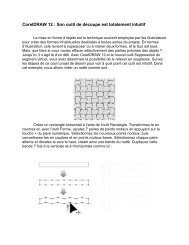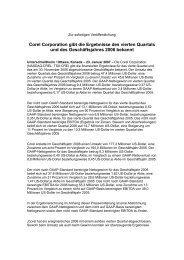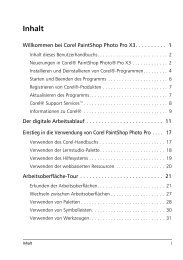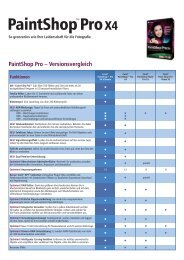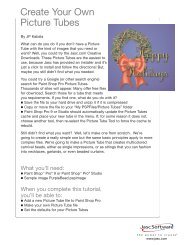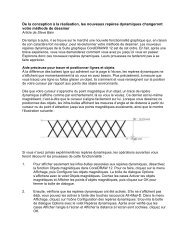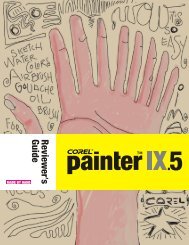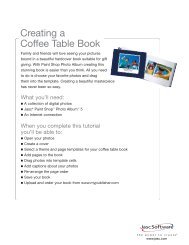Corel WordPerfect Office X6 Reveiwer's Guide - Corel Corporation
Corel WordPerfect Office X6 Reveiwer's Guide - Corel Corporation
Corel WordPerfect Office X6 Reveiwer's Guide - Corel Corporation
You also want an ePaper? Increase the reach of your titles
YUMPU automatically turns print PDFs into web optimized ePapers that Google loves.
Give it a try<br />
Publishing an eBook<br />
1 Click File menu � New from Project.<br />
The PerfectExpert dialog box appears.<br />
2 Choose eBook Publishing from the list box.<br />
3 Choose MOBI Publisher from the list.<br />
4 Click Create.<br />
5 Click Enable macros.<br />
6 Follow the steps in the <strong>WordPerfect</strong> eBook<br />
Publisher Wizard.<br />
New! Advanced Preview: The new Preview<br />
mode lets you have a look at <strong>WordPerfect</strong> files in<br />
Windows ® Explorer and Microsoft ® Outlook ® before<br />
you open them. Other word processors only let you<br />
select and copy text from the preview window, but<br />
<strong>WordPerfect</strong> <strong>X6</strong> also lets you customize the preview<br />
zoom level, perform a text search, and browse a file<br />
by scrolling through document elements, such as<br />
headings, comments, and graphics. You can even<br />
print a <strong>WordPerfect</strong> document directly from<br />
Preview mode.<br />
Right-clicking a document preview in Windows Explorer (L)<br />
or Microsoft Outlook (R) offers a range of options.<br />
Give it a try<br />
Printing a <strong>WordPerfect</strong> document from<br />
Windows Explorer<br />
1 Open Windows Explorer, and click Organize �<br />
Layout � Preview pane.<br />
2 Navigate to the Sample File folder on the <strong>Corel</strong><br />
<strong>WordPerfect</strong> <strong>Office</strong> <strong>X6</strong> Press Kit DVD, and click<br />
SCB Newsletter.wpd.<br />
3 In the Preview pane, right-click and choose Print.<br />
[ 5 ] Reviewer’s <strong>Guide</strong><br />
Power<br />
<strong>WordPerfect</strong> <strong>Office</strong> <strong>X6</strong> lets you work the way you<br />
want so you can maximize your document's impact.<br />
New! Bates Numbering: Adding Bates<br />
numbering to critical files is standard practice in<br />
many fields, including law and medicine, and can<br />
be tedious and time-consuming. Legal users can<br />
save time with this new tool that lets you easily<br />
insert Bates numbers in <strong>WordPerfect</strong> documents.<br />
Every page in a document is assigned a unique,<br />
incremental number for quick identification.<br />
Give it a try<br />
You can apply Bates numbering for easy<br />
document identification and retrieval.<br />
Inserting Bates Numbering in a <strong>WordPerfect</strong><br />
document<br />
1 Navigate to the Sample File folder on the <strong>Corel</strong><br />
<strong>WordPerfect</strong> <strong>Office</strong> <strong>X6</strong> Press Kit DVD, and click<br />
Pleading.wpd.<br />
2 Click Tools menu � Legal Tools � Bates Numbering.<br />
The Bates Numbering - File Selection dialog box<br />
appears.<br />
3 Enable the Current document option, and click Next.<br />
The Bates Numbering - Formatting dialog box<br />
appears.<br />
4 Type Case No. A435- in the Prefix box.<br />
5 Type -12 in the Suffix box.