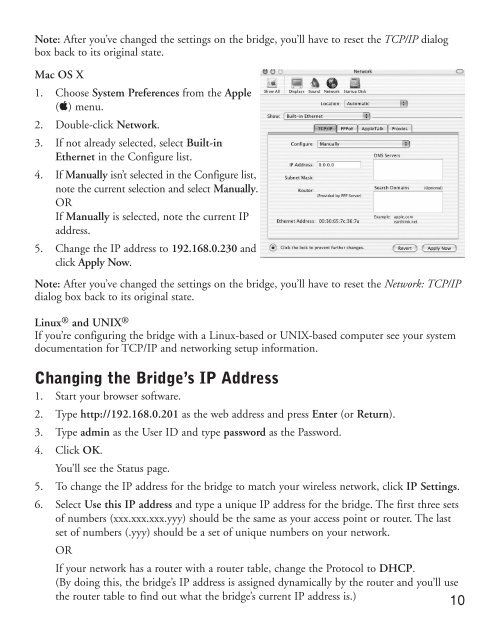Table of Contents - netgear
Table of Contents - netgear
Table of Contents - netgear
Create successful ePaper yourself
Turn your PDF publications into a flip-book with our unique Google optimized e-Paper software.
Note: After you’ve changed the settings on the bridge, you’ll have to reset the TCP/IP dialog<br />
box back to its original state.<br />
Mac OS X<br />
1. Choose System Preferences from the Apple<br />
(apple) menu.<br />
2. Double-click Network.<br />
3. If not already selected, select Built-in<br />
Ethernet in the Configure list.<br />
4. If Manually isn’t selected in the Configure list,<br />
note the current selection and select Manually.<br />
OR<br />
If Manually is selected, note the current IP<br />
address.<br />
5. Change the IP address to 192.168.0.230 and<br />
click Apply Now.<br />
Note: After you’ve changed the settings on the bridge, you’ll have to reset the Network: TCP/IP<br />
dialog box back to its original state.<br />
Linux ® and UNIX ®<br />
If you’re configuring the bridge with a Linux-based or UNIX-based computer see your system<br />
documentation for TCP/IP and networking setup information.<br />
Changing the Bridge’s IP Address<br />
1. Start your browser s<strong>of</strong>tware.<br />
2. Type http://192.168.0.201 as the web address and press Enter (or Return).<br />
3. Type admin as the User ID and type password as the Password.<br />
4. Click OK.<br />
You’ll see the Status page.<br />
5. To change the IP address for the bridge to match your wireless network, click IP Settings.<br />
6. Select Use this IP address and type a unique IP address for the bridge. The first three sets<br />
<strong>of</strong> numbers (xxx.xxx.xxx.yyy) should be the same as your access point or router. The last<br />
set <strong>of</strong> numbers (.yyy) should be a set <strong>of</strong> unique numbers on your network.<br />
OR<br />
If your network has a router with a router table, change the Protocol to DHCP.<br />
(By doing this, the bridge’s IP address is assigned dynamically by the router and you’ll use<br />
the router table to find out what the bridge’s current IP address is.) 10