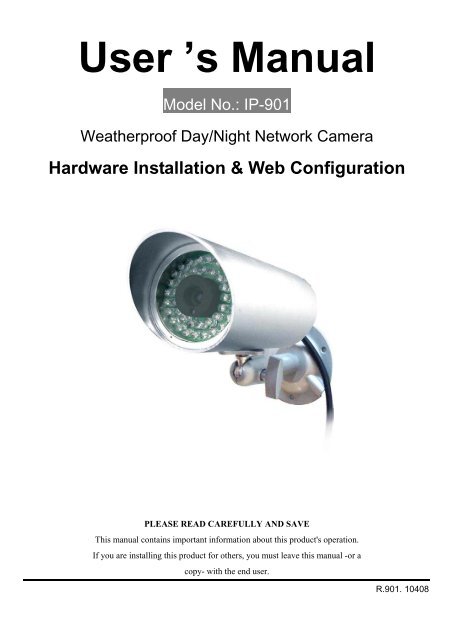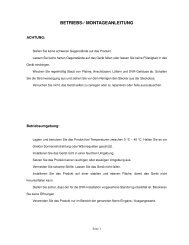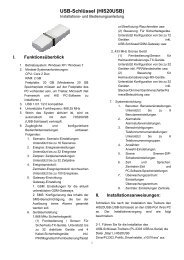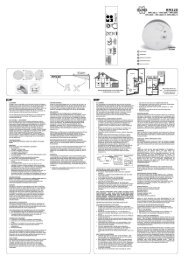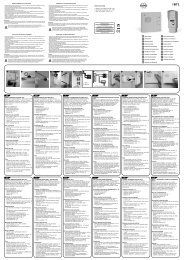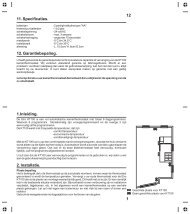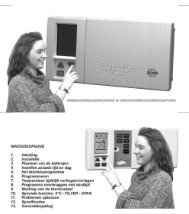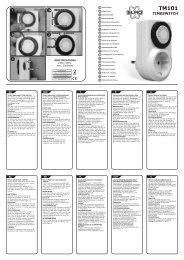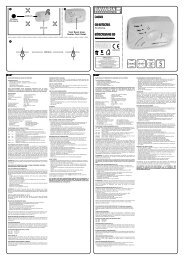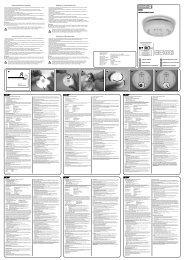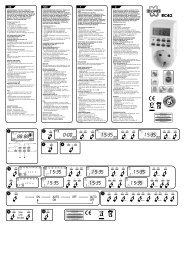User 's Manual - Elro
User 's Manual - Elro
User 's Manual - Elro
Create successful ePaper yourself
Turn your PDF publications into a flip-book with our unique Google optimized e-Paper software.
<strong>User</strong> ’s <strong>Manual</strong><br />
Model No.: IP-901<br />
Weatherproof Day/Night Network Camera<br />
Hardware Installation & Web Configuration<br />
PLEASE READ CAREFULLY AND SAVE<br />
This manual contains important information about this product<strong>'s</strong> operation.<br />
If you are installing this product for others, you must leave this manual -or a<br />
copy- with the end user.<br />
R.901. 10408
Model IP901 Weatherproof Day/Night Network IP Camera<br />
Table of Contents<br />
LIST OF FIGURES AND TABLES .........................................................................................................4<br />
1. INTRODUCTION ......................................................................................................................... 6<br />
2. HARDWARE DESCRIPTION AND QUICK INSTALLATION/USAGE................................ 8<br />
2.1. MAJOR HARDWARE COMPONENTS....................................................................................... 8<br />
2.2. QUICK INSTALLATION AND USAGE........................................................................................ 8<br />
3. WEB CONFIGURATIONS ........................................................................................................12<br />
3.1. INFORMATION...................................................................................................................... 13<br />
3.2. VIDEO DISPLAY................................................................................................................... 14<br />
3.3. NETWORK ........................................................................................................................... 15<br />
3.4. ADVANCED NETWORK ........................................................................................................ 17<br />
3.5. VIDEO SETTINGS................................................................................................................. 18<br />
3.6. 3GPP/RTSP SETTINGS ..................................................................................................... 20<br />
3.7. MOTION DETECTION<br />
3.8. NIGHT MODE CONTROL<br />
................................................................................................................... 22<br />
..................................................................................................... 24<br />
3.9. DATE/TIME .......................................................................................................................... 25<br />
3.10. ADMIN ................................................................................................................................. 26<br />
3.11. UPGRADE............................................................................................................................ 27<br />
3.12. REBOOT .............................................................................................................................. 29<br />
3.13. SAFE MODE<br />
............................................................................................................................ 31<br />
3.14. SET TO FACTORY DEFAULT ................................................................................................. 32<br />
4. FEATURES AND SPECIFICATIONS..................................................................................... 33<br />
4.1. FEATURES........................................................................................................................... 33<br />
4.2. SPECIFICATIONS ................................................................................................................. 34<br />
5. PACKAGE CONTENTS ........................................................................................................... 36<br />
APPENDIX A. LIST OF TESTED NAT/ROUTER DEVICES........................................................ 37<br />
APPENDIX B. MAXIMUM ALLOWED VIDEO USERS ................................................................ 38<br />
APPENDIX C. PERFORMANCE INFORMATION......................................................................... 39<br />
2
Model IP901 Weatherproof Day/Night Network IP Camera<br />
APPENDIX D. TROUBLE SHOOTING ........................................................................................... 40<br />
APPENDIX E. 3GPP/ISMA OPERATION ....................................................................................... 42<br />
APPENDIX F. THIRD PARTY AND EMBEDDED WEB PAGE INTEGRATION...........................43<br />
3
Model IP901 Weatherproof Day/Night Network IP Camera<br />
1. Introduction<br />
The IP Network Camera is designed with the “user-friendly” idea deep in mind. The user<br />
can install the IP Camera easily on his/her home network and then access the IP Camera<br />
anywhere in the world through the accompanied video management software - CamView<br />
without setting some complicated DNS name or changing the router’s settings. It’s just a plug &<br />
play action.<br />
With 3GPP/ISMA support, users can see the video of the IP camera on any 3G mobile<br />
phone anywhere, anytime. The big difference is that there is software for downloading to the<br />
mobile phone so that the fixed IP address is not needed for the IP camera. The video settings<br />
including frame rate, resolution and bandwidth could be different for PC monitoring and mobile<br />
viewing.<br />
For outdoor surveillance and remote monitoring, the IP Camera provides the best image<br />
quality in its class, and excellent performance. It also provides the best bandwidth efficiency,<br />
offers 640x480 resolution, 30 fps frame rate, real MPEG4 image compression ability.<br />
With the very low light sensitive sensor and IR led inside the IP66-rated water proof<br />
housing, the IP Camera can work day and night and satisfy all security and indoor/outdoor<br />
surveillance needs. With the motor controlled IR-cut filter, the day-time video quality is not<br />
affected by the infrared light in the sun light. The IR-cut filter is automatically turned on during<br />
dark light.<br />
With the built-in Web server, the IP Cameras can also be managed from a standard web<br />
browser on a Windows computer or a Macintosh.<br />
The IP Camera provides motion detection function. <strong>User</strong>s can easily setup this function<br />
and receive the notification with the snapshot images through email and/or ftp when some<br />
motion events are detected.<br />
The IP camera is ideal for securing small businesses, home offices and residences over a<br />
local area network and/or the Internet.<br />
The differences<br />
It’s very easy to see the video of the IP Cam, you only need to key in the ID/Password of<br />
the IP CAM any where in the world, you do not need to remember the IP address or domain<br />
name or DDNS name or port number. And you do not need to modify the settings(like port<br />
4
Model IP901 Weatherproof Day/Night Network IP Camera<br />
mapping, fixed IP, DDNS, virtual server) of the NAT/router devices, it’s just a plug & play usage.<br />
So, the differences are the followings:<br />
♦ Public IP address needed ? No<br />
♦ Dynamic DNS needed ? No<br />
♦ Port mapping in router? No<br />
♦ Virtual server in router ? No<br />
♦ UPnP support in router ? No<br />
♦ What’s needed ? ID and Password<br />
5
Model IP901 Weatherproof Day/Night Network IP Camera<br />
2. Hardware description and quick installation/usage<br />
The IP CAM is designed to be very easy to install and use. First, let’s see the major<br />
components of the IP CAM products.<br />
2.1. Major hardware components.<br />
The major components of the IP CAM products are listed below :<br />
1. Lens – the focus of the lens is fixed, you do not need to spend time to adjust the focus, the<br />
effective focus range is from 30cm to infinity.<br />
2. IR LEDs – there are totally 40 IR LEDs that can provide approximately 30m distance night<br />
vision.<br />
3. EDS – this light detector can detect when the light is becoming dark and turn on the IR<br />
LEDs automatically.<br />
4. DC Power Connector – this is the place to plug in the power adaptor. The power needed for<br />
this IP CAM is 12V/1.0A, please make sure you are using the correct power adaptor.<br />
5. Network Cable Connector – this is the place to plug in the RJ45 Ethernet cable.<br />
6. Reset button – this is the button to reset the IP CAM to default factory settings. You need to<br />
press the reset button for more than 4 seconds to enable the reset function. Usually when<br />
you forgot the administrator account, you will probably need to do this reset action to reset<br />
to the default factory settings. Please refer to section 3.16 for more details.<br />
EDS<br />
IR LED Lens<br />
Figure 2-1: Major components of the IP camera<br />
6
Model IP901 Weatherproof Day/Night Network IP Camera<br />
2.2. Quick installation and usage<br />
There are only three things that you need to do to see the video from the IP CAM.<br />
1. Connect the IP CAM to the home network.<br />
2. Install the CamView software on the notebook/PC.<br />
3. Key in the ID/password of the IP CAM(from the IP/Password sticker on the software<br />
installation CD provided with the package) on the CamView, and then you can see the<br />
video.<br />
First, Connect the IP CAM to the home network<br />
Please connect the IP CAM accessories to the IP CAM body correctly, including the bracket,<br />
power adapter and Ethernet cable, as shown in Figure 2-2. And connect the other end of the<br />
Ethernet cable to the home network router. Usually, this Ethernet cable is plugged into a home<br />
NAT/router device, as shown in Figure 2-2. Since the default settings of the IP CAM use DHCP<br />
function and very often there is a DHCP server on most of the Home network, the IP CAM<br />
should be connected to the Internet immediately. It is recommended to connect IP camera<br />
directly to NAT router but not through a hub.<br />
Figure 2-2: IP CAM connection diagram.<br />
7
Model IP901 Weatherproof Day/Night Network IP Camera<br />
Second, Install the CamView software on the notebook/PC<br />
Please insert the installation CD into the CD-ROM drive in your notebook or personal<br />
computer (must be running Microsoft Windows OS). Execute the program<br />
CamViewInstaller-xxx.exe on the disk. The program will pop-up some windows about the<br />
installation options, please press the “next” button to proceed with the installation. After the<br />
installation is complete, there will be a CamView icon on the desktop of your computer screen,<br />
please execute this icon. The CamView program will run immediately.<br />
Network IP Camera<br />
Figure 2-3: The installation CD disk<br />
Third, Use CamView program to see the video<br />
Figure 2-5 is the running window of the CamView program. Note that the computer and IP<br />
CAM MUST connected to the same network AND under the same LAN, the IP CAM ID will be<br />
displayed in the “Auto Search” list. You can double click the “Auto Search” to search all the<br />
connected IP CAMs any time. The only thing left right now for seeing the video is to double<br />
click the IP CAM ID item in the “Auto Search” list. For example, if the IP CAM ID is 123-456-789,<br />
you can then double click the 123456789 item in the “Auto Search” list to view the video. A<br />
window asking for password input will pop up. Please key-in the password in your ID/Password<br />
sticker on the installation CD into this field and click “ok”. The video will then be displayed on<br />
the window.<br />
Network IP Camera<br />
ID<br />
PASSWORD<br />
Figure 2-4: The ID/Password card<br />
8
Model IP901 Weatherproof Day/Night Network IP Camera<br />
Notice :<br />
1. You can modify this play-video password by entering into the web configuration pages.<br />
Please refer to section 3.6 for more information.<br />
2. You can also add the IP CAM into the CameraList in the CamView software to have more<br />
convenient video display, please refer to the latter sections regarding to CamView utility<br />
software for more functions.<br />
Seeing the video in a remote location<br />
After the IP CAM is installed and you can see the video from the CamView software in the<br />
local network, it’s very easy to see the video in a remote location. All you need to do is add a<br />
camera item in the “CameraList” folder of the CamView software, key in the IP CAM ID and<br />
Password(from the IP/Password sticker on the software installation CD provided with the<br />
package). And then double click this camera item. You will then see the Camera video<br />
immediately. No further NAT/router setting modifications are needed.<br />
Figure 2-5: Running window of CamView program<br />
9
Model IP901 Weatherproof Day/Night Network IP Camera<br />
Figure 2-6: Pop-up play-video password window<br />
10
Model IP901 Weatherproof Day/Night Network IP Camera<br />
3. Web configurations<br />
You can login into the web configuration page by directly key-in the IP address of the IP<br />
CAM or right-click the searched IP CAM in the “Auto Search” list of the CamView software and<br />
click the “Web Configure” to open the login window of the IP CAM.<br />
Figure 3-1: Open the web configuration page from CamView software<br />
The default login account is “admin”, leave the Password field empty.<br />
Figure 3-2: IP CAM Web configuration login page<br />
11
Model IP901 Weatherproof Day/Night Network IP Camera<br />
3.1. Information<br />
The first page of the web configuration of the IP CAM is the information page. You can see<br />
the model name/firmware version, IP CAM ID, registration status, network type and current<br />
video settings( bandwidth, resolution) in this page.<br />
The IP CAM can be viewed remotely by the CamView software only when the IP CAM is<br />
registered. If this IP CAM is not registered, please check the Ethernet wiring of your network<br />
environment. The “Network type” field displays the network connection(wired or wireless) and<br />
method(DHCP, PPPoE or static ip) the IP CAM is running. The “Video users” field displays the<br />
number of connected video viewing users.<br />
Figure 3-3: IP CAM Information page<br />
12
Model IP901 Weatherproof Day/Night Network IP Camera<br />
3.2. Video Display<br />
This display page allows you to view the video display of the IP camera. For the first time<br />
use of this display on a computer, an activeX component will be automatically downloaded<br />
into the browser. This could take some time, depends on the internet speed. The component<br />
is downloaded from a public domain, so that the computer must be connected to the Internet.<br />
If you want to modify the video display screen size, please refer to section 3.6 for more<br />
details.<br />
Figure 3-4: Video display page<br />
13
Model IP901 Weatherproof Day/Night Network IP Camera<br />
3.3. Network<br />
The Network page allows you to modify the network settings of the wired Ethernet. The<br />
default settings use DHCP to obtain an IP address automatically. In most of the home network<br />
environment, there is a DHCP server running. In this situation, by using these default settings,<br />
the IP CAM can work immediately in most of the time.<br />
If the Ethernet cable is unplugged, the IP CAM will lose connection. But as soon as the<br />
Ethernet cable is plugged in again, the IP CAM will obtain a new IP address immediately.<br />
Figure 3-5: Network settings page for DHCP function<br />
If the network environment does not support DHCP function or you have a Static IP<br />
address, you will need to set the network settings of the IP CAM manually. Please fill all the<br />
fields including “IP address”, “Subnet mask”, “Default gateway” and “DNS server” to let the<br />
network work. All these settings must be correct for your network environment, otherwise the IP<br />
CAM can not work. If you are not sure about the IP setting, please contact your Internet Service<br />
Provider for further help.<br />
The default setting is “Obtain an IP address automatically”.<br />
14
Model IP901 Weatherproof Day/Night Network IP Camera<br />
Figure 3-6: Network settings page for Static IP address<br />
15
Model IP901 Weatherproof Day/Night Network IP Camera<br />
3.4. Advanced Network<br />
In some special situation, your network environment only provides PPPoE connection<br />
(xDSL service), there is no NAT/router available. You will then need to set the PPPoE settings<br />
in the “Advanced Network” page. Only the PPPoE username and password are needed to let<br />
PPPoE work. After the “Save&Apply” button is pressed, the PPPoE function will work<br />
immediately. You can check the “Registration status” in the “Information” page to see if the IP<br />
CAM is registered using the PPPoE connection.<br />
Please be noticed that the DHCP or static IP settings in the “Network” page can work<br />
together with the PPPoE connection. Only that the PPPoE has higher priority, so, if the PPPoE<br />
is working, the IP CAM will use PPPoE to connect to the Internet.<br />
The default setting is “Disable PPPoE”.<br />
Figure 3-7: Advanced network settings page<br />
16
Model IP901 Weatherproof Day/Night Network IP Camera<br />
3.5. Video Settings<br />
The IP CAM is designed to provide high quality video for viewing from CamView software.<br />
In this page, you can modify some settings related to the video viewing:<br />
1. Password(play video) – this is the password needed for viewing the video from the<br />
CamView software. Together with the IP CAM ID, you can view the video of this IP CAM<br />
anywhere in the world through the Internet.<br />
2. Internet speed – this is the Internet bandwidth of your network environment. Higher value<br />
will generate higher video quality. But if your internet connection can not provide more<br />
bandwidth than the specified value, the video quality could degrade. So, please key in a<br />
value that is lower than your internet bandwidth.<br />
3. Select resolution & frame rate automatically – you can let the system select the suitable<br />
video resolution and frame rate automatically for you. The selection is based on the<br />
“Internet speed” value. This is the recommended default setting.<br />
4. Resolution – there are three choices: 160x120, 320x240 and 640x480. If you decide to<br />
choose the value manually, you can choose one of the three values. But, please be noticed<br />
that if the Internet speed is slow (low value), high resolution (640x480) or high frame rate<br />
could cause inferior video quality.<br />
5. Frame rate – the video frame display rate. Higher value means faster movement and<br />
continuity in the video display.<br />
6. Favor/Preference – choose between “Video motion” and “Image quality”. When the real<br />
bandwidth is not enough for the selected “Internet speed”, the system will need to degrade<br />
the video motion or image quality. This selection will decide if the user want to maintain the<br />
“video motion” or “image quality” when the internet speed is not good enough.<br />
7. Brightness – the brightness of the video, lower value means darker display.<br />
8. Sharpness – the sharpness of the video, lower value means less sharp display.<br />
9. Low light sensitivity – The low light sensitivity could be normal, high or very high. When the<br />
low light sensitivity is high, the system could see better video clearance under low light<br />
situation, but the moving object will not be very clear under this low light environment.<br />
Under very dark environment, set to “very high” will get better video clearance. The default<br />
value of this setting is “high”.<br />
10. Video color – choose between “colored” and “black&white”.<br />
11. Outdoor/Indoor video – for better video display quality, modify this setting when taking<br />
indoor or outdoor video. The default setting is “Outdoor video”, in most cases; this is also ok<br />
for indoor usage. Under some special cases, there could be some strip lines on the video<br />
17
Model IP901 Weatherproof Day/Night Network IP Camera<br />
display when the IP camera is taking indoor video. In this situation, change the setting to<br />
“Indoor video” will solve the problem. Please also be noticed that in “Indoor video” setting,<br />
the video display of outdoor view is very vague. For indoor usage, if there is strong sun light<br />
into the room, please select the “Indoor+sun light” choice.<br />
12. Enable/disable time display on video – if enabled, the date/time of the system will be<br />
displayed on the left-upper corner of the video.<br />
When this modification is “Save&Apply”ed, it works immediately, but all the connected<br />
video viewing users will be disconnected.<br />
Figure 3-8: Video settings page<br />
18
Model IP901 Weatherproof Day/Night Network IP Camera<br />
3.6. 3GPP/RTSP settings<br />
The IP CAM is able to be viewed from a 3G mobile phone, for detailed settings on the 3G<br />
mobile phone, please refer to Appendix E.<br />
<strong>User</strong>s can disable the 3G mobile access ability in this page. After the 3GPP/RTSP feature<br />
is disabled, no 3G mobile phone is allowed to access the video of the IP camera. When this is<br />
disabled, the rtsp stream with MPEG2 audio is still working, please refer to Appendix F for<br />
more details about rtsp stream with MPEG2 audio.<br />
When the 3GPP is enabled, the video frame rate, resolution and bandwidth for 3G mobile<br />
access could be set independently from the video settings for CamView(PC) access. The<br />
maximum allowed resolution is 352x255 and maximum allowed bandwidth is 256 kbps.<br />
The “Access URL” line is the url address for 3G mobile phone to input for seeing the video<br />
of the IP camera. Different 3G mobile may need to input this url in different way, detailed<br />
information could be found in the user manual of different 3G mobiles. Please be noticed that<br />
usually public IP address is needed for the IP camera, so that the 3G mobile could access the<br />
IP camera’s video.<br />
The default setting is “Enable 3GPP/RTSP”.<br />
Figure 3-9: 3GPP/RTSP enabled page<br />
19
Model IP901 Weatherproof Day/Night Network IP Camera<br />
3.7. Schedule<br />
The IP CAM provides a variety of security alert and record functions, you can schedule<br />
and enable these security functions in this section, the IP CAM will then follow the preset<br />
schedule to send out an email with a jpeg picture attached in the email and/or send out the jpeg<br />
picture file to a ftp server and/or record to a physical NAS (Network Attached Storage). The<br />
related settings are explained below:<br />
1. Email/FTP Trigger – there are three possible choices in this field.<br />
“Motion”: Email and/or FTP message is sent by motion triggered event.<br />
“Schedule”: Email and/or FTP message is sent according to the preset schedule.<br />
“Disable”: There will not be any Email and/or FTP message.<br />
2. Motion Sensitivity – there are three possible choices in this field.<br />
“High” means high sensitivity, i.e., the detection is triggered by a very small movement in<br />
the video image. If “High” is selected and the size of the moving object is larger than about<br />
1% of the whole video area, it is detected. Please be noticed that the real size of the object<br />
could be large or small, anyway, the detection is only based on the relative size of the<br />
object. Probably a small pencil moving near the IP CAM could be detected, but a moving<br />
car far away from the IP CAM could not be detected.<br />
“Low” means low sensitivity, i.e., the detection is triggered by a very large movement. If<br />
the size of the moving object is larger than about 10% of the whole video area, it is detected.<br />
“Median” means 3% to trigger the detection.<br />
3. Send email message – if this item is enabled, the IP CAM will send out an email message<br />
with the jpeg picture attached to the specified email account.<br />
4. Send FTP message – if this item is enabled, the IP CAM will send out an email message<br />
with the jpeg picture attached to the specified FTP server defined after.<br />
5. Email recipient – this is the email address to receive the detection notice message. An<br />
email message with the jpeg picture file named by the date/time of the triggered moment<br />
will reach this address.<br />
6. SMTP server – this is the SMTP server that will help to transfer the email message. This<br />
server is irrelevant to the “Email recipient” address.<br />
7. SMTP username/password – this is the account to use the SMTP server to transfer the<br />
email message. The SMTP server and username/password account are only for transfer<br />
the email message to the “Email recipient”, the “Email recipient” could be on another email<br />
server or any reachable email address. The username and password fields could be left<br />
empty if no authentication is needed for the SMTP server.<br />
20
Model IP901 Weatherproof Day/Night Network IP Camera<br />
8. SMTP server test – after the settings are filled, you could press “SMTP server test” to check<br />
if all the settings are correct.<br />
9. Send FTP message – if this item is enabled, the IP CAM will send out a jpeg picture file to<br />
the specified ftp account.<br />
10. FTP server – this is the FTP server address to receive the jpeg file.<br />
11. FTP username/password – this is the username/password to login into the FTP server, so,<br />
this triggered jpeg file will be allowed to reach this FTP server.<br />
12. Remote folder – the jpeg file will be put under this folder of the FTP server.<br />
When this modification is “Save&Apply”ed, it works immediately, but all the connected<br />
video viewing users will be disconnected.<br />
The default setting is “Disable Motion Detection”.<br />
Figure 3-10: Motion detection disabled page<br />
21
Model IP901 Weatherproof Day/Night Network IP Camera<br />
3.8. NAS Settings<br />
The IP CAM allows you to record to your physical NAS (Network Attached Storage) device.<br />
The related settings are explained below:<br />
1. NAS Recording: choose between “Always”, “Schedule” and “Disable”. The default setting is<br />
“Disable Recording”.<br />
2. In the following settings, you can input your NAS related information.<br />
Figure 3-11: NAS Setting page.<br />
22
Model IP901 Weatherproof Day/Night Network IP Camera<br />
3.9. Scheduling<br />
The scheduleing table allows you to set up a preset schedule to activate the Email/FTP<br />
Alarm or NAS storage settings in previous page.<br />
1. Email/FTP Alarm: check to activate the schedule below.<br />
2. NAS Recording: check to activate the NAS storage recording.<br />
3. Week day or Every day : chose every week then select the specific week day(s) or chose<br />
every day then set up the time segment you wish to take effect.<br />
4. Fixed time : You can also define a certain set day and set time.<br />
23
Model IP901 Weatherproof Day/Night Network IP Camera<br />
3.10. Admin login<br />
In this page, you can modify the web login account. With this account, you can login to the<br />
IP CAM and do any modifications. The default account is “admin” without password. If the login<br />
account is forgotten, you can reset the IP CAM to the factory default settings by following the<br />
steps in section 3.16 and login with the “admin” account.<br />
Please be noticed that this account is different from the video play password in the “Video<br />
settings” page.<br />
Figure 3-13: Admin login page<br />
24
Model IP901 Weatherproof Day/Night Network IP Camera<br />
3.11. Date/Time<br />
The IP CAM can synchronize the date/time with the universally available time server( for<br />
example time.windows.com) through NTP protocol. The date/time will then be corrected with<br />
the time server anytime when the Internet is connected.<br />
<strong>User</strong>s can choose the different TimeZone of their areas to display the correct time. For<br />
some TimeZone areas, the “Daylight Saving Time” could be enabled or disabled. When the<br />
“Daylight Saving Time” is enabled, the system will automatically adjust the system time at the<br />
beginning and end of the daylight saving time every year.<br />
Figure 3-12: System date/time settings page<br />
25
Model IP901 Weatherproof Day/Night Network IP Camera<br />
Upgrade<br />
If there is some new firmware available from the supplier of this IP CAM, you can upgrade<br />
the firmware on this page. Please ask for the correct information about FTP server,<br />
username/password account and firmware filename from your supplier, and then do this<br />
upgrade. A status message about the percentage done in the upgrade procedure is displayed.<br />
Please be noticed that during the upgrade procedure, do not power off the IP CAM. After the<br />
upgrade procedure is finished, the system will restart automatically.<br />
You can upgrade from the ftp server or from the local file in your computer.<br />
During this upgrade procedure, do not try to modify other settings or view the video.<br />
Figure 3-14: Firmware upgrade settings page<br />
26
Model IP901 Weatherproof Day/Night Network IP Camera<br />
3.12. Reboot<br />
You can restart the IP CAM manually on this page. All the connected video viewing users<br />
will be disconnected.<br />
Figure 3-16: System reboot settings page<br />
27
Model IP901 Weatherproof Day/Night Network IP Camera<br />
3.13. Set to factory default<br />
For some reason, for example you forgot the web login password, you may want to set the<br />
IP CAM to the factory default settings. The only thing you need to do is pressing the “reset”<br />
button on the cable for more than 4 seconds and release it, do this when the IP CAM is<br />
powered on. The IP CAM will reset to the factory default settings and restart automatically.<br />
The web login account will be “admin” (no password), the play-video password will be<br />
“ipcam” after reset to factory default.<br />
Figure 3-19: Press the reset button to set to the factory default<br />
28
Model IP901 Weatherproof Day/Night Network IP Camera<br />
4. Features and specifications<br />
4.1. Features<br />
� Easily access the camera from anywhere in the world via the ID/password<br />
� No complicated NAT/router settings needed.<br />
� Free video management software - CamView program accompanied for easy access and<br />
multi-camera management.<br />
� 3GPP/ISMA support.<br />
� Dual video streaming with separate frame rate/resolution/bandwidth settings for PC and<br />
mobile.<br />
� IR led control – support automatic, manual and scheduled modes. But only can see black<br />
& white video when IR led is on.<br />
� Built-in Web server for managing via standard web browser.<br />
� Supports enhanced MPEG-4 compression<br />
� Supports resolution of up to 640x480 pixels, 30 frames per second.<br />
� View video from your Wireless or wired Ethernet network<br />
� Supports PPPoE protocol for direct ADSL connection.<br />
� Motion Detection and E-mail/FTP notification, attach jpeg image file.<br />
� Synchronize the time through NTP protocol.<br />
� Connect up to 20 users simultaneously (please see appendix B).<br />
� Online Firmware upgrade, will enter safe mode when power is off during critical firmware<br />
upgrade point.<br />
� Watchdog function to prevent system failure.<br />
29
Model IP901 Weatherproof Day/Night Network IP Camera<br />
4.2. Specifications<br />
Power DC 12V, 1A<br />
Processors RISC CPU, hardware video processing and compression.<br />
Network interface Ethernet 10BaseT/100BaseTX, Auto-MDIX, RJ-45<br />
Image sensor RGB VGA 1/4 inch CMOS<br />
Automatic exposure control, automatic white balance,<br />
automatic gain control, automatic brightness control.<br />
Light sensitivity 1~8 Lux<br />
30 meters<br />
Lens 3.6 mm, viewing angle: 56° / 41°.<br />
Water resistant IP46<br />
IR LEDs 36 IR LEDs for up to 30 m distance night illumination.<br />
Buttons One reset button, to factory default settings<br />
Video compression MPEG-4 Part 2 (ISO/IEC 14496-2) with motion detection,<br />
profiles: Simple Profile, level 0-3<br />
Resolutions 160x120, 320x240, 640x480<br />
Frame rate Up to 30 fps in all resolutions<br />
Video streaming MPEG-4<br />
Separate frame rate/resolution/bandwidth settings for PC<br />
and mobile.<br />
Image settings Resolution: VGA(640x480), QVGA(320x240),<br />
QQVGA(160x120)<br />
Bandwidth : 64k, 128k, 256k, 512k, 768k, 1M, 1.2M, 1.5M<br />
bps<br />
Frame rate : 1~5, 10, 15, 20, 25, 30 fps<br />
Security Web management username/password protection<br />
Video display ID/password protection<br />
Installation,<br />
Installation tool on CD and Web-based configuration<br />
management and Automatic configuration backup and restore<br />
maintenance<br />
Video management software-CamView for video access and<br />
30
Model IP901 Weatherproof Day/Night Network IP Camera<br />
multi-camera management<br />
Firmware upgrades via FTP<br />
Minimum Web Built-in web server for standard web browser access<br />
browsing and Pentium 4 CPU 1.0 GHz or higher, or equivalent AMD<br />
management 1GB RAM<br />
software<br />
requirements<br />
Supported protocols IPv4, HTTP, TCP, ICMP, RTSP, RTP, UDP, IGMP, RTCP,<br />
SMTP, SNTP, FTP, DHCP, UPnP, ARP, DNS, PPPoE, etc.<br />
Accessories<br />
Power adaptor, camera bracket, RJ45 ethernet cable, quick<br />
(included)<br />
installation guide, CD with installation tool/software and<br />
ID/Password sticker, <strong>User</strong>’s <strong>Manual</strong>.<br />
Video management Surveillance application for viewing and archiving up to 16<br />
software<br />
cameras<br />
<strong>User</strong>s Up to 20 simultaneous unicast users<br />
(please see appendix B)<br />
Unlimited users using multicast<br />
Alarm and event Events triggered by video motion detection<br />
management Notification/upload of JPEG images over FTP and/or email<br />
Dimensions (HxWxD) 200x75x75mm 580g, exclude camera bracket, exclude<br />
and weight<br />
power adaptor<br />
Approvals CE, FCC Part 15 Subpart B Class B<br />
Operating conditions -10 ~ +50 °C<br />
31
Model IP901 Weatherproof Day/Night Network IP Camera<br />
5. Package contents<br />
Weatherproof Day/Night Network Camera x 1<br />
12V Power Adapter x 1<br />
Camera Bracket x 1<br />
RJ45 Ethennet Cable x 1<br />
Software Installation CD x 1<br />
32
Model IP901 Weatherproof Day/Night Network IP Camera<br />
Appendix A. List of Tested NAT/router Devices<br />
The followings are the list of tested NAT/router devices that can work with the IP CAM and<br />
CamView software when viewing in a remote location. You do not need to do any modification<br />
on the default settings of the NAT/routers. In some office environment, if some strict firewall<br />
function is enabled, it’s possible that you can not view the IP CAM video through the firewall<br />
router. In this situation, please contact your MIS person to solve the problem.<br />
Brand name Model name<br />
Asus WL-550gE<br />
Belkin P5D7230-4<br />
Buffalo WHR-G54S<br />
Buffalo WHR-HP-G54<br />
Corega CG-WLBARGO<br />
D-Link DI-524<br />
LanTech WL54G-BR<br />
Linksys WRT54G<br />
Netgear WNR834B<br />
PCi BLW-HPMM<br />
SMC SMCWBR14-G2<br />
ZyXEL P-334WH<br />
Table A-1: List of tested Wireless AP/router devices<br />
Brand name Model name<br />
AboCom CAS5047<br />
ASUS RX3041<br />
Buffalo BBR-4HG<br />
Corega CG-BARSD<br />
DLink DI-604<br />
Edimax BR-6104K<br />
LanTech HR-114Pro<br />
Lemel LM-IS6500<br />
33
Model IP901 Weatherproof Day/Night Network IP Camera<br />
PCi BRL-04R<br />
ZyXEL Prestige-334<br />
Table A-2: List of tested Wired NAT/router devices<br />
Appendix B. Maximum Allowed Video <strong>User</strong>s<br />
The maximum allowed video users for a single IP Cam at the same time is dependent on<br />
the video settings including “Internet speed” and resolution. The followings are the summary of<br />
the maximum allowed video users:<br />
For video resolution of 160x120 pixels<br />
Frame rate\bandwidth 64k ~ 512k 1M ~ 1.5M<br />
5fps ~ 30 fps 20 4<br />
For video resolution of 320x240 pixels<br />
Frame rate\bandwidth 64k ~ 256k 512k 768k 1M ~ 1.5M<br />
5fps ~ 30 fps 20 18 9 4<br />
For video resolution of 640x480 pixels<br />
Frame rate\bandwidth 512k 768k 1M ~ 1.5M<br />
5fps ~ 30 fps 8 6 4<br />
34
Model IP901 Weatherproof Day/Night Network IP Camera<br />
Appendix C. Performance Information<br />
1. Video Performance Information<br />
The video quality is dependent on the video parameter settings and the network quality. If<br />
you want to have a better video quality, you will usually set higher resolution and higher frame<br />
rate. This is fine when you are viewing the video locally in the same network. But when you<br />
want to see the video remotely through the Internet, you need to know the Internet speed<br />
(bandwidth) connected to your home network. If the “Internet speed” setting of your IP camera<br />
is very large, but your real Internet speed (bandwidth) is relatively low, the video quality could<br />
be very bad. In some worst case, the video display could be disconnected. In order to have the<br />
best video quality, you better have broadband service from your ISP and set the “Internet<br />
speed” of the IP camera a little lower than the real Internet speed provided by your ISP.<br />
Also need to notice that when multiple users are displaying the videos from the same IP<br />
camera at the same time, the video bandwidth times number of users will be needed for the<br />
Internet speed.<br />
35
Model IP901 Weatherproof Day/Night Network IP Camera<br />
Appendix D. Trouble shooting<br />
1. Could I adjust the effective focus of the IP Cam?<br />
A: The effective focus of the IP Cam is from 30cm to infinity, so, in almost all circumstances<br />
you can see the video clearly. There is no need to adjust the effective focus.<br />
2. What’s the viewing angle of the IP Cam?<br />
A: The viewing angle of the IP Cam is about 56 degrees.<br />
3. What’s the longest distance using the IP Cam to see the video?<br />
A: When using the IP Cam to see a long-distance object, whether it’s clear or not depends on<br />
the size of the object. Usually when your eyes can see something clearly in that distance,<br />
the IP Cam can also see that object clearly in about the same distance.<br />
4. What should I do if the password is forgotten, and the ID/password card is missing?<br />
A: The easiest way to solve this problem is to reset the IP Cam to the factory default. Please<br />
press the reset button on the cable of the IP Cam for more than 4 seconds and release it.<br />
The IP Cam will then restart to the factory default. The default administrator account is<br />
“admin”, administrator password is empty. The default video-play password is “ipcam”. You<br />
can adjust these account and passwords by using the browser to login into the IP Cam and<br />
do the needed modifications.<br />
5. I can see the video in a remote place, but the video quality is not good and<br />
sometimes the video will disconnect and then the video will reconnect again by<br />
itself.<br />
A: It’s probably because the internet bandwidth (internet speed) is not big enough. Please try<br />
to apply for a better internet connection from your Internet Service Provider or decrease<br />
the bandwidth settings of the IP Cam. You can adjust the bandwidth requirement of the IP<br />
Cam either from the CamView software or login into the web configuration page of the IP<br />
Cam to do the modification.<br />
6. Does the IP Cam provide the recording function?<br />
A: You can do the recording of the video of the IP Cam from the CamView software with the<br />
CamView software version later than the version number v1.1. Another software CamPlay<br />
is needed to play the recorded video files.<br />
7. The video seems a little dark when the IP Cam is used inside the house, how could I<br />
improve this?<br />
A: You can increase the “Low light sensitivity” in the “video settings” page either through web<br />
configuration or through CamView settings to “High” or “Very high”. This will tremendously<br />
improve the video quality in dark environment. But please be noticed that when the IR led<br />
is turned on in the dark room, the video will be black and white only.<br />
8. Can I connect the IP camera directly to my PC/notebook with an Ethernet cable?<br />
A: If the IP camera is directly connected to your PC/notebook computer using an Ethernet<br />
cable, the IP camera will automatically use an IP address called “auto IP” with IP address<br />
36
Model IP901 Weatherproof Day/Night Network IP Camera<br />
169.254.xxx.xxx. If your PC/notebook computer is configured to DHCP, it will also use an<br />
“auto IP” address. But this will take about one minute after the IP camera is connected to<br />
the computer and you need to make sure that the WiFi interface on your PC/notebook<br />
computer is disabled. After about one minute, you can run the CamView software to access<br />
the IP camera, the CAM ID should be displayed on the “auto-search” list. You can then see<br />
the video by double clicking the CAM ID icon. But you need to know that in this situation,<br />
other local or remote computer can not see the video.<br />
37
Model IP901 Weatherproof Day/Night Network IP Camera<br />
Appendix E. 3GPP/ISMA operation<br />
3GPP/ISMA is using RTSP protocol for 3G mobile phone to display the video stream from<br />
network devices. This Network IP camera supports the RTSP protocol and video codec needed<br />
by 3GPP/ISMA. There are 3 preconditions to meet prior to mobile phone connection:<br />
A. Mobile phone must running under Windows Mobile 6.0<br />
B. The telecom service provider uses WCDMA as its 3G protocol;<br />
C. A static IP address network environment and network setting has been assigned to<br />
this static IP address.<br />
By accessing the address rtsp://ip_cam_address/CAM_ID.password on the 3G mobile<br />
phone, users can pin the video of the IP camera and receive image. Where<br />
[ip_cam_address] is the static IP address of the IP camera. [CAM_ID] is the unique<br />
Camera ID of the specific IP camera. [Password] is the video play password of the specific<br />
IP camera (detailed in section 3.6). Different 3G mobile phone may need different<br />
operation to be able to key in the rtsp address, please contact the 3G mobile phone<br />
customer service for more details.<br />
The video quality and resolution is the same value as set on the “video settings” page.<br />
Since the bandwidth provided by the 3G service is under 256k bps, better to configure the<br />
“Internet speed” of the IP camera to 128k or 64k bps.<br />
For more information about operation on different 3G mobile phones, please contact us<br />
for detailed document.<br />
38