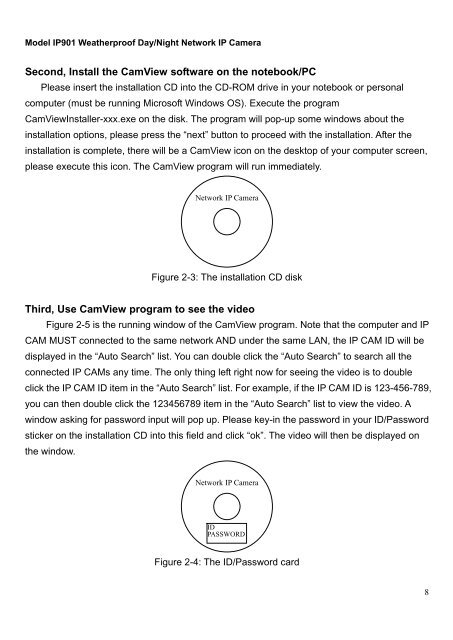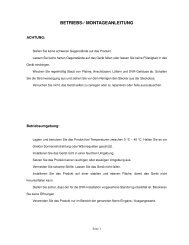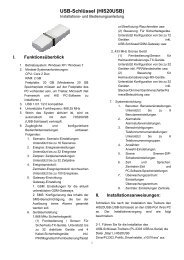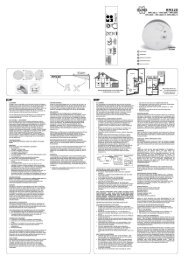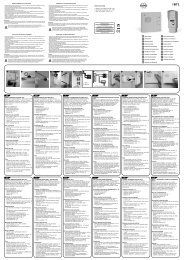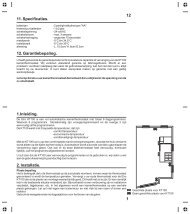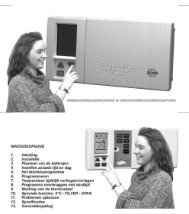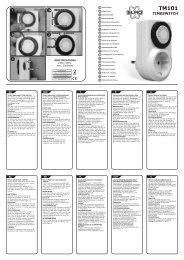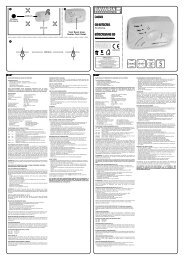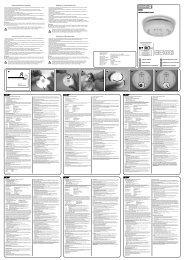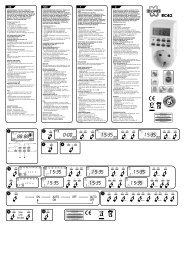User 's Manual - Elro
User 's Manual - Elro
User 's Manual - Elro
Create successful ePaper yourself
Turn your PDF publications into a flip-book with our unique Google optimized e-Paper software.
Model IP901 Weatherproof Day/Night Network IP Camera<br />
Second, Install the CamView software on the notebook/PC<br />
Please insert the installation CD into the CD-ROM drive in your notebook or personal<br />
computer (must be running Microsoft Windows OS). Execute the program<br />
CamViewInstaller-xxx.exe on the disk. The program will pop-up some windows about the<br />
installation options, please press the “next” button to proceed with the installation. After the<br />
installation is complete, there will be a CamView icon on the desktop of your computer screen,<br />
please execute this icon. The CamView program will run immediately.<br />
Network IP Camera<br />
Figure 2-3: The installation CD disk<br />
Third, Use CamView program to see the video<br />
Figure 2-5 is the running window of the CamView program. Note that the computer and IP<br />
CAM MUST connected to the same network AND under the same LAN, the IP CAM ID will be<br />
displayed in the “Auto Search” list. You can double click the “Auto Search” to search all the<br />
connected IP CAMs any time. The only thing left right now for seeing the video is to double<br />
click the IP CAM ID item in the “Auto Search” list. For example, if the IP CAM ID is 123-456-789,<br />
you can then double click the 123456789 item in the “Auto Search” list to view the video. A<br />
window asking for password input will pop up. Please key-in the password in your ID/Password<br />
sticker on the installation CD into this field and click “ok”. The video will then be displayed on<br />
the window.<br />
Network IP Camera<br />
ID<br />
PASSWORD<br />
Figure 2-4: The ID/Password card<br />
8