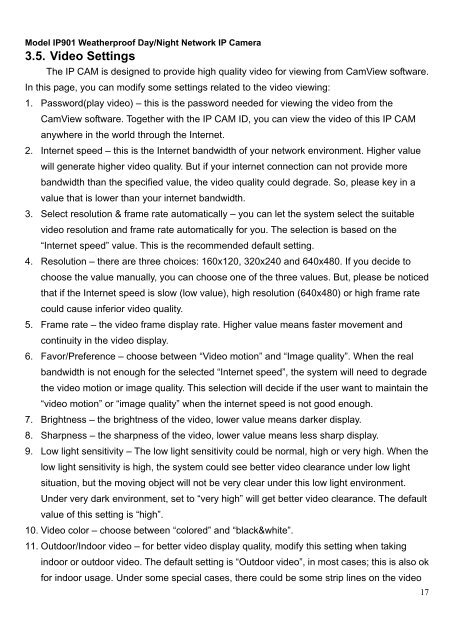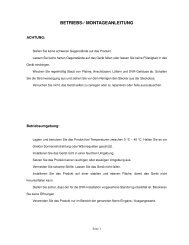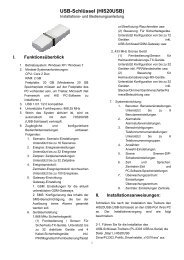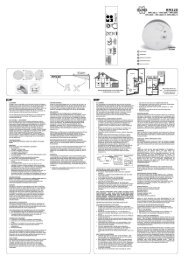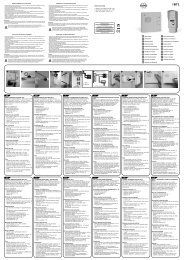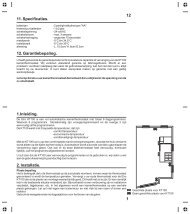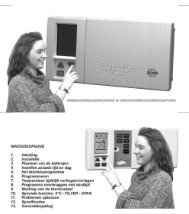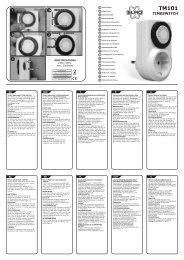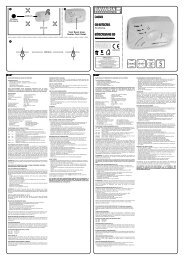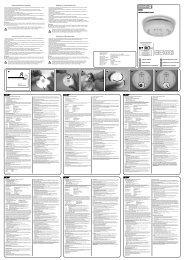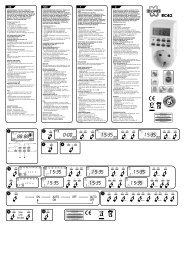User 's Manual - Elro
User 's Manual - Elro
User 's Manual - Elro
Create successful ePaper yourself
Turn your PDF publications into a flip-book with our unique Google optimized e-Paper software.
Model IP901 Weatherproof Day/Night Network IP Camera<br />
3.5. Video Settings<br />
The IP CAM is designed to provide high quality video for viewing from CamView software.<br />
In this page, you can modify some settings related to the video viewing:<br />
1. Password(play video) – this is the password needed for viewing the video from the<br />
CamView software. Together with the IP CAM ID, you can view the video of this IP CAM<br />
anywhere in the world through the Internet.<br />
2. Internet speed – this is the Internet bandwidth of your network environment. Higher value<br />
will generate higher video quality. But if your internet connection can not provide more<br />
bandwidth than the specified value, the video quality could degrade. So, please key in a<br />
value that is lower than your internet bandwidth.<br />
3. Select resolution & frame rate automatically – you can let the system select the suitable<br />
video resolution and frame rate automatically for you. The selection is based on the<br />
“Internet speed” value. This is the recommended default setting.<br />
4. Resolution – there are three choices: 160x120, 320x240 and 640x480. If you decide to<br />
choose the value manually, you can choose one of the three values. But, please be noticed<br />
that if the Internet speed is slow (low value), high resolution (640x480) or high frame rate<br />
could cause inferior video quality.<br />
5. Frame rate – the video frame display rate. Higher value means faster movement and<br />
continuity in the video display.<br />
6. Favor/Preference – choose between “Video motion” and “Image quality”. When the real<br />
bandwidth is not enough for the selected “Internet speed”, the system will need to degrade<br />
the video motion or image quality. This selection will decide if the user want to maintain the<br />
“video motion” or “image quality” when the internet speed is not good enough.<br />
7. Brightness – the brightness of the video, lower value means darker display.<br />
8. Sharpness – the sharpness of the video, lower value means less sharp display.<br />
9. Low light sensitivity – The low light sensitivity could be normal, high or very high. When the<br />
low light sensitivity is high, the system could see better video clearance under low light<br />
situation, but the moving object will not be very clear under this low light environment.<br />
Under very dark environment, set to “very high” will get better video clearance. The default<br />
value of this setting is “high”.<br />
10. Video color – choose between “colored” and “black&white”.<br />
11. Outdoor/Indoor video – for better video display quality, modify this setting when taking<br />
indoor or outdoor video. The default setting is “Outdoor video”, in most cases; this is also ok<br />
for indoor usage. Under some special cases, there could be some strip lines on the video<br />
17