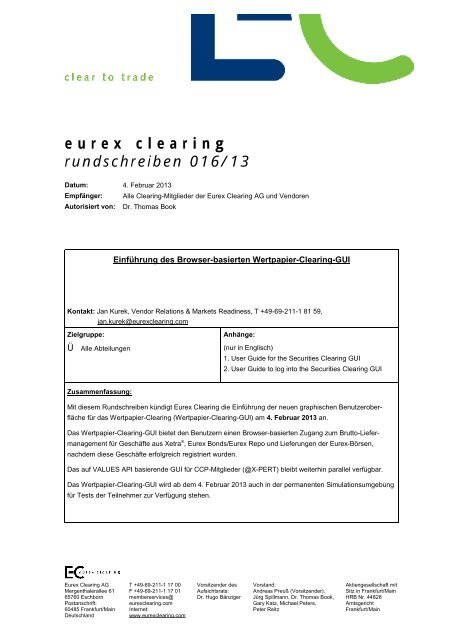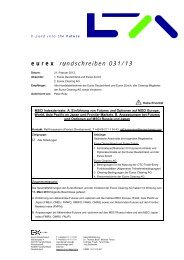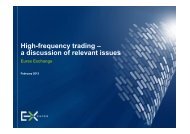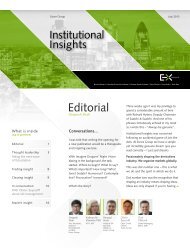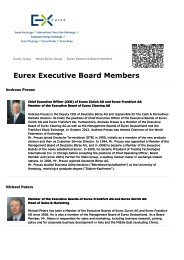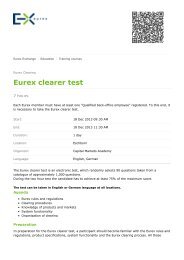eurex clearing rundschreiben 016/13 - Eurex Group
eurex clearing rundschreiben 016/13 - Eurex Group
eurex clearing rundschreiben 016/13 - Eurex Group
You also want an ePaper? Increase the reach of your titles
YUMPU automatically turns print PDFs into web optimized ePapers that Google loves.
<strong>eurex</strong> <strong>clearing</strong><br />
<strong>rundschreiben</strong> <strong>016</strong>/<strong>13</strong><br />
Datum: 4. Februar 20<strong>13</strong><br />
Empfänger: Alle Clearing-Mitglieder der <strong>Eurex</strong> Clearing AG und Vendoren<br />
Autorisiert von: Dr. Thomas Book<br />
Einführung des Browser-basierten Wertpapier-Clearing-GUI<br />
Kontakt: Jan Kurek, Vendor Relations & Markets Readiness, T +49-69-211-1 81 59,<br />
jan.kurek@<strong>eurex</strong><strong>clearing</strong>.com<br />
Zielgruppe:<br />
Alle Abteilungen<br />
Anhänge:<br />
(nur in Englisch)<br />
1. User Guide for the Securities Clearing GUI<br />
2. User Guide to log into the Securities Clearing GUI<br />
Zusammenfassung:<br />
Mit diesem Rundschreiben kündigt <strong>Eurex</strong> Clearing die Einführung der neuen graphischen Benutzeroberfläche<br />
für das Wertpapier-Clearing (Wertpapier-Clearing-GUI) am 4. Februar 20<strong>13</strong> an.<br />
Das Wertpapier-Clearing-GUI bietet den Benutzern einen Browser-basierten Zugang zum Brutto-Liefermanagement<br />
für Geschäfte aus Xetra ® , <strong>Eurex</strong> Bonds/<strong>Eurex</strong> Repo und Lieferungen der <strong>Eurex</strong>-Börsen,<br />
nachdem diese Geschäfte erfolgreich registriert wurden.<br />
Das auf VALUES API basierende GUI für CCP-Mitglieder (@X-PERT) bleibt weiterhin parallel verfügbar.<br />
Das Wertpapier-Clearing-GUI wird ab dem 4. Februar 20<strong>13</strong> auch in der permanenten Simulationsumgebung<br />
für Tests der Teilnehmer zur Verfügung stehen.<br />
<strong>Eurex</strong> Clearing AG<br />
Mergenthalerallee 61<br />
65760 Eschborn<br />
Postanschrift:<br />
60485 Frankfurt/Main<br />
Deutschland<br />
T +49-69-211-1 17 00<br />
F +49-69-211-1 17 01<br />
memberservices@<br />
<strong>eurex</strong><strong>clearing</strong>.com<br />
Internet:<br />
www.<strong>eurex</strong><strong>clearing</strong>.com<br />
Vorsitzender des<br />
Aufsichtsrats:<br />
Dr. Hugo Bänziger<br />
Vorstand:<br />
Andreas Preuß (Vorsitzender),<br />
Jürg Spillmann, Dr. Thomas Book,<br />
Gary Katz, Michael Peters,<br />
Peter Reitz<br />
Aktiengesellschaft mit<br />
Sitz in Frankfurt/Main<br />
HRB Nr. 44828<br />
Amtsgericht<br />
Frankfurt/Main
<strong>eurex</strong> <strong>clearing</strong> <strong>rundschreiben</strong> <strong>016</strong>/<strong>13</strong><br />
Einführung des Browser-basierten Wertpapier-Clearing-GUI<br />
Das Wertpapier-Clearing-GUI bietet den Benutzern einen Browser-basierten Zugang zum Brutto-Liefermanagement<br />
(BLM) für Geschäfte aus Xetra ® , <strong>Eurex</strong> Bonds/<strong>Eurex</strong> Repo und Lieferungen der <strong>Eurex</strong>-Börsen,<br />
nachdem diese Geschäfte erfolgreich registriert wurden.<br />
Sowohl Xetra International Market (XIM)-Geschäfte als auch Wertpapierleihe-Geschäfte können nicht im BLM<br />
bearbeitet werden, sondern es können nur Abfragen über diese Geschäfte durchgeführt werden. Wertpapierleihe-Geschäfte<br />
werden stets auf Bruttobasis verarbeitet.<br />
Die über das Wertpapier-Clearing-GUI verfügbare BLM-Funktionalität unterteilt sich in:<br />
• Abfrage von allgemeinen und speziellen Informationen zu Geschäften und deren Abwicklung<br />
• Änderung von Einstellungen für die Abwicklung (Sperren, Freigabe, Teilfreigabe und Kopplung von<br />
Geschäften)<br />
• Bestellung von Reports<br />
• Anzeige des Abwicklungsstatus der Brutto- und Netto-Obligationen (Spitze oder Aufrechnungsblock)<br />
Für Geschäfte, die im „Net Clearing Service“ verarbeitet werden, gelten für das BLM die folgenden Beschränkungen:<br />
• Für Netto-Geschäfte, die gemäß dem „Basic Net Service“ verarbeitet werden, ist nur die Abfrage<br />
von Netto-Geschäften möglich.<br />
• Für Netto-Geschäfte, die gemäß dem „Extended Net Service“ verarbeitet werden, ist die Abfrage<br />
von Netto-Geschäften möglich. Weiterhin ist ab T+1 (Teil-)Sperre/Freigabe, die Änderung der Verarbeitungsmethode<br />
(Brutto/Netto) und die automatische/händische Kopplung möglich.<br />
Über das hier Genannte hinaus besteht keine weitere Beschränkung des BLM durch den „Full Service“.<br />
Das Browser-basierte Wertpapier-Clearing-GUI läuft auf dem HTTP-Client. Es fordert Daten vom Webserver<br />
an und erhält diese vom Webserver. Zur Vereinfachung des Zugangs wird bei mehreren Clearing-GUIs,<br />
inklusive dem Wertpapier-Clearing-GUI, „Single Sign-on“ angeboten. Für das Wertpapier-Clearing-GUI ist<br />
keine MISS-Infrastruktur oder VALUES API erforderlich.<br />
Bitte beachten Sie, dass das Wertpapier-Clearing-GUI die gleichen Funktionen bietet wie das CCP-Mitglieder-<br />
GUI basieren auf VALUES API (@X-PERT), das weiterhin parallel dazu verfügbar sein wird.<br />
Einloggen in das Wertpapier-Clearing-GUI<br />
Um den höchstmöglichen Sicherheits- und Vertraulichkeitsstandard gegen mögliches Abhören zu erreichen,<br />
wird vom Clearing-Mitglied eine Authentifizierung anhand von zwei Komponenten gefordert. Beide Teile des<br />
Authentifizierungsprozesses müssen erfolgreich abgeschlossen werden, bevor Zugang zum Wertpapier-<br />
Clearing-GUI gewährt wird:<br />
• Authentifizierung anhand eines Zertifikats:<br />
Zur Authentifizierung mittels Zertifikat muss das Clearing-Mitglied ein selbst signiertes SSL-Zertifikat<br />
anlegen.<br />
• Authentifizierung anhand von Benutzername und Passwort:<br />
Im ersten Schritt muss das Mitglied das Aufsetzen von neuen Benutzern anfordern, indem es das<br />
entsprechende Formular an <strong>Eurex</strong> Clearing übermittelt. Dazu müssen alle im Formular abgefragten<br />
Informationen angegeben werden. Das so vollständig ausgefüllte Formular kann per E-Mail oder Fax<br />
übermittelt werden. Wenn alle angeforderten Benutzer angelegt wurden, sendet <strong>Eurex</strong> Clearing an<br />
jeden neuen GUI-Benutzer eine E-Mail mit seinem Benutzernamen und dem initialen Passwort.<br />
Seite 1 von 2
<strong>eurex</strong> <strong>clearing</strong> <strong>rundschreiben</strong> <strong>016</strong>/<strong>13</strong><br />
Das Formular kann auf der Website der <strong>Eurex</strong> Clearing www.<strong>eurex</strong><strong>clearing</strong>.com unter dem folgenden Link<br />
heruntergeladen werden:<br />
Resources > Forms > Frankfurt Stock Exchange FWB > Legal & Regulatory<br />
Simulation<br />
Clearing-Mitglieder können das neue Wertpapier-Clearing-GUI ab dem 4. Februar 20<strong>13</strong> in der permanenten<br />
Simulationsumgebung testen.<br />
Dokumentation<br />
Die diesem Rundschreiben angehängte Dokumentation liefert einen Überblick über den Service und eine<br />
Beschreibung der Anmeldung im Wertpapier-Clearing-GUI. Die Dokumente können zusätzlich aus der<br />
Member Section auf der Website der <strong>Eurex</strong> Clearing www.<strong>eurex</strong><strong>clearing</strong>.com unter dem folgenden Link<br />
heruntergeladen werden:<br />
Member Section > Clearing Resources > Releases > CCP Releases > CCP 8.0 > Manuals<br />
4. Februar 20<strong>13</strong><br />
Seite 2 von 2
CCP Release 8.0<br />
User Guide for the Securities Clearing GUI
<strong>Eurex</strong> Clearing AG<br />
CCP Release 8.0<br />
User Guide for the Securities Clearing GUI<br />
04.02.<strong>13</strong><br />
Page 1 of 89<br />
Table of Contents<br />
1 Introduction 2<br />
2 Member Graphical User Interface (Securities Clearing GUI) 3<br />
2.1 Page Overview and Navigation 3<br />
2.2 Page Layouts 6<br />
2.3 Connection Failures 6<br />
2.4 Authorizations 7<br />
2.5 Availability of Gross Delivery Management 7<br />
2.6 Multi Branch Capability 7<br />
2.7 Login procedure 8<br />
2.8 Language Settings 9<br />
2.9 Trade Pages 9<br />
2.9.1 Trade Overview 10<br />
2.9.2 Trade Details 27<br />
2.9.3 Partial Release /Block Release 35<br />
2.9.4 Manual Linking Trade Overview 38<br />
2.9.5 Report Selection 47<br />
2.10 Other Pages 52<br />
2.10.1 Login Page 53<br />
2.10.2 Change Password / Login after password expiration 54<br />
2.10.3 Application Overview 55<br />
2.10.4 Help 56<br />
3 Appendix 59<br />
3.1 Page Names and their Abbreviations 59<br />
3.2 Valid Values 60<br />
3.3 Completion and Error Message List 62<br />
3.3.1 Completion messages 62<br />
3.3.2 Back end Error messages 63<br />
3.4 General Abbreviations 87
<strong>Eurex</strong> Clearing AG<br />
CCP Release 8.0<br />
User Guide for the Securities Clearing GUI<br />
04.02.<strong>13</strong><br />
Page 2 of 89<br />
1 Introduction<br />
This document describes the browser based graphical user interface (GUI) of the CCP used by<br />
the members (Securities Clearing GUI).<br />
The functionality described in this document refers to the gross delivery management, which is<br />
the main functionality of the Securities Clearing GUI.<br />
The gross delivery management functionality accessible by using the Securities Clearing GUI<br />
can be divided into:<br />
• Inquiring general and detailed information about trades and their settlement,<br />
• Modifying settlement options (blocking, releasing, partially releasing, and linking trades),<br />
• Marking trades for gross or net processing,<br />
• Requesting reports,<br />
• Viewing the settlement status for gross- and net- (surplus or offsetting block) obligations.<br />
The trades from Xetra, <strong>Eurex</strong> Bonds/<strong>Eurex</strong> Repo and <strong>Eurex</strong> Derivatives (“<strong>Eurex</strong>” in the<br />
following) 1 are available for GDM after they have passed successfully the trade registration.<br />
Both, XIM trades and lending trades received from Pirum Systems Limited are not subject to<br />
GDM actions only inquiries can be done. The lending trades are always processed on a gross<br />
basis. Trades of the Irish Stock Exchange cannot be inquired, subsequently no GDM actions<br />
can be performed.<br />
Regarding trades processed according to the Net Clearing Service, the following additional<br />
limitations regarding GDM apply:<br />
• for net position trades processed according to the Basic Net Service, only inquiry of<br />
net position trades is allowed.<br />
• for net position trades processed according to the Extended Net Service, inquiry of<br />
net position trades is allowed. Moreover, beginning with T+1, (partially) block /<br />
release as well as change of processing method and automatic / manual linking is<br />
allowed.<br />
Full service does not restrict GDM any further.<br />
The browser based Securities Clearing GUI, running on the browser (HTTP-Client), requests<br />
and receives data from the web server. For the ease of access, a single sign-on process for<br />
multiple <strong>clearing</strong> GUIs, including the Securities Clearing GUI, will be used. No MISS<br />
infrastructure or VALUES API is required for the Securities Clearing GUI. In parallel the CCP<br />
Member GUI based on VALUES (@X-PERT) is still available.<br />
The document focuses on the functional requirements of the new Securities Clearing GUI. The<br />
functional requirements for the Securities Clearing GUI are the same, as the functional<br />
requirements were for the @X-PERT GUI. For supported platforms, browsers and detailed<br />
technical descriptions refer to the corresponding technical release notes.<br />
1 Inthe trade information from trading location <strong>Eurex</strong>, also physical deliveries resulting from CO 2 Emission Allowances<br />
(EUA) at trading location EEX are included.
<strong>Eurex</strong> Clearing AG<br />
CCP Release 8.0<br />
User Guide for the Securities Clearing GUI<br />
04.02.<strong>13</strong><br />
Page 3 of 89<br />
2 Member Graphical User Interface (Securities Clearing GUI)<br />
Specific functionality provided by the Securities Clearing GUI is explained on page basis.<br />
2.1 Page Overview and Navigation<br />
Page Flow<br />
Figure 2.1: Page Flow
<strong>Eurex</strong> Clearing AG<br />
CCP Release 8.0<br />
User Guide for the Securities Clearing GUI<br />
04.02.<strong>13</strong><br />
Page 4 of 89<br />
The following browser pages are available via the browser interface:<br />
Pages supporting the Gross Delivery Management<br />
• Trade Overview (release, block, marking for net/gross processing, automatic linking)<br />
• Trade Details<br />
• Partial Release /Block Release<br />
• Manual Linking Trade Overview<br />
• Report Selection<br />
Administration pages<br />
• Login<br />
• Application Overview<br />
• Change Password (Login after password expiration)<br />
Navigation<br />
Navigation within the Securities Clearing GUI is mainly done via the menu bar. In addition, most<br />
functional pages provide individual buttons and links; e.g. manual linking ML page or trade<br />
details TD window are reachable via links from the Trade Overview page. Clicking these links<br />
will open the page in a pop-up window. Disabled links (e.g. manual linking ML of a buy-trade)<br />
are displayed in gray color.<br />
Only the offered menu items can be used to navigate within overview results and data updates.<br />
The use of Back and Next buttons or shortcuts of the browser window is disabled. In case of an<br />
error situation, the application overview window should be reopened and the previous action<br />
could be repeated.<br />
By actively logging out of the CCP system and in case of a technical disconnection none of the<br />
opened browser windows closes automatically. Therefore all data remains displayed until the<br />
user closes the browser window manually. Any attempt to use a page, e.g. via back button in<br />
the browser, after having logged out, leads to the login page.<br />
Overview Pages<br />
Overview pages that display data as tables may not show the potential complete result of an<br />
inquiry if the result can not be displayed on one page. The target value of lines in list boxes can<br />
be configured. Atable consists of 11 - 55 rows. APrevious Page and a Next Page button are<br />
provided to browse backwards and forwards.<br />
When opening a new overview page, data is not inquired automatically. Anew inquiry to the<br />
back end is performed after clicking the Inquire button.<br />
Transactions apply to selections of the current page only and are lost after clicking the Previous<br />
or Next Page button.
<strong>Eurex</strong> Clearing AG<br />
CCP Release 8.0<br />
User Guide for the Securities Clearing GUI<br />
04.02.<strong>13</strong><br />
Page 5 of 89<br />
General Features The following keyboard commands are provided as standard function on each page:<br />
• The key is used to move between different fields on the page.<br />
• The keys are used to move in the opposite direction.<br />
• The key and the cursor are used to select, e.g. checkboxes.<br />
• The key is used to execute buttons and links.<br />
• If the language setting is English, decimal points are displayed as ’.’, and the thousand<br />
separator are displayed as ‘,’ on overview screens. Numeric input fields allow thousand<br />
separators and decimal points accordingly; e.g. 1,000.00.<br />
• If the language setting is German, the Securities Clearing GUI displays the decimal point as<br />
‘,’ and the thousand separator as’.’ on overview screens. Numeric input fields allow<br />
thousand separators and decimal points accordingly; e.g. 1.000,00.<br />
Characters<br />
The only valid characters are 32 - 126 of the ASCII-Code. In the following all characters with<br />
ASCII-Code 32-126, which are not alphanumeric, are referred to as ‘special characters’; i.e. A-<br />
Z, a-z, 0-9, (alphanumeric) and / . ? : () , ’ +{}(CR) (LF) (Space) as special characters.<br />
Messages<br />
After a transaction has been performed, either aconfirmation or an error message is generated<br />
in the message list of the corresponding page. This list can be expanded and collapsed. The<br />
400 latest messages will be displayed.<br />
Timeout<br />
After 30 minutes of inactivity, the session of the user is cancelled automatically. The timeout<br />
period is aconfigurable system parameter. The user is also logged out automatically, if the<br />
technical service is closed or not available. The technical service is stopped during the end-ofday<br />
batch; all connected users are automatically logged out during end-of-day batch. The user<br />
has to re-login manually.
<strong>Eurex</strong> Clearing AG<br />
CCP Release 8.0<br />
User Guide for the Securities Clearing GUI<br />
04.02.<strong>13</strong><br />
Page 6 of 89<br />
2.2 Page Layouts<br />
The pages have the following layout:<br />
• A horizontally arranged ‘menu bar’ is placed on the top of each page, allowing access to the<br />
pages Trade Overview, Report Selection and Help after the application overview page.<br />
• The ‘Trade Overview’ and the ‘Report Selection’ contain a message drop down list of status<br />
messages that are returned by the back end. This message drop down list shows the latest<br />
upcoming message related to the latest transaction.<br />
• During simulation the software environment “SIMU” is displayed above the menu bar. This<br />
area is blank during production.<br />
Some entry elements are shown as eligible items as part of drop-down menu where the user<br />
can select from predefined values. One of these values can also be the ‘empty value’. When<br />
opening the page, one of the values is always displayed as default value. In order to select a<br />
different value, expand the menu by mouse click (left) and<br />
a)click on the desired item, or,<br />
b)Type the first character of the desired item on the keyboard, or,<br />
c)Use the arrow keys and navigate to the desired item.<br />
An asterisk (*) in the context column (CT) of the field description section marks an entry field for<br />
which a drop down menu is available.<br />
The following field conventions are valid for all pages:<br />
• B = button,<br />
• D = display field,<br />
• S = selection field,<br />
• SM = selection mandatory,<br />
• SO = selection optional,<br />
• EM = entry field mandatory,<br />
• EO = entry field optional.<br />
2.3 Connection Failures<br />
In this browser based front end all actions have to be triggered by the user and no automatic<br />
notifications like broadcasting as well as submitting failure messages in case of a technical<br />
disconnect are supported. In case of a failure the following behavior will be shown:<br />
• Back end failure<br />
In this case the next interaction with the back end will lead to a back end application error<br />
message on the message drop down list of this specific page. Only data received from the<br />
back end prior to the failure will be shown. All other browser windows remain unchanged.<br />
• Application or Web Server failure<br />
The browser will show a page informing the user that the Web Server is unable to show the<br />
requested page.
<strong>Eurex</strong> Clearing AG<br />
CCP Release 8.0<br />
User Guide for the Securities Clearing GUI<br />
04.02.<strong>13</strong><br />
Page 7 of 89<br />
2.4 Authorizations<br />
There are two member classes on the Securities Clearing GUI: Clearing Member (CM) and<br />
Settlement Institution (SI). A pure Trading Member (TM – NCM only) does not have access to<br />
member front end. If the member class is irrelevant for the functionality of the Securities<br />
Clearing GUI, then the term ‘user’ is applied.<br />
The user can only perform transactions if access rights are provided. Access rights depend on<br />
the member class and the assigned settlement accounts.<br />
2.5 Availability of Gross Delivery Management<br />
Trades that have reached the contractual settlement day are subject to restrictions. Restrictions<br />
start with the beginning of the settlement netting processes in the CCP System and include the<br />
receipt and processing of the settlement runs at different (I)CSDs.<br />
Restrictions of GDM apply for the following:<br />
- Trades can always be inquired but are not available for other gross delivery<br />
management functionality.<br />
- Trades subject to non-income corporate action processing as soon as processing of<br />
the custody file from CBF for ‘Run 1’has started. This does not apply to trades to<br />
be settled in foreign currency; these are only affected in the custody processing of<br />
‘Run 2’.<br />
- Trades that are buy-in blocked, or if an ISIN is blocked.<br />
The availability of GDM is additionally depending on the instrument type and currency.<br />
A(partial) block request concerning equity-style instruments resulting from <strong>Eurex</strong> deliveries for<br />
cross-border settlement is “preliminarily” considered until the next settlement run. I.e., no<br />
dedicated cancellation request is sent to the CSD for this (partial) block request and the trade<br />
may thus go to settled or blocked until STD or NTP.<br />
Availability of GDM for bond-style instruments marked for net processing depends on the<br />
particular netting model the participant has chosen: Regarding Dual Instruction Netting (DIN) the<br />
full GDM functionality is provided to participants during the whole business day, while for net<br />
trades beneath Single Instruction Netting (SIN) linking as well as (partial and full) blocking and<br />
releasing are not supported. For gross trades GDM is not restricted.<br />
With respect to the EUI, GDM is limited to inquiring the trade overview; other functionalities such<br />
as blocking, releasing and linking, gross / net setting are not supported. The report selection<br />
facility is unaffected.<br />
Linking (automatic and manual) for open and open variable repo term leg trades is not<br />
supported as long as the closing request is not sent by <strong>Eurex</strong> repo (i.e. as long as the<br />
contractual settlement date is set to 31-12-2099).<br />
Lending Trades are not available for GDM actions, they can only be inquired.<br />
2.6 Multi Branch Capability<br />
In case of ‘Multi Branch Capability’, the branch settlement account is always used for GDM. The<br />
settlement account of the head quarter is only displayed in the settlement report.
<strong>Eurex</strong> Clearing AG<br />
CCP Release 8.0<br />
User Guide for the Securities Clearing GUI<br />
04.02.<strong>13</strong><br />
Page 8 of 89<br />
Note: Multi Branch Capability is known as ’RegÜber’ in CBF.<br />
2.7 Login procedure<br />
The Login procedure is done via asingle sign-on process outlaid below. The link to the<br />
Securities Clearing GUI and other Clearing Applications is published in aseparate publication.<br />
With the link, a login page is opened. After successful login an Application Overview page is<br />
opened containing links to multiple <strong>clearing</strong> applications like Securities Clearing GUI and other<br />
<strong>Eurex</strong> Clearing applications. Trying to log in the user is automatically navigated to a password<br />
expiration page, when his password has expired. When clicking on an application on the<br />
Application Overview page, e.g. the Securities Clearing GUI, no further Login page appears but<br />
the Trade Overview page of the CCP is shown in a separate window. On the Login page it is<br />
possible to open the Change Password page and change the password.<br />
When all open applications are not used for more than 30 minutes, the user is automatically<br />
logged out. The flow is shown again in the picture below.<br />
Figure 2.2: Login process<br />
Logout is available on the Application Overview page.
<strong>Eurex</strong> Clearing AG<br />
CCP Release 8.0<br />
User Guide for the Securities Clearing GUI<br />
04.02.<strong>13</strong><br />
Page 9 of 89<br />
If the user wants to logout of one application only, he can close the browser window of that<br />
application, because each application starts in its own window or tab. Alogout should be done<br />
before the last application is closed.<br />
A Help page is available on the Trade Overview and on the Report Selection page.<br />
2.8 Language Settings<br />
The GUI offers two language settings: German and English. The language setting does not only<br />
affect the language of the buttons, labels etc. but also the date and number formatting. For the<br />
date ‘YYYY.MM.DD’ is used if the language setting is English, ‘DD.MM.YYYY’ if the language<br />
setting is German. Number formatting differs for the decimal point and the thousand separators.<br />
If the language setting is English, decimal points are displayed as ’.’, and the thousand<br />
separator are displayed as ‘,’ on overview screens, e.g. 1,000.00. If the language setting is<br />
German, the Securities Clearing GUI displays the decimal point as ‘,’ and the thousand<br />
separator as’.’ on overview screens, e.g. 1.000,00.<br />
Within this document all screens are shown in their English representation.<br />
2.9 Trade Pages<br />
The pages used for GDM are described in detail in this section. Overviews that allow users to<br />
track the delivery status of trades as well as to perform GDM transactions are included.<br />
The following transactions are available:<br />
- marking trade(s) for gross/net processing,<br />
- (partially) releasing/blocking trade(s), and<br />
- linking trades (manually, automatically)<br />
Additionally, detailed information about trades is accessible in the Trade Details page.<br />
The page Report Selection allows members to request reports.
<strong>Eurex</strong> Clearing AG<br />
CCP Release 8.0<br />
User Guide for the Securities Clearing GUI<br />
04.02.<strong>13</strong><br />
Page 10 of 89<br />
2.9.1 Trade Overview<br />
Description<br />
The Trade Overview page shows all trades that match the filter criteria the user entered before.<br />
GDM transactions can be performed for the displayed trades.<br />
Figure 2.3: Trade Overview page (e.g. for equities) (mandatory filter fields have ablue background)<br />
Functionality<br />
The Trade Overview page shows all trades that match the specified filter criteria. All<br />
transactions mentioned below can only be performed for trades which are:<br />
- Not settled on CM–customer level; therefore they have a release status RSt ≠ 'S'.<br />
- Not buy-in blocked (RSt ≠ 'BI') or technical buy-in blocked (RSt ≠ 'TB').<br />
The following trades are not available (for the transactions mentioned below):<br />
- Trades currently included in the settlement process (SSt = 'U')<br />
- Trades included in the corporate action processing (SSt = 'U')<br />
- Trades blocked by an ISIN block (RSt = 'IB') except for releasing or blocking a<br />
trade.<br />
Trades blocked by a technical ISIN block (RSt='TI') cannot even be released or blocked.<br />
The displayed sell trades may be:<br />
• released or blocked,<br />
• partially released (opens Partial Release page),<br />
• manually linked to a buy trade (opens Manual Linking Trade Overview page). Amanual link<br />
conditionally releases the trade. Both trades (sell and manually linked buy trade) have to<br />
belong to the same settlement netting unit.<br />
Buy and sell trades may:<br />
• be marked as a trade for gross processing,<br />
• be entered as reference to automatically link trades of the same settlement netting unit,
<strong>Eurex</strong> Clearing AG<br />
CCP Release 8.0<br />
User Guide for the Securities Clearing GUI<br />
04.02.<strong>13</strong><br />
Page 11 of 89<br />
• open the Trade Details page to view detailed information about a trade.<br />
Display<br />
The displayed trades in the Trade Overview page are listed according to the filter criteria<br />
specified in the filter fields.<br />
The sorting order of the trade in general is given as:<br />
• Settlement Location<br />
• Settlement Account<br />
• ISIN<br />
• Currency<br />
• Settlement Day<br />
• Trading Location<br />
• Trade Number<br />
• Leg Number (additionally for bond, repo and lending trades only)<br />
The columns displayed and the order of the columns on the Trade Overview page is<br />
configurable via the Modify Table button.<br />
This page is divided into three functional blocks:<br />
• Filter criteria in the upper part of the page (blue background).<br />
This part is subdivided into two parts:<br />
- One part consists of mandatory fields (blue background) which are highlighted<br />
as two groups; one group is not mandatory if the other group is filled (see<br />
description below).<br />
- The second part consists of a set of filter fields that are of optional nature.<br />
<strong>Group</strong>s of mandatory filter fields which must be provided for all instrument types are :<br />
- Buy/Sell/All, StlLoc, StlAct, InstTyp or<br />
- Buy/Sell/All, StlLoc, StlAct, Instr, Curr or<br />
- Buy/Sell/All, Instr, Curr, Exch, TrdDat and TrdNo<br />
Note: In case the ISIN is selected, the currency is mandatory (e.g. if the mandatory field<br />
group Buy/Sell/All, StlLoc, StlAct, InstTyp is selected plus the additional criterion Instr, then<br />
the Curr has to be selected as well).<br />
Example of ISIN and currency combinations and the results:<br />
• ISIN given and currency given:<br />
Request can be processed if other mandatory fields are given.<br />
• ISIN given and currency not given:<br />
Request can not be processed if other mandatory fields are given.<br />
• ISIN not given and currency given:<br />
Request can be processed if other mandatory fields are given.<br />
• ISIN not given and currency not given:<br />
Request can be processed if other mandatory fields are given.<br />
Users can specify filter criteria for trade, settlement, order, and member data. Filter criteria
<strong>Eurex</strong> Clearing AG<br />
CCP Release 8.0<br />
User Guide for the Securities Clearing GUI<br />
04.02.<strong>13</strong><br />
Page 12 of 89<br />
can be modified and combined. Some fields are preset with default values (e. g. radio button<br />
'Sell trade' is selected, Instrument Type field is filled per default with ‘BON’ and all other<br />
boxes are empty) when opening a new Trade Overview page.<br />
• Afunctional block of buttons is situated above the trade table: These buttons allow users to<br />
mark the selected trade(s) for gross or net processing, to release or block the selected<br />
trade(s), and to set a link reference for automatic linking.<br />
The button Next Page is enabled, if additional trades exist that would be, according to the<br />
sorting order, later displayed than the last trade on the trade overview. The button Previous<br />
Page is enabled, if the first trades, according to the sorting order, are not displayed at the<br />
beginning of the table. By clicking the button Previous Page or Next Page the previous/next<br />
page is inquired showing further trades, which apply to the filter settings. If the page is<br />
opened initially or no trades are matching the filter criteria, the table is empty and the buttons<br />
are disabled. The page size can be set to the values small, medium, large, x-large and xxlarge<br />
to show up to 11, 22, 33, 44 or 55 trades per page.With the Modify Table button it is<br />
possible to hide and show columns in the trade table and to change the order of columns.<br />
The modifications of the trade table can be saved locally for the user.<br />
• The trade table displays all trades that match the filter criteria. Every row of the table<br />
contains a checkbox, a link to partial release (PR), manual link (ML) and trade details (TD)<br />
functionality (links PR and ML are enabled for sell trades only). Trades which were settled on<br />
both levels (release status (RSt) and settlement status (SSt) = ‘S’) are only displayed for the<br />
remainder of that settlement day. In case of a repo trade both legs will be displayed until the<br />
term leg was settled, even if the front leg was settled. Trades settled on CCP-CM level that<br />
are still pending on CM-customer level are displayed as settlement status ‘closed’ (SSt =<br />
‘C’), provided that this applies to the total trade quantity or to a closed quantity in conjunction<br />
with an offset or surplus quantity settled on both levels. Where a trade is split into aclosed<br />
part and a pending surplus, the settlement status of the closed quantity is included in the<br />
pending or late trade quantity and likewise displayed as ‘pending’ (SSt =‘P’) or ‘late’ (SSt =<br />
‘L’); the release status of the closed quantity is included in the blocked (sell) or pending (buy)<br />
trade quantity and likewise displayed as ‘blocked’ (RSt =‘B’) or ‘pending’ (RSt =‘P’).<br />
Trades are displayed with a delivery indicator (IN, EX, TS, NA; see p.25). The indicator is<br />
shown for continuously processed trades between NTP settlement run completion<br />
(including the processing of CSD feedback) and the end of DTP/SDS. For batch processed<br />
trades the indicator is shown after STD run until SDS2.<br />
This flag indicates whether a trade is delivered internally to the CCP (IN), externally to the<br />
CSD (EX), or whether the trade is split between both (TS). If trades are settled<br />
automatically, they are indicated as ‘not applicable’ (NA). For each settlement unit,<br />
closed/blocked sell and assigned closed/pending buy trades are marked as ‘internal’, still<br />
after DTP2 continuously processed trades and SDS2 for batch processed trades from<br />
business day Son for as long as the trade status persists. Trades are designated as ‘not<br />
applicable’ if one of the following prerequisites applies:<br />
- open trades (not yet due regarding the contractual settlement date)<br />
- settled trades (including automatic settlement, external settlement, buy-in settlement)<br />
- buy-in blocked trades<br />
- entirely blocked trades<br />
All trades from previous trade dates that will be affected by non-income corporate action
<strong>Eurex</strong> Clearing AG<br />
CCP Release 8.0<br />
User Guide for the Securities Clearing GUI<br />
04.02.<strong>13</strong><br />
Page <strong>13</strong> of 89<br />
events are displayed ‘cum’ (corporate action flag ‘N’) on the entitlement day until the STD /<br />
NTP run. After that, all trades are displayed ‘ex’ (corporate action flag ‘y’).<br />
Trades of the current business day are displayed ‘cum’ until end of day on the entitlement<br />
day. These trades are displayed ‘ex’ the morning after.<br />
After inquiry no trades are marked as selected.<br />
Action<br />
In order to apply filter criteria to the Trade Overview page, the filter criteria can be entered in the<br />
corresponding fields. Clicking the button Inquire applies the filter criteria and inquires the trades.<br />
Every time the inquiry button is pressed, the field LinkRef will be cleared (whereas pressing any<br />
other button on the screen will leave the value of the LinkRef field consistent).<br />
The selection of one or more trades is done by clicking the checkbox in the column 'Sel' on one<br />
or more rows in the trade table. The following actions may be executed when multiple rows are<br />
selected:<br />
• Blocking,<br />
• Releasing,<br />
• Marking a trade for gross or net processing, and<br />
• Entering a reference for automatic linking.<br />
By clicking the links PR and ML (enabled for sell-trades only) it is possible to partially release<br />
trades and manually link trades. TD opens a page for detailed trade information.<br />
The following sections describe the functionality of this page in detail:<br />
• Releasing of Trades<br />
One or more blocked or partially released sell trades can be released by selecting them and<br />
clicking the Release button. The release status of the selected trades change to ‘Released’<br />
(RSt = ‘R‘).<br />
Trades that were partially released prior to clicking the Release button are now fully<br />
released. If there are manually linked trades included in this selection, an error message will<br />
appear after applying this function. Manually linked trades have to be explicitly unlinked.<br />
• Blocking of Trades<br />
Selecting one or more trades and clicking the Block button can block one or more released<br />
or partially released sell trades. The release status of the selected trades change to<br />
‘Blocked’<br />
(RSt =‘BL‘).<br />
Trades that were partially released prior to clicking the Block button are now fully blocked. If<br />
there are manually linked trades included in this selection, an error message will appear after<br />
applying this function. Manually linked trades have to be unlinked explicitly.<br />
• Marking of Trades for Gross Processing<br />
The processing method for trades can be manually set to gross or net. The processing<br />
method can be changed for one or more selected trades by clicking the Set Gross or the Set<br />
Net button. The processing method PM changes to ‘G’ respectively ‘N’.<br />
Changing the processing method is only possible as long as the trade has not been settled<br />
on CCP-CM level (SSt ≠ ‘S’), i.e. the settled quantity on level CCP -CM is 0. Those<br />
modifications are effective immediately in T and T+1. In T+2, T+3 ... they are displayed
<strong>Eurex</strong> Clearing AG<br />
CCP Release 8.0<br />
User Guide for the Securities Clearing GUI<br />
04.02.<strong>13</strong><br />
Page 14 of 89<br />
immediately on the page but become effective in the next settlement cycle. However, it is not<br />
possible to change the processing method to net for trades eligible for immediate settlement<br />
(ISI). ISI trades are always eligible for gross settlement.<br />
• Partially Releasing aTrade<br />
If a sell trade is supposed to be partially released, the link PR of this trade can be clicked in<br />
the trade table. This shows the Partial Release page, which allows partially releasing<br />
respectively partially blocking the trade.<br />
If a manually linked trade is selected on the partial release page, after clicking the Partial<br />
Release button, an error message will appear. Manually linked trades have to be explicitly<br />
unlinked before a partial release transaction can be performed.<br />
A partial release can be performed for sell trades that are marked for either net or gross<br />
process.<br />
• Linking of Trades<br />
Trades belonging to the same settlement netting unit can be linked manually or<br />
automatically. When trades are linked manually, asell and a buy trade are explicitly linked<br />
together (1:1 relation). When several sell and buy trades (m:n relation) are linked<br />
automatically, a link reference (LinkRef) has to be specified.<br />
• Manual Link<br />
If a sell trade should be linked to a buy trade, the link ML of this sell trade needs<br />
to be clicked in the trade table to show the Manual Linking Trade Overview page.<br />
On that page possible buy trades to be linked to the selected sell trade are<br />
displayed (refer to chapter 2.9.4). After a successful transaction the status of this<br />
sell trade changes to RSt = ’LM’.<br />
If a trade is already manually linked, then the linked trade can be replaced by<br />
another buy trade by clicking the ML link and selecting another buy trade on the<br />
Manual Linking Trade Overview page.<br />
The link between asell and a buy trade can also be removed explicitly on the<br />
Manual Linking Trade Overview page by clicking at link 'UL' (unlink) in column<br />
'Transaction' of the table displaying the sell trade.<br />
If a manual link is removed, buy trades receive the release status ’Pending’<br />
(RSt =’P’), sell trades the release status ‘Blocked’ (RSt =’BL’).<br />
Only sell trades that are not subject to further partial executions (FE='Y') can be<br />
manually linked to a buy trade.<br />
Open repos and open variable repos term leg trades are not subject to manual<br />
linking as long as the settlement date is set to 31-12-2099. If such a term leg<br />
trade is selected for manual linking, an error message will be displayed. After<br />
receiving a closing request acontractual settlement date is set and manual<br />
linking will be possible.<br />
• Automatic Link<br />
If trades should be linked automatically, the button 'Set Ref' has to be pushed and<br />
alink reference has to be specified in the popup. The entered reference will be<br />
assigned to all selected trades. To delete or modify areference of single or multi<br />
selected trades, the field 'LinkRef' is either left empty or a new reference is
<strong>Eurex</strong> Clearing AG<br />
CCP Release 8.0<br />
User Guide for the Securities Clearing GUI<br />
04.02.<strong>13</strong><br />
Page 15 of 89<br />
entered into it. The reference of all selected trades will be deleted or changed<br />
after pushing button 'Set Ref'.<br />
The release status RSt of the selected trades is changed to ‘linked<br />
automatically‘(RSt =‘LA‘).<br />
Note: The reference entry is a free alphanumeric text entry (case sensitive). It is<br />
in the responsibility of users to ensure the correctness of the entered reference.<br />
An automatic link is removed (automatically) if the release status of the trade<br />
switches to blocked, released or partially released, or if a trade is being marked<br />
for gross processing (for the trades, which keep their release status, the<br />
automatic link remains unchanged).<br />
If the automatic link is removed, buy trades receive the release status ’Pending’<br />
(RSt =’P’), sell trades the release status ‘Blocked’ (RSt =’BL’).<br />
Open and open variable repos term leg trades are not subject to automatic linking<br />
as long as the settlement date is set to 31-12-2099. If such a term leg trade is<br />
selected for automatic linking, an error message will be displayed. After receiving<br />
aclosing request a contractual settlement date is set and automatic linking will be<br />
possible.<br />
General notes for all trades:<br />
• Only trades that are not marked for gross processing can be manually or automatically<br />
linked to another trade. If this is not the case an error message will be displayed after<br />
sending the request.<br />
• Trades which were already assigned to an offsetting block or a surplus in NTP / STD are<br />
restricted for manual and automatic linking after NTP / STD until DTP / SDS2 as follows:<br />
• Sell trades or buy trades that are completely contained in the surplus cannot be<br />
manually linked to any trades at all.<br />
• Sell trades that are partially assigned to the offsetting block and the surplus,<br />
cannot be manually linked at all.<br />
• Buy trades that are partially assigned to the offsetting block and the surplus,<br />
can be manually linked if the quantity to be linked is fully contained in the<br />
offsetting block.<br />
• Automatically linked trades that are contained partially in the offsetting block<br />
and the surplus, the automatic link is not taken into consideration during the<br />
next settlement netting.<br />
The linking of continuously processed trades is not restricted after DTP until NTP<br />
anymore. Similarly linking is not restricted after SDS2 until STD for batch processed<br />
trades.<br />
Restrictions applies to immediately settled trades:<br />
• It is not possible to change the gross flag for trades settled immediately (ISI 2 )<br />
• It is neither possible to set the reference for automatic link nor to link explicitly as a part of<br />
2 ISI stands for Immediate Settlement Instruction.
<strong>Eurex</strong> Clearing AG<br />
CCP Release 8.0<br />
User Guide for the Securities Clearing GUI<br />
04.02.<strong>13</strong><br />
Page 16 of 89<br />
General<br />
manual linking for trades settled immediately (ISI).<br />
After a transaction has been performed on this page, an inquiry with the same filter criteria<br />
settings as before is applied automatically. Selections of the table get lost when browsing<br />
forward or backward. The message drop down list of the page shows confirmation and error<br />
messages of the last transactions.<br />
Filter Fields Trade Overview<br />
Identifier Type Description Syntax CT<br />
Buy/Sell/All SM<br />
Selection of buy, sell, or all trades. Sell<br />
is opted as default.<br />
StlLoc EM/EO Settlement locations: APK, CBF, CBL,<br />
CCO, CIK, DTC, EOC, HEL, IBC, INT,<br />
KDP, MOT, NEC, OEB, SIC, SIS,<br />
VPC, VPD, VPS.<br />
Default is ‘empty’ to filter for all.<br />
Mandatory if settlement account is<br />
given.<br />
It is only mandatory if other mandatory<br />
fields are not completely filled either.<br />
Max. 3 characters<br />
alphanumeric<br />
*<br />
StlAct EM/EO Settlement account<br />
Also it is only mandatory if the second<br />
line of mandatory fields is not<br />
completely filled.<br />
Max. 35 characters<br />
alphanumeric 3 .<br />
InstTyp EM/EO Instrument Types 4 :<br />
‘EQU’<br />
‘XTF’<br />
‘SUB’<br />
‘BON’<br />
’FUN’<br />
’GDR’<br />
‘EXS’<br />
Equities,<br />
Exchange Traded Funds,<br />
Subscription rights<br />
Bonds including repos,<br />
Retaining and Distributing<br />
Funds, ’ADR’: American<br />
Depository Receipt<br />
Global Depository Receipt<br />
Covering ADR, GDR, FUN,<br />
EQU, SUB and XTF<br />
It is only mandatory if instrument is not<br />
given. If instrument is given, the GUI<br />
determines the instrument type.<br />
3characters<br />
alphanumeric<br />
*<br />
3 For CBF it is automatically extended to 8digits by adding 4trailing zeros if the entered account has exactly 4<br />
characters. Otherwise the user input is used as it was entered.<br />
4 Valid for all supported currencies; please refer to the identifier ‘Curr’ in this table for more details.
<strong>Eurex</strong> Clearing AG<br />
CCP Release 8.0<br />
User Guide for the Securities Clearing GUI<br />
04.02.<strong>13</strong><br />
Page 17 of 89<br />
Filter Fields Trade Overview<br />
Identifier Type Description Syntax CT<br />
Instr EM/EO International Securities Identification<br />
Number or ‘Wertpapierkennnummer’<br />
(WKN). The possibility to filter for the<br />
WKN in the field ‘Instr’ is not<br />
supported for instrument type ‘BON‘.<br />
Trades with instrument type ‘BON’ can<br />
only be filtered with the ISIN.<br />
For equities, XTFs, FUNs, ADR, GDR<br />
and subscription rights filtering by<br />
WKN is still possible.<br />
ISIN 12 characters and<br />
WKN 6 or 9 characters<br />
alphanumeric.<br />
It is only mandatory if InstTyp is not<br />
given.<br />
Curr EO Settlement Currency: e.g. AUD, CAD,<br />
CHF, DKK, EUR, GBP, JPY, NOK,<br />
PLN, SEK, USD<br />
Default is ‘empty’ to filter for all.<br />
3characters<br />
alphanumeric<br />
*<br />
Exch EM/EO Exchange 5 :<br />
XFRA, XETR, XERE, XEUB, XEUR,<br />
XETI, XISX, XMIC, ECAG, PRIM<br />
Default is empty.<br />
TrdDat EM/EO Trade day<br />
It is only mandatory if other mandatory<br />
fields are not completed (as described<br />
on page 11)<br />
It is only mandatory if other mandatory<br />
fields are not completed (as described<br />
on page 11)<br />
4characters<br />
alphanumeric.<br />
German version:<br />
DD.MM.YYYY<br />
DD.MM.YY<br />
DDMMYYYY<br />
DD-MM-YYYY<br />
DD/MM/YYYY<br />
*<br />
English version:<br />
YYYY.MM.DD<br />
YY.MM.DD<br />
YYYYMMDD<br />
YYYY-MM-DD<br />
YYYY/MM/DD<br />
5 Exchange is populated dynamically depending on the members trading location mapping. Additional values can occur<br />
according to the corresponding rights.
<strong>Eurex</strong> Clearing AG<br />
CCP Release 8.0<br />
User Guide for the Securities Clearing GUI<br />
04.02.<strong>13</strong><br />
Page 18 of 89<br />
Filter Fields Trade Overview<br />
Identifier Type Description Syntax CT<br />
TrdNo EM/EO Trade number<br />
It is only mandatory if other mandatory<br />
fields are not completed (as described<br />
on page 11)<br />
Max. 7 characters<br />
numeric 6 .<br />
ClrMbr EO Clearing member ID 5characters<br />
alphanumeric.<br />
RelStat EO Release status on CM–customer level:<br />
BL=Blocked, R=Released,<br />
PR=Partially Released, LM=Manually<br />
Linked, LA=Autom. Linked, S=Settled,<br />
BI=Buy-in Blocked, TB=Technical<br />
Buy-in blocked 7 , IB=ISIN blocked,<br />
TI=Technical ISIN blocked 7 for sell<br />
trades.<br />
P=Pending, LM=Manually Linked,<br />
LA=Autom. Linked, S=Settled,<br />
TB=Technical Buy-in blocked 7 ,<br />
IB=ISIN blocked, TI= Technical ISIN<br />
blocked 7 for buy trades.<br />
Max. 2 characters<br />
alphanumeric.<br />
*<br />
StlStat EO Settlement status on CCP-CM level:<br />
P=Pending,<br />
S=Settled<br />
L=Late<br />
C=Closed<br />
1character<br />
alphanumeric.<br />
*<br />
6 Isautomatically extended by leading zeros.<br />
7 Isonly used for exceptional handling.
<strong>Eurex</strong> Clearing AG<br />
CCP Release 8.0<br />
User Guide for the Securities Clearing GUI<br />
04.02.<strong>13</strong><br />
Page 19 of 89<br />
Filter Fields Trade Overview<br />
Identifier Type Description Syntax CT<br />
Country EO First 2 characters of an ISIN that<br />
indicate where instrument is located<br />
at:<br />
e.g. ’AT’ Austria, ‘AU’ Australia, ’BE’<br />
Belgium, ‘CA’ Canada, ‘CH’<br />
Switzerland, ‘DE’ Germany, ‘DK’<br />
Denmark, ’ES’ Spain, ’FI’ Finland, ’FR’<br />
France, ‘GB’ Great Britain, ’GR’<br />
Greece, ‘IE’ Ireland, ‘IT’ Italy, ‘JP’<br />
Japan, ‘LU’ Luxembourg, ’NL’<br />
Netherlands, ’NO’ Norway, 'PL'<br />
Poland, ‘PT’ Portugal, ’SE’ Sweden,<br />
’US’ United States and ’XS’<br />
International.<br />
Default is ‘empty’ to filter for all.<br />
2characters<br />
alphanumeric<br />
ConTyp EO Contract type: SPOT, REPO or LOAN.<br />
Default is ‘empty’ to filter for all.<br />
Note: filter field has no effect for<br />
equity-style trades.<br />
4characters<br />
alphanumeric<br />
*<br />
OrdrNo EO Order number<br />
For <strong>Eurex</strong> Repo order number<br />
contains the external trade reference.<br />
16 characters<br />
alphanumeric and<br />
special characters.
<strong>Eurex</strong> Clearing AG<br />
CCP Release 8.0<br />
User Guide for the Securities Clearing GUI<br />
04.02.<strong>13</strong><br />
Page 20 of 89<br />
Filter Fields Trade Overview<br />
Identifier Type Description Syntax CT<br />
TrdInf SO Information Trade Type: default is<br />
‘empty’ to filter for all.<br />
Field is only used with instrument type<br />
‘BOND’, otherwise filter will be ignored.<br />
For bond outright trades:<br />
• ’SPOT’<br />
• ‘BASIS’<br />
• ‘CRED’ (Credit Link Note)<br />
For repo trades:<br />
• ‘SP’ (Special Repo)<br />
• ’GC’ (Euro General collateral<br />
Pooling)<br />
• ‘SPOP’ (Special Open Repo)<br />
• ‘SPOV’ (Special Open Variable<br />
Repo)<br />
• ‘SPVA’ (Special Variable Repo)<br />
• ‘GCOP’ (Open Repo GC<br />
Pooling)<br />
• ‘GCOV’ (Open Variable Repo<br />
GC Pooling)<br />
• ‘GCVA’ (Variable Repo GC<br />
Pooling)<br />
For <strong>Eurex</strong> trades:<br />
• ‘ASGN’ (Assignment)<br />
• ‘EXER’ (Exercise)<br />
• ‘NOTI’ (Notification)<br />
• ‘ALLO’ (Allocation)<br />
• ‘FORC’ (Forced delivery)<br />
• ‘VOLA’ (<strong>Eurex</strong> VOLA trades)<br />
For Sec Lending:<br />
• ‘LNBIC’ (Loan against Non-<br />
Cash Collateral Transferred)<br />
• ‘LNBIP’ (Loan against Non-<br />
Cash Collateral Pledged)<br />
• ‘LNCSH’ (Loan against Cash<br />
Collateral)<br />
5characters<br />
alphanumeric<br />
*<br />
TrdMbr EO Trading member ID 5characters<br />
alphanumeric.<br />
Proc EO Gross or net processing (G/N) 1character<br />
alphanumeric.<br />
*
<strong>Eurex</strong> Clearing AG<br />
CCP Release 8.0<br />
User Guide for the Securities Clearing GUI<br />
04.02.<strong>13</strong><br />
Page 21 of 89<br />
Filter Fields Trade Overview<br />
Identifier Type Description Syntax CT<br />
StlDat EO Contractual settlement day.<br />
German version:<br />
DD.MM.YYYY<br />
DD.MM.YY<br />
DDMMYYYY<br />
DD-MM-YYYY<br />
DD/MM/YYYY<br />
English version:<br />
YYYY.MM.DD<br />
YY.MM.DD<br />
YYYYMMDD<br />
YYYY-MM-DD<br />
YYYY/MM/DD<br />
CrpAct EO Corporate action:<br />
1character<br />
alphanumeric.<br />
‘N’ – Not affected by acorporate Action<br />
‘Y’ – Affected by an original run of an<br />
non-income event<br />
‘I’ –Affected by an original run or a<br />
cancellation/re-run of an income event<br />
‘D’ –Trade marked as candidate to be<br />
automatically booked out during<br />
cancellation/rerun<br />
‘R’ –Trade created during the<br />
processing of a rerun<br />
‘C’ –Trade generated during the<br />
processing of a cancellation run<br />
For bond instruments, CA indicator is<br />
used to indicate that coupon<br />
compensation was processed.<br />
*<br />
Default is ‘empty’ to filter for all.<br />
TrdTyp EO Values are ‘O’ and ’X’ to indicate the<br />
following:<br />
X – On-Exchange<br />
O – Off-Exchange/OTC<br />
1character<br />
alphanumeric<br />
*<br />
MIOrdNo EO Member internal order number Maximum 16 characters<br />
alphanumeric and<br />
special characters.<br />
ActTyp EO Account type (PP, A1, A2, A3, A4, A5,<br />
A6, A7, A8 or A9)<br />
2characters<br />
alphanumeric.<br />
*
<strong>Eurex</strong> Clearing AG<br />
CCP Release 8.0<br />
User Guide for the Securities Clearing GUI<br />
04.02.<strong>13</strong><br />
Page 22 of 89<br />
Filter Fields Trade Overview<br />
Identifier Type Description Syntax CT<br />
LegNo EO Leg Number:<br />
0 – Bond Spot / equity trade<br />
1 – Front leg of Repo or Loan trade,<br />
2 – Term leg of Repo or Loan trade<br />
Note: filter field has no effect for<br />
equity-style trades.<br />
DlvInd EO Delivery Indication:<br />
IN=Internal Delivery, EX=External<br />
Delivery, TS=Trade Split, NA=Not<br />
Applicable<br />
3characters<br />
alphanumeric<br />
2characters<br />
alphanumeric<br />
*<br />
Text EO Text of the order Max. 35 characters<br />
alphanumeric and<br />
special characters.<br />
LinkRef EO Link reference for automatic linking.<br />
Note :reference is case sensitive<br />
Max. 12 alphanumeric<br />
and special characters.<br />
Table Trade Overview<br />
Column<br />
Sel<br />
Transaction<br />
L<br />
B/S<br />
StlLoc<br />
StlAct<br />
ISIN<br />
WKN<br />
Description<br />
Checkbox to select a trade<br />
Individual transactions can be performed on a single trade basis: PR (partial<br />
release) and ML (manual linking) only for sell trades, TD (trade details) for all<br />
trades<br />
Link indicator: ‘Y’ if the trade is manually linked, empty if the trade is not<br />
manually linked.<br />
Buy or Sell<br />
Settlement Location (CSD): APK, CBF, CBL, CCO, CIK, DTC, EOC, HEL, IBC,<br />
INT, KDP, MOT, NEC, OEB, SIC, SIS, VPC, VPD, VPS<br />
Settlement account<br />
International Securities Identification Number<br />
WKN of security.
<strong>Eurex</strong> Clearing AG<br />
CCP Release 8.0<br />
User Guide for the Securities Clearing GUI<br />
04.02.<strong>13</strong><br />
Page 23 of 89<br />
Table Trade Overview<br />
Column<br />
Ctr<br />
Curr<br />
CTyp<br />
ITyp<br />
TrdInf<br />
Description<br />
First 2 characters of an ISIN indicate where the instrument is located at:<br />
e.g. ’AT’ Austria, ‘AU’ Australia, ’BE’ Belgium, ‘CA’ Canada, ‘CH’ Switzerland,<br />
‘DE’ Germany, ‘DK’ Denmark, ’ES’ Spain, ’FI’ Finland, ’FR’ France, ‘GB’ Great<br />
Britain, ’GR’ Greece, ‘IE’ Ireland, ‘IT’ Italy, ‘JP’ Japan, ‘LU’ Luxembourg, ’NL’<br />
Netherlands, ’NO’ Norway, 'PL' Poland, ‘PT’ Portugal, ’SE’ Sweden, ’US’<br />
United States and ’XS’ International.<br />
Settlement Currency: e.g. AUD, CAD, CHF, DKK, EUR, GBP, JPY, NOK, PLN,<br />
SEK, USD<br />
Contract type SPOT, REPO or LOAN.<br />
Instrument Type -shows the type of the security.<br />
Instrument type: EQU, XTF, SUB, BON, FUN, ADR, GDR.<br />
Information Trade Type (Used for bond and repo trade details.<br />
For bond outright trades:<br />
• ’SPOT’<br />
• ‘BASIS’<br />
• ‘CRED’<br />
For repo trades:<br />
• ‘SP’ (Special Repo)<br />
• ‘GC’ (Euro General Collateral Pooling)<br />
• ‘SPOP’ (Special Open Repo)<br />
• ‘SPOV’ (Special Open Variable Repo)<br />
• ‘SPVA’ (Special Variable Repo)<br />
• ‘GCOP’ (Open Repo GC Pooling)<br />
• ‘GCOV’ (Open Variable Repo GC Pooling)<br />
• ‘GCVA’ (Variable Repos GC Pooling)<br />
For <strong>Eurex</strong> trades:<br />
• ‘ASGN’ (Assignment)<br />
• ‘EXER’ (Exercise)<br />
• ‘NOTI’ (Notification)<br />
• ‘ALLO’ (Allocation)<br />
• ‘FORC’ (Forced delivery)<br />
• ‘VOLA’ (<strong>Eurex</strong> VOLA trades)<br />
For Sec Lending:<br />
• ‘LNBIC’ (Loan against Non-Cash Collateral Transferred)<br />
• ‘LNBIP’ (Loan against Non-Cash Collateral Pledged)<br />
• ‘LNCSH’ (Loan against Cash Collateral)
<strong>Eurex</strong> Clearing AG<br />
CCP Release 8.0<br />
User Guide for the Securities Clearing GUI<br />
04.02.<strong>13</strong><br />
Page 24 of 89<br />
Table Trade Overview<br />
Column<br />
StlDat<br />
TrdNo<br />
TrdMbr<br />
ClrMbr<br />
Exch<br />
RemQty<br />
BlockQty<br />
RelQty<br />
RSt<br />
SSt<br />
PM<br />
StlAmt<br />
Description<br />
Contractual Settlement day: for open and open variable repos, the date<br />
2099.12.31 is displayed. For <strong>Eurex</strong>-ISE Link trades received without final<br />
settlement date, the settlement date is displayed with 2099.12.31.<br />
Trade number<br />
Trading member ID<br />
Clearing member ID<br />
Exchanges:<br />
XFRA, XETR, XERE, XEUB, XEUR, XETI, XISX, XMIC, ECAG, PRIM<br />
Remaining quantity to be settled on CM-customer level. For bonds and repos<br />
the remaining quantity fields are holding nominal amounts.<br />
Blocked quantity. Calculated as difference of RemQty and RelQty; usually zero<br />
for buy trades, exception is asplit buy trade with closed and pending or late<br />
surplus parts.<br />
Blocked quantity fields are holding nominal amounts for bonds and repos.<br />
Released quantity (refers only to the remaining quantity of the trade, i.e. the<br />
part that is not settled on CM-customer level yet). For bonds and repos the<br />
released quantity fields are holding nominal amounts.<br />
Release status on CM-customer level:<br />
BL=Blocked, R=Released, PR=Partially Released, LM=Manually Linked,<br />
LA=Autom. Linked, S=Settled, BI=Buy-in Blocked, TB=Technical Buy-in<br />
blocked 8 , IB=ISIN blocked, TI=Technical ISIN blocked 8 for sell trades.<br />
P=Pending, LM=Manually Linked, LA=Autom. Linked, S=Settled, TB=Technical<br />
Buy-in blocked 8 , IB=ISIN blocked, TI=Technical ISIN blocked 8 for buy trades.<br />
Refers to the remaining quantity to be settled (RemQty). In case a trade is<br />
affected by an ISIN block and a buy-in block at the same time, the status ‘BI’ is<br />
displayed.<br />
ISIN blocked/Technical ISIN blocked 8 is only displayed if the Delivery Indicator<br />
(DlvInd) of the respective trade is ‘EX’, ‘TS’ or ‘NA’. In case of DlvInd= ‘IN’ the<br />
actual release status of the trade is displayed.<br />
Settlement status on CCP-CM level: P=Pending, S=Settled, L=Late, C=Closed,<br />
U=Undefined<br />
Processing method: N=Net or G=Gross<br />
Settlement amount (related to the remaining quantity of the trade; amounts are<br />
displayed with 2 decimal places). For open, variable and open variable repos,<br />
the actually calculated amount is displayed.<br />
8 Isonly used for exceptional handling.
<strong>Eurex</strong> Clearing AG<br />
CCP Release 8.0<br />
User Guide for the Securities Clearing GUI<br />
04.02.<strong>13</strong><br />
Page 25 of 89<br />
Table Trade Overview<br />
Column<br />
DI<br />
Description<br />
Delivery Indication: IN=Internal Delivery, EX=External Delivery, TS=Trade Split,<br />
NA=Not Applicable<br />
Act Account type (PP, A1, A2, A3, A4, A5, A6, A7, A8 or A9)<br />
MIOrdNo<br />
Text<br />
LinkRef<br />
FE<br />
TrdDat<br />
OrdrNo<br />
LegNo<br />
Member Internal Order Number<br />
Text of the order. The text is displayed without leading or trailing spaces.<br />
Reference for automatic linking<br />
Shows whether more updates (partial executions) for the trade can occur<br />
(Y='fully executed' - no more updates can occur; N=additional updates are<br />
possible)<br />
Trade day<br />
Order number<br />
For <strong>Eurex</strong> Repo order number contains the external trade reference.<br />
Leg Number:<br />
0 – Bond Spot / equity trade<br />
1 – Front leg of Repo or Loan trade,<br />
2 – Term leg of Repo or Loan trade<br />
CrpAct<br />
Corporate action/coupon compensation indicator:<br />
‘N’ – Not affected by acorporate action<br />
‘Y’ – Affected by an original run of an non-income event<br />
‘I’ –Affected by an original run or a cancellation/re-run of an income event<br />
‘D’ –Trade marked as candidate to be automatically booked out during<br />
cancellation/rerun<br />
‘R’ –Trade created during the processing of a rerun<br />
‘C’ –Trade generated during the processing of a cancellation run<br />
For bond instruments, corporate action indicator is used to indicate that coupon<br />
compensation was processed.<br />
TTyp<br />
Trade Type: ‘O’ and ‘X’<br />
X – On-Exchange<br />
O – Off-Exchange/OTC<br />
Default is empty.
<strong>Eurex</strong> Clearing AG<br />
CCP Release 8.0<br />
User Guide for the Securities Clearing GUI<br />
04.02.<strong>13</strong><br />
Page 26 of 89<br />
Table Trade Overview<br />
Column<br />
Total<br />
Description<br />
For the columns 9 ‘RemQty’, ‘BlockQty’, ‘RelQty’ and ’StlAmt’ a sum of all<br />
currently displayed trades is calculated; the last row of the trade table shows<br />
each sum with the respective sign. The calculated total sums are therefore a<br />
netted value between the buy and the sell side.<br />
Buttons Trade Overview<br />
Identifier<br />
Inquire<br />
Clear<br />
Release<br />
Block<br />
Set Net<br />
Set Gross<br />
Set Ref<br />
Previous Page<br />
Next Page<br />
Modify table<br />
Description<br />
Apply filter criteria and inquire trades<br />
Clears all filter criteria<br />
Release selected trade(s)<br />
Block selected trade(s)<br />
Set net processing method for selected trade(s)<br />
Set gross processing method for selected trade(s)<br />
Set the link reference for automatic linking to selected trade(s): link<br />
reference can be entered in a pop-up window, Syntax: Max. 12<br />
alphanumeric and special characters.<br />
Show the previous page, if available<br />
Show the next page, if available<br />
Shows and hides columns in the Trade Overview table<br />
Links Trade Overview<br />
Identifier<br />
PR<br />
ML<br />
TD<br />
Select All<br />
Description<br />
Shows the Partial Release page for partially releasing asell trade (enabled<br />
for sell trades only)<br />
Shows the Manual Linking Trade Overview page for manually linking a sell<br />
trade to a buy trade. (enabled for sell trades only)<br />
Open a new Trade Details page for the selected trade<br />
By clicking this link all checkboxes of the listed trades on the page are<br />
selected. By clicking the link again, all checkboxes of the listed trades are<br />
de-selected.<br />
9 The column ‘InitQty’ is not displayed on the Trade Overview page.
<strong>Eurex</strong> Clearing AG<br />
CCP Release 8.0<br />
User Guide for the Securities Clearing GUI<br />
04.02.<strong>13</strong><br />
Page 27 of 89<br />
2.9.2 Trade Details<br />
Description<br />
The Trade Details page displays detailed information of a trade.<br />
Figure 2.4: Trade Details page<br />
Functionality<br />
Detailed information of a trade that was selected in the Trade Overview page is shown in the<br />
Trade Details page.<br />
Note: Some display fields (except settlement location) are only applicable for bond and repo<br />
trades. If a field is not applicable, the field is displayed as empty.
<strong>Eurex</strong> Clearing AG<br />
CCP Release 8.0<br />
User Guide for the Securities Clearing GUI<br />
04.02.<strong>13</strong><br />
Page 28 of 89<br />
Display<br />
The Trade Details page displays current information of a trade. The displayed fields are grouped<br />
in functional blocks:<br />
- Security information,<br />
- Order information,<br />
- Trade information,<br />
- Bond specific information,<br />
- Repo specific information,<br />
- Information about a manually linked trade and<br />
- Settlement information<br />
For bond and repo trades, there are two separate functional blocks that display the specific<br />
details respectively.<br />
Action<br />
The Trade Details page is accessed via the Trade Overview by clicking the details button TD in<br />
arow of a trade.<br />
When opening the Trade Details page via the Trade Overview page a new trade inquiry is<br />
performed for the selected trade in order to receive the newest trade data. If trade information of<br />
the selected trade or of a previously linked buy trade is not available, the corresponding error<br />
message is displayed in the message bar.<br />
Users cannot modify any data in the Trade Details page. It is a read-only page.<br />
Fields Trade Details<br />
Identifier Type Description<br />
Field <strong>Group</strong> Security<br />
ISIN D International Securities Identification Number<br />
WKN D WKN of security<br />
Name D Security name<br />
InstTyp D Instrument Type<br />
‘EQU’ Equities, ‘XTF’ Exchange Traded Funds,<br />
‘SUB’ Subscription rights, ‘BON‘ bonds including repos,<br />
‘FUN’ Retaining and Distributing Funds, ‘ADR’ American<br />
Depository Receipt and ‘GDR’ Global Depository<br />
Receipt.
<strong>Eurex</strong> Clearing AG<br />
CCP Release 8.0<br />
User Guide for the Securities Clearing GUI<br />
04.02.<strong>13</strong><br />
Page 29 of 89<br />
Fields Trade Details<br />
Identifier Type Description<br />
Field <strong>Group</strong> Security<br />
Country D First 2 characters of an ISIN indicate where the<br />
instrument is located:<br />
e.g. ’AT’ Austria, ‘AU’ Australia, ’BE’ Belgium, ‘CA’<br />
Canada, ‘CH’ Switzerland, ‘DE’ Germany, ‘DK’<br />
Denmark, ’ES’ Spain, ’FI’ Finland, ’FR’ France, ‘GB’<br />
Great Britain, ’GR’ Greece, ‘IE’ Ireland, ‘IT’ Italy, ‘JP’<br />
Japan, ‘LU’ Luxembourg, ’NL’ Netherlands, ’NO’<br />
Norway, ‘PT’ Portugal, ’SE’ Sweden, ’US’ United States<br />
and ’XS’ International.<br />
Fields Trade Details<br />
Field <strong>Group</strong> Order<br />
OrdrNo D Order number<br />
For <strong>Eurex</strong> Repo order number contains the external<br />
order number.<br />
MIOrdNo D Member internal order number<br />
Text D Text of the order<br />
FullExec D Shows if more updates (partial executions) of the trade<br />
can occur (Y='fully executed' - no more updates can<br />
occur; N=additional updates are possible)<br />
Field <strong>Group</strong> Trade<br />
B/S D Buy or sell trade (B/S)<br />
Qty D Quantity of the trade<br />
Exch D Exchanges:<br />
XFRA, XETR, XERE, XEUB, XEUR, XETI, XISX, XMIC,<br />
ECAG, PIRM<br />
Curr D Currency of the trade: AUD, CAD, CHF, DKK, EUR,<br />
GBP, JPY, NOK, PLN, SEK, USD<br />
Date D Trade day<br />
TrdNo D Trade number<br />
Suffix D Suffix (version number) of the trade number (only for<br />
XETRA trades)
<strong>Eurex</strong> Clearing AG<br />
CCP Release 8.0<br />
User Guide for the Securities Clearing GUI<br />
04.02.<strong>13</strong><br />
Page 30 of 89<br />
CrpAct D Corporate action/ coupon compensation indicator.<br />
Price D Trade price 10<br />
Time D Trade time<br />
‘N’ – Not affected by acorporate Action<br />
‘Y’ – Affected by an original run of an non-income event<br />
‘I’ –Affected by an original run or a cancellation/re-run of<br />
an income event<br />
‘D’ –Trade marked as candidate to be automatically<br />
booked out during cancellation/rerun<br />
‘R’ –Trade created during the processing of a rerun<br />
‘C’ –Trade generated during the processing of a<br />
cancellation run<br />
For bond instruments, CA indicator is used to indicate<br />
that coupon compensation was processed.<br />
ConTyp D Contract type: SPOT, REPO or LOAN.<br />
TrdTyp D Trade Type: ‘O’ and ’X’ to signify the following:<br />
X – On-Exchange<br />
O – Off-Exchange/OTC<br />
10 The trade price displayed for inflation linked bonds is not weighted with indexation coefficient.
<strong>Eurex</strong> Clearing AG<br />
CCP Release 8.0<br />
User Guide for the Securities Clearing GUI<br />
04.02.<strong>13</strong><br />
Page 31 of 89<br />
TrdInf D Detailed trade information:<br />
Used for Fixed Income trade details.<br />
For bond outright trades:<br />
- ’SPOT’<br />
- ‘BASIS’<br />
- ‘CRED’<br />
For repo trades:<br />
- ‘SP’ (Special Repo)<br />
- ’GC’ (Euro General collateral Pooling)<br />
- ‘SPOP’ (Special Open Repo)<br />
- ‘SPOV’ (Special Open Variable Repo)<br />
- ‘SPVA’ (Special Variable Repo)<br />
- ‘GCOP’ (Open Repo GC Pooling)<br />
- ‘GCOV’ (Open Variable Repo GC Pooling)<br />
- ‘GCVA’ (Variable Repo GC Pooling)<br />
For <strong>Eurex</strong> trades:<br />
- ‘ASGN’ (Assignment)<br />
- ‘EXER’ (Exercise)<br />
- ‘NOTI’ (Notification)<br />
- ‘ALLO’ (Allocation)<br />
- ‘FORC’ (Forced Delivery)<br />
- ‘VOLA’ (<strong>Eurex</strong> VOLA trades)<br />
For Sec Lending:<br />
- ‘LNBIC’ (Loan against Non-Cash Collateral<br />
Transferred)<br />
- ‘LNBIP’ (Loan against Non-Cash Collateral<br />
Pledged)<br />
- ‘LNCSH’ (Loan against Cash Collateral)
<strong>Eurex</strong> Clearing AG<br />
CCP Release 8.0<br />
User Guide for the Securities Clearing GUI<br />
04.02.<strong>13</strong><br />
Page 32 of 89<br />
Field <strong>Group</strong> Trade- Bond Specific<br />
BondCoupCrrRate D Bond Coupon Current Rate.<br />
BondAccrInt D Bond Accrued Interest.<br />
Coupon rate of the bond in the current coupon period.<br />
This field is always filled with a trade, even on the first<br />
trading day of the bond.<br />
Part of the next interest payment that belongs to the<br />
seller. Amount in settlement currency.<br />
BondAccrIntDays D Bond Accrued Interest Days.<br />
Number of calendar days since the previous coupon<br />
date, ‘0’ on the coupon date, and ’1’ on the day after<br />
coupon date and so on.
<strong>Eurex</strong> Clearing AG<br />
CCP Release 8.0<br />
User Guide for the Securities Clearing GUI<br />
04.02.<strong>13</strong><br />
Page 33 of 89<br />
Field <strong>Group</strong> Trade- Repo Specific<br />
RepoIntRat D Repo Interest Rate.<br />
- Repo rate for fixed rate repo<br />
RepoIntAmnt D Repo Interest Amount.<br />
- Reference rate for variable and open variable repos<br />
The repo interest rate as apercentage with appropriate<br />
+/– leading sign 11 .<br />
The repo interest amount as a cash value. For open,<br />
variable and open variable repos, the actual calculated<br />
amount is displayed.<br />
RepoIntRatBM D Instrument reference (e.g. sent by EONIA for variable<br />
repos) that is used to determine the actual Repo Interest<br />
Rate (e.g. based on an index or rate). The ‘Repo Interest<br />
Rate’ is then used as the spread.<br />
LegNo D Leg Number:<br />
0 – Bond Spot / equity trade<br />
1 – Front leg of Repo or Loan trade,<br />
2 – Term leg of Repo or Loan trade<br />
RepoBasiPnt D Signed (+/-), Basis Points used to adjust the Repo<br />
Interest Rate.<br />
RepoRefCod D Short name of the reference rate ISIN (e.g. ‘EU1 D’for<br />
EONIA, ‘EU3M’ for EURIBOR 3 month). In case no<br />
reference rate is used field is empty.<br />
11 Sign is displayed only if the Repo Interest Rate is negative.
<strong>Eurex</strong> Clearing AG<br />
CCP Release 8.0<br />
User Guide for the Securities Clearing GUI<br />
04.02.<strong>13</strong><br />
Page 34 of 89<br />
Field <strong>Group</strong> Manually Linked Trade<br />
Exch D Exchange of the linked trade<br />
Date D Trade day of the linked trade<br />
TrdNo D Trade number of the linked trade<br />
OrdrNo D Order number of the linked trade<br />
For <strong>Eurex</strong> Repo order number contains the external<br />
trade reference.<br />
LegNo D Leg number of the manually linked trade.<br />
Field <strong>Group</strong> Settlement<br />
TrdMbr D Trading Member ID<br />
ClrMbr D Clearing member ID<br />
Proc D Processing: Net/Gross<br />
DIvInd D Delivery Indication:<br />
InitQty D Initial quantity<br />
IN=Internal Delivery, EX=External Delivery, TS=Trade<br />
Split, NA=Not Applicable<br />
RemQty D Remaining quantity to be settled on CM-customer level<br />
BlockQty D Blocked quantity<br />
RelQty D Released quantity (does only refer to the remaining<br />
quantity of the trade; the part, which is not settled on<br />
CM-customer level yet)<br />
StlAmt D Settlement amount (displayed with 2 decimal places)<br />
related to the remaining quantity on CM-customer level.<br />
For open, variable and open variable repos, the actual<br />
calculated amount is displayed.
<strong>Eurex</strong> Clearing AG<br />
CCP Release 8.0<br />
User Guide for the Securities Clearing GUI<br />
04.02.<strong>13</strong><br />
Page 35 of 89<br />
Field <strong>Group</strong> Settlement<br />
StlStat D Settlement status on CCP-CM level:<br />
P=Pending, S=Settled, L=Late, C=Closed<br />
RelStat D Release status on CM- customer level:<br />
BL=Blocked, R=Released, PR=Partially Released,<br />
LM=Manually Linked, LA=Autom. Linked, S=Settled,<br />
BI=Buy-in Blocked, TB=Technical Buy-in blocked 12 ,<br />
IB=ISIN blocked, TI=Technical ISIN blocked 12 for sell<br />
trades.<br />
P=Pending, LM=Manually Linked, LA=Autom. Linked,<br />
S=Settled, TB=Technical Buy-in blocked 12 , IB=ISIN<br />
blocked, TI= Technical ISIN blocked 12 for buy trades.<br />
ISIN blocked/Technical ISIN blocked 12 is only displayed<br />
if the Delivery Indicator (DlvInd) for the respective trade<br />
is ‘EX’, ’TS’ or ‘NA’. In case of DlvInd=’IN’ the actual<br />
release status of the trade is displayed.<br />
LinkRef D Reference for automatic linking<br />
StlLoc D Settlement location: APK, CBF, CBL, CCO, CIK, DTC,<br />
EOC, HEL, IBC, INT, KDP, MOT, NEC, OEB, SIC, SIS,<br />
VPC, VPD or VPS<br />
StlAct D Settlement account<br />
ActTyp D Account type (PP, A1, A2, A3, A4, A5, A6, A7, A8 or A9)<br />
StlDat D Contractual settlement day<br />
2.9.3 Partial Release /Block Release<br />
Description<br />
The Partial Release page allows partially releasing / blocking of a sell trade.<br />
12 Isonly used for exceptional handling.
<strong>Eurex</strong> Clearing AG<br />
CCP Release 8.0<br />
User Guide for the Securities Clearing GUI<br />
04.02.<strong>13</strong><br />
Page 36 of 89<br />
Figure 2.5: Partial Release page (e.g. for equities)<br />
Functionality<br />
The Partial Release page allows for a specific sell trade to release or block a specific quantity or<br />
the whole quantity of the trade. The released / blocked nominal amount must be a multiple of<br />
the MSU <strong>13</strong> of the instrument.<br />
A partial release /block can be performed for net and gross processed sell trades only.<br />
Note: The field LegNo is only applicable for repo trades. If the field is not applicable, the field is<br />
displayed as empty.<br />
Display<br />
On top of the page key fields of the selected sell trade is displayed.<br />
In the trade release area, the following items are displayed:<br />
- the (remaining) quantity to be settled,<br />
- aradio button to choose whether to release or block the entered quantity,<br />
- a quantity field,<br />
- a button to apply the changes and<br />
- aclose button.<br />
The quantity entered in the quantity field always refers to the actual remaining quantity of the<br />
trade and is no update to apreviously entered (released/blocked) quantity, i.e. apreviously<br />
entered value is always overruled.<br />
If the trade has already been partially released when opening the page, the field Qty lists the<br />
<strong>13</strong> The Minimum Settlement Unit value of an ISIN ensures that all delivery instructions for that ISIN can technically be<br />
settled at all respective CSDs. The value defines the resolution for the partial block and release quantities.
<strong>Eurex</strong> Clearing AG<br />
CCP Release 8.0<br />
User Guide for the Securities Clearing GUI<br />
04.02.<strong>13</strong><br />
Page 37 of 89<br />
quantity actually released.<br />
The radio button is set to Release as default.<br />
Action<br />
If the release functionality was chosen by the radio button, the entry field Qty specifies the<br />
quantity to be released. The quantity to be filled-in can be smaller (or equal) than the remaining<br />
nominal value; and equal to or a multiple of the minimum settlement unit (MSU).<br />
Alternatively, if the block functionality was chosen by the radio button, the blocked quantity can<br />
be specified in the Qty entry field. This quantity has to be greater, equal to, or amultiple of the<br />
minimal settlement unit and cannot be larger than the remaining nominal value.<br />
By clicking the Apply button, the changes are sent to the system. In case of a successful<br />
transaction the release status RSt of the trade is changed to ‘PR’ and the window switches to<br />
the Trade Overview page. In case of a transaction failure the window does not switch to the<br />
Trade Overview but shows the corresponding error message.<br />
If the trade is already linked manually, an error message will appear after applying this function.<br />
Trades linked manually have to be explicitly unlinked.<br />
By clicking the Cancel button the transaction is cancelled and the Trade Overview is shown<br />
again.<br />
Sell Trade area Partial Release<br />
Field<br />
Typ<br />
e<br />
Description Syntax CT<br />
StlLoc D Settlement locations: APK,CBF, CBL, CCO,<br />
CIK, DTC, EOC, HEL, IBC, INT, KDP, MOT,<br />
NEC, OEB, SIC, SIS, VPC, VPD or VPS<br />
StlAct D Settlement account<br />
Act D Account type (PP, A1, A2, A3, A4, A5, A6, A7,<br />
A8 or A9)<br />
ClrMbr D Clearing member ID<br />
StlDat D Contractual settlement day (31-12-2099 for<br />
open and open variable repo term leg trades)<br />
ISIN D International Securities Identification Number<br />
ITyp D Instrument Type<br />
“EQU” Equities, “XTF” Exchange Traded<br />
Funds, “SUB” Subscription rights, “BON” bonds<br />
including repos, “FUN” Retaining and<br />
Distributing Funds, “ADR” American Depository<br />
Receipt and “GDR” Global Depository Receipt.<br />
CTyp D Contract type: SPOT, REPO or LOAN.
<strong>Eurex</strong> Clearing AG<br />
CCP Release 8.0<br />
User Guide for the Securities Clearing GUI<br />
04.02.<strong>13</strong><br />
Page 38 of 89<br />
Sell Trade area Partial Release<br />
Field<br />
Typ<br />
e<br />
Description Syntax CT<br />
Exch D Exchange of the selected trade<br />
TrdMbr D Trading Member ID<br />
TrdDat D Trade day of the selected trade<br />
TrdNo D Trade number of the selected trade<br />
LegNo D Leg Number:<br />
0 – Bond Spot / equity trade<br />
1 – Front leg of Repo or Loan trade,<br />
2 – Term leg of Repo or Loan trade<br />
Release/Block area Partial Release<br />
Field<br />
Typ<br />
e<br />
Description Syntax CT<br />
RemQty D Remaining quantity to be settled on level<br />
CM – customer<br />
Block /<br />
Release<br />
SM<br />
Select block or release functionality<br />
Qty EM Quantity to be released respectively blocked Max. 12<br />
characters<br />
numeric followed<br />
by max. 3<br />
decimals.<br />
Buttons Partial Release<br />
Identifier<br />
Apply<br />
Close<br />
Description<br />
Apply the partial release respectively / partial block of a trade<br />
Cancel the transaction and go back to the Trade Overview page.<br />
2.9.4 Manual Linking Trade Overview<br />
Description<br />
The Manual Linking Trade Overview page displays the available buy trades for a sell trade<br />
chosen in the Trade Overview page in order to manually link the trades.
<strong>Eurex</strong> Clearing AG<br />
CCP Release 8.0<br />
User Guide for the Securities Clearing GUI<br />
04.02.<strong>13</strong><br />
Page 39 of 89<br />
Figure 2.6: Manual Linking Trade Overview page (e.g. for equities)<br />
Functionality<br />
The Manual Linking Trade Overview page displays the available and (if specified) filtered buy<br />
trades for a sell trade chosen in the Trade Overview page. Users can choose only one buy trade<br />
from the list to be manually linked to the sell trade.<br />
Asell trade, which is linked to a buy trade, is settled on the level CM – customer if the<br />
associated buy trade is settled on this level. Thus, it can be ensured that the sell trade is fulfilled<br />
by the buy trade.<br />
The following criteria have to be met by abuy trade and therefore they are used as default filter<br />
criteria:<br />
• the same ISIN as the sell trade,<br />
• the same currency as the sell trade,<br />
• the same CM as the sell trade,<br />
• the same settlement account as the sell trade,<br />
• expected settlement date of buy trade is required to be identical with that of linked sell<br />
trade except for late trades which are expected to settle in the next settlement run.<br />
Depending on the chosen settlement netting unit 14 , the buy trades have to fulfill<br />
the following criteria:<br />
• the same account type (if account type separation is selected) or<br />
• the same TM (if TM separation is selected for agent trades).<br />
14 Settlement Netting Unit (SNU) defines the level based on which settlement netting is performed.
<strong>Eurex</strong> Clearing AG<br />
CCP Release 8.0<br />
User Guide for the Securities Clearing GUI<br />
04.02.<strong>13</strong><br />
Page 40 of 89<br />
In this case, the optional filter criteria account type or TM cannot be used (e.g., filtering for<br />
account type Pif the original trade has account type A does not return any trades).<br />
• In dependency of the SNU settings, whether bond and repo trades are to be separated<br />
or not, bond and repo trades are displayed as candidates for linking. In this respect<br />
Bond Spot trades and Bond Basis trades are never treated separately.<br />
• In dependency of the SNU settings, whether trades resulting from <strong>Eurex</strong> deliveries are<br />
to be separated for the origin type, i.e., combinations of trading location and instrument<br />
type, or not, buy trades are displayed as candidates for linking.<br />
• the quantity has to be equal or larger to the quantity of the selected sell trade,<br />
• the net processing option has to be chosen for that trade (Proc =‘N’),<br />
• the trade has not been fully settled on level CCP-CM and not been linked and therefore has<br />
the release status pending (RelStat =’P’). Not yet fully settled means in this context: the<br />
settlement quantity on level CCP–CM
<strong>Eurex</strong> Clearing AG<br />
CCP Release 8.0<br />
User Guide for the Securities Clearing GUI<br />
04.02.<strong>13</strong><br />
Page 41 of 89<br />
Action<br />
The Manual Linking Trade Overview page is opened from the Trade Overview page by clicking<br />
the link 'ML' in the row of the sell trade.<br />
The entered filter criteria are applied by clicking the Inquire button.<br />
A buy trade can be selected for linking by clicking Link in the row of the buy trade. Only one<br />
trade can be linked to the sell trade. If there is already an existing link, the existing link will be<br />
replaced by the new one. After successful linking, the release status RSt of the trade is changed<br />
to linked manually (RSt=’LM’).<br />
An existing link between asell and abuy trade can be removed by clicking unlink in the row of<br />
the sell trade. If the manual link is removed the sell trade receives the release status ‘Blocked’<br />
(RSt=’BL’), the buy trade receives the release status ’Pending’ (RSt=’P’).<br />
After a successful transaction the Trade Overview page is shown again. In case of a transaction<br />
failure the window does not switch to the Trade Overview page but shows the corresponding<br />
error message in the message drop down list.<br />
Clicking the Cancel button cancels the transaction and goes back to the Trade Overview page.<br />
Clicking the button Previous Page and Next Page inquires the previous/next page showing<br />
further trades, which apply to the filter settings. The page size can be set to the values small,<br />
medium, large, x-large and xx-large to show up to 11, 22, 33, 44 or 55 buy trades per page.<br />
Fields Manual Linking Trade Overview<br />
Column Type Description<br />
Field <strong>Group</strong> Sell Trade<br />
Unlink D Transaction, which can be performed on a single trade basis:<br />
Unlink ('Unlink' Link is only active for already manually linked selltrades)<br />
StlLoc D Settlement location: APK, CBF, CBL, CCO, CIK, DTC, EOC, HEL,<br />
IBC, INT, KDP, MOT, NEC, OEB, SIC, SIS, VPC, VPD or VPS<br />
StlAct D Settlement account<br />
Act D Account type<br />
ClrMbr D Clearing member ID<br />
StlDat D Contractual Settlement day<br />
ISIN D International Securities Identification Number<br />
ITyp<br />
D<br />
Instrument Type<br />
“EQU” Equities, “XTF” Exchange Traded Funds, “SUB”<br />
Subscription rights, “BON” Bonds including Repos, “FUN”<br />
Retaining and Distributing Funds, “ADR” American Depository<br />
Receipt and<br />
“GDR” Global Depository Receipt.
<strong>Eurex</strong> Clearing AG<br />
CCP Release 8.0<br />
User Guide for the Securities Clearing GUI<br />
04.02.<strong>13</strong><br />
Page 42 of 89<br />
Fields Manual Linking Trade Overview<br />
Column Type Description<br />
Field <strong>Group</strong> Sell Trade<br />
CTyp D Contract type: SPOT, REPO or LOAN.<br />
Exch D Exchanges: XFRA, XETR, XERE, XEUB, XEUR, XETI, XISX,<br />
XMIC, ECAG, PIRM<br />
RemQty D Remaining quantity<br />
TrdMbr D Trading Member ID<br />
TrdDat D Trade day<br />
TrdNo D Trade number<br />
LegNo<br />
D<br />
Leg Number:<br />
0 – Bond Spot / equity trade<br />
1 – Front leg of Repo or Loan trade,<br />
2 – Term leg of Repo or Loan trade<br />
Fields Manual Linking Trade Overview<br />
Column Type Description<br />
Field <strong>Group</strong> Linked Buy Trade<br />
ITyp D Instrument Type<br />
Exch D Exchanges:<br />
“EQU” Equities, “XTF” Exchange Traded Funds, “SUB” Subscription<br />
rights, “BON” Bonds including Repos, “FUN” Retaining and<br />
Distributing Funds, “ADR” American Depository Receipt and “GDR”<br />
Global Depository Receipt.<br />
XFRA, XETR, XERE, XEUB, XEUR, XETI, XISX, XMIC, ECAG,<br />
PIRM<br />
RemQty D Remaining quantity of the buy trade<br />
TrdDat D Trade day of the buy trade<br />
TrdNo D Trade number of the buy trade<br />
OrdrNo D Order Number of the buy trade<br />
For <strong>Eurex</strong> Repo order number contains the external trade reference.<br />
LegNo D Leg Number:<br />
0 – Bond Spot / equity trade<br />
1 – Front leg of Repo or Loan trade,<br />
2 – Term leg of Repo or Loan trade
<strong>Eurex</strong> Clearing AG<br />
CCP Release 8.0<br />
User Guide for the Securities Clearing GUI<br />
04.02.<strong>13</strong><br />
Page 43 of 89<br />
Filter Fields Manual Linking Trade Overview<br />
Identifier Type Description Syntax CT 15<br />
TrdMbr EO Trading Member ID 5characters<br />
alphanumeric.<br />
Act EO Account type (PP, A1, A2,<br />
A3, A4, A5, A6, A7, A8 or<br />
A9)<br />
StlDat EO Contractual Settlement day.<br />
2characters<br />
alphanumeric.<br />
German format:<br />
DD.MM.YYYY<br />
DD.MM.YY<br />
DDMMYYYY<br />
DD-MM-YYYY<br />
DD/MM/YYYY<br />
*<br />
SSt EO Settlement status on level<br />
CCP-CM: P=Pending, L=<br />
Late<br />
English format:<br />
YYYY.MM.DD<br />
YY.MM.DD<br />
YYYYMMDD<br />
YYYY-MM-DD<br />
YYYY/MM/DD<br />
1character<br />
alphanumeric.<br />
*<br />
OrdrNo EO Order number<br />
For <strong>Eurex</strong> Repo order<br />
number contains the external<br />
trade reference.<br />
16 characters<br />
alphanumeric<br />
and special<br />
characters.<br />
Exch EO Exchanges: XFRA, XETR,<br />
XERE, XEUB, XEUR, XETI,<br />
XISX, XMIC, ECAG, PIRM<br />
4characters<br />
alphanumeric.<br />
*<br />
15 Anasterisk (*) in the context column (CT) marks an entry field for which adrop down menu is available
<strong>Eurex</strong> Clearing AG<br />
CCP Release 8.0<br />
User Guide for the Securities Clearing GUI<br />
04.02.<strong>13</strong><br />
Page 44 of 89<br />
Filter Fields Manual Linking Trade Overview<br />
Identifier Type Description Syntax CT 15<br />
TrdDat EO Trade day<br />
German format:<br />
DD.MM.YYYY<br />
DD.MM.YY<br />
DDMMYYYY<br />
DD-MM-YYYY<br />
DD/MM/YYYY<br />
English format:<br />
YYYY.MM.DD<br />
YY.MM.DD<br />
YYYYMMDD<br />
YYYY-MM-DD<br />
YYYY/MM/DD<br />
TrdNo EO Trade number Max. 7<br />
characters<br />
numeric. 16<br />
CrpAct EO Corporate action:<br />
‘N’ – Not affected by a<br />
corporate Action<br />
‘Y’ – Affected by an original<br />
run of an non-income event<br />
1character<br />
alphanumeric.<br />
*<br />
‘I’ –Affected by an original<br />
run or a cancellation/re-run of<br />
an income event<br />
‘D’ –Trade marked as<br />
candidate to be automatically<br />
booked out during<br />
cancellation/rerun<br />
‘R’ –Trade createdduringthe<br />
processing of a rerun<br />
‘C’ –Trade generated during<br />
the processing of a<br />
cancellation run.<br />
MIOrdNo EO Member internal order<br />
number<br />
Maximum 16<br />
characters<br />
alphanumeric<br />
and special<br />
characters.<br />
16 Isautomatically extended by leading zeros
<strong>Eurex</strong> Clearing AG<br />
CCP Release 8.0<br />
User Guide for the Securities Clearing GUI<br />
04.02.<strong>13</strong><br />
Page 45 of 89<br />
Filter Fields Manual Linking Trade Overview<br />
Identifier Type Description Syntax CT 15<br />
ConTyp EO Contract type: SPOT, REPO<br />
or LOAN.<br />
Default: “empty” to filter for<br />
both.<br />
4characters<br />
alphanumeric.<br />
*<br />
Text EO Text of the order Max. 35<br />
characters<br />
alphanumeric<br />
and special<br />
characters.<br />
Fields Manual Linking Trade Overview<br />
Table Buy Trades<br />
Column Type Description<br />
Link D Transaction which can be performed on a buy trade: Link<br />
TrdMbr D Trading member ID<br />
ClrMbr D Clearing member ID<br />
Exch D Exchanges: XFRA, XETR, XERE, XEUB, XEUR, XETI, XISX,<br />
XMIC, ECAG, PIRM<br />
RemQty D Remaining quantity to be settled on level CM – customer<br />
StlDat D Contractual settlement day<br />
TrdDat D Trade day<br />
TrdNo D Trade number<br />
OrdrNo D Order number<br />
For <strong>Eurex</strong> Repo order number contains the external trade<br />
reference.<br />
CTyp D Contract type: Spot, Repo or Loan (S, R, L).
<strong>Eurex</strong> Clearing AG<br />
CCP Release 8.0<br />
User Guide for the Securities Clearing GUI<br />
04.02.<strong>13</strong><br />
Page 46 of 89<br />
Fields Manual Linking Trade Overview<br />
Table Buy Trades<br />
Column Type Description<br />
CrpAct D Corporate action:<br />
‘N’ – Not affected by acorporate Action<br />
‘Y’ – Affected by an original run of an non-income event<br />
‘I’ –Affected by an original run or a cancellation/re-run of an<br />
income event<br />
‘D’ –Trade marked as candidate to be automatically booked out<br />
during cancellation/rerun<br />
‘R’ –Trade created during the processing of a rerun<br />
‘C’ –Trade generated during the processing of a cancellation run<br />
RSt D Release status on Level CM – customer: only Pending (P) possible<br />
SSt D Settlement status on level CCP – CM: Pending or Late (P, L)<br />
possible<br />
MIOrdNo D Member internal order number<br />
Text D Text of the order<br />
Act D Account type (PP, A1, A2, A3, A4, A5, A6, A7, A8 or A9)<br />
LegNo D Leg Number:<br />
0 – Bond Spot / equity trade<br />
1 – Front leg of Repo or Loan trade,<br />
2 – Term leg of Repo or Loan trade<br />
Buttons Manual Linking Trade Overview<br />
Identifier<br />
Inquire<br />
Description<br />
Apply the filter and inquire trades<br />
Previous Page Show the previous page, if available<br />
Next Page<br />
Close<br />
Page Size<br />
Show the next page, if available<br />
Cancel the transaction and go back to the Trade Overview page<br />
Change the maximum number of listed buy trades<br />
Links Manual Linking Trade Overview<br />
Identifier<br />
Unlink<br />
Description<br />
Unlink the sell and buy trades
<strong>Eurex</strong> Clearing AG<br />
CCP Release 8.0<br />
User Guide for the Securities Clearing GUI<br />
04.02.<strong>13</strong><br />
Page 47 of 89<br />
Links Manual Linking Trade Overview<br />
Identifier<br />
Link<br />
Description<br />
Link the selected buy trade to the sell trade<br />
2.9.5 Report Selection<br />
Description<br />
The Report Selection page allows members to request current and historical formatted and raw<br />
data reports out of different reporting groups.<br />
Figure 2.7: Report Selection page (the shown list of reports in this screenshot is only for demonstration and may be not<br />
complete)<br />
Functionality<br />
The Report Selection page allows members to request the reports that are generated at the end<br />
of the trading day or intraday. The reports are sent to members via the connectivity<br />
infrastructure.<br />
Historical reports can be selected by specifying adate in the respective entry field in the<br />
selection table. Historical reports can be requested from the previous business day until up to<br />
four business days backwards.
<strong>Eurex</strong> Clearing AG<br />
CCP Release 8.0<br />
User Guide for the Securities Clearing GUI<br />
04.02.<strong>13</strong><br />
Page 48 of 89<br />
Reports are available as standard and raw 17 data.<br />
For a list of all reports and available formats see document ‘Description Reports Layout’ and<br />
‘Description of Raw Report Data’.<br />
The following table shows the reporting groups referring to the settlement cycles and the<br />
assigned products / instruments:<br />
Processi<br />
ng class<br />
Batch<br />
oriented<br />
Continuou<br />
s<br />
Continuou<br />
s<br />
Settlemen<br />
tcycle<br />
STD,<br />
SDS1,<br />
SDS2<br />
NTP,<br />
DTP1,<br />
DTP2<br />
n/a<br />
Product (Instrument type)<br />
Equities (EQU) with settlement currency EUR, held in CSC,<br />
settled at CBF (cash via BuBa)<br />
Exchange traded funds (XTF) / Retaining and Distributing Funds<br />
(FUN) with settlement currency EUR, held in CSC, settled at<br />
CBF(cash via BuBa)<br />
Subscription rights (SUB) with settlement currency EUR, held in<br />
CSC, settled at CBF (cash via BuBa)<br />
Equities (EQU) in any currency, held in NCSC, settled at CBL<br />
Equities (EQU) / bonds (BON) with settlement currency CHF,<br />
held in CSC, settled at SIS (cash via SNB)<br />
Bonds (BON) in any currency, held in CSC or NCSC, settled at<br />
CBF (foreign cash via CBL) and EOC<br />
Equities (EQU) with foreign settlement currency, held in CSC,<br />
settled at CBF (cash via CBL)<br />
American / Global depository receipts (ADR /GDR) in foreign<br />
currency<br />
Equities (EQU) with settlement currency EUR / GBP, held in<br />
NCSC, settled at Euroclear UK & Ireland.<br />
Loan processing is done for selected Equities, Fixed Income<br />
Instruments and ETFs settled at CBF, CBL and SIS.<br />
Display<br />
This page is divided into two parts:<br />
Upper part shows one filter field to filter the reports per Report <strong>Group</strong> ID.<br />
Lower part of the page shows a table with the available reports belonging to the selected<br />
reporting group and their subscription settings.<br />
Delivery reports are provided as follows:<br />
- Resulting from batch oriented reporting (‘BRP’),<br />
- Delivery reports resulting from continuous reporting (‘CORPT’),<br />
17 The user has no possibility to request specific historical intraday report version. If historical data out of the timetriggered<br />
report group CORPT are requested, all versions of this report of the respective day are delivered.
<strong>Eurex</strong> Clearing AG<br />
CCP Release 8.0<br />
User Guide for the Securities Clearing GUI<br />
04.02.<strong>13</strong><br />
Page 49 of 89<br />
- General reports resulting from end-of-day processing (‘EOD’),<br />
- Instrument type specific reports (‘EXS’ and ‘BONDS’), and<br />
- Miscellaneous reports (‘OTHER’).<br />
Each report belongs to a report group ID. If no reporting group is selected, all reports are listed<br />
at once.<br />
Reports are listed in alphabetical order by report ID. The sorting order of the report is by the<br />
report ID (ascending), reporting group (ascending) and the report name (ascending).<br />
Modifications are done directly in the table.<br />
When opening the window, the report list is initially empty. The report list must be inquired<br />
explicitly.<br />
Action<br />
The Report Selection page is accessible via the menu bar link Report Selection.<br />
Reports can be requested as formatted (standard) or raw data reports. Users can select one or<br />
more reports each in standard and/or raw dataformat.<br />
For time-triggered reports in the “CORPT” group, which are generated as update versions<br />
during a day, there is no possibility to select the version of reports for CE270 Settled Delivery for<br />
<strong>clearing</strong> member, CE271 Settled Delivery for settlement institution and CE272 Settled Delivery<br />
for trading member. The member receives all versions that are foreseen for this report.<br />
Historical reports can be selected by specifying adate in the respective entry field in the table. 18<br />
Historical reports can be requested up to four trading days backwards.<br />
Only the end-of-day report version is delivered when requesting an historical intra-day report.<br />
The inquiry button must be clicked to inquire the reports according to the filter settings. After the<br />
reports are inquired and displayed in the list box the selection can be performed.<br />
Clicking the Apply button submits the report selection displayed in the table to the CCP System.<br />
Note: After clicking the Apply button, the information about historical report requests can not be<br />
re-inquired and is not displayed.<br />
For reports, which can be requested via the CCP System and the <strong>Eurex</strong> system, the requested<br />
report is sent to each system from where a report request is received.<br />
Remark<br />
If the same report is requested by a member at <strong>Eurex</strong> and CCP, the member receives the report<br />
twice.<br />
18 The user has no possibility to request specific historical intraday report version. If historical data out of the timetriggered<br />
report group CORPT are requested, all versions of this report of the respective day are delivered.
<strong>Eurex</strong> Clearing AG<br />
CCP Release 8.0<br />
User Guide for the Securities Clearing GUI<br />
04.02.<strong>13</strong><br />
Page 50 of 89<br />
Filter fields:<br />
Filter Fields Report Selection<br />
Field<br />
label<br />
Type Description Syntax CT<br />
Reporting<br />
<strong>Group</strong><br />
EO<br />
The reporting group (long name) a report belongs to:<br />
- “Equities, XTFs and Subscription Rights”: related to<br />
reports generated on the basis of instrument type<br />
EQU (Equity), ADR (American Depository Receipt),<br />
GDR (Global Depository Receipt), FUNs (Retaining<br />
and Distributing Funds), XTF (Exchange Traded<br />
Funds) and SUB (Subscription Rights)<br />
Max. 40<br />
characters<br />
alphanumeric<br />
*<br />
- “Bonds”: related to reports generated on the basis of<br />
instrument type BON (Bonds)<br />
- “Batch Settlement “: batch oriented reports<br />
- “Continuous Settlement“: reports from continuous<br />
reporting<br />
- “End-Of-Day”: related to reports generated on the<br />
basis of end-of-day processing<br />
- “Others”: related to miscellaneous reports, e.g. risk<br />
reports. Includes reports which are independent of<br />
settlement of trades.<br />
Default is “empty” to filter for all.<br />
Display fields:<br />
Fields Table Reports<br />
Column<br />
Identifier<br />
Type<br />
Description<br />
RptGrp D The Report group (short name) a report belongs to:<br />
RptID D Report ID<br />
- “BRP“ (Batch settlement)<br />
- “CRP“ (Continuous settlement)<br />
- “OTHER” (Other)<br />
- “EOD” (End-Of-Day)<br />
- “EXS” (Equities, American / Global Depository Receipts, Retaining<br />
and Distributing Funds, XTFs and Subscription Rights)<br />
- “BONDS” (Bonds)<br />
Freq D Frequency: intraday (I), daily (D) or monthly (M)
<strong>Eurex</strong> Clearing AG<br />
CCP Release 8.0<br />
User Guide for the Securities Clearing GUI<br />
04.02.<strong>13</strong><br />
Page 51 of 89<br />
Fields Table Reports<br />
Column<br />
Identifier<br />
Type<br />
Description<br />
ReportName D<br />
Name of Report<br />
StdRpt EO Shows whether the report in standard data format is to be sent<br />
RawRpt EO Shows whether the report in raw data format is to be sent<br />
HistStdRpt EO Entry field for the date of the historic report to be sent in standard<br />
data format to be sent.<br />
Syntax:<br />
German:<br />
DD.MM.YYYY;<br />
DD.MM.YY;<br />
DDMMYYYY;<br />
DD-MM-YYYY;<br />
DD/MM/YYYY<br />
English:<br />
YYYY.MM.DD;<br />
YY.MM.DD;<br />
YYYYMMDD;<br />
YYYY-MM-DD;<br />
YYYY/MM/DD<br />
HistRawRpt EO Entry field for the date of the historic report to be sent in raw data<br />
format to be sent.<br />
Syntax:<br />
German::<br />
DD.MM.YYYY;<br />
DD.MM.YY;<br />
DDMMYYYY;<br />
DD-MM-YYYY;<br />
DD/MM/YYYY<br />
English:<br />
YYYY.MM.DD;<br />
YY.MM.DD;<br />
YYYYMMDD;<br />
YYYY-MM-DD;<br />
YYYY/MM/DD
<strong>Eurex</strong> Clearing AG<br />
CCP Release 8.0<br />
User Guide for the Securities Clearing GUI<br />
04.02.<strong>13</strong><br />
Page 52 of 89<br />
Buttons:<br />
Buttons Report Selection<br />
Identifier<br />
Inquire<br />
Apply<br />
Description<br />
Apply filter criteria and inquire the report list and the actual selection.<br />
Submit the report selection displayed in the table to the CCP System.<br />
2.10 Other Pages<br />
Pages that are only used for generic operations are described in this section. No functionality of<br />
the gross delivery management is part of these pages.
<strong>Eurex</strong> Clearing AG<br />
CCP Release 8.0<br />
User Guide for the Securities Clearing GUI<br />
04.02.<strong>13</strong><br />
Page 53 of 89<br />
2.10.1 Login Page<br />
Description<br />
The Login page allows users to connect and to login to all <strong>clearing</strong> Systems that support the<br />
single sign-on, e.g. Securities Clearing GUI.<br />
Figure 2.8: Login<br />
Functionality<br />
The Login page allows users to connect and login to all <strong>clearing</strong> Systems that support single<br />
sign-on.<br />
Display<br />
The page displays entry fields for user name (identification) and password. Both need to be<br />
entered in the corresponding fields.<br />
Aradio button is displayed which allows choosing the language in which the following pages are<br />
displayed. The Login page itself is displayed in the language as it is opted in the browser’s<br />
preferred language settings. The radio button is defaulted to this language.<br />
Action<br />
After entering the identification and the password, the user can click the Login button to log into<br />
the system. If the password has expired, the user is automatically redirected to the change<br />
password-page.
<strong>Eurex</strong> Clearing AG<br />
CCP Release 8.0<br />
User Guide for the Securities Clearing GUI<br />
04.02.<strong>13</strong><br />
Page 54 of 89<br />
Fields Login<br />
Identifier<br />
Typ<br />
e<br />
Description<br />
Syntax<br />
Language SM Selection of language (German / English) Radio button.<br />
Username EM Identification of the user alphanumeric.<br />
Password EM Enter password. The password is not visible<br />
but hidden by “*”<br />
alphanumeric.<br />
Buttons Login<br />
Identifier<br />
Login<br />
Description<br />
Connect and log into the System<br />
2.10.2 Change Password /Login after password expiration<br />
Figure 2.9: Login after password expired<br />
Functionality<br />
The Change Password / Login after password expiration page can be opened from the Login<br />
page via the menu bar. It also appears after normal login when the user's password happens to<br />
be expired. It allows users to change their passwords and login finally to the System.<br />
Display<br />
The page displays entry fields for user name (identification), old password, new password and<br />
its confirmation. All information needs to be entered in the corresponding fields.<br />
Action<br />
After entering UserID, old password, new password and the confirmation, the user can click the
<strong>Eurex</strong> Clearing AG<br />
CCP Release 8.0<br />
User Guide for the Securities Clearing GUI<br />
04.02.<strong>13</strong><br />
Page 55 of 89<br />
Change password button to change the password and return to the login page.<br />
Aconfirmation message is displayed in a popup window if the password has been changed and<br />
the user is forwarded to the Application Overview page when closing the popup.<br />
Fields Change Password<br />
Identifier<br />
Typ<br />
e<br />
Description<br />
Syntax<br />
Username EM Identification of the user alphanumeric.<br />
Old password EM Enter old password. The password is not<br />
visible but hidden by “*”<br />
New password EM Enter new password. The password is not<br />
visible but hidden by “*”<br />
alphanumeric.<br />
alphanumeric.<br />
Repeat new<br />
password<br />
Repeat the new password. The password is<br />
not visible but hidden by “*”<br />
alphanumeric.<br />
Buttons Change Password<br />
Identifier<br />
Description<br />
Change password Changes the password<br />
2.10.3 Application Overview<br />
Description<br />
The Application Overview page starts the <strong>clearing</strong> applications after login.<br />
Figure 2.10: Application Overview (indicative representation)<br />
Functionality<br />
The Application Overview page is used to start the applications a user is allowed to start, e.g.<br />
Securities Clearing GUI.<br />
Display<br />
This section contains the links to start the <strong>clearing</strong> applications. The list of applications depends<br />
on the list of applications already in production and on the availability for the user. A user does<br />
not see applications that he is not entitled to open.<br />
Action
<strong>Eurex</strong> Clearing AG<br />
CCP Release 8.0<br />
User Guide for the Securities Clearing GUI<br />
04.02.<strong>13</strong><br />
Page 56 of 89<br />
If the user clicks on a link, the according application is opened in aseparate window.<br />
2.10.4 Help<br />
Description<br />
The Help page displays information about the pages and the respective functionality of the<br />
Securities Clearing GUI.
<strong>Eurex</strong> Clearing AG<br />
CCP Release 8.0<br />
User Guide for the Securities Clearing GUI<br />
04.02.<strong>13</strong><br />
Page 57 of 89<br />
Figure 2.11: Help
<strong>Eurex</strong> Clearing AG<br />
CCP Release 8.0<br />
User Guide for the Securities Clearing GUI<br />
04.02.<strong>13</strong><br />
Page 58 of 89<br />
Functionality<br />
In the Help page the user can view help information to the page from which the Help was<br />
opened.<br />
Display<br />
The Help page consists of a screenshot and the help content, which displays the help section of<br />
the calling page.<br />
The Help content consists of<br />
• Ascreenshot of the page<br />
• Ashort description<br />
• A detailed functionality description<br />
• Asection describing the displayed content of the page<br />
• Asection describing the possible actions and transactions, which can be performed by the<br />
users.<br />
• Tables showing all fields, buttons and links and their labels and descriptions<br />
Action<br />
Help pages are available on the Trade Overview and on the Report Selection page.<br />
No further action is possible, except of the browser’s functions like search or print.
<strong>Eurex</strong> Clearing AG<br />
CCP Release 8.0<br />
User Guide for the Securities Clearing GUI<br />
04.02.<strong>13</strong><br />
Page 59 of 89<br />
3 Appendix<br />
3.1 Page Names and their Abbreviations<br />
Page Name<br />
n<br />
Trade Overview<br />
Trade Details<br />
Partial Release<br />
Manual Linking Trade Overview<br />
Report Selection<br />
Help<br />
Abbreviatio<br />
TO<br />
TD<br />
PR<br />
MLTO<br />
RS<br />
HL
<strong>Eurex</strong> Clearing AG<br />
CCP Release 8.0<br />
User Guide for the Securities Clearing GUI<br />
04.02.<strong>13</strong><br />
Page 60 of 89<br />
3.2 Valid Values<br />
Item Description In Page<br />
Buy or Sell B(Buy) TO, TD<br />
S(Sell)<br />
TO, TD<br />
Settlement Status P(Pending) TO, MLTO, TD<br />
S(Settled)<br />
L(Late)<br />
C(Closed)<br />
U(Undefined)<br />
TO, TD<br />
TO, MLTO, TD<br />
TO, TD<br />
TO, TD<br />
Release Status BL (Blocked) TO, TD<br />
R(Released)<br />
PR (Partially Released)<br />
LM (Linked Manually)<br />
LA (Linked Automatically)<br />
S(Settled)<br />
P(Pending)<br />
BI (Buy-in Blocked)<br />
TB (Technical Buy-in Blocked) 19<br />
U(undefined)<br />
IB (ISIN Blocked)<br />
TI (Technical ISIN Blocked) 15<br />
TO, TD<br />
TO, TD<br />
TO, MLTO, TD<br />
TO, MLTO, TD<br />
TO, TD<br />
TO, MLTO, TD<br />
TO, TD<br />
TO, TD<br />
TO, TD<br />
TO, TD<br />
TO, TD<br />
Processing Method G(Gross) TO, TD<br />
N(Net)<br />
TO, TD<br />
Cash Deferral Y(Yes) SO<br />
N(No)<br />
SO<br />
Fully Executed Y(Yes) TO, TD<br />
N(No)<br />
TO, TD<br />
Report Frequency D(Daily) RS<br />
M(Monthly)<br />
I(Intraday)<br />
RS<br />
RS
<strong>Eurex</strong> Clearing AG<br />
CCP Release 8.0<br />
User Guide for the Securities Clearing GUI<br />
04.02.<strong>13</strong><br />
Page 61 of 89<br />
Item Description In Page<br />
Account Type PP (Proprietary), A1, A2, A3, A4, A5, A6, A7, A8,<br />
A9 (Agent)<br />
Various<br />
Delivery Indication IN (Internal Delivery) TO, TD<br />
Instrument Type<br />
Contract Type<br />
Reporting <strong>Group</strong><br />
EX (External Delivery)<br />
TS (Trade Split)<br />
NA (Not applicable)<br />
BON (Bonds and repos)<br />
EQU (Equities)<br />
FUN (Retaining and Distributing Funds)<br />
ADR (American Depository Receipt)<br />
GDR (Global Depository Receipt)<br />
XTF (Exchange Traded Funds)<br />
SUB (Subscription rights)<br />
EXS (covers ADR, GDR, FUN, EQU, XTF and<br />
SUB)<br />
SPOT (Outright bond trades)<br />
REPO (Repo trades)<br />
LOAN (Loan trades)<br />
Batch settlement<br />
Continuous settlement<br />
End-Of-Day<br />
Other<br />
Equities, FUNs, XTFs and Subscription Rights<br />
Bonds<br />
TO, TD<br />
TO, TD<br />
TO, TD<br />
Various<br />
Various<br />
RS
<strong>Eurex</strong> Clearing AG<br />
CCP Release 8.0<br />
User Guide for the Securities Clearing GUI<br />
04.02.<strong>13</strong><br />
Page 62 of 89<br />
3.3 Completion and Error Message List<br />
3.3.1 Completion messages<br />
The following table shows the completion messages.<br />
Text<br />
Status<br />
Bar<br />
MessageSituation<br />
Log<br />
Success Messages<br />
TRADE GROSS FLAG<br />
SET<br />
Y Y TO: One or more trades were<br />
selected and the gross button was<br />
pressed. For each successful action<br />
one message is generated.<br />
TRADE NET FLAG SET Y Y TO: One or more trades were<br />
selected and the net button was<br />
pressed. For each successful action<br />
one message is generated.<br />
TRADE RELEASED Y Y TO: One or more trades were<br />
selected and the release button was<br />
pressed. For each successful action<br />
one message is generated.<br />
TRADE BLOCKED Y Y TO: One or more trades were<br />
selected and the block button was<br />
pressed. For each successful action<br />
one message is generated.<br />
TRADE PARTIALLY<br />
RELEASED<br />
TRADE <br />
AUTOMATICALLY LINKED<br />
Y Y PR: One or more trades were<br />
selected and the partial release button<br />
was pressed. For each successful<br />
action one message is generated.<br />
Y Y TO: One or more trades were<br />
selected, the reference field was<br />
correctly filled and the SetRef button<br />
was pressed. For each successful<br />
action one message is generated.
<strong>Eurex</strong> Clearing AG<br />
CCP Release 8.0<br />
User Guide for the Securities Clearing GUI<br />
04.02.<strong>13</strong><br />
Page 63 of 89<br />
Text<br />
Status<br />
Bar<br />
MessageSituation<br />
Log<br />
Error Messages<br />
TRADE <br />
REPORT <br />
REPORT <br />
Y Y TO, PR: One or more trades were<br />
selected and Set Net, Set Gross,<br />
Release, Block, Set Ref was pressed.<br />
For each action which was not<br />
successful this message is generated,<br />
and the original message from<br />
another layer is appended.<br />
Y Y RS: One or more reports were<br />
selected. For each action that was not<br />
successful this message is generated,<br />
and the original message from<br />
another layer is appended.<br />
Y Y RS: In case of selecting at least one<br />
intraday version of report<br />
CE270/CE271/CE272 Settlement<br />
Delivery CM/SI/NCM, the information<br />
is given that also the last version is<br />
mandatory and therefore<br />
automatically selected for generation.<br />
3.3.2 Back end Error messages<br />
As the GUI is browser based no MISS, and therefore no BESS, is required. The relevant error<br />
messages previously provided by the BESS have been transferred to the back end.<br />
The following table shows the error messages generated by the back end.<br />
ID Text Situation<br />
30000 UNSPECIFIED BACK END ERROR<br />
30001 INFO BREAK REQUEST ERROR<br />
30002 INFO CONTINUE REQUEST ERROR<br />
30003 INFO RETURN REQUEST ERROR<br />
31000 MLI_REC_CTR_ERR VALUES FIELD VALIDATION ERROR<br />
31008 EIN_GEBER_ERR VALUES FIELD VALIDATION ERROR<br />
31009 SRP_LAT_BLCK_AMNT_ERR VALUES FIELD VALIDATION ERROR<br />
31010 TRD_DAT_ERR VALUES FIELD VALIDATION ERROR
<strong>Eurex</strong> Clearing AG<br />
CCP Release 8.0<br />
User Guide for the Securities Clearing GUI<br />
04.02.<strong>13</strong><br />
Page 64 of 89<br />
ID Text Situation<br />
31011 STL_AMNT_ERR VALUES FIELD VALIDATION ERROR<br />
31012 STL_ACCT_COD_ERR VALUES FIELD VALIDATION ERROR<br />
310<strong>13</strong> GRS_PEND_REL_BUY_QTY_ERR VALUES FIELD VALIDATION ERROR<br />
31014 TEXT_ERR VALUES FIELD VALIDATION ERROR<br />
31015 MIN_REL_QTY_ERR VALUES FIELD VALIDATION ERROR<br />
31<strong>016</strong> RAWD_AVAL_COD_ERR VALUES FIELD VALIDATION ERROR<br />
31017 GRS_STLD_TOT_BUY_QTY_ERR VALUES FIELD VALIDATION ERROR<br />
31018 GRS_LAT_BLCK_SELL_AMNT_ERR VALUES FIELD VALIDATION ERROR<br />
31019 OFST_LAT_REL_LVL_CM_AMNT_ERR VALUES FIELD VALIDATION ERROR<br />
31020 SRP_PEND_REL_AMNT_ERR VALUES FIELD VALIDATION ERROR<br />
31021 TRAN_ID_SFX_NO_ERR VALUES FIELD VALIDATION ERROR<br />
31022 GRS_LAT_REL_SELL_AMNT_ERR VALUES FIELD VALIDATION ERROR<br />
31023 TRAN_TYP_ERR VALUES FIELD VALIDATION ERROR<br />
31024 SRP_STLD_TOT_AMNT_ERR VALUES FIELD VALIDATION ERROR<br />
31025 TRD_TIM_ERR VALUES FIELD VALIDATION ERROR<br />
31026 ORDR_NO_ERR VALUES FIELD VALIDATION ERROR<br />
31027 GRS_PEND_REL_SELL_AMNT_ERR VALUES FIELD VALIDATION ERROR<br />
31028 BUY_SELL_COD_ERR VALUES FIELD VALIDATION ERROR<br />
31029 REPT_NAM_ERR VALUES FIELD VALIDATION ERROR<br />
31030 GRS_STLD_TOT_SELL_AMNT_ERR VALUES FIELD VALIDATION ERROR<br />
31031 INST_TYP_ERR VALUES FIELD VALIDATION ERROR<br />
31032 GRS_LAT_REL_SELL_QTY_ERR VALUES FIELD VALIDATION ERROR<br />
31033 ON_OFF_EXCH_PRC_TYP_ERR VALUES FIELD VALIDATION ERROR<br />
31034 REPT_PRNT_FREQ_COD_ERR VALUES FIELD VALIDATION ERROR<br />
31035 OFST_PEND_REL_LVL_CUST_AMNT_E<br />
RR<br />
VALUES FIELD VALIDATION ERROR<br />
31036 MEMB_STAT_CM_COD_ERR VALUES FIELD VALIDATION ERROR<br />
31037 EXCH_NAM_ERR VALUES FIELD VALIDATION ERROR<br />
31038 STL_CURR_COD_ERR VALUES FIELD VALIDATION ERROR<br />
31039 TRD_FUL_COD_ERR VALUES FIELD VALIDATION ERROR<br />
31040 OFST_STLD_TOT_LVL_CUST_AMNT_E VALUES FIELD VALIDATION ERROR
<strong>Eurex</strong> Clearing AG<br />
CCP Release 8.0<br />
User Guide for the Securities Clearing GUI<br />
04.02.<strong>13</strong><br />
Page 65 of 89<br />
ID Text Situation<br />
RR<br />
31041 OFST_LAT_BLCK_LVL_CM_AMNT_ERR VALUES FIELD VALIDATION ERROR<br />
31042 CASH_DFRL_ERR VALUES FIELD VALIDATION ERROR<br />
31043 ACCT_ID_ERR VALUES FIELD VALIDATION ERROR<br />
31044 OLD_PWD_ERR VALUES FIELD VALIDATION ERROR<br />
31045 TRD_ID_COD_ERR VALUES FIELD VALIDATION ERROR<br />
31046 OFST_PEND_BLCK_LVL_CM_AMNT_ER VALUES FIELD VALIDATION ERROR<br />
R<br />
31047 REPT_MEMB_CRT_SLT_COD_ERR VALUES FIELD VALIDATION ERROR<br />
31048 MIC_BAWE_COD_ERR VALUES FIELD VALIDATION ERROR<br />
31049 TRD_STL_STAT_COD_ERR VALUES FIELD VALIDATION ERROR<br />
31050 TRD_PRC_ERR VALUES FIELD VALIDATION ERROR<br />
31051 MIC_COD_ERR VALUES FIELD VALIDATION ERROR<br />
31052 MEMB_STAT_SI_COD_ERR VALUES FIELD VALIDATION ERROR<br />
31053 PASSWORD_ERR VALUES FIELD VALIDATION ERROR<br />
31054 TRD_KEY_CAND_TRD_ERR VALUES FIELD VALIDATION ERROR<br />
31055 STAT_DAT_ERR VALUES FIELD VALIDATION ERROR<br />
31056 NEW_PWD_ERR VALUES FIELD VALIDATION ERROR<br />
31057 OFST_LAT_BLCK_LVL_CUST_AMNT_E<br />
RR<br />
VALUES FIELD VALIDATION ERROR<br />
31058 GRS_PEND_REL_BUY_AMNT_ERR VALUES FIELD VALIDATION ERROR<br />
31059 GRS_LAT_BLCK_BUY_QTY_ERR VALUES FIELD VALIDATION ERROR<br />
31060 TRD_CURR_TYP_COD_ERR VALUES FIELD VALIDATION ERROR<br />
31061 GRS_STLD_TOT_BUY_AMNT_ERR VALUES FIELD VALIDATION ERROR<br />
31062 VAL_DAT_ERR VALUES FIELD VALIDATION ERROR<br />
31063 OFST_PEND_BLCK_LVL_CUST_AMNT_<br />
ERR<br />
VALUES FIELD VALIDATION ERROR<br />
31064 USR_ID_COD_OBO_MS_ERR VALUES FIELD VALIDATION ERROR<br />
31065 SRP_PEND_REL_QTY_ERR VALUES FIELD VALIDATION ERROR<br />
31066 SRP_STLD_TOT_QTY_ERR VALUES FIELD VALIDATION ERROR<br />
31067 TRD_KEY_LNK_TRD_ERR VALUES FIELD VALIDATION ERROR
<strong>Eurex</strong> Clearing AG<br />
CCP Release 8.0<br />
User Guide for the Securities Clearing GUI<br />
04.02.<strong>13</strong><br />
Page 66 of 89<br />
ID Text Situation<br />
31068 STAT_TIM_ERR VALUES FIELD VALIDATION ERROR<br />
31069 USR_ORDR_COD_ERR VALUES FIELD VALIDATION ERROR<br />
31070 TEXT_LNK_REF_ERR VALUES FIELD VALIDATION ERROR<br />
31071 STL_LOC_COD_ERR VALUES FIELD VALIDATION ERROR<br />
31072 TRD_QTY_ERR VALUES FIELD VALIDATION ERROR<br />
31073 GRS_LAT_BLCK_BUY_AMNT_ERR VALUES FIELD VALIDATION ERROR<br />
31074 ISIN_COD_ERR VALUES FIELD VALIDATION ERROR<br />
31075 TRD_REM_QTY_ERR VALUES FIELD VALIDATION ERROR<br />
31076 GRS_PEND_BLCK_BUY_AMNT_ERR VALUES FIELD VALIDATION ERROR<br />
31077 GRS_PEND_BLCK_SELL_AMNT_ERR VALUES FIELD VALIDATION ERROR<br />
31078 SRP_LAT_BLCK_QTY_ERR VALUES FIELD VALIDATION ERROR<br />
31079 TRD_KEY_ERR VALUES FIELD VALIDATION ERROR<br />
31080 OFST_PEND_REL_LVL_CM_AMNT_ERRVALUES FIELD VALIDATION ERROR<br />
31081 CORP_ACTN_IND_ERR VALUES FIELD VALIDATION ERROR<br />
31082 SRP_LAT_REL_QTY_ERR VALUES FIELD VALIDATION ERROR<br />
31083 BUY_TRD_REF_ERR VALUES FIELD VALIDATION ERROR<br />
31084 OFST_STLD_TOT_LVL_CM_AMNT_ERR VALUES FIELD VALIDATION ERROR<br />
31085 MEMB_CLG_ID_COD_ERR VALUES FIELD VALIDATION ERROR<br />
31086 OFST_LAT_REL_LVL_CUST_AMNT_ER<br />
R<br />
VALUES FIELD VALIDATION ERROR<br />
31087 APPLICATION_ID_ERR VALUES FIELD VALIDATION ERROR<br />
31088 RAWD_MEMB_CRT_SLT_COD_ERR VALUES FIELD VALIDATION ERROR<br />
31089 DATE_LST_UPD_DAT_LNK_TRD_ERR VALUES FIELD VALIDATION ERROR<br />
31090 CRT_DAT_ERR VALUES FIELD VALIDATION ERROR<br />
31091 GRS_PEND_REL_SELL_QTY_ERR VALUES FIELD VALIDATION ERROR<br />
31092 SRP_PEND_BLCK_AMNT_ERR VALUES FIELD VALIDATION ERROR<br />
31093 KEY_DAT_CTRL_BLC_ERR VALUES FIELD VALIDATION ERROR<br />
31094 GRS_STLD_TOT_SELL_QTY_ERR VALUES FIELD VALIDATION ERROR<br />
31095 SRP_LAT_REL_AMNT_ERR VALUES FIELD VALIDATION ERROR<br />
31096 TRD_REL_QTY_ERR VALUES FIELD VALIDATION ERROR<br />
31097 STL_DAT_ERR VALUES FIELD VALIDATION ERROR
<strong>Eurex</strong> Clearing AG<br />
CCP Release 8.0<br />
User Guide for the Securities Clearing GUI<br />
04.02.<strong>13</strong><br />
Page 67 of 89<br />
ID Text Situation<br />
31098 WKN_NO_ERR VALUES FIELD VALIDATION ERROR<br />
31099 TRAN_DAT_ERR VALUES FIELD VALIDATION ERROR<br />
31100 MEMB_TRD_ID_COD_ERR VALUES FIELD VALIDATION ERROR<br />
31101 GRS_LAT_REL_BUY_AMNT_ERR VALUES FIELD VALIDATION ERROR<br />
31102 DATE_LST_UPD_DAT_ERR VALUES FIELD VALIDATION ERROR<br />
31103 SRP_PEND_BLCK_QTY_ERR VALUES FIELD VALIDATION ERROR<br />
31104 GRS_LAT_BLCK_SELL_QTY_ERR VALUES FIELD VALIDATION ERROR<br />
31105 REPT_HIS_DAT_ERR VALUES FIELD VALIDATION ERROR<br />
31106 INST_LNG_NAM_ERR VALUES FIELD VALIDATION ERROR<br />
31107 GRS_PEND_BLCK_SELL_QTY_ERR VALUES FIELD VALIDATION ERROR<br />
31108 GRS_PEND_BLCK_BUY_QTY_ERR VALUES FIELD VALIDATION ERROR<br />
31109 NET_GRS_PROC_COD_ERR VALUES FIELD VALIDATION ERROR<br />
31110 GRS_LAT_REL_BUY_QTY_ERR VALUES FIELD VALIDATION ERROR<br />
31111 REPT_ID_COD_ERR VALUES FIELD VALIDATION ERROR<br />
31112 TRD_REL_STAT_COD_ERR VALUES FIELD VALIDATION ERROR<br />
311<strong>13</strong> TRAN_TIM_ERR VALUES FIELD VALIDATION ERROR<br />
31114 LNK_IND_ERR VALUES FIELD VALIDATION ERROR<br />
31115 TRAN_DATE_BAWE_ERR VALUES FIELD VALIDATION ERROR<br />
31116 TRAN_TIME_BAWE_ERR VALUES FIELD VALIDATION ERROR<br />
31117 RESUB_NO_ERR VALUES FIELD VALIDATION ERROR<br />
31118 CASH_ACCT_COD_ERR VALUES FIELD VALIDATION ERROR<br />
31119 CASH_LOC_COD_ERR VALUES FIELD VALIDATION ERROR<br />
31120 STL_RUN_COD_ERR VALUES FIELD VALIDATION ERROR<br />
31121 OFST_CCP_CM_EXP_QTY_ERR VALUES FIELD VALIDATION ERROR<br />
31122 OFST_CCP_CM_EXP_AMNT_ERR VALUES FIELD VALIDATION ERROR<br />
31123 OFST_CCP_CM_REM_QTY_ERR VALUES FIELD VALIDATION ERROR<br />
31124 OFST_CCP_CM_REM_AMNT_ERR VALUES FIELD VALIDATION ERROR<br />
31125 OFST_CM_CUST_EXP_QTY_ERR VALUES FIELD VALIDATION ERROR<br />
31126 OFST_CM_CUST_EXP_AMNT_ERR VALUES FIELD VALIDATION ERROR<br />
31127 OFST_CM_CUST_REM_QTY_ERR VALUES FIELD VALIDATION ERROR
<strong>Eurex</strong> Clearing AG<br />
CCP Release 8.0<br />
User Guide for the Securities Clearing GUI<br />
04.02.<strong>13</strong><br />
Page 68 of 89<br />
ID Text Situation<br />
31128 OFST_CM_CUST_REM_AMNT_ERR VALUES FIELD VALIDATION ERROR<br />
31129 GRS_BUY_EXP_AMNT_ERR VALUES FIELD VALIDATION ERROR<br />
31<strong>13</strong>0 GRS_BUY_EXP_QTY_ERR VALUES FIELD VALIDATION ERROR<br />
31<strong>13</strong>1 GRS_BUY_REM_QTY_ERR VALUES FIELD VALIDATION ERROR<br />
31<strong>13</strong>2 GRS_BUY_REM_AMNT_ERR VALUES FIELD VALIDATION ERROR<br />
31<strong>13</strong>3 GRS_SELL_EXP_AMNT_ERR VALUES FIELD VALIDATION ERROR<br />
31<strong>13</strong>4 GRS_SELL_EXP_QTY_ERR VALUES FIELD VALIDATION ERROR<br />
31<strong>13</strong>5 GRS_SELL_REM_AMNT_ERR VALUES FIELD VALIDATION ERROR<br />
31<strong>13</strong>6 GRS_SELL_REM_QTY_ERR VALUES FIELD VALIDATION ERROR<br />
31<strong>13</strong>7 SRP_EXP_AMNT_ERR VALUES FIELD VALIDATION ERROR<br />
31<strong>13</strong>8 SRP_EXP_QTY_ERR VALUES FIELD VALIDATION ERROR<br />
31<strong>13</strong>9 SRP_REM_AMNT_ERR VALUES FIELD VALIDATION ERROR<br />
31140 SRP_REM_QTY_ERR VALUES FIELD VALIDATION ERROR<br />
31141 OFST_CCP_CM_AMNT_ERR VALUES FIELD VALIDATION ERROR<br />
31142 OFST_CCP_CM_QTY_ERR VALUES FIELD VALIDATION ERROR<br />
31143 OFST_CM_CUST_AMNT_ERR VALUES FIELD VALIDATION ERROR<br />
31144 OFST_CM_CUST_QTY_ERR VALUES FIELD VALIDATION ERROR<br />
31145 GRS_BUY_AMNT_ERR VALUES FIELD VALIDATION ERROR<br />
31146 GRS_BUY_QTY_ERR VALUES FIELD VALIDATION ERROR<br />
31147 GRS_SELL_AMNT_ERR VALUES FIELD VALIDATION ERROR<br />
31148 GRS_SELL_QTY_ERR VALUES FIELD VALIDATION ERROR<br />
31149 SRP_AMNT_ERR VALUES FIELD VALIDATION ERROR<br />
31150 SRP_QTY_ERR VALUES FIELD VALIDATION ERROR<br />
31151 DLV_IND_ERR VALUES FIELD VALIDATION ERROR<br />
31152 CTRY_COD_ERR VALUES FIELD VALIDATION ERROR<br />
31153 TRD_TYP_ERR VALUES FIELD VALIDATION ERROR<br />
31154 TRD_SR_TYP_ERR VALUES FIELD VALIDATION ERROR<br />
31155 LEG_NO_ERR VALUES FIELD VALIDATION ERROR<br />
31156 TRD_INF_TRD_TYP_ERR VALUES FIELD VALIDATION ERROR<br />
31157 BON_CPN_RAT_ERR VALUES FIELD VALIDATION ERROR
<strong>Eurex</strong> Clearing AG<br />
CCP Release 8.0<br />
User Guide for the Securities Clearing GUI<br />
04.02.<strong>13</strong><br />
Page 69 of 89<br />
ID Text Situation<br />
31158 BON_ACR_INT_ERR VALUES FIELD VALIDATION ERROR<br />
31159 BON_ACR_INT_DAY_ERR VALUES FIELD VALIDATION ERROR<br />
31160 REPO_INT_RAT_ERR VALUES FIELD VALIDATION ERROR<br />
31161 REPO_INT_AMNT_ERR VALUES FIELD VALIDATION ERROR<br />
31162 INT_RAT_BNCH_MRK_ERR VALUES FIELD VALIDATION ERROR<br />
31163 STL_TYP_IND_ERR VALUES FIELD VALIDATION ERROR<br />
31164 REPT_GRP_COD_ERR VALUES FIELD VALIDATION ERROR<br />
31165 OTC_TRD_ID_ERR VALUES FIELD VALIDATION ERROR<br />
31166 EXT_ORG_ID_COD_ERR VALUES FIELD VALIDATION ERROR<br />
31167 EXT_CTPY_ID_COD_ERR VALUES FIELD VALIDATION ERROR<br />
31168 TRAD_INFO_ORG_ERR VALUES FIELD VALIDATION ERROR<br />
31169 TRAD_INFO_CTPY_ERR VALUES FIELD VALIDATION ERROR<br />
31170 PAYM_IND_ERR VALUES FIELD VALIDATION ERROR<br />
31171 OTC_MTCH_ID_ERR VALUES FIELD VALIDATION ERROR<br />
31172 OTC_TRD_STAT_COD_ERR VALUES FIELD VALIDATION ERROR<br />
31174 MEMB_ORG_ID_COD_ERR VALUES FIELD VALIDATION ERROR<br />
31175 MEMB_CTPY_ID_COD_ERR VALUES FIELD VALIDATION ERROR<br />
31176 STL_LOC_UNT_ERR VALUES FIELD VALIDATION ERROR<br />
31177 EXT_ORDR_NO_ERR VALUES FIELD VALIDATION ERROR<br />
31178 EXT_TRD_ID_ERR VALUES FIELD VALIDATION ERROR<br />
31179 EXT_TRD_MEMB_ID_COD_ERR VALUES FIELD VALIDATION ERROR<br />
31180 ISIN_CURR_COD_ERR VALUES FIELD VALIDATION ERROR<br />
31181 MKT_VAL_ERR VALUES FIELD VALIDATION ERROR<br />
31182 REPO_BAS_PNT_ERR VALUES FIELD VALIDATION ERROR<br />
31183 REPO_REF_COD_ERR VALUES FIELD VALIDATION ERROR<br />
31184 REPO_REF_ISIN_COD_ERR VALUES FIELD VALIDATION ERROR<br />
31185 REPO_TYP_ERR VALUES FIELD VALIDATION ERROR<br />
31186 STL_AMNT_PURCH_ERR VALUES FIELD VALIDATION ERROR<br />
31187 STL_AMNT_REPURCH_ERR VALUES FIELD VALIDATION ERROR<br />
31188 STL_DAT_PURCH_ERR VALUES FIELD VALIDATION ERROR
<strong>Eurex</strong> Clearing AG<br />
CCP Release 8.0<br />
User Guide for the Securities Clearing GUI<br />
04.02.<strong>13</strong><br />
Page 70 of 89<br />
ID Text Situation<br />
31189 STL_DAT_REPURCH_ERR VALUES FIELD VALIDATION ERROR<br />
31190 REPO_USG_IND_ERR VALUES FIELD VALIDATION ERROR<br />
31191 RATE_DATE_ERR VALUES FIELD VALIDATION ERROR<br />
31192 MKT_SECU_PRC_ERR VALUES FIELD VALIDATION ERROR<br />
31193 CA_ON_DEL_TRD_ERR VALUES FIELD VALIDATION ERROR<br />
31194 STL_EXT_ORDR_NO_ERR VALUES FIELD VALIDATION ERROR<br />
31195 ISIN_SEQ_NO_ERR VALUES FIELD VALIDATION ERROR<br />
31196 SLU_SEQ_NO_ERR VALUES FIELD VALIDATION ERROR<br />
31197 STRT_STM_SEQ_NO_ERR VALUES FIELD VALIDATION ERROR<br />
31198 STM_SEQ_NO_ERR VALUES FIELD VALIDATION ERROR<br />
31199 STOP_STM_SEQ_NO_ERR VALUES FIELD VALIDATION ERROR<br />
31200 MEMB_CTPY_CLG_ID_COD_ERR VALUES FIELD VALIDATION ERROR<br />
31201 FILL_ERR VALUES FIELD VALIDATION ERROR<br />
31202 TRAD_INFO_ERR VALUES FIELD VALIDATION ERROR<br />
31203 EOD_DAT_ERR VALUES FIELD VALIDATION ERROR<br />
31204 INQ_REPO_USG_IND_ERR VALUES FIELD VALIDATION ERROR<br />
31205 SEND_TIM_ERR VALUES FIELD VALIDATION ERROR<br />
31206 INF_TAB_VAL_ERR VALUES FIELD VALIDATION ERROR<br />
31207 INF_TAB_LEN_ERR VALUES FIELD VALIDATION ERROR<br />
31208 INF_TAB_FLD_ID_ERR VALUES FIELD VALIDATION ERROR<br />
31209 STL_LOC_COD_CTPY_ERR VALUES FIELD VALIDATION ERROR<br />
32000 MLI_REC_CTR_ERR VALUES FIELD CONVERSION ERROR<br />
32008 EIN_GEBER_ERR VALUES FIELD CONVERSION ERROR<br />
32009 SRP_LAT_BLCK_AMNT_ERR VALUES FIELD CONVERSION ERROR<br />
32010 TRD_DAT_ERR VALUES FIELD CONVERSION ERROR<br />
32011 STL_AMNT_ERR VALUES FIELD CONVERSION ERROR<br />
32012 STL_ACCT_COD_ERR VALUES FIELD CONVERSION ERROR<br />
320<strong>13</strong> GRS_PEND_REL_BUY_QTY_ERR VALUES FIELD CONVERSION ERROR<br />
32014 TEXT_ERR VALUES FIELD CONVERSION ERROR<br />
32015 MIN_REL_QTY_ERR VALUES FIELD CONVERSION ERROR
<strong>Eurex</strong> Clearing AG<br />
CCP Release 8.0<br />
User Guide for the Securities Clearing GUI<br />
04.02.<strong>13</strong><br />
Page 71 of 89<br />
ID Text Situation<br />
32<strong>016</strong> RAWD_AVAL_COD_ERR VALUES FIELD CONVERSION ERROR<br />
32017 GRS_STLD_TOT_BUY_QTY_ERR VALUES FIELD CONVERSION ERROR<br />
32018 GRS_LAT_BLCK_SELL_AMNT_ERR VALUES FIELD CONVERSION ERROR<br />
32019 OFST_LAT_REL_LVL_CM_AMNT_ERR VALUES FIELD CONVERSION ERROR<br />
32020 SRP_PEND_REL_AMNT_ERR VALUES FIELD CONVERSION ERROR<br />
32021 TRAN_ID_SFX_NO_ERR VALUES FIELD CONVERSION ERROR<br />
32022 GRS_LAT_REL_SELL_AMNT_ERR VALUES FIELD CONVERSION ERROR<br />
32023 TRAN_TYP_ERR VALUES FIELD CONVERSION ERROR<br />
32024 SRP_STLD_TOT_AMNT_ERR VALUES FIELD CONVERSION ERROR<br />
32025 TRD_TIM_ERR VALUES FIELD CONVERSION ERROR<br />
32026 ORDR_NO_ERR VALUES FIELD CONVERSION ERROR<br />
32027 GRS_PEND_REL_SELL_AMNT_ERR VALUES FIELD CONVERSION ERROR<br />
32028 BUY_SELL_COD_ERR VALUES FIELD CONVERSION ERROR<br />
32029 REPT_NAM_ERR VALUES FIELD CONVERSION ERROR<br />
32030 GRS_STLD_TOT_SELL_AMNT_ERR VALUES FIELD CONVERSION ERROR<br />
32031 INST_TYP_ERR VALUES FIELD CONVERSION ERROR<br />
32032 GRS_LAT_REL_SELL_QTY_ERR VALUES FIELD CONVERSION ERROR<br />
32033 ON_OFF_EXCH_PRC_TYP_ERR VALUES FIELD CONVERSION ERROR<br />
32034 REPT_PRNT_FREQ_COD_ERR VALUES FIELD CONVERSION ERROR<br />
32035 OFST_PEND_REL_LVL_CUST_AMNT_E<br />
RR<br />
VALUES FIELD CONVERSION ERROR<br />
32036 MEMB_STAT_CM_COD_ERR VALUES FIELD CONVERSION ERROR<br />
32037 EXCH_NAM_ERR VALUES FIELD CONVERSION ERROR<br />
32038 STL_CURR_COD_ERR VALUES FIELD CONVERSION ERROR<br />
32039 TRD_FUL_COD_ERR VALUES FIELD CONVERSION ERROR<br />
32040 OFST_STLD_TOT_LVL_CUST_AMNT_E<br />
RR<br />
VALUES FIELD CONVERSION ERROR<br />
32041 OFST_LAT_BLCK_LVL_CM_AMNT_ERR VALUES FIELD CONVERSION ERROR<br />
32042 CASH_DFRL_ERR VALUES FIELD CONVERSION ERROR<br />
32043 ACCT_ID_ERR VALUES FIELD CONVERSION ERROR<br />
32044 OLD_PWD_ERR VALUES FIELD CONVERSION ERROR
<strong>Eurex</strong> Clearing AG<br />
CCP Release 8.0<br />
User Guide for the Securities Clearing GUI<br />
04.02.<strong>13</strong><br />
Page 72 of 89<br />
ID Text Situation<br />
32045 TRD_ID_COD_ERR VALUES FIELD CONVERSION ERROR<br />
32046 OFST_PEND_BLCK_LVL_CM_AMNT_ER VALUES FIELD CONVERSION ERROR<br />
R<br />
32047 REPT_MEMB_CRT_SLT_COD_ERR VALUES FIELD CONVERSION ERROR<br />
32048 MIC_BAWE_COD_ERR VALUES FIELD CONVERSION ERROR<br />
32049 TRD_STL_STAT_COD_ERR VALUES FIELD CONVERSION ERROR<br />
32050 TRD_PRC_ERR VALUES FIELD CONVERSION ERROR<br />
32051 MIC_COD_ERR VALUES FIELD CONVERSION ERROR<br />
32052 MEMB_STAT_SI_COD_ERR VALUES FIELD CONVERSION ERROR<br />
32053 PASSWORD_ERR VALUES FIELD CONVERSION ERROR<br />
32054 TRD_KEY_CAND_TRD_ERR VALUES FIELD CONVERSION ERROR<br />
32055 STAT_DAT_ERR VALUES FIELD CONVERSION ERROR<br />
32056 NEW_PWD_ERR VALUES FIELD CONVERSION ERROR<br />
32057 OFST_LAT_BLCK_LVL_CUST_AMNT_E<br />
RR<br />
VALUES FIELD CONVERSION ERROR<br />
32058 GRS_PEND_REL_BUY_AMNT_ERR VALUES FIELD CONVERSION ERROR<br />
32059 GRS_LAT_BLCK_BUY_QTY_ERR VALUES FIELD CONVERSION ERROR<br />
32060 TRD_CURR_TYP_COD_ERR VALUES FIELD CONVERSION ERROR<br />
32061 GRS_STLD_TOT_BUY_AMNT_ERR VALUES FIELD CONVERSION ERROR<br />
32062 VAL_DAT_ERR VALUES FIELD CONVERSION ERROR<br />
32063 OFST_PEND_BLCK_LVL_CUST_AMNT_<br />
ERR<br />
VALUES FIELD CONVERSION ERROR<br />
32064 USR_ID_COD_OBO_MS_ERR VALUES FIELD CONVERSION ERROR<br />
32065 SRP_PEND_REL_QTY_ERR VALUES FIELD CONVERSION ERROR<br />
32066 SRP_STLD_TOT_QTY_ERR VALUES FIELD CONVERSION ERROR<br />
32067 TRD_KEY_LNK_TRD_ERR VALUES FIELD CONVERSION ERROR<br />
32068 STAT_TIM_ERR VALUES FIELD CONVERSION ERROR<br />
32069 USR_ORDR_COD_ERR VALUES FIELD CONVERSION ERROR<br />
32070 TEXT_LNK_REF_ERR VALUES FIELD CONVERSION ERROR<br />
32071 STL_LOC_COD_ERR VALUES FIELD CONVERSION ERROR<br />
32072 TRD_QTY_ERR VALUES FIELD CONVERSION ERROR
<strong>Eurex</strong> Clearing AG<br />
CCP Release 8.0<br />
User Guide for the Securities Clearing GUI<br />
04.02.<strong>13</strong><br />
Page 73 of 89<br />
ID Text Situation<br />
32073 GRS_LAT_BLCK_BUY_AMNT_ERR VALUES FIELD CONVERSION ERROR<br />
32074 ISIN_COD_ERR VALUES FIELD CONVERSION ERROR<br />
32075 TRD_REM_QTY_ERR VALUES FIELD CONVERSION ERROR<br />
32076 GRS_PEND_BLCK_BUY_AMNT_ERR VALUES FIELD CONVERSION ERROR<br />
32077 GRS_PEND_BLCK_SELL_AMNT_ERR VALUES FIELD CONVERSION ERROR<br />
32078 SRP_LAT_BLCK_QTY_ERR VALUES FIELD CONVERSION ERROR<br />
32079 TRD_KEY_ERR VALUES FIELD CONVERSION ERROR<br />
32080 OFST_PEND_REL_LVL_CM_AMNT_ERRVALUES FIELD CONVERSION ERROR<br />
32081 CORP_ACTN_IND_ERR VALUES FIELD CONVERSION ERROR<br />
32082 SRP_LAT_REL_QTY_ERR VALUES FIELD CONVERSION ERROR<br />
32083 BUY_TRD_REF_ERR VALUES FIELD CONVERSION ERROR<br />
32084 OFST_STLD_TOT_LVL_CM_AMNT_ERR VALUES FIELD CONVERSION ERROR<br />
32085 MEMB_CLG_ID_COD_ERR VALUES FIELD CONVERSION ERROR<br />
32086 OFST_LAT_REL_LVL_CUST_AMNT_ER<br />
R<br />
VALUES FIELD CONVERSION ERROR<br />
32087 APPLICATION_ID_ERR VALUES FIELD CONVERSION ERROR<br />
32088 RAWD_MEMB_CRT_SLT_COD_ERR VALUES FIELD CONVERSION ERROR<br />
32089 DATE_LST_UPD_DAT_LNK_TRD_ERR VALUES FIELD CONVERSION ERROR<br />
32090 CRT_DAT_ERR VALUES FIELD CONVERSION ERROR<br />
32091 GRS_PEND_REL_SELL_QTY_ERR VALUES FIELD CONVERSION ERROR<br />
32092 SRP_PEND_BLCK_AMNT_ERR VALUES FIELD CONVERSION ERROR<br />
32093 KEY_DAT_CTRL_BLC_ERR VALUES FIELD CONVERSION ERROR<br />
32094 GRS_STLD_TOT_SELL_QTY_ERR VALUES FIELD CONVERSION ERROR<br />
32095 SRP_LAT_REL_AMNT_ERR VALUES FIELD CONVERSION ERROR<br />
32096 TRD_REL_QTY_ERR VALUES FIELD CONVERSION ERROR<br />
32097 STL_DAT_ERR VALUES FIELD CONVERSION ERROR<br />
32098 WKN_NO_ERR VALUES FIELD CONVERSION ERROR<br />
32099 TRAN_DAT_ERR VALUES FIELD CONVERSION ERROR<br />
32100 MEMB_TRD_ID_COD_ERR VALUES FIELD CONVERSION ERROR<br />
32101 GRS_LAT_REL_BUY_AMNT_ERR VALUES FIELD CONVERSION ERROR<br />
32102 DATE_LST_UPD_DAT_ERR VALUES FIELD CONVERSION ERROR
<strong>Eurex</strong> Clearing AG<br />
CCP Release 8.0<br />
User Guide for the Securities Clearing GUI<br />
04.02.<strong>13</strong><br />
Page 74 of 89<br />
ID Text Situation<br />
32103 SRP_PEND_BLCK_QTY_ERR VALUES FIELD CONVERSION ERROR<br />
32104 GRS_LAT_BLCK_SELL_QTY_ERR VALUES FIELD CONVERSION ERROR<br />
32105 REPT_HIS_DAT_ERR VALUES FIELD CONVERSION ERROR<br />
32106 INST_LNG_NAM_ERR VALUES FIELD CONVERSION ERROR<br />
32107 GRS_PEND_BLCK_SELL_QTY_ERR VALUES FIELD CONVERSION ERROR<br />
32108 GRS_PEND_BLCK_BUY_QTY_ERR VALUES FIELD CONVERSION ERROR<br />
32109 NET_GRS_PROC_COD_ERR VALUES FIELD CONVERSION ERROR<br />
32110 GRS_LAT_REL_BUY_QTY_ERR VALUES FIELD CONVERSION ERROR<br />
32111 REPT_ID_COD_ERR VALUES FIELD CONVERSION ERROR<br />
32112 TRD_REL_STAT_COD_ERR VALUES FIELD CONVERSION ERROR<br />
321<strong>13</strong> TRAN_TIM_ERR VALUES FIELD CONVERSION ERROR<br />
32114 LNK_IND_ERR VALUES FIELD CONVERSION ERROR<br />
32115 TRAN_DATE_BAWE_ERR VALUES FIELD CONVERSION ERROR<br />
32116 TRAN_TIME_BAWE_ERR VALUES FIELD CONVERSION ERROR<br />
32117 RESUB_NO_ERR VALUES FIELD CONVERSION ERROR<br />
32118 CASH_ACCT_COD_ERR VALUES FIELD CONVERSION ERROR<br />
32119 CASH_LOC_COD_ERR VALUES FIELD CONVERSION ERROR<br />
32120 STL_RUN_COD_ERR VALUES FIELD CONVERSION ERROR<br />
32121 OFST_CCP_CM_EXP_QTY_ERR VALUES FIELD CONVERSION ERROR<br />
32122 OFST_CCP_CM_EXP_AMNT_ERR VALUES FIELD CONVERSION ERROR<br />
32123 OFST_CCP_CM_REM_QTY_ERR VALUES FIELD CONVERSION ERROR<br />
32124 OFST_CCP_CM_REM_AMNT_ERR VALUES FIELD CONVERSION ERROR<br />
32125 OFST_CM_CUST_EXP_QTY_ERR VALUES FIELD CONVERSION ERROR<br />
32126 OFST_CM_CUST_EXP_AMNT_ERR VALUES FIELD CONVERSION ERROR<br />
32127 OFST_CM_CUST_REM_QTY_ERR VALUES FIELD CONVERSION ERROR<br />
32128 OFST_CM_CUST_REM_AMNT_ERR VALUES FIELD CONVERSION ERROR<br />
32129 GRS_BUY_EXP_AMNT_ERR VALUES FIELD CONVERSION ERROR<br />
32<strong>13</strong>0 GRS_BUY_EXP_QTY_ERR VALUES FIELD CONVERSION ERROR<br />
32<strong>13</strong>1 GRS_BUY_REM_QTY_ERR VALUES FIELD CONVERSION ERROR<br />
32<strong>13</strong>2 GRS_BUY_REM_AMNT_ERR VALUES FIELD CONVERSION ERROR
<strong>Eurex</strong> Clearing AG<br />
CCP Release 8.0<br />
User Guide for the Securities Clearing GUI<br />
04.02.<strong>13</strong><br />
Page 75 of 89<br />
ID Text Situation<br />
32<strong>13</strong>3 GRS_SELL_EXP_AMNT_ERR VALUES FIELD CONVERSION ERROR<br />
32<strong>13</strong>4 GRS_SELL_EXP_QTY_ERR VALUES FIELD CONVERSION ERROR<br />
32<strong>13</strong>5 GRS_SELL_REM_AMNT_ERR VALUES FIELD CONVERSION ERROR<br />
32<strong>13</strong>6 GRS_SELL_REM_QTY_ERR VALUES FIELD CONVERSION ERROR<br />
32<strong>13</strong>7 SRP_EXP_AMNT_ERR VALUES FIELD CONVERSION ERROR<br />
32<strong>13</strong>8 SRP_EXP_QTY_ERR VALUES FIELD CONVERSION ERROR<br />
32<strong>13</strong>9 SRP_REM_AMNT_ERR VALUES FIELD CONVERSION ERROR<br />
32140 SRP_REM_QTY_ERR VALUES FIELD CONVERSION ERROR<br />
32141 OFST_CCP_CM_AMNT_ERR VALUES FIELD CONVERSION ERROR<br />
32142 OFST_CCP_CM_QTY_ERR VALUES FIELD CONVERSION ERROR<br />
32143 OFST_CM_CUST_AMNT_ERR VALUES FIELD CONVERSION ERROR<br />
32144 OFST_CM_CUST_QTY_ERR VALUES FIELD CONVERSION ERROR<br />
32145 GRS_BUY_AMNT_ERR VALUES FIELD CONVERSION ERROR<br />
32146 GRS_BUY_QTY_ERR VALUES FIELD CONVERSION ERROR<br />
32147 GRS_SELL_AMNT_ERR VALUES FIELD CONVERSION ERROR<br />
32148 GRS_SELL_QTY_ERR VALUES FIELD CONVERSION ERROR<br />
32149 SRP_AMNT_ERR VALUES FIELD CONVERSION ERROR<br />
32150 SRP_QTY_ERR VALUES FIELD CONVERSION ERROR<br />
32151 DLV_IND_ERR VALUES FIELD CONVERSION ERROR<br />
32152 CTRY_COD_ERR VALUES FIELD CONVERSION ERROR<br />
32153 TRD_TYP_ERR VALUES FIELD CONVERSION ERROR<br />
32154 TRD_SR_TYP_ERR VALUES FIELD CONVERSION ERROR<br />
32155 LEG_NO_ERR VALUES FIELD CONVERSION ERROR<br />
32156 TRD_INF_TRD_TYP_ERR VALUES FIELD CONVERSION ERROR<br />
32157 BON_CPN_RAT_ERR VALUES FIELD CONVERSION ERROR<br />
32158 BON_ACR_INT_ERR VALUES FIELD CONVERSION ERROR<br />
32159 BON_ACR_INT_DAY_ERR VALUES FIELD CONVERSION ERROR<br />
32160 REPO_INT_RAT_ERR VALUES FIELD CONVERSION ERROR<br />
32161 REPO_INT_AMNT_ERR VALUES FIELD CONVERSION ERROR<br />
32162 INT_RAT_BNCH_MRK_ERR VALUES FIELD CONVERSION ERROR
<strong>Eurex</strong> Clearing AG<br />
CCP Release 8.0<br />
User Guide for the Securities Clearing GUI<br />
04.02.<strong>13</strong><br />
Page 76 of 89<br />
ID Text Situation<br />
32163 STL_TYP_IND_ERR VALUES FIELD CONVERSION ERROR<br />
32164 REPT_GRP_COD_ERR VALUES FIELD CONVERSION ERROR<br />
32165 OTC_TRD_ID_ERR VALUES FIELD CONVERSION ERROR<br />
32166 EXT_ORG_ID_COD_ERR VALUES FIELD CONVERSION ERROR<br />
32167 EXT_CTPY_ID_COD_ERR VALUES FIELD CONVERSION ERROR<br />
32168 TRAD_INFO_ORG_ERR VALUES FIELD CONVERSION ERROR<br />
32169 TRAD_INFO_CTPY_ERR VALUES FIELD CONVERSION ERROR<br />
32170 PAYM_IND_ERR VALUES FIELD CONVERSION ERROR<br />
32171 OTC_MTCH_ID_ERR VALUES FIELD CONVERSION ERROR<br />
32172 OTC_TRD_STAT_COD_ERR VALUES FIELD CONVERSION ERROR<br />
32174 MEMB_ORG_ID_COD_ERR VALUES FIELD CONVERSION ERROR<br />
32175 MEMB_CTPY_ID_COD_ERR VALUES FIELD CONVERSION ERROR<br />
32176 STL_LOC_UNT_ERR VALUES FIELD CONVERSION ERROR<br />
32177 EXT_ORDR_NO_ERR VALUES FIELD CONVERSION ERROR<br />
32178 EXT_TRD_ID_ERR VALUES FIELD CONVERSION ERROR<br />
32179 EXT_TRD_MEMB_ID_COD_ERR VALUES FIELD CONVERSION ERROR<br />
32180 ISIN_CURR_COD_ERR VALUES FIELD CONVERSION ERROR<br />
32181 MKT_VAL_ERR VALUES FIELD CONVERSION ERROR<br />
32182 REPO_BAS_PNT_ERR VALUES FIELD CONVERSION ERROR<br />
32183 REPO_REF_COD_ERR VALUES FIELD CONVERSION ERROR<br />
32184 REPO_REF_ISIN_COD_ERR VALUES FIELD CONVERSION ERROR<br />
32185 REPO_TYP_ERR VALUES FIELD CONVERSION ERROR<br />
32186 STL_AMNT_PURCH_ERR VALUES FIELD CONVERSION ERROR<br />
32187 STL_AMNT_REPURCH_ERR VALUES FIELD CONVERSION ERROR<br />
32188 STL_DAT_PURCH_ERR VALUES FIELD CONVERSION ERROR<br />
32189 STL_DAT_REPURCH_ERR VALUES FIELD CONVERSION ERROR<br />
32190 REPO_USG_IND_ERR VALUES FIELD CONVERSION ERROR<br />
32191 RATE_DATE_ERR VALUES FIELD CONVERSION ERROR<br />
32192 MKT_SECU_PRC_ERR VALUES FIELD CONVERSION ERROR<br />
32193 CA_ON_DEL_TRD_ERR VALUES FIELD CONVERSION ERROR
<strong>Eurex</strong> Clearing AG<br />
CCP Release 8.0<br />
User Guide for the Securities Clearing GUI<br />
04.02.<strong>13</strong><br />
Page 77 of 89<br />
ID Text Situation<br />
32194 STL_EXT_ORDR_NO_ERR VALUES FIELD CONVERSION ERROR<br />
32195 ISIN_SEQ_NO_ERR VALUES FIELD CONVERSION ERROR<br />
32196 SLU_SEQ_NO_ERR VALUES FIELD CONVERSION ERROR<br />
32197 STRT_STM_SEQ_NO_ERR VALUES FIELD CONVERSION ERROR<br />
32198 STM_SEQ_NO_ERR VALUES FIELD CONVERSION ERROR<br />
32199 STOP_STM_SEQ_NO_ERR VALUES FIELD CONVERSION ERROR<br />
32200 MEMB_CTPY_CLG_ID_COD_ERR VALUES FIELD CONVERSION ERROR<br />
32201 FILL_ERR VALUES FIELD CONVERSION ERROR<br />
32202 TRAD_INFO_ERR VALUES FIELD CONVERSION ERROR<br />
32203 EOD_DAT_ERR VALUES FIELD CONVERSION ERROR<br />
32204 INQ_REPO_USG_IND_ERR VALUES FIELD CONVERSION ERROR<br />
32205 SEND_TIM_ERR VALUES FIELD CONVERSION ERROR<br />
32206 INF_TAB_VAL_ERR VALUES FIELD CONVERSION ERROR<br />
32207 INF_TAB_LEN_ERR VALUES FIELD CONVERSION ERROR<br />
32208 INF_TAB_FLD_ID_ERR VALUES FIELD CONVERSION ERROR<br />
32209 STL_LOC_COD_CTPY_ERR VALUES FIELD CONVERSION ERROR<br />
ID Text Status<br />
41003 INVALID STATUS<br />
COMBINATION<br />
41004 NO LINKED TRADE FOUND<br />
41005 MESSAGE CANNOT BE<br />
PROCESSED<br />
41006 INVALID TRADE STATUS FOR<br />
REQUESTED TRANSACTION<br />
41007 BUYER ACCOUNT IS NOT CCP<br />
41008 INVALID ISIN<br />
41009 SENDER IS NOT A<br />
SETTLEMENT INSTITUTION<br />
41010 INVALID SETTLEMENT<br />
ACCOUNT<br />
Bar<br />
MessageSituation<br />
Log
<strong>Eurex</strong> Clearing AG<br />
CCP Release 8.0<br />
User Guide for the Securities Clearing GUI<br />
04.02.<strong>13</strong><br />
Page 78 of 89<br />
ID Text Status<br />
41011 SENDER IS NOT A MARKET<br />
IDENTITY<br />
41012 CSD ACCOUNT IS NOT<br />
EXISTING<br />
410<strong>13</strong> USER NOT AUTHORIZED TO<br />
PERFORM THIS ACTION<br />
41014 INVALID BUY/SELL TYPE<br />
41015 INVALID SETTLEMENT<br />
STATUS ON LEVEL CCP<br />
CLEARING MEMBER<br />
41<strong>016</strong> INVALID SETTLEMENT<br />
STATUS ON LEVEL CLEARING<br />
MEMBER CUSTOMER<br />
41017 INVALID CONTRACTUAL<br />
SETTLEMENT DATES<br />
41018 INVALID DATE LAST UPDATE<br />
41019 INVALID DATE LAST UPDATE<br />
FOR BUY TRADE<br />
41020 INVALID FULL FLAG FOR THE<br />
TRADE<br />
41021 INVALID GROSS FLAG<br />
SETTING<br />
41022 INVALID LINK ACTION<br />
REQUESTED<br />
41023 INVALID RELEASE QUANTITY<br />
41024 INVALID RELEASE STATUS<br />
41025 INVALID SETTLEMENT RUN<br />
PERIOD<br />
41026 BUY TRADE QUANTITY IS<br />
LESS THAN SELL TRADE<br />
QUANTITY<br />
41027 QUANTITY ISN'T AMULTIPLE<br />
OF THE MINIMUM<br />
SETTLEMENT UNIT<br />
41028 SETTLEMENT NETTING UNITS<br />
OF BUY AND SELL TRADE DO<br />
Bar<br />
MessageSituation<br />
Log
<strong>Eurex</strong> Clearing AG<br />
CCP Release 8.0<br />
User Guide for the Securities Clearing GUI<br />
04.02.<strong>13</strong><br />
Page 79 of 89<br />
ID Text Status<br />
NOT MATCH<br />
41029 MANUAL LINKING BETWEEN<br />
STD AND LAST SETTLEMENT<br />
RUN NOT ALLOWED FOR<br />
THESE TRADES<br />
41034 INVALID TRADE KEY<br />
41035 ON-BEHALF-OF USER ID NOT<br />
ALLOWED FOR USER<br />
WITHOUT CLEARING<br />
SUPERVISION STATUS<br />
41036 DATELASTUPDATE CHECK<br />
FAILED<br />
41037 INVALID MEMBER DEVICE<br />
FOR USER<br />
41038 INVALID RESOURCE CODE<br />
41039 RESOURCE NOT ALLOWED<br />
DURING CURRENT SYSTEM<br />
STATE<br />
41040 RESOURCE NOT ALLOWED<br />
FOR ACTIVE USER<br />
41041 RESOURCE NOT ALLOWED<br />
FOR INACTIVE USER<br />
41042 RESOURCE NOT ALLOWED<br />
FOR MEMBER<br />
41043 RESOURCE NOT ALLOWED<br />
FOR USER<br />
41044 RESOURCE NOT ALLOWED<br />
FOR ACTIVE MEMBER<br />
41045 RESOURCE NOT ALLOWED<br />
FOR INACTIVE MEMBER<br />
41046 MEMBER NOT FOUND<br />
41047 NETWORK MESSAGE IS<br />
ALREADY PROCESSED<br />
EARLIER<br />
41048 RECEIVED FILE NUMBER NOT<br />
IN DATABASE<br />
Bar<br />
MessageSituation<br />
Log
<strong>Eurex</strong> Clearing AG<br />
CCP Release 8.0<br />
User Guide for the Securities Clearing GUI<br />
04.02.<strong>13</strong><br />
Page 80 of 89<br />
ID Text Status<br />
41049 INVALID FILE PROCESS TYPE<br />
41050 TRADING LOCATION COULD<br />
NOT BE READ.<br />
41051 GDM NOT POSSIBLE<br />
BECAUSE OF CORPORATE<br />
ACTION PROCESSING<br />
41052 INVALID BUY-IN BLOCK<br />
STATUS<br />
41053 GDM UNUSED<br />
41054 INSUFFICIENT PRIVILEGE FOR<br />
GIVEN SETTLEMENT<br />
ACCOUNT<br />
Bar<br />
MessageSituation<br />
Log<br />
Y Y Occurs when Settlement Account<br />
exists but the user is not authorized<br />
to request records for that given<br />
Settlement Account.<br />
41055 TRADING MEMBER IS NOT A<br />
VALID TRADING MEMBER<br />
41056 SETTLEMENT ACCOUNT IS<br />
NOT AVALID SETTLEMENT<br />
ACCOUNT<br />
41057 CLEARING MEMBER IS NOT A<br />
VALID CLEARING MEMBER<br />
Y Y Occurs when the validation of the<br />
Trading Member failed – i.e. a<br />
Trading Member does not exist.<br />
Y Y Occurs when the validation of the<br />
Settlement Account failed – i.e. a<br />
Settlement Account does not exist.<br />
Y Y Occurs when the validation of the<br />
Clearing Member failed – i.e. a<br />
Clearing Member does not exist.<br />
41058 INSUFFICIENT PRIVILEGE FORY Y Occurs when Trading Member exists<br />
GIVEN TRANDING MEMBER<br />
but the user is not authorized to<br />
request records for that given<br />
Trading Member.<br />
41059 INSUFFICIENT PRIVILEGE FORY Y Occurs when Clearing Member<br />
GIVEN CLEARING MEMBER<br />
exists but the user is not authorized<br />
to request records for that given<br />
Clearing Member.<br />
41060 CASH ACCOUNT IS NOT A<br />
VALID CASH ACCOUNT<br />
41061 INSUFFICIENT PRIVILEGE FOR<br />
GIVEN CASH ACCOUNT<br />
41062 GIVEN SETTLEMENT<br />
ACCOUNT AND CASH<br />
ACCOUNT NOT RELATED TO
<strong>Eurex</strong> Clearing AG<br />
CCP Release 8.0<br />
User Guide for the Securities Clearing GUI<br />
04.02.<strong>13</strong><br />
Page 81 of 89<br />
ID Text Status<br />
EACH OTHER<br />
41063 INTERNAL SETTLEMENT<br />
RESULTS CURRENTLY NOT<br />
AVAILABLE<br />
41064 EXTERNAL SETTLEMENT<br />
RESULTS CURRENTLY NOT<br />
AVAILABLE<br />
41065 SETTLEMENT FORECAST<br />
CURRENTLY NOT AVAILABLE<br />
41066 ACTION NOT ALLOWED DUE<br />
TO ISIN BLOCK<br />
41067 MANDATORY FIELD(S) EMPTY:<br />
CAN'T EXECUTE INQUIRY<br />
41068 INSTRUMENT TYPE IS NOT<br />
FILLED CORRECTLY<br />
41069 GDM ACTION NOT ALLOWED<br />
FOR ISI TRADES<br />
41070 GDM ACTION NOT ALLOWED<br />
FOR GC TRADES<br />
41071 ACTION NOT ALLOWED DUE<br />
TO GDM BLOCK<br />
41072 NO CURRENCY FOUND<br />
41073 NO CASH SETTLEMENT<br />
LOCATION FOUND<br />
41074 NO SETTLEMENT LOCATION<br />
FOUND<br />
41085 REQUESTED HISTORICAL<br />
REPORT IS NOT AVAILABLE<br />
41158 INVALID SERVICE MODEL FOR<br />
REQUESTED TRANSACTION<br />
42000 INVALID REPORT FOR<br />
MEMBER<br />
42001 INVALID REPORT ID<br />
42002 INVALID MEMBER ID<br />
42003 REPORT NOT AVAILABLE IN<br />
Bar<br />
MessageSituation<br />
Log
<strong>Eurex</strong> Clearing AG<br />
CCP Release 8.0<br />
User Guide for the Securities Clearing GUI<br />
04.02.<strong>13</strong><br />
Page 82 of 89<br />
ID Text Status<br />
RAW FORMAT<br />
42004 REQUESTED HISTORIC<br />
REPORTING DATE EXCEEDS<br />
ALLOWED MAXIMUM TRADING<br />
DAYS TIMESPAN<br />
42005 REQUESTED HISTORIC<br />
REPORTING DATE ISN'T<br />
HISTORIC<br />
42006 REQUESTED HISTORIC<br />
REPORTING DATE DOESN'T<br />
REFERENCE ATRADING DAY<br />
42007 INVALID REPORT GROUP ID<br />
42008 COUNTRY IS NOT AVALID<br />
COUNTRY<br />
42009 PROCESSING PATH DIFFERS<br />
FROM CACHED VALUE<br />
42010 GDM ACTION NOT ALLOWED<br />
DUE TO CSD HOLIDAY<br />
42011 CCP OTC TRADE VALIDATION<br />
FAILED.<br />
Bar<br />
MessageSituation<br />
Log<br />
42012 ERROR BUILDING INQUIRY<br />
RESPONSE.<br />
420<strong>13</strong> PERFORMING SECONDARY<br />
VALIDATION ON REPO TRADE.<br />
42014 ACTIVITY NOT ALLOWED IN<br />
EOD.<br />
CCP EUREX REPO ERROR<br />
CCP EUREX REPO ERROR<br />
CCP EUREX REPO ERROR<br />
42015 FETCHING TRADES. CCP EUREX REPO ERROR<br />
42<strong>016</strong> INVALID TRADING LOCATION. CCP EUREX REPO ERROR<br />
42017 PREPARING RESPONSE. CCP EUREX REPO ERROR<br />
42018 TRADE DOES NOT EXIST. CCP EUREX REPO ERROR<br />
42019 VALIDATING TRADING<br />
LOCATION.<br />
CCP EUREX REPO ERROR<br />
42020 VALIDATING TRADE DATE. CCP EUREX REPO ERROR<br />
42021 RETREIVING CURRENT<br />
SYSTEM STATUS.<br />
CCP EUREX REPO ERROR
<strong>Eurex</strong> Clearing AG<br />
CCP Release 8.0<br />
User Guide for the Securities Clearing GUI<br />
04.02.<strong>13</strong><br />
Page 83 of 89<br />
ID Text Status<br />
Bar<br />
MessageSituation<br />
Log<br />
42022 TRADE DATE NOT EQUAL TO<br />
CURRENT BUSINESS DATE.<br />
CCP EUREX REPO ERROR<br />
42023 CANNOT FIND TRADE. CCP EUREX REPO ERROR<br />
42024 DELETING TRADE. CCP EUREX REPO ERROR<br />
42025 GETTING HALF TRADE. CCP EUREX REPO ERROR<br />
42026 INSERTING INTO TRADE<br />
TRANSACTION LOG.<br />
42027 CANNOT DELETE REPO,<br />
TRADE IS CURRENTLY IN A<br />
SETTLEMENT PROCESS.<br />
42028 DURING TRADE DATE<br />
VALIDATION.<br />
CCP EUREX REPO ERROR<br />
CCP EUREX REPO ERROR<br />
CCP EUREX REPO ERROR<br />
42029 SPLITTING TRADE. CCP EUREX REPO ERROR<br />
42030 QUEUE FOR TRADE LOAD<br />
FAILED.<br />
42031 ENTER TRADE PROCESS<br />
FAILED.<br />
42032 INQUIRY FAILED -FIXING IN<br />
PROGRESS.<br />
42033 INQUIRY FAILED -FIXING NOT<br />
STARTED.<br />
CCP EUREX REPO ERROR<br />
CCP EUREX REPO ERROR<br />
CCP EUREX REPO ERROR<br />
CCP EUREX REPO ERROR<br />
42034 CLOSING TRADE. CCP EUREX REPO ERROR<br />
42035 DECREASING TRADE SUFFIX. CCP EUREX REPO ERROR<br />
42036 INFORMING RISK ENGINE. CCP EUREX REPO ERROR<br />
42037 MODIFY REQUEST INVALID<br />
FOR TYPE.<br />
42038 TRADE IS CLOSED,<br />
MODIFICATIONS NOT<br />
ALLOWED.<br />
CCP EUREX REPO ERROR<br />
CCP EUREX REPO ERROR<br />
42039 MODIFYING TRADE. CCP EUREX REPO ERROR<br />
42040 INVALID TERM LEG<br />
SETTLEMENT DATE - MUST<br />
BE BETWEEN 1 AND 360<br />
DAYS.<br />
CCP EUREX REPO ERROR<br />
42041 INVALID TERM LEG CCP EUREX REPO ERROR
<strong>Eurex</strong> Clearing AG<br />
CCP Release 8.0<br />
User Guide for the Securities Clearing GUI<br />
04.02.<strong>13</strong><br />
Page 84 of 89<br />
ID Text Status<br />
SETTLEMENT DATE - MUST<br />
BE C+1 OR C+2.<br />
Bar<br />
MessageSituation<br />
Log<br />
42042 UPDATING TRADE. CCP EUREX REPO ERROR<br />
42043 ADJUSTING INTEREST RATE. CCP EUREX REPO ERROR<br />
42044 VALIDATING TERM LEG<br />
SETTLEMENT DATE.<br />
CCP EUREX REPO ERROR<br />
42045 WRITING CSD ASSIGNMENTS. CCP EUREX REPO ERROR<br />
42046 WRITING ONLINE<br />
INSTRUCTION.<br />
42047 ERROR AT LEAST ONE HALF<br />
TRADE IS MISSING.<br />
CCP EUREX REPO ERROR<br />
CCP EUREX REPO ERROR<br />
42048 NOTIFYING END-OF-DAY. CCP EUREX REPO ERROR<br />
42049 CLEARING MEMBER DATA<br />
INCORRECT.<br />
42050 INVALID SETTLEMENT<br />
ACCOUNT FOR THIS SLU.<br />
CCP EUREX REPO VALIDATION<br />
CCP EUREX REPO VALIDATION<br />
42051 ISIN UNKNOWN TO CCP. CCP EUREX REPO VALIDATION<br />
42052 INVALID SETTLEMENT DATE. CCP EUREX REPO VALIDATION<br />
42053 TRADING MEMBER DATA<br />
INCORRECT.<br />
42054 THIS TRADE ALREADY<br />
EXISTS.<br />
CCP EUREX REPO VALIDATION<br />
CCP EUREX REPO VALIDATION<br />
42055 UNSUPPORTED CURRENCY. CCP EUREX REPO VALIDATION<br />
42056 TRADING LOCATION OR<br />
BAWE MIC CODE INCORRECT.<br />
CCP EUREX REPO VALIDATION<br />
42057 INVALID TRADE DATE. CCP EUREX REPO VALIDATION<br />
42058 INVALID SETTLEMENT<br />
LOCATION DATA.<br />
42059 ACCOUNT TYPE<br />
INCONSISTENT WITH 'PP<br />
ONLY' ATTRIBUTE.<br />
42060 CUT-OFF TIME FOR TRADE<br />
SETTLEMENT EXCEEDED.<br />
42061 INVALID SETTLEMENT<br />
ACCOUNT FOR THIS<br />
CCP EUREX REPO VALIDATION<br />
CCP EUREX REPO VALIDATION<br />
CCP EUREX REPO VALIDATION<br />
CCP EUREX REPO VALIDATION
<strong>Eurex</strong> Clearing AG<br />
CCP Release 8.0<br />
User Guide for the Securities Clearing GUI<br />
04.02.<strong>13</strong><br />
Page 85 of 89<br />
ID Text Status<br />
CLEARER.<br />
Bar<br />
MessageSituation<br />
Log<br />
42062 CLEARING LICENCE DOES<br />
NOT EXIST FOR THIS<br />
TRADING LOCATION.<br />
42063 SETTLEMENT ACCOUNT NOT<br />
FOUND.<br />
CCP EUREX REPO VALIDATION<br />
CCP EUREX REPO VALIDATION<br />
42064 CASH ACCOUNT NOT FOUND. CCP EUREX REPO VALIDATION<br />
42065 INVALID CSD AT THIS SLU. CCP EUREX REPO VALIDATION<br />
42066 INVALID CURRENCY FOR THIS<br />
ISIN.<br />
42067 DURING CALCULATION OF<br />
CLEAN PRICE.<br />
CCP EUREX REPO VALIDATION<br />
CCP EUREX REPO ERROR<br />
42068 INSERTING FIXING DATA. CCP EUREX REPO ERROR<br />
42069 ERROR MAPPING INTERNAL<br />
ERROR CODE.<br />
42070 TRADE QUANTITY AND<br />
SETTLEMENT AMOUNT ARE<br />
ZERO.<br />
42071 TRADE QUANTITY IS ZERO<br />
FOR SPECIAL REPO.<br />
42072 SETTLEMENT AMOUNT IS<br />
ZERO FOR GC REPO.<br />
42073 UNEXPECTED ERROR<br />
DURING VALIDATION OF<br />
TRADE QUANTITY AND<br />
SETTLEMENT AMOUNT.<br />
42074 ERROR UPDATING REPO<br />
INTEREST RATE.<br />
CCP EUREX REPO ERROR<br />
CCP EUREX REPO ERROR<br />
CCP EUREX REPO ERROR<br />
CCP EUREX REPO ERROR<br />
CCP EUREX REPO ERROR<br />
CCP EUREX REPO ERROR<br />
42075 ISIN IS EITHER ISIN BLOCKED<br />
OR TECHNICAL ISIN BLOCKED<br />
42076 CM ENTIRELY BLOCKED GCI<br />
42077 TRADE IS BUY-IN BLOCKED<br />
43003 USER NOT FOUND<br />
43004 INVALID PASSWORD<br />
44000 INVALID VERSION NUMBER
<strong>Eurex</strong> Clearing AG<br />
CCP Release 8.0<br />
User Guide for the Securities Clearing GUI<br />
04.02.<strong>13</strong><br />
Page 86 of 89<br />
ID Text Status<br />
44001 UNKNOWN FORMAT TYPE<br />
44002 ERROR PROCESSING<br />
MESSAGE<br />
44003 INVALID MESSAGE TYPE<br />
44004 MEMBER ID INVALID OR NOT<br />
AUTHORIZED<br />
44005 INVALID PASSWORD<br />
44006 DUPLICATE TRANSACTION<br />
CODE<br />
44007 MESSAGE TOO LONG FOR<br />
COMPRESSION/ENCRYPTION<br />
44008 MESSAGE TOO LONG FOR<br />
DECOMPRESSION/DECRYPTI<br />
ON<br />
44009 COMPRESSION FAILED<br />
44010 ENCRYPTION FAILED<br />
44011 DECRYPTION FAILED<br />
44012 DECOMPRESSION FAILED<br />
440<strong>13</strong> INVALID OPERATION<br />
44014 BACK END ARCHITECTURE<br />
ERROR<br />
44015 BACK END APPLICATION<br />
ERROR<br />
44<strong>016</strong> INVALID APPLICATION<br />
ENVIRONMENT<br />
44017 INTERNAL ERROR<br />
44018 RESSOURCE NOT AVAILABLE<br />
44019 PASSWORD HAS EXPIRED<br />
Bar<br />
MessageSituation<br />
Log
<strong>Eurex</strong> Clearing AG<br />
CCP Release 8.0<br />
User Guide for the Securities Clearing GUI<br />
04.02.<strong>13</strong><br />
Page 87 of 89<br />
3.4 General Abbreviations<br />
Following abbreviations are used throughout the document:<br />
Abbreviation<br />
ADR<br />
APK<br />
AUD<br />
BON<br />
BRP<br />
BuBa, BBK<br />
CAD<br />
CB<br />
CBF<br />
CBL<br />
CCB<br />
CCP<br />
CHF<br />
CIK<br />
CM<br />
CCO<br />
CORPT<br />
CSD<br />
DIN<br />
DKK<br />
DTC<br />
DTP<br />
DvP<br />
EB<br />
ECAG<br />
EOC<br />
EOD<br />
EQU<br />
EUR<br />
EXS<br />
FUN<br />
GBP<br />
GC (Pooling)<br />
GDR<br />
HEL<br />
IBC<br />
IC<br />
ICSD<br />
(I)CSD<br />
INT<br />
ISI<br />
JPY<br />
Stands for<br />
American Depository Receipt<br />
Finnish Central Securities<br />
Australian Dollar<br />
Bonds including repos<br />
Batch oriented reporting<br />
Deutsche Bundesbank<br />
Canadian Dollar<br />
Central Bank<br />
Clearstream Banking Frankfurt<br />
Clearstream Banking Luxembourg<br />
Cash Correspondent Bank<br />
Central Counter Party<br />
Swiss Franc<br />
Euroclear Belgium<br />
Clearing Member<br />
Euroclear UK &Ireland (formerly CrestCo) (Central<br />
Securities Depository for UK and Ireland)<br />
Continuous Reporting<br />
Central Securities Depository<br />
Dual Instruction Netting<br />
Danish Crone<br />
Depository Trust Company<br />
Day Time Processing<br />
Delivery versus Payment<br />
Euroclear Bank<br />
<strong>Eurex</strong> Clearing AG<br />
Euroclear<br />
End of Day<br />
Equities<br />
Euro<br />
Euro equities (covering ADR, GDR, FUN, EQU, SUB<br />
and XTF)<br />
Retaining and Distributing Funds<br />
Great Britain Pound<br />
General Collateral (Pooling)<br />
Global Depository Receipt<br />
Hellenic Exchanges S.A. Holding, Clearing, Settlement<br />
& Registry Greece<br />
Iberclear Spanish CSD<br />
Integrated Clearer<br />
International Central Securities Depository<br />
(International) Central Securities Depository<br />
Interbolsa Portugal<br />
Immediate Settlement Instruction<br />
Japanese Yen
<strong>Eurex</strong> Clearing AG<br />
CCP Release 8.0<br />
User Guide for the Securities Clearing GUI<br />
04.02.<strong>13</strong><br />
Page 88 of 89<br />
Abbreviation<br />
KDPW<br />
MISS<br />
ML<br />
MOT<br />
MSU<br />
NEC<br />
NOK<br />
NTP<br />
OEB<br />
PB<br />
PIRM<br />
PLN<br />
PR<br />
RTS<br />
RvP<br />
SDS<br />
SEK<br />
SI<br />
SIC<br />
SIN<br />
SIS<br />
SLU<br />
SNB<br />
SO<br />
SS<br />
STD<br />
SUB<br />
TD<br />
TM<br />
USD<br />
VPC<br />
VPD<br />
VPS<br />
XERE<br />
XETI<br />
XETR<br />
XEUB<br />
XEUR<br />
XFRA<br />
XISX<br />
XMIC<br />
XTF<br />
Stands for<br />
Polish National Depository for Securities<br />
Member Integrated System Server<br />
Manual Link<br />
Monte Titoli Italian CSD<br />
Minimum Settlement Unit<br />
Euroclear Nederland<br />
Norwegian Krone<br />
Night Time Processing<br />
Oesterreichische Kontrollbank Austria<br />
Payment Bank<br />
Pirum Systems Limited<br />
Polish Zloty<br />
Partial Release<br />
Real Time Settlement<br />
Receive versus Payment<br />
Same Day Settlement<br />
Swedish Krona<br />
Settlement Institution<br />
Euroclear France SA<br />
Single Instruction Netting<br />
SegaInterSettle AG<br />
Settlement Location Unit<br />
Swiss National Bank<br />
Surplus-Offsetting<br />
Surplus-Surplus<br />
Standard Processing<br />
Subscription rights<br />
Trade Details<br />
Trading Member<br />
US Dollar<br />
Euroclear Sweden<br />
VP Securities Services Denmark<br />
Norwegian Central Securities Depository<br />
Exchange <strong>Eurex</strong> Repo<br />
Exchange Xetra International<br />
Exchange Xetra<br />
Exchange <strong>Eurex</strong> Bonds<br />
Exchange <strong>Eurex</strong><br />
Exchange Frankfurt Floor<br />
Exchange EC-ISE<br />
Exchange Moscow Interbank Currency<br />
Exchange Traded Funds
CCP Release 8.0<br />
User Guide to log into the Securities Clearing GUI
<strong>Eurex</strong> Clearing AG<br />
CCP Release 8.0<br />
User Guide to log into the Securities Clearing GUI<br />
08.02.<strong>13</strong><br />
Page 2 of 26<br />
Table of Contents<br />
1 Introduction 3<br />
2 Connectivity 4<br />
2.1<br />
2.2<br />
2.2.1<br />
2.2.2<br />
Browser Requirements & URL 4<br />
Required Web Browser settings 4<br />
Required Settings for Internet Explorer 4<br />
Required Settings for Firefox 8<br />
3 Access Setup -Two-factor authentication process 11<br />
3.1 First factor: Certificate authentication 12<br />
3.2<br />
3.2.1<br />
Second factor: Username and password authentication 20<br />
Assistance User Setup 22<br />
4 User Login 23<br />
4.1 Login to Securities Clearing GUI 23<br />
4.2 Change Password 24<br />
4.3<br />
Logout from the Securities Clearing GUI 24<br />
5 Support and Operating Hours 25<br />
6 List of Abbreviations 26
<strong>Eurex</strong> Clearing AG<br />
CCP Release 8.0<br />
User Guide to log into the Securities Clearing GUI<br />
08.02.<strong>13</strong><br />
Page 3 of 26<br />
1 Introduction<br />
This document describes the procedure to set up a user and to log into the Securities Clearing<br />
GUI, which is <strong>Eurex</strong> Clearing’ browser based graphical user interface for securities settlement<br />
used by the Clearing Members. Adetailed description of the Securities Clearing GUI itself can<br />
be found in the User Guide for the Securities Clearing GUI.
<strong>Eurex</strong> Clearing AG<br />
CCP Release 8.0<br />
User Guide to log into the Securities Clearing GUI<br />
08.02.<strong>13</strong><br />
Page 4 of 26<br />
2 Connectivity<br />
For the Clearing Member the following connectivity setups are possible to access the Securities<br />
Clearing GUI:<br />
• Internet (native)<br />
At a later stage the Securities Clearing GUI will also be offered for:<br />
• Leased line<br />
• VPN<br />
2.1<br />
Browser Requirements &URL<br />
In order to connect successfully to the Securities Clearing GUI and to ensure asmooth service it<br />
is recommended to use one of the following browsers to connect to the GUI:<br />
• forWindows XP or higher -IE 8.0 or Firefox 5.0 or higher<br />
• for Linux -Firefox 5.0 or higher<br />
To login to the Securities Clearing GUI the following URL has to be entered:<br />
• For Simulation: https://simulation.<strong>eurex</strong><strong>clearing</strong>.com:9443/LOGIN_GUI/<br />
• For Production: https://production.<strong>eurex</strong><strong>clearing</strong>.com:8443/LOGIN_GUI/<br />
2.2<br />
Required Web Browser settings<br />
• Enable Session cookie handling<br />
• Allow Javascript execution<br />
• Support security protocols TLS 1.0 and SSL 3.0<br />
Note: The network proxy settings have to be configured according to the local network rules<br />
given at the member-side in order to use the Securities Clearing GUI via an Internet connection.<br />
2.2.1<br />
Required Settings for Internet Explorer<br />
Examples provided for Microsoft Internet Explorer 8.<br />
• Enable/Check Javascript execution:<br />
(1) In Tools, click Internet Options, and then click on Security tab.<br />
(2) Click the Internet zone.<br />
If you do not have the rights to customize your Internet security settings, click<br />
Default Level.<br />
If you have the rights to customize your Internet security settings, follow these<br />
steps:<br />
a. Click Custom Level.<br />
b. In the Security Settings – Internet Zone dialog box, click Enable for Active<br />
Scripting in the Scripting section.<br />
(3) Click Back to return to the previous page, and then click the Refresh button to run<br />
scripts.
<strong>Eurex</strong> Clearing AG<br />
CCP Release 8.0<br />
User Guide to log into the Securities Clearing GUI<br />
08.02.<strong>13</strong><br />
Page 5 of 26<br />
Figure 1: Configuration of Security Settings for Internet Explorer<br />
Note: In case the above described approach does not work, please use the Internet Options,<br />
and then click on Security tab to add this website to the trusted sites zone. This will allow<br />
scripting on this website only, and leaves scripting disabled in the Internet zone.
<strong>Eurex</strong> Clearing AG<br />
CCP Release 8.0<br />
User Guide to log into the Securities Clearing GUI<br />
08.02.<strong>13</strong><br />
Page 6 of 26<br />
Figure 2: adding of website to trusted sites zone (step 1) -> click button “sites”<br />
Figure 3: adding of website to trusted sites zone (step 2) -> enter domains as specified in 2.1<br />
• Enable Cookie handling:<br />
(1) Click on the Tools menu.<br />
(2) Select Internet Options in the menu - a new window opens.<br />
(3) Click on the Privacy tab near the top of the window.<br />
(4) Please select Advance Privacy settings<br />
(5) Click on the Default button of the window.
<strong>Eurex</strong> Clearing AG<br />
CCP Release 8.0<br />
User Guide to log into the Securities Clearing GUI<br />
08.02.<strong>13</strong><br />
Page 7 of 26<br />
(6) Move the slider so that it is on one of the levels below Medium High (including<br />
Medium, Low, Accept First Party Cookies).<br />
(7) Save changes by clicking OK.<br />
Figure 4: Advanced Privacy Settings (Cookie handling) for Internet Explorer<br />
• Enable secured transport protocols SSL and TLS:<br />
You may check if the below settings are set correctly on your computer.<br />
(1) On the Tools menu, click Internet Options.<br />
(2) On the Advanced tab, under Security, make sure that the following boxes are<br />
ticked:<br />
• Use SSL 3.0<br />
• Use TLS 1.0<br />
(3) Click Apply, and then click OK.
<strong>Eurex</strong> Clearing AG<br />
CCP Release 8.0<br />
User Guide to log into the Securities Clearing GUI<br />
08.02.<strong>13</strong><br />
Page 8 of 26<br />
Figure 5: Enabling secured transport protocols for Internet Explorer<br />
2.2.2<br />
Required Settings for Firefox<br />
• Enable/check JavaScript execution:<br />
At the top of the Firefox window, click on the Firefox button (Tools menu in Windows XP) and<br />
click Options<br />
In the Options window, select the Content tab.<br />
Check box Enable JavaScript: Select this option to permit the execution of<br />
JavaScripts.
<strong>Eurex</strong> Clearing AG<br />
CCP Release 8.0<br />
User Guide to log into the Securities Clearing GUI<br />
08.02.<strong>13</strong><br />
Page 9 of 26<br />
Figure 6: Enabling of JavaSript for Firefox<br />
• Enable/check cookie handling:<br />
Note: Cookies are enabled by default in Firefox.<br />
(1) Go to Tools menu in Windows XP and then click Options (Press F10 if the Tools<br />
menu is hidden).<br />
(2) Select the Privacy panel.<br />
(3) Under History: Select Use custom settings for history from dropdown menu.<br />
(4) Tick Accept cookies from sites to enable Cookies, and untick it to disable them.<br />
Figure 7: Cookie handling for Firefox<br />
Choose how long cookies are allowed to be stored:<br />
• Keep until: they expire: Each cookie will be removed when it reaches its<br />
expiration date, which is set by the site that sent the cookie.
<strong>Eurex</strong> Clearing AG<br />
CCP Release 8.0<br />
User Guide to log into the Securities Clearing GUI<br />
08.02.<strong>13</strong><br />
Page 10 of 26<br />
• Keep until: Iclose Firefox: The cookies that are stored will be removed<br />
when Firefox is closed.<br />
Click OK to close the Options window<br />
• enable/check secured transport protocols SSL and TLS:<br />
You may check if the below settings are set correctly on your computer.<br />
(1) On the Tools menu, At the top of the Firefox window, click on the Firefox button<br />
(Tools menu in Windows XP) and click Options.<br />
(2) On the Advanced tab, under Encryption, make sure that the following boxes are<br />
ticked:<br />
• Use SSL 3.0<br />
• Use TLS 1.0<br />
(3) Click Apply, and then click OK.<br />
Figure 8: Enabling secured transport protocols for Firefox
<strong>Eurex</strong> Clearing AG<br />
CCP Release 8.0<br />
User Guide to log into the Securities Clearing GUI<br />
08.02.<strong>13</strong><br />
Page 11 of 26<br />
3 Access Setup -Two-factor authentication process<br />
To ensure the highest possible level of safety and privacy against eavesdropping, atwo-factor<br />
authentication is required from the Clearing Member. Both parts of the authentication process<br />
need to be completed successfully before access to the Securities Clearing GUI is granted.<br />
The two-factor authentication process involves on the one hand the creation and usage of selfsigned<br />
SSL certificates to establish and ensure an encrypted connection between the Clearing<br />
Member and <strong>Eurex</strong> Clearing.<br />
Please note that the authentication process (first-factor) is shared between the <strong>Eurex</strong>OTC Clear<br />
GUI and the Securities Clearing GUI.<br />
On the other hand, every single Securities Clearing GUI user of aClearing Member has to<br />
authenticate him individually by providing his individual username and password in order to login<br />
to the GUI (see Figure 7).<br />
Figure 9: Overview Two-factor authentication process<br />
Every process step of the two-factor authentication will now be explained in more detail, starting<br />
with the first factor: the certificate authentication (see chapter: 3.1), before moving on to the<br />
second factor: the username and password authentication (see chapter: 3.2).
<strong>Eurex</strong> Clearing AG<br />
CCP Release 8.0<br />
User Guide to log into the Securities Clearing GUI<br />
08.02.<strong>13</strong><br />
Page 12 of 26<br />
3.1<br />
First factor: Certificate authentication<br />
For the certificate authentication the Clearing Member has to create a self-signed SSL<br />
certificate, which is used for authentication towards <strong>Eurex</strong> Clearing and for establishing an<br />
encrypted connection.<br />
The Securities Clearing GUI and the <strong>Eurex</strong>OTC Clear GUI use the same type of certificate and<br />
share the same upload webpage as can be seen on figure 9 on page 16 of this document.<br />
After creation, the SSL compliant self-signed certificate needs to be uploaded to the DBAG<br />
Member Section and acomplementary browser certificate in the format PKCS#12 has to be<br />
generated for installation in the member’s web-browser.<br />
Please note that by using member based SSL certificates one certificate for all users can be<br />
created. It has to be uploaded and installed only one single self-signed certificate per member<br />
ID.<br />
The created self-signed certificate (crt.-file) should comply with the following parameters:<br />
• The certificate should be uploaded in a format defined by IETF in RFC1421<br />
• The certificate needs to be compliant with the X.509v3 standard, key length needs to be<br />
between 1976 and 4096 bits<br />
• The certificate has to contain the account name (5-digit member ID, e.g. “ABCFR” +6-<br />
digit <strong>Eurex</strong> Clearing GUI Certificate Tag: “CCP000”) as Common Name<br />
• The subject may not contain any domain components (“DC=…”)<br />
• RSA and DSA key algorithms and SHA-2 signature algorithms (e.g. SHA224, SHA256,<br />
SHA384, SHA512) are supported<br />
An overview of all necessary process steps, which the member has to perform in order to<br />
successfully complete the certificate authentication, can be found below.<br />
Figure 10: Certificate Authentication process for Securities Clearing GUI (1 st factor)<br />
Please note that no actual login to the GUI is yet possible as the username/password<br />
authentication (2 nd factor) is still outstanding.
<strong>Eurex</strong> Clearing AG<br />
CCP Release 8.0<br />
User Guide to log into the Securities Clearing GUI<br />
08.02.<strong>13</strong><br />
Page <strong>13</strong> of 26<br />
Description of the authentication process:<br />
1. Member has to download and install “OpenSSL” (recommended freeware tool) to<br />
create keys, self-signed certificates and PKCS#12 certificate files (recommended<br />
source: www.openssl.org, version1.0e).<br />
2. Member has to create private key by using OpenSSL (e.g. RSA private key, 2048 bit).<br />
Exemplary command line for the exemplary member ID ABCFR:<br />
openssl genrsa -des3 -out ABCFR.key 2048<br />
Results in:<br />
Generating RSA private key, 2048 bit long modulus<br />
.......................................................+++<br />
.......................................................+++<br />
e is 65537 (0x10001)<br />
Enter pass phrase for ABCFR.key:<br />
Verifying - Enter pass phrase for ABCFR.key: <br />
After entering the necessary information, the private key will be saved automatically in<br />
the current working directory.<br />
3. Member has to create a “self-signed certificate”:<br />
a. Member has to create a“self-signed certificate” by using OpenSSL (crt.file compliant<br />
with X.509v3 standard). For creation the passphrase for the above created private key<br />
is required. <strong>Eurex</strong> Clearing recommends using avalidity of 365 days for the certificate.<br />
Themaximum validity of the certificate is 1.095 days.<br />
Exemplary command line for the exemplary member ID ABCFR:<br />
openssl req -new -x509 -sha256 -days 365 -key ABCFR.key -out ABCFR.crt<br />
Results in:<br />
Enter pass phrase for ABCFR.key: <br />
You are about to be asked to enter information that will be<br />
incorporated into your certificate request.<br />
What you are about to enter is what is called a Distinguished<br />
Name or a DN.<br />
There are quite a few fields but you can leave some blank.<br />
For some fields there will be a default value,<br />
If you enter '.', the field will be left blank.<br />
-----<br />
Country Name (2 letter code) [GB]:DE<br />
State or Province Name (full name) [Berkshire]:Hessen<br />
Locality Name (eg, city) [Newbury]:Frankfurt
<strong>Eurex</strong> Clearing AG<br />
CCP Release 8.0<br />
User Guide to log into the Securities Clearing GUI<br />
08.02.<strong>13</strong><br />
Page 14 of 26<br />
Organization Name (eg, company) [My Company Ltd]:ABC Test AG<br />
Organizational Unit Name (eg, section) []:Clearing<br />
Common Name (eg, your name or your server's hostname)<br />
[]:ABCFRCCP000<br />
Email Address []:<br />
Please note that it is important that the entered Common Name always consists of the<br />
own member ID, in this example “ABCFR”, and the predefined <strong>Eurex</strong> Clearing<br />
Certificate Tag “CCP000”. The Common Name has to be identical to the free text field<br />
of the account name provided during the upload of the self-signed certificate in the<br />
DBAG Member Section.<br />
After entering the necessary information, the self-signed certificate will be saved<br />
automatically in the current working directory.<br />
b. Member may check the generated “self-signed certificate” by using OpenSSL.<br />
Exemplary command line for the exemplary member ID ABCFR:<br />
openssl x509 -text -in ABCFR.crt -noout<br />
Results in:<br />
Certificate:<br />
Data:<br />
Version: 3 (0x2)<br />
Serial Number:<br />
8e:e3:e3:0b:97:63:7c:3c<br />
Signature Algorithm: sha256WithRSAEncryption<br />
Issuer: C=DE, ST=Hessen, L=Frankfurt, O=ABC Test AG,<br />
OU=Clearing, CN=ABCFRCCP000<br />
Validity<br />
Not Before: Nov 28 16:53:26 2011 GMT<br />
Not After: Nov 27 16:53:26 2012 GMT<br />
Subject: C=DE, ST=Hessen, L=Frankfurt, O=ABC Test AG,<br />
OU=Clearing, CN=ABCFRCCP000<br />
Subject Public Key Info:<br />
Public Key Algorithm: rsaEncryption<br />
RSA Public Key: (2048 bit)<br />
Modulus (2048 bit):<br />
00:d1:79:44:42:eb:60:26:55:4a:d0:9d:49:25:c3:<br />
44:6f:ea:50:83:1c:91:f1:68:b3:65:01:bc:df:fc:<br />
ab:ba:59:a9:ab:4e:82:46:e1:ce:d8:c4:c7:bb:<strong>13</strong>:<br />
8f:bf:ec:10:16:<strong>13</strong>:77:96:2f:74:0a:74:83:77:d6:
<strong>Eurex</strong> Clearing AG<br />
CCP Release 8.0<br />
User Guide to log into the Securities Clearing GUI<br />
08.02.<strong>13</strong><br />
Page 15 of 26<br />
b3:2e:67:e0:5b:9c:1c:69:4c:bf:c2:91:48:34:62:<br />
60:ae:7c:67:63:bb:c8:45:0f:35:42:da:9e:90:a4:<br />
fd:7c:5f:76:9d:e7:47:8b:2e:2d:4a:f2:12:f3:92:<br />
04:17:eb:db:10:dd:bb:7c:b8:3b:8c:5c:f5:72:f6:<br />
e2:37:ec:0f:9b:bd:45:25:31:1b:be:fa:1c:f0:80:<br />
f0:b7:a2:11:f1:e0:20:81:62:d7:da:b5:9b:ab:ad:<br />
61:9e:11:cd:7f:b2:8c:<strong>13</strong>:64:44:9f:60:dc:b4:0c:<br />
a3:de:6a:21:25:7e:7a:b1:7b:4f:fa:e9:42:9c:af:<br />
8a:2d:6e:c7:88:0a:bd:a3:ce:b0:c6:70:e8:7d:2d:<br />
69:3b:93:84:96:26:70:5d:3d:04:50:e9:e2:27:ad:<br />
3a:a3:32:d3:58:09:47:92:32:f2:32:8e:2f:f7:e4:<br />
00:30:61:8c:59:de:a7:81:28:7f:83:17:19:61:2f:<br />
14:d2:94:7c:00:4a:8c:1f:a6:29:52:01:c3:28:d0:<br />
5e:0d<br />
Exponent: 65537 (0x10001)<br />
X509v3 extensions:<br />
X509v3 Subject Key Identifier:<br />
01:51:CD:A2:29:3B:44:58:C4:51:92:F9:A7:52:52:C5:F2:ED:38:62<br />
X509v3 Authority Key Identifier:<br />
keyid:01:51:CD:A2:29:3B:44:58:C4:51:92:F9:A7:52:52:C5:F2:ED:38:<br />
62<br />
DirName:/C=DE/ST=Hessen/L=Frankfurt/O=ABC Test<br />
AG/OU=Clearing/CN=ABCFRCCP000<br />
serial:8E:E3:E3:0B:97:63:7C:3C<br />
X509v3 Basic Constraints:<br />
CA:TRUE<br />
Signature Algorithm: sha256WithRSAEncryption<br />
36:5c:31:89:75:f1:22:be:02:18:80:9b:4a:56:b4:da:15:a1:<br />
9e:cc:f8:55:b6:4b:39:cf:82:78:b0:c2:75:e5:75:31:21:02:<br />
04:b5:7d:bf:93:ce:<strong>13</strong>:ef:09:3f:0e:a4:15:d9:dc:99:81:98:<br />
02:53:55:2c:7c:2d:a4:1f:da:cb:00:6f:9e:65:2f:53:a8:a5:<br />
c4:b7:66:c2:38:47:e3:e6:45:e7:d9:4b:14:7e:c5:52:14:22:
<strong>Eurex</strong> Clearing AG<br />
CCP Release 8.0<br />
User Guide to log into the Securities Clearing GUI<br />
08.02.<strong>13</strong><br />
Page 16 of 26<br />
63:60:4b:73:63:68:60:80:bf:85:c2:aa:21:8e:63:ea:c5:e2:<br />
a2:42:a8:67:42:c6:b8:a8:30:01:2e:b0:e6:72:03:e7:c8:a4:<br />
<strong>13</strong>:81:8f:dc:d1:f3:26:34:41:61:33:3f:db:6b:66:47:bd:27:<br />
07:c3:f2:b2:16:10:7a:76:06:73:9d:c0:62:c5:35:17:b7:d7:<br />
bf:e5:8d:7d:45:4c:7f:50:fe:06:dd:c8:ed:97:2a:51:2d:b8:<br />
51:2e:e9:b0:98:c9:c1:08:e9:92:8b:86:54:17:48:5d:b3:d2:<br />
3c:9e:2e:2c:e5:f2:a0:1d:39:a6:8d:cb:88:e0:6f:bf:7e:df:<br />
e8:da:cd:27:c6:b7:60:54:7a:0c:37:5e:73:7f:b9:7d:6c:57:<br />
dc:6b:fe:be:a8:07:ab:78:d8:ed:22:cc:e6:eb:56:4c:42:fb:<br />
1d:bf:7d:04<br />
4. Member uploads crt.-file (X.509v3 compliant) to DBAG Member Section via Internet.<br />
After login to the DBAG Member Section the member can find the Webpage to be<br />
used for the upload of the certificates for Securities Clearing GUI and the <strong>Eurex</strong>OTC<br />
Clear GUI under:<br />
DBAG Member Section >Technical Connection >Technical User Administration<br />
><strong>Eurex</strong> Clearing GUIs<br />
• By clicking on “Create User” an input screen will appear where information needs to be<br />
entered:<br />
• Environment:<br />
Here the member can choose between:<br />
o<br />
o<br />
Simulation<br />
Production
<strong>Eurex</strong> Clearing AG<br />
CCP Release 8.0<br />
User Guide to log into the Securities Clearing GUI<br />
08.02.<strong>13</strong><br />
Page 17 of 26<br />
Figure 11: Certificate Administration for the Securities Clearing GUI in the DBAG Member<br />
Section<br />
• Account Name:<br />
The Account Name consists of a drop-down list and a free text field.<br />
In afirst step the member ID needs to be selected from the drop-down list where all<br />
member IDs, for which an account can be setup, are selectable (e.g. ABCFR).<br />
In the free text field an 11-digit ID has to be provided, which consists of the 5-digit<br />
Member ID (e.g. ABCFR) +the 6-digit Securities Clearing Certificate Tag “CCP000”,<br />
which is apredefined string that needs to be used by all members. The information<br />
provided in the free text field has to match the Common Name of the certificate.<br />
The complete Account Name should look like this:<br />
A B C F R A B C F R C C P 0 0 0<br />
01 02 03 04 05 06 07 08 09 10 11
<strong>Eurex</strong> Clearing AG<br />
CCP Release 8.0<br />
User Guide to log into the Securities Clearing GUI<br />
08.02.<strong>13</strong><br />
Page 18 of 26<br />
Member ID, selected from Member ID <strong>Eurex</strong> Clearing Certificate<br />
Tag<br />
Drop-down list<br />
Free text field, (“ABCFRCCP000”) must match Common Name<br />
(CN) of certificate<br />
Member Section view for the exemplary Member ID “ABCFR”:<br />
Account ABCFR ABCFRCCP000<br />
Na<br />
• Description: As the field “Description” is afree text field any information can be<br />
provided. However, for abetter overview it is recommended to provide some<br />
information regarding the certificate (e.g. technical information), the member<br />
(e.g. Member ID) and the environment in which the certificate is being used.<br />
• To add acertificate, simply click on “Add Certificate”. A pop-up screen will appear<br />
where the member will have to upload the self-signed certificate. For a successful<br />
upload the certificates must be acrt.-file. Additionally acomment can be entered here.<br />
By clicking on “Add certificate” the self-signed certificate will be added and, if the upload<br />
was successful, it should be displayed in the overview screen.<br />
Figure 12: Add a certificate for the Securities Clearing GUI<br />
• The process needs to be finished by clicking on “Save”, as this will complete the upload<br />
process.<br />
Please note that the process can be cancelled at any time byclicking “Cancel”.<br />
5. Member creates PKCS#12 file by using the stored private key & the self-signed
<strong>Eurex</strong> Clearing AG<br />
CCP Release 8.0<br />
User Guide to log into the Securities Clearing GUI<br />
08.02.<strong>13</strong><br />
Page 19 of 26<br />
certificate (crt.-file) in OpenSSL.<br />
Exemplary command line for the exemplary member ID ABCFR:<br />
openssl pkcs12 -export -clcerts -in ABCFR.crt –inkey ABCFR.key -out ABCFR.p12<br />
The PKCS#12 file will be saved automatically in the current working directory.<br />
6. Member installs the PKCS#12 file in his web browser.<br />
Figure <strong>13</strong>: Firefox >Advanced Options >Encryption<br />
The certificate is imported<br />
Figure 14: Certificate Manager
<strong>Eurex</strong> Clearing AG<br />
CCP Release 8.0<br />
User Guide to log into the Securities Clearing GUI<br />
08.02.<strong>13</strong><br />
Page 20 of 26<br />
Figure 15: File View<br />
Please note that it will usually take one business day before access to the Securities Clearing<br />
GUI login screen is granted. Additionally no login to the GUI is yet possible, as for a successful<br />
login a username and password is needed.<br />
The individual user of the Securities Clearing GUI can now log into the GUI screen itself via web<br />
browser by entering Securities Clearing GUI URL.<br />
3.2<br />
Second factor: Username and password authentication<br />
In order to login and use the Securities Clearing GUI the member has to complete the second<br />
part of the two-factor authentication process (username &password authentication).<br />
In afirst step the member has to request the setup of new users by submitting aUser Setup<br />
Form to <strong>Eurex</strong> Clearing. This form is available on the <strong>Eurex</strong> Clearing website under:<br />
Resources >Forms >Frankfurt Stock Exchange FWB >Legal & Regulatory<br />
In this user setup form the member will provide all necessary information regarding the member<br />
and the GUI user, e.g. member ID, first and last name of user, email-address of user, phone<br />
number and signature of user. The username will consist of the 5-digit member ID, e.g.<br />
“ABCFR”, plus the abbreviation “CLR” for <strong>clearing</strong> and a 3-digit running number.<br />
Additionally the member will have to define the user rights in this document, either viewer rights<br />
or full rights.
<strong>Eurex</strong> Clearing AG<br />
CCP Release 8.0<br />
User Guide to log into the Securities Clearing GUI<br />
08.02.<strong>13</strong><br />
Page 21 of 26<br />
Figure 16: Username &Password Authentication process for Securities Clearing GUI (2 nd<br />
factor)<br />
After providing all asked information the form can be submitted by mail or fax to <strong>Eurex</strong><br />
Clearing 1 . Once all requested users have been setup <strong>Eurex</strong> Clearing will send an email<br />
including the username and initial password to every single GUI user. With this information the<br />
user maynow login to the Securities Clearing GUI (see chapter: 4.1).<br />
Please note that upon first login the user should change the initial password provided by <strong>Eurex</strong><br />
Clearing (see chapter: 4.2).<br />
1 Please see chapter 3.2.1 – “Assistance User Setup” for contact details
<strong>Eurex</strong> Clearing AG<br />
CCP Release 8.0<br />
User Guide to log into the Securities Clearing GUI<br />
08.02.<strong>13</strong><br />
Page 22 of 26<br />
3.2.1<br />
Assistance User Setup<br />
Project Support<br />
Member Services & Admission<br />
Telephone: +49 (69) 21 1 – 1 17 00<br />
Fax: +49 (69) 21 1 – 1 17 01<br />
Availability:<br />
EMail:<br />
09:00 a.m. - 06:00 p.m. CET (on exchange trading days)<br />
memberservices@<strong>eurex</strong><strong>clearing</strong>.com<br />
Internet pages: www.<strong>eurex</strong><strong>clearing</strong>.com, www.xetra.de,, www.deutsche-boerse.com,<br />
www.<strong>eurex</strong>change.com
<strong>Eurex</strong> Clearing AG<br />
CCP Release 8.0<br />
User Guide to log into the Securities Clearing GUI<br />
08.02.<strong>13</strong><br />
Page 23 of 26<br />
4 User Login<br />
4.1<br />
Login to Securities Clearing GUI<br />
To log in to the Securities Clearing GUI the following steps are required:<br />
1) Login from <strong>Eurex</strong> Clearing homepage (www.<strong>eurex</strong><strong>clearing</strong>.com) – select the link to<br />
<strong>Eurex</strong> Clearing GUI – and the login window will open or enter the provided URL directly<br />
into the web browser address bar:<br />
o For Simulation: https://simulation.<strong>eurex</strong><strong>clearing</strong>.com:9443/LOGIN_GUI/<br />
o For Production: https://production.<strong>eurex</strong><strong>clearing</strong>.com:8443/LOGIN_GUI/<br />
Figure 17: Login screen<br />
2) In the login window, enter the username and password and click the Login button.<br />
If the login was successful, the Securities Clearing GUI main window appears. If the<br />
login was not successful an error message is displayed.<br />
Figure 18: Login error message<br />
After five unsuccessful login attempts the account is automatically locked and the user<br />
needs to contact customer support to reset the account (see chapter: 5).
<strong>Eurex</strong> Clearing AG<br />
CCP Release 8.0<br />
User Guide to log into the Securities Clearing GUI<br />
08.02.<strong>13</strong><br />
Page 24 of 26<br />
4.2<br />
Change Password<br />
It is necessary to change the initial password at the first login or when the current password has<br />
expired (every 90 days).<br />
The following rules apply when creating a new password:<br />
• Must be a minimum of eight characters long.<br />
• Must not match a previously used password<br />
• Must contain at least one UPPER CASE character<br />
• Must contain at least one numeric character<br />
• Must contain at least one non-alphanumeric character<br />
To change the password, go to the change password screen (tab next to Login). Provide the<br />
username and old password, provide a new password and repeat it.<br />
Figure 19: Change password screen<br />
4.3<br />
Logout from the Securities Clearing GUI<br />
Click<br />
from the GUI main window to log out. The GUI login screen will appear.<br />
You can then close the window.<br />
After 30 minutes of idle time, the system automatically performs a logout.
<strong>Eurex</strong> Clearing AG<br />
CCP Release 8.0<br />
User Guide to log into the Securities Clearing GUI<br />
08.02.<strong>13</strong><br />
Page 25 of 26<br />
5 Support and Operating Hours<br />
For any assistance within the user setup process please contact:<br />
Simulation and Production Support<br />
<strong>Eurex</strong> Clearing Functional Helpdesk CCP<br />
Telephone: +49 (69) 21 1 – 1 24 53<br />
Fax: +49 (69) 21 1 – 1 44 20<br />
Availability: 08:00 a.m. - 06:00 p.m. CET (on exchange trading days)<br />
EMail: <strong>clearing</strong>data@<strong>eurex</strong>change.com<br />
Internet pages: www.<strong>eurex</strong><strong>clearing</strong>.com, www.xetra.de, www.deutsche-boerse.com<br />
<strong>Eurex</strong> Clearing Technical Helpdesk CCP<br />
Telephone: +49 (69) 21 1 – 1 28 00<br />
Fax: +49 (69) 21 1 – 1 84 01<br />
Availability: 08:00 a.m. - 06:00 p.m. CET (on exchange trading days)<br />
EMail: cts@<strong>eurex</strong><strong>clearing</strong>.com<br />
Internet pages: www.<strong>eurex</strong><strong>clearing</strong>.com, www.xetra.de, www.deutsche-boerse.com<br />
For general simulation related questions for CCP Release 8.0, please refer to the CCP 8.0<br />
Member Simulation Guide in the member section of the <strong>Eurex</strong> Clearing webpage.
<strong>Eurex</strong> Clearing AG<br />
CCP Release 8.0<br />
User Guide to log into the Securities Clearing GUI<br />
08.02.<strong>13</strong><br />
Page 26 of 26<br />
6 List of Abbreviations<br />
Term<br />
CCP<br />
GUI<br />
SSL<br />
TLS<br />
Description<br />
Central Counterparty<br />
Graphical User Interface<br />
Secured Sockets Layer<br />
Transport Layer Security