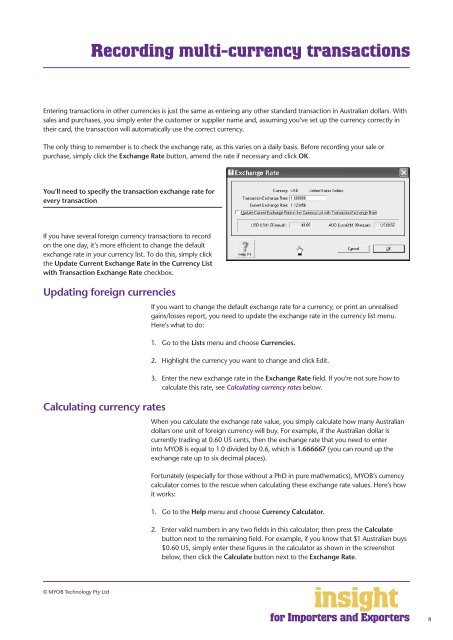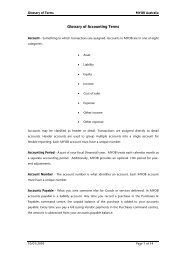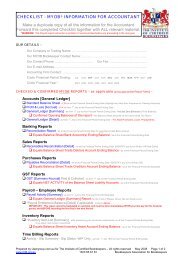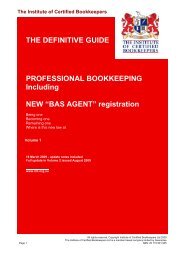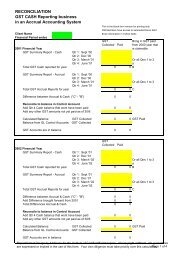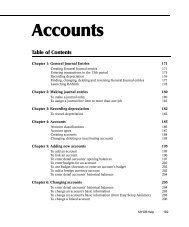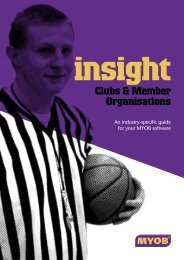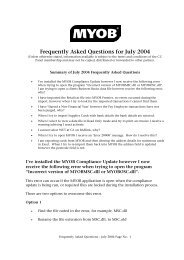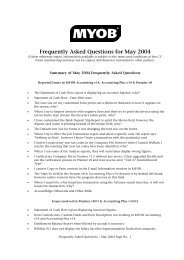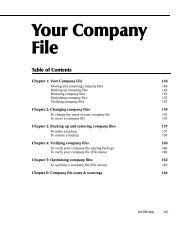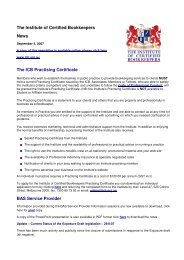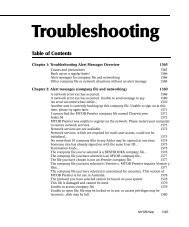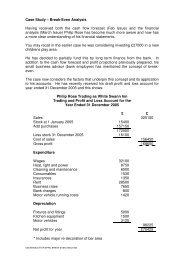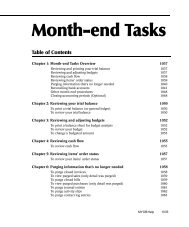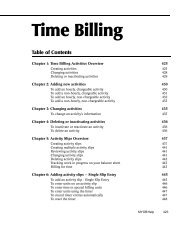for Importers and Exporters
for Importers and Exporters
for Importers and Exporters
Create successful ePaper yourself
Turn your PDF publications into a flip-book with our unique Google optimized e-Paper software.
Recording multi-currency transactions<br />
Entering transactions in other currencies is just the same as entering any other st<strong>and</strong>ard transaction in Australian dollars. With<br />
sales <strong>and</strong> purchases, you simply enter the customer or supplier name <strong>and</strong>, assuming you’ve set up the currency correctly in<br />
their card, the transaction will automatically use the correct currency.<br />
The only thing to remember is to check the exchange rate, as this varies on a daily basis. Be<strong>for</strong>e recording your sale or<br />
purchase, simply click the Exchange Rate button, amend the rate if necessary <strong>and</strong> click OK.<br />
You’ll need to specify the transaction exchange rate <strong>for</strong><br />
every transaction<br />
If you have several <strong>for</strong>eign currency transactions to record<br />
on the one day, it’s more efficient to change the default<br />
exchange rate in your currency list. To do this, simply click<br />
the Update Current Exchange Rate in the Currency List<br />
with Transaction Exchange Rate checkbox.<br />
Updating <strong>for</strong>eign currencies<br />
Calculating currency rates<br />
If you want to change the default exchange rate <strong>for</strong> a currency, or print an unrealised<br />
gains/losses report, you need to update the exchange rate in the currency list menu.<br />
Here’s what to do:<br />
1. Go to the Lists menu <strong>and</strong> choose Currencies.<br />
2. Highlight the currency you want to change <strong>and</strong> click Edit.<br />
3. Enter the new exchange rate in the Exchange Rate field. If you’re not sure how to<br />
calculate this rate, see Calculating currency rates below.<br />
When you calculate the exchange rate value, you simply calculate how many Australian<br />
dollars one unit of <strong>for</strong>eign currency will buy. For example, if the Australian dollar is<br />
currently trading at 0.60 US cents, then the exchange rate that you need to enter<br />
into MYOB is equal to 1.0 divided by 0.6, which is 1.666667 (you can round up the<br />
exchange rate up to six decimal places).<br />
Fortunately (especially <strong>for</strong> those without a PhD in pure mathematics), MYOB’s currency<br />
calculator comes to the rescue when calculating these exchange rate values. Here’s how<br />
it works:<br />
1. Go to the Help menu <strong>and</strong> choose Currency Calculator.<br />
2. Enter valid numbers in any two fields in this calculator; then press the Calculate<br />
button next to the remaining field. For example, if you know that $1 Australian buys<br />
$0.60 US, simply enter these figures in the calculator as shown in the screenshot<br />
below, then click the Calculate button next to the Exchange Rate.<br />
© MYOB Technology Pty Ltd<br />
insight<strong>for</strong><br />
<strong>for</strong> <strong>Importers</strong> <strong>and</strong> <strong>Exporters</strong><br />
8