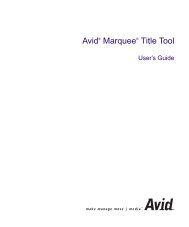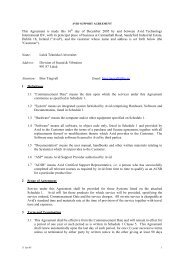Distributed Computing Toolbox 3 User's Guide
Distributed Computing Toolbox 3 User's Guide
Distributed Computing Toolbox 3 User's Guide
You also want an ePaper? Increase the reach of your titles
YUMPU automatically turns print PDFs into web optimized ePapers that Google loves.
<strong>Distributed</strong> <strong>Computing</strong> <strong>Toolbox</strong> 3<br />
User’s <strong>Guide</strong>
How to Contact The MathWorks<br />
www.mathworks.com<br />
Web<br />
comp.soft-sys.matlab<br />
Newsgroup<br />
www.mathworks.com/contact_TS.html Technical Support<br />
suggest@mathworks.com<br />
bugs@mathworks.com<br />
doc@mathworks.com<br />
service@mathworks.com<br />
info@mathworks.com<br />
508-647-7000 (Phone)<br />
508-647-7001 (Fax)<br />
The MathWorks, Inc.<br />
3 Apple Hill Drive<br />
Natick, MA 01760-2098<br />
Product enhancement suggestions<br />
Bug reports<br />
Documentation error reports<br />
Order status, license renewals, passcodes<br />
Sales, pricing, and general information<br />
For contact information about worldwide offices, see the MathWorks Web site.<br />
<strong>Distributed</strong> <strong>Computing</strong> <strong>Toolbox</strong> User’s <strong>Guide</strong><br />
© COPYRIGHT 2004–2007 by The MathWorks, Inc.<br />
The software described in this document is furnished under a license agreement. The software may be used<br />
or copied only under the terms of the license agreement. No part of this manual may be photocopied or<br />
reproduced in any form without prior written consent from The MathWorks, Inc.<br />
FEDERAL ACQUISITION: This provision applies to all acquisitions of the Program and Documentation<br />
by, for, or through the federal government of the United States. By accepting delivery of the Program or<br />
Documentation, the government hereby agrees that this software or documentation qualifies as commercial<br />
computer software or commercial computer software documentation as such terms are used or defined<br />
in FAR 12.212, DFARS Part 227.72, and DFARS 252.227-7014. Accordingly, the terms and conditions of<br />
this Agreement and only those rights specified in this Agreement, shall pertain to and govern the use,<br />
modification, reproduction, release, performance, display, and disclosure of the Program and Documentation<br />
by the federal government (or other entity acquiring for or through the federal government) and shall<br />
supersede any conflicting contractual terms or conditions. If this License fails to meet the government’s<br />
needs or is inconsistent in any respect with federal procurement law, the government agrees to return the<br />
Program and Documentation, unused, to The MathWorks, Inc.<br />
Trademarks<br />
MATLAB, Simulink, Stateflow, Handle Graphics, Real-Time Workshop, SimBiology,<br />
SimHydraulics, SimEvents, and xPC TargetBox are registered trademarks and The<br />
MathWorks, the L-shaped membrane logo, Embedded MATLAB, and PolySpace are<br />
trademarks of The MathWorks, Inc.<br />
Other product or brand names are trademarks or registered trademarks of their respective<br />
holders.<br />
Patents<br />
The MathWorks products are protected by one or more U.S. patents. Please see<br />
www.mathworks.com/patents for more information.
Revision History<br />
November 2004 Online only New for Version 1.0 (Release 14SP1+)<br />
March 2005 Online only Revised for Version 1.0.1 (Release 14SP2)<br />
September 2005 Online only Revised for Version 1.0.2 (Release 14SP3)<br />
November 2005 Online only Revised for Version 2.0 (Release 14SP3+)<br />
March 2006 Online only Revised for Version 2.0.1 (Release 2006a)<br />
September 2006 Online only Revised for Version 3.0 (Release 2006b)<br />
March 2007 Online only Revised for Version 3.1 (Release 2007a)<br />
September 2007 Online only Revised for Version 3.2 (Release 2007b)
Contents<br />
1<br />
Getting Started<br />
What Are the <strong>Distributed</strong> <strong>Computing</strong> Products? ...... 1-2<br />
Determining Product Installation and Versions ......... 1-3<br />
<strong>Toolbox</strong> and Engine Components .................... 1-4<br />
Job Managers, Workers, and Clients .................. 1-4<br />
Local Scheduler ................................... 1-6<br />
Third-Party Schedulers ............................. 1-6<br />
Components on Mixed Platforms or Heterogeneous<br />
Clusters ....................................... 1-7<br />
MATLAB <strong>Distributed</strong> <strong>Computing</strong> Engine Service ....... 1-8<br />
Components Represented in the Client ................ 1-8<br />
Using <strong>Distributed</strong> <strong>Computing</strong> <strong>Toolbox</strong> ............... 1-9<br />
Example: Evaluating a Basic Function ................ 1-9<br />
Example: Programming a Basic Job with a Local<br />
Scheduler ...................................... 1-9<br />
Getting Help ...................................... 1-11<br />
Command-Line Help ............................... 1-11<br />
Help Browser ..................................... 1-12<br />
2<br />
Programming Overview<br />
Program Development <strong>Guide</strong>lines ................... 2-2<br />
Life Cycle of a Job ................................. 2-4<br />
Programming with User Configurations ............. 2-6<br />
Defining Configurations ............................ 2-6<br />
v
Exporting and Importing Configurations .............. 2-12<br />
Applying Configurations in Client Code ............... 2-12<br />
Programming Tips and Notes ....................... 2-15<br />
Saving or Sending Objects .......................... 2-15<br />
Current Working Directory of a MATLAB Worker ....... 2-15<br />
Using clear functions .............................. 2-16<br />
Running Tasks That Call Simulink ................... 2-16<br />
Using the pause Function ........................... 2-16<br />
Transmitting Large Amounts of Data ................. 2-16<br />
Interrupting a Job ................................. 2-16<br />
IPv6 on Macintosh ................................. 2-17<br />
Speeding Up a Job ................................. 2-17<br />
Using the Parallel Profiler .......................... 2-18<br />
Introduction ...................................... 2-18<br />
Collecting Parallel Profile Data ...................... 2-18<br />
Viewing Parallel Profile Data ........................ 2-19<br />
Troubleshooting and Debugging .................... 2-29<br />
Object Data Size Limitations ........................ 2-29<br />
File Access and Permissions ......................... 2-31<br />
No Results or Failed Job ............................ 2-33<br />
Connection Problems Between the Client and Job<br />
Manager ....................................... 2-34<br />
3<br />
Parallel for-Loops (parfor)<br />
Getting Started with parfor ........................ 3-2<br />
Introduction ...................................... 3-2<br />
When to Use parfor ................................ 3-3<br />
Setting up MATLAB Resources: matlabpool ............ 3-3<br />
Creating a parfor-Loop ............................. 3-4<br />
Differences Between for-Loops and parfor-Loops ........ 3-5<br />
Reduction Assignments ............................ 3-6<br />
Programming Considerations ....................... 3-7<br />
MATLAB Path .................................... 3-7<br />
vi<br />
Contents
Error Handling ................................... 3-7<br />
Limitations ...................................... 3-8<br />
Performance Considerations ......................... 3-10<br />
Compatibility with Earlier Versions of MATLAB ........ 3-11<br />
Advanced Topics ................................... 3-12<br />
About Programming Notes .......................... 3-12<br />
Classification of Variables .......................... 3-12<br />
Improving Performance ............................ 3-26<br />
4<br />
Interactive Parallel Mode (pmode)<br />
Introduction ...................................... 4-2<br />
Getting Started with Interactive Parallel Mode ....... 4-3<br />
Parallel Command Window ......................... 4-11<br />
Running pmode on a Cluster ....................... 4-17<br />
Plotting in pmode ................................. 4-18<br />
Limitations and Unexpected Results ................ 4-20<br />
Distributing Nonreplicated Arrays ................... 4-20<br />
Using Graphics in pmode ........................... 4-21<br />
Troubleshooting ................................... 4-22<br />
Hostname Resolution .............................. 4-22<br />
Socket Connections ................................ 4-22<br />
vii
5<br />
Evaluating Functions in a Cluster<br />
Evaluating Functions Synchronously ................ 5-2<br />
Scope of dfeval .................................... 5-2<br />
Arguments of dfeval ............................... 5-3<br />
Example — Using dfeval ........................... 5-4<br />
Evaluating Functions Asynchronously .............. 5-8<br />
6<br />
Programming <strong>Distributed</strong> Jobs<br />
Using a Local Scheduler ............................ 6-2<br />
Creating and Running Jobs with a Local Scheduler ...... 6-2<br />
Local Scheduler Behavior ........................... 6-6<br />
Using a Job Manager ............................... 6-7<br />
Creating and Running Jobs with a Job Manager ........ 6-7<br />
Sharing Code ..................................... 6-12<br />
Managing Objects in the Job Manager ................ 6-14<br />
Using a Fully Supported Third-Party Scheduler ...... 6-18<br />
Creating and Running Jobs with an LSF or CCS<br />
Scheduler ...................................... 6-18<br />
Sharing Code ..................................... 6-25<br />
Managing Objects ................................. 6-27<br />
Using the Generic Scheduler Interface .............. 6-30<br />
Overview ........................................ 6-30<br />
MATLAB Client Submit Function .................... 6-31<br />
Example — Writing the Submit Function .............. 6-35<br />
MATLAB Worker Decode Function ................... 6-36<br />
Example — Writing the Decode Function .............. 6-38<br />
Example — Programming and Running a Job in the<br />
Client ......................................... 6-39<br />
Supplied Submit and Decode Functions ............... 6-44<br />
Summary ........................................ 6-45<br />
viii<br />
Contents
7<br />
Programming Parallel Jobs<br />
Introduction ...................................... 7-2<br />
UsingaSupported Scheduler ....................... 7-4<br />
Coding the Task Function ........................... 7-4<br />
Coding in the Client ............................... 7-5<br />
Using the Generic Scheduler Interface .............. 7-7<br />
Introduction ...................................... 7-7<br />
Coding in the Client ............................... 7-7<br />
Further Notes on Parallel Jobs ...................... 7-10<br />
Number of Tasks in a Parallel Job .................... 7-10<br />
Avoiding Deadlock and Other Dependency Errors ....... 7-10<br />
8<br />
Parallel Math<br />
Array Types ....................................... 8-2<br />
Introduction ...................................... 8-2<br />
Nondistributed Arrays ............................. 8-2<br />
<strong>Distributed</strong> Arrays ................................ 8-4<br />
Working with <strong>Distributed</strong> Arrays ................... 8-5<br />
How MATLAB Distributes Arrays .................... 8-5<br />
Creating a <strong>Distributed</strong> Array ........................ 8-7<br />
Local Arrays ..................................... 8-10<br />
Obtaining Information About the Array ............... 8-11<br />
Changing the Dimension of Distribution ............... 8-13<br />
Restoring the Full Array ............................ 8-14<br />
Indexing into a <strong>Distributed</strong> Array .................... 8-15<br />
Using a for-Loop Over a <strong>Distributed</strong> Range<br />
(for-drange) ..................................... 8-17<br />
Parallelizing a for-Loop ............................. 8-17<br />
<strong>Distributed</strong> Arrays in a for-drange Loop ............... 8-18<br />
ix
Using MATLAB Functions on <strong>Distributed</strong> Arrays ..... 8-20<br />
9<br />
Objects — By Category<br />
Scheduler Objects ................................. 9-2<br />
Job Objects ....................................... 9-2<br />
Task Objects ...................................... 9-3<br />
Worker Objects .................................... 9-3<br />
10<br />
Objects — Alphabetical List<br />
11<br />
Functions — By Category<br />
General <strong>Toolbox</strong> Functions ......................... 11-2<br />
Job Manager Functions ............................ 11-3<br />
Scheduler Functions ............................... 11-3<br />
Job Functions ..................................... 11-4<br />
Task Functions .................................... 11-4<br />
<strong>Toolbox</strong> Functions Used in Parallel Jobs and pmode .. 11-5<br />
x<br />
Contents
<strong>Toolbox</strong> Functions Used in MATLAB Workers ........ 11-7<br />
12<br />
Functions — Alphabetical List<br />
13<br />
Properties — By Category<br />
Job Manager Properties ............................ 13-2<br />
Scheduler Properties .............................. 13-3<br />
Job Properties .................................... 13-4<br />
Task Properties ................................... 13-6<br />
Worker Properties ................................. 13-7<br />
14<br />
Properties — Alphabetical List<br />
Glossary<br />
Index<br />
xi
xii<br />
Contents
1<br />
Getting Started<br />
This chapter provides information you need to get started with <strong>Distributed</strong><br />
<strong>Computing</strong> <strong>Toolbox</strong> and MATLAB ® <strong>Distributed</strong> <strong>Computing</strong> Engine. The<br />
sections are as follows.<br />
What Are the <strong>Distributed</strong> <strong>Computing</strong><br />
Products? (p. 1-2)<br />
<strong>Toolbox</strong> and Engine Components<br />
(p. 1-4)<br />
Using <strong>Distributed</strong> <strong>Computing</strong><br />
<strong>Toolbox</strong> (p. 1-9)<br />
Getting Help (p. 1-11)<br />
Overview of <strong>Distributed</strong> <strong>Computing</strong><br />
<strong>Toolbox</strong> and MATLAB <strong>Distributed</strong><br />
<strong>Computing</strong> Engine, and their<br />
capabilities<br />
Descriptions of the parts and<br />
configurations of a distributed<br />
computing setup<br />
Introduction to <strong>Distributed</strong><br />
<strong>Computing</strong> <strong>Toolbox</strong> programming<br />
with a basic example<br />
Explanation of how to get help on<br />
toolbox functions
1 Getting Started<br />
What Are the <strong>Distributed</strong> <strong>Computing</strong> Products?<br />
<strong>Distributed</strong> <strong>Computing</strong> <strong>Toolbox</strong> and MATLAB <strong>Distributed</strong> <strong>Computing</strong> Engine<br />
enable you to coordinate and execute independent MATLAB operations<br />
simultaneously on a cluster of computers, speeding up execution of large<br />
MATLAB jobs.<br />
A job is some large operation that you need to perform in your MATLAB<br />
session. A job is broken down into segments called tasks. You decide how best<br />
to divide your job into tasks. You could divide your job into identical tasks,<br />
buttasksdonothavetobeidentical.<br />
The MATLAB session in which the job and its tasks are defined is called the<br />
client session. Often, this is on the machine where you program MATLAB.<br />
The client uses <strong>Distributed</strong> <strong>Computing</strong> <strong>Toolbox</strong> to perform the definition<br />
of jobs and tasks. MATLAB <strong>Distributed</strong> <strong>Computing</strong> Engine is the product<br />
that performs the execution of your job by evaluating each of its tasks and<br />
returning the result to your client session.<br />
The job manager is the part of the engine that coordinates the execution of<br />
jobs and the evaluation of their tasks. The job manager distributes the tasks<br />
for evaluation to the engine’s individual MATLAB sessions called workers.<br />
Use of the MathWorks job manager is optional; the distribution of tasks to<br />
workers can also be performed by a third-party scheduler, such as Windows<br />
CCS or Platform LSF.<br />
See the “Glossary” on page Glossary-1 for definitions of the distributed<br />
computing terms used in this manual.<br />
1-2
What Are the <strong>Distributed</strong> <strong>Computing</strong> Products?<br />
MATLAB Worker<br />
MATLAB <strong>Distributed</strong><br />
<strong>Computing</strong> Engine<br />
MATLAB Client<br />
<strong>Distributed</strong><br />
<strong>Computing</strong><br />
<strong>Toolbox</strong><br />
Scheduler<br />
or<br />
Job Manager<br />
MATLAB Worker<br />
MATLAB <strong>Distributed</strong><br />
<strong>Computing</strong> Engine<br />
MATLAB Worker<br />
MATLAB <strong>Distributed</strong><br />
<strong>Computing</strong> Engine<br />
Basic <strong>Distributed</strong> <strong>Computing</strong> Configuration<br />
Determining Product Installation and Versions<br />
To determine if <strong>Distributed</strong> <strong>Computing</strong> <strong>Toolbox</strong> is installed on your system,<br />
type this command at the MATLAB prompt.<br />
ver<br />
When you enter this command, MATLAB displays information about the<br />
version of MATLAB you are running, including a list of all toolboxes installed<br />
on your system and their version numbers.<br />
Youcanrunthever command as part of a task in a distributed application<br />
to determine what version of MATLAB <strong>Distributed</strong> <strong>Computing</strong> Engine is<br />
installed on a worker machine. Note that the toolbox and engine must be<br />
the same version.<br />
1-3
1 Getting Started<br />
<strong>Toolbox</strong> and Engine Components<br />
In this section...<br />
“Job Managers, Workers, and Clients” on page 1-4<br />
“Local Scheduler” on page 1-6<br />
“Third-Party Schedulers” on page 1-6<br />
“Components on Mixed Platforms or Heterogeneous Clusters” on page 1-7<br />
“MATLAB <strong>Distributed</strong> <strong>Computing</strong> Engine Service” on page 1-8<br />
“Components Represented in the Client” on page 1-8<br />
Job Managers, Workers, and Clients<br />
The job manager can be run on any machine on the network. The job manager<br />
runs jobs in the order in which they are submitted, unless any jobs in its<br />
queue are promoted, demoted, canceled, or destroyed.<br />
Each worker is given a task from the running job by the job manager, executes<br />
the task, returns the result to the job manager, and then is given another<br />
task. When all tasks for a running job have been assigned to workers, the job<br />
manager starts running the next job with the next available worker.<br />
A MATLAB <strong>Distributed</strong> <strong>Computing</strong> Engine setup usually includes many<br />
workers that can all execute tasks simultaneously, speeding up execution of<br />
large MATLAB jobs. It is generally not important which worker executes a<br />
specific task. The workers evaluate tasks one at a time, returning the results<br />
to the job manager. The job manager then returns the results of all the tasks<br />
in the job to the client session.<br />
Note For testing your application locally or other purposes, you can configure<br />
a single computer as client, worker, and job manager. You can also have more<br />
than one worker session or more than one job manager session on a machine.<br />
1-4
<strong>Toolbox</strong> and Engine Components<br />
Client<br />
Client<br />
Job<br />
All Results<br />
Job<br />
All Results<br />
Scheduler<br />
or<br />
Job Manager<br />
Task<br />
Results<br />
Task<br />
Results<br />
Task<br />
Results<br />
Worker<br />
Worker<br />
Worker<br />
Interactions of <strong>Distributed</strong> <strong>Computing</strong> Sessions<br />
A large network might include several job managers as well as several<br />
client sessions. Any client session can create, run, and access jobs on any<br />
job manager, but a worker session is registered with and dedicated to only<br />
one job manager at a time. The following figure shows a configuration with<br />
multiple job managers.<br />
Client<br />
Client<br />
Scheduler<br />
or<br />
Job Manager<br />
Worker<br />
Worker<br />
Worker<br />
Client<br />
Client<br />
Scheduler<br />
or<br />
Job Manager<br />
Worker<br />
Worker<br />
Worker<br />
Configuration with Multiple Clients and Job Managers<br />
1-5
1 Getting Started<br />
Local Scheduler<br />
Afeatureof<strong>Distributed</strong> <strong>Computing</strong> <strong>Toolbox</strong> is the ability to run a local<br />
scheduler and up to four workers on the client machine, so that you can run<br />
distributed and parallel jobs without requiring a remote cluster or MATLAB<br />
<strong>Distributed</strong> <strong>Computing</strong> Engine. In this case, all the processing required for<br />
the client, scheduling, and task evaluation is performed on the same computer.<br />
This gives you the opportunity to develop, test, and debug your distributed or<br />
parallel application before running it on your cluster.<br />
Third-Party Schedulers<br />
As an alternativetousingtheMathWorksjobmanager,youcanusea<br />
third-party scheduler. This could be Windows CCS, Platform <strong>Computing</strong><br />
LSF, mpiexec, oragenericscheduler.<br />
Choosing Between a Third-Party Scheduler and Job Manager<br />
You should consider the following when deciding to use a scheduler or the<br />
MathWorks job manager for distributing your tasks:<br />
• Does your cluster already have a scheduler?<br />
If you already have a scheduler, you may be required to use it as a means<br />
of controlling access to the cluster. Your existing scheduler might be just<br />
as easy to use asajobmanager,sotheremightbenoneedfortheextra<br />
administration involved.<br />
• Is the handling of distributed computing jobs the only cluster scheduling<br />
management you need?<br />
The MathWorks job manager is designed specifically for MathWorks<br />
distributed computing applications. If other scheduling tasks are not<br />
needed, a third-party scheduler might not offer any advantages.<br />
• Is there a file sharing configuration on your cluster already?<br />
The MathWorks job manager can handle all file and data sharing necessary<br />
foryourdistributed computing applications. This might be helpful in<br />
configurations where shared access is limited.<br />
• Are you interested in batch mode or managed interactive processing?<br />
1-6
<strong>Toolbox</strong> and Engine Components<br />
When you use a job manager, worker processes usually remain running at<br />
all times, dedicated to their job manager. With a third-party scheduler,<br />
workers are run as applications that are started for the evaluation of tasks,<br />
and stopped when their tasks are complete. If tasks are small or take little<br />
time, starting a worker for each one might involve too much overhead time.<br />
• Are there security concerns?<br />
Your own scheduler may be configured to accommodate your particular<br />
security requirements.<br />
• How many nodes are on your cluster?<br />
If you have a large cluster, you probably already have a scheduler. Consult<br />
your MathWorks representative if you have questions about cluster size<br />
and the job manager.<br />
• Who administers your cluster?<br />
The person administering your cluster might have a preference for how<br />
jobs are scheduled.<br />
• Do you need to monitor your job’s progress or access intermediate data?<br />
A job run by the job manager supports events and callbacks, so that<br />
particular functions can run as each job and task progresses from one state<br />
to another.<br />
Components on Mixed Platforms or Heterogeneous<br />
Clusters<br />
<strong>Distributed</strong> <strong>Computing</strong> <strong>Toolbox</strong> and MATLAB <strong>Distributed</strong> <strong>Computing</strong> Engine<br />
are supported on Windows, UNIX, and Macintosh platforms. Mixed platforms<br />
are supported, so that the clients, job managers, and workers do not have to<br />
beonthesameplatform.Theclustercanalsobecomprisedofboth32-bitand<br />
64-bit machines, so long as your data does not exceed the limitations posed<br />
by the 32-bit systems.<br />
In a mixed-platform environment, system administrators should be sure to<br />
follow the proper installation instructions for the local machine on which you<br />
are installing the software.<br />
1-7
1 Getting Started<br />
MATLAB <strong>Distributed</strong> <strong>Computing</strong> Engine Service<br />
If you are using the MathWorks job manager, every machine that hosts a<br />
worker or job manager session must also run the MATLAB <strong>Distributed</strong><br />
<strong>Computing</strong> Engine (mdce) service.<br />
Themdceservice controls the worker and job manager sessions and recovers<br />
them when their host machines crash. If a worker or job manager machine<br />
crashes, when the mdce service starts up again (usually configured to start<br />
at machine boot time), it automatically restarts the job manager and worker<br />
sessions to resume their sessions from before the system crash. These<br />
processes are covered more fully in the MATLAB <strong>Distributed</strong> <strong>Computing</strong><br />
Engine System Administrator’s <strong>Guide</strong>.<br />
Components Represented in the Client<br />
Aclientsession communicates with the job manager by calling methods and<br />
configuring properties of a job manager object. Though not often necessary,<br />
the client session can also access information about a worker session through<br />
a worker object.<br />
When you create a job in the client session, the job actually exists in the job<br />
manager or in the scheduler’s data location. The client session has access to<br />
the job through a job object. Likewise, tasks that you define for a job in the<br />
client session exist in the job manager or in the scheduler’s data location, and<br />
you access them through task objects.<br />
1-8
Using <strong>Distributed</strong> <strong>Computing</strong> <strong>Toolbox</strong><br />
Using <strong>Distributed</strong> <strong>Computing</strong> <strong>Toolbox</strong><br />
In this section...<br />
“Example: Evaluating a Basic Function” on page 1-9<br />
“Example: Programming a Basic Job with a Local Scheduler” on page 1-9<br />
Example: Evaluating a Basic Function<br />
The dfeval function allows you to evaluate a function in a cluster of workers<br />
without having to individually define jobs and tasks yourself. When you can<br />
divide your job into similar tasks, using dfeval might be an appropriate<br />
way to run your job. The following code uses a local scheduler on your client<br />
computer for dfeval.<br />
results = dfeval(@sum, {[1 1] [2 2] [3 3]}, 'Configuration', 'local')<br />
results =<br />
[2]<br />
[4]<br />
[6]<br />
ThisexamplerunsthejobasthreetasksinthreeseparateMATLABworker<br />
sessions, reporting the results back to the session from which you ran dfeval.<br />
For more information about dfeval and in what circumstances you can use it,<br />
see Chapter 5, “Evaluating Functions in a Cluster”.<br />
Example: Programming a Basic Job with a Local<br />
Scheduler<br />
In some situations, you might need to define the individual tasks of a job,<br />
perhaps because they might evaluate different functions or have uniquely<br />
structured arguments. To program a job like this, the typical <strong>Distributed</strong><br />
<strong>Computing</strong> <strong>Toolbox</strong> client session includes the steps shown in the following<br />
example.<br />
This example illustrates the basic steps in creating and running a job that<br />
contains a few simple tasks. Each task evaluates the sum function for an<br />
input array.<br />
1-9
1 Getting Started<br />
1 Identify a scheduler. Use findResource to indicate that you are using the<br />
local scheduler and create the object sched, which represents the scheduler.<br />
(For more information, see “Find a Job Manager” on page 6-7 or “Creating<br />
and Running Jobs with an LSF or CCS Scheduler” on page 6-18.)<br />
sched = findResource('scheduler', 'type', 'local')<br />
2 Create a job. Create job j on the scheduler. (For more information, see<br />
“Create a Job” on page 6-9.)<br />
j = createJob(sched)<br />
3 Create three tasks within the job j. Each task evaluates the sum of the<br />
array that is passed as an input argument. (For more information, see<br />
“Create Tasks” on page 6-10.)<br />
createTask(j, @sum, 1, {[1 1]})<br />
createTask(j, @sum, 1, {[2 2]})<br />
createTask(j, @sum, 1, {[3 3]})<br />
4 Submit the job to the scheduler queue for evaluation. The scheduler then<br />
distributes the job’s tasks to MATLAB workers that are available for<br />
evaluating. The local scheduler actually starts a MATLAB worker session<br />
for each task, up to four at one time. (For more information, see “Submit a<br />
Job to the Job Queue” on page 6-11.)<br />
submit(j);<br />
5 Wait for the job to complete, then get the results from all the tasks of the<br />
job. (For more information, see “Retrieve the Job’s Results” on page 6-11.)<br />
waitForState(j)<br />
results = getAllOutputArguments(j)<br />
results =<br />
[2]<br />
[4]<br />
[6]<br />
6 Destroy the job. When you have the results, you can permanently remove<br />
the job from the scheduler’s data location.<br />
destroy(j)<br />
1-10
Getting Help<br />
Getting Help<br />
In this section...<br />
“Command-Line Help” on page 1-11<br />
“Help Browser” on page 1-12<br />
Command-Line Help<br />
You can get command-line help on the object functions in <strong>Distributed</strong><br />
<strong>Computing</strong> <strong>Toolbox</strong> by using the syntax<br />
help distcomp.objectType/functionName<br />
For example, to get command-line help on the createTask function, type<br />
help distcomp.job/createTask<br />
The available choices for objectType are jobmanager, job, andtask.<br />
Listing Available Functions<br />
To find the functions available for each type of object, type<br />
methods(obj)<br />
where obj is an object of one of the available types.<br />
Forexample,toseethefunctionsavailableforjobmanagerobjects, type<br />
jm = findResource('scheduler','type','jobmanager');<br />
methods(jm)<br />
To see the functions available for job objects, type<br />
job1 = createJob(jm)<br />
methods(job1)<br />
To see the functions available for task objects, type<br />
task1 = createTask(job1,1,@rand,{3})<br />
methods(task1)<br />
1-11
1 Getting Started<br />
Help Browser<br />
You can open the Help browser with the doc command. To open the browser<br />
on a specific reference page for a function or property, type<br />
doc distcomp/RefName<br />
where RefName is the name of the function or property whose reference page<br />
you want to read.<br />
For example, to open the Help browser on the reference page for the<br />
createJob function, type<br />
doc distcomp/createjob<br />
To open the Help browser on the reference page for the UserData property,<br />
type<br />
doc distcomp/userdata<br />
Note You must enter the property or function name with lowercase letters,<br />
even though function names are case sensitive in other situations.<br />
1-12
2<br />
Programming Overview<br />
This chapter provides information you need for programming with <strong>Distributed</strong><br />
<strong>Computing</strong> <strong>Toolbox</strong>. The specifics of evaluating functions in a cluster,<br />
programming distributed jobs, and programming parallel jobs are covered<br />
in later chapters. This chapter describes features common to all the<br />
programming options. The sections are as follows.<br />
Program Development <strong>Guide</strong>lines<br />
(p. 2-2)<br />
Life Cycle of a Job (p. 2-4)<br />
Programming with User<br />
Configurations (p. 2-6)<br />
Programming Tips and Notes<br />
(p. 2-15)<br />
Using the Parallel Profiler (p. 2-18)<br />
Troubleshooting and Debugging<br />
(p. 2-29)<br />
Suggested method for program<br />
development<br />
Stages of a job from creation to<br />
completion<br />
How to employ configurations for<br />
parameters and properties in your<br />
program<br />
Provides helpful hints for good<br />
programming practice<br />
Describes how to use the parallel<br />
profile to determine the calculation<br />
and communications time for each<br />
lab<br />
Describes common programming<br />
errors and how to avoid them
2 Programming Overview<br />
Program Development <strong>Guide</strong>lines<br />
When writing code for <strong>Distributed</strong> <strong>Computing</strong> <strong>Toolbox</strong>, you should advance<br />
one step at a time in the complexity of your application. Verifying your<br />
program at each step prevents your having to debug several potential<br />
problems simultaneously. If you run into any problems at any step along the<br />
way, back up to the previous step and reverify your code.<br />
The recommended programming practice for distributed computing<br />
applications is<br />
1 Run code normally on your local machine. First verify all your<br />
functions so that as you progress, you are not trying to debug the<br />
functions and the distribution at the same time. Run your functions in<br />
a single instance of MATLAB on your local computer. For programming<br />
suggestions, see “Techniques for Improving Performance” in the MATLAB<br />
documentation.<br />
2 Decide whether you need a distributed or parallel job. If your<br />
application involves large data sets on which you need simultaneous<br />
calculations performed, you might benefit from a parallel job with<br />
distributed arrays. If your application involves looped or repetitive<br />
calculations that can be performed independently of each other, a<br />
distributed job might be appropriate.<br />
3 Modify your code for division. Decide how you want your code divided.<br />
For a distributed job, determine how best to divide it into tasks; for<br />
example, each iteration of a for-loop might define one task. For a parallel<br />
job, determine how best to take advantage of parallel processing; for<br />
example, a large array can be distributed across all your labs.<br />
4 Use interactive parallel mode (pmode) to develop parallel<br />
functionality. Use pmode with the local scheduler to develop your<br />
functions on several workers (labs) in parallel. As you progress and use<br />
pmodeontheremotecluster,thatmightbeallyouneedtocompleteyour<br />
work.<br />
5 Run the distributed or parallel job with a local scheduler. Create a<br />
parallel or distributed job, and run the job using the local scheduler with<br />
several local workers. This verifies that your code is correctly set up for<br />
2-2
Program Development <strong>Guide</strong>lines<br />
batch execution, and in the case of a distributed job, that its computations<br />
are properly divided into tasks.<br />
6 Run the distributed job on only one cluster node. Run your<br />
distributed job with one task to verify that remote distribution is<br />
working between your client and the cluster, and to verify file and path<br />
dependencies.<br />
7 Run the distributed or parallel job on multiple cluster nodes. Scale<br />
up your job to include as many tasks as you need for a distributed job, or as<br />
many workers (labs) as you need for a parallel job.<br />
Note The client session of MATLAB must be running the Java Virtual<br />
Machine (JVM) to use <strong>Distributed</strong> <strong>Computing</strong> <strong>Toolbox</strong>. Do not start MATLAB<br />
with the -nojvm flag.<br />
2-3
2 Programming Overview<br />
Life Cycle of a Job<br />
When you create and run a job, it progresses through a number of stages.<br />
Each stage of a job is reflected in the value of the job object’s State property,<br />
which can be pending, queued, running, orfinished. Each of these stages<br />
is briefly described in this section.<br />
The figure below illustrated the stages in the life cycle of a job. In the<br />
job manager, the jobs are shown categorized by their state. Some of<br />
the functions you use for managing a job are createJob, submit, and<br />
getAllOutputArguments.<br />
Scheduler<br />
Worker<br />
Client<br />
createJob<br />
Pending<br />
Job<br />
Job<br />
Job<br />
Job<br />
submit<br />
Queued<br />
Job<br />
Job<br />
Job<br />
Job<br />
getAllOutputArguments<br />
Running<br />
Job<br />
Job<br />
Finished<br />
Job<br />
Job<br />
Job<br />
Job<br />
Worker<br />
Worker<br />
Worker<br />
Worker<br />
Stages of a Job<br />
Thefollowingtabledescribeseach stage in the life cycle of a job.<br />
Job Stage<br />
Pending<br />
Description<br />
You create a job on the scheduler with the createJob<br />
function in your client session of <strong>Distributed</strong> <strong>Computing</strong><br />
<strong>Toolbox</strong>. The job’s first state is pending. Thisiswhen<br />
you define the job by adding tasks to it.<br />
2-4
Life Cycle of a Job<br />
Job Stage<br />
Queued<br />
Running<br />
Finished<br />
Failed<br />
Description<br />
When you execute the submit function on a job, the<br />
scheduler places the job in the queue, and the job’s<br />
state is queued. The scheduler executes jobs in the<br />
queue in the sequence in which they are submitted, all<br />
jobs moving up the queue as the jobs before them are<br />
finished. You can change the order of the jobs in the<br />
queue with the promote and demote functions.<br />
When a job reaches the top of the queue, the scheduler<br />
distributesthejob’staskstoworkersessionsfor<br />
evaluation. The job’s state is running. If more workers<br />
are available than necessary for a job’s tasks, the<br />
scheduler begins executing the next job. In this way,<br />
there can be more than one job running at a time.<br />
When all of a job’s tasks have been evaluated, a job is<br />
moved to the finished state. At this time, you can<br />
retrieve the results from all the tasks in the job with the<br />
function getAllOutputArguments.<br />
When using a third-party scheduler, a job might fail if<br />
the scheduler encounters an error when attempting to<br />
execute its commands or access necessary files.<br />
Note that when a job is finished, it remains in the job manager or<br />
DataLocation directory, even if you clear all the objects from the client<br />
session. The job manager or scheduler keeps all the jobs it has executed, until<br />
you restart the job manager in a clean state. Therefore, you can retrieve<br />
information from a job at a later time or in another client session, so long as<br />
the job manager has not been restarted with the -clean option.<br />
To permanently remove completed jobs from the job manager or scheduler’s<br />
data location, use the destroy function.<br />
2-5
2 Programming Overview<br />
Programming with User Configurations<br />
In this section...<br />
“Defining Configurations” on page 2-6<br />
“Exporting and Importing Configurations” on page 2-12<br />
“Applying Configurations in Client Code” on page 2-12<br />
Defining Configurations<br />
Configurations allow you to define certain parameters and properties, then<br />
have your settings applied when creating objects in the MATLAB client. The<br />
functions that support the use of configurations are<br />
• createJob<br />
• createParallelJob<br />
• createTask<br />
• dfeval<br />
• dfevalasync<br />
• findResource<br />
• matlabpool (also supports default configuration)<br />
• pmode (also supports default configuration)<br />
• set<br />
You create and modify configurations through the Configurations<br />
Manager. You access the Configurations Manager using the <strong>Distributed</strong><br />
pull-downmenuontheMATLABdesktop. Click<strong>Distributed</strong> > Manage<br />
Configurations to open the Configurations Manger.<br />
2-6
Programming with User Configurations<br />
The first time you open the Configurations Manager, it lists only one<br />
configuration called local, which at first is the default configuration and has<br />
only default settings.<br />
Thefollowingexampleprovidesinstructions on how to create and modify<br />
configurations using the Configurations Manager and its menus and dialog<br />
boxes.<br />
Example — Creating and Modifying User Configurations<br />
Suppose you want to create a configuration to set several properties for some<br />
jobs being run by a job manager.<br />
1 In the Configurations Manager, click New > jobmanager. Thisspecifies<br />
that you want a new configuration whose typeofschedulerisajobmanager.<br />
This opens a new Job Manager Configuration Properties dialog box.<br />
2-7
2 Programming Overview<br />
2 Enter a configuration name MyJMconfig1 and a description as shown in<br />
the following figure. In the Scheduler tab, enter the host name for the<br />
machine on which the job manager is running and the name of the job<br />
manager. If you are entering information for an actual job manager already<br />
running on your network, enter the appropriate text. If you are unsure<br />
about job manager names and locations on your network, ask your system<br />
administrator for help.<br />
2-8
Programming with User Configurations<br />
3 In the Jobs tab, enter 4 and 4 for the maximum and minimum number of<br />
workers. This specifies that for jobs using this configuration, they require<br />
at least four workers and use no more than four workers. Therefore, the<br />
job runs on exactly four workers, even if it has to wait until four workers<br />
areavailablebeforestarting.<br />
4 Click OK to save the configuration and close the dialog box. Your new<br />
configuration now appears in the Configurations Manager listing.<br />
2-9
2 Programming Overview<br />
5 To create a similar configuration with just a few differences, you can<br />
duplicate an existing configuration and modify only the parts you need to<br />
change:<br />
a In the Configurations Manager, right-click the configuration<br />
MyJMconfig1 in the list and select Duplicate.<br />
The duplicate configuration is created with a default name, already<br />
highlighted for you to edit.<br />
b Change the name of the new configuration to MyJMconfig2.<br />
c<br />
Click twice, slowly (not a rapid double-click),inthedescriptionfieldof<br />
the new configuration. You can now edit the description field to change<br />
its text to My job manager and any workers.<br />
So far, the new configuration has a new name and description, but all its<br />
properties are identical to those of the original MyJMConfig1 configuration.<br />
6 Double-click the MyJMconfig2 entry in the configurations list. This opens<br />
the properties dialog box for that configuration. The new name and<br />
description are already set in the top fields.<br />
2-10
Programming with User Configurations<br />
7 Select the Jobs tab. Remove the 4 from each of the fields for minimum and<br />
maximum workers.<br />
8 Click OK to save the configuration and close the dialog box.<br />
You now have two configurations that differ only in the number of workers<br />
required for running a job. After creating a job, you can apply either<br />
configuration to that job as a way of specifying how many workers it should<br />
run on.<br />
2-11
2 Programming Overview<br />
Exporting and Importing Configurations<br />
Configurations are stored as part of your MATLAB preferences, so they are<br />
generally available on an individual user basis. To make a configuration<br />
available to someone else, you can export it to a separate .mat file. In this way,<br />
a repository of configurations can be created so that all users of a distributed<br />
computing cluster can share common configurations.<br />
To export a configuration:<br />
1 In the Configuration Manager, select (highlight) the configuration you<br />
want to export.<br />
2 Click File > Export. (Alternatively, you can right-click the configuration<br />
in the listing and select Export.)<br />
3 In the Export Configuration dialog box, specify a location and name for the<br />
file. The default file name is the same as the name of the configuration<br />
it contains, with a .mat extension appended; these do not need to be the<br />
same, so you can alter the names if you want to.<br />
Configurations saved in this way can then be imported by other MATLAB<br />
users:<br />
1 In the Configuration Manager, click File > Import.<br />
2 In the Import Configuration dialog box, browse to find the .mat file for the<br />
configuration you want to import. Select the file and click Import.<br />
The imported configuration appears in your Configurations Manager list.<br />
Note that the list contains the configuration name, which is not necessarily<br />
thefilename.Ifyoualreadyhaveaconfiguration with the same name as<br />
the one you are importing, the imported configuration gets an extension<br />
added to its name so you can distinguish it.<br />
Applying Configurations in Client Code<br />
In the MATLAB client where you create and define your distributed<br />
computing objects, you can use configurations when creating the objects, or<br />
you can apply configurations to objects that already exist.<br />
2-12
Programming with User Configurations<br />
Selecting a Default Configuration<br />
Some functions support default configurations, so that if you do not specify a<br />
configuration for them to use, they automatically apply the default. Currently,<br />
pmode and matlabpool support default configurations.<br />
There are several ways to specify which of your configurations should be used<br />
as the default configuration:<br />
• In the MATLAB desktop, click <strong>Distributed</strong> > Select Configuration,<br />
and from there, all your configurations are available. The current default<br />
configuration appears with a dot next to it. You can select any configuration<br />
on the list as the default.<br />
• In the Configurations Manager, the Default column indicates with a radio<br />
button which configuration is currently the default configuration. You can<br />
click any other button in this column to change the default configuration.<br />
• You can get or set the default configuration programmatically by using the<br />
defaultParallelConfig function. The following sets of commands achieve<br />
thesamething:<br />
defaultParallelConfig('MyJMconfig1')<br />
matlabpool open<br />
matlabpool open MyJMconfig1<br />
Finding Schedulers<br />
When executing the findResource function, you can use configurations to<br />
identify a particular scheduler. For example,<br />
jm = findResource('scheduler','configuration','our_jobmanager')<br />
This command finds the scheduler defined by the settings of the configuration<br />
named our_jobmanager . The advantage of configurations is that you can<br />
alter your scheduler choices without changing your MATLAB application<br />
code, merely by changing the configuration settings<br />
For third-party schedulers, settable object properties can be defined in the<br />
configuration and applied after findResource has created the scheduler<br />
object. For example,<br />
2-13
2 Programming Overview<br />
lsfsched = findResource('scheduler', 'type', 'lsf');<br />
set (lsfsched, 'configuration', 'my_lsf_config');<br />
Setting Job and Task Properties<br />
You can set the properties of a job or task with configurations when you create<br />
the objects, or you can apply a configuration after you create the object. The<br />
following code creates and configures two jobs with the same property values.<br />
job1 = createJob(jm, 'Configuration', 'our_jobmanager_config')<br />
job2 = createJob(jm)<br />
set(job2, 'Configuration', 'our_jobmanager_config')<br />
Notice that the Configuration property of a job indicates the configuration<br />
that was applied to the job.<br />
get(job1, 'Configuration')<br />
our_jobmanager_config<br />
When you apply a configuration to an object, all the properties defined in<br />
that configuration get applied to the object, and the object’s Configuration<br />
property is set to reflect the name of the configuration that you applied. If<br />
you later directly change any of the object’s individual properties, the object’s<br />
configuration property is cleared.<br />
Writing Scheduler-Independent Jobs<br />
Because the properties of scheduler, job, and task objects can be defined in a<br />
configuration, you do not have to define them in your application. Therefore,<br />
thecodeitselfcanaccommodateany type of scheduler. For example,<br />
sched = findResource('scheduler', 'configuration', 'MyConfig');<br />
set(sched, 'Configuration', 'MyConfig');<br />
job1 = createJob(sched, 'Configuration', 'MyConfig');<br />
createTask(..., 'Configuration', 'MyConfig');<br />
The configuration defined as MyConfig must define any and all properties<br />
necessary and appropriate for your scheduler and configuration, and the<br />
configuration must not include any parameters inconsistent with your setup.<br />
All changes necessary to use a different scheduler can now be made in the<br />
configuration, without any modification needed in the application.<br />
2-14
Programming Tips and Notes<br />
Programming Tips and Notes<br />
In this section...<br />
“Saving or Sending Objects” on page 2-15<br />
“Current Working Directory of a MATLAB Worker” on page 2-15<br />
“Using clear functions” on page 2-16<br />
“Running Tasks That Call Simulink” on page 2-16<br />
“Using the pause Function” on page 2-16<br />
“Transmitting Large Amounts of Data” on page 2-16<br />
“Interrupting a Job” on page 2-16<br />
“IPv6 on Macintosh” on page 2-17<br />
“Speeding Up a Job” on page 2-17<br />
Saving or Sending Objects<br />
Do not use the save or load function on <strong>Distributed</strong> <strong>Computing</strong> <strong>Toolbox</strong><br />
objects. Some of the information that these objects require is stored in the<br />
MATLAB session persistent memory and would not be saved to a file.<br />
Similarly, you cannot send a distributed computing object between distributed<br />
computing processes by means of an object’s properties. For example, you<br />
cannot pass a job manager, job, task, or worker object to MATLAB workers<br />
as part of a job’s JobData property.<br />
Current Working Directory of a MATLAB Worker<br />
The current directory of a MATLAB worker at the beginning of its session is<br />
CHECKPOINTBASE\HOSTNAME_WORKERNAME_mlworker_log\work<br />
where CHECKPOINTBASE is defined in the mdce_def file, HOSTNAME is the name<br />
of the node on which the worker is running, and WORKERNAME isthenameof<br />
the MATLAB worker session.<br />
2-15
2 Programming Overview<br />
For example, if the worker named worker22 is running on host nodeA52, and<br />
its CHECKPOINTBASE value is C:\TEMP\MDCE\Checkpoint, the starting current<br />
directory for that worker session is<br />
C:\TEMP\MDCE\Checkpoint\nodeA52_worker22_mlworker_log\work<br />
Using clear functions<br />
Executing<br />
clear functions<br />
clears all <strong>Distributed</strong> <strong>Computing</strong> <strong>Toolbox</strong> objects from the current MATLAB<br />
session. They still remain in the job manager. For information on recreating<br />
these objects in the client session, see “Recovering Objects” on page 6-15.<br />
Running Tasks That Call Simulink<br />
The first task that runs on a worker session that uses Simulink ® can take a<br />
long time to run, as Simulink is not automatically started at the beginning of<br />
the worker session. Instead, Simulink starts up when first called. Subsequent<br />
tasks on that worker session will run faster, unless the worker is restarted<br />
between tasks.<br />
Using the pause Function<br />
On worker sessions running on Macintosh or UNIX machines, pause(inf)<br />
returns immediately, rather than pausing. This is to prevent a worker session<br />
from hanging when an interrupt is not possible.<br />
Transmitting Large Amounts of Data<br />
Operations that involve transmitting many objects or large amounts of data<br />
over the network can take a long time. For example, getting a job’s Tasks<br />
property or the results from all of a job’s tasks can take a long time if the job<br />
contains many tasks.<br />
Interrupting a Job<br />
Because jobs and tasks are run outside the client session, you cannot use<br />
Ctrl+C (^C) in the client session to interrupt them. To control or interrupt<br />
2-16
Programming Tips and Notes<br />
the execution of jobs and tasks, use such functions as cancel, destroy,<br />
demote, promote, pause, andresume.<br />
IPv6 on Macintosh<br />
To allow multicast access between different distributed computing processes<br />
run by different users on the same Macintosh computer, IPv6 addressing is<br />
disabled for MATLAB with <strong>Distributed</strong> <strong>Computing</strong> <strong>Toolbox</strong> on a Macintosh.<br />
Note Though DCT/MDCE Version 3 continues to support multicast<br />
communications between its processes, multicast is not recommended and<br />
might not be supported in future releases.<br />
Speeding Up a Job<br />
You might find that your code runs slower on multiple workers than it does<br />
on one desktop computer. This can occur when task startup and stop time is<br />
notnegligiblerelativetothetaskruntime. Themostcommonmistakein<br />
this regard is to make the tasks too small, i.e., too fine-grained. Another<br />
common mistake is to send large amounts of input or output data with each<br />
task. In both of these cases, the time it takes to transfer data and initialize<br />
a task is far greater than the actual time it takes for the worker to evaluate<br />
the task function.<br />
2-17
2 Programming Overview<br />
Using the Parallel Profiler<br />
In this section...<br />
“Introduction” on page 2-18<br />
“Collecting Parallel Profile Data” on page 2-18<br />
“Viewing Parallel Profile Data” on page 2-19<br />
Introduction<br />
The parallel profiler provides an extension of the profile command and the<br />
profile viewer specifically for parallel jobs, to enable you to see how much time<br />
each lab spends evaluating each function and how much time communicating<br />
or waiting for communications with the other labs. Before using the parallel<br />
profiler, familiarize yourself with the standard profiler and its views, as<br />
described in “Profiling for Improving Performance”.<br />
Note The parallel profiler works on parallel jobs, including inside pmode. It<br />
does not work on parfor-loops.<br />
Collecting Parallel Profile Data<br />
For parallel profiling, you use the mpiprofile command within your parallel<br />
job(oftenwithinpmode)inasimilarwaytohowyouuseprofile.<br />
To turn on the parallel profiler to start collecting data, enter the following line<br />
in your parallel job task M-file, or type at the pmode prompt in the Parallel<br />
Command Window:<br />
mpiprofile on<br />
Now the profiler is collecting information about the execution of code on each<br />
lab and the communications between the labs. Such information includes:<br />
• Execution time of each function on each lab<br />
• Execution time of each line of code in each function<br />
• Amount of data transferred between each lab<br />
2-18
Using the Parallel Profiler<br />
• Amount of time each lab spends waiting for communications<br />
With the parallel profiler on, you can proceed to execute your code while the<br />
profiler collects the data.<br />
In the pmode Parallel Command Window, to find out if the profiler is on, type:<br />
P>> mpiprofile status<br />
For a complete list of options regarding profiler data details, clearing data,<br />
etc., see the mpiprofile reference page.<br />
Viewing Parallel Profile Data<br />
To open the parallel profile viewer from pmode, type in the Parallel Command<br />
Window:<br />
P>> mpiprofile viewer<br />
The remainder of this section is an example that illustrates some of the<br />
features of the parallel profile viewer. This example executes in a pmode<br />
session running on four local labs. Initiate pmode by typing in the MATLAB<br />
Command Window:<br />
pmode start local 4<br />
When the Parallel Command Window (pmode) starts, type the following code<br />
at the pmode prompt:<br />
P>> R1 = rand(16, darray)<br />
P>> R2 = rand(16, darray)<br />
P>> mpiprofile on<br />
P>> P = R1*R2<br />
P>> mpiprofile off<br />
P>> mpiprofile viewer<br />
2-19
2 Programming Overview<br />
The last command opens the Profiler window, first showing the Parallel<br />
Profile Summary (or function summary report) for lab 1.<br />
The function summary report displays the data for each function executed on<br />
a lab in sortable columns with the following headers:<br />
Column Header<br />
Calls<br />
Total Time<br />
Self Time<br />
Total Comm Time<br />
Self Comm<br />
Waiting Time<br />
Total Interlab<br />
Data<br />
Description<br />
How many times the function was called on this lab<br />
The total amount of time this lab spent executing this<br />
function<br />
The time this lab spent inside this function, not within<br />
children or subfunctions<br />
The total time this lab spent transferring data with<br />
other labs, including waiting time to receive data<br />
The time this lab spent during this function waiting to<br />
receive data from other labs<br />
The amount of data transferred to and from this lab<br />
for this function<br />
2-20
Using the Parallel Profiler<br />
Column Header<br />
Computation<br />
Time Ratio<br />
Total Time Plot<br />
Description<br />
The ratio of time spent in computation for this function<br />
vs. total time (which includes communication time) for<br />
this function<br />
Bar graph showing relative size of Self Time, Self<br />
Comm Waiting Time, and Total Time for this function<br />
on this lab<br />
2-21
2 Programming Overview<br />
Click the name of any function in the list for more details about the execution<br />
of that function. The function detail report for darray.mtimes looks like this:<br />
The code that is displayed in the report is taken from the client. If the code<br />
has changed on the client since the parallel job ran on the labs, or if the<br />
labs are running a different version of the functions, the display might not<br />
accurately reflect what actually executed.<br />
You can display information for each lab, or use the comparison controls to<br />
display information for several labs simultaneously. Two buttons provide<br />
Automatic Comparison Selection, allowing you to compare the data from<br />
the labs that took the most versus the least amount of time to execute the code,<br />
or data from the labs that spent the most versus the least amount of time in<br />
performing interlab communication. Manual Comparison Selection allows<br />
you to compare data from specific labs or labs that meet certain criteria.<br />
2-22
Using the Parallel Profiler<br />
The following summary report shows the result of using the Automatic<br />
Comparison Selection of Compare (max vs. min TotalTime). The<br />
comparison shows data from lab 3 compared to lab 4 because these are the<br />
labs that spend the most versus least amount of time executing the code.<br />
2-23
2 Programming Overview<br />
The following figure shows a summary of all the functions executed during the<br />
profile collection time. The Manual Comparison Selection of max Time<br />
Aggregate meansthatdataisconsideredfromallthelabsforallfunctionsto<br />
determine which lab spent the maximum time on each function. Next to each<br />
function’s name is the lab that took the longest time to execute that function.<br />
The other columns list the data from that lab.<br />
2-24
Using the Parallel Profiler<br />
The next figure shows a summary report for the labs that spend the most<br />
versus least time for each function. A Manual Comparison Selection of<br />
max Time Aggregate against minTime>0Aggregategenerated this<br />
summary. Both aggregate settings indicate that the profiler should consider<br />
data from all labs for all functions, for both maximum and minimum. This<br />
report lists the data for darray.mtimes from labs 3 and 4 because they spent<br />
the maximum and minimum times on this function. Likewise, data for<br />
darray.darray is listed from labs 1 and 3.<br />
2-25
2 Programming Overview<br />
Click on a function name in the summary listing of a comparison to get a<br />
detailed comparison. The detailed comparison for darray.mtimes looks like<br />
this, displaying line-by-line data from both labs:<br />
2-26
Using the Parallel Profiler<br />
To see plots of communication data, select Plot All PerLab Communication<br />
in the Show Figures menu. The top portion of the plot view report plots how<br />
much data each lab receives from each other lab for all functions.<br />
2-27
2 Programming Overview<br />
To see only a plot of interlab communication times, select Plot<br />
CommTimePerLab in the Show Figures menu.<br />
Plotslikethoseintheprevioustwofigurescanhelpyoudeterminethebest<br />
way to balance work among your labs, perhaps by altering the partition<br />
scheme of your distributed arrays.<br />
2-28
Troubleshooting and Debugging<br />
Troubleshooting and Debugging<br />
In this section...<br />
“Object Data Size Limitations” on page 2-29<br />
“File Access and Permissions” on page 2-31<br />
“No Results or Failed Job” on page 2-33<br />
“Connection Problems Between the Client and Job Manager” on page 2-34<br />
Object Data Size Limitations<br />
By default, the size limit of data transfers among the distributed computing<br />
objects is approximately 50 MB, determined by the Java Virtual Machine<br />
(JVM) memory allocation limit. You can increase the amount of JVM memory<br />
available to the distributed computing processes (clients, job manager, and<br />
workers).<br />
MATLAB Clients and Workers<br />
You can find the current maximum JVM memory limit by typing the command<br />
java.lang.Runtime.getRuntime.maxMemory<br />
ans =<br />
98172928<br />
MATLAB clients and MATLAB workers allow up to approximately half of the<br />
JVM memory limit for large data transfers. In the default case, half of the<br />
approximately 100-MB limit is about 50 MB.<br />
To increase the limit, create a file named java.opts that includes the -Xmx<br />
option, specifying the amount of memory you want to give the JVM.<br />
For example, to increase the JVM memory allocation limit to 200 MB, use the<br />
following syntax in the java.opts file:<br />
-Xmx200m<br />
This increased limit allows approximately 100 MB of data to be transferred<br />
with distributed computing objects.<br />
2-29
2 Programming Overview<br />
Note To avoid virtual memory thrashing, never set the -Xmx option to more<br />
than 66% of the physical RAM available.<br />
For MATLAB clients on UNIX or Macintosh systems, place the java.opts<br />
file in a directory where you intend to start MATLAB, and move to that<br />
directory before starting MATLAB.<br />
For MATLAB clients on Windows systems<br />
1 Create the java.opts file in a directory where you intend to start MATLAB.<br />
2 Create a shortcut to MATLAB.<br />
3 Right-click the shortcut and select Properties.<br />
4 In the Properties dialog box, specify thenameofthedirectoryinwhichyou<br />
created the java.opts file as the MATLAB startup directory.<br />
For computers running MATLAB workers, place the modified java.opts<br />
file in<br />
matlabroot/toolbox/distcomp/bin<br />
Job Managers<br />
For job managers, the Java memory allocation limit is set in the mdce_def file.<br />
On Windows systems, this file can be found at<br />
matlabroot/toolbox/distcomp/bin/mdce_def.sh<br />
On UNIX and Macintosh systems, this file can be found at<br />
matlabroot\toolbox\distcomp\bin\mdce_def.bat<br />
The parameter in this file controlling the Java memory limit is<br />
JOB_MANAGER_MAXIMUM_MEMORY. You should set this limit to four times the<br />
value you need for data transfers in your job. For example, to accommodate<br />
data transfers of 100 MB, modify the line for UNIX or Macintosh to read<br />
2-30
Troubleshooting and Debugging<br />
JOB_MANAGER_MAXIMUM_MEMORY="400m"<br />
Or for Windows, to read<br />
set JOB_MANAGER_MAXIMUM_MEMORY=400m<br />
Note Although you can increase the amount of data that you can transfer<br />
between objects, it is probably more efficient to have the distributed<br />
computing processes directly access large data sets in a shared file system.<br />
See “Directly Accessing Files” on page 6-12.<br />
File Access and Permissions<br />
Ensuring That Windows Workers Can Access Files<br />
By default, a worker on a Windows node is installed as a service running as<br />
LocalSystem, so it does not have access to mapped network drives.<br />
Often a network is configured to not allow services running as LocalSystem<br />
to access UNC or mapped network shares. In this case, you must run MDCE<br />
under a different user with rights to log on as a service. See the section<br />
“Setting the User” in the MATLAB <strong>Distributed</strong> <strong>Computing</strong> Engine System<br />
Administrator’s <strong>Guide</strong>.<br />
Task Function Is Unavailable<br />
If a worker cannot find the task function, it returns the error message<br />
Error using ==> feval<br />
Undefined command/function 'function_name'.<br />
The worker that ran the task did not have access to the function<br />
function_name. One solution is to make sure the location of the function’s<br />
file, function_name.m, is included in the job’s PathDependencies property.<br />
Another solution is to transfer the function file to the worker by adding<br />
function_name.m to the FileDependencies property of the job.<br />
2-31
2 Programming Overview<br />
Load and Save Errors<br />
Ifaworkercannotsaveorloadafile,youmightseetheerrormessages<br />
??? Error using ==> save<br />
Unable to write file myfile.mat: permission denied.<br />
??? Error using ==> load<br />
Unable to read file myfile.mat: No such file or directory.<br />
In determining the cause of this error, consider the following questions:<br />
• What is the worker’s current directory?<br />
• Can the worker find the file or directory?<br />
• What user is the worker running as?<br />
• Does the worker have permission to read or write the file in question?<br />
Tasks or Jobs Remain in Queued State<br />
A job or task might get stuck in the queued state. To investigate the cause of<br />
this problem, look for the scheduler’s logs:<br />
• LSF might send e-mails with error messages.<br />
• CCS, LSF, and mpiexec save output messages in a debug log. See the<br />
getDebugLog reference page.<br />
• If using a generic scheduler, make sure the submit function redirects error<br />
messages to a log file.<br />
Possible causes of the problem are<br />
• MATLAB failed to start due to licensing errors, is not on the default path<br />
on the worker, or is not installed in the location where the scheduler<br />
expected it to be.<br />
• MATLAB could not read/write the job input/output files in the scheduler’s<br />
data location. The data location may notbeaccessibletoalltheworker<br />
nodes, or the user that MATLAB runs as does not have permission to<br />
read/write the job files.<br />
2-32
Troubleshooting and Debugging<br />
• If using a generic scheduler<br />
- The environment variable MDCE_DECODE_FUNCTION was not defined<br />
before the MATLAB worker started.<br />
- Thedecodefunctionwasnotontheworker’spath.<br />
• If using mpiexec<br />
- The passphrase to smpd was incorrect or missing.<br />
- The smpd daemon was not running on all the specified machines.<br />
No Results or Failed Job<br />
Task Errors<br />
If your job returned no results (i.e., getAllOutputArguments(job) returns an<br />
empty cell array), it is probable that the job failed and some of its tasks have<br />
their ErrorMessage and ErrorIdentifier properties set.<br />
Youcanusethefollowingcodetoidentifytaskswitherrormessages:<br />
errmsgs = get(yourjob.Tasks, {'ErrorMessage'});<br />
nonempty = ~cellfun(@isempty, errmsgs);<br />
celldisp(errmsgs(nonempty));<br />
This code displays the nonempty error messages of the tasks found in the job<br />
object yourjob.<br />
Debug Logs<br />
If you are using a supported third-party scheduler, you can use the<br />
getDebugLog function to read the debug log from the scheduler for a particular<br />
job or task.<br />
For example, find the failed job on your LSF scheduler, and read its debug log.<br />
sched = findResource('scheduler', 'type', 'lsf')<br />
failedjob = findJob(sched, 'State', 'failed');<br />
message = getDebugLog(sched, failedjob(1))<br />
2-33
2 Programming Overview<br />
Connection Problems Between the Client and Job<br />
Manager<br />
Detailed instructions for diagnosing connection problems between the client<br />
and job manager can be found in some of the Bug Reports listed on the<br />
MathWorks Web site. The following sections can help you identify the general<br />
nature of some connection problems.<br />
Client Cannot See the Job Manager<br />
If you cannot locate your job manager with<br />
findResource('scheduler','type','jobmanager')<br />
the most likely reasons for this failure are<br />
• The client cannot contact the job manager host via multicast. Try to fully<br />
specify where to look for the job manager by using the LookupURL property<br />
in your call to findResource:<br />
findResource('scheduler','type','jobmanager', ...<br />
'LookupURL','JobMgrHostName')<br />
• The job manager is currently not running.<br />
• Firewalls do not allow traffic from the client to the job manager.<br />
• The client and the job manager are not running the same version of the<br />
software.<br />
• The client and the job manager cannot resolve each other’s short hostnames.<br />
Job Manager Cannot See the Client<br />
If findResource displays a warning message that the job manager cannot<br />
open a TCP connection to the client computer, the most likely reasons for<br />
this are<br />
• Firewalls do not allow traffic from the job manager to the client.<br />
• The job manager cannot resolve the short hostname of the client computer.<br />
Use dctconfig to change the hostname that the job manager will use for<br />
contacting the client.<br />
2-34
3<br />
Parallel for-Loops (parfor)<br />
Getting Started with parfor (p. 3-2)<br />
Programming Considerations (p. 3-7)<br />
Advanced Topics (p. 3-12)<br />
The basic concept of parfor-loops<br />
and how to begin programming them<br />
Requirements, limitations,<br />
version compatibility, and other<br />
considerations in programming<br />
parfor-loops<br />
Detailed information about variable<br />
classification and other topics to<br />
help with optimization and error<br />
handling
3 Parallel for-Loops (parfor)<br />
Getting Started with parfor<br />
In this section...<br />
“Introduction” on page 3-2<br />
“WhentoUseparfor”onpage3-3<br />
“Setting up MATLAB Resources: matlabpool” on page 3-3<br />
“Creating a parfor-Loop” on page 3-4<br />
“Differences Between for-Loops and parfor-Loops” on page 3-5<br />
“Reduction Assignments” on page 3-6<br />
Introduction<br />
The basic concept of a parallel for-loop (parfor-loop) in MATLAB is the same<br />
as the standard MATLAB for-loop: MATLAB executes a series of statements<br />
(the loop body) over a range of values. Part of the parfor body is executed<br />
on the MATLAB client (where the parfor is issued) and part is executed in<br />
parallel on MATLAB workers. The necessary data on which parfor operates<br />
is sent from the client to workers, where most of the computation happens,<br />
and the results are sent back to the client and pieced together.<br />
Because several MATLAB workers can be computing concurrently on the<br />
same loop, a parfor-loop can provide significantly better performance than<br />
its analogous for-loop.<br />
Each execution of the body of a parfor-loop is an iteration. MATLABworkers<br />
evaluate iterations in no particular order, and independently of each other. If<br />
the number of workers is equal to the number of loop iterations, each iteration<br />
defines a task for the workers. Because each iteration is independent, there<br />
is no guarantee that the tasks are synchronized in any way, nor is there any<br />
need for this. If there are more iterations than workers, each task comprises<br />
more than one loop iteration.<br />
3-2
Getting Started with parfor<br />
When to Use parfor<br />
A parfor-loop is useful in situations where you need many loop iterations of<br />
a simple calculation, such as a Monte Carlo simulation. parfor divides the<br />
loop iterations into groups so that each worker executes some portion of the<br />
total number of iterations. parfor-loopsarealsousefulwhenyouhaveloop<br />
iterations that take a long time to execute, because the workers can execute<br />
iterations simultaneously.<br />
You cannot use a parfor-loop when an iteration in your loop depends on the<br />
results of other iterations. Each iteration must be independent of all others.<br />
Since there is a communications cost involved in a parfor-loop, there might<br />
be no advantage to using one when you have only a small number of simple<br />
calculations. The example of this section are only to illustrate the behavior<br />
of parfor-loops, not necessarily to demonstrate the applications best suited<br />
to them.<br />
Setting up MATLAB Resources: matlabpool<br />
You use the function matlabpool to reserve a number of MATLAB workers<br />
for executing a subsequent parfor-loop. Depending on your scheduler, the<br />
workers might be running remotely on a cluster, or they might run locally on<br />
your MATLAB client machine. You control all of this is by the configuration<br />
you use for your cluster. For a description of how to manage and use<br />
configurations, see “Programming with User Configurations” on page 2-6.<br />
To begin the examples of this section, allocate local MATLAB workers for<br />
the evaluation of your loop iterations:<br />
matlabpool<br />
This command by default starts four MATLAB worker sessions on your local<br />
MATLAB client machine.<br />
Note If matlabpool is not running, a parfor-loop runs serially on the client<br />
without regard for iteration sequence.<br />
3-3
3 Parallel for-Loops (parfor)<br />
Creating a parfor-Loop<br />
The safest assumption about a parfor-loop is that each iteration of the<br />
loop is evaluated by a different MATLAB worker. If you have a for-loop in<br />
which all iterations are completely independent of each other, this loop is a<br />
good candidate for a parfor-loop. Basically, if one iteration depends on the<br />
results of another iteration, these iterations are not independent and cannot<br />
be evaluated in parallel, so the loop does not lend itself easily to conversion<br />
to a parfor-loop.<br />
The following examples produce equivalent results, with a for-loop on the<br />
left, and a parfor-loop on the right. Try typing each in your MATLAB<br />
Command Window. The parentheses in the parfor statement are necessary,<br />
so be sure to include them:<br />
clear A<br />
for i = 1:8<br />
A(i) = i;<br />
end<br />
A<br />
clear A<br />
parfor (i = 1:8)<br />
A(i) = i;<br />
end<br />
A<br />
Notice that each element of A is equal to its index. The parfor-loop works<br />
because each element depends only upon its iteration of the loop, and upon<br />
no other iterations. for-loops that merely repeat such independent tasks are<br />
ideally suited candidates for parfor-loops.<br />
3-4
Getting Started with parfor<br />
Differences Between for-Loops and parfor-Loops<br />
Because parfor-loops are not quite the same as for-loops, there are special<br />
behaviors to be aware of. As seen from the preceding example, when you<br />
assign to an array variable (such as A in that example) inside the loop by<br />
indexing with the loop variable, the elements of that array are available to<br />
you after the loop, much the same as with a for-loop.<br />
However, suppose you use a nonindexed variable inside the loop, or a variable<br />
whose indexing does not depend on the loop variable i. Trytheseexamples<br />
and notice the values of d and i afterward:<br />
clear A<br />
d = 0; i = 0;<br />
for i = 1:4<br />
d = i*2;<br />
A(i) = d;<br />
end<br />
A<br />
d<br />
i<br />
clear A<br />
d = 0; i = 0;<br />
parfor (i = 1:4)<br />
d = i*2;<br />
A(i) = d;<br />
end<br />
A<br />
d<br />
i<br />
Although the elements of A come out the same in both of these examples, the<br />
value of d does not. In the for-loop above on the left, the iterations execute<br />
in sequence, so afterward d has the value it held in the last iteration of the<br />
loop. In the parfor-loop on the right, the iterations execute in parallel, not in<br />
sequence, so it would be impossible to assign d a definitive value at the end<br />
of the loop. This also applies to the loop variable, i. Therefore, parfor-loop<br />
is behavior is defined so that it does not affect the values d and i outside<br />
the loop at all, and their values remain the same before and after the loop.<br />
So, a parfor-loop requires that each iteration be independent of the other<br />
iterations, and that all code that follows the parfor-loop not depend on the<br />
loop iteration sequence.<br />
3-5
3 Parallel for-Loops (parfor)<br />
Reduction Assignments<br />
The next two examples show parfor-loops using reduction assignments. A<br />
reduction is an accumulation across iterations of a loop. The example on the<br />
left uses x to accumulate a sum across 10 iterations of the loop. The example<br />
on the right generates a concatenated array, 1:10. In both of these examples,<br />
the execution order of the iterations on the workers does not matter: while<br />
the workers calculate individual results, the client properly accumulates or<br />
assembles the final loop result.<br />
x = 0;<br />
parfor (i = 1:10)<br />
x = x + i;<br />
end<br />
x<br />
x2 = [];<br />
n = 10;<br />
parfor (i = 1:n)<br />
x2 = [x2, i];<br />
end<br />
x2<br />
If the loop iterations operate in random sequence, you might expect the<br />
concatenation sequence in the example on the right to be nonconsecutive.<br />
However, MATLAB recognizes the concatenation operation and yields<br />
deterministic results.<br />
The next example, which attempts to compute Fibonacci numbers, is not<br />
avalidparfor-loop because the value of an element of f in one iteration<br />
depends on the values of other elements of f calculated in other iterations.<br />
f = zeros(1,50);<br />
f(1) = 1;<br />
f(2) = 2;<br />
parfor (n = 3:50)<br />
f(n) = f(n-1) + f(n-2);<br />
end<br />
When you are finished with your loop examples, clear your workspace and<br />
close or release your pool of workers:<br />
clear<br />
matlabpool close<br />
The following sections provide further information regarding programming<br />
considerations and limitations for parfor-loops.<br />
3-6
Programming Considerations<br />
Programming Considerations<br />
In this section...<br />
“MATLAB Path” on page 3-7<br />
“Error Handling” on page 3-7<br />
“Limitations” on page 3-8<br />
“Performance Considerations” on page 3-10<br />
“Compatibility with Earlier Versions of MATLAB” on page 3-11<br />
MATLAB Path<br />
All workers executing a parfor-loop must have the same MATLAB path<br />
configuration as the client, so that they can execute any functions called in the<br />
body of the loop. Therefore, whenever you use cd, addpath, orrmpath on the<br />
client, it also executes on all the workers, if possible. For more information,<br />
see the matlabpool reference page. When the workers are running on a<br />
different platform than the client, use the function dctRunOnAll to properly<br />
set the MATLAB path on all workers.<br />
Error Handling<br />
When an error occurs during the execution of a parfor-loop, all iterations<br />
that are in progress are terminated, new ones are not initiated, and the loop<br />
terminates.<br />
Errors and warnings produced on workers are annotated with the worker ID<br />
and displayed in the client’s Command Window in the order in which they<br />
are received by the client MATLAB.<br />
The behavior of lastwarn and lasterror are unspecified at the end of the<br />
parfor if they are used within the loop body.<br />
3-7
3 Parallel for-Loops (parfor)<br />
Limitations<br />
Unambiguous Variable Names<br />
You cannot have names in a parfor-loop that are ambiguous as to whether<br />
they refer to a variable or function at the time the code is read. (See “Naming<br />
Variables” in the MATLAB documentation.) For example, in the following<br />
code, if f is not a function on the path when the code is read, nor clearly<br />
defined as a variable in the code, f(5) could refer either to the fifth element of<br />
the array f, or to the function f with an argument of 5.<br />
parfor (i=1:n)<br />
...<br />
a = f(5);<br />
...<br />
end<br />
Transparency<br />
The body of a parfor-loop must be transparent, meaning that all references to<br />
variables must be “visible” (i.e., they occur in the text of the program).<br />
In the following example, because X is not visible as an input variable in the<br />
parfor body (only the string 'X' is passed to eval), it does not get transferred<br />
to the workers. As a result, MATLAB issues an error at run time:<br />
X = 5;<br />
parfor (i = 1:4)<br />
eval('X');<br />
end<br />
Other functions that violate transparency are evalc, evalin, andassignin<br />
with the workspace argument specified as 'caller'; save and load, unless<br />
the output of load is assigned.<br />
MATLAB does successfully execute eval and evalc statements that appear in<br />
functions called from the parfor body.<br />
3-8
Programming Considerations<br />
Nondistributable Functions<br />
If you use a function that is not strictly computational in nature (e.g., input,<br />
plot, keyboard) inaparfor-loop or in any function called by a parfor-loop,<br />
the behavior of that function occurs on the worker. The results might include<br />
hanging the worker process or having no visible effect at all.<br />
Nested Functions<br />
The body of a parfor-loop cannot make reference to a nested function.<br />
However, it can call a nested function by means of a function handle.<br />
Nested parfor-Loops<br />
The body of a parfor-loop cannot contain another parfor-loop. However, it<br />
can call a function that contains another parfor-loop.<br />
Break and Return Statements<br />
The body of a parfor-loop cannot contain break or return statements.<br />
Global and Persistent Variables<br />
The body of a parfor-loop cannot contain global nor persistent variable<br />
declarations.<br />
3-9
3 Parallel for-Loops (parfor)<br />
Performance Considerations<br />
Slicing Arrays<br />
If a variable is initialized before a parfor-loop, then used inside the<br />
parfor-loop,ithastobepassedtoeachMATLABworkerevaluatingtheloop<br />
iterations. Only those variables used inside the loop are passed from the<br />
client workspace. However, if all occurrences of the variable are indexed by<br />
the loop variable, each worker receives only the part of the array it needs. For<br />
moreinformation,see“WheretoCreateArrays”onpage3-26.<br />
Local vs. Cluster Workers<br />
Running your code on local workers might offer the convenience of testing<br />
your application without requiring the use of cluster resources. However,<br />
there are certain drawbacks or limitations with using local workers. Because<br />
thetransferofdatadoesnotoccuroverthe network, transfer behavior on local<br />
workers might not be indicative of how it will typically occur over a network.<br />
For more details, see “Optimizing on Local vs. Cluster Workers” on page 3-26.<br />
3-10
Programming Considerations<br />
Compatibility with Earlier Versions of MATLAB<br />
In versions of MATLAB prior to 7.5, the name parfor designated a more<br />
limited style of parallel for than what is available in MATLAB 7.5 and later.<br />
This style was intended for use with distributed arrays inside a parallel job.<br />
In version 7.5, MATLAB supports both the pre-7.5 style and the parfor<br />
described in this chapter. Because of this change, the parfor keyword has<br />
a different meaning in MATLAB 7.5 than it did in pre-7.5 versions, and you<br />
should be careful to use it appropriately.<br />
To help avoid the possibility of your accidentally using the parfor keyword to<br />
definetheearlierstyleofaparfor-loop, there is an additional difference in<br />
syntax between the two commands. The range of a parfor expression must<br />
be enclosed within parentheses. If you do happen to use parfor without the<br />
parentheses, MATLAB issues a warning message. To avoid this warning,<br />
convert the pre-7.5 style parfor to an ordinary for-loop that uses drange to<br />
define the range.<br />
Functionality<br />
Parallel loop for<br />
distributed arrays<br />
inside a parallel job<br />
Parallel loop<br />
for implicit<br />
distribution of<br />
work<br />
Syntax Prior to<br />
MATLAB 7.5<br />
parfor i = range<br />
loop body<br />
.<br />
.<br />
end<br />
Not Implemented<br />
Syntax in MATLAB 7.5<br />
and Later<br />
for i = drange(range)<br />
loop body<br />
.<br />
.<br />
end<br />
parfor (i = range)<br />
loop body<br />
.<br />
.<br />
end<br />
Note The M-Lint utility catches improper use of the parfor keyword in<br />
the MATLAB Editor, highlighting the invalid syntax. If you right-click<br />
the highlighted text, you have the option to replace it with the currently<br />
supported syntax.<br />
3-11
3 Parallel for-Loops (parfor)<br />
Advanced Topics<br />
In this section...<br />
“About Programming Notes” on page 3-12<br />
“Classification of Variables” on page 3-12<br />
“Improving Performance” on page 3-26<br />
About Programming Notes<br />
This section presents guidelines and restrictions in shaded boxes like the one<br />
shown below. Those labeled as Required result in an error if your parfor<br />
code does not adhere to them. MATLAB catches some of these errors at<br />
the time it reads the code and others when it executes the code. These are<br />
referred to here as static and dynamic errors, respectively, and are labeled as<br />
Required (static) or Required (dynamic). <strong>Guide</strong>lines that do not cause<br />
errors are labeled as Recommended. You can use M-Lint to help make your<br />
parfor-loops comply with these guidelines.<br />
Required (static): Description of the guideline or restriction<br />
Classification of Variables<br />
• “Overview” on page 3-12<br />
• “Loop Variable” on page 3-13<br />
• “Sliced Variables” on page 3-14<br />
• “Broadcast Variables” on page 3-17<br />
• “Reduction Variables” on page 3-17<br />
• “Temporary Variables” on page 3-24<br />
Overview<br />
When a name in a parfor-loop is recognized as referring to a variable, it is<br />
classified into one of the following categories. A parfor-loop generates an<br />
3-12
Advanced Topics<br />
error if it contains any variables that cannot be uniquely categorized or if any<br />
variables violate their category restrictions.<br />
Classification<br />
Loop<br />
Sliced<br />
Broadcast<br />
Reduction<br />
Temporary<br />
Description<br />
Serves as a loop index for arrays<br />
An array whose segments are operated on by different<br />
iterations of the loop<br />
A variable defined before the loop whose value is used<br />
inside the loop, but never assigned inside the loop<br />
Accumulates a value across iterations of the loop,<br />
regardless of iteration order<br />
Variable created inside the loop, but unlike sliced or<br />
reduction variables, not available outside the loop<br />
Each of these variable classifications appears in this code fragment:<br />
temporary variable<br />
reduction variable<br />
sliced output variable<br />
loop variable<br />
sliced input variable<br />
broadcast variable<br />
Loop Variable<br />
The following restriction is required, because changing i in the parfor body<br />
invalidates the assumptions MATLAB makes about communication between<br />
the client and workers.<br />
3-13
3 Parallel for-Loops (parfor)<br />
Required (static): Assignments to the loop variable are not allowed.<br />
This example attempts to modify the value of the loop variable i in the body<br />
of the loop, and thus is invalid:<br />
parfor (i = 1:n)<br />
i = i + 1;<br />
a(i) = i;<br />
end<br />
Sliced Variables<br />
A sliced variable is one whose value can be broken up into segments, or slices,<br />
which are then operated on separately by workers and by the MATLAB client.<br />
Eachiterationoftheloopworksonadifferent slice of the array. Using sliced<br />
variables is important because this type of variable can reduce communication<br />
between the client and workers. Only those slices needed by a worker are sent<br />
to it, and only when it starts working on a particular range of indices.<br />
Inthenextexample,asliceofA consists of a single element of that array:<br />
parfor (i = 1:length(A))<br />
B(i) = f(A(i));<br />
end<br />
Characteristics of a Sliced Variable. Avariableinaparfor-loop is sliced<br />
if it has all of the following characteristics. A description of each characteristic<br />
follows the list:<br />
• Type of First-Level Indexing — The first level of indexing is either<br />
parentheses, (), or braces, {}.<br />
• Fixed Index Listing — Within the first-level parenthesis or braces, the list<br />
ofindicesisthesameforalloccurrences of a given variable.<br />
• Form of Indexing — Within the list of indices for the variable, exactly one<br />
index involves the loop variable.<br />
• Shape of Array — In assigning to a sliced variable, the right-hand side<br />
of the assignment is not [] or '' (these operators indicate deletion of<br />
elements).<br />
3-14
Advanced Topics<br />
Type of First-Level Indexing. For a sliced variable, the first level of indexing is<br />
enclosed in either parentheses, (), or braces, {}.<br />
This table lists the forms for the first level of indexing for arrays sliced and<br />
not sliced.<br />
Reference for Variable Not<br />
Sliced<br />
A.x<br />
A.(...)<br />
Reference for Sliced Variable<br />
A(...)<br />
A{...}<br />
After the first level, you can use any type of valid MATLAB indexing in the<br />
second and further levels.<br />
The variable A shown here on the left is not sliced; that shown on the right<br />
is sliced:<br />
A.q{i,12}<br />
A{i,12}.q<br />
Fixed Index Listing. Within the first-level parentheses or braces of a sliced<br />
variable’s indexing, the list of indices is the same for all occurrences of a given<br />
variable.<br />
The variable A shown here on the left is not sliced because A is indexed by i<br />
and i+1 in different places; that shown on the right is sliced:<br />
parfor (i = 1:k)<br />
B(:) = h(A(i), A(i+1));<br />
end<br />
parfor (i = 1:k)<br />
B(:) = f(A(i));<br />
C(:) = g(A{i});<br />
end<br />
The example above on the right shows some occurrences of a sliced variable<br />
with first-level parenthesis indexing and with first-level brace indexing in the<br />
sameloop. Thisisacceptable.<br />
Form of Indexing. Within the list of indices for a sliced variable, one of these<br />
indices is of the form i, i+k, i-k, k+i, ork-i, wherei is the loop variable and<br />
3-15
3 Parallel for-Loops (parfor)<br />
k is a constant or a simple (nonindexed) variable; and every other index is a<br />
constant, a simple variable, colon, or end.<br />
With i as the loop variable, the A variables shown here on the left are not<br />
sliced; those on the right are sliced:<br />
A(i+f(k),j,:,3)<br />
A(i,20:30,end)<br />
A(i,:,s.field1)<br />
A(i+k,j,:,3)<br />
A(i,:,end)<br />
A(i,:,k)<br />
When you use other variables along with the loop variable to index an array,<br />
you cannot set these variables inside the loop. In effect, such variables are<br />
constant over the execution of the entire parfor statement. You cannot<br />
combine the loop variable with itself to form an index expression.<br />
Shape of Array. A sliced variable must maintain a constant shape. The<br />
variable A shown here on either line is not sliced:<br />
A(i,:) = [];<br />
A(end + 1) = i;<br />
The reason A is not sliced in either case is because changing the shape of a<br />
sliced array would violate assumptions governing communication between<br />
the client and workers.<br />
Sliced Input and Output Variables. All sliced variables have the<br />
characteristics of being input or output. A sliced variable can sometimes have<br />
both characteristics. MATLAB transmits sliced input variables from the client<br />
to the workers, and sliced output variables from workers back to the client. If<br />
a variable is both input and output, it is transmitted in both directions.<br />
3-16
Advanced Topics<br />
In this parfor-loop, r is a sliced input variable and b is a sliced output<br />
variable:<br />
a = 0;<br />
z = 0;<br />
r = rand(1,10);<br />
parfor (i = 1:10)<br />
a = i;<br />
z = z + i;<br />
b(i) = r(i);<br />
end<br />
However, if it is clear that in every iteration, every reference to an array<br />
element is set before it is used, the variable is not a sliced input variable. In<br />
this example, all the elements of A are set, and then only those fixed values<br />
are used:<br />
parfor (i = 1:n)<br />
if someCondition<br />
A(i) = 32;<br />
else<br />
A(i) = 17;<br />
end<br />
loop code that uses A(i)<br />
end<br />
Broadcast Variables<br />
A broadcast variable is any variable other than the loop variable or a sliced<br />
variable that is not affected by an assignment inside the loop. At the start of<br />
a parfor-loop, the values of any broadcast variables are sent to all workers.<br />
Although this type of variable can be useful or even essential, broadcast<br />
variables that are large can cause a lot of communication between client and<br />
workers. In some cases it might be more efficient to use temporary variables<br />
for this purpose, creating and assigning them inside the loop.<br />
Reduction Variables<br />
MATLAB supports an important exception, called reductions, to the rule that<br />
loop iterations must be independent. A reduction variable accumulates a<br />
3-17
3 Parallel for-Loops (parfor)<br />
value that depends on all the iterations together, but is independent of the<br />
iteration order. MATLAB allows reduction variables in parfor-loops.<br />
Reduction variables appear on both side of an assignment statement, such as<br />
any of the following, where expr is a MATLAB expression.<br />
X = X + expr<br />
X = X - expr<br />
X = X .* expr<br />
X = X * expr<br />
X = X & expr<br />
X = X | expr<br />
X = expr + X<br />
See Associativity in Reduction<br />
Assignments in “Further<br />
Considerations with Reduction<br />
Variables” on page 3-20<br />
X = expr .* X<br />
X = expr * X<br />
X = expr & X<br />
X = expr | X<br />
X = [X, expr] X = [expr, X]<br />
X = [X; expr] X = [expr; X]<br />
X = {X, expr} X = {expr, X}<br />
X = {X; expr} X = {expr; X}<br />
X = min(X, expr) X = min(expr, X)<br />
X = max(X, expr) X = max(expr, X)<br />
X = union(X, expr) X = union(expr, X)<br />
X = intersect(X, expr) X = intersect(expr, X)<br />
Each of the allowed statements listed in this table is referred to as a reduction<br />
assignment, and,bydefinition,areduction variable can appear only in<br />
assignments of this type.<br />
The following example shows a typical usage of a reduction variable X:<br />
3-18
Advanced Topics<br />
X = ...;<br />
parfor (i = 1:n)<br />
X = X + d(i);<br />
end<br />
% Do some initialization of X<br />
This loop is equivalent to the following, where each d(i) is calculated by<br />
a different iteration:<br />
X = X + d(1) + ... + d(n)<br />
Iftheloopwerearegularfor-loop, the variable X in each iteration would get<br />
its value either before entering the loop or from the previous iteration of the<br />
loop. However, this concept does not apply to parfor-loops:<br />
In a parfor-loop, the value of X is never transmitted from client to workers or<br />
from worker to worker. Rather, additions of d(i) are done in each worker, with<br />
i ranging over the subset of 1:n being performed on that worker. The results<br />
are then transmitted back to the client, which adds the workers’ partial sums<br />
into X. Thus, workers do some of the additions, and the client does the rest.<br />
Basic Rules for Reduction Variables. The following requirements further<br />
define the reduction assignments associated with a given variable.<br />
Required (static): For any reduction variable, the same reduction function<br />
or operation must be used in all reduction assignments for that variable.<br />
The parfor-loop on the left is not valid because the reduction assignment uses<br />
+ in one instance, and [,] in another. The parfor-loop on the right is valid:<br />
parfor (i = 1:n)<br />
if A > 5*k<br />
A = A + i;<br />
else<br />
A = [A, 4+i];<br />
end<br />
loop body continued<br />
end<br />
parfor (i = 1:n)<br />
if A > 5*k<br />
A = A + i;<br />
else<br />
A = A + i + 5*k;<br />
end<br />
loop body continued<br />
end<br />
3-19
3 Parallel for-Loops (parfor)<br />
Required (static): If the reduction assignment uses * or [,], thenin<br />
every reduction assignment for X, X must be consistently specified as the<br />
first argument or consistently specified as the second.<br />
The parfor-loop on the left below is not valid because the order of items in<br />
the concatenation is not consistent throughout the loop. The parfor-loop<br />
on the right is valid:<br />
parfor (i = 1:n)<br />
if A > 5*k<br />
A = [A, 4+i];<br />
else<br />
A = [r(i), A];<br />
loop body continued<br />
end<br />
parfor (i = 1:n)<br />
if A > 5*k<br />
A = [A, 4+i];<br />
else<br />
A = [A, r(i)];<br />
loop body continued<br />
end<br />
Further Considerations with Reduction Variables. This section provide<br />
more detail about reduction assignments, associativity, commutativity, and<br />
overloading of reduction functions.<br />
Reduction Assignments. In addition to the specific forms of reduction<br />
assignment listed in the table in “Reduction Variables” on page 3-17, the only<br />
other (and more general) form of a reduction assignment is<br />
X = f(X, expr) X = f(expr, X)<br />
Required (static): f can be a function or a variable. If it is a variable, it<br />
must not be affected by the parfor body (in other words, it is a broadcast<br />
variable).<br />
If f is a variable, then for all practical purposes its value at run time is<br />
a function handle. However, this is not strictly required; as long as the<br />
right-hand side can be evaluated, the resulting value is stored in X.<br />
The parfor-loop below on the left will not execute correctly because the<br />
statement f = @times causes f to be classified as a temporary variable and<br />
3-20
Advanced Topics<br />
therefore is cleared at the beginning of each iteration. The parfor on the<br />
right is correct, because it does not assign to f inside the loop:<br />
f = @(x,k)x * k;<br />
parfor (i = 1,n)<br />
a = f(a,i);<br />
loop body continued<br />
f = @times; % Affects f<br />
end<br />
f = @(x,k)x * k;<br />
parfor (i = 1,n)<br />
a = f(a,i);<br />
loop body continued<br />
end<br />
Note that the operators && and || are not listed in the table in “Reduction<br />
Variables” on page 3-17. Except for && and ||, all the matrix operations of<br />
MATLAB have a corresponding function f, suchthatu op v is equivalent to<br />
f(u,v). For&& and ||, such a function cannot be written because u&&v and<br />
u||v might or might not evaluate v, butf(u,v) always evaluates v before<br />
calling f. Thisiswhy&& and || are excluded from the table of allowed<br />
reduction assignments for a parfor-loop.<br />
Every reduction assignment has an associated function f. The properties of<br />
f that ensure deterministic behavior of a parfor statement are discussed in<br />
the following sections.<br />
Associativity in Reduction Assignments. Concerning the function f as used in<br />
the definition of a reduction variable, the following practice is recommended,<br />
but does not generate an error if not adhered to. Therefore, it is up to you to<br />
ensure that your code meets this recommendation.<br />
Recommended: To get deterministic behavior of parfor-loops, the<br />
reduction function f must be associative.<br />
To be associative, the function f must satisfy the following for all a, b, andc:<br />
f(a,f(b,c)) = f(f(a,b),c)<br />
The classification rules for variables, including reduction variables, are purely<br />
syntactic. They cannot determine whether the f you have supplied is truly<br />
associative or not. If it is not, different executions of the loop might result in<br />
different answers. In other words, although parfor gives you the ability to<br />
3-21
3 Parallel for-Loops (parfor)<br />
declare that a function is associative, MATLAB does not detect misuse of<br />
that ability.<br />
Note While the addition of mathematical real numbers is associative,<br />
addition of floating-point numbers is only approximately associative, and<br />
different executions of this parfor statement might produce values of X with<br />
different round-off errors. This is an unavoidable cost of parallelism.<br />
For example, the statement on the left yields 1, while the statement on the<br />
right returns 1 + eps:<br />
(1 + eps/2) + eps/2 1 + (eps/2 + eps/2)<br />
All the special cases listed in the table in “Reduction Variables” on page 3-17<br />
have a corresponding function that is (perhaps approximately) associated<br />
with it, with the exception of the minus operator (-). The assignment<br />
X = X - expr can conceptually be written as X = X + (-expr), and<br />
MATLAB achieves this effect for you. (Technically, the function associated<br />
with this reduction assignment is plus, notminus.) However, the assignment<br />
X = expr - X cannot be written using an associative function, which explains<br />
its exclusion from the table.<br />
Commutativity in Reduction Assignments. Some associative functions,<br />
including +, .*, min, andmax, intersect, andunion, are also commutative.<br />
That is, they satisfy the following for all a and b:<br />
f(a,b) = f(b,a)<br />
Examples of noncommutative functions are * (because matrix multiplication is<br />
not commutative for matrices in which both dimensions have size greater than<br />
one), [,], [;], {,}, and{;}. Noncommutativity is the reason that consistency<br />
in the order of arguments to these functions is required. As a practical matter,<br />
a more efficient algorithm is possible when a function is commutative as well<br />
as associative, and parfor is optimized to exploit commutativity.<br />
3-22
Advanced Topics<br />
Recommended: Except in the cases of *, [,], [;], {,}, and{;}, the<br />
function f of a reduction assignment should be commutative. If f is not<br />
commutative, different executions of the loop might result in different<br />
answers.<br />
Unless f is a known noncommutative built-in, it is assumed to be<br />
commutative. There is currently no way to specify a user-defined,<br />
noncommutative function in parfor.<br />
Overloading in Reduction Assignments. Most associative functions f have an<br />
identity element e, sothatforanya, the following holds true:<br />
f(e,a) = a = f(a,e)<br />
Examples of identity elements for some functions are listed in this table.<br />
Function<br />
Identity Element<br />
+ 0<br />
* and .* 1<br />
min<br />
Inf<br />
max<br />
-Inf<br />
[,], [;], andunion []<br />
MATLAB uses the identity elements of reduction functions when it knows<br />
them. So, in addition to associativity and commutativity, you should also keep<br />
identity elements in mind when overloading these functions.<br />
Recommended: An overload of +, *, .*, min, max, union, [,], or[;]<br />
should be associative if it is used inareductionassignmentinaparfor.<br />
The overload must treat the respective identity element given above (all<br />
with class double) as an identity element.<br />
Recommended: An overload of +, .*, min, max, union, orintersect<br />
should be commutative.<br />
3-23
3 Parallel for-Loops (parfor)<br />
There is no way to specify the identity element for a function. In these cases,<br />
the behavior of parfor is a little less efficient than it is for functions with a<br />
known identity element, but the results are correct.<br />
Similarly, because of the special treatment of X = X - expr, the following<br />
is recommended.<br />
Recommended: An overload of the minus operator (-) should obey the<br />
mathematical law that X - (y + z) is equivalent to (X - y) - z.<br />
Temporary Variables<br />
A temporary variable is any variable that is the target of a direct, nonindexed<br />
assignment, but is not a reduction variable. In the following parfor-loop, a<br />
and d are temporary variables:<br />
a = 0;<br />
z = 0;<br />
r = rand(1,10);<br />
parfor (i = 1:10)<br />
a = i;<br />
z = z + i;<br />
if i
Advanced Topics<br />
Uninitialized Temporaries. Because temporary variables are cleared at<br />
the beginning of every iteration, MATLAB can detect certain cases in which<br />
any iteration through the loop uses the temporary variable before it is set<br />
in that iteration. In this case, MATLAB issues a static error rather than a<br />
run-time error, because there is little point in allowing execution to proceed<br />
if a run-time error is guaranteed to occur. This kind of error often arises<br />
because of confusion between for and parfor, especially regarding the rules<br />
of classification of variables. For example, suppose you write<br />
b = true;<br />
parfor (i = 1:n)<br />
if b && some_condition(i)<br />
do_something(i);<br />
b = false;<br />
end<br />
...<br />
end<br />
This loop is acceptable as an ordinary for-loop, but as a parfor-loop, b is a<br />
temporary variable because it occurs directly as the target of an assignment<br />
inside the loop. Therefore it is cleared at the start of each iteration, so its use<br />
in the condition of the if is guaranteed to be uninitialized. (If you change<br />
parfor to for, thevalueofb assumes sequential execution of the loop, so that<br />
do_something(i) is executed for only the lower values of i until b is set<br />
false.)<br />
Temporary Variables Intended as Reduction Variables. Another<br />
common cause of uninitialized temporaries can arise when you have a<br />
variable that you intended to be a reduction variable, but you use it elsewhere<br />
in the loop, causing it technically to be classified as a temporary variable.<br />
For example:<br />
s = 0;<br />
parfor (i = 1:n)<br />
s = s + f(i);<br />
...<br />
if (s > whatever)<br />
...<br />
end<br />
end<br />
3-25
3 Parallel for-Loops (parfor)<br />
If the only occurrences of s were the two in the first statement of the body,<br />
it would be classified as a reduction variable. But in this example, s is not a<br />
reduction variable because it has a use outside of reduction assignments in<br />
the line s > whatever. Becauses isthetargetofanassignment(inthefirst<br />
statement), it is a temporary, so MATLAB issues an error about this fact, but<br />
points out the possible connection with reduction.<br />
Note that if you change parfor to for, the use of s outside the reduction<br />
assignment relies on the iterations being performed in a particular order. The<br />
pointhereisthatinaparfor-loop, it matters that the loop “does not care”<br />
about the value of a reduction variable as it goes along. It is only after the<br />
loop that the reduction value becomes usable.<br />
Improving Performance<br />
Where to Create Arrays<br />
With a parfor-loop,itmightbefastertohaveeachMATLABworkercreate<br />
its own arrays or portions of them in parallel, rather than to create a large<br />
array in the client before the loop and senditouttoalltheworkersseparately.<br />
Having each worker create its own copy of these arrays inside the loop saves<br />
the time of transferring the data from client to workers, because all the<br />
workers can be creating it at the same time. This might challenge your usual<br />
practice to do as much variable initialization before a for-loop as possible, so<br />
that you do not needlessly repeat it inside the loop.<br />
Whether to create arrays before the parfor-loop or inside the parfor-loop<br />
depends on the size of the arrays, the time needed to create them, whether<br />
the workers need all or part of the arrays, the number of loop iterations<br />
that each worker performs, and other factors. While many for-loops can be<br />
directly converted to parfor-loops, even in these cases there might be other<br />
issues involved in optimizing your code.<br />
Optimizing on Local vs. Cluster Workers<br />
With local workers, because all the MATLAB worker sessions are running on<br />
thesamemachine,youmightnotseeanyperformanceimprovementfroma<br />
parfor-loop regarding execution time. This can depend on many factors,<br />
including how many processors and cores your machine has. You might<br />
experiment to see if it is faster to create the arrays before the loop (as shown<br />
3-26
Advanced Topics<br />
on the left below), rather than have each worker create its own arrays inside<br />
theloop(asshownontheright).<br />
Try the following examples running a matlabpool locally, and notice the<br />
difference in time execution for each loop. First open a local matlabpool:<br />
matlabpool<br />
Then enter the following examples. (If you are viewing this documentation in<br />
the MATLAB help browser, highlight each segment of code below, right-click,<br />
and select Evaluate Selection in the context menu to execute the block in<br />
MATLAB.Thatwaythetimemeasurementwillnotincludethetimerequired<br />
to paste or type.)<br />
tic;<br />
n = 200;<br />
M = magic(n);<br />
R = rand(n);<br />
parfor (i = 1:n)<br />
A(i) = sum(M(i,:).*R(n+1-i,:));<br />
end<br />
toc<br />
tic;<br />
n = 200;<br />
parfor (i = 1:n)<br />
M = magic(n);<br />
R = rand(n);<br />
A(i) = sum(M(i,:).*R(n+1-i,:));<br />
end<br />
toc<br />
Running on a remote cluster, you might find different behavior as workers<br />
can simultaneously create their arrays, saving transfer time. Therefore, code<br />
that is optimized for local workers might not be optimized for cluster workers,<br />
and vice versa.<br />
3-27
3 Parallel for-Loops (parfor)<br />
3-28
4<br />
Interactive Parallel Mode<br />
(pmode)<br />
This chapter describes the interactive parallel mode (pmode) of MATLAB in<br />
the following sections.<br />
Introduction (p. 4-2)<br />
Getting Started with Interactive<br />
Parallel Mode (p. 4-3)<br />
Parallel Command Window (p. 4-11)<br />
Running pmode on a Cluster (p. 4-17)<br />
Plotting in pmode (p. 4-18)<br />
Limitations and Unexpected Results<br />
(p. 4-20)<br />
Troubleshooting (p. 4-22)<br />
Introduces the concept of parallel<br />
computing with MATLAB<br />
Provides a quick tutorial to begin<br />
using the interactive parallel mode<br />
of MATLAB<br />
Describes the pmode interface<br />
Describes how to run pmode as a<br />
parallel job on a cluster using a<br />
configuration<br />
Describes how to plot when working<br />
in pmode<br />
Provides information on common<br />
problems with pmode<br />
Suggestions for solving problems you<br />
might encounter in pmode
4 InteractiveParallelMode(pmode)<br />
Introduction<br />
The interactive parallel mode (pmode) of MATLAB lets you work interactively<br />
with a parallel job running simultaneously on several labs. Commands you<br />
type at the pmode prompt in the Parallel Command Window are executed<br />
on all labs at the same time. Each lab executes the commands in its own<br />
workspaceonitsownvariables.<br />
The way the labs remain synchronized is that each lab becomes idle when it<br />
completes a command or statement, waiting until all the labs working on this<br />
job have completed the same statement. Only when all the labs are idle, do<br />
they then proceed together to the next pmode command.<br />
4-2
Getting Started with Interactive Parallel Mode<br />
Getting Started with Interactive Parallel Mode<br />
This example uses a local scheduler and runs the labs on your local MATLAB<br />
client machine. It does not require an external cluster or scheduler. The steps<br />
include the pmode prompt (P>>) for commands that you type in the Parallel<br />
Command Window.<br />
1 Start the parallel mode (pmode) with the pmode command.<br />
pmode start local 4<br />
This starts four local labs, creates a parallel job to run on those labs, and<br />
opens the Parallel Command Window.<br />
You can control where the command history appears. For this exercise, the<br />
position is set by clicking Window > History Position > Above Prompt ,<br />
but you can set it according to your own preference.<br />
4-3
4 InteractiveParallelMode(pmode)<br />
2 To illustrate that commands at the pmode prompt are executed on all labs,<br />
ask for help on a function.<br />
P>> help magic<br />
3 Setavariableatthepmodeprompt. Noticethatthevalueissetonall<br />
the labs.<br />
P>> x = pi<br />
4 A variable does not necessarily have the same value on every lab. The<br />
labindex function returns the ID particular to each lab working on this<br />
parallel job. In this example, the variable x exists with a different value in<br />
the workspace of each lab.<br />
P>> x = labindex<br />
5 Return the total number of labs working on the current parallel job with<br />
the numlabs function.<br />
4-4
Getting Started with Interactive Parallel Mode<br />
P>> all = numlabs<br />
6 Create a replicated array on all the labs.<br />
P>> segment = [1 2; 3 4; 5 6]<br />
4-5
4 InteractiveParallelMode(pmode)<br />
7 Assign a unique value to the array on each lab, dependent on the lab<br />
number. With a different value on each lab, this is a variant array.<br />
P>> segment = segment + 10*labindex<br />
4-6
Getting Started with Interactive Parallel Mode<br />
8 Until this point in the example, the variant arrays are independent, other<br />
than having the same name. Aggregate the array segments into a coherent<br />
array, distributed among the labs, with the darray function.<br />
P>> whole = darray(segment, 2)<br />
This combines four separate 3-by-2 arrays into one 3-by-8 distributed array.<br />
The second argument value of 2 indicates that the array is distributed<br />
along its second dimension, or columns. On each lab, segment provided the<br />
data for the local portion of the whole array, so segment and local(whole)<br />
appear the same on each lab.<br />
9 Now, when you operate on the distributed array whole, each lab handles<br />
the calculations on only its portion, or segment, of the array, not the whole<br />
array.<br />
P>> whole = whole + 1000<br />
4-7
4 InteractiveParallelMode(pmode)<br />
10 Although the distributed array allows for operations on its entirety, you<br />
can use the local function to access the portion of a distributed array<br />
on a particular lab.<br />
P>> section = local(whole)<br />
Thus, section is now a variant array because it is different on each lab.<br />
11 If you need the entire array in one workspace, use the gather function.<br />
P>> combined = gather(whole)<br />
Notice, however, that this gathers the entire array into the workspaces of<br />
all the labs. See the gather referencepageforthesyntaxtogatherthe<br />
array into the workspace of only one lab.<br />
12 Because the labs ordinarily do not have displays, if you want to perform<br />
any graphical tasks involving your data, such as plotting, you must do this<br />
from the client workspace. Copy the array to the client workspace by typing<br />
the following commands in the MATLAB (client) Command Window.<br />
pmode lab2client combined 1<br />
Notice that combined is now a 3-by-8 array in the client workspace.<br />
whos combined<br />
To see the array, type its name.<br />
combined<br />
4-8
Getting Started with Interactive Parallel Mode<br />
13 Many matrix functions that might be familiar can operate on distributed<br />
arrays. For example, the eye function creates an identity matrix. Now<br />
you can create a distributed identity matrix with the following commands<br />
in the Parallel Command Window.<br />
P>> distobj = darray();<br />
P>> I = eye(6, distobj)<br />
Calling the darray function without arguments causes the default<br />
distribution, which is by columns distributed as evenly as possible.<br />
4-9
4 InteractiveParallelMode(pmode)<br />
14 If you require distribution along a different dimension, you can use the<br />
redistribute function. In this example, the argument 1 indicates to<br />
distribute along the first dimension (rows).<br />
P>> I = redistribute(I, 1)<br />
15 Exit pmode and return to normal MATLAB.<br />
P>> pmode exit<br />
4-10
Parallel Command Window<br />
Parallel Command Window<br />
Whenyoustartpmodeonyourlocalclientmachinewiththecommand<br />
pmode start local 4<br />
four labs start on your local machine and a parallel job is created to run on<br />
them. The first time you run pmode with this configuration, you get a tiled<br />
display of the four labs.<br />
Show commands<br />
in lab output<br />
Clear all output<br />
windows<br />
Lab outputs<br />
in tiled<br />
arrangement<br />
Command<br />
history<br />
Command<br />
line<br />
4-11
4 InteractiveParallelMode(pmode)<br />
The Parallel Command Window offers much of the same functionality as the<br />
MATLAB desktop, including command line, output, and command history.<br />
When you select one or more lines in the command history and right-click,<br />
you see the following context menu.<br />
You have several options for how to arrange the tiles showing your lab<br />
outputs. Usually, you will choose an arrangement that depends on the format<br />
of your data. For example, the data displayed until this point in this section,<br />
as in the previous figure, is distributed by columns. It might be convenient to<br />
arrange the tiles side by side.<br />
Click tiling icon<br />
Select layout<br />
4-12
Parallel Command Window<br />
This arrangement results in the following figure, which might be more<br />
convenient for viewing data distributed by columns.<br />
4-13
4 InteractiveParallelMode(pmode)<br />
Alternatively, if the data is distributed by rows, you might want to stack the<br />
lab tiles vertically. For the following figure, the data is reformatted with the<br />
command<br />
I = redistribute(I, 1)<br />
When you rearrange the tiles, you see the following.<br />
Select vertical<br />
arrangement<br />
Drag to adjust<br />
tile sizes<br />
4-14
Parallel Command Window<br />
You can control the relative positions of the command window and the lab<br />
output. The following figure shows how to set the output to display beside the<br />
input, rather than above it.<br />
You can choosetoviewthelaboutputsbytabs.<br />
Select tabbed<br />
display<br />
Select labs<br />
shown in<br />
this tab<br />
Select tab<br />
4-15
4 InteractiveParallelMode(pmode)<br />
You can have multiple labs send their output to the same tile or tab. This<br />
allows you to have fewer tiles or tabs than labs.<br />
Click tabbed output<br />
Select only two tabs<br />
In this case, the window provides shading to help distinguish the outputs<br />
from the various labs.<br />
Multiple labs<br />
in same tab<br />
4-16
Running pmode on a Cluster<br />
Running pmode on a Cluster<br />
When you run pmode on a cluster of labs, you are running a job that is much<br />
like any other parallel job, except it is interactive. Many of the job’s properties<br />
are determined by a configuration. For more details about creating and using<br />
configurations, see “Programming with User Configurations” on page 2-6.<br />
The general form of the command to start a pmode session is<br />
pmode start <br />
where is the name of the configuration you want to use,<br />
and is the number of labs you want to run the pmode job<br />
on. If is omitted, the number of labs is determined by the<br />
configuration. Coordinate with your system administrator when creating or<br />
using a configuration.<br />
If you omit , pmode uses the default configuration (see the<br />
defaultParallelConfig reference page).<br />
For details on all the command options, see the pmode reference page.<br />
4-17
4 InteractiveParallelMode(pmode)<br />
Plotting in pmode<br />
Because the labs running a job in pmode are MATLAB sessions without<br />
displays, they cannot create plots or other graphic outputs on your desktop.<br />
When working in pmode with distributed arrays, one way to plot a distributed<br />
array is to follow these basic steps:<br />
1 Use the gather function to collect the entire array into the workspace of<br />
one lab.<br />
2 Transfer the whole array from any lab to the MATLAB client with pmode<br />
lab2client.<br />
3 Plot the data from the client workspace.<br />
The following example illustrates this technique.<br />
Create a 1-by-100 distributed array of 0s. With four labs, each lab has a<br />
1-by-25 segment of the whole array.<br />
P>> D = zeros(1,100,darray())<br />
1: local(D) is 1-by-25<br />
2: local(D) is 1-by-25<br />
3: local(D) is 1-by-25<br />
4: local(D) is 1-by-25<br />
Use a for-loop over the distributed range to populate the array so that it<br />
contains a sine wave. Each lab does one-fourth of the array.<br />
P>> for i = drange(1:100)<br />
D(i) = sin(i*2*pi/100);<br />
end;<br />
Gather the array so that the whole array is contained in the workspace of<br />
lab 1.<br />
P>> P = gather(D, 1);<br />
4-18
Plotting in pmode<br />
Transfer the array from the workspace of lab 1 to the MATLAB client<br />
workspace, then plot the array from the client. Note that both commands are<br />
entered in the MATLAB (client) Command Window.<br />
pmode lab2client P 1<br />
plot(P)<br />
This is not the only way to plot distributed data. One alternative method,<br />
especially useful when running noninteractive parallel jobs, is to plot the data<br />
to a file, then view it from a later MATLAB session.<br />
4-19
4 InteractiveParallelMode(pmode)<br />
Limitations and Unexpected Results<br />
In this section...<br />
“Distributing Nonreplicated Arrays” on page 4-20<br />
“Using Graphics in pmode” on page 4-21<br />
Distributing Nonreplicated Arrays<br />
The distribute function is intended for use only on “Replicated Arrays”<br />
on page 8-2. When executing the distribute function, each lab creates a<br />
local segment of the distributed array based on a portion of the array in its<br />
workspace. The following simple example illustrates the result of using<br />
distribute on “Variant Arrays” on page 8-3.<br />
First, create a variant array, whose value depends on labindex.<br />
P>> x = labindex + (0:1)<br />
1: x =<br />
1: 1 2<br />
2: x =<br />
2: 2 3<br />
Notice that the content of x differs on the two labs. When you distribute this<br />
1-by-2 array, each lab gets only one element. With the distribute function,<br />
lab 1 takes for its local portion of the array the first element of the array in<br />
its own workspace; while lab 2 takes the second element of the array in its<br />
own workspace.<br />
P>> distribute(x)<br />
1: local(ans) =<br />
1: 1<br />
2: local(ans) =<br />
2: 3<br />
The result is the distributed array [1 3]. This is neither of the original arrays.<br />
4-20
Limitations and Unexpected Results<br />
Using Graphics in pmode<br />
Displaying a GUI<br />
The labs that run the tasks of a parallel job are MATLAB sessions without<br />
displays. As a result, these labs cannot display graphical tools and so you<br />
cannot do things like plotting from within pmode. The general approach to<br />
accomplish something graphical is to transfer the data into the workspace<br />
of the MATLAB client using<br />
pmode lab2client var lab<br />
Then use the graphical tool on the MATLAB client.<br />
Using Simulink<br />
Because the labs running a pmode job do not have displays, you cannot use<br />
Simulink to edit diagrams or to perform interactive simulation from within<br />
pmode. If you type simulink at the pmode prompt, the Simulink Library<br />
Browser opens in the background on the labs and is not visible.<br />
You can use the sim command to perform noninteractive simulations in<br />
parallel. If you edit your model in the MATLAB client outside of pmode, you<br />
must save the model before accessing it in the labs via pmode; also, if the<br />
labs had accessed the model previously, they must close and open the model<br />
again to see the latest saved changes.<br />
4-21
4 InteractiveParallelMode(pmode)<br />
Troubleshooting<br />
In this section...<br />
“Hostname Resolution” on page 4-22<br />
“Socket Connections” on page 4-22<br />
Hostname Resolution<br />
If a lab cannot resolve the hostname of the computer running the MATLAB<br />
client, use dctconfig to change the hostname by which the client machine<br />
advertises itself.<br />
Socket Connections<br />
If a lab cannot open a socket connection to the MATLAB client, try the<br />
following:<br />
• Use dctconfig to change the hostname by which the client machine<br />
advertises itself.<br />
• Make sure that firewalls are not preventing communication between the<br />
lab and client machines.<br />
• Use dctconfig to change the client’s pmodeport property. This determines<br />
the port that the labs will use to contact the client in the next pmode<br />
session.<br />
4-22
5<br />
Evaluating Functions in a<br />
Cluster<br />
Inmanycases,thetasksofajobareallthesame,ortherearealimited<br />
number of different kinds of tasks in a job. <strong>Distributed</strong> <strong>Computing</strong> <strong>Toolbox</strong><br />
offers a solution for these cases that alleviates you from having to define<br />
individual tasks and jobs when evaluating a function in a cluster of workers.<br />
The two ways of evaluating a function on a cluster are described in the<br />
following sections:<br />
Evaluating Functions Synchronously<br />
(p. 5-2)<br />
Evaluating Functions<br />
Asynchronously (p. 5-8)<br />
Evaluating a function in the cluster<br />
while the MATLAB client is blocked<br />
Evaluating a function in the cluster<br />
in the background, while the<br />
MATLAB client continues
5 Evaluating Functions in a Cluster<br />
Evaluating Functions Synchronously<br />
In this section...<br />
“Scope of dfeval” on page 5-2<br />
“Arguments of dfeval” on page 5-3<br />
“Example — Using dfeval” on page 5-4<br />
Scope of dfeval<br />
When you evaluate a function in a cluster of computers with dfeval, you<br />
provide basic required information, such as the function to be evaluated, the<br />
number of tasks to divide the job into, and the variable into which the results<br />
are returned. Synchronous (sync) evaluation in a cluster means that MATLAB<br />
isblockeduntiltheevaluationiscompleteandtheresultsareassignedto<br />
the designated variable. So you provide the necessary information, while<br />
<strong>Distributed</strong> <strong>Computing</strong> <strong>Toolbox</strong> handles all the job-related aspects of the<br />
function evaluation.<br />
When executing the dfeval function, the toolbox performs all these steps<br />
of running a job:<br />
1 Finds a job manager or scheduler<br />
2 Creates a job<br />
3 Creates tasks in that job<br />
4 Submits the job to the queue in the job manager or scheduler<br />
5 Retrieves the results from the job<br />
By allowing the system to perform all the steps for creating and running jobs<br />
with a single function call, you do not have accesstothefullflexibility offered<br />
by <strong>Distributed</strong> <strong>Computing</strong> <strong>Toolbox</strong>. However, this narrow functionality meets<br />
the requirements of many straightforward applications. To focus the scope of<br />
dfeval, the following limitations apply:<br />
5-2
Evaluating Functions Synchronously<br />
• You can pass property values to the job object; but you cannot set any<br />
task-specific properties, including callback functions, unless you use<br />
configurations.<br />
• All the tasks in the job must have the same number of input arguments.<br />
• All the tasks in the job must have the same number of output arguments.<br />
• If you are using a third-party scheduler instead of the job manager, you<br />
must use configurations in your call to dfeval. See “Programming with<br />
User Configurations” on page 2-6, and the reference page for dfeval.<br />
• You do not have direct access to the job manager, job, or task objects, i.e.,<br />
there are no objects in your MATLAB workspace to manipulate (though<br />
you can get them using findResource and the properties of the scheduler<br />
object). Note that dfevalasync returns a job object.<br />
• Without access to the objects and their properties, you do not have control<br />
over the handling of errors.<br />
Argumentsofdfeval<br />
Suppose the function myfun accepts three input arguments, and generates two<br />
output arguments. To run a job with four tasks that call myfun, youcouldtype<br />
[X, Y] = dfeval(@myfun, {a1 a2 a3 a4}, {b1 b2 b3 b4}, {c1 c2 c3 c4});<br />
The number of elements of the input argument cell arrays determines the<br />
number of tasks in the job. All input cell arrays must have the same number<br />
of elements. In this example, there are four tasks.<br />
Because myfun returns two arguments, the results of your job will be assigned<br />
to two cell arrays, X and Y. These cell arrays will have four elements each, for<br />
the four tasks. The first element of X will have the first output argument from<br />
the first task, the first element of Y will have the second argument from the<br />
first task, and so on.<br />
The following table shows how the job is divided into tasks and where the<br />
results are returned.<br />
5-3
5 Evaluating Functions in a Cluster<br />
Task Function Call<br />
myfun(a1, b1, c1)<br />
myfun(a2, b2, c2)<br />
myfun(a3, b3, c3)<br />
myfun(a4, b4, c4)<br />
Results<br />
X{1}, Y{1}<br />
X{2}, Y{2}<br />
X{3}, Y{3}<br />
X{4}, Y{4}<br />
So using one dfeval line would be equivalent to the following code, except<br />
that dfeval can run all the statements simultaneously on separate machines.<br />
[X{1}, Y{1}] = myfun(a1, b1, c1);<br />
[X{2}, Y{2}] = myfun(a2, b2, c2);<br />
[X{3}, Y{3}] = myfun(a3, b3, c3);<br />
[X{4}, Y{4}] = myfun(a4, b4, c4);<br />
For further details and examples of the dfeval function, see the dfeval<br />
reference page.<br />
Example — Using dfeval<br />
Suppose you have a function called averages, which returns both the mean<br />
and median of three input values. The function might look like this.<br />
function [mean_, median_] = averages (in1, in2, in3)<br />
% AVERAGES Return mean and median of three input values<br />
mean_ = mean([in1, in2, in3]);<br />
median_ = median([in1, in2, in3]);<br />
You can use dfeval to run this function on four sets of data using four tasks<br />
in a single job. The input data can be represented by the four vectors,<br />
[1 2 6]<br />
[10 20 60]<br />
[100 200 600]<br />
[1000 2000 6000]<br />
5-4
Evaluating Functions Synchronously<br />
A quick look at the first set of data tells you that its mean is 3, while its<br />
median is 2. So,<br />
[x,y] = averages(1,2,6)<br />
x =<br />
3<br />
y =<br />
2<br />
When calling dfeval, its input requires that the data be grouped together<br />
such that the first input argument to each task function is in the first cell<br />
array argument to dfeval, all second input arguments to the task functions<br />
aregroupedinthenextcellarray,andsoon. Becausewewanttoevaluate<br />
four sets of data with four tasks, each of the three cell arrays will have four<br />
elements. In this example, the first arguments for the task functions are 1,<br />
10, 100, and 1000. The second inputs to the task functions are 2, 20, 200, and<br />
2000. With the task inputs arranged thus, the call to dfeval looks like this.<br />
[A, B] = dfeval(@averages, {1 10 100 1000}, ...<br />
{2 20 200 2000}, {6 60 600 6000}, 'jobmanager', ...<br />
'MyJobManager', 'FileDependencies', {'averages.m'})<br />
A =<br />
B =<br />
[ 3]<br />
[ 30]<br />
[ 300]<br />
[3000]<br />
[ 2]<br />
[ 20]<br />
[ 200]<br />
[2000]<br />
Notice that the first task evaluates the first element of the three cell arrays.<br />
The results of the first task are returned as the first elements of each of the<br />
two output values. In this case, the first task returns a mean of 3 and median<br />
of 2. The second task returns a mean of 30 and median of 20.<br />
5-5
5 Evaluating Functions in a Cluster<br />
If the original function were written to accept one input vector, instead of<br />
three input values, it might make the programming of dfeval simpler. For<br />
example, suppose your task function were<br />
function [mean_, median_] = avgs (V)<br />
% AVGS Return mean and median of input vector<br />
mean_ = mean(V);<br />
median_ = median(V);<br />
Now the function requires only one argument, so a call to dfeval requires<br />
only one cell array. Furthermore, each element of that cell array can be a<br />
vector containing all the values required for an individual task. The first<br />
vector is sent as a single argument to the first task, the second vector to the<br />
second task, and so on.<br />
[A,B] = dfeval(@avgs, {[1 2 6] [10 20 60] ...<br />
[100 200 600] [1000 2000 6000]}, 'jobmanager', ...<br />
'MyJobManager', 'FileDependencies', {'avgs.m'})<br />
A =<br />
B =<br />
[ 3]<br />
[ 30]<br />
[ 300]<br />
[3000]<br />
[ 2]<br />
[ 20]<br />
[ 200]<br />
[2000]<br />
If you cannot vectorize your function, you might have to manipulate your<br />
data arrangement for using dfeval. Returning to our original data in this<br />
example, suppose you want to start with data in three vectors.<br />
v1 = [1 2 6];<br />
v2 = [10 20 60];<br />
v3 = [100 200 600];<br />
v4 = [1000 2000 6000];<br />
5-6
Evaluating Functions Synchronously<br />
First put all your data in a single matrix.<br />
dataset = [v1; v2; v3; v4]<br />
dataset =<br />
1 2 6<br />
10 20 60<br />
100 200 600<br />
1000 2000 6000<br />
Then make cell arrays containing the elements in each column.<br />
c1 = num2cell(dataset(:,1));<br />
c2 = num2cell(dataset(:,2));<br />
c3 = num2cell(dataset(:,3));<br />
Now you can use these cell arrays as your input arguments for dfeval.<br />
[A, B] = dfeval(@averages, c1, c2, c3, 'jobmanager', ...<br />
'MyJobManager', 'FileDependencies', {'averages.m'})<br />
A =<br />
B =<br />
[ 3]<br />
[ 30]<br />
[ 300]<br />
[3000]<br />
[ 2]<br />
[ 20]<br />
[ 200]<br />
[2000]<br />
5-7
5 Evaluating Functions in a Cluster<br />
Evaluating Functions Asynchronously<br />
The dfeval function operates synchronously, that is, it blocks the MATLAB<br />
command line until its execution is complete. If you want to send a job to the<br />
job manager and get access to the command line while the job is being run<br />
asynchronously (async), you can use the dfevalasync function.<br />
The dfevalasync function operates in the same way as dfeval, exceptthatit<br />
does not block the MATLAB command line, and it does not directly return<br />
results.<br />
To asynchronously run the example of the previous section, type<br />
job1 = dfevalasync(@averages, 2, c1, c2, c3, 'jobmanager', ...<br />
'MyJobManager', 'FileDependencies', {'averages.m'});<br />
Note that you have to specify the number of output arguments that each<br />
task will return (2, inthisexample).<br />
The MATLAB session does not wait for the job to execute, but returns the<br />
prompt immediately. Instead of assigning results to cell array variables, the<br />
function creates a job object in the MATLAB workspace that you can use to<br />
access job status and results.<br />
You can use the MATLAB session to perform other operations while the job is<br />
being run on the cluster. When you want to get the job’s results, you should<br />
make sure it is finished before retrieving the data.<br />
waitForState(job1, 'finished')<br />
results = getAllOutputArguments(job1)<br />
results =<br />
[ 3] [ 2]<br />
[ 30] [ 20]<br />
[ 300] [ 200]<br />
[3000] [2000]<br />
The structure of the output arguments is now slightly different than it was for<br />
dfeval. ThegetAllOutputArguments function returns all output arguments<br />
from all tasks in a single cell array, with one row per task. In this example,<br />
5-8
Evaluating Functions Asynchronously<br />
each row of the cell array results will have two elements. So, results{1,1}<br />
contains the first output argument from the first task, results{1,2} contains<br />
the second argument from the first task, and so on.<br />
For further details and examples of the dfevalasync function, see the<br />
dfevalasync reference page.<br />
5-9
5 Evaluating Functions in a Cluster<br />
5-10
6<br />
Programming <strong>Distributed</strong><br />
Jobs<br />
A distributed job is one whose tasks do not directly communicate with each<br />
other. The tasks do not need to run simultaneously, and a worker might run<br />
several tasks of the same job in succession. Typically, all tasks perform the<br />
same or similar functions on different data sets in an embarrassingly parallel<br />
configuration.<br />
The following sections describe how to program distributed jobs:<br />
Using a Local Scheduler (p. 6-2)<br />
Using a Job Manager (p. 6-7)<br />
UsingaFullySupportedThird-Party<br />
Scheduler (p. 6-18)<br />
Using the Generic Scheduler<br />
Interface (p. 6-30)<br />
Programming a distributed job using<br />
a local scheduler and workers on the<br />
client machine<br />
Programming a distributed job using<br />
the job manager as a scheduler<br />
Programming a distributed job using<br />
a Windows CCS or Platform LSF<br />
scheduler to distribute the tasks<br />
Programming a distributed job using<br />
a generic third-party scheduler to<br />
distribute the tasks
6 Programming <strong>Distributed</strong> Jobs<br />
Using a Local Scheduler<br />
In this section...<br />
“CreatingandRunningJobswithaLocalScheduler”onpage6-2<br />
“Local Scheduler Behavior” on page 6-6<br />
Creating and Running Jobs with a Local Scheduler<br />
For jobs that require more control than the functionality offered by dfeval,<br />
you have to program all the steps for creating and running the job. Using the<br />
local scheduler lets you create and test your jobs without using the resources<br />
of your cluster. Distributing tasks to workers that are all running on your<br />
client machine might not offer any performance enhancement, so this feature<br />
is provided primarily for code development, testing, and debugging.<br />
Note Workers running from a local scheduler on a Windows machine can<br />
display Simulink graphics as well as the output from certain functions such<br />
as uigetfile and uigetdir. (With other platforms or schedulers, workers<br />
cannot display any graphical output.) This behavior is subject to removal in<br />
a future release.<br />
This section details the steps of a typical programming session with<br />
<strong>Distributed</strong> <strong>Computing</strong> <strong>Toolbox</strong> using a local scheduler:<br />
• “Create a Scheduler Object” on page 6-3<br />
• “Create a Job” on page 6-3<br />
• “Create Tasks” on page 6-5<br />
• “Submit a Job to the Scheduler” on page 6-5<br />
• “Retrieve the Job’s Results” on page 6-5<br />
Note that the objects that the client session uses to interact with the scheduler<br />
are only references to data that is actually contained in the scheduler’s data<br />
location, not in the client session. After jobs and tasks are created, you can<br />
close your client session and restart it, and your job is still stored in the data<br />
6-2
Using a Local Scheduler<br />
location. You can find existing jobs using the findJob function or the Jobs<br />
property of the scheduler object.<br />
Create a Scheduler Object<br />
You use the findResource function to create an object in your local MATLAB<br />
session representing the local scheduler.<br />
sched = findResource('scheduler','type','local');<br />
Create a Job<br />
You create a job with the createJob function. This statement creates a job<br />
in the scheduler’s data location, creates the job object job1 in the client<br />
session, and if you omit the semicolon at the end of the command, displays<br />
some information about the job.<br />
job1 = createJob(sched)<br />
Job ID 1 Information<br />
====================<br />
- Data Dependencies<br />
UserName : eng864<br />
State : pending<br />
SubmitTime :<br />
StartTime :<br />
Running Duration :<br />
FileDependencies : {}<br />
PathDependencies : {}<br />
- Associated Task(s)<br />
Number Pending : 0<br />
Number Running : 0<br />
Number Finished : 0<br />
TaskID of errors :<br />
You can use the get function to see all the propertiesofthisjobobject.<br />
6-3
6 Programming <strong>Distributed</strong> Jobs<br />
get(job1)<br />
Name: 'Job1'<br />
ID: 1<br />
UserName: 'eng864'<br />
Tag: ''<br />
State: 'pending'<br />
CreateTime: 'Mon Jan 08 15:40:18 EST 2007'<br />
SubmitTime: ''<br />
StartTime: ''<br />
FinishTime: ''<br />
Tasks: [0x1 double]<br />
FileDependencies: {0x1 cell}<br />
PathDependencies: {0x1 cell}<br />
JobData: []<br />
Parent: [1x1 distcomp.localscheduler]<br />
UserData: []<br />
Configuration: ''<br />
Note that the job’s State property is pending. This means the job has not yet<br />
been submitted (queued) for running, so you can now add tasks to it.<br />
The scheduler’s display now indicates the existence of your job, which is the<br />
pending one.<br />
sched<br />
Local Scheduler Information<br />
===========================<br />
Type : local<br />
ClusterOsType : pc<br />
DataLocation : C:\WINNT\Profiles\eng864\App...<br />
HasSharedFilesystem : true<br />
- Assigned Jobs<br />
Number Pending : 1<br />
Number Queued : 0<br />
Number Running : 0<br />
Number Finished : 0<br />
6-4
Using a Local Scheduler<br />
- Local Specific Properties<br />
ClusterMatlabRoot : D:\apps\matlab<br />
Create Tasks<br />
After you have created your job, you can create tasks for the job using the<br />
createTask function. Tasks define the functionstobeevaluatedbythe<br />
workers during the running of the job. Often, the tasks of a job are all<br />
identical. In this example, five tasks will each generate a 3-by-3 matrix<br />
of random numbers.<br />
createTask(job1, @rand, 1, {{3,3} {3,3} {3,3} {3,3} {3,3}});<br />
The Tasks property of job1 is now a 5-by-1 matrix of task objects.<br />
get(job1,'Tasks')<br />
ans =<br />
distcomp.task: 5-by-1<br />
Submit a Job to the Scheduler<br />
To run your job and have its tasks evaluated, you submit the job to the<br />
scheduler with the submit function.<br />
submit(job1)<br />
The local scheduler starts up to four workers and distributes the tasks of<br />
job1 to its workers for evaluation.<br />
Retrieve the Job’s Results<br />
The results of each task’s evaluation are stored in that task object’s<br />
OutputArguments property as a cell array. After waiting for the job to<br />
complete, use the function getAllOutputArguments to retrieve the results<br />
from all the tasks in the job.<br />
waitForState(job1)<br />
results = getAllOutputArguments(job1);<br />
Display the results from each task.<br />
6-5
6 Programming <strong>Distributed</strong> Jobs<br />
results{1:5}<br />
0.9501 0.4860 0.4565<br />
0.2311 0.8913 0.0185<br />
0.6068 0.7621 0.8214<br />
0.4447 0.9218 0.4057<br />
0.6154 0.7382 0.9355<br />
0.7919 0.1763 0.9169<br />
0.4103 0.3529 0.1389<br />
0.8936 0.8132 0.2028<br />
0.0579 0.0099 0.1987<br />
0.6038 0.0153 0.9318<br />
0.2722 0.7468 0.4660<br />
0.1988 0.4451 0.4186<br />
0.8462 0.6721 0.6813<br />
0.5252 0.8381 0.3795<br />
0.2026 0.0196 0.8318<br />
Local Scheduler Behavior<br />
The local scheduler runs in the MATLAB client session, so you do not have to<br />
start any separate scheduler process for the local scheduler. When you submit<br />
a job for evaluation by the local scheduler, the scheduler starts a MATLAB<br />
worker for each task in the job, but only up to four at one time. If your job<br />
has more than four tasks, the scheduler waits for one of the current four<br />
tasks to complete before starting another MATLAB worker to evaluate the<br />
next task. The local scheduler has no interaction with any other scheduler,<br />
nor with any other workers that might also be running on your client machine<br />
under the mdce service. Multiple MATLAB sessions on your computer can<br />
each start its own local scheduler with its own four workers, but these groups<br />
do not interact with each other, so you cannot combine local groups of workers<br />
to increase your local cluster size.<br />
When you end your MATLAB client session, its local scheduler and any<br />
workers that happen to be running at that time also stop immediately.<br />
6-6
Using a Job Manager<br />
Using a Job Manager<br />
In this section...<br />
“Creating and Running Jobs with a Job Manager” on page 6-7<br />
“Sharing Code” on page 6-12<br />
“Managing Objects in the Job Manager” on page 6-14<br />
Creating and Running Jobs with a Job Manager<br />
For jobs that are more complex or require more control than the functionality<br />
offered by dfeval, you have to program all the steps for creating and running<br />
of the job.<br />
This section details the steps of a typical programming session with<br />
<strong>Distributed</strong> <strong>Computing</strong> <strong>Toolbox</strong> using a MathWorks job manager:<br />
• “Find a Job Manager” on page 6-7<br />
• “Create a Job” on page 6-9<br />
• “Create Tasks” on page 6-10<br />
• “Submit a Job to the Job Queue” on page 6-11<br />
• “Retrieve the Job’s Results” on page 6-11<br />
Note that the objects that the client session uses to interact with the job<br />
manager are only references to data that is actually contained in the job<br />
manager process, not in the client session. After jobs and tasks are created,<br />
you can close your client session and restart it, and your job is still stored in<br />
the job manager. You can find existing jobs using the findJob function or the<br />
Jobs property of the job manager object.<br />
Find a Job Manager<br />
You use the findResource function to identify available job managers and to<br />
create an object representing a job manager in your local MATLAB session.<br />
6-7
6 Programming <strong>Distributed</strong> Jobs<br />
To find a specific job manager, use parameter-value pairs for matching. In<br />
this example, MyJobManager isthenameofthejobmanager,whileMyJMhost<br />
is the hostname of the machine running the job manager lookup service.<br />
jm = findResource('scheduler','type','jobmanager', ...<br />
'Name','MyJobManager','LookupURL','MyJMhost');<br />
get(jm)<br />
Name: 'MyJobManager'<br />
Hostname: 'bonanza'<br />
HostAddress: {'123.123.123.123'}<br />
Type: 'jobmanager'<br />
ClusterOsType: 'pc'<br />
Jobs: [0x1 double]<br />
State: 'running'<br />
Configuration: ''<br />
UserData: []<br />
ClusterSize: 2<br />
NumberOfBusyWorkers: 0<br />
BusyWorkers: [0x1 double]<br />
NumberOfIdleWorkers: 2<br />
IdleWorkers: [2x1 distcomp.worker]<br />
If your network supports multicast, you can omit property values to search<br />
on, and findResource returns all available job managers.<br />
all_managers = findResource('scheduler','type','jobmanager')<br />
You can then examine the properties of each job manager to identify which<br />
one you want to use.<br />
for i = 1:length(all_managers)<br />
get(all_managers(i))<br />
end<br />
When you have identified the job manager you want to use, you can isolate<br />
it and create a single object.<br />
jm = all_managers(3)<br />
6-8
Using a Job Manager<br />
Create a Job<br />
You create a job with the createJob function. Although you execute this<br />
command in the client session, the job is actually created on the job manager.<br />
job1 = createJob(jm)<br />
This statement creates a job on the job manager jm, and creates the job object<br />
job1 in the client session. Use get to see the properties of this job object.<br />
get(job1)<br />
Name: 'job_3'<br />
ID: 3<br />
UserName: 'eng864'<br />
Tag: ''<br />
State: 'pending'<br />
RestartWorker: 0<br />
Timeout: Inf<br />
MaximumNumberOfWorkers: 2.1475e+009<br />
MinimumNumberOfWorkers: 1<br />
CreateTime: 'Thu Oct 21 19:38:08 EDT 2004'<br />
SubmitTime: ''<br />
StartTime: ''<br />
FinishTime: ''<br />
Tasks: [0x1 double]<br />
FileDependencies: {0x1 cell}<br />
PathDependencies: {0x1 cell}<br />
JobData: []<br />
Parent: [1x1 distcomp.jobmanager]<br />
UserData: []<br />
QueuedFcn: []<br />
RunningFcn: []<br />
FinishedFcn: []<br />
Note that the job’s State property is pending. This means the job has not<br />
been queued for running yet, so you can now add tasks to it.<br />
The job manager’s Jobs property is now a 1-by-1 array of distcomp.job<br />
objects, indicating the existence of your job.<br />
get(jm)<br />
Name: 'MyJobManager'<br />
6-9
6 Programming <strong>Distributed</strong> Jobs<br />
Hostname: 'bonanza'<br />
HostAddress: {'123.123.123.123'}<br />
Type: 'jobmanager'<br />
ClusterOsType: 'pc'<br />
Jobs: [1x1 distcomp.job]<br />
State: 'running'<br />
Configuration: ''<br />
UserData: []<br />
ClusterSize: 2<br />
NumberOfBusyWorkers: 0<br />
BusyWorkers: [0x1 double]<br />
NumberOfIdleWorkers: 2<br />
IdleWorkers: [2x1 distcomp.worker]<br />
You can transfer files to the worker by using the FileDependencies property<br />
of the job object. For details, see the FileDependencies reference page and<br />
“Sharing Code” on page 6-12.<br />
Create Tasks<br />
After you have created your job, you can create tasks for the job using the<br />
createTask function. Tasks define the functionstobeevaluatedbythe<br />
workers during the running of the job. Often, the tasks of a job are all<br />
identical. In this example, each task will generate a 3-by-3 matrix of random<br />
numbers.<br />
createTask(job1, @rand, 1, {3,3});<br />
createTask(job1, @rand, 1, {3,3});<br />
createTask(job1, @rand, 1, {3,3});<br />
createTask(job1, @rand, 1, {3,3});<br />
createTask(job1, @rand, 1, {3,3});<br />
The Tasks property of job1 is now a 5-by-1 matrix of task objects.<br />
get(job1,'Tasks')<br />
ans =<br />
distcomp.task: 5-by-1<br />
Alternatively, you can create the five tasks with one call to createTask by<br />
providing a cell array of five cell arrays defining the input arguments to each<br />
task.<br />
6-10
Using a Job Manager<br />
T = createTask(job1, @rand, 1, {{3,3} {3,3} {3,3} {3,3} {3,3}});<br />
In this case, T is a 5-by-1 matrix of task objects.<br />
Submit a Job to the Job Queue<br />
To run your job and have its tasks evaluated, you submit the job to the job<br />
queue with the submit function.<br />
submit(job1)<br />
Thejobmanagerdistributesthetasksofjob1 to its registered workers for<br />
evaluation.<br />
Retrieve the Job’s Results<br />
The results of each task’s evaluation are stored in that task object’s<br />
OutputArguments property as a cell array. Use the function<br />
getAllOutputArguments to retrieve the results from all the tasks in the job.<br />
results = getAllOutputArguments(job1);<br />
Display the results from each task.<br />
results{1:5}<br />
0.9501 0.4860 0.4565<br />
0.2311 0.8913 0.0185<br />
0.6068 0.7621 0.8214<br />
0.4447 0.9218 0.4057<br />
0.6154 0.7382 0.9355<br />
0.7919 0.1763 0.9169<br />
0.4103 0.3529 0.1389<br />
0.8936 0.8132 0.2028<br />
0.0579 0.0099 0.1987<br />
0.6038 0.0153 0.9318<br />
0.2722 0.7468 0.4660<br />
0.1988 0.4451 0.4186<br />
6-11
6 Programming <strong>Distributed</strong> Jobs<br />
0.8462 0.6721 0.6813<br />
0.5252 0.8381 0.3795<br />
0.2026 0.0196 0.8318<br />
Sharing Code<br />
Because the tasks of a job are evaluated on different machines, each machine<br />
must have access to all the files needed to evaluate its tasks. The basic<br />
mechanisms for sharing code are explained in the following sections:<br />
• “Directly Accessing Files” on page 6-12<br />
• “Passing Data Between Sessions” on page 6-13<br />
• “Passing M-Code for Startup and Finish” on page 6-14<br />
Directly Accessing Files<br />
If the workers all have access to the same drives on the network, they can<br />
access needed files that reside on these shared resources. This is the preferred<br />
method for sharing data, as it minimizes network traffic.<br />
You must define each worker session’s path so that it looks for files in the<br />
right places. You can define the path<br />
• By using the job’s PathDependencies property. This is the preferred<br />
method for setting the path, because it is specific to the job.<br />
• By putting the path command in any of the appropriate startup files for<br />
the worker:<br />
- matlabroot\toolbox\local\startup.m<br />
- matlabroot\toolbox\distcomp\user\jobStartup.m<br />
- matlabroot\toolbox\distcomp\user\taskStartup.m<br />
Thesefilescanbepassedtotheworkerbythejob’sFileDependencies or<br />
PathDependencies property. Otherwise, the version of each of these files<br />
that is used is the one highest on the worker’s path.<br />
Access to files among shared resources can depend upon permissions based on<br />
the user name. You can set the user name with which the job manager and<br />
worker services of MATLAB <strong>Distributed</strong> <strong>Computing</strong> Engine run by setting<br />
6-12
Using a Job Manager<br />
the MDCEUSER value in the mdce_def file before starting the services. For<br />
Windows systems, there is also MDCEPASS for providing the account password<br />
for the specified user. For an explanation of service default settings and the<br />
mdce_def file, see “Defining the Script Defaults” in the MATLAB <strong>Distributed</strong><br />
<strong>Computing</strong> Engine System Administrator’s <strong>Guide</strong>.<br />
Passing Data Between Sessions<br />
A number of properties on task and job objects are designed for passing code<br />
or data from client to job manager to worker, and back. This information<br />
could include M-code necessary for task evaluation, or the input data for<br />
processing or output data resulting from task evaluation. All these properties<br />
are described in detail in their own reference pages:<br />
• InputArguments — This property of each task contains the input data<br />
provided to the task constructor. This data gets passed into the function<br />
when the worker performs its evaluation.<br />
• OutputArguments — This property of each task contains the results of the<br />
function’s evaluation.<br />
• JobData — This property of the job object contains data that gets sent<br />
to every worker that evaluates tasks for that job. This property works<br />
efficiently because the data is passed to a worker only once per job, saving<br />
time if that worker is evaluating more than one task for the job.<br />
• FileDependencies — This property of the job object lists all the directories<br />
and files that get zipped and sent to the workers. At the worker, the data is<br />
unzipped, and the entries defined in the property are added to the path of<br />
the MATLAB worker session.<br />
• PathDependencies — This property of the job object provides pathnames<br />
that are added to the MATLAB workers’ path, reducing the need for data<br />
transfers in a shared file system.<br />
The default maximum amount of data that can be sent in a single call<br />
for setting properties is approximately 50 MB. This limit applies to the<br />
OutputArguments property as well as to data passed into a job. If the limit is<br />
exceeded, you get an error message. For information on how to increase this<br />
limit, see “Object Data Size Limitations” on page 2-29.<br />
6-13
6 Programming <strong>Distributed</strong> Jobs<br />
Passing M-Code for Startup and Finish<br />
As a session of MATLAB, a worker session executes its startup.m file each<br />
time it starts. You can place the startup.m file in any directory on the<br />
worker’s MATLAB path, such as toolbox/distcomp/user.<br />
Three additional M-files can initialize and clean up a worker session as it<br />
begins or completes evaluations of tasks for a job:<br />
• jobStartup.m automatically executes on a worker when the worker runs<br />
its first task of a job.<br />
• taskStartup.m automatically executes on a worker each time the worker<br />
begins evaluation of a task.<br />
• taskFinish.m automatically executes on a worker each time the worker<br />
completes evaluation of a task.<br />
Empty versions of these files are provided in the directory<br />
matlabroot/toolbox/distcomp/user<br />
You can edit these files to include whatever M-code you want the worker to<br />
execute at the indicated times.<br />
Alternatively, you can create your own versions of these M-files and pass<br />
them to the job as part of the FileDependencies property, or include the path<br />
names to their locations in the PathDependencies property.<br />
The worker gives precedence to the versions provided in the FileDependencies<br />
property, then to those pointed to in the PathDependencies property. If any of<br />
these files is not included in these properties, the worker uses the version of<br />
thefileinthetoolbox/distcomp/user directory of the worker’s MATLAB<br />
installation.<br />
For further details on these M-files, see the jobStartup, taskStartup, and<br />
taskFinish reference pages.<br />
Managing Objects in the Job Manager<br />
Because all the data of jobs and tasks resides in the job manager, these<br />
objects continue to exist even if the client session that created them has<br />
6-14
Using a Job Manager<br />
ended. The following sections describe how to access these objects and how to<br />
permanently remove them:<br />
• “What Happens When the Client Session Ends” on page 6-15<br />
• “Recovering Objects” on page 6-15<br />
• “Resetting Callback Properties” on page 6-16<br />
• “Permanently Removing Objects” on page 6-16<br />
What Happens When the Client Session Ends<br />
When you close the client session of <strong>Distributed</strong> <strong>Computing</strong> <strong>Toolbox</strong>, all of<br />
the objects in the workspace are cleared. However, the objects in MATLAB<br />
<strong>Distributed</strong> <strong>Computing</strong> Engine remain in place. Job objects and task objects<br />
reside on the job manager. Local objects in the client session can refer to job<br />
managers, jobs, tasks, and workers. When the client session ends, only these<br />
local reference objects are lost, not the actual objects in the engine.<br />
Therefore, if you have submitted your job to the job queue for execution, you<br />
can quit your client session of MATLAB, and the job will be executed by the<br />
job manager. The job manager maintains its job and task objects. You can<br />
retrieve the job results later in another client session.<br />
Recovering Objects<br />
A client session of <strong>Distributed</strong> <strong>Computing</strong> <strong>Toolbox</strong> can access any of the<br />
objects in MATLAB <strong>Distributed</strong> <strong>Computing</strong> Engine, whether the current<br />
client session or another client session created these objects.<br />
You create job manager and worker objects in the client session by using the<br />
findResource function. These client objects refer to sessions running in the<br />
engine.<br />
jm = findResource('scheduler','type','jobmanager', ...<br />
'Name','Job_Mgr_123','LookupURL','JobMgrHost')<br />
If your network supports multicast, you can find all available job managers by<br />
omitting any specific property information.<br />
jm_set = findResource('scheduler','type','jobmanager')<br />
6-15
6 Programming <strong>Distributed</strong> Jobs<br />
The array jm_set contains all the job managers accessible from the client<br />
session. You can index through this array to determine which job manager<br />
is of interest to you.<br />
jm = jm_set(2)<br />
When you have access to the job manager by the object jm, you can create<br />
objects that reference all those objects contained in that job manager. All the<br />
jobs contained in the job manager are accessible in its Jobs property, which is<br />
an array of job objects.<br />
all_jobs = get(jm,'Jobs')<br />
You can index through the array all_jobs to locate a specific job.<br />
Alternatively, you can use the findJob function to search in a job manager for<br />
particular job identified by any of its properties, such as its State.<br />
finished_jobs = findJob(jm,'State','finished')<br />
This command returns an array of job objects that reference all finished jobs<br />
on the job manager jm.<br />
Resetting Callback Properties<br />
When restarting a client session, you lose the settings of any callback<br />
properties (for example, the FinishedFcn property) on jobs or tasks. These<br />
properties are commonly used to get notifications in the client session of state<br />
changes in their objects. When you create objects in a new client session that<br />
reference existing jobs or tasks, you must reset these callback properties if<br />
you intend to use them.<br />
Permanently Removing Objects<br />
Jobs in the job manager continue to exist even after they are finished, and<br />
after the job manager is stopped and restarted. The ways to permanently<br />
remove jobs from the job manager are explained in the following sections:<br />
• “Destroying Selected Objects” on page 6-17<br />
• “Starting a Job Manager from a Clean State” on page 6-17<br />
6-16
Using a Job Manager<br />
Destroying Selected Objects. From the command line in the MATLAB<br />
client session, you can call the destroy function for any job or task object. If<br />
you destroy a job, you destroy all tasks contained in that job.<br />
For example, find and destroy all finished jobs in your job manager that<br />
belong to the user joep.<br />
jm = findResource('scheduler','type','jobmanager', ...<br />
'Name','MyJobManager','LookupURL','JobMgrHost')<br />
finished_jobs = findJob(jm,'State','finished','UserName','joep')<br />
destroy(finished_jobs)<br />
clear finished_jobs<br />
The destroy function permanently removes these jobs from the job manager.<br />
The clear function removes the object references from the local MATLAB<br />
workspace.<br />
Starting a Job Manager from a Clean State. When a job manager starts,<br />
bydefaultitstartssothatitresumesitsformersessionwithalljobsintact.<br />
Alternatively, a job manager can start from a clean state with all its former<br />
history deleted. Starting from a clean state permanently removes all job and<br />
task data from the job manager of the specified name on a particular host.<br />
As a network administration feature, the -clean flag of the job manager<br />
startup script is described in “Starting in a Clean State” in the MATLAB<br />
<strong>Distributed</strong> <strong>Computing</strong> Engine System Administrator’s <strong>Guide</strong>.<br />
6-17
6 Programming <strong>Distributed</strong> Jobs<br />
Using a Fully Supported Third-Party Scheduler<br />
In this section...<br />
“Creating and Running Jobs with an LSF or CCS Scheduler” on page 6-18<br />
“Sharing Code” on page 6-25<br />
“Managing Objects” on page 6-27<br />
Creating and Running Jobs with an LSF or CCS<br />
Scheduler<br />
If your network already uses a Load Sharing Facility (LSF) or Windows<br />
Compute Cluster Server (CCS), you can use <strong>Distributed</strong> <strong>Computing</strong> <strong>Toolbox</strong> to<br />
createjobstobedistributedbyyourexisting scheduler. This section provides<br />
instructions for using your scheduler.<br />
This section details the steps of a typical programming session with<br />
<strong>Distributed</strong> <strong>Computing</strong> <strong>Toolbox</strong> for jobs distributed to workers by a fully<br />
supported third-party scheduler.<br />
This section assumes you have LSF or CCS installed and<br />
running on your network. For more information about LSF, see<br />
http://www.platform.com/Products/. For more information about CCS, see<br />
http://www.microsoft.com/windowsserver2003/ccs/default.mspx.<br />
The following sections illustrate how to program <strong>Distributed</strong> <strong>Computing</strong><br />
<strong>Toolbox</strong> to use these schedulers:<br />
• “Find an LSF Scheduler” on page 6-19<br />
• “Find a CCS Scheduler” on page 6-20<br />
• “Create a Job” on page 6-21<br />
• “Create Tasks” on page 6-23<br />
• “Submit a Job to the Job Queue” on page 6-23<br />
• “Retrieve the Job’s Results” on page 6-24<br />
6-18
Using a Fully Supported Third-Party Scheduler<br />
Find an LSF Scheduler<br />
You use the findResource function to identify the LSF scheduler and to create<br />
an object representing the scheduler in your local MATLAB client session.<br />
You specify 'lsf' as the scheduler type for findResource to search for.<br />
sched = findResource('scheduler','type','lsf')<br />
You set properties on the scheduler object to specify<br />
• Where the job data is stored<br />
• That the workers should access job data directly in a shared file system<br />
• The MATLAB root for the workers to use<br />
set(sched, 'DataLocation', '\\apps\data\project_55')<br />
set(sched, 'HasSharedFilesystem', true)<br />
set(sched, 'ClusterMatlabRoot', '\\apps\matlab\')<br />
If DataLocation is not set, the default location for job data is the current<br />
working directory of the MATLAB client the first time you use findResource<br />
to create an object for this type of scheduler. All settable property values on a<br />
scheduler object are local to the MATLAB client, and are lost when you close<br />
the client session or when you remove the object from the client workspace<br />
with delete or clear all.<br />
Note In a shared file system, all nodes requireaccesstothedirectory specified<br />
in the scheduler object’s DataLocation directory. See the DataLocation<br />
reference page for information on setting this property for a mixed-platform<br />
environment.<br />
You can look at all the property settings on the scheduler object. If no jobs are<br />
in the DataLocation directory, the Jobs property is a 0-by-1 array.<br />
get(sched)<br />
Type: 'lsf'<br />
DataLocation: '\\apps\data\project_55'<br />
HasSharedFilesystem: 1<br />
Jobs: [0x1 double]<br />
6-19
6 Programming <strong>Distributed</strong> Jobs<br />
ClusterMatlabRoot: '\\apps\matlab\'<br />
ClusterOsType: 'unix'<br />
UserData: []<br />
ClusterSize: Inf<br />
ClusterName: 'CENTER_MATRIX_CLUSTER'<br />
MasterName: 'masterhost.clusternet.ourdomain.com'<br />
SubmitArguments: ''<br />
ParallelSubmissionWrapperScript: [1x92 char]<br />
Configuration: ''<br />
Find a CCS Scheduler<br />
You use the findResource function to identify the CCS scheduler and to create<br />
an object representing the scheduler in your local MATLAB client session.<br />
You specify 'ccs' as the scheduler type for findResource to search for.<br />
sched = findResource('scheduler','type','ccs')<br />
You set properties on the scheduler object to specify<br />
• Where the job data is stored<br />
• That the workers should access job data directly in a shared file system<br />
• The MATLAB root for the workers to use<br />
• The operating system of the cluster<br />
• The name of the scheduler host<br />
set(sched, 'DataLocation', '\\apps\data\project_106')<br />
set(sched, 'HasSharedFilesystem', true)<br />
set(sched, 'ClusterMatlabRoot', '\\apps\matlab\')<br />
set(shced, 'ClusterOsType', 'pc')<br />
set(sched, 'SchedulerHostname', 'server04')<br />
If DataLocation is not set, the default location for job data is the current<br />
working directory of the MATLAB client the first time you use findResource<br />
to create an object for this type of scheduler. All settable property values on a<br />
scheduler object are local to the MATLAB client, and are lost when you close<br />
6-20
Using a Fully Supported Third-Party Scheduler<br />
the client session or when you remove the object from the client workspace<br />
with delete or clear all.<br />
Note In a shared file system, all nodes require access to the directory<br />
specified in the scheduler object’s DataLocation directory.<br />
You can look at all the property settings on the scheduler object. If no jobs are<br />
in the DataLocation directory, the Jobs property is a 0-by-1 array.<br />
get(sched)<br />
Type: 'ccs'<br />
DataLocation: '\\apps\data\project_106'<br />
HasSharedFilesystem: 1<br />
Jobs: [0x1 double]<br />
ClusterMatlabRoot: '\\apps\matlab\'<br />
ClusterOsType: 'pc'<br />
UserData: []<br />
ClusterSize: Inf<br />
SchedulerHostname: 'server04'<br />
Configuration: ''<br />
Create a Job<br />
You create a job with the createJob function, which creates a job object in<br />
the client session. The job data is stored in the directory specified by the<br />
scheduler object’s DataLocation property.<br />
j = createJob(sched)<br />
This statement creates the job object j in the client session. Use get to see<br />
the properties of this job object.<br />
get(j)<br />
Name: 'Job1'<br />
ID: 1<br />
UserName: 'eng1'<br />
Tag: ''<br />
State: 'pending'<br />
CreateTime: 'Fri Jul 29 16:15:47 EDT 2005'<br />
6-21
6 Programming <strong>Distributed</strong> Jobs<br />
SubmitTime: ''<br />
StartTime: ''<br />
FinishTime: ''<br />
Tasks: [0x1 double]<br />
FileDependencies: {0x1 cell}<br />
PathDependencies: {0x1 cell}<br />
JobData: []<br />
Parent: [1x1 distcomp.lsfscheduler]<br />
UserData: []<br />
Configuration: ''<br />
This output varies only slightly between LSF and CCS jobs, but is quite<br />
different from a job that uses a job manager. For example, jobs on LSF or CCS<br />
schedulers have no callback functions.<br />
The job’s State property is pending. This state means the job has not been<br />
queued for running yet. This new job has no tasks, so its Tasks property<br />
isa0-by-1array.<br />
The scheduler’s Jobs property is now a 1-by-1 array of distcomp.simplejob<br />
objects, indicating the existence of your job.<br />
get(sched, 'Jobs')<br />
Jobs: [1x1 distcomp.simplejob]<br />
You can transfer files to the worker by using the FileDependencies<br />
property of the job object. Workers can access shared files by using<br />
the PathDependencies property of the job object. For details, see the<br />
FileDependencies and PathDependencies reference pages and “Sharing<br />
Code” on page 6-25.<br />
Note In a shared file system, MATLAB clients on many computers can access<br />
thesamejobdataonthenetwork.Properties of a particular job or task should<br />
be set from only one computer at a time.<br />
6-22
Using a Fully Supported Third-Party Scheduler<br />
Create Tasks<br />
After you have created your job, you can create tasks for the job. Tasks define<br />
the functions to be evaluated by the workers during the running of the job.<br />
Often, the tasks of a job are all identical except for different arguments or<br />
data. In this example, each task will generate a 3-by-3 matrix of random<br />
numbers.<br />
createTask(j, @rand, 1, {3,3});<br />
createTask(j, @rand, 1, {3,3});<br />
createTask(j, @rand, 1, {3,3});<br />
createTask(j, @rand, 1, {3,3});<br />
createTask(j, @rand, 1, {3,3});<br />
The Tasks property of j is now a 5-by-1 matrix of task objects.<br />
get(j,'Tasks')<br />
ans =<br />
distcomp.simpletask: 5-by-1<br />
Alternatively, you can create the five tasks with one call to createTask by<br />
providing a cell array of five cell arrays defining the input arguments to each<br />
task.<br />
T = createTask(job1, @rand, 1, {{3,3} {3,3} {3,3} {3,3} {3,3}});<br />
In this case, T is a 5-by-1 matrix of task objects.<br />
Submit a Job to the Job Queue<br />
To run your job and have its tasks evaluated, you submit the job to the<br />
scheduler’s job queue.<br />
submit(j)<br />
The scheduler distributes the tasks of job j to MATLAB workers for<br />
evaluation. For each task, the scheduler starts a MATLAB worker session on<br />
a worker node; this MATLAB worker session runs for only as long as it takes<br />
to evaluate the one task. If the same node evaluates another task in the same<br />
job, it does so with a different MATLAB worker session.<br />
6-23
6 Programming <strong>Distributed</strong> Jobs<br />
The job runs asynchronously with the MATLAB client. If you need to wait for<br />
the job to complete before you continue in your MATLAB client session, you<br />
can use the waitForState function.<br />
waitForState(j)<br />
The default state to wait for is finished. This function causes MATLAB to<br />
pause until the State property of j is 'finished'.<br />
Note When you use an LSF scheduler in a nonshared file system, the<br />
scheduler might report that a job is in the finished state even though LSF<br />
might not yet have completed transferring the job’s files.<br />
Retrieve the Job’s Results<br />
The results of each task’s evaluation are stored in that task object’s<br />
OutputArguments property as a cell array. Use getAllOutputArguments to<br />
retrieve the results from all the tasks in the job.<br />
results = getAllOutputArguments(j);<br />
Display the results from each task.<br />
results{1:5}<br />
0.9501 0.4860 0.4565<br />
0.2311 0.8913 0.0185<br />
0.6068 0.7621 0.8214<br />
0.4447 0.9218 0.4057<br />
0.6154 0.7382 0.9355<br />
0.7919 0.1763 0.9169<br />
0.4103 0.3529 0.1389<br />
0.8936 0.8132 0.2028<br />
0.0579 0.0099 0.1987<br />
0.6038 0.0153 0.9318<br />
0.2722 0.7468 0.4660<br />
6-24
Using a Fully Supported Third-Party Scheduler<br />
0.1988 0.4451 0.4186<br />
0.8462 0.6721 0.6813<br />
0.5252 0.8381 0.3795<br />
0.2026 0.0196 0.8318<br />
Sharing Code<br />
Because different machines evaluate the tasks of a job, each machine must<br />
have access to all the files needed to evaluate its tasks. The following sections<br />
explain the basic mechanisms for sharing data:<br />
• “Directly Accessing Files” on page 6-25<br />
• “Passing Data Between Sessions” on page 6-26<br />
• “Passing M-Code for Startup and Finish” on page 6-26<br />
Directly Accessing Files<br />
If all the workers have access to the same drives on the network, they can<br />
access needed files that reside on these shared resources. This is the preferred<br />
method for sharing data, as it minimizes network traffic.<br />
You must define each worker session’s path so that it looks for files in the<br />
correct places. You can define the path by<br />
• Using the job’s PathDependencies property. This is the preferred method<br />
forsettingthepath,becauseitisspecifictothejob.<br />
• Putting the path command in any of the appropriate startup files for the<br />
worker:<br />
- matlabroot\toolbox\local\startup.m<br />
- matlabroot\toolbox\distcomp\user\jobStartup.m<br />
- matlabroot\toolbox\distcomp\user\taskStartup.m<br />
Thesefilescanbepassedtotheworkerbythejob’sFileDependencies or<br />
PathDependencies property. Otherwise, the version of each of these files<br />
that is used is the one highest on the worker’s path.<br />
6-25
6 Programming <strong>Distributed</strong> Jobs<br />
Passing Data Between Sessions<br />
A number of properties on task and job objects are for passing code or data<br />
from client to scheduler or worker, and back. This information could include<br />
M-code necessary for task evaluation, or the input data for processing or<br />
output data resulting from task evaluation. All these properties are described<br />
in detail in their own reference pages:<br />
• InputArguments — This property of each task contains the input data<br />
provided to the task constructor. This data gets passed into the function<br />
when the worker performs its evaluation.<br />
• OutputArguments — This property of each task contains the results of the<br />
function’s evaluation.<br />
• JobData — This property of the job object contains data that gets sent<br />
to every worker that evaluates tasks for that job. This property works<br />
efficiently because depending on file caching, the data might be passed to<br />
a worker node only once per job, saving time if that node is evaluating<br />
more than one task for the job.<br />
• FileDependencies — This property of the job object lists all the directories<br />
and files that get zipped and sent to the workers. At the worker, the data is<br />
unzipped, and the entries defined in the property are added to the path of<br />
the MATLAB worker session.<br />
• PathDependencies — This property of the job object provides pathnames<br />
that are added to the MATLAB workers’ path, reducing the need for data<br />
transfers in a shared file system.<br />
Passing M-Code for Startup and Finish<br />
As a session of MATLAB, a worker session executes its startup.m file each<br />
time it starts. You can place the startup.m file in any directory on the<br />
worker’s MATLAB path, such as toolbox/distcomp/user.<br />
Three additional M-files can initialize and clean a worker session as it begins<br />
or completes evaluations of tasks for a job:<br />
• jobStartup.m automatically executes on a worker when the worker runs<br />
its first task of a job.<br />
6-26
Using a Fully Supported Third-Party Scheduler<br />
• taskStartup.m automatically executes on a worker each time the worker<br />
begins evaluation of a task.<br />
• taskFinish.m automatically executes on a worker each time the worker<br />
completes evaluation of a task.<br />
Empty versions of these files are provided in the directory<br />
matlabroot/toolbox/distcomp/user<br />
You can edit these files to include whatever M-code you want the worker to<br />
execute at the indicated times.<br />
Alternatively, you can create your own versions of these M-files and pass<br />
them to the job as part of the FileDependencies property, or include the<br />
pathnames to their locations in the PathDependencies property.<br />
The worker gives precedence to the versions provided in the FileDependencies<br />
property, then to those pointed to in the PathDependencies property. If any of<br />
these files is not included in these properties, the worker uses the version of<br />
thefileinthetoolbox/distcomp/user directory of the worker’s MATLAB<br />
installation.<br />
For further details on these M-files, see the jobStartup, taskStartup, and<br />
taskFinish reference pages.<br />
Managing Objects<br />
Objects that the client session uses to interact with the scheduler are only<br />
references to data that is actually contained in the directory specified by<br />
the DataLocation property. After jobs and tasks are created, you can shut<br />
down your client session, restart it, and your job will still be stored in that<br />
remote location. You can find existing jobs using the Jobs property of the<br />
recreated scheduler object.<br />
The following sections describe how to access these objects and how to<br />
permanently remove them:<br />
• “What Happens When the Client Session Ends?” on page 6-28<br />
• “Recovering Objects” on page 6-28<br />
6-27
6 Programming <strong>Distributed</strong> Jobs<br />
• “Destroying Jobs” on page 6-29<br />
What Happens When the Client Session Ends?<br />
When you close the client session of <strong>Distributed</strong> <strong>Computing</strong> <strong>Toolbox</strong>, all of the<br />
objects in the workspace are cleared. However, job and task data remains in<br />
the directory identified by DataLocation. When the client session ends, only<br />
its local reference objects are lost, not the data of the scheduler.<br />
Therefore, if you have submitted your job to the scheduler job queue for<br />
execution, you can quit your client session of MATLAB, and the job will be<br />
executed by the scheduler. The scheduler maintains its job and task data. You<br />
can retrieve the job results later in another client session.<br />
Recovering Objects<br />
A client session of <strong>Distributed</strong> <strong>Computing</strong> <strong>Toolbox</strong> can access any of the<br />
objects in the DataLocation, whether the current client session or another<br />
client session created these objects.<br />
You create scheduler objects in the client session by using the findResource<br />
function. These objects refer to jobs listed in the scheduler, whose data is<br />
found in the specified DataLocation.<br />
sched = findResource('scheduler', 'type', 'LSF');<br />
set(sched, 'DataLocation', '/apps/data/project_88');<br />
When you have access to the scheduler by the object sched, you can create<br />
objects that reference all the data contained in the specified location for that<br />
scheduler. All the job and task data contained in the scheduler data location<br />
are accessible in the scheduler object’s Jobs property, which is an array of job<br />
objects.<br />
all_jobs = get(sched, 'Jobs')<br />
You can index through the array all_jobs to locate a specific job.<br />
Alternatively, you can use the findJob function to search in a scheduler object<br />
for a particular job identified by any of its properties, such as its State.<br />
finished_jobs = findJob(sched, 'State', 'finished')<br />
6-28
Using a Fully Supported Third-Party Scheduler<br />
This command returns an array of job objects that reference all finished jobs<br />
on the scheduler sched, whose data is found in the specified DataLocation.<br />
Destroying Jobs<br />
Jobs in the scheduler continue to exist even after they are finished. From<br />
the command line in the MATLAB client session, you can call the destroy<br />
function for any job object. If you destroy a job, you destroy all tasks contained<br />
in that job. The job and task data is deleted from the DataLocation directory.<br />
For example, find and destroy all finished jobs in your scheduler whose data is<br />
stored in a specific directory.<br />
sched = findResource('scheduler', 'name', 'LSF');<br />
set(sched, 'DataLocation', '/apps/data/project_88');<br />
finished_jobs = findJob(sched, 'State', 'finished');<br />
destroy(finished_jobs);<br />
clear finished_jobs<br />
The destroy function in this example permanently removes from the<br />
scheduler data those finished jobs whose data is in /apps/data/project_88.<br />
The clear function removes the object references from the local MATLAB<br />
client workspace.<br />
6-29
6 Programming <strong>Distributed</strong> Jobs<br />
Using the Generic Scheduler Interface<br />
In this section...<br />
“Overview” on page 6-30<br />
“MATLABClientSubmitFunction”onpage6-31<br />
“Example — Writing the Submit Function” on page 6-35<br />
“MATLAB Worker Decode Function” on page 6-36<br />
“Example — Writing the Decode Function” on page 6-38<br />
“Example — Programming and Running a Job in the Client” on page 6-39<br />
“Supplied Submit and Decode Functions” on page 6-44<br />
“Summary” on page 6-45<br />
Overview<br />
<strong>Distributed</strong> <strong>Computing</strong> <strong>Toolbox</strong> provides a generic interface that lets you<br />
interact with third-party schedulers, or use your own scripts for distributing<br />
tasks to other nodes on the cluster for evaluation.<br />
Because each job in your application is comprised of several tasks, the purpose<br />
of your scheduler is to allocate a cluster node for the evaluation of each task,<br />
or to distribute each task to a cluster node. The scheduler starts remote<br />
MATLABworkersessionsontheclusternodestoevaluateindividualtasks<br />
of the job. To evaluate its task, a MATLAB worker session needs access to<br />
certain information, such as where to find the job and task data. The generic<br />
scheduler interface provides a means of getting tasks from your <strong>Distributed</strong><br />
<strong>Computing</strong> <strong>Toolbox</strong> (client) session to your scheduler and thereby to your<br />
cluster nodes.<br />
To evaluate a task, a worker requires five parameters that you must pass from<br />
theclienttotheworker.Theparameters can be passed any way you want to<br />
transfer them, but because a particular one must be an environment variable,<br />
the examples in this section pass all parameters as environment variables.<br />
6-30
Using the Generic Scheduler Interface<br />
Client node<br />
Worker node<br />
MATLAB client<br />
Environment<br />
variables<br />
Environment<br />
variables<br />
MATLAB worker<br />
Submit<br />
function<br />
Decode<br />
function<br />
Scheduler<br />
Note Whereas a MathWorks job manager keeps MATLAB workers running<br />
between tasks, a third-party scheduler runs MATLAB workers for only as<br />
longasittakeseachworkertoevaluateitsonetask.<br />
MATLAB Client Submit Function<br />
When you submit a job to a scheduler, the function identified by the scheduler<br />
object’s SubmitFcn property executes in the MATLAB client session. You<br />
set the scheduler’s SubmitFcn property to identify the submit function and<br />
any arguments you might want to send to it. For example, to use a submit<br />
function called mysubmitfunc, you set the property with the command<br />
set(sched, 'SubmitFcn', @mysubmitfunc)<br />
where sched is the scheduler object in the client session, created with the<br />
findResource function. In this case, the submit function gets called with its<br />
three default arguments: scheduler, job, and properties object, in that order.<br />
The function declaration line of the function might look like this:<br />
function mysubmitfunc(scheduler, job, props)<br />
Inside the function of this example, the three argument objects are known as<br />
scheduler, job, andprops.<br />
You can write a submit function that accepts more than the three default<br />
arguments, and then pass those extra arguments by including them in the<br />
definition of the SubmitFcn property.<br />
6-31
6 Programming <strong>Distributed</strong> Jobs<br />
time_limit = 300<br />
testlocation = 'Plant30'<br />
set(sched, 'SubmitFcn', {@mysubmitfunc, time_limit, testlocation})<br />
In this example, the submit function requires five arguments: the three<br />
defaults, along with the numeric value of time_limit and the string value of<br />
testlocation. The function’s declaration line might look like this:<br />
function mysubmitfunc(scheduler, job, props, localtimeout, plant)<br />
The following discussion focuses primarily on the minimum requirements<br />
of the submit and decode functions.<br />
This submit function has three main purposes:<br />
• To identify the decode function that MATLAB workers run when they start<br />
• To make information about job and task data locations available to the<br />
workers via their decode function<br />
• To instruct your scheduler how to start a MATLAB worker on the cluster<br />
foreachtaskofyourjob<br />
MATLAB client<br />
Client node<br />
<strong>Distributed</strong><br />
<strong>Computing</strong><br />
<strong>Toolbox</strong><br />
submit<br />
job.SubmitFcn<br />
Submit<br />
function<br />
setenv<br />
Environment variables<br />
MDCE_DECODE_FUNCTION<br />
MDCE_STORAGE_CONSTRUCTOR<br />
MDCE_STORAGE_LOCATION<br />
MDCE_JOB_LOCATION<br />
MDCE_TASK_LOCATION<br />
Scheduler<br />
Identifying the Decode Function<br />
The client’s submit function and the worker’s decode function work together<br />
as a pair. Therefore, the submit function must identify its corresponding<br />
decode function. The submit function does this by setting the environment<br />
6-32
Using the Generic Scheduler Interface<br />
variable MDCE_DECODE_FUNCTION. The value of this variable is a string<br />
identifying the name of the decode function on the path of the MATLAB<br />
worker. Neither the decode function itself nor its name can be passed to the<br />
worker in a job or task property; the file must already exist before the worker<br />
starts. For more information on the decode function, see “MATLAB Worker<br />
Decode Function” on page 6-36.<br />
Passing Job and Task Data<br />
The third input argument (after scheduler and job) to the submit function is<br />
the object with the properties listed in the following table.<br />
You do not set the values of any of these properties. They are automatically<br />
set by the toolbox so that you can program your submit function to forward<br />
them to the worker nodes.<br />
Property Name<br />
StorageConstructor<br />
StorageLocation<br />
JobLocation<br />
TaskLocations<br />
NumberOfTasks<br />
Description<br />
String. Used internally to indicate<br />
that a file system is used to contain<br />
job and task data.<br />
String. Derived from the scheduler<br />
DataLocation property.<br />
String. Indicates where this job’s<br />
data is stored.<br />
Cell array. Indicates where each<br />
task’s data is stored. Each element<br />
of this array is passed to a separate<br />
worker.<br />
Double. Indicates the number of<br />
tasksinthejob. Youdonotneedto<br />
passthisvaluetotheworker,but<br />
you can use it within your submit<br />
function.<br />
With these values passed into your submit function, the function can pass<br />
them to the worker nodes by any of several means. However, because the<br />
6-33
6 Programming <strong>Distributed</strong> Jobs<br />
name of the decode function must be passed as an environment variable, the<br />
examples that follow pass all the other necessary property values also as<br />
environment variables.<br />
The submit function writes the values of these object properties out to<br />
environment variables with the setenv function.<br />
Defining Scheduler Command to Run MATLAB<br />
The submit function must define the command necessary for your scheduler<br />
to start MATLAB workers. The actual command is specific to your scheduler<br />
and network configuration. The commands for some popular schedulers are<br />
listed in the following table. This table also indicates whether or not the<br />
scheduler automatically passes environment variables with its submission. If<br />
not, your command to the scheduler must accommodate these variables.<br />
Scheduler<br />
Scheduler Command<br />
Passes Environment<br />
Variables<br />
Condor condor_submit Not by default.<br />
Command can pass<br />
allorspecificvariables.<br />
LSF bsub Yes, by default.<br />
PBS qsub Command must specify<br />
which variables to pass.<br />
Sun Grid Engine qsub Command must specify<br />
which variables to pass.<br />
Your submit function might also use some of these properties and others when<br />
constructing and invoking your scheduler command. scheduler, job, and<br />
props (so named only for this example) refer to the first three arguments to<br />
the submit function.<br />
Argument Object<br />
scheduler<br />
scheduler<br />
job<br />
Property<br />
MatlabCommandToRun<br />
ClusterMatlabRoot<br />
MinimumNumberOfWorkers<br />
6-34
Using the Generic Scheduler Interface<br />
Argument Object<br />
job<br />
props<br />
Property<br />
MaximumNumberOfWorkers<br />
NumberOfTasks<br />
Example — Writing the Submit Function<br />
The submit function in this example uses environment variables to pass the<br />
necessary information to the worker nodes. Each step below indicates the<br />
lines of code you add to your submit function.<br />
1 Create the function declaration. There are three objects automatically<br />
passed into the submit function as its first three input arguments: the<br />
scheduler object, the job object, and the props object.<br />
function mysubmitfunc(scheduler, job, props)<br />
This example function uses only the three default arguments. You can have<br />
additional arguments passed into your submit function, as discussed in<br />
“MATLABClientSubmitFunction”onpage6-31.<br />
2 Identify the values you want to send to your environment variables. For<br />
convenience, you define local variables for use in this function.<br />
decodeFcn = 'mydecodefunc';<br />
jobLocation = get(props, 'JobLocation');<br />
taskLocations = get(props, 'TaskLocations'); %This is a cell array<br />
storageLocation = get(props, 'StorageLocation');<br />
storageConstructor = get(props, 'StorageConstructor');<br />
The name of the decode function that must be available on the MATLAB<br />
worker path is mydecodefunc.<br />
3 Set the environment variables, other than the task locations. All the<br />
MATLAB workers use these values when evaluating tasks of the job.<br />
setenv('MDCE_DECODE_FUNCTION', decodeFcn);<br />
setenv('MDCE_JOB_LOCATION', jobLocation);<br />
setenv('MDCE_STORAGE_LOCATION', storageLocation);<br />
setenv('MDCE_STORAGE_CONSTRUCTOR', storageConstructor);<br />
6-35
6 Programming <strong>Distributed</strong> Jobs<br />
Your submit function can use any names you choose for the environment<br />
variables, with the exception of MDCE_DECODE_FUNCTION; the MATLAB<br />
worker looks for its decode function identified by this variable. If you use<br />
alternative names for the other environment variables, be sure that the<br />
corresponding decode function also uses your alternative variable names.<br />
4 Set the task-specific variables and scheduler commands. This is where you<br />
instruct your scheduler to start MATLAB workers for each task.<br />
for i = 1:props.NumberOfTasks<br />
setenv('MDCE_TASK_LOCATION', taskLocations{i});<br />
constructSchedulerCommand;<br />
end<br />
The line constructSchedulerCommand represents the code you write to<br />
construct and execute your scheduler’s submit command. This command<br />
is typically a string that combines the scheduler command with necessary<br />
flags, arguments, and values derived from the properties of your distributed<br />
computing object properties. This command is inside the for-loop so that<br />
your scheduler gets a command to start a MATLAB worker on the cluster<br />
for each task.<br />
Note If you are not familiar with your network scheduler, ask your system<br />
administrator for help.<br />
MATLAB Worker Decode Function<br />
The sole purpose of the MATLAB worker’s decode function is to read certain<br />
job and task information into the MATLAB worker session. This information<br />
could be stored in disk files on the network, or it could be available as<br />
environment variables on the worker node. Because the discussion of the<br />
submit function illustrated only the usage of environment variables, so does<br />
this discussion of the decode function.<br />
When working with the decode function, you must be aware of the<br />
• Name and location of the decode function itself<br />
• Names of the environment variables this function must read<br />
6-36
Using the Generic Scheduler Interface<br />
Environment variables<br />
MDCE_DECODE_FUNCTION<br />
MDCE_STORAGE_CONSTRUCTOR<br />
MDCE_STORAGE_LOCATION<br />
MDCE_JOB_LOCATION<br />
MDCE_TASK_LOCATION<br />
Worker node<br />
getenv<br />
MATLAB worker<br />
Decode<br />
function<br />
Scheduler<br />
matlab...<br />
Identifying File Name and Location<br />
The client’s submit function and the worker’s decode function work together<br />
as a pair. For more information on the submit function, see “MATLAB<br />
Client Submit Function” on page 6-31. The decode function on the worker is<br />
identified by the submit function as the value of the environment variable<br />
MDCE_DECODE_FUNCTION. The environment variable must be copied from the<br />
client node to the worker node. Your scheduler might perform this task for<br />
you automatically; if it does not, you must arrange for this copying.<br />
The value of the environment variable MDCE_DECODE_FUNCTION defines the<br />
filename of the decode function, but not its location. The file cannot be passed<br />
as part of the job PathDependencies or FileDependencies property, because<br />
the function runs in the MATLAB worker before that session has access to<br />
the job. Therefore, the file location must be available to the MATLAB worker<br />
as that worker starts.<br />
Note The decode function must be available on the MATLAB worker’s path.<br />
You can get the decode function on the worker’s path by either moving the file<br />
into a directory on the path (for example, matlabroot/toolbox/local), or by<br />
having the scheduler use cd in its command so that it starts the MATLAB<br />
worker from within the directory that contains the decode function.<br />
6-37
6 Programming <strong>Distributed</strong> Jobs<br />
In practice, the decode function might be identical for all workers on the<br />
cluster. In this case, all workers can use the same decode function file if it is<br />
accessible on a shared drive.<br />
When a MATLAB worker starts, it automatically runs the file identified by<br />
the MDCE_DECODE_FUNCTION environment variable. This decode function runs<br />
before the worker does any processing of its task.<br />
Reading the Job and Task Information<br />
When the environment variables have been transferred from the client to<br />
theworkernodes(eitherbytheschedulerorsomeothermeans),thedecode<br />
function of the MATLAB worker can read them with the getenv function.<br />
With those values from the environment variables, the decode function must<br />
set the appropriate property values of the object that is its argument. The<br />
property values that must be set are the sameasthoseinthecorresponding<br />
submit function, except that instead of the cell array TaskLocations, each<br />
worker has only the individual string TaskLocation, which is one element of<br />
the TaskLocations cell array. Therefore, the properties you must set within<br />
the decode function on its argument object are as follows:<br />
• StorageConstructor<br />
• StorageLocation<br />
• JobLocation<br />
• TaskLocation<br />
Example — Writing the Decode Function<br />
The decode function must read four environment variables and use their<br />
values to set the properties of the object that is the function’s output.<br />
In this example, the decode function’s argument is the object props.<br />
function props = workerDecodeFunc(props)<br />
% Read the environment variables:<br />
storageConstructor = getenv('MDCE_STORAGE_CONSTRUCTOR');<br />
storageLocation = getenv('MDCE_STORAGE_LOCATION');<br />
jobLocation = getenv('MDCE_JOB_LOCATION');<br />
6-38
Using the Generic Scheduler Interface<br />
taskLocation = getenv('MDCE_TASK_LOCATION');<br />
%<br />
% Set props object properties from the local variables:<br />
set(props, 'StorageConstructor', storageConstructor);<br />
set(props, 'StorageLocation', storageLocation);<br />
set(props, 'JobLocation', jobLocation);<br />
set(props, 'TaskLocation', taskLocation);<br />
When the object is returned from the decode function to the MATLAB worker<br />
session, its values are used internally for managing job and task data.<br />
Example — Programming and Running a Job in the<br />
Client<br />
1. Create a Scheduler Object<br />
You use the findResource function to create an object representing the<br />
schedulerinyourlocalMATLABclientsession.<br />
You can specify 'generic' as the name for findResource to search for.<br />
(Any scheduler name starting with the string 'generic' creates a generic<br />
scheduler object.)<br />
sched = findResource('scheduler', 'type', 'generic')<br />
Generic schedulers must use a shared file system for workers to access job<br />
and task data. Set the DataLocation and HasSharedFilesystem properties<br />
to specify where the job data is stored and that the workers should access job<br />
data directly in a shared file system.<br />
set(sched, 'DataLocation', '\\apps\data\project_101')<br />
set(sched, 'HasSharedFilesystem', true)<br />
Note All nodes require access to the directory specified in the scheduler<br />
object’s DataLocation directory. See the DataLocation reference page for<br />
information on setting this property for a mixed-platform environment.<br />
6-39
6 Programming <strong>Distributed</strong> Jobs<br />
If DataLocation is not set, the default location for job data is the current<br />
working directory of the MATLAB client the first time you use findResource<br />
to create an object for this type of scheduler, which might not be accessible<br />
to the worker nodes.<br />
If MATLAB is not on the worker’s system path, set the ClusterMatlabRoot<br />
property to specify where the workers are to find the MATLAB installation.<br />
set(sched, 'ClusterMatlabRoot', '\\apps\matlab\')<br />
You can look at all the property settings on the scheduler object. If no jobs<br />
are in the DataLocation directory, the Jobs property is a 0-by-1 array. All<br />
settable property values on a scheduler object are local to the MATLAB client,<br />
and are lost when you close the client session or when you remove the object<br />
from the client workspace with delete or clear all.<br />
get(sched)<br />
Type: 'generic'<br />
DataLocation: '\\apps\data\project_101'<br />
HasSharedFilesystem: 1<br />
Jobs: [0x1 double]<br />
ClusterMatlabRoot: '\\apps\matlab\'<br />
ClusterOsType: 'pc'<br />
UserData: []<br />
ClusterSize: Inf<br />
MatlabCommandToRun: 'worker'<br />
SubmitFcn: []<br />
ParallelSubmitFcn: []<br />
Configuration: ''<br />
You must set the SubmitFcn property to specify the submit function for this<br />
scheduler.<br />
set(sched, 'SubmitFcn', @mysubmitfunc)<br />
With the scheduler object and the user-defined submit and decode functions<br />
defined, programming and running a job is now similar to doing so with a job<br />
manager or any other type of scheduler.<br />
6-40
Using the Generic Scheduler Interface<br />
2. Create a Job<br />
You create a job with the createJob function, which creates a job object in<br />
the client session. The job data is stored in the directory specified by the<br />
scheduler object’s DataLocation property.<br />
j = createJob(sched)<br />
This statement creates the job object j in the client session. Use get to see<br />
the properties of this job object.<br />
get(j)<br />
Name: 'Job1'<br />
ID: 1<br />
UserName: 'neo'<br />
Tag: ''<br />
State: 'pending'<br />
CreateTime: 'Fri Jan 20 16:15:47 EDT 2006'<br />
SubmitTime: ''<br />
StartTime: ''<br />
FinishTime: ''<br />
Tasks: [0x1 double]<br />
FileDependencies: {0x1 cell}<br />
PathDependencies: {0x1 cell}<br />
JobData: []<br />
Parent: [1x1 distcomp.genericscheduler]<br />
UserData: []<br />
Note Properties of a particular job or task should be set from only one<br />
computer at a time.<br />
This generic scheduler job has somewhat different properties than a job that<br />
uses a job manager. For example, this job has no callback functions.<br />
The job’s State property is pending. This state means the job has not been<br />
queued for running yet. This new job has no tasks, so its Tasks property<br />
isa0-by-1array.<br />
The scheduler’s Jobs property is now a 1-by-1 array of distcomp.simplejob<br />
objects, indicating the existence of your job.<br />
6-41
6 Programming <strong>Distributed</strong> Jobs<br />
get(sched)<br />
Type: 'generic'<br />
DataLocation: '\\apps\data\project_101'<br />
HasSharedFilesystem: 1<br />
Jobs: [1x1 distcomp.simplejob]<br />
ClusterMatlabRoot: '\\apps\matlab\'<br />
ClusterOsType: 'pc'<br />
UserData: []<br />
ClusterSize: Inf<br />
MatlabCommandToRun: 'worker'<br />
SubmitFcn: @mysubmitfunc<br />
ParallelSubmitFcn: []<br />
Configuration: ''<br />
3. Create Tasks<br />
After you have created your job, you can create tasks for the job. Tasks define<br />
the functions to be evaluated by the workers during the running of the job.<br />
Often, the tasks of a job are identical except for different arguments or data.<br />
In this example, each task generates a 3-by-3 matrix of random numbers.<br />
createTask(j, @rand, 1, {3,3});<br />
createTask(j, @rand, 1, {3,3});<br />
createTask(j, @rand, 1, {3,3});<br />
createTask(j, @rand, 1, {3,3});<br />
createTask(j, @rand, 1, {3,3});<br />
The Tasks property of j is now a 5-by-1 matrix of task objects.<br />
get(j,'Tasks')<br />
ans =<br />
distcomp.simpletask: 5-by-1<br />
Alternatively, you can create the five tasks with one call to createTask by<br />
providing a cell array of five cell arrays defining the input arguments to each<br />
task.<br />
T = createTask(job1, @rand, 1, {{3,3} {3,3} {3,3} {3,3} {3,3}});<br />
In this case, T is a 5-by-1 matrix of task objects.<br />
6-42
Using the Generic Scheduler Interface<br />
4. Submit a Job to the Job Queue<br />
To run your job and have its tasks evaluated, you submit the job to the<br />
scheduler’s job queue.<br />
submit(j)<br />
The scheduler distributes the tasks of j to MATLAB workers for evaluation.<br />
The job runs asynchronously. If you need to wait for it to complete before<br />
you continue in your MATLAB client session, you can use the waitForState<br />
function.<br />
waitForState(j)<br />
The default state to wait for is finished or failed. Thisfunctionpauses<br />
MATLAB until the State property of j is 'finished' or 'failed'.<br />
5. Retrieve the Job’s Results<br />
The results of each task’s evaluation are stored in that task object’s<br />
OutputArguments property as a cell array. Use getAllOutputArguments to<br />
retrieve the results from all the tasks in the job.<br />
results = getAllOutputArguments(j);<br />
Display the results from each task.<br />
results{1:5}<br />
0.9501 0.4860 0.4565<br />
0.2311 0.8913 0.0185<br />
0.6068 0.7621 0.8214<br />
0.4447 0.9218 0.4057<br />
0.6154 0.7382 0.9355<br />
0.7919 0.1763 0.9169<br />
0.4103 0.3529 0.1389<br />
0.8936 0.8132 0.2028<br />
0.0579 0.0099 0.1987<br />
6-43
6 Programming <strong>Distributed</strong> Jobs<br />
0.6038 0.0153 0.9318<br />
0.2722 0.7468 0.4660<br />
0.1988 0.4451 0.4186<br />
0.8462 0.6721 0.6813<br />
0.5252 0.8381 0.3795<br />
0.2026 0.0196 0.8318<br />
Supplied Submit and Decode Functions<br />
There are several submit and decode functions provided with the toolbox for<br />
your use with the generic scheduler interface. These files are in the directory<br />
matlabroot/toolbox/distcomp/examples/integration<br />
In this directory are subdirectories for each of several types of<br />
scheduler, containing wrappers, submit functions, and decode<br />
functions for distributed and parallel jobs. For example, the directory<br />
matlabroot/toolbox/distcomp/examples/integration/pbs contains the<br />
following files for use with a PBS scheduler:<br />
Filename<br />
pbsSubmitFcn.m<br />
pbsDecodeFunc.m<br />
pbsParallelSubmitFcn.m<br />
pbsParallelDecode.m<br />
pbsWrapper.sh<br />
pbsParallelWrapper.sh<br />
Description<br />
Submit function for a distributed job<br />
Decode function for a distributed job<br />
Submit function for a parallel job<br />
Decode function for a parallel job<br />
Script that is submitted to PBS to start<br />
workers that evaluate the tasks of a<br />
distributed job<br />
Script that is submitted to PBS to start labs<br />
that evaluate the tasks of a parallel job<br />
Depending on your network and cluster configuration, you might need to<br />
modify these files before they will work in your situation. Ask your system<br />
administrator for help.<br />
Atthetimeofpublication,therearedirectoriesforPBS(pbs), LSF (lsf),<br />
generic UNIX (ssh), Sun Grid Engine (sge), and mpiexec on Windows<br />
6-44
Using the Generic Scheduler Interface<br />
(winmpiexec). In addition, the PBS and LSF directories have subdirectories<br />
called nonshared, which contain scripts for use when there is a nonshared file<br />
system between the client and cluster computers. Each of these subdirectories<br />
contains a file called README, which provides instruction on how to use its<br />
scripts.<br />
As more files or solutions might become available at any time, visit<br />
the support page for this product on the MathWorks Web site at<br />
http://www.mathworks.com/support/product/product.html?product=DM.<br />
This page also provides contact information in case you have any questions.<br />
Summary<br />
The following list summarizes the sequence of events that occur when running<br />
a job that uses the generic scheduler interface:<br />
1 Provide a submit function and a decode function. Be sure the decode<br />
function is on all the MATLAB workers’ paths.<br />
The following steps occur in the MATLAB client session:<br />
2 Define the SubmitFcn property of your scheduler object to point to the<br />
submit function.<br />
3 Send your job to the scheduler.<br />
submit(job)<br />
4 The client session runs the submit function.<br />
5 The submit function sets environment variables with values derived from<br />
its arguments.<br />
6 The submit function makes calls to the scheduler — generally, a call for<br />
each task (with environment variables identified explicitly, if necessary).<br />
The following step occurs in your network:<br />
7 For each task, the scheduler starts a MATLAB worker session on a cluster<br />
node.<br />
6-45
6 Programming <strong>Distributed</strong> Jobs<br />
The following steps occur in each MATLAB worker session:<br />
8 The MATLAB worker automatically runs the decode function, finding it<br />
on the path.<br />
9 The decode function reads the pertinent environment variables.<br />
10 The decode function sets the properties of its argument object with values<br />
from the environment variables.<br />
11 The MATLAB worker uses these object property values in processing its<br />
task without your further intervention.<br />
6-46
7<br />
Programming Parallel Jobs<br />
Parallel jobs are those in which the workers (or labs) can communicate<br />
with each other during the evaluation of their tasks. The following sections<br />
describe how to program parallel jobs:<br />
Introduction (p. 7-2)<br />
Using a Supported Scheduler (p. 7-4)<br />
Using the Generic Scheduler<br />
Interface (p. 7-7)<br />
Further Notes on Parallel Jobs<br />
(p. 7-10)<br />
Explains the difference between<br />
distributed and parallel jobs<br />
Explains how to program a parallel<br />
jobusingajobmanager,local<br />
scheduler, or other supported<br />
scheduler<br />
Explains how to program a parallel<br />
job using the generic scheduler<br />
interfacetoworkwithanyscheduler<br />
Provides useful information for<br />
programming parallel jobs
7 Programming Parallel Jobs<br />
Introduction<br />
A parallel job consists of only a single task that runs simultaneously on<br />
several workers. More specifically, the taskisduplicatedoneachworker,so<br />
each worker can perform the task on a different set of data, or on a particular<br />
segment of a large data set. The workers can communicate with each other as<br />
each executes its task. In this configuration, workers are referred to as labs.<br />
In principle, creating and running parallel jobs is similar to programming<br />
distributed jobs:<br />
1 Find a scheduler.<br />
2 Create a parallel job.<br />
3 Create a task.<br />
4 Submit the job for running.<br />
5 Retrieve the results.<br />
The differences between distributed jobs and parallel jobs are summarized<br />
in the following table.<br />
<strong>Distributed</strong> Job<br />
MATLAB sessions, called workers,<br />
perform the tasks but do not<br />
communicate witheachother.<br />
You define any number of tasks in<br />
ajob.<br />
Tasks need not run simultaneously.<br />
Tasks are distributed to workers as<br />
the workers becomeavailable,soa<br />
worker can perform several of the<br />
tasks in a job.<br />
Parallel Job<br />
MATLAB sessions, called labs, can<br />
communicate witheachotherduring<br />
the running of their tasks.<br />
You define only one task in a job.<br />
Duplicates of that task run on all<br />
labs running the parallel job.<br />
Tasks run simultaneously, so you can<br />
run the job only on as many labs as<br />
are available at run time. The start<br />
of the job might be delayed until the<br />
required number of labs is available.<br />
7-2
Introduction<br />
A parallel job has only one task that runs simultaneously on every lab. The<br />
function that the task runs can take advantage of a lab’s awareness of how<br />
many labs are running the job, which lab this is among those running the job,<br />
and the features that allow labs to communicate with each other.<br />
7-3
7 Programming Parallel Jobs<br />
Using a Supported Scheduler<br />
In this section...<br />
“Coding the Task Function” on page 7-4<br />
“Coding in the Client” on page 7-5<br />
Coding the Task Function<br />
You can run a parallel job using any type of scheduler. This section illustrates<br />
how to program parallel jobs for supported schedulers (job manager, local<br />
scheduler,CCS,LSF,ormpiexec).<br />
In this example, the lab whose labindex value is 1 creates a magic square<br />
comprised of a number of rows and columns that is equal to the number of<br />
labs running the job (numlabs). In this case, four labs run a parallel job with a<br />
4-by-4 magic square. The first lab broadcasts the matrix with labBroadcast<br />
to all the other labs , each of which calculates the sum of one column of the<br />
matrix. All of these column sums are combined with the gplus function to<br />
calculate the total sum of the elements of the original magic square.<br />
The function for this example is shown below.<br />
function total_sum = colsum<br />
if labindex == 1<br />
% Send magic square to other labs<br />
A = labBroadcast(1,magic(numlabs))<br />
else<br />
% Receive broadcast on other labs<br />
A = labBroadcast(1)<br />
end<br />
% Calculate sum of column identified by labindex for this lab<br />
column_sum = sum(A(:,labindex))<br />
% Calculate total sum by combining column sum from all labs<br />
total_sum = gplus(column_sum)<br />
7-4
Using a Supported Scheduler<br />
This function is saved as the file colsum.m on the path of the MATLAB client.<br />
It will be sent to each lab by the job’s FileDependencies property.<br />
While this example has one lab create the magic square and broadcast it<br />
to the other labs, there are alternative methods of getting data to the labs.<br />
Each lab could create the matrix for itself. Alternatively, each lab could read<br />
its part of the data from a common file, the data could be passed in as an<br />
argument to the task function, or the data could be sent in a file contained in<br />
the job’s FileDependencies property. The solution to choose depends on your<br />
network configuration and the nature of the data.<br />
Coding in the Client<br />
As with distributed jobs, you find a scheduler and create a scheduler object in<br />
your MATLAB client by using the findResource function. There are slight<br />
differences in the arguments for findResource, depending on the scheduler<br />
youuse,butusingconfigurationstodefineasmanypropertiesaspossible<br />
minimizes coding differences between the scheduler types.<br />
You can create and configure the scheduler object with this code:<br />
sched = findResource('scheduler', 'configuration', myconfig)<br />
set(sched, 'Configuration', myconfig)<br />
where myconfig is the name of a user-defined configuration for the type of<br />
scheduler you are using. Any required differences for various scheduling<br />
options are controlled in the configuration. You can have one or more<br />
separate configurations for each type of scheduler. For complete details, see<br />
“Programming with User Configurations” on page 2-6. Create or modify<br />
configurations according to the instructions of your system administrator.<br />
When your scheduler object is defined, you create the job object with the<br />
createParallelJob function.<br />
pjob = createParallelJob(sched);<br />
The function file colsum.m (created in “Coding the Task Function” on page<br />
7-4) is on the MATLAB client path, but it has to be made available to the labs.<br />
One way to do this is with the job’s FileDependencies property.<br />
set(pjob, 'FileDependencies', {'colsum.m'})<br />
7-5
7 Programming Parallel Jobs<br />
Here you might also set other properties on the job, for example, setting the<br />
number of workers to use. Again, configurations might be useful in your<br />
particular situation, especially if most of your jobs require many of the same<br />
property settings. This example runs on four labs (the maximum available<br />
with a local scheduler), which can be established in the configuration, or can<br />
be set by the following client code:<br />
set(pjob, 'MaximumNumberOfWorkers', 4)<br />
set(pjob, 'MinimumNumberOfWorkers', 4)<br />
You create the job’s one task with the usual createTask function. In this<br />
example, the task returns only one argument from each lab, and there are no<br />
input arguments to the colsum function.<br />
t = createTask(pjob, @colsum, 1, {})<br />
Use submit to run the job.<br />
submit(pjob)<br />
Make the MATLAB client wait for the job to finish before collecting the<br />
results. The results consist of one value from each lab. The gplus function in<br />
the task shares data between the labs, so that each lab has the same result.<br />
waitForState(pjob)<br />
results = getAllOutputArguments(pjob)<br />
results =<br />
[136]<br />
[136]<br />
[136]<br />
[136]<br />
7-6
Using the Generic Scheduler Interface<br />
Using the Generic Scheduler Interface<br />
In this section...<br />
“Introduction” on page 7-7<br />
“Coding in the Client” on page 7-7<br />
Introduction<br />
This section discusses programming parallel jobs using the generic scheduler<br />
interface. This interface lets you execute jobs on your cluster with any<br />
scheduler you might have.<br />
The principles of using the generic scheduler interface for parallel jobs are the<br />
same as those for distributed jobs. The overview of the concepts and details of<br />
submit and decode functions for distributed jobs are discussed fully in “Using<br />
the Generic Scheduler Interface” on page 6-30 in the chapter on Programming<br />
<strong>Distributed</strong> Jobs.<br />
Coding in the Client<br />
Configuring the Scheduler Object<br />
Coding a parallel job for a generic scheduler involves the same procedure<br />
as coding a distributed job.<br />
1 Create an object representing your scheduler with findResource.<br />
2 Set the appropriate properties on the scheduler object. Because the<br />
scheduler itself is often common to many users and applications, it is<br />
probably best to use a configuration for programming these properties. See<br />
“Programming with User Configurations” on page 2-6.<br />
Among the properties required for a parallel job is ParallelSubmitFcn.<br />
The toolbox comes with several submit functions for various schedulers<br />
and platforms; see the following section, “Supplied Submit and Decode<br />
Functions” on page 7-8.<br />
7-7
7 Programming Parallel Jobs<br />
3 Use createParallelJob to create a parallel job object for your scheduler.<br />
4 Create a task, run the job, and retrieve the results as usual.<br />
Supplied Submit and Decode Functions<br />
There are several submit and decode functions provided with the toolbox for<br />
your use with the generic scheduler interface. These files are in the directory<br />
matlabroot/toolbox/distcomp/examples/integration<br />
In this directory are subdirectories for each of several types of<br />
scheduler, containing wrappers, submit functions, and decode<br />
functions for distributed and parallel jobs. For example, the directory<br />
matlabroot/toolbox/distcomp/examples/integration/pbs contains the<br />
following files for use with a PBS scheduler:<br />
Filename<br />
pbsSubmitFcn.m<br />
pbsDecodeFunc.m<br />
pbsParallelSubmitFcn.m<br />
pbsParallelDecode.m<br />
pbsWrapper.sh<br />
pbsParallelWrapper.sh<br />
Description<br />
Submit function for a distributed job<br />
Decode function for a distributed job<br />
Submit function for a parallel job<br />
Decode function for a parallel job<br />
Script that is submitted to PBS to start<br />
workers that evaluate the tasks of a<br />
distributed job<br />
Script that is submitted to PBS to start labs<br />
that evaluate the tasks of a parallel job<br />
Depending on your network and cluster configuration, you might need to<br />
modify these files before they will work in your situation. Ask your system<br />
administrator for help.<br />
Atthetimeofpublication,therearedirectoriesforPBS(pbs), LSF (lsf),<br />
generic UNIX (ssh), Sun Grid Engine (sge), and mpiexec on Windows<br />
(winmpiexec). In addition, the PBS and LSF directories have subdirectories<br />
called nonshared, which contain scripts for use when there is a nonshared file<br />
system between the client and cluster computers. Each of these subdirectories<br />
7-8
Using the Generic Scheduler Interface<br />
contains a file called README, which provides instruction on how to use its<br />
scripts.<br />
As more files or solutions might become available at any time, visit<br />
the Support page for this product on the MathWorks Web site at<br />
http://www.mathworks.com/support/product/product.html?product=DM.<br />
This page also provides contact information in case you have any questions.<br />
7-9
7 Programming Parallel Jobs<br />
Further Notes on Parallel Jobs<br />
In this section...<br />
“Number of Tasks in a Parallel Job” on page 7-10<br />
“Avoiding Deadlock and Other Dependency Errors” on page 7-10<br />
Number of Tasks in a Parallel Job<br />
Although you create only one task for a parallel job, the system copies this<br />
task for each worker that runs the job. For example, if a parallel job runs on<br />
four workers (labs), the Tasks property of the job contains four task objects.<br />
The first task in the job’s Tasks property corresponds to the task run by the<br />
lab whose labindex is 1, and so on, so that the ID property for the task object<br />
and labindex for the lab that ran that task have the same value. Therefore,<br />
the sequence of results returned by the getAllOutputArguments function<br />
corresponds to the value of labindex andtotheorderoftasksinthejob’s<br />
Tasks property.<br />
Avoiding Deadlock and Other Dependency Errors<br />
Because code running in one lab for a parallel job can block execution until<br />
some corresponding code executes on another lab, the potential for deadlock<br />
exists in parallel jobs. This is most likely to occur when transferring data<br />
between labs or when making code dependent upon the labindex in an if<br />
statement. Some examples illustrate common pitfalls.<br />
Suppose you have a distributed array D, andyouwanttousethegather<br />
function to assemble the entire array in the workspace of a single lab.<br />
if labindex == 1<br />
assembled = gather(D);<br />
end<br />
The reason this fails is because the gather function requires communication<br />
between all the labs across which the array is distributed. When the if<br />
statement limits execution to a single lab, the other labs required for<br />
execution of the function are not executing the statement. As an alternative,<br />
you can use gather itself to collect the data into the workspace of a single lab:<br />
assembled = gather(D, 1).<br />
7-10
Further Notes on Parallel Jobs<br />
In another example, suppose you want to transfer data from every lab to the<br />
next lab on the right (defined as the next higher labindex). First you define<br />
for each lab what the labs on the left and right are.<br />
from_lab_left = mod(labindex - 2, numlabs) + 1;<br />
to_lab_right = mod(labindex, numlabs) + 1;<br />
Then try to pass data around the ring.<br />
labSend (outdata, to_lab_right);<br />
indata = labReceive(from_lab_left);<br />
The reason this code might fail is because, depending on the size of the data<br />
being transferred, the labSend function can block execution in a lab until the<br />
corresponding receiving lab executes its labReceive function. In this case, all<br />
the labs are attempting to send at the same time, and none are attempting to<br />
receive while labSend has them blocked. In other words, none of the labs get<br />
to their labReceive statements because they are all blocked at the labSend<br />
statement. To avoid this particular problem, you can use the labSendReceive<br />
function.<br />
7-11
7 Programming Parallel Jobs<br />
7-12
8<br />
Parallel Math<br />
This chapter describes the distribution of data across several labs, and the<br />
functionality provided for operations on that data in parallel jobs and the<br />
interactive parallel mode of MATLAB. The sections are as follows.<br />
Array Types (p. 8-2)<br />
Working with <strong>Distributed</strong> Arrays<br />
(p. 8-5)<br />
Using a for-Loop Over a <strong>Distributed</strong><br />
Range (for-drange) (p. 8-17)<br />
Using MATLAB Functions on<br />
<strong>Distributed</strong> Arrays (p. 8-20)<br />
Describes the various types of arrays<br />
used in parallel jobs, including<br />
pmode<br />
Describes how to use distributed<br />
arrays for calculation<br />
Describes how to program a parallel<br />
for-loop with distributed arrays<br />
MATLAB functions that operate on<br />
distributed arrays
8 Parallel Math<br />
Array Types<br />
In this section...<br />
“Introduction” on page 8-2<br />
“Nondistributed Arrays” on page 8-2<br />
“<strong>Distributed</strong> Arrays” on page 8-4<br />
Introduction<br />
All built-in data types and data structures supported by MATLAB are also<br />
supported in the MATLAB parallel computing environment. This includes<br />
arrays of any number of dimensions containing numeric, character, logical<br />
values, cells, or structures; but not function handles or user-defined objects.<br />
In addition to these basic building blocks, the MATLAB parallel computing<br />
environment also offers different types of arrays.<br />
Nondistributed Arrays<br />
When you create a nondistributed array, MATLAB constructs a separate array<br />
in the workspace of each lab and assigns a common variable to them. Any<br />
operation performed on that variable affects all individual arrays assigned<br />
to it. If you display from lab 1 the value assigned to this variable, all labs<br />
respond by showing the array of that name that resides in their workspace.<br />
The state of a nondistributed array depends on the value of that array in the<br />
workspace of each lab:<br />
Replicated Arrays (p. 8-2)<br />
Variant Arrays (p. 8-3)<br />
Private Arrays (p. 8-4)<br />
Replicated Arrays<br />
A replicated array resides in the workspaces of all labs, and its size and<br />
content are identical on all labs. When you create the array, MATLAB assigns<br />
it to the same variable on all labs. If you display at the pmode prompt the<br />
value assigned to this variable, all labs respond by showing the same array.<br />
8-2
Array Types<br />
P>> A = magic(3)<br />
LAB 1 LAB 2 LAB 3 LAB 4<br />
| | |<br />
8 1 6 | 8 1 6 | 8 1 6 | 8 1 6<br />
3 5 7 | 3 5 7 | 3 5 7 | 3 5 7<br />
4 9 2 | 4 9 2 | 4 9 2 | 4 9 2<br />
Variant Arrays<br />
A variant array also resides in the workspaces of all labs, but its content<br />
differs on one or more labs. When you create the array, MATLAB assigns<br />
it to the same variable on all labs. If you display at the pmode prompt the<br />
value assigned to this variable, all labs respond by showing their version<br />
of the array.<br />
P>> A = magic(3) + labindex-1<br />
LAB 1 LAB 2 LAB 3 LAB 4<br />
| | |<br />
8 1 6 | 9 2 7 | 10 3 8 | 11 4 9<br />
3 5 7 | 4 6 9 | 5 7 9 | 6 8 10<br />
4 9 2 | 5 10 3 | 6 11 4 | 7 12 5<br />
A replicated array can become a variant array when its value becomes unique<br />
on each lab.<br />
P>> B = magic(3)<br />
P>> B = B + labindex<br />
%replicated on all labs<br />
%now a variant array, different on each lab<br />
8-3
8 Parallel Math<br />
Private Arrays<br />
A private array is defined on one or more, but not all labs. You could create<br />
thisarraybyusingthelabindexinaconditional statement, as shown here:<br />
P>> if labindex >= 3; A = magic(3) + labindex - 1; end<br />
LAB 1 LAB 2 LAB 3 LAB 4<br />
| | |<br />
A is | A is | 10 3 8 | 11 4 9<br />
undefined | undefined | 5 7 9 | 6 8 10<br />
| 6 11 4 | 7 12 5<br />
<strong>Distributed</strong> Arrays<br />
With replicated and variant arrays, the full content of the array is stored<br />
in the workspace of each lab. <strong>Distributed</strong> arrays, on the other hand, are<br />
partitioned into segments, with each segment residing in the workspace of a<br />
different lab. Each lab has its own array segment to work with. Reducing the<br />
size of the array that each lab has to store and process means a more efficient<br />
use of memory and faster processing, especially for large data sets.<br />
This example distributes a 3-by-10 replicated array A over four labs. The<br />
resulting array D is also 3-by-10 in size,butonlyasegmentofthefullarray<br />
residesoneachlab.<br />
P>> A = [11:20; 21:30; 31:40];<br />
P>> D = distribute(A, 2)<br />
LAB 1 LAB 2 LAB 3 LAB 4<br />
| | |<br />
11 12 13 | 14 15 16 | 17 18 | 19 20<br />
21 22 23 | 24 25 26 | 27 28 | 29 30<br />
31 32 33 | 34 35 36 | 37 38 | 39 40<br />
For more details on using distributed arrays, see “Working with <strong>Distributed</strong><br />
Arrays” on page 8-5.<br />
8-4
Working with <strong>Distributed</strong> Arrays<br />
Working with <strong>Distributed</strong> Arrays<br />
In this section...<br />
“How MATLAB Distributes Arrays” on page 8-5<br />
“Creating a <strong>Distributed</strong> Array” on page 8-7<br />
“Local Arrays” on page 8-10<br />
“Obtaining Information About the Array” on page 8-11<br />
“Changing the Dimension of Distribution” on page 8-13<br />
“Restoring the Full Array” on page 8-14<br />
“Indexing into a <strong>Distributed</strong> Array” on page 8-15<br />
How MATLAB Distributes Arrays<br />
When you distribute an array to a number of labs, MATLAB partitions the<br />
array into segments and assigns one segment of the array to each lab. You<br />
can partition a two-dimensional array horizontally, assigning columns of the<br />
original array to the different labs, or vertically, by assigning rows. An array<br />
with N dimensions can be partitioned along any of its N dimensions. You<br />
choose which dimension of the array is to be partitioned by specifying it in the<br />
array constructor command.<br />
For example, to distribute an 80-by-1000 array to four labs, you can partition<br />
it either by columns, giving each lab an 80-by-250 segment, or by rows, with<br />
eachlabgettinga20-by-1000segment.If the array dimension does not divide<br />
evenly over the number of labs, MATLAB partitions it as evenly as possible.<br />
The following example creates an 80-by-1000 replicated array and assigns<br />
it to variable A. In doing so, each lab creates an identical array in its own<br />
workspace and assigns it to variable A, whereA is local to that lab. The second<br />
command distributes A, creating a single 80-by-1000 array D that spans all<br />
four labs. lab 1 stores columns 1 through 250, lab 2 stores columns 251<br />
through 500, and so on. The default distribution is by columns.<br />
8-5
8 Parallel Math<br />
A = zeros(80, 1000);<br />
D = distribute(A)<br />
1: local(D) is 80-by-250<br />
2: local(D) is 80-by-250<br />
3: local(D) is 80-by-250<br />
4: local(D) is 80-by-250<br />
Each lab has access to all segments of the array. Access to the local segment<br />
is faster than to a remote segment, because the latter requires sending and<br />
receiving data between labs and thus takes more time.<br />
How MATLAB Displays a <strong>Distributed</strong> Array<br />
MATLAB displays the local segments of a distributed array as follows for<br />
lab 1 and lab 2. Each lab displays that part of the array that is stored in<br />
itsworkspace. Thispartofthearrayissaidtobelocal to that lab. The lab<br />
index appears at the left.<br />
1: local(D) =<br />
1: 11 12<br />
1: 21 22<br />
1: 31 32<br />
1: 41 42<br />
2: local(D) =<br />
2: 13 14<br />
2: 23 24<br />
2: 33 34<br />
2: 43 44<br />
When displaying larger distributed arrays, MATLAB prints out only the sizes<br />
of the local segments.<br />
1: local(D) is 4-by-250<br />
2: local(D) is 4-by-250<br />
3: local(D) is 4-by-250<br />
4: local(D) is 4-by-250<br />
8-6
Working with <strong>Distributed</strong> Arrays<br />
Note When displayed, a distributed array can look the same as a smaller<br />
variant array. For example, on a configuration with four labs, a 4-by-20<br />
distributed array might appear to be the same size as a 4-by-5 variant array<br />
becausebotharedisplayedas4-by-5ineachlabwindow. Youcantellthe<br />
difference either by finding the sizeofthearrayorbyusingtheisdarray<br />
function.<br />
How Much Is <strong>Distributed</strong> to Each Lab<br />
In distributing an array of N rows, if N is evenly divisible by the number of<br />
labs, MATLAB stores the same number of rows (N/numlabs) oneachlab.<br />
When this number is not evenly divisible by the number of labs, MATLAB<br />
partitions the array as evenly as possible.<br />
MATLAB provides a functions called distribdim and partition that you can<br />
use to determine the exact distribution of an array. See “Indexing Functions”<br />
on page 8-15 for more information on dcolon.<br />
Distribution of Other Data Types<br />
You can distribute arrays of any MATLAB built-in data type, and also<br />
numeric arrays that are complex or sparse, but not arrays of function handles<br />
or object types.<br />
Creating a <strong>Distributed</strong> Array<br />
You can create a distributed array in any of the following ways:<br />
• “Partitioning a Larger Array” on page 8-8 — Start with a large array that<br />
is replicated on all labs, and partition it so that the pieces are distributed<br />
across the labs. This is most useful when you have sufficient memory to<br />
store the initial replicated array.<br />
• “Building from Smaller Arrays” on page 8-9 — Start with smaller variant<br />
or replicated arrays stored on each lab, and combine them so that each<br />
array becomes a segment of a larger distributed array. This method saves<br />
on memory as it lets you build a distributed array from smaller pieces.<br />
8-7
8 Parallel Math<br />
• “Using MATLAB Constructor Functions” on page 8-10 — Use any of the<br />
MATLAB constructor functions like rand or zeros with the darray()<br />
argument. These functions offer a quick means of constructing a distributed<br />
array of any size in just one step.<br />
Partitioning a Larger Array<br />
If you have a large array already in memory that you want MATLAB to<br />
process more quickly, you can partition it into smaller segments and distribute<br />
these segments to all of the labs using the distribute function. Each lab<br />
then has an array that is a fraction the size of the original, thus reducing the<br />
time required to access the data that is local to each lab.<br />
As a simple example, the following line of code creates a 4-by-8 replicated<br />
matrix on each lab assigned to variable A:<br />
P>> A = [11:18; 21:28; 31:38; 41:48]<br />
A =<br />
11 12 13 14 15 16 17 18<br />
21 22 23 24 25 26 27 28<br />
31 32 33 34 35 36 37 38<br />
41 42 43 44 45 46 47 48<br />
The next line uses the distribute function to construct a single 4-by-8 matrix<br />
D that is distributed along the second dimension of the array:<br />
P>> D = distribute(A, 2)<br />
1: local(D) = | 2: local(D) = | 3: local(D) = | 4: local(D) =<br />
11 12 | 13 14 | 15 16 | 17 18<br />
21 22 | 23 24 | 25 26 | 27 28<br />
31 32 | 33 34 | 35 36 | 37 38<br />
41 42 | 43 44 | 45 46 | 47 48<br />
Note that arrays A and D are the same size (4-by-8). Array A exists in its full<br />
size on each lab, while only a segment of array D exists on each lab.<br />
P>> whos<br />
Name Size Bytes Class<br />
A 4x8 256 double array<br />
D 4x8 460 darray object<br />
8-8
Working with <strong>Distributed</strong> Arrays<br />
See the distribute function reference page for syntax and usage information.<br />
Building from Smaller Arrays<br />
The distribute function is less useful when you are using distribution to<br />
reduce the amount of memory required to store data. This is because you<br />
have to first construct the full array and then partition it into distributed<br />
segments. To save on memory, you can construct the smaller pieces on each<br />
lab first, and then combine them into a single array that is distributed across<br />
the labs using the darray function.<br />
This example creates a 4-by-250 variant array A on each of four labs and<br />
then uses darray to distribute these segments across four labs, creating a<br />
4-by-1000 distributed array. Here is the variant array, A:<br />
P>> A = [1:250; 251:500; 501:750; 751:1000] + 250 * (labindex - 1);<br />
LAB 1 | LAB 2 LAB 3<br />
1 2 ... 250 | 251 252 ... 500 | 501 502 ... 750 | etc.<br />
251 252 ... 500 | 501 502 ... 750 | 751 752 ...1000 | etc.<br />
501 502 ... 750 | 751 752 ...1000 | 1001 1002 ...1250 | etc.<br />
751 752 ...1000 | 1001 1002 ...1250 | 1251 1252 ...1500 | etc.<br />
| | |<br />
Now combine these segments into an array that is distributed across the first<br />
(or vertical) dimension. The array is now 16-by-250, with a 4-by-250 segment<br />
residing on each lab:<br />
P>> D = darray(A, 1)<br />
1: local(D) is 4-by-250<br />
2: local(D) is 4-by-250<br />
3: local(D) is 4-by-250<br />
4: local(D) is 4-by-250<br />
P>> whos<br />
Name Size Bytes Class<br />
A 4x250 8000 double array<br />
D 16x250 8396 distributedarray object<br />
8-9
8 Parallel Math<br />
You could also use replicated arrays in the same fashion, if you wanted to<br />
create a distributed array whose segments were all identical to start with.<br />
See the darray function reference page for syntax and usage information.<br />
UsingMATLABConstructorFunctions<br />
MATLAB provides several array constructor functions that you can use to<br />
build distributed arrays of specific values, sizes, and classes. These functions<br />
operate in the same way as their nondistributed counterparts in the MATLAB<br />
language, except that they distribute the resultant array across the labs using<br />
the specified darray, dist.<br />
Constructor Functions. The distributed constructor functions are listed here.<br />
Use the dist argument (created by the darray function: dist=darray())<br />
to specify over which dimension to distribute the array. See the individual<br />
reference pages for these functions for further syntax and usage information.<br />
cell(m, n, ..., dist)<br />
eye(m, ..., classname, dist)<br />
false(m, n, ..., dist)<br />
Inf(m, n, ..., classname, dist)<br />
NaN(m, n, ..., classname, dist)<br />
ones(m, n, ..., classname, dist)<br />
rand(m, n, ..., dist)<br />
randn(m, n, ..., dist)<br />
sparse(m, n, dist)<br />
speye(m, ..., dist)<br />
sprand(m, n, density, dist)<br />
sprandn(m, n, density, dist)<br />
true(m, n, ..., dist)<br />
zeros(m, n, ..., classname, dist)<br />
Local Arrays<br />
That part of a distributed array that resides on each lab is a piece of a larger<br />
array. Each lab can work on its own segment of the common array, or it can<br />
make a copy of that segment in a variant or private array of its own. This<br />
local copy of a distributed array segment is called a local array.<br />
8-10
Working with <strong>Distributed</strong> Arrays<br />
Creating Local Arrays from a <strong>Distributed</strong> Array<br />
The local function copies the segments of a distributed array to a separate<br />
variant array. This example makes a local copy L of each segment of<br />
distributed array D. ThesizeofL showsthatitcontainsonlythelocalpartofD<br />
for each lab. Suppose you distribute an array across four labs:<br />
P>> A = [1:80; 81:160; 161:240];<br />
P>> D = distribute(A, 2);<br />
P>> size(D)<br />
ans =<br />
3 80<br />
P>> L = local(D);<br />
P>> size(L)<br />
ans =<br />
3 20<br />
Each lab recognizes that the distributed array D is 3-by-80. However, notice<br />
that the size of the local portion, L, is 3-by-20 on each lab, because the 80<br />
columns of D are distributed over four labs.<br />
Creating a <strong>Distributed</strong> from Local Arrays<br />
Use the darray function to perform the reverse operation. This function,<br />
described in “Building from Smaller Arrays” on page 8-9, combines the local<br />
variant arrays into a single array distributed along the specified dimension.<br />
Continuing the previous example, take the local variant arrays L and put<br />
them together as segments of a new distributed array X.<br />
P>> X = darray(L, 2);<br />
P>> size(X)<br />
ans =<br />
3 80<br />
Obtaining Information About the Array<br />
MATLAB offers several functions that provide information on any particular<br />
array. In addition to these standard functions, there are also two functions<br />
that are useful solely with distributed arrays.<br />
8-11
8 Parallel Math<br />
Determining Whether an Array Is <strong>Distributed</strong><br />
The isdarray function returns a logical 1 (true) iftheinputarrayis<br />
distributed, and logical 0 (false) otherwise. The syntax is<br />
P>> TF = isdarray(D)<br />
where D is any MATLAB array.<br />
Determining the Dimension of Distribution<br />
The distribdim function returns a number that represents the dimension<br />
of distribution of a distributed array, and the partition function returns<br />
a vector that describes how the array is partitioned along its dimension of<br />
distribution.<br />
The syntax is<br />
P>> distribdim(D)<br />
P>> partition(D)<br />
where D is any distributed array. For a 250-by-10 matrix distributed across<br />
four labs by columns,<br />
P>> D = ones(250, 10, darray())<br />
1: local(D) is 250-by-3<br />
2: local(D) is 250-by-3<br />
3: local(D) is 250-by-2<br />
4: local(D) is 250-by-2<br />
P>> dim = distribdim(D)<br />
1: dim = 2<br />
P>> part = partition(D)<br />
1: part = [3 3 2 2]<br />
The distribdim(D) return value of 2 meansthearrayisdistributedby<br />
columns (dimension 2); and the partition(D) return value of [3 3 2 2]<br />
means that the first three columns reside in the lab 1, the next three columns<br />
in lab 2, the next two columns in lab 3, and the final two columns in lab 4.<br />
8-12
Working with <strong>Distributed</strong> Arrays<br />
Other Array Functions<br />
Other functions that provide information about standard arrays also work on<br />
distributed arrays and use the same syntax.<br />
• ndims — Returns the number of dimensions.<br />
• size — Returns the size of each dimension.<br />
• length — Returns the length of a specific dimension.<br />
• isa — Returns information about a number of array characteristics.<br />
• is* — All functions that have names beginning with 'is', suchasischar<br />
and issparse.<br />
numel Not Supported on <strong>Distributed</strong> Arrays. For a distributed array, the<br />
numel function does not return the number of elements, but instead always<br />
returns a value of 1.<br />
Changing the Dimension of Distribution<br />
When constructing an array, you distribute the parts of the array along one of<br />
the array’s dimensions. You can change the direction of this distribution on an<br />
existing array using the redistribute function.<br />
Construct an 8-by-16 distributed array D of random values having distributed<br />
columns:<br />
P>> D = rand(8, 16, darray());<br />
P>> size(local(D))<br />
ans =<br />
8 4<br />
Create a new array from this one that has distributed rows:<br />
P>> X = redistribute(D, 1);<br />
P>> size(local(X))<br />
ans =<br />
2 16<br />
8-13
8 Parallel Math<br />
Restoring the Full Array<br />
You can restore a distributed array to its undistributed form using the gather<br />
function. gather takes the segments of an array that reside on different<br />
labs and combines them into a replicated array on all labs, or into a single<br />
array on one lab.<br />
Distribute a 4-by-10 array to four labs along the second dimension:<br />
P>> A = [11:20; 21:30; 31:40; 41:50]<br />
A =<br />
11 12 13 14 15 16 17 18 19 20<br />
21 22 23 24 25 26 27 28 29 30<br />
31 32 33 34 35 36 37 38 39 40<br />
41 42 43 44 45 46 47 48 49 50<br />
P>> D = distribute(A, 2)<br />
Lab 1 | Lab 2 | Lab 3 | Lab 4<br />
11 12 13 | 14 15 16 | 17 18 | 19 20<br />
21 22 23 | 24 25 26 | 27 28 | 29 30<br />
31 32 33 | 34 35 36 | 37 38 | 39 40<br />
41 42 43 | 44 45 46 | 47 48 | 49 50<br />
| | |<br />
P>> size(local(D))<br />
1: ans =<br />
1: 4 3<br />
2: ans =<br />
2: 4 3<br />
3: ans =<br />
3: 4 2<br />
4: ans =<br />
4: 4 2<br />
Restore the undistributed segments to the full array form by gathering the<br />
segments:<br />
P>> X = gather(D)<br />
X =<br />
11 12 13 14 15 16 17 18 19 20<br />
21 22 23 24 25 26 27 28 29 30<br />
31 32 33 34 35 36 37 38 39 40<br />
8-14
Working with <strong>Distributed</strong> Arrays<br />
41 42 43 44 45 46 47 48 49 50<br />
P>> size(X)<br />
ans =<br />
4 8<br />
Indexing into a <strong>Distributed</strong> Array<br />
While indexing into a nondistributed array is fairly straightforward,<br />
distributed arrays require additional considerations. Each dimension of a<br />
nondistributed array is indexed within a range of 1 to the final subscript,<br />
which is represented in MATLAB by the end keyword. The length of any<br />
dimension can be easily determined using either the size or length function.<br />
With distributed arrays, these values are not so easily obtained. For example,<br />
the second segment of an array (that which resides in the workspace of lab 2)<br />
has a starting index that varies with each array. For a 200-by-1000 array that<br />
has been distributed by columns over four labs, this starting index would be<br />
251. For a 1000-by-200 array also distributed by columns, that same index<br />
would be 51. As for the ending index, this is not given by using the end<br />
keyword, as end in this case refers to the end of the entire array; that is,<br />
the last subscript of the final segment. Thelengthofeachsegmentisalso<br />
not revealed by using the length or size functions, as they only return the<br />
length of the entire array.<br />
The MATLAB colon operator and end keyword are two of the basic tools<br />
for indexing into nondistributed arrays. For distributed arrays, MATLAB<br />
provides a distributed version of the colon operator, called dcolon. This<br />
actually is a function, not a symbolic operator like colon.<br />
Indexing Functions<br />
dcolon. The dcolon function returns a distributed vector of length L<br />
that maps the subscripts of an equivalent array residing on the same lab<br />
configuration. An equivalent array is an array for which the distributed<br />
dimension is also of length L. For example, the subscripts of a 50-element<br />
dcolon vector are as follows:<br />
[1:13] for Lab 1<br />
[14:26] for Lab 2<br />
8-15
8 Parallel Math<br />
[27:38] for Lab 3<br />
[39:50] for Lab 4<br />
This vector shows how MATLAB would distribute 50 rows, columns, or any<br />
dimension of an array in a configuration having the same number of labs<br />
(four in this case). A 50-row, 10-column array, for example, with the rows<br />
distributedoverfourlabs<br />
D = rand(50, 10, darray('1d',1))<br />
will have rows 1 through 13 stored on lab 1, rows 14 through 26 on lab 2, rows<br />
27 through 38 on lab 3, and rows 39 through 50 on lab 4.<br />
The command syntax for dcolon is as follows. The step inputargumentis<br />
optional:<br />
P>> V = dcolon(first, step, last)<br />
Inputs to dcolon are shown below. Each input must be a real scalar integer<br />
value.<br />
Input Argument<br />
first<br />
step<br />
last<br />
Description<br />
Number of the first subscript in this dimension.<br />
Size of the interval between numbers in the generated<br />
sequence. Optional; the default is 1.<br />
Number of the last subscript in this dimension.<br />
To use dcolon to index into the 50-by-10 distributed array in the previous<br />
example, first generate the vector V that shows how the 50-row dimension is<br />
partitioned. Then you can use the elements of this vector to derive the range<br />
of rows that apply to particular segments of the array.<br />
8-16
Using a for-Loop Over a <strong>Distributed</strong> Range (for-drange)<br />
Using a for-Loop Over a <strong>Distributed</strong> Range (for-drange)<br />
In this section...<br />
“Parallelizing a for-Loop” on page 8-17<br />
“<strong>Distributed</strong> Arrays in a for-drange Loop” on page 8-18<br />
Parallelizing a for-Loop<br />
If you already have a coarse-grained application to perform, but you do not<br />
want to bother with the overhead of defining jobs and tasks, you can take<br />
advantage of the ease-of-use that the interactive parallel mode provides.<br />
Where an existing program might take hours or days to process all its<br />
independent data sets, you can shorten that time by distributing these<br />
independent computations over your cluster.<br />
For example, suppose you have the following serial code:<br />
results = zeros(1, numDataSets);<br />
for i = 1:numDataSets<br />
load(['\\central\myData\dataSet' int2str(i) '.mat'])<br />
results(i) = processDataSet(i);<br />
end<br />
plot(1:numDataSets, results);<br />
save \\central\myResults\today.mat results<br />
The following changes make this code operate in parallel, either interactively<br />
in pmode or in a parallel job:<br />
results = zeros(1, numDataSets, darray());<br />
for i = drange(1:numDataSets)<br />
load(['\\central\myData\dataSet' int2str(i) '.mat'])<br />
results(i) = processDataSet(i);<br />
end<br />
res = gather(results, 1);<br />
if labindex == 1<br />
plot(1:numDataSets, res);<br />
print -dtiff -r300 fig.tiff;<br />
save \\central\myResults\today.mat res<br />
end<br />
8-17
8 Parallel Math<br />
Note that the length of the for iteration and the length of the distributed<br />
array results need to match in order to index into results within a for<br />
drange loop. This way, no communication is required between the labs. If<br />
results was simply a replicated array, as it would have been when running<br />
the original code in parallel, each lab would have assigned into its part of<br />
results, leaving the remaining parts of results 0. At the end, results would<br />
have been a variant, and without explicitly calling labSend and labReceive<br />
or gcat, there would be no way to get the total results back to one (or all) labs.<br />
When using the load function, you need to be careful that the data files are<br />
accessible to all labs if necessary. The best practice is to use explicit paths to<br />
files on a shared file system.<br />
Correspondingly, when using the save function, you should be careful to only<br />
have one lab save to a particular file (on a shared file system) at a time. Thus,<br />
wrappingthecodeinif labindex == 1 is recommended.<br />
Because results is distributed across the labs, this example uses gather to<br />
collect the data onto lab 1.<br />
Alabcannotplotavisiblefigure,sotheprint function creates a viewable<br />
file of the plot.<br />
<strong>Distributed</strong> Arrays in a for-drange Loop<br />
When a for loop over a distributed range is executed in a parallel job,<br />
each lab performs its portion of the loop, so that the labs are all working<br />
simultaneously. Because of this, no communication is allowed between the<br />
labs while executing a for drange loop. In particular, a lab has access only<br />
to its partition of a distributed array. Any calculations in such a loop that<br />
require a lab to access portions of a distributed array from another lab will<br />
generate an error.<br />
To illustrate this characteristic, you can try the following example, in which<br />
one for loop works, but the other does not.<br />
At the pmode prompt, create two distributed arrays, one an identity matrix,<br />
the other set to zeros, distributed across four labs.<br />
D = eye(8,8,darray())<br />
8-18
Using a for-Loop Over a <strong>Distributed</strong> Range (for-drange)<br />
E = zeros(8,8,darray())<br />
By default, these arrays are distributed by columns; that is, each of the four<br />
labs contains two columns of each array. If you use these arrays in a for<br />
drange loop, any calculations must be self-contained within each lab. In other<br />
words, you can only perform calculations that are limited within each lab to<br />
the two columns of the arrays that the labs contain.<br />
For example, suppose you want to set each column of array E to some multiple<br />
of the corresponding column of array D:<br />
for j = drange(1:size(D,2)); E(:,j) = j*D(:,j); end<br />
This statement sets the j-thcolumnofE to j times the j-thcolumnofD. In<br />
effect, while D is an identity matrix with 1s down the main diagonal, E has<br />
the sequence 1, 2, 3, etc. down its main diagonal.<br />
This works because each lab has access to the entire column of D and the<br />
entire column of E necessary to perform the calculation, as each lab works<br />
independently and simultaneously on 2 of the 8 columns.<br />
Suppose, however, that you attempt to set the values of the columns of E<br />
according to different columns of D:<br />
for j = drange(1:size(D,2)); E(:,j) = j*D(:,j+1); end<br />
This method fails, because when j is 2, you are trying to set the second<br />
column of E using the third column of D. These columns are stored in different<br />
labs, so an error occurs, indicating that communication between the labs is<br />
not allowed.<br />
8-19
8 Parallel Math<br />
UsingMATLABFunctionson<strong>Distributed</strong>Arrays<br />
Many functions in MATLAB are enhanced so that they operate on distributed<br />
arrays in much the same way that they operate on arrays contained in a<br />
single workspace.<br />
A few of these functions might exhibit certain limitations when operating on<br />
a distributed array. To see if any function has different behavior when used<br />
with a distributed array, type<br />
help darray/function_name<br />
For example,<br />
help darray/normest<br />
ThefollowingtableliststheenhancedMATLABfunctionsthatoperateon<br />
distributed arrays:<br />
Type of Function<br />
Data functions<br />
Data type functions<br />
Elementary and<br />
trigonometric<br />
functions<br />
Elementary matrices<br />
Function Names<br />
cumprod, cumsum, fft, max, min, prod, sum<br />
cast, cell2mat, cell2struct, celldisp, cellfun,<br />
char, double, fieldnames, int16, int32, int64,<br />
int8, logical, num2cell, rmfield, single,<br />
struct2cell, swapbytes, typecast, uint16,<br />
uint32, uint64, uint8<br />
abs, acos, acosd, acosh, acot, acotd, acoth,<br />
acsc, acscd, acsch, angle, asec, asecd, asech,<br />
asin, asind, asinh, atan, atan2, atand, atanh,<br />
ceil, complex, conj, cos, cosd, cosh, cot, cotd,<br />
coth, csc, cscd, csch, exp, expm1, fix, floor,<br />
hypot, imag, isreal, log, log10, log1p, log2, mod,<br />
nextpow2, nthroot, pow2, real, reallog, realpow,<br />
realsqrt, rem, round, sec, secd, sech, sign, sin,<br />
sind, sinh, sqrt, tan, tand, tanh<br />
cat, diag, eps, find, isempty, isequal,<br />
isequalwithequalnans, isfinite, isinf, isnan,<br />
length, ndims, size, tril, triu<br />
8-20
Using MATLAB Functions on <strong>Distributed</strong> Arrays<br />
Type of Function<br />
Matrix functions<br />
Array operations<br />
Sparse matrix<br />
functions<br />
Special functions<br />
Function Names<br />
chol, eig, lu, norm, normest, svd<br />
all, and, any, bitand, bitor, bitxor, ctranspose,<br />
end, eq, ge, gt, horzcat, ldivide, le, lt, minus,<br />
mldivide, mrdivide, mtimes, ne, not, or, plus,<br />
power, rdivide, subsasgn, subsindex, subsref,<br />
times, transpose, uminus, uplus, vertcat, xor<br />
full, issparse, nnz, nonzeros, nzmax, sparse,<br />
spfun, spones<br />
dot<br />
8-21
8 Parallel Math<br />
8-22
9<br />
Objects — By Category<br />
Scheduler Objects (p. 9-2)<br />
Job Objects (p. 9-2)<br />
Task Objects (p. 9-3)<br />
Worker Objects (p. 9-3)<br />
Representing job manager, local<br />
scheduler, or third-party scheduler<br />
Representing different types of jobs<br />
Representing different types of tasks<br />
Representing MATLAB worker<br />
sessions
9 Objects — By Category<br />
Scheduler Objects<br />
ccsscheduler<br />
genericscheduler<br />
jobmanager<br />
localscheduler<br />
lsfscheduler<br />
mpiexec<br />
Access Windows Compute Cluster<br />
Server scheduler<br />
Access generic scheduler<br />
Control job queue and execution<br />
Access local scheduler on client<br />
machine<br />
Access Platform LSF scheduler<br />
Directly access mpiexec for job<br />
distribution<br />
Job Objects<br />
job<br />
paralleljob<br />
simplejob<br />
simpleparalleljob<br />
Define job behavior and properties<br />
when using job manager<br />
Define parallel job behavior and<br />
properties when using job manager<br />
Define job behavior and properties<br />
when using local or third-party<br />
scheduler<br />
Define parallel job behavior and<br />
properties when using local or<br />
third-party scheduler<br />
9-2
Task Objects<br />
Task Objects<br />
simpletask<br />
task<br />
Define task behavior and properties<br />
when using third-party scheduler<br />
Define task behavior and properties<br />
when using job manager<br />
Worker Objects<br />
worker<br />
Access information about MATLAB<br />
worker session<br />
9-3
9 Objects — By Category<br />
9-4
Objects — Alphabetical List<br />
10
ccsscheduler<br />
Purpose<br />
Constructor<br />
Access Windows Compute Cluster Server scheduler<br />
findResource<br />
Container<br />
Hierarchy<br />
Parent<br />
Children<br />
None<br />
simplejob and simpleparalleljob objects<br />
Description<br />
A ccsscheduler object provides access to your network’s Windows<br />
Compute Cluster Server scheduler, which controls the job queue, and<br />
distributes job tasks to workers or labs for execution.<br />
Methods createJob Create job object in scheduler and<br />
client<br />
createParallelJob<br />
findJob<br />
getDebugLog<br />
Create parallel job object<br />
Find job objects stored in<br />
scheduler<br />
Read output messages from job<br />
run by supported third-party or<br />
local scheduler<br />
Properties ClusterMatlabRoot Specify MATLAB root for cluster<br />
ClusterOsType<br />
ClusterSize<br />
Configuration<br />
Specify operating system of nodes<br />
on which scheduler will start<br />
workers<br />
Number of workers available to<br />
scheduler<br />
Specify configuration to apply to<br />
object or toolbox function<br />
10-2
ccsscheduler<br />
DataLocation<br />
HasSharedFilesystem<br />
Jobs<br />
SchedulerHostname<br />
Type<br />
UserData<br />
Specify directory where job data<br />
is stored<br />
Specify whether nodes share data<br />
location<br />
Jobs contained in job manager<br />
service or in scheduler’s data<br />
location<br />
Name of host running CCS<br />
scheduler<br />
Type of scheduler object<br />
Specifydatatoassociatewith<br />
object<br />
See Also<br />
genericscheduler, jobmanager, lsfscheduler, mpiexec<br />
10-3
genericscheduler<br />
Purpose<br />
Constructor<br />
Access generic scheduler<br />
findResource<br />
Container<br />
Hierarchy<br />
Parent<br />
Children<br />
None<br />
simplejob and simpleparalleljob objects<br />
Description<br />
A genericscheduler object provides access to your network’s scheduler,<br />
which distributes job tasks to workers orlabsforexecution.Thegeneric<br />
scheduler interface requires use of the M-code submit function on the<br />
client and the M-code decode function on the worker node.<br />
Methods createJob Create job object in scheduler and<br />
client<br />
createParallelJob<br />
findJob<br />
Create parallel job object<br />
Find job objects stored in<br />
scheduler<br />
Properties ClusterMatlabRoot Specify MATLAB root for cluster<br />
ClusterOsType<br />
ClusterSize<br />
Configuration<br />
DataLocation<br />
Specify operating system of nodes<br />
on which scheduler will start<br />
workers<br />
Number of workers available to<br />
scheduler<br />
Specify configuration to apply to<br />
object or toolbox function<br />
Specify directory where job data<br />
is stored<br />
10-4
genericscheduler<br />
HasSharedFilesystem<br />
Jobs<br />
MatlabCommandToRun<br />
ParallelSubmitFcn<br />
SubmitFcn<br />
Type<br />
UserData<br />
Specify whether nodes share data<br />
location<br />
Jobs contained in job manager<br />
service or in scheduler’s data<br />
location<br />
MATLAB command that generic<br />
scheduler runs to start lab<br />
Specify function to run when<br />
parallel job submitted to generic<br />
scheduler<br />
Specify function to run when job<br />
submitted to generic scheduler<br />
Type of scheduler object<br />
Specifydatatoassociatewith<br />
object<br />
See Also<br />
ccsscheduler, jobmanager, lsfscheduler, mpiexec<br />
10-5
job<br />
Purpose<br />
Constructor<br />
Define job behavior and properties when using job manager<br />
createJob<br />
Container<br />
Hierarchy<br />
Parent<br />
Children<br />
jobmanager object<br />
task objects<br />
Description<br />
A job object contains all the tasks that define what each worker does<br />
as part of the complete job execution. A job object is used only with a<br />
job manager as scheduler.<br />
Methods cancel Cancel job or task<br />
createTask<br />
destroy<br />
findTask<br />
getAllOutputArguments<br />
submit<br />
waitForState<br />
Create new task in job<br />
Remove job or task object from<br />
parent and memory<br />
Task objects belonging to job<br />
object<br />
Output arguments from<br />
evaluation of all tasks in job<br />
object<br />
Queue job in scheduler<br />
Wait for object to change state<br />
Properties Configuration Specify configuration to apply to<br />
object or toolbox function<br />
CreateTime<br />
FileDependencies<br />
When task or job was created<br />
Directories and files that worker<br />
can access<br />
10-6
job<br />
FinishedFcn<br />
FinishTime<br />
ID<br />
JobData<br />
MaximumNumberOfWorkers<br />
MinimumNumberOfWorkers<br />
Name<br />
Parent<br />
PathDependencies<br />
QueuedFcn<br />
RestartWorker<br />
RunningFcn<br />
StartTime<br />
State<br />
SubmitTime<br />
Tag<br />
Specify callback to execute after<br />
task or job runs<br />
When task or job finished<br />
Object identifier<br />
Datamadeavailabletoall<br />
workers for job’s tasks<br />
Specify maximum number of<br />
workers to perform job tasks<br />
Specify minimum number of<br />
workers to perform job tasks<br />
Name of job manager, job, or<br />
worker object<br />
Parent object of job or task<br />
Specify directories to add to<br />
MATLAB worker path<br />
Specify M-file function to execute<br />
when job is submitted to job<br />
manager queue<br />
Specify whether to restart<br />
MATLAB workers before<br />
evaluating job tasks<br />
Specify M-file function to execute<br />
when job or task starts running<br />
When job or task started<br />
Current state of task, job, job<br />
manager, or worker<br />
When job was submitted to queue<br />
Specify label to associate with job<br />
object<br />
10-7
job<br />
Tasks<br />
Timeout<br />
UserData<br />
UserName<br />
Tasks contained in job object<br />
Specify time limit to complete<br />
task or job<br />
Specifydatatoassociatewith<br />
object<br />
User who created job<br />
See Also<br />
paralleljob, simplejob, simpleparalleljob<br />
10-8
jobmanager<br />
Purpose<br />
Constructor<br />
Control job queue and execution<br />
findResource<br />
Container<br />
Hierarchy<br />
Parent<br />
Children<br />
None<br />
job, paralleljob, andworker objects<br />
Description<br />
A jobmanager object provides access to the job manager, which controls<br />
the job queue, distributes job tasks to workers or labs for execution, and<br />
maintains job results. The job manager is provided with the MDCE<br />
product, and its use as a scheduler is optional.<br />
Methods createJob Create job object in scheduler and<br />
client<br />
createParallelJob<br />
demote<br />
findJob<br />
pause<br />
promote<br />
resume<br />
Create parallel job object<br />
Demote job in job manager queue<br />
Find job objects stored in<br />
scheduler<br />
Pause job manager queue<br />
Promote job in job manager queue<br />
Resume processing queue in job<br />
manager<br />
Properties BusyWorkers Workers currently running tasks<br />
ClusterOsType<br />
Specify operating system of nodes<br />
on which scheduler will start<br />
workers<br />
10-9
jobmanager<br />
ClusterSize<br />
Configuration<br />
HostAddress<br />
HostName<br />
IdleWorkers<br />
Jobs<br />
Name<br />
NumberOfBusyWorkers<br />
NumberOfIdleWorkers<br />
State<br />
Type<br />
UserData<br />
Number of workers available to<br />
scheduler<br />
Specify configuration to apply to<br />
object or toolbox function<br />
IP address of host running job<br />
managerorworkersession<br />
Name of host running job<br />
managerorworkersession<br />
Idle workers available to run<br />
tasks<br />
Jobs contained in job manager<br />
service or in scheduler’s data<br />
location<br />
Name of job manager, job, or<br />
worker object<br />
Number of workers currently<br />
running tasks<br />
Number of idle workers available<br />
to run tasks<br />
Current state of task, job, job<br />
manager, or worker<br />
Type of scheduler object<br />
Specifydatatoassociatewith<br />
object<br />
See Also<br />
ccsscheduler, genericscheduler, lsfscheduler, mpiexec<br />
10-10
localscheduler<br />
Purpose<br />
Constructor<br />
Access local scheduler on client machine<br />
findResource<br />
Container<br />
Hierarchy<br />
Parent<br />
Children<br />
None<br />
simplejob and simpleparalleljob objects<br />
Description<br />
A localscheduler object provides access to your client machine’s local<br />
scheduler, which controls the job queue, and distributes job tasks to<br />
workers or labs for execution on the client machine.<br />
Methods createJob Create job object in scheduler and<br />
client<br />
createParallelJob<br />
findJob<br />
getDebugLog<br />
Create parallel job object<br />
Find job objects stored in<br />
scheduler<br />
Read output messages from job<br />
run by supported third-party or<br />
local scheduler<br />
Properties ClusterMatlabRoot Specify MATLAB root for cluster<br />
ClusterOsType<br />
ClusterSize<br />
Configuration<br />
Specify operating system of nodes<br />
on which scheduler will start<br />
workers<br />
Number of workers available to<br />
scheduler<br />
Specify configuration to apply to<br />
object or toolbox function<br />
10-11
localscheduler<br />
DataLocation<br />
HasSharedFilesystem<br />
Jobs<br />
Type<br />
UserData<br />
Specify directory where job data<br />
is stored<br />
Specify whether nodes share data<br />
location<br />
Jobs contained in job manager<br />
service or in scheduler’s data<br />
location<br />
Type of scheduler object<br />
Specifydatatoassociatewith<br />
object<br />
See Also<br />
jobmanager<br />
10-12
lsfscheduler<br />
Purpose<br />
Constructor<br />
Access Platform LSF scheduler<br />
findResource<br />
Container<br />
Hierarchy<br />
Parent<br />
Children<br />
None<br />
simplejob and simpleparalleljob objects<br />
Description<br />
An lsfscheduler object provides access to your network’s Platform LSF<br />
scheduler, which controls the job queue, and distributes job tasks to<br />
workersorlabsforexecution.<br />
Methods createJob Create job object in scheduler and<br />
client<br />
createParallelJob<br />
findJob<br />
getDebugLog<br />
setupForParallelExecution<br />
Create parallel job object<br />
Find job objects stored in<br />
scheduler<br />
Read output messages from job<br />
run by supported third-party or<br />
local scheduler<br />
Set options for submitting<br />
parallel jobs on LSF<br />
Properties ClusterMatlabRoot Specify MATLAB root for cluster<br />
ClusterName<br />
ClusterOsType<br />
Name of LSF cluster<br />
Specify operating system of nodes<br />
on which scheduler will start<br />
workers<br />
10-13
lsfscheduler<br />
ClusterSize<br />
Configuration<br />
DataLocation<br />
HasSharedFilesystem<br />
Jobs<br />
MasterName<br />
ParallelSubmission-<br />
WrapperScript<br />
SubmitArguments<br />
Type<br />
UserData<br />
Number of workers available to<br />
scheduler<br />
Specify configuration to apply to<br />
object or toolbox function<br />
Specify directory where job data<br />
is stored<br />
Specify whether nodes share data<br />
location<br />
Jobs contained in job manager<br />
service or in scheduler’s data<br />
location<br />
Name of LSF master node<br />
Script LSF scheduler runs to<br />
start labs<br />
Specify additional arguments to<br />
use when submitting job to LSF<br />
or mpiexec scheduler<br />
Type of scheduler object<br />
Specifydatatoassociatewith<br />
object<br />
See Also<br />
ccsscheduler, genericscheduler, jobmanager, mpiexec<br />
10-14
mpiexec<br />
Purpose<br />
Constructor<br />
Directly access mpiexec for job distribution<br />
findResource<br />
Container<br />
Hierarchy<br />
Parent<br />
Children<br />
None<br />
simplejob and simpleparalleljob objects<br />
Description<br />
An mpiexec object provides direct access to the mpiexec executable for<br />
distribution of a job’s tasks to workers or labs for execution.<br />
Methods createJob Create job object in scheduler and<br />
client<br />
createParallelJob<br />
findJob<br />
getDebugLog<br />
Create parallel job object<br />
Find job objects stored in<br />
scheduler<br />
Read output messages from job<br />
run by supported third-party or<br />
local scheduler<br />
Properties ClusterMatlabRoot Specify MATLAB root for cluster<br />
ClusterOsType<br />
ClusterSize<br />
Configuration<br />
Specify operating system of nodes<br />
on which scheduler will start<br />
workers<br />
Number of workers available to<br />
scheduler<br />
Specify configuration to apply to<br />
object or toolbox function<br />
10-15
mpiexec<br />
DataLocation<br />
EnvironmentSetMethod<br />
HasSharedFilesystem<br />
Jobs<br />
MpiexecFileName<br />
SubmitArguments<br />
Type<br />
UserData<br />
WorkerMachineOsType<br />
Specify directory where job data<br />
is stored<br />
Specify means of setting<br />
environment variables for<br />
mpiexec scheduler<br />
Specify whether nodes share data<br />
location<br />
Jobs contained in job manager<br />
service or in scheduler’s data<br />
location<br />
Specify pathname of executable<br />
mpiexec command<br />
Specify additional arguments to<br />
use when submitting job to LSF<br />
or mpiexec scheduler<br />
Type of scheduler object<br />
Specifydatatoassociatewith<br />
object<br />
Specify operating system of nodes<br />
on which mpiexec scheduler will<br />
start labs<br />
See Also<br />
ccsscheduler, genericscheduler, jobmanager, lsfscheduler<br />
10-16
paralleljob<br />
Purpose<br />
Constructor<br />
Define parallel job behavior and properties when using job manager<br />
createParallelJob<br />
Container<br />
Hierarchy<br />
Parent<br />
Children<br />
jobmanager object<br />
task objects<br />
Description<br />
A paralleljob object contains all the tasks that define what each<br />
labdoesaspartofthecompletejob execution. A parallel job runs<br />
simultaneously on all labs and uses communication among the labs<br />
during task evaluation. A paralleljob object is used only with a job<br />
manager as scheduler.<br />
Methods cancel Cancel job or task<br />
createTask<br />
destroy<br />
findTask<br />
getAllOutputArguments<br />
submit<br />
waitForState<br />
Create new task in job<br />
Remove job or task object from<br />
parent and memory<br />
Task objects belonging to job<br />
object<br />
Output arguments from<br />
evaluation of all tasks in job<br />
object<br />
Queue job in scheduler<br />
Wait for object to change state<br />
Properties Configuration Specify configuration to apply to<br />
object or toolbox function<br />
CreateTime<br />
When task or job was created<br />
10-17
paralleljob<br />
FileDependencies<br />
FinishedFcn<br />
FinishTime<br />
ID<br />
JobData<br />
MaximumNumberOfWorkers<br />
MinimumNumberOfWorkers<br />
Name<br />
Parent<br />
PathDependencies<br />
QueuedFcn<br />
RestartWorker<br />
RunningFcn<br />
StartTime<br />
State<br />
SubmitTime<br />
Directories and files that worker<br />
can access<br />
Specify callback to execute after<br />
task or job runs<br />
When task or job finished<br />
Object identifier<br />
Datamadeavailabletoall<br />
workers for job’s tasks<br />
Specify maximum number of<br />
workers to perform job tasks<br />
Specify minimum number of<br />
workers to perform job tasks<br />
Name of job manager, job, or<br />
worker object<br />
Parent object of job or task<br />
Specify directories to add to<br />
MATLAB worker path<br />
Specify M-file function to execute<br />
when job is submitted to job<br />
manager queue<br />
Specify whether to restart<br />
MATLAB workers before<br />
evaluating job tasks<br />
Specify M-file function to execute<br />
when job or task starts running<br />
When job or task started<br />
Current state of task, job, job<br />
manager, or worker<br />
When job was submitted to queue<br />
10-18
paralleljob<br />
Tag<br />
Tasks<br />
Timeout<br />
UserData<br />
UserName<br />
Specify label to associate with job<br />
object<br />
Tasks contained in job object<br />
Specify time limit to complete<br />
task or job<br />
Specifydatatoassociatewith<br />
object<br />
User who created job<br />
See Also<br />
job, simplejob, simpleparalleljob<br />
10-19
simplejob<br />
Purpose<br />
Constructor<br />
Define job behavior and properties when using local or third-party<br />
scheduler<br />
createJob<br />
Container<br />
Hierarchy<br />
Parent<br />
Children<br />
localscheduler, ccsscheduler, genericscheduler,<br />
lsfscheduler, ormpiexec object<br />
simpletask objects<br />
Description<br />
A simplejob object contains all the tasks that define what each worker<br />
does as part of the complete job execution. A simplejob object is used<br />
only with a local or third-party scheduler.<br />
Methods cancel Cancel job or task<br />
createTask<br />
destroy<br />
findTask<br />
getAllOutputArguments<br />
submit<br />
waitForState<br />
Create new task in job<br />
Remove job or task object from<br />
parent and memory<br />
Task objects belonging to job<br />
object<br />
Output arguments from<br />
evaluation of all tasks in job<br />
object<br />
Queue job in scheduler<br />
Wait for object to change state<br />
Properties Configuration Specify configuration to apply to<br />
object or toolbox function<br />
CreateTime<br />
When task or job was created<br />
10-20
simplejob<br />
FileDependencies<br />
FinishTime<br />
ID<br />
JobData<br />
Name<br />
Parent<br />
PathDependencies<br />
StartTime<br />
State<br />
SubmitTime<br />
Tag<br />
Tasks<br />
UserData<br />
UserName<br />
Directories and files that worker<br />
can access<br />
When task or job finished<br />
Object identifier<br />
Datamadeavailabletoall<br />
workers for job’s tasks<br />
Name of job manager, job, or<br />
worker object<br />
Parent object of job or task<br />
Specify directories to add to<br />
MATLAB worker path<br />
When job or task started<br />
Current state of task, job, job<br />
manager, or worker<br />
When job was submitted to queue<br />
Specify label to associate with job<br />
object<br />
Tasks contained in job object<br />
Specifydatatoassociatewith<br />
object<br />
User who created job<br />
See Also<br />
job, paralleljob, simpleparalleljob<br />
10-21
simpleparalleljob<br />
Purpose<br />
Constructor<br />
Define parallel job behavior and properties when using local or<br />
third-party scheduler<br />
createParallelJob<br />
Container<br />
Hierarchy<br />
Parent<br />
Children<br />
localscheduler, ccsscheduler, genericscheduler,<br />
lsfscheduler, ormpiexec object<br />
task objects<br />
Description<br />
A simpleparalleljob object contains all the tasks that define what each<br />
labdoesaspartofthecompletejob execution. A parallel job runs<br />
simultaneously on all labs and uses communication among the labs<br />
during task evaluation. A simpleparalleljob object is used only with<br />
a local or third-party scheduler.<br />
Methods cancel Cancel job or task<br />
createTask<br />
destroy<br />
findTask<br />
getAllOutputArguments<br />
submit<br />
waitForState<br />
Create new task in job<br />
Remove job or task object from<br />
parent and memory<br />
Task objects belonging to job<br />
object<br />
Output arguments from<br />
evaluation of all tasks in job<br />
object<br />
Queue job in scheduler<br />
Wait for object to change state<br />
10-22
simpleparalleljob<br />
Properties Configuration Specify configuration to apply to<br />
object or toolbox function<br />
CreateTime<br />
FileDependencies<br />
FinishTime<br />
ID<br />
JobData<br />
MaximumNumberOfWorkers<br />
MinimumNumberOfWorkers<br />
Name<br />
Parent<br />
PathDependencies<br />
StartTime<br />
State<br />
SubmitTime<br />
Tag<br />
Tasks<br />
UserData<br />
UserName<br />
When task or job was created<br />
Directories and files that worker<br />
can access<br />
When task or job finished<br />
Object identifier<br />
Datamadeavailabletoall<br />
workers for job’s tasks<br />
Specify maximum number of<br />
workers to perform job tasks<br />
Specify minimum number of<br />
workers to perform job tasks<br />
Name of job manager, job, or<br />
worker object<br />
Parent object of job or task<br />
Specify directories to add to<br />
MATLAB worker path<br />
When job or task started<br />
Current state of task, job, job<br />
manager, or worker<br />
When job was submitted to queue<br />
Specify label to associate with job<br />
object<br />
Tasks contained in job object<br />
Specifydatatoassociatewith<br />
object<br />
User who created job<br />
10-23
simpleparalleljob<br />
See Also<br />
job, paralleljob, simplejob<br />
10-24
simpletask<br />
Purpose<br />
Constructor<br />
Define task behavior and properties when using third-party scheduler<br />
createTask<br />
Container<br />
Hierarchy<br />
Parent<br />
Children<br />
simplejob object<br />
None<br />
Description<br />
A simpletask object defines what each lab or worker does as part of the<br />
complete job execution. A simpletask object is used only with a local<br />
or third-party scheduler.<br />
Methods cancel Cancel job or task<br />
destroy<br />
waitForState<br />
Remove job or task object from<br />
parent and memory<br />
Wait for object to change state<br />
Properties CaptureCommandWindowOutput Specify whether to return<br />
Command Window output<br />
CommandWindowOutput<br />
Configuration<br />
CreateTime<br />
Error<br />
ErrorIdentifier<br />
ErrorMessage<br />
FinishTime<br />
Text produced by execution of<br />
task object’s function<br />
Specify configuration to apply to<br />
object or toolbox function<br />
When task or job was created<br />
Task error information<br />
Task error identifier<br />
Message from task error<br />
When task or job finished<br />
10-25
simpletask<br />
Function<br />
ID<br />
InputArguments<br />
Name<br />
NumberOfOutputArguments<br />
OutputArguments<br />
Parent<br />
StartTime<br />
State<br />
UserData<br />
Function called when evaluating<br />
task<br />
Object identifier<br />
Input arguments to task object<br />
Name of job manager, job, or<br />
worker object<br />
Number of arguments returned<br />
by task function<br />
Data returned from execution of<br />
task<br />
Parent object of job or task<br />
When job or task started<br />
Current state of task, job, job<br />
manager, or worker<br />
Specifydatatoassociatewith<br />
object<br />
See Also<br />
task<br />
10-26
task<br />
Purpose<br />
Constructor<br />
Define task behavior and properties when using job manager<br />
createTask<br />
Container<br />
Hierarchy<br />
Parent<br />
Children<br />
job object<br />
None<br />
Description<br />
A task object defines what each lab or worker does as part of the<br />
complete job execution. A task object is used only with a job manager<br />
as scheduler.<br />
Methods cancel Cancel job or task<br />
destroy<br />
waitForState<br />
Remove job or task object from<br />
parent and memory<br />
Wait for object to change state<br />
Properties CaptureCommandWindowOutput Specify whether to return<br />
Command Window output<br />
CommandWindowOutput<br />
Configuration<br />
CreateTime<br />
Error<br />
ErrorIdentifier<br />
ErrorMessage<br />
Text produced by execution of<br />
task object’s function<br />
Specify configuration to apply to<br />
object or toolbox function<br />
When task or job was created<br />
Task error information<br />
Task error identifier<br />
Message from task error<br />
10-27
task<br />
FinishedFcn<br />
FinishTime<br />
Function<br />
ID<br />
InputArguments<br />
NumberOfOutputArguments<br />
OutputArguments<br />
Parent<br />
RunningFcn<br />
StartTime<br />
State<br />
Timeout<br />
UserData<br />
Worker<br />
Specify callback to execute after<br />
task or job runs<br />
When task or job finished<br />
Function called when evaluating<br />
task<br />
Object identifier<br />
Input arguments to task object<br />
Number of arguments returned<br />
by task function<br />
Data returned from execution of<br />
task<br />
Parent object of job or task<br />
Specify M-file function to execute<br />
when job or task starts running<br />
When job or task started<br />
Current state of task, job, job<br />
manager, or worker<br />
Specify time limit to complete<br />
task or job<br />
Specifydatatoassociatewith<br />
object<br />
Worker session that performed<br />
task<br />
See Also<br />
simpletask<br />
10-28
worker<br />
Purpose<br />
Constructor<br />
Access information about MATLAB worker session<br />
getCurrentWorker<br />
Container<br />
Hierarchy<br />
Parent<br />
Children<br />
jobmanager object<br />
None<br />
Description<br />
Methods<br />
A worker object represents the MATLAB worker session that evaluates<br />
tasks in a job distributed by a job manager. Only worker sessions started<br />
with the startworker script can be represented by a worker object.<br />
None<br />
Properties CurrentJob Job whose task this worker<br />
session is currently evaluating<br />
CurrentTask<br />
HostAddress<br />
HostName<br />
JobManager<br />
Name<br />
PreviousJob<br />
Task that worker is currently<br />
running<br />
IP address of host running job<br />
managerorworkersession<br />
Name of host running job<br />
managerorworkersession<br />
Job manager that this worker is<br />
registered with<br />
Name of job manager, job, or<br />
worker object<br />
Job whose task this worker<br />
previously ran<br />
10-29
worker<br />
PreviousTask<br />
State<br />
Task that this worker previously<br />
ran<br />
Current state of task, job, job<br />
manager, or worker<br />
See Also<br />
jobmanager, simpletask, task<br />
10-30
11<br />
Functions — By Category<br />
General <strong>Toolbox</strong> Functions (p. 11-2)<br />
Job Manager Functions (p. 11-3)<br />
Scheduler Functions (p. 11-3)<br />
Job Functions (p. 11-4)<br />
Task Functions (p. 11-4)<br />
<strong>Toolbox</strong> Functions Used in Parallel<br />
Jobs and pmode (p. 11-5)<br />
<strong>Toolbox</strong> Functions Used in MATLAB<br />
Workers (p. 11-7)<br />
<strong>Toolbox</strong> functions not specific to<br />
particular object type<br />
Operate on job manager object<br />
Operate on various schedulers<br />
Operate on job object<br />
Operate on task object<br />
Execute within parallel job code<br />
Execute within MATLAB worker<br />
session
11 Functions — By Category<br />
General <strong>Toolbox</strong> Functions<br />
clear<br />
dctconfig<br />
dctRunOnAll<br />
defaultParallelConfig<br />
dfeval<br />
dfevalasync<br />
findResource<br />
get<br />
help<br />
inspect<br />
jobStartup<br />
length<br />
matlabpool<br />
methods<br />
parfor<br />
pmode<br />
set<br />
size<br />
Remove objects from MATLAB<br />
workspace<br />
Configure settings for <strong>Distributed</strong><br />
<strong>Computing</strong> <strong>Toolbox</strong> client session<br />
Run command on client and all<br />
workers in matlabpool<br />
Default parallel computing<br />
configuration<br />
Evaluate function using cluster<br />
Evaluate function asynchronously<br />
using cluster<br />
Find available distributed computing<br />
resources<br />
Object properties<br />
Help for toolbox functions in<br />
Command Window<br />
Open Property Inspector<br />
M-file for user-defined options to run<br />
when job starts<br />
Length of object array<br />
Start parallel language worker pool<br />
List functions of object class<br />
Execute block of code in parallel<br />
Interactive parallel mode<br />
Configure or display object properties<br />
Size of object array<br />
11-2
Job Manager Functions<br />
taskFinish<br />
taskStartup<br />
M-file for user-defined options to run<br />
when task finishes<br />
M-file for user-defined options to run<br />
when task starts<br />
Job Manager Functions<br />
createJob<br />
createParallelJob<br />
demote<br />
findJob<br />
pause<br />
promote<br />
resume<br />
Create job object in scheduler and<br />
client<br />
Create parallel job object<br />
Demote job in job manager queue<br />
Find job objects stored in scheduler<br />
Pause job manager queue<br />
Promote job in job manager queue<br />
Resume processing queue in job<br />
manager<br />
Scheduler Functions<br />
createJob<br />
createParallelJob<br />
findJob<br />
getDebugLog<br />
mpiLibConf<br />
Create job object in scheduler and<br />
client<br />
Create parallel job object<br />
Find job objects stored in scheduler<br />
Read output messages from job run<br />
by supported third-party or local<br />
scheduler<br />
Location of MPI implementation<br />
11-3
11 Functions — By Category<br />
mpiSettings<br />
setupForParallelExecution<br />
Configure options for MPI<br />
communication<br />
Set options for submitting parallel<br />
jobs on LSF<br />
Job Functions<br />
cancel<br />
createTask<br />
destroy<br />
findTask<br />
getAllOutputArguments<br />
submit<br />
waitForState<br />
Cancel job or task<br />
Create new task in job<br />
Remove job or task object from<br />
parent and memory<br />
Task objects belonging to job object<br />
Output arguments from evaluation<br />
of all tasks in job object<br />
Queue job in scheduler<br />
Waitforobjecttochangestate<br />
Task Functions<br />
cancel<br />
destroy<br />
waitForState<br />
Cancel job or task<br />
Remove job or task object from<br />
parent and memory<br />
Waitforobjecttochangestate<br />
11-4
<strong>Toolbox</strong> Functions Used in Parallel Jobs and pmode<br />
<strong>Toolbox</strong> Functions Used in Parallel Jobs and pmode<br />
cell<br />
darray<br />
dcolon<br />
dcolonpartition<br />
distribdim<br />
distribute<br />
eye<br />
false<br />
for<br />
gather<br />
gcat<br />
gop<br />
gplus<br />
Inf<br />
isdarray<br />
isreplicated<br />
labBarrier<br />
labBroadcast<br />
labindex<br />
labProbe<br />
Create distributed cell array<br />
Create distributed array from local<br />
data<br />
<strong>Distributed</strong> colon operation<br />
Default partition for distributed<br />
array<br />
<strong>Distributed</strong> dimension of distributed<br />
array<br />
Distribute replicated array<br />
Create distributed identity matrix<br />
Create distributed false array<br />
For-loop over distributed range<br />
Convert distributed array into<br />
replicated array<br />
Global concatenation<br />
Global operation across all labs<br />
Global addition<br />
Create distributed array of Inf<br />
values<br />
True for distributed array<br />
True for replicated array<br />
Block execution until all labs reach<br />
this call<br />
Send data to all labs or receive data<br />
sent to all labs<br />
Index of this lab<br />
Test to see if messages are ready to<br />
be received from other lab<br />
11-5
11 Functions — By Category<br />
labReceive<br />
labSend<br />
labSendReceive<br />
local<br />
localspan<br />
mpiprofile<br />
NaN<br />
numlabs<br />
ones<br />
partition<br />
pload<br />
psave<br />
rand<br />
randn<br />
redistribute<br />
sparse<br />
speye<br />
sprand<br />
sprandn<br />
Receive data from another lab<br />
Send data to another lab<br />
Simultaneously send data to and<br />
receive data from another lab<br />
Local portion of distributed array<br />
Index range of local segment of<br />
distributed array<br />
Profile parallel communication and<br />
execution times<br />
Create distributed array of NaN<br />
values<br />
Total number of labs operating in<br />
parallel on current job<br />
Create distributed array of 1s<br />
Partition of distributed array<br />
Load file into parallel session<br />
Save data from parallel job session<br />
Create distributed array of uniformly<br />
distributed pseudo-random numbers<br />
Create distributed array of normally<br />
distributed random values<br />
Distribute array along different<br />
dimension<br />
Create distributed sparse matrix<br />
Create distributed sparse identity<br />
matrix<br />
Create distributed sparse<br />
array of uniformly distributed<br />
pseudo-random values<br />
Create distributed sparse array of<br />
normally distributed random values<br />
11-6
<strong>Toolbox</strong> Functions Used in MATLAB Workers<br />
true<br />
zeros<br />
Create distributed true array<br />
Create distributed array of 0s<br />
<strong>Toolbox</strong> Functions Used in MATLAB Workers<br />
getCurrentJob<br />
getCurrentJobmanager<br />
getCurrentTask<br />
getCurrentWorker<br />
getFileDependencyDir<br />
Job object whose task is currently<br />
being evaluated<br />
Job manager object that distributed<br />
current task<br />
Task object currently being<br />
evaluated in this worker session<br />
Worker object currently running this<br />
session<br />
Directory where FileDependencies<br />
arewrittenonworkermachine<br />
11-7
11 Functions — By Category<br />
11-8
Functions — Alphabetical<br />
List<br />
12
cancel<br />
Purpose<br />
Syntax<br />
Cancel job or task<br />
cancel(t)<br />
cancel(j)<br />
Arguments t Pending or running task to cancel.<br />
j<br />
Pending, running, or queued job to cancel.<br />
Description<br />
Examples<br />
cancel(t) stops the task object, t, that is currently in the pending or<br />
running state. The task’s State property is set to finished, and no<br />
output arguments are returned. An error message stating that the task<br />
was canceled is placed in the task object’s ErrorMessage property, and<br />
the worker session running the task is restarted.<br />
cancel(j) stops the job object, j, that is pending, queued, or running.<br />
The job’s State property is set to finished, and a cancel is executed<br />
on all tasks in the job that are not in the finished state. A job object<br />
that has been canceled cannot be started again.<br />
If the job is running in a job manager, any worker sessions that are<br />
evaluating tasks belonging to the job object will be restarted.<br />
Cancel a task. Note afterward the task’s State, ErrorMessage, and<br />
OutputArguments properties.<br />
job1 = createJob(jm);<br />
t = createTask(job1, @rand, 1, {3,3});<br />
cancel(t)<br />
get(t)<br />
ID: 1<br />
Function: @rand<br />
NumberOfOutputArguments: 1<br />
InputArguments: {[3] [3]}<br />
OutputArguments: {1x0 cell}<br />
CaptureCommandWindowOutput: 0<br />
CommandWindowOutput: ''<br />
12-2
cancel<br />
State: 'finished'<br />
ErrorMessage: 'Task cancelled by user'<br />
ErrorIdentifier: 'distcomp:task:Cancelled'<br />
Timeout: Inf<br />
CreateTime: 'Fri Oct 22 11:38:39 EDT 2004'<br />
StartTime: 'Fri Oct 22 11:38:46 EDT 2004'<br />
FinishTime: 'Fri Oct 22 11:38:46 EDT 2004'<br />
Worker: []<br />
Parent: [1x1 distcomp.job]<br />
UserData: []<br />
RunningFcn: []<br />
FinishedFcn: []<br />
See Also<br />
destroy, submit<br />
12-3
cell<br />
Purpose<br />
Syntax<br />
Description<br />
Examples<br />
Create distributed cell array<br />
D = cell(n, dist)<br />
D = cell(m, n, p, ..., dist)<br />
D = cell([m, n, p, ...], dist)<br />
D = cell(n, dist) creates an n-by-n distributed array of<br />
underlying class cell. D is distributed by dimension dim, where<br />
dim = distribdim(dist), andwithpartitionPAR, wherePAR =<br />
partition(dist). Ifdim is unspecified, D is distributed by its second<br />
dimension. If PAR is unspecified, then D uses dcolonpartition(n) as its<br />
partition. The easiest way to do this is to use a default distributor where<br />
both dim and PAR are unspecified (dist = darray()) as input to cell.<br />
D = cell(m, n, p, ..., dist) and D = cell([m, n, p, ...],<br />
dist) create an m-by-n-by-p-by-... distributed array of underlying class<br />
cell. The distribution dimension dim and partition PAR can be specified<br />
by dist as above, but if they are not specified, dim is taken to be the last<br />
nonsingleton dimension of D, andPAR is provided by dcolonpartition<br />
over the size in that dimension.<br />
With four labs,<br />
D = cell(1000,darray())<br />
creates a 1000-by-1000 distributed cell array D, distributed by its second<br />
dimension (columns). Each lab contains a 1000-by-250 local piece of D.<br />
D = cell(10, 10, darray('1d', 2, 1:numlabs))<br />
creates a 10-by-10 distributed cell array D, distributed by its columns.<br />
Each lab contains a 10-by-labindex local piece of D.<br />
See Also<br />
cell MATLAB function reference page<br />
eye, false, Inf, NaN, ones, rand, randn, sparse, speye, sprand,<br />
sprandn, true, zeros<br />
12-4
clear<br />
Purpose<br />
Syntax<br />
Remove objects from MATLAB workspace<br />
clear obj<br />
Arguments obj An object or an array of objects.<br />
Description<br />
Remarks<br />
Examples<br />
clear obj removes obj from the MATLAB workspace.<br />
If obj references an object in the job manager, it is cleared from the<br />
workspace, but it remains in the job manager. You can restore obj to<br />
the workspace with the findResource, findJob, orfindTask function;<br />
or with the Jobs or Tasks property.<br />
This example creates two job objects on the job manager jm. The<br />
variables for these job objects in the MATLAB workspace are job1 and<br />
job2. job1 is copied to a new variable, job1copy; thenjob1 and job2<br />
are cleared from the MATLAB workspace. The job objects are then<br />
restored to the workspace from the job object’s Jobs property as j1<br />
and j2, and the first job in the job manager is shown to be identical to<br />
job1copy, while the second job is not.<br />
job1 = createJob(jm);<br />
job2 = createJob(jm);<br />
job1copy = job1;<br />
clear job1 job2;<br />
j1 = jm.Jobs(1);<br />
j2 = jm.Jobs(2);<br />
isequal (job1copy, j1)<br />
ans =<br />
1<br />
isequal (job1copy, j2)<br />
ans =<br />
0<br />
See Also<br />
createJob, createTask, findJob, findResource, findTask<br />
12-5
createJob<br />
Purpose<br />
Syntax<br />
Create job object in scheduler and client<br />
obj = createJob(scheduler)<br />
obj = createJob(..., 'p1', v1, 'p2', v2, ...)<br />
obj = createJob(..., 'configuration', 'ConfigurationName',<br />
...)<br />
Arguments obj The job object.<br />
scheduler<br />
The job manager object representing the job<br />
manager service that will execute the job, or the<br />
scheduler object representing the scheduler on the<br />
cluster that will distribute the job.<br />
p1, p2 Object properties configured at object creation.<br />
v1, v2 Initial values for corresponding object properties.<br />
Description<br />
obj = createJob(scheduler) creates a job object at the data location<br />
for the identified scheduler, or in the job manager.<br />
obj = createJob(..., 'p1', v1, 'p2', v2, ...) creates a job<br />
object with the specified property values. If an invalid property name or<br />
property value is specified, the object will not be created.<br />
Note that the property value pairs can be in any format supported by the<br />
set function, i.e., param-value string pairs, structures, and param-value<br />
cell array pairs. If a structure is used, the structure field names are job<br />
object property names and the field values specify the property values.<br />
If you are using a third-party scheduler instead of a job manager,<br />
the job’s data is stored in the location specified by the scheduler’s<br />
DataLocation property.<br />
obj = createJob(..., 'configuration', 'ConfigurationName',<br />
...) creates a job object with the property values specified in the<br />
configuration ConfigurationName. For details about defining and<br />
applying configurations, see “Programming with User Configurations”<br />
on page 2-6.<br />
12-6
createJob<br />
Examples<br />
Construct a job object.<br />
jm = findResource('scheduler','type','jobmanager', ...<br />
'name','MyJobManager','LookupURL','JobMgrHost');<br />
obj = createJob(jm, 'Name', 'testjob');<br />
Add tasks to the job.<br />
for i = 1:10<br />
createTask(obj, @rand, 1, {10});<br />
end<br />
Run the job.<br />
submit(obj);<br />
Retrieve job results.<br />
out = getAllOutputArguments(obj);<br />
Display the random matrix returned from the third task.<br />
disp(out{3});<br />
Destroy the job.<br />
destroy(obj);<br />
See Also<br />
createParallelJob, createTask, findJob, findResource, submit<br />
12-7
createParallelJob<br />
Purpose<br />
Syntax<br />
Create parallel job object<br />
pjob = createParallelJob(scheduler)<br />
pjob = createParallelJob(..., 'p1', v1, 'p2', v2, ...)<br />
pjob = createParallelJob(..., 'configuration',<br />
'ConfigurationName',...)<br />
Arguments pjob The parallel job object.<br />
scheduler<br />
The scheduler object created by findResource,<br />
using either a job manager or mpiexec scheduler.<br />
p1, p2 Object properties configured at object creation.<br />
v1, v2 Initial values for corresponding object properties.<br />
Description<br />
pjob = createParallelJob(scheduler) creates a parallel job object<br />
at the data location for the identified scheduler, or in the job manager.<br />
Future modifications to the job object result in a remote call to the job<br />
manager or modification to data at the scheduler’s data location.<br />
pjob = createParallelJob(..., 'p1', v1, 'p2', v2, ...)<br />
creates a parallel job object with the specified property values. If an<br />
invalid property name or property value is specified, the object will<br />
not be created.<br />
Property value pairs can be in any format supported by the set function,<br />
i.e., param-value string pairs, structures, and param-value cell array<br />
pairs.<br />
pjob = createParallelJob(..., 'configuration',<br />
'ConfigurationName',...) creates a parallel job object with the<br />
property values specified in the configuration ConfigurationName. For<br />
details about defining and applying configurations, see “Programming<br />
with User Configurations” on page 2-6.<br />
12-8
createParallelJob<br />
Examples<br />
Construct a parallel job object in a job manager queue.<br />
jm = findResource('scheduler','type','jobmanager');<br />
pjob = createParallelJob(jm,'Name','testparalleljob');<br />
Add the task to the job.<br />
createTask(pjob, 'rand', 1, {3});<br />
Set the number of workers required for parallel execution.<br />
set(pjob,'MinimumNumberOfWorkers',3);<br />
set(pjob,'MaximumNumberOfWorkers',3);<br />
Run the job.<br />
submit(pjob);<br />
Retrieve job results.<br />
waitForState(pjob);<br />
out = getAllOutputArguments(pjob);<br />
Display the random matrices.<br />
celldisp(out);<br />
out{1} =<br />
0.9501 0.4860 0.4565<br />
0.2311 0.8913 0.0185<br />
0.6068 0.7621 0.8214<br />
out{2} =<br />
0.9501 0.4860 0.4565<br />
0.2311 0.8913 0.0185<br />
0.6068 0.7621 0.8214<br />
out{3} =<br />
0.9501 0.4860 0.4565<br />
0.2311 0.8913 0.0185<br />
0.6068 0.7621 0.8214<br />
12-9
createParallelJob<br />
Destroy the job.<br />
destroy(pjob);<br />
See Also<br />
createJob, createTask, findJob, findResource, submit<br />
12-10
createTask<br />
Purpose<br />
Syntax<br />
Create new task in job<br />
t = createTask(j, F, N, {inputargs})<br />
t = createTask(j, F, N, {C1,...,Cm})<br />
t = createTask(..., 'p1',v1,'p2',v2,...)<br />
t = createTask(...,'configuration', 'ConfigurationName',...)<br />
Arguments t Task object or vector of task objects.<br />
j<br />
F<br />
N<br />
{inputargs}<br />
{C1,...,Cm}<br />
The job that the task object is created in.<br />
A handle to the function that is called when<br />
the task is evaluated, or an array of function<br />
handles.<br />
The number of output arguments to be<br />
returned from execution of the task function.<br />
This is a double or array of doubles.<br />
A row cell array specifying the input<br />
argumentstobepassedtothefunctionF.<br />
Each element in the cell array will be passed<br />
as a separate input argument. If this is a cell<br />
array of cell arrays, a task is created for each<br />
cell array.<br />
Cell array of cell arrays defining input<br />
arguments to each of m tasks.<br />
p1, p2 Task object properties configured at object<br />
creation.<br />
v1, v2 Initial values for corresponding task object<br />
properties.<br />
Description<br />
t = createTask(j, F, N, {inputargs}) creates a new task object<br />
in job j, and returns a reference, t, to the added task object. This<br />
task evaluates the function specified by a function handle or function<br />
12-11
createTask<br />
name F, with the given input arguments {inputargs}, returning N<br />
output arguments.<br />
t = createTask(j, F, N, {C1,...,Cm}) uses a cell array of m cell<br />
arrays to create m task objects in job j, and returns a vector, t, of<br />
references to the new task objects. Each task evaluates the function<br />
specified by a function handle or function name F. The cell array C1<br />
provides the input arguments to the first task, C2 to the second task,<br />
and so on, so that there is one task per cell array. Each task returns<br />
N output arguments. If F is a cell array, each element of F specifies<br />
a function for each task in the vector; it must have m elements. If N<br />
is an array of doubles, each element specifies the number of output<br />
arguments for each task in the vector. Multidimensional matrices of<br />
inputs F, N and {C1,...,Cm} are supported; if a cell array is used for F,<br />
or a double array for N, its dimensions must match those of the input<br />
arguments cell array of cell arrays. The output t will be a vector with<br />
the same number of elements as {C1,...,Cm}.<br />
t = createTask(..., 'p1',v1,'p2',v2,...) adds a task object with<br />
the specified property values. If an invalid property name or property<br />
value is specified, the object will not be created.<br />
Note that the property value pairs can be in any format supported<br />
by the set function, i.e., param-value string pairs, structures, and<br />
param-value cell array pairs. If a structure is used, the structure field<br />
names are task object property names and the field values specify the<br />
property values.<br />
t = createTask(...,'configuration', 'ConfigurationName',...)<br />
creates a task job object with the property values specified in the<br />
configuration ConfigurationName. For details about defining and<br />
applying configurations, see “Programming with User Configurations”<br />
on page 2-6.<br />
Examples<br />
Create a job object.<br />
jm = findResource('scheduler','type','jobmanager', ...<br />
'name','MyJobManager','LookupURL','JobMgrHost');<br />
j = createJob(jm);<br />
12-12
createTask<br />
Add a task object which generates a 10-by-10 random matrix.<br />
obj = createTask(j, @rand, 1, {10,10});<br />
Run the job.<br />
submit(j);<br />
Get the output from the task evaluation.<br />
taskoutput = get(obj, 'OutputArguments');<br />
Show the 10-by-10 random matrix.<br />
disp(taskoutput{1});<br />
Create a job with three tasks, each of which generates a 10-by-10<br />
random matrix.<br />
jm = findResource('scheduler','type','jobmanager', ...<br />
'name','MyJobManager','LookupURL','JobMgrHost');<br />
j = createJob(jm);<br />
t = createTask(j, @rand, 1, {{10,10} {10,10} {10,10}});<br />
See Also<br />
createJob, createParallelJob, findTask<br />
12-13
darray<br />
Purpose<br />
Syntax<br />
Description<br />
Create distributed array from local data<br />
A = darray()<br />
A = darray('1d')<br />
A = darray('1d', dim)<br />
A = darray('1d', dim, part)<br />
A = darray('2d')<br />
A = darray('2d', lbgrid)<br />
A = darray('2d', lbgrid, blksize)<br />
A = darray(L)<br />
A = darray(L, '1d')<br />
A = darray(L, dim)<br />
A = darray(L, D)<br />
A = darray(L, dim, part)<br />
A = darray(L, '1d', dim, part)<br />
A = darray(L, '2d')<br />
A = darray(L, '2d', lbgrid)<br />
A = darray(L, '2d', lbgrid, blksize)<br />
A = darray(L, '2d', lbgrid, blksize, siz)<br />
There are two schemes for distributing arrays. The scheme denoted by<br />
the string '1d' distributes an array along a single specified subscript,<br />
the distribution dimension, in a noncyclic, partitioned manner. The<br />
scheme denoted by '2d', employed by the parallel matrix computation<br />
software ScaLAPACK, applies only to two-dimensional arrays, and<br />
varies both subscripts over a rectangular computational grid of labs in<br />
a blocked, cyclic manner.<br />
A = darray(), with no arguments, returns a primitive distributed<br />
array with zero-valued or empty parameters, which can then be used<br />
as an argument to other darray functions to indicate that the function<br />
is to create a distributed array. For example,<br />
zeros(..., darray())<br />
randn(..., darray())<br />
A = darray('1d') isthesameasA = darray().<br />
12-14
darray<br />
A = darray('1d', dim) also forms a primitive distributed array with<br />
distribdim(A) = dim and partition(A) = dcolonpartition.<br />
A = darray('1d', dim, part) also forms a primitive distributed<br />
array with distribdim(A) = dim and partition(A) = part.<br />
A = darray('2d') forms a primitive '2d' distributed array.<br />
A = darray('2d', lbgrid) forms a primitive '2d' distributed<br />
array with labgrid(A) = lbgrid and blocksize(A) =<br />
defaultblocksize(numlabs).<br />
A = darray('2d', lbgrid, blksize) forms a primitive '2d'<br />
distributed array with labgrid(A) = lbgrid and blocksize(A) =<br />
blksize.<br />
A = darray(L) forms a '1d' distributed array with local(A) = L.<br />
The darray A is created as if you had concatenated the L from all the<br />
labs together. The distribution scheme of A is derived from the sizes<br />
of the L arrays.<br />
A = darray(L, '1d') isthesameasA = darray(L).<br />
A = darray(L, dim) forms a '1d' distributed array with<br />
distribdim(A) = dim. szl = size(L) must be the same on all labs,<br />
except possibly for szl(dim). Communication between labs is required<br />
to determine overall size and partition. dim might be larger than<br />
gop(@max, ndims(L)).<br />
A = darray(L, D) forms a distributed array with the same distribution<br />
scheme as the darray D.<br />
A = darray(L, dim, part) forms a '1d' distributed array with<br />
local(A) = L, distribdim(A) = dim and partition(A) = part. szl<br />
= size(L) must be the same on all labs, except for szl(dim) which<br />
must equal part(labindex). No communication is required between<br />
labs to achieve this.<br />
A = darray(L, '1d', dim, part) is the same as A =<br />
darray(L,dim,part).<br />
12-15
darray<br />
A = darray(L, '2d') forms a '2d' distributed array with local(A)<br />
= L, labgrid(A) = defaultlabgrid(numlabs), andblocksize(A) =<br />
defaultblocksize(numlabs). Communication is required between the<br />
labs to determine size(A).<br />
A = darray(L, '2d', lbgrid) forms a '2d' distributed array<br />
with local(A) = L, labgrid(A) = lbgrid, blocksize(A) =<br />
defaultblocksize(numlabs). Communication is required between the<br />
labs to determine size(A).<br />
A = darray(L, '2d', lbgrid, blksize) forms a '2d' distributed<br />
array with local(A) = L, labgrid(A) = lbgrid, blocksize(A) =<br />
blksize. Communication is required between the labs to determine<br />
size(A).<br />
A = darray(L, '2d', lbgrid, blksize, siz) forms a '2d'<br />
distributed array with local(A) = L, labgrid(A) = lbgrid,<br />
blocksize(A) = blksize, andsize(A) = siz. No communication is<br />
required between the labs to achieve this.<br />
Examples<br />
Create a 3-dimensional array with distribution dimension 2 and<br />
partition [1 2 1 2 ...].<br />
if mod(labindex, 2)<br />
L = rand(2,1,4)<br />
else<br />
L = rand(2,2,4)<br />
end<br />
A = darray(L)<br />
On 4 labs, create a 20-by-5 array A distributed by rows (over its first<br />
dimension) with an even partition.<br />
L = magic(5) + labindex;<br />
dim = 1;<br />
A = darray(L, dim);<br />
The second dim input to darray is required here to override the default<br />
distribution dimension.<br />
12-16
darray<br />
See Also<br />
distribdim, distribute, local, partition, redistribute<br />
12-17
dcolon<br />
Purpose<br />
Syntax<br />
Description<br />
Examples<br />
<strong>Distributed</strong> colon operation<br />
dcolon(a,d,b)<br />
dcolon(a,b)<br />
dcolon is the basis for parallel for-loops and the default distribution of<br />
distributed arrays.<br />
dcolon(a,d,b) partitions the vector a:d:b into numlabs contiguous<br />
subvectors of equal, or nearly equal length, and creates a distributed<br />
array whose local portion on each lab is the labindex-th subvector.<br />
dcolon(a,b) uses d = 1.<br />
Partition the vector 1:10 into four subvectors among four labs.<br />
P>> C=dcolon(1,10)<br />
1: 1: local(C) =<br />
1: 1 2 3<br />
2: 2: local(C) =<br />
2: 4 5 6<br />
3: 3: local(C) =<br />
3: 7 8<br />
4: 4: local(C) =<br />
4: 9 10<br />
See Also<br />
colon MATLAB function reference page<br />
darray, dcolonpartition, localspan, for, partition<br />
12-18
dcolonpartition<br />
Purpose<br />
Syntax<br />
Description<br />
Default partition for distributed array<br />
P = dcolonpartition(n)<br />
P = dcolonpartition(n) is a vector with sum(P) = n and length(P)<br />
= numlabs. The first rem(n,numlabs) elements of P are equal<br />
to ceil(n/numlabs) and the remaining elements are equal to<br />
floor(n/numlabs). This function is the basis for the default<br />
distribution of distributed arrays.<br />
Examples If numlabs = 4,<br />
P>> P = dcolonpartition(10)<br />
1: P =<br />
1: 3 3 2 2<br />
2: P =<br />
2: 3 3 2 2<br />
3: P =<br />
3: 3 3 2 2<br />
4: P =<br />
4: 3 3 2 2<br />
See Also<br />
darray, dcolon, distribute, localspan, partition<br />
12-19
dctconfig<br />
Purpose<br />
Configure settings for <strong>Distributed</strong> <strong>Computing</strong> <strong>Toolbox</strong> client session<br />
Syntax dctconfig('p1', v1, ...)<br />
config = dctconfig('p1', v1, ...)<br />
config = dctconfig()<br />
Arguments p1 Property to configure. Supported properties are<br />
'port', 'hostname', and'pmodeport'.<br />
v1<br />
config<br />
Value for corresponding property.<br />
Structure of configuration value.<br />
Description<br />
dctconfig('p1', v1, ...) sets the client configuration property p1<br />
with the value v1.<br />
Note that the property value pairs can be in any format supported by the<br />
set function, i.e., param-value string pairs, structures, and param-value<br />
cell array pairs. If a structure is used, the structure field names are the<br />
property names and the field values specify the property values.<br />
If the property is 'port', the specified value is used to set the port for<br />
the client session of <strong>Distributed</strong> <strong>Computing</strong> <strong>Toolbox</strong>. This is useful<br />
in environments where the choice of ports is limited. By default, the<br />
client session searches for an available port to communicate with the<br />
other sessions of MATLAB <strong>Distributed</strong> <strong>Computing</strong> Engine. In networks<br />
whereyouarerequiredtousespecificports,youusedctconfig to set<br />
the client’s port.<br />
If the property is 'hostname', the specified value is used to set the<br />
hostname for the client session of <strong>Distributed</strong> <strong>Computing</strong> <strong>Toolbox</strong>.<br />
This is useful when the client computer is known by more than one<br />
hostname. The value you should use is the hostname by which the<br />
cluster nodes can contact the client computer. The toolbox supports both<br />
short hostnames and fully qualified domain names.<br />
If the property is 'pmodeport', the specified value is used to set the<br />
port for communications with the labs in a pmode session.<br />
12-20
dctconfig<br />
config = dctconfig('p1', v1, ...) returns a structure to config.<br />
The field names of the structure reflect the property names, while the<br />
field values are set to the property values.<br />
config = dctconfig(), without any input arguments, returns all the<br />
current values as a structure to config. If you have not set any values,<br />
these are the defaults.<br />
Examples<br />
View the current settings for hostname and ports.<br />
config = dctconfig()<br />
config =<br />
port: 27370<br />
hostname: 'machine32'<br />
pmodeport: 27371<br />
Set the current client session port number to 21000 with hostname fdm4.<br />
dctconfig('hostname', 'fdm4', 'port', 21000');<br />
Set the client hostname to a fully qualified domain name.<br />
dctconfig('hostname', 'desktop24.subnet6.mathworks.com');<br />
12-21
dctRunOnAll<br />
Purpose<br />
Syntax<br />
Description<br />
Run command on client and all workers in matlabpool<br />
dctRunOnAll command<br />
dctRunOnAll command runs the specified command on all the workers<br />
of the matlabpool as well as the client, and prints any command-line<br />
output back to the client Command Window. The specified command<br />
runs in the base workspace of the workers and does not have any return<br />
variables. This is useful if there are setup changes that need to be<br />
performed on all the labs and the client.<br />
Note If you use dctRunOnAll to run a command such as addpath in a<br />
mixed-platform environment, it can generateawarningontheclient<br />
while executing properly on the labs. For example, if your labs are<br />
all running Linux and your client is running Windows, an addpath<br />
argument with Linux-style paths will warn on the Windows client.<br />
Examples<br />
Clear all loaded functions on all labs:<br />
dctRunOnAll clear functions<br />
Change the directory on all workers to the project directory:<br />
dctRunOnAll cd /opt/projects/c1456<br />
Add some directories to the paths of all the labs:<br />
dctRunOnAll addpath({'/usr/share/path1' '/usr/share/path2'})<br />
See Also<br />
matlabpool<br />
12-22
defaultParallelConfig<br />
Purpose<br />
Syntax<br />
Default parallel computing configuration<br />
[config, allconfigs] = defaultParallelConfig<br />
[oldconfig, allconfigs] = defaultParallelConfig(newconfig)<br />
Arguments config String indicating name of current default<br />
configuration<br />
allconfigs<br />
oldconfig<br />
newconfig<br />
Cell array of strings indicating names of all<br />
available configurations<br />
String indicating name of previous default<br />
configuration<br />
String specifying name of new default<br />
configuration<br />
Description<br />
The defaultParallelConfig function allows you to programmatically<br />
get or set the default parallel configuration and obtain a list of all valid<br />
configurations.<br />
[config, allconfigs] = defaultParallelConfig returns the name<br />
of the default parallel computing configuration, as well as a cell array<br />
containing the names of all available configurations.<br />
[oldconfig, allconfigs] = defaultParallelConfig(newconfig)<br />
sets the default parallel computing configuration to be newconfig and<br />
returns the previous default configuration and a cell array containing<br />
the names of all available configurations. The previous configuration is<br />
provided so that you can reset the default configuration to its original<br />
setting at the end of your session.<br />
Note that the settings specified for defaultParallelConfig are saved<br />
as a part of your MATLAB preferences.<br />
The cell array allconfigs always contains a configuration called<br />
'local' for the local scheduler. The default configuration returned by<br />
defaultParallelConfig is guaranteed to be found in allconfigs.<br />
12-23
defaultParallelConfig<br />
If the default configuration has been deleted, or if it has never been set,<br />
defaultParallelConfig returns 'local' as the default configuration.<br />
See Also<br />
findResource, matlabpool, pmode<br />
12-24
demote<br />
Purpose<br />
Syntax<br />
Demote job in job manager queue<br />
demote(jm, job)<br />
Arguments jm The job manager object that contains the job.<br />
job<br />
Job object demoted in the job queue.<br />
Description<br />
See Also<br />
demote(jm, job) demotes the job object job that is queued in the job<br />
manager jm.<br />
If job is not the last job in the queue, demote exchanges the position<br />
of job and the job that follows it in the queue.<br />
createJob, findJob, promote, submit<br />
12-25
destroy<br />
Purpose<br />
Syntax<br />
Remove job or task object from parent and memory<br />
destroy(obj)<br />
Arguments obj Job or task object deleted from memory.<br />
Description<br />
Remarks<br />
Examples<br />
destroy(obj) removes the job object reference or task object reference<br />
obj from the local session, and removes the object from the job manager<br />
memory. When obj is destroyed, it becomes an invalid object. You can<br />
remove an invalid object from the workspace with the clear command.<br />
If multiple references to an object exist in the workspace, destroying<br />
one reference to that object invalidates all the remaining references to<br />
it. You should remove these remaining references from the workspace<br />
with the clear command.<br />
The task objects contained in a job will also be destroyed when a job<br />
object is destroyed. This means that any references to those task objects<br />
will also be invalid.<br />
Because its data is lost when you destroy an object, destroy should be<br />
used after output data has been retrieved from a job object.<br />
Destroy a job and its tasks.<br />
jm = findResource('scheduler','type','jobmanager', ...<br />
'name','MyJobManager','LookupURL','JobMgrHost');<br />
j = createJob(jm, 'Name', 'myjob');<br />
t = createTask(j, @rand, 1, {10});<br />
destroy(j);<br />
clear t<br />
clear j<br />
Note that task t is also destroyed as part of job j.<br />
See Also<br />
createJob, createTask<br />
12-26
dfeval<br />
Purpose<br />
Syntax<br />
Evaluate function using cluster<br />
[y1,...,ym] = dfeval(F, x1,...,xn)<br />
y = dfeval( ..., 'P1',V1,'P2',V2,...)<br />
[y1,...,ym] = dfeval(F, x1,...,xn, ... 'configuration',<br />
'ConfigurationName',...)<br />
Arguments F Function name, function handle, or cell array<br />
of function names or handles.<br />
x1, ..., xn Cell arrays of input arguments to the functions.<br />
y1, ..., ym Cell arrays of output arguments; each element<br />
of a cell array corresponds to each task of the<br />
job.<br />
'P1', V1, 'P2',<br />
V2, ...<br />
Property name/property value pairs for the<br />
created job object; can be name/value pairs or<br />
structures.<br />
Description<br />
[y1,...,ym] = dfeval(F, x1,...,xn) performs the equivalent of an<br />
feval in a cluster of machines using <strong>Distributed</strong> <strong>Computing</strong> <strong>Toolbox</strong>.<br />
dfeval evaluates the function F, with arguments provided in the cell<br />
arrays x1,...,xn. F can be a function handle, a function name, or a cell<br />
array of function handles/function names where the length of the cell<br />
array is equal to the number of tasks to be executed. x1,...,xn are the<br />
inputs to the function F, specified as cell arrays in which the number of<br />
elements in the cell array equals thenumberoftaskstobeexecuted.<br />
The first task evaluates function F using the first element of each cell<br />
array as input arguments; the second task uses the second element of<br />
each cell array, and so on. The sizes of x1,...,xn must all be the same.<br />
The results are returned to y1,...,ym, which are column-based cell<br />
arrays, each of whose elements corresponds to each task that was<br />
created. The number of cell arrays (m) is equal to the number of output<br />
arguments returned from each task. For example, if the job has 10<br />
12-27
dfeval<br />
tasks that each generate three output arguments, the results of dfeval<br />
will be three cell arrays of 10 elements each.<br />
y = dfeval( ..., 'P1',V1,'P2',V2,...) accepts additional<br />
arguments for configuring different properties associated with the job.<br />
Valid properties and property values are<br />
• Job object property value pairs, specified as name/value pairs or<br />
structures. (Properties of other object types, such as scheduler, task,<br />
or worker objects are not permitted. Use a configuration to set<br />
scheduler and task properties.)<br />
• 'JobManager','JobManagerName'. This specifies the job manager<br />
on which to run the job. If you do not use this property to specify a<br />
job manager, the default is to run the job on the first job manager<br />
returned by findResource.<br />
• 'LookupURL','host:port'. This makes a unicast call to the job<br />
manager lookup service at the specified host and port. The job<br />
managers available for this job are those accessible from this lookup<br />
service. For more detail, see the description of this option on the<br />
findResource reference page.<br />
• 'StopOnError',true|{false}. You may also set the value to logical<br />
1 (true) or0 (false). If true (1), any error that occurs during<br />
execution in the cluster will cause the job to stop executing. The<br />
default value is 0 (false), which means that any errors that occur<br />
will produce a warning but will not stop function execution.<br />
[y1,...,ym] = dfeval(F, x1,...,xn, ... 'configuration',<br />
'ConfigurationName',...) evaluates the function F in a<br />
cluster by using all the properties defined in the configuration<br />
ConfigurationName. The configuration settings are used to find and<br />
initialize a scheduler, create a job, and create tasks. For details about<br />
defining and applying configurations, see “Programming with User<br />
Configurations” on page 2-6. Note that configurations enable you to use<br />
dfeval with any type of scheduler.<br />
12-28
dfeval<br />
Note that dfeval runs synchronously (sync); that is, it does not return<br />
the MATLAB prompt until the job is completed. For further discussion<br />
of the usage of dfeval, see “Evaluating Functions Synchronously” on<br />
page 5-2.<br />
Examples<br />
Create three tasks that return a 1-by-1, a 2-by-2, and a 3-by-3 random<br />
matrix.<br />
y = dfeval(@rand,{1 2 3})<br />
y =<br />
[ 0.9501]<br />
[2x2 double]<br />
[3x3 double]<br />
Create two tasks that return random matrices of size 2-by-3 and 1-by-4.<br />
y = dfeval(@rand,{2 1},{3 4});<br />
y{1}<br />
ans =<br />
0.8132 0.1389 0.1987<br />
0.0099 0.2028 0.6038<br />
y{2}<br />
ans =<br />
0.6154 0.9218 0.1763 0.9355<br />
Create two tasks, where the first task creates a 1-by-2 random array<br />
and the second task creates a 3-by-4 array of zeros.<br />
y = dfeval({@rand @zeros},{1 3},{2 4});<br />
y{1}<br />
ans =<br />
0.0579 0.3529<br />
y{2}<br />
ans =<br />
0 0 0 0<br />
0 0 0 0<br />
0 0 0 0<br />
12-29
dfeval<br />
Create five random 2-by-4 matrices using MyJobManager to execute<br />
tasks, where the tasks time out after 10 seconds, and the function will<br />
stop if an error occurs while any of the tasks are executing.<br />
y = dfeval(@rand,{2 2 2 2 2},{4 4 4 4 4}, ...<br />
'JobManager','MyJobManager','Timeout',10,'StopOnError',true);<br />
Evaluate the user function myFun using the cluster as defined in the<br />
configuration myConfig.<br />
y = dfeval(@myFun, {task1args, task2args, task3args}, ...<br />
'configuration', 'myConfig', ...<br />
'FileDependencies', {'myFun.m'});<br />
See Also<br />
dfevalasync, feval, findResource<br />
12-30
dfevalasync<br />
Purpose<br />
Syntax<br />
Evaluate function asynchronously using cluster<br />
Job = dfevalasync(F, numArgOut, x1,...,xn, 'P1',V1,'P2',V2,<br />
...)<br />
Job = dfeval(F, numArgOut, x1,...,xn, ... 'configuration',<br />
'ConfigurationName',...)<br />
Arguments Job Job object created to evaluation the<br />
function.<br />
F<br />
numArgOut<br />
Function name, function handle, or cell<br />
array of function names or handles.<br />
Number of output arguments from each<br />
task’s execution of function F.<br />
x1, ..., xn Cell arrays of input arguments to the<br />
functions.<br />
'P1', V1, 'P2',<br />
V2,...<br />
Property name/property value pairs for the<br />
created job object; can be name/value pairs<br />
or structures.<br />
Description<br />
Job = dfevalasync(F, numArgOut, x1,...,xn,<br />
'P1',V1,'P2',V2,...) is equivalent to dfeval, exceptthat<br />
it runs asynchronously (async), returning to the prompt immediately<br />
withasingleoutputargumentcontainingthejobobjectthatithas<br />
created and sent to the cluster. You have immediate access to the<br />
job object before the job is completed. You can use waitForState to<br />
determine when the job is completed, and getAllOutputArguments to<br />
retrieve your results.<br />
Job = dfeval(F, numArgOut, x1,...,xn, ... 'configuration',<br />
'ConfigurationName',...) evaluates the function F in a<br />
cluster by using all the properties defined in the configuration<br />
ConfigurationName. The configuration settings are used to find and<br />
initialize a scheduler, create a job, and create tasks. For details about<br />
defining and applying configurations, see “Programming with User<br />
12-31
dfevalasync<br />
Configurations” on page 2-6. Note that configurations enable you to use<br />
dfevalasync with any type of scheduler.<br />
For further discussion on the usage of dfevalasync, see “Evaluating<br />
Functions Asynchronously” on page 5-8.<br />
Examples<br />
Execute a sum function distributed in three tasks.<br />
job = dfevalasync(@sum,1,{[1,2],[3,4],[5,6]}, ...<br />
'jobmanager','MyJobManager');<br />
When the job is finished, you can obtain the results associated with<br />
the job.<br />
waitForState(job);<br />
data = getAllOutputArguments(job)<br />
data =<br />
[ 3]<br />
[ 7]<br />
[11]<br />
data is an M-by-numArgOut cell array, where M is the number of tasks.<br />
See Also<br />
dfeval, feval, getAllOutputArguments, waitForState<br />
12-32
distribdim<br />
Purpose<br />
Syntax<br />
Description<br />
See Also<br />
<strong>Distributed</strong> dimension of distributed array<br />
dim = distribdim(dist)<br />
dim = distribdim(dist) returns the distribution dimension of a<br />
distributed array. If dim is -1, the distribution dimension is unspecified.<br />
darray, localspan, partition<br />
12-33
distribute<br />
Purpose<br />
Syntax<br />
Description<br />
Remarks<br />
Examples<br />
See Also<br />
Distribute replicated array<br />
D = distribute(X)<br />
D = distribute(X, dim)<br />
D = distribute(X, dist)<br />
D = distribute(X) distributes X on its last nonsingleton dimension<br />
using the default dcolon-based distributor. X must be a replicated<br />
array, namely it must have the same value on all labs. size(D) is the<br />
same as size(X).<br />
D = distribute(X, dim) distributes X over dimension dim. dim must<br />
be between 1 and ndims(X).<br />
D = distribute(X, dist) for distributor dist distributes X<br />
accordingly. dist should specify distribution dimension (dim) and<br />
partition (PAR);butifitdoesnot,dim is taken to be the last nonsingleton<br />
dimension and PAR is taken to be dcolonpartition(size(X, dim)).<br />
If X is a replicated array, X = gather(distribute(X)) returns the<br />
original replicated array, X.<br />
Using distribute on a replicated array is not the most memory-efficient<br />
way of creating a distributed array. Use the darray or the zeros(m, n,<br />
..., dist) family of functions instead.<br />
distribute is intended for use only with replicated arrays that are<br />
identical on all labs. A function such as rand generates a different<br />
(variant) array on each lab.<br />
gather essentially performs the inverse of distribute.<br />
D = distribute(magic(numlabs));<br />
D = distribute(cat(3, pascal(4), hilb(4), magic(4), eye(4)), 3);<br />
darray, dcolonpartition, gather<br />
12-34
eye<br />
Purpose<br />
Syntax<br />
Description<br />
Examples<br />
Create distributed identity matrix<br />
D = eye(n, dist)<br />
D = eye(m, n, dist)<br />
D = eye([m, n], dist)<br />
D = eye(..., classname, dist)<br />
D = eye(n, dist) creates an n-by-n distributed array of underlying<br />
class double. D is distributed by dimension dim, wheredim<br />
= distribdim(dist), andwithpartitionPAR, wherePAR =<br />
partition(dist). If dim is unspecified, then D is distributed<br />
by its second dimension. If PAR is unspecified, then D uses<br />
dcolonpartition(n) as its partition. The easiest way to do this is to<br />
use a default distributor where both dim and PAR are unspecified (dist<br />
= darray()) as input to eye.<br />
D = eye(m, n, dist) and D = eye([m, n], dist) create an m-by-n<br />
distributed array of underlying class double. The distribution dimension<br />
dim and partition PAR can be specified by dist as above, but if they are<br />
not specified, dim is taken to be the last nonsingleton dimension of D,and<br />
PAR is provided by dcolonpartition over the size in that dimension.<br />
D = eye(..., classname, dist) optionally specifies the class of the<br />
distributed array D. Validchoicesarethesameasfortheregulareye<br />
function: 'double' (the default), 'single', 'int8', 'uint8', 'int16',<br />
'uint16', 'int32', 'uint32', 'int64', and'uint64'.<br />
With four labs,<br />
D = eye(1000, darray())<br />
creates a 1000-by-1000 distributed double array D, distributed by its<br />
second dimension (columns). Each lab contains a 1000-by-250 local<br />
piece of D.<br />
D = eye(10, 10, 'uint16', darray('1d', 2, 1:numlabs))<br />
12-35
eye<br />
creates a 10-by-10 distributed uint16 array D, distributed by its<br />
columns. Each lab contains a 10-by-labindex local piece of D.<br />
See Also<br />
eye MATLAB function reference page<br />
cell, false, Inf, NaN, ones, rand, randn, sparse, speye, sprand,<br />
sprandn, true, zeros<br />
12-36
false<br />
Purpose<br />
Syntax<br />
Description<br />
Examples<br />
Create distributed false array<br />
F = false(n, dist)<br />
F = false(m, n, dist)<br />
F = false([m, n], dist)<br />
F = false(n, dist) creates an n-by-n distributed array of<br />
underlying class logical. F is distributed by dimension dim, where<br />
dim = distribdim(dist), andwithpartitionPAR, wherePAR<br />
= partition(dist). If dim is unspecified, then F is distributed<br />
by its second dimension. If PAR is unspecified, then F uses<br />
dcolonpartition(n) as its partition. The easiest way to do this is to<br />
use a default distributor where both dim and PAR are unspecified (dist<br />
= darray()) as input to false.<br />
F = false(m, n, dist) and F = false([m, n], dist) create an<br />
m-by-n distributed array of underlying class logical. The distribution<br />
dimension dim and partition PAR can be specified by dist as above,<br />
but if they are not specified, dim is taken to be the last nonsingleton<br />
dimension of F, andPAR is provided by dcolonpartition over the size<br />
in that dimension.<br />
With four labs,<br />
F = false(1000, darray())<br />
creates a 1000-by-1000 distributed double array F, distributed by its<br />
second dimension (columns). Each lab contains a 1000-by-250 local<br />
piece of F.<br />
F = false(10, 10, darray('1d', 2, 1:numlabs))<br />
creates a 10-by-10 distributed logical array F, distributed by its columns.<br />
Each lab contains a 10-by-labindex local piece of F.<br />
12-37
false<br />
See Also<br />
false MATLAB function reference page<br />
cell, eye, Inf, NaN, ones, rand, randn, sparse, speye, sprand,<br />
sprandn, true, zeros<br />
12-38
findJob<br />
Purpose<br />
Syntax<br />
Find job objects stored in scheduler<br />
out = findJob(sched)<br />
[pending queued running finished] = findJob(sched)<br />
out = findJob(sched,'p1',v1,'p2',v2,...)<br />
Arguments sched Scheduler object in which to find the job.<br />
pending<br />
queued<br />
running<br />
finished<br />
out<br />
Array of jobs whose State is pending in<br />
scheduler sched.<br />
Array of jobs whose State is queued in<br />
scheduler sched.<br />
Array of jobs whose State is running in<br />
scheduler sched.<br />
Array of jobs whose State is finished in<br />
scheduler sched.<br />
Array of jobs found in scheduler sched.<br />
p1, p2 Job object properties to match.<br />
v1, v2 Values for corresponding object properties.<br />
Description<br />
out = findJob(sched) returns an array, out, of all job objects stored<br />
in the scheduler sched. Jobs in the array are ordered by the ID property<br />
of the jobs, indicating the sequence in which they were created.<br />
[pending queued running finished] = findJob(sched) returns<br />
arrays of all job objects stored in the scheduler sched, by state. Within<br />
pending, running, andfinished, the jobs are returned in sequence of<br />
creation. Jobs in the array queued areintheorderinwhichtheyare<br />
queued, with the job at queued(1) being the next to execute.<br />
out = findJob(sched,'p1',v1,'p2',v2,...) returns an array, out,<br />
of job objects whose property names and property values match those<br />
passed as parameter-value pairs, p1, v1, p2, v2.<br />
12-39
findJob<br />
Note that the property value pairs can be in any format supported<br />
by the set function, i.e., param-value string pairs, structures, and<br />
param-value cell array pairs. If a structure is used, the structure<br />
field names are job object property names and the field values are the<br />
appropriate property values to match.<br />
When a property value is specified, it must use the same exact value<br />
that the get function returns, including lettercase.Forexample,ifget<br />
returns the Name property value as MyJob, thenfindJob will not find<br />
that object while searching for a Name property value of myjob.<br />
See Also<br />
createJob, findResource, findTask, submit<br />
12-40
findResource<br />
Purpose<br />
Syntax<br />
Find available distributed computing resources<br />
out = findResource('scheduler','type','SchedType')<br />
out = findResource('scheduler','type','jobmanager', ...<br />
'LookupURL','host:port')<br />
out = findResource('scheduler','type','SchedType', ...,<br />
'p1', v1, 'p2', v2,...)<br />
out = findResource('scheduler', ...<br />
'configuration', 'ConfigurationName')<br />
out = findResource('worker')<br />
out = findResource('worker','LookupURL','host:port')<br />
out = findResource('worker', ..., 'p1', v1, 'p2', v2,...)<br />
Arguments out Object or array of objects returned.<br />
'scheduler'<br />
'SchedType'<br />
'worker'<br />
'LookupURL'<br />
'host:port'<br />
Literal string specifying that you are finding<br />
a scheduler, which can be a job manager or a<br />
third-party scheduler.<br />
Specifies the type of scheduler: 'jobmanager',<br />
'local', 'ccs', 'LSF', 'mpiexec', orany<br />
string that starts with 'generic'.<br />
Literal string specifying that you are finding<br />
aworker.<br />
Literal string to indicate usage of a remote<br />
lookup service.<br />
Host name and (optionally) port of remote<br />
lookupservicetouse.<br />
p1, p2 Object properties to match.<br />
v1, v2 Values for corresponding object properties.<br />
'configuration'<br />
Literal string to indicate usage of a<br />
configuration.<br />
'ConfigurationName' Name of configuration to use.<br />
12-41
findResource<br />
Description out = findResource('scheduler','type','SchedType') out =<br />
findResource('worker') return an array, out, containing objects<br />
representing all available distributed computing schedulers of the given<br />
type, or workers. SchedType can be 'jobmanager', 'local', 'ccs',<br />
'LSF', 'mpiexec', or any string starting with 'generic'. A'local'<br />
scheduler will queue jobs for running on workers that it will start on<br />
your local client machine. You can use different scheduler types starting<br />
with 'generic' to identify one generic scheduler or configuration from<br />
another. For third-party schedulers, job data is stored in the location<br />
specified by the scheduler object’s DataLocation property.<br />
out = findResource('scheduler','type','jobmanager',<br />
... 'LookupURL','host:port')<br />
out = findResource('worker','LookupURL','host:port') use the<br />
lookup process of the job manager running at a specific location. The<br />
lookup process is part of a job manager. By default, findResource uses<br />
all the lookup processes that are available to the local machine via<br />
multicast. If you specify 'LookupURL' with a host, findResource uses<br />
the job manager lookup process running at that location. The port is<br />
optional, and is only necessary if the lookup process was configured to<br />
use a port other than the default BASEPORT setting of the mdce_def file.<br />
This URL is where the lookup is performed from, it is not necessarily<br />
the host running the job manager or worker. This unicast call is useful<br />
whenyouwanttofindresourcesthatmightnotbeavailablevia<br />
multicast or in a network that does not support multicast.<br />
Note LookupURL is ignored when finding third-party schedulers.<br />
out = findResource(... ,'p1', v1, 'p2', v2,...) returns an<br />
array, out, of resources whose property names and property values<br />
match those passed as parameter-value pairs, p1, v1, p2, v2.<br />
Note that the property value pairs can be in any format supported by<br />
the set function.<br />
12-42
findResource<br />
When a property value is specified, it must use the same exact value<br />
that the get function returns, including letter case. For example,<br />
if get returns the Name property value as 'MyJobManager', then<br />
findResource will not find that object if searching for a Name property<br />
value of 'myjobmanager'.<br />
out = findResource('scheduler', ... 'configuration',<br />
'ConfigurationName') returns an array, out, of schedulers whose<br />
property names and property values match those defined by the<br />
parameters in the configuration ConfigurationName. Fordetailsabout<br />
defining and applying configurations, see “Programming with User<br />
Configurations” on page 2-6.<br />
Remarks<br />
Examples<br />
Note that it is permissible to use parameter-value string pairs,<br />
structures, parameter-value cell array pairs, and configurations in the<br />
same call to findResource.<br />
Find a particular job manager by its name and host.<br />
jm1 = findResource('scheduler','type','jobmanager', ...<br />
'Name', 'ClusterQueue1');<br />
Find all job managers. In this example, there are four.<br />
all_job_managers = findResource('scheduler','type','jobmanager')<br />
all_job_managers =<br />
distcomp.jobmanager: 1-by-4<br />
Find all job managers accessible from the lookup service on a particular<br />
host.<br />
jms = findResource('scheduler','type','jobmanager', ...<br />
'LookupURL','host234');<br />
Find a particular job manager accessible from the lookup service on<br />
a particular host. In this example, subnet2.hostalpha port 6789 is<br />
where the lookup is performed, but the job manager named SN2Jmgr<br />
might be running on another machine.<br />
12-43
findResource<br />
jm = findResource('scheduler','type','jobmanager', ...<br />
'LookupURL', 'subnet2.hostalpha:6789', 'Name', 'SN2JMgr');<br />
Find the LSF scheduler on the network.<br />
lsf_sched = findResource('scheduler','type','LSF')<br />
Create a local scheduler that will start workers on the client machine<br />
for running your job.<br />
local_sched = findResource('scheduler','type','local')<br />
See Also<br />
findJob, findTask<br />
12-44
findTask<br />
Purpose<br />
Syntax<br />
Task objects belonging to job object<br />
tasks = findTask(obj)<br />
[pending running finished] = findTask(obj)<br />
tasks = findTask(obj,'p1',v1,'p2',v2,...)<br />
Arguments obj Job object.<br />
tasks<br />
pending<br />
running<br />
finished<br />
Returned task objects.<br />
Array of tasks in job obj whose State is<br />
pending.<br />
Array of tasks in job obj whose State is<br />
running.<br />
Array of tasks in job obj whose State is<br />
finished.<br />
p1, p2 Task object properties to match.<br />
v1, v2 Values for corresponding object properties.<br />
Description<br />
tasks = findTask(obj) gets a 1-by-N array of task objects belonging<br />
to a job object obj Tasks in the array are ordered by the ID property of<br />
the tasks, indicating the sequence in which they were created.<br />
[pending running finished] = findTask(obj) returns arrays of<br />
all task objects stored in the job object obj, sorted by state. Within<br />
each state (pending, running, andfinished),thetasksarereturnedin<br />
sequence of creation.<br />
tasks = findTask(obj,'p1',v1,'p2',v2,...) gets a 1-by-N array<br />
of task objects belonging to a job object obj. The returned task objects<br />
will be only those having the specified property-value pairs.<br />
Note that the property value pairs can be in any format supported<br />
by the set function, i.e., param-value string pairs, structures, and<br />
param-value cell array pairs. If a structure is used, the structure<br />
12-45
findTask<br />
field names are object property names and the field values are the<br />
appropriate property values to match.<br />
When a property value is specified, it must use the same exact value<br />
that the get function returns, including lettercase.Forexample,ifget<br />
returns the Name property value as MyTask, thenfindTask will not find<br />
that object while searching for a Name property value of mytask.<br />
Remarks<br />
Examples<br />
If obj is contained in a remote service, findTask will result in a call to<br />
the remote service. This could result in findTask taking a long time to<br />
complete, depending on the number of tasks retrieved and the network<br />
speed. Also, if the remote service is no longer available, an error will<br />
be thrown.<br />
Create a job object.<br />
jm = findResource('scheduler','type','jobmanager', ...<br />
'name','MyJobManager','LookupURL','JobMgrHost');<br />
obj = createJob(jm);<br />
Add a task to the job object.<br />
createTask(obj, @rand, 1, {10})<br />
Create the task object t, which refers to the task we just added to obj.<br />
t = findTask(obj)<br />
See Also<br />
createJob, createTask, findJob<br />
12-46
for<br />
Purpose<br />
Syntax<br />
Description<br />
For-loop over distributed range<br />
FOR variable = drange(colonop)<br />
statement<br />
...<br />
statement<br />
end<br />
The general format is<br />
FOR variable = drange(colonop)<br />
statement<br />
...<br />
statement<br />
end<br />
The colonop is an expression of the form start:increment:finish<br />
or start:finish. The default value of increment is 1. The colonop<br />
is partitioned by dcolon into numlabs contiguous segments of nearly<br />
equal length. Each segment becomes the iterator for a conventional<br />
for-loop on an individual lab.<br />
The most important property of the loop body is that each iteration<br />
must be independent of the other iterations. Logically, the iterations<br />
can be done in any order. No communication with other labs is allowed<br />
within the loop body. The functions that perform communication are<br />
gop, gcat, gplus, darray, distribute, gather, andredistribute.<br />
It is possible to access portions of distributed arrays that are local to<br />
each lab, but it is not possible to access other portions of distributed<br />
arrays.<br />
The break statement can be used to terminate the loop prematurely.<br />
12-47
for<br />
Examples<br />
Find the rank of magic squares. Access only the local portion of a<br />
distributed array.<br />
r = zeros(1, 40, darray());<br />
for n = drange(1:40)<br />
r(n) = rank(magic(n));<br />
end<br />
r = gather(r);<br />
Perform Monte Carlo approximation of pi. Each lab is initialized to a<br />
different random number state.<br />
m = 10000;<br />
for p = drange(1:numlabs)<br />
z = rand(m, 1) + i*rand(m, 1);<br />
c = sum(abs(z) < 1)<br />
end<br />
k = gplus(c)<br />
p = 4*k/(m*numlabs);<br />
Attempt to compute Fibonacci numbers. This will not work, because the<br />
loop bodies are dependent.<br />
f = zeros(1, 50, darray());<br />
f(1) = 1;<br />
f(2) = 2;<br />
for n = drange(3:50)<br />
f(n) = f(n - 1) + f(n - 2)<br />
end<br />
See Also<br />
for MATLAB function reference page<br />
numlabs, parfor<br />
12-48
gather<br />
Purpose<br />
Syntax<br />
Description<br />
Remarks<br />
Examples<br />
Convert distributed array into replicated array<br />
X = gather(D)<br />
X = gather(D, lab)<br />
X = gather(D) is a replicated array formed from the distributed<br />
array D.<br />
D = distribute(gather(D)) returns the original distributed array D.<br />
X = gather(D, lab) converts a distributed array D to a variant array<br />
X, such that all of the data is contained on lab lab, andX is a 0-by-0<br />
empty double on all other labs.<br />
Note that gather assembles the distributed array in the workspaces<br />
of all the labs on which it executes, not on the MATLAB client. If you<br />
want to transfer a distributed array into the client workspace, first<br />
gather it, then move it from a lab to the client with pmode lab2client.<br />
See the pmode reference page for more details.<br />
As the gather function requires communication between all the labs,<br />
you cannot gather data from all the labs onto a single lab by placing the<br />
function inside a conditional statement such as if labindex == 1.<br />
As gather performs the inverse of distribute, beawarethatifyou<br />
use distribute on a nonreplicated array, gather does not return the<br />
original. For example, gather(distribute(rand(n,m))) does not<br />
return the original random matrix, because rand generates a different<br />
matrix on each lab in the first place, therefore the original matrix is<br />
variant, not replicated.<br />
Distribute a magic square across your labs, then gather the matrix onto<br />
every lab. This code returns M = magic(n) on all labs.<br />
D = distribute(magic(n))<br />
M = gather(D)<br />
12-49
gather<br />
Gather all of the data in D onto lab 1, so that it can be saved from there.<br />
D = distribute(magic(n));<br />
out = gather(D, 1);<br />
if labindex == 1<br />
save data.mat out;<br />
end<br />
See Also<br />
distribute, pmode<br />
12-50
gcat<br />
Purpose<br />
Syntax<br />
Description<br />
Examples<br />
Global concatenation<br />
Xs = gcat(X)<br />
Xs = gcat(X, dim)<br />
Xs = gcat(X) concatenates the variant arrays X from each lab in the<br />
second dimension. The result is replicated on all labs.<br />
Xs = gcat(X, dim) concatenates the variant arrays X from each lab<br />
in the dim-th dimension.<br />
With four labs,<br />
Xs = gcat(labindex)<br />
returns Xs = [1 2 3 4] on all four labs.<br />
See Also<br />
cat MATLAB function reference page<br />
gop, labindex, numlabs<br />
12-51
get<br />
Purpose<br />
Syntax<br />
Object properties<br />
get(obj)<br />
out = get(obj)<br />
out = get(obj,'PropertyName')<br />
Arguments obj An object or an array of objects.<br />
'PropertyName'<br />
out<br />
A property name or a cell array of property names.<br />
A single property value, a structure of property<br />
values, or a cell array of property values.<br />
Description<br />
Remarks<br />
get(obj) returns all property names and their current values to the<br />
command line for obj.<br />
out = get(obj) returns the structure out where each field name is the<br />
name of a property of obj, and each field contains the value of that<br />
property.<br />
out = get(obj,'PropertyName') returns the value out of the property<br />
specified by PropertyName for obj. IfPropertyName is replaced by a<br />
1-by-n or n-by-1 cell array of strings containing property names, then<br />
get returns a 1-by-n cell array of values to out. If obj is an array<br />
of objects, then out will be an m-by-n cell array of property values<br />
where m is equal to the length of obj and n is equal to the number of<br />
properties specified.<br />
When specifying a property name, you can do so without regard to case,<br />
and you can make use of property name completion. For example, if jm<br />
is a job manager object, then these commands are all valid and return<br />
the same result.<br />
out = get(jm,'HostAddress');<br />
out = get(jm,'hostaddress');<br />
out = get(jm,'HostAddr');<br />
12-52
get<br />
Examples<br />
This example illustrates some of the ways you can use get to return<br />
property values for the job object j1.<br />
get(j1,'State')<br />
ans =<br />
pending<br />
get(j1,'Name')<br />
ans =<br />
MyJobManager_job<br />
out = get(j1);<br />
out.State<br />
ans =<br />
pending<br />
out.Name<br />
ans =<br />
MyJobManager_job<br />
two_props = {'State' 'Name'};<br />
get(j1, two_props)<br />
ans =<br />
'pending' 'MyJobManager_job'<br />
See Also<br />
inspect, set<br />
12-53
getAllOutputArguments<br />
Purpose<br />
Syntax<br />
Output arguments from evaluation of all tasks in job object<br />
data = getAllOutputArguments(obj)<br />
Arguments obj Job object whose tasks generate output arguments.<br />
data<br />
M-by-N cell array of job results.<br />
Description<br />
Remarks<br />
Examples<br />
data = getAllOutputArguments(obj) returns data, the output data<br />
contained in the tasks of a finished job. If the job has M tasks, each row<br />
of the M-by-N cell array data contains the output arguments for the<br />
corresponding task in the job. Each rowhasNcolumns,whereNisthe<br />
greatest number of output arguments from any one task in the job. The<br />
N elements of a row are arrays containing the output arguments from<br />
that task. If a task has less than N output arguments, the excess arrays<br />
in the row for that task are empty. The order of the rows in data will be<br />
thesameastheorderofthetasks contained in the job.<br />
If you are using a job manager, getAllOutputArguments results in a call<br />
to a remote service, which could take a long time to complete, depending<br />
on the amount of data being retrieved and the network speed. Also, if<br />
the remote service is no longer available, an error will be thrown.<br />
Note that issuing a call to getAllOutputArguments will not remove the<br />
output data from the location where it is stored. To remove the output<br />
data, use the destroy function to remove the individual task or their<br />
parent job object.<br />
The same information returned by getAllOutputArguments can be<br />
obtained by accessing the OutputArguments property of each task in<br />
the job.<br />
Create a job to generate a random matrix.<br />
jm = findResource('scheduler','type','jobmanager', ...<br />
'name','MyJobManager','LookupURL','JobMgrHost');<br />
12-54
getAllOutputArguments<br />
j = createJob(jm, 'Name', 'myjob');<br />
t = createTask(j, @rand, 1, {10});<br />
submit(j);<br />
data = getAllOutputArguments(j);<br />
Display the 10-by-10 random matrix.<br />
disp(data{1});<br />
destroy(j);<br />
See Also<br />
submit<br />
12-55
getCurrentJob<br />
Purpose<br />
Syntax<br />
Job object whose task is currently being evaluated<br />
job = getCurrentJob<br />
Arguments job The job object that contains the task currently being<br />
evaluated by the worker session.<br />
Description<br />
Remarks<br />
See Also<br />
job = getCurrentJob returns the job object that is the Parent of the<br />
task currently being evaluated by the worker session.<br />
If the function is executed in a MATLAB session that is not a worker,<br />
you get an empty result.<br />
getCurrentJobmanager, getCurrentTask, getCurrentWorker,<br />
getFileDependencyDir<br />
12-56
getCurrentJobmanager<br />
Purpose<br />
Syntax<br />
Job manager object that distributed current task<br />
jm = getCurrentJobmanager<br />
Arguments jm The job manager object that distributed the task<br />
currently being evaluated by the worker session.<br />
Description<br />
Remarks<br />
See Also<br />
jm = getCurrentJobmanager returns the job manager object that has<br />
sent the task currently being evaluated by the worker session. jm is<br />
the Parent of the task’s parent job.<br />
If the function is executed in a MATLAB session that is not a worker,<br />
you get an empty result.<br />
If your tasks are distributed by a third-party scheduler instead of a job<br />
manager, getCurrentJobmanager returns a distcomp.taskrunner<br />
object.<br />
getCurrentJob, getCurrentTask, getCurrentWorker,<br />
getFileDependencyDir<br />
12-57
getCurrentTask<br />
Purpose<br />
Syntax<br />
Task object currently being evaluated in this worker session<br />
task = getCurrentTask<br />
Arguments task The task object that the worker session is currently<br />
evaluating.<br />
Description<br />
Remarks<br />
See Also<br />
task = getCurrentTask returns the task object that is currently being<br />
evaluated by the worker session.<br />
If the function is executed in a MATLAB session that is not a worker,<br />
you get an empty result.<br />
getCurrentJob, getCurrentJobmanager, getCurrentWorker,<br />
getFileDependencyDir<br />
12-58
getCurrentWorker<br />
Purpose<br />
Syntax<br />
Worker object currently running this session<br />
worker = getCurrentWorker<br />
Arguments worker The worker object that is currently evaluating the task<br />
that contains this function.<br />
Description<br />
Remarks<br />
Examples<br />
worker = getCurrentWorker returns the worker object representing<br />
the session that is currently evaluating the task that calls this function.<br />
IfthefunctionisexecutedinaMATLABsessionthatisnotaworker<br />
or if you are using a third-party scheduler instead of a job manager,<br />
you get an empty result.<br />
Create a job with one task, and have the task return the name of the<br />
worker that evaluates it.<br />
jm = findResource('scheduler','type','jobmanager', ...<br />
'name','MyJobManager','LookupURL','JobMgrHost');<br />
j = createJob(jm);<br />
t = createTask(j, @() get(getCurrentWorker,'Name'), 1, {});<br />
submit(j)<br />
waitForState(j)<br />
get(t,'OutputArgument')<br />
ans =<br />
'c5_worker_43'<br />
The function of the task t is an anonymous function that first executes<br />
getCurrentWorker to get an object representing the worker that is<br />
evaluating the task. Then the task function uses get to examine<br />
the Name property value of that object. The result is placed in the<br />
OutputArgument property of the task.<br />
See Also<br />
getCurrentJob, getCurrentJobmanager, getCurrentTask,<br />
getFileDependencyDir<br />
12-59
getDebugLog<br />
Purpose<br />
Syntax<br />
Read output messages from job run by supported third-party or local<br />
scheduler<br />
str = getDebugLog(sched, job_or_task)<br />
Arguments str Variable to which messages are returned as a<br />
string expression.<br />
sched<br />
job_or_task<br />
Scheduler object referring to mpiexec, LSF, or<br />
CCS scheduler, created by findResource.<br />
Object identifying job, parallel job, or task whose<br />
messages you want.<br />
Description<br />
Examples<br />
str = getDebugLog(sched, job_or_task) returns any output written<br />
to the standard output or standard error stream by the job or task<br />
identified by job_or_task, being run by the scheduler identified by<br />
sched. You cannot use this function to retrieve messages from a task if<br />
the scheduler is mpiexec.<br />
Construct a scheduler object so you can create a parallel job. Assume<br />
that you have already defined a configuration called mpiexec.<br />
mpiexecObj = findResource('scheduler', 'Configuration', 'mpiexec');<br />
Complete the initialization of the scheduler object by setting all the<br />
necessary properties on it.<br />
set(mpiexecObj, 'Configuration', 'mpiexec');<br />
Create and submit a parallel job.<br />
job = createParallelJob(mpiexecObj);<br />
createTask(job, @labindex, 1, {});<br />
submit(job);<br />
12-60
getDebugLog<br />
Look at the debug log.<br />
getDebugLog(mpiexecObj, job);<br />
See Also<br />
findResource, createJob, createParallelJob, createTask<br />
12-61
getFileDependencyDir<br />
Purpose<br />
Syntax<br />
Directory where FileDependencies arewrittenonworkermachine<br />
depdir = getFileDependencyDir<br />
Arguments depdir String indicating directory where FileDependencies<br />
are placed.<br />
Description<br />
Examples<br />
depdir = getFileDependencyDir returns a string, which is the path<br />
to the local directory into which FileDependencies are written. This<br />
function will return an empty array if it is not called on a MATLAB<br />
worker.<br />
Find the current directory for FileDependencies.<br />
ddir = getFileDependencyDir;<br />
Change to that directory to invoke an executable.<br />
cdir = cd(ddir);<br />
Invoke the executable.<br />
[OK, output] = system('myexecutable');<br />
Change back to the original directory.<br />
cd(cdir);<br />
See Also<br />
Functions<br />
getCurrentJob, getCurrentJobmanager, getCurrentTask,<br />
getCurrentWorker<br />
Properties<br />
FileDependencies<br />
12-62
gop<br />
Purpose<br />
Global operation across all labs<br />
Syntax gop(@F, x)<br />
Arguments F Function to operate across labs.<br />
x<br />
Argument to function F, should be same variable on all<br />
labs.<br />
Description<br />
gop(@F, x) is the reduction via the function F of the quantities x from<br />
each lab. The result is duplicated on all labs.<br />
The function F(x,y) shouldaccepttwoargumentsofthesametypeand<br />
produce one result of that type, so it can be used iteratively, that is,<br />
F(F(x1,x2),F(x3,x4))<br />
The function F should be associative, that is,<br />
F(F(x1, x2), x3) = F(x1, F(x2, x3))<br />
Examples Calculate the sum of all labs’ value for x.<br />
gop(@plus,x)<br />
Find the maximum value of x among all the labs.<br />
gop(@max,x)<br />
Perform the horizontal concatenation of x from all labs.<br />
gop(@horzcat,x)<br />
Calculate the 2-norm of x from all labs.<br />
gop(@(a1,a2)norm([a1 a2]),x)<br />
12-63
gop<br />
See Also<br />
labBarrier, numlabs<br />
12-64
gplus<br />
Purpose<br />
Syntax<br />
Description<br />
Examples<br />
Global addition<br />
s = gplus(x)<br />
s = gplus(x) returns the addition of the x from each lab. The result is<br />
replicated on all labs.<br />
With four labs,<br />
s = gplus(labindex)<br />
returns s = 1 + 2 + 3 + 4 = 10 on all four labs.<br />
See Also<br />
gop, labindex<br />
12-65
help<br />
Purpose<br />
Syntax<br />
Help for toolbox functions in Command Window<br />
help class/function<br />
Arguments class A <strong>Distributed</strong> <strong>Computing</strong> <strong>Toolbox</strong> object class:<br />
distcomp.jobmanager, distcomp.job, or<br />
distcomp.task.<br />
function<br />
A function for the specified class. To see what<br />
functions are available for a class, see the methods<br />
reference page.<br />
Description<br />
Examples<br />
help class/function returns command-line help for the specified<br />
function of the given class.<br />
If you do not know the class for the function, use class(obj), where<br />
function isofthesameclassastheobjectobj.<br />
Get help on functions from each of the <strong>Distributed</strong> <strong>Computing</strong> <strong>Toolbox</strong><br />
object classes.<br />
help distcomp.jobmanager/createJob<br />
help distcomp.job/cancel<br />
help distcomp.task/waitForState<br />
class(j1)<br />
ans =<br />
distcomp.job<br />
help distcomp.job/createTask<br />
See Also<br />
methods<br />
12-66
Inf<br />
Purpose<br />
Syntax<br />
Description<br />
Examples<br />
Create distributed array of Inf values<br />
D = Inf(n, dist)<br />
D = Inf(m, n, dist)<br />
D = Inf([m, n], dist)<br />
D = Inf(..., classname, dist)<br />
D = Inf(n, dist) creates an n-by-n distributed array of underlying<br />
class double. D is distributed by dimension dim, wheredim<br />
= distribdim(dist), andwithpartitionPAR, wherePAR =<br />
partition(dist). If dim is unspecified, then D is distributed<br />
by its second dimension. If PAR is unspecified, then D uses<br />
dcolonpartition(n) as its partition. The easiest way to do this is to<br />
use a default distributor where both dim and PAR are unspecified (dist<br />
= darray()) as input to eye.<br />
D = Inf(m, n, dist) and D = Inf([m, n], dist) create an m-by-n<br />
distributed array of underlying class double. The distribution dimension<br />
dim and partition PAR can be specified by dist as above, but if they are<br />
not specified, dim is taken to be the last nonsingleton dimension of D,and<br />
PAR is provided by dcolonpartition over the size in that dimension.<br />
D = Inf(..., classname, dist) optionally specifies the class of the<br />
distributed array D. ValidchoicesarethesameasfortheregularInf<br />
function: 'double' (the default), and 'single'.<br />
With four labs,<br />
D = Inf(1000, darray())<br />
creates a 1000-by-1000 distributed double array D, distributed by its<br />
second dimension (columns). Each lab contains a 1000-by-250 local<br />
piece of D.<br />
D = Inf(10, 10, 'single', darray('1d', 2, 1:numlabs))<br />
creates a 10-by-10 distributed single array D, distributed by its columns.<br />
Each lab contains a 10-by-labindex local piece of D.<br />
12-67
Inf<br />
See Also<br />
Inf MATLAB function reference page<br />
cell, eye, false, NaN, ones, rand, randn, sparse, speye, sprand,<br />
sprandn, true, zeros<br />
12-68
inspect<br />
Purpose<br />
Syntax<br />
Open Property Inspector<br />
inspect(obj)<br />
Arguments obj An object or an array of objects.<br />
Description<br />
Remarks<br />
inspect(obj) opens the Property Inspector and allows you to inspect<br />
and set properties for the object obj.<br />
You can also open the Property Inspector via the Workspace browser by<br />
double-clicking an object.<br />
The Property Inspector does not automatically update its display. To<br />
refresh the Property Inspector, open it again.<br />
Note that properties that are arrays of objects are expandable. In<br />
thefigureoftheexamplebelow,theTasks property is expanded to<br />
enumerate the individual task objects that make up this property.<br />
Theseindividualtaskobjectscanalsobeexpandedtodisplaytheir<br />
own properties.<br />
12-69
inspect<br />
Examples Open the Property Inspector for the job object j1.<br />
inspect(j1)<br />
See Also<br />
get, set<br />
12-70
isdarray<br />
Purpose<br />
Syntax<br />
Description<br />
True for distributed array<br />
tf = isdarray(X)<br />
tf = isdarray(X) returns true for a distributed array, or false<br />
otherwise. For a description of a distributed array, see “Array Types”<br />
on page 8-2.<br />
Examples L = ones(100, 1)<br />
D = ones(100, 1, darray())<br />
isdarray(L) % returns false<br />
isdarray(D) % returns true<br />
See Also<br />
darray, distribute, zeros<br />
12-71
isreplicated<br />
Purpose<br />
Syntax<br />
Description<br />
Remarks<br />
Examples<br />
See Also<br />
True for replicated array<br />
tf = isreplicated(X)<br />
tf = isreplicated(X) returns true for a replicated array, or false<br />
otherwise. For a description of a replicated array, see “Array Types”<br />
on page 8-2.<br />
isreplicated(X) requires checking for equality of the array X across<br />
all labs. This might require extensive communication and time.<br />
isreplicated is most useful for debugging or error checking small<br />
arrays. A distributed array is not replicated.<br />
A = magic(3);<br />
t = isreplicated(A); % returns t = true<br />
B = magic(labindex);<br />
f = isreplicated(B); % returns f = false<br />
isdarray<br />
12-72
jobStartup<br />
Purpose<br />
Syntax<br />
M-file for user-defined options to run when job starts<br />
jobStartup(job)<br />
Arguments job The job for which this startup is being executed.<br />
Description<br />
jobStartup(job) runs automatically on a worker the first time the<br />
worker evaluates a task for a particular job. You do not call this function<br />
from the client session, nor explicitly as part of a task function.<br />
The function M-file resides in the worker’s MATLAB installation at<br />
matlabroot/toolbox/distcomp/user/jobStartup.m<br />
You add M-code to the file to define job initialization actions to be<br />
performed on the worker when it first evaluates a task for this job.<br />
Alternatively, you can create a file called jobStartup.m and include it<br />
as part of the job’s FileDependencies property. The version of the file<br />
in FileDependencies takes precedence over the version in the worker’s<br />
MATLAB installation.<br />
For further detail, see the text in the installed jobStartup.m file.<br />
See Also<br />
Functions<br />
taskFinish, taskStartup<br />
Properties<br />
FileDependencies<br />
12-73
labBarrier<br />
Purpose<br />
Syntax<br />
Description<br />
Examples<br />
Block execution until all labs reach this call<br />
labBarrier<br />
labBarrier blocks execution of a parallel algorithm until all labs have<br />
reached the call to labBarrier. This is useful for coordinating access to<br />
shared resources such as file I/O.<br />
In this example, all labs know the shared data filename.<br />
fname = 'c:\data\datafile.mat';<br />
Lab 1 writes some data to the file, which all other labs will read.<br />
if labindex == 1<br />
data = randn(100, 1);<br />
save(fname, 'data');<br />
pause(5) %allow time for file to become available to other labs<br />
end<br />
All labs wait until all have reached the barrier; this ensures that no lab<br />
attempts to load the file until lab 1 writes to it.<br />
labBarrier;<br />
load(fname);<br />
See Also<br />
labBroadcast<br />
12-74
labBroadcast<br />
Purpose<br />
Syntax<br />
Send data to all labs or receive data sent to all labs<br />
shared_data = labBroadcast(senderlab, data)<br />
shared_data = labBroadcast(senderlab)<br />
Arguments senderlab The labindex of the lab sending the broadcast.<br />
data<br />
shared_data<br />
The data being broadcast. This argument is<br />
required only for the lab that is broadcasting.<br />
The absence of this argument indicates that a<br />
lab is receiving.<br />
The broadcast data as it is received on all other<br />
labs.<br />
Description<br />
shared_data = labBroadcast(senderlab, data) sends the specified<br />
data to all executing labs. The data is broadcast from the lab with<br />
labindex == senderlab, and received by all other labs.<br />
shared_data = labBroadcast(senderlab) receives on each executing<br />
lab the specified shared_data that was sent from the lab whose<br />
labindex is senderlab.<br />
If labindex is not senderlab, then you do not include the data<br />
argument. This indicates that the function is to receive data, not<br />
broadcast it. The received data, shared_data, is identical on all labs.<br />
This function blocks execution until the lab’s involvement in the<br />
collective broadcast operation is complete. Because some labs may<br />
complete their call to labBroadcast before others have started, use<br />
labBarrier to guarantee that all labs are at the same point in a<br />
program.<br />
Examples In this case, the broadcaster is the lab whose labindex is 1.<br />
broadcast_id = 1;<br />
if labindex == broadcast_id<br />
data = randn(10);<br />
12-75
labBroadcast<br />
shared_data = labBroadcast(broadcast_id, data);<br />
else<br />
shared_data = labBroadcast(broadcast_id);<br />
end<br />
See Also<br />
labBarrier, labindex<br />
12-76
labindex<br />
Purpose<br />
Syntax<br />
Description<br />
See Also<br />
Index of this lab<br />
id = labindex<br />
id = labindex returns the index of the lab currently executing the<br />
function. labindex is assigned to each lab when a job begins execution,<br />
and applies only for the duration of that job. The value of labindex<br />
spans from 1 to n, wheren is the number of labs running the current<br />
job, defined by numlabs.<br />
numlabs<br />
12-77
labProbe<br />
Purpose<br />
Syntax<br />
Test to see if messages are ready to be received from other lab<br />
is_data_available = labProbe<br />
is_data_available = labProbe(source)<br />
is_data_available = labProbe('any',tag)<br />
is_data_available = labProbe(source,tag)<br />
[is_data_available, source, tag] = labProbe<br />
Arguments source labindex of a particular lab from which to<br />
test for a message.<br />
tag<br />
'any'<br />
is_data_available<br />
Tag defined by the sending lab’s labSend<br />
function to identify particular data.<br />
String to indicate that all labs should be<br />
tested for a message.<br />
Boolean indicating if a message is ready to<br />
be received.<br />
Description<br />
See Also<br />
is_data_available = labProbe returns a logical value indicating<br />
whether any data is available for this lab to receive with the labReceive<br />
function.<br />
is_data_available = labProbe(source) tests for a message only<br />
from the specified lab.<br />
is_data_available = labProbe('any',tag) tests only for a message<br />
with the specified tag, from any lab.<br />
is_data_available = labProbe(source,tag) tests for a message<br />
from the specified lab and tag.<br />
[is_data_available, source, tag] = labProbe returns labindex<br />
and tag of ready messages. If no data is available, source and tag are<br />
returned as [].<br />
labindex, labReceive, labSend<br />
12-78
labReceive<br />
Purpose<br />
Syntax<br />
Receive data from another lab<br />
data = labReceive<br />
data = labReceive(source)<br />
data = labReceive('any',tag)<br />
data = labReceive(source,tag)<br />
[data, source, tag] = labReceive<br />
Arguments source labindex of a particular lab from which to<br />
receive data.<br />
tag<br />
'any'<br />
data<br />
Tag defined by the sending lab’s labSend<br />
function to identify particular data.<br />
String to indicate that data can come from any<br />
lab.<br />
Data sent by the sending lab’s labSend function.<br />
Description<br />
Remarks<br />
See Also<br />
data = labReceive receives data from any lab with any tag.<br />
data = labReceive(source) receives data from the specified lab with<br />
any tag<br />
data = labReceive('any',tag) receives data from any lab with the<br />
specified tag.<br />
data = labReceive(source,tag) receives data from only the specified<br />
lab with the specified tag.<br />
[data, source, tag] = labReceive returns the source and tag with<br />
the data.<br />
This function blocks execution in the lab until the corresponding call to<br />
labSend occurs in the sending lab.<br />
labBarrier, labindex, labProbe, labSend<br />
12-79
labSend<br />
Purpose<br />
Syntax<br />
Send data to another lab<br />
labSend(data, destination)<br />
labSend(data, destination, tag)<br />
Arguments data Data sent to the other lab; any MATLAB data<br />
type.<br />
destination<br />
tag<br />
labindex of receiving lab.<br />
Nonnegative integer to identify data.<br />
Description<br />
Remarks<br />
See Also<br />
labSend(data, destination) sends the data to the specified<br />
destination, with a tag of 0.<br />
labSend(data, destination, tag) sends the data to the specified<br />
destination with the specified tag. data can be any MATLAB data<br />
type. destination identifies the labindex of the receiving lab, and<br />
must be either a scalar or a vector of integers between 1 and numlabs;<br />
it cannot be labindex (i.e., the current lab). tag can be any integer<br />
from 0 to 32767.<br />
This function might return before the corresponding labReceive<br />
completes in the receiving lab.<br />
labBarrier, labindex, labProbe, labReceive, numlabs<br />
12-80
labSendReceive<br />
Purpose<br />
Syntax<br />
Simultaneously send data to and receive data from another lab<br />
received = labSendReceive(labTo, labFrom, data)<br />
received = labSendReceive(labTo, labFrom, data, tag)<br />
Arguments data Data on the sending lab that is sent to the<br />
receiving lab; any MATLAB data type.<br />
received<br />
labTo<br />
labFrom<br />
tag<br />
Data accepted on the receiving lab.<br />
labindex of the lab to which data is sent.<br />
labindex of the lab from which data is received.<br />
Nonnegative integer to identify data.<br />
Description<br />
received = labSendReceive(labTo, labFrom, data) sends data to<br />
the lab whose labindex is labTo, and receives received from the lab<br />
whose labindex is labFrom. labTo and labFrom must be scalars. This<br />
function is conceptually equivalent to the following sequence of calls:<br />
labSend(data, labTo);<br />
received = labReceive(labFrom);<br />
with the important exception that both the sending and receiving of<br />
data happens concurrently. This can eliminate deadlocks that might<br />
otherwise occur if the equivalent call to labSend would block.<br />
If labTo is an empty array, labSendReceive does not send data, but<br />
only receives. If labFrom is an empty array, labSendReceive does not<br />
receive data, but only sends.<br />
received = labSendReceive(labTo, labFrom, data, tag) uses<br />
the specified tag for the communication. tag can be any integer from<br />
0 to 32767.<br />
Examples<br />
Create a unique set of data on each lab, and transfer each lab’s data one<br />
lab to the right (to the next higher labindex).<br />
12-81
labSendReceive<br />
First use magic to create a unique value for the variant array mydata<br />
on each lab.<br />
mydata = magic(labindex)<br />
1: mydata =<br />
1: 1<br />
2: mydata =<br />
2: 1 3<br />
2: 4 2<br />
3: mydata =<br />
3: 8 1 6<br />
3: 3 5 7<br />
3: 4 9 2<br />
Definethelaboneitherside,sothateachlabwillreceivedatafromthe<br />
lab on the “left” while sending data to the lab on the “right,” cycling<br />
data from the end lab back to the beginning lab.<br />
labTo = mod(labindex, numlabs) + 1; % one lab to the right<br />
labFrom = mod(labindex - 2, numlabs) + 1; % one lab to the left<br />
Transfer the data, sending each lab’s mydata into the next lab’s<br />
otherdata variable, wrapping the third lab’s data back to the first lab.<br />
otherdata = labSendReceive(labTo, labFrom, mydata)<br />
1: otherdata =<br />
1: 8 1 6<br />
1: 3 5 7<br />
1: 4 9 2<br />
2: otherdata =<br />
2: 1<br />
3: otherdata =<br />
3: 1 3<br />
3: 4 2<br />
Transfer data to the next lab without wrapping data from the last lab<br />
to the first lab.<br />
12-82
labSendReceive<br />
if labindex < numlabs; labTo = labindex + 1; else labTo = []; end;<br />
if labindex > 1; labFrom = labindex - 1; else labFrom = []; end;<br />
otherdata = labSendReceive(labTo, labFrom, mydata)<br />
1: otherdata =<br />
1: []<br />
2: otherdata =<br />
2: 1<br />
3: otherdata =<br />
3: 1 3<br />
3: 4 2<br />
See Also<br />
labBarrier, labindex, labProbe, labReceive, labSend numlabs<br />
12-83
length<br />
Purpose<br />
Syntax<br />
Length of object array<br />
length(obj)<br />
Arguments obj An object or an array of objects.<br />
Description<br />
length(obj) returns the length of obj. It is equivalent to the command<br />
max(size(obj)).<br />
Examples Examine how many tasks are in the job j1.<br />
length(j1.Tasks)<br />
ans =<br />
9<br />
See Also<br />
size<br />
12-84
local<br />
Purpose<br />
Syntax<br />
Description<br />
Examples<br />
Local portion of distributed array<br />
L = local(A)<br />
L = local(A) returns the local portion of a distributed array.<br />
With four labs<br />
A = magic(4)<br />
D = distribute(A, 1)<br />
L = local(D)<br />
returns<br />
Lab 1: L = [16 2 3 13]<br />
Lab 2: L = [5 11 10 8]<br />
Lab 3: L = [9 7 6 12]<br />
Lab 4: L = [4 14 15 1]<br />
See Also<br />
darray, distribute, partition<br />
12-85
localspan<br />
Purpose<br />
Syntax<br />
Description<br />
Index range of local segment of distributed array<br />
K = localspan(D)<br />
[e, f] = localspan(D)<br />
K = localspan(D, lab)<br />
[e, f] = localspan(D, lab)<br />
The local span of a distributor is the index range in the distributed<br />
dimension for a distributed array on a particular lab.<br />
K = localspan(D) returns a vector K, sothatlocal(D) = D(..., K,<br />
...) on the current lab.<br />
[e, f] = localspan(D) returns two integers e and f so that local(D)<br />
= D(..., e:f, ...) on the current lab.<br />
K = localspan(D, lab) returns a vector K so that local(D) = D(...,<br />
K, ...) on the specified lab.<br />
[e, f] = localspan(D, lab) returns two integers e and f so that<br />
local(D) = D(..., e:f, ...) on the specified lab.<br />
In all of the above syntaxes, if the partition is unspecified, then K,<br />
e, andf are all -1.<br />
Examples dist = darray('1d', 2, [6 6 5 5])<br />
On lab 1, K = localspan(dist) returns K = 1:6.<br />
On lab 2, [e, f] = localspan(dist) returns e = 7, f = 12.<br />
K = localspan(dist, 3) returns K = 13:17.<br />
[e, f] = localspan(dist, 4) returns e = 18, f = 22.<br />
See Also<br />
distribdim, local, partition<br />
12-86
matlabpool<br />
Purpose<br />
Syntax<br />
Description<br />
Start parallel language worker pool<br />
matlabpool<br />
matlabpool open<br />
matlabpool open poolsize<br />
matlabpool open conf<br />
matlabpool open conf poolsize<br />
matlabpool conf poolsize<br />
matlabpool close<br />
matlabpool close force<br />
matlabpool close force conf<br />
matlabpool enables the parallel language features within the MATLAB<br />
language (e.g., parfor) by starting a parallel job which connects this<br />
MATLAB client with a number of labs.<br />
matlabpool or matlabpool open starts a worker pool using the default<br />
configuration with the pool size specified by that configuration. You can<br />
also specify the pool size using matlabpool open poolsize, but note<br />
that most schedulers have a maximum number of processes that they<br />
can start (4 for a local scheduler). If the configuration specifies a job<br />
manager as the scheduler, matlabpool reserves its workers from among<br />
those already running and available under that job manager. If the<br />
configuration specifies a third-party scheduler, matlabpool instructs<br />
the scheduler to start the workers.<br />
matlabpool open conf or matlabpool open conf poolsize starts a<br />
worker pool using the <strong>Distributed</strong> <strong>Computing</strong> <strong>Toolbox</strong> user configuration<br />
conf rather than the default configuration to locate a scheduler. If the<br />
pool size is specified, it overrides the maximum and minimum number<br />
of workers specified in the configuration, and starts a pool of exactly<br />
that number of workers, even if it has to wait for them to be available.<br />
matlabpool conf poolsize isthesameasmatlabpool open conf<br />
poolsize andisprovidedforconvenience.<br />
matlabpool close stops the worker pool, destroys the parallel job, and<br />
makes all parallel language features revert to using the MATLAB client<br />
for computing their results.<br />
12-87
matlabpool<br />
matlabpool close force destroys all parallel jobs created by<br />
matlabpool for the current user under the scheduler specified by the<br />
default configuration, including any jobs currently running.<br />
matlabpool close force conf destroys all parallel jobs being run<br />
under the scheduler specified in the configuration conf.<br />
matlabpool can be invoked as either a command or a function. For<br />
example, the following are equivalent:<br />
matlabpool open conf 4<br />
matlabpool('open', 'conf', 4)<br />
Remarks<br />
When a pool of workers is open, the following commands entered in the<br />
client’s Command Window also execute on all the workers:<br />
cd<br />
addpath<br />
rmpath<br />
This enables you to set the working directory and the path on all the<br />
workers, so that a subsequent parfor-loop executes in the proper<br />
context.<br />
If any of these commands does not work on the client, it is not executed<br />
on the workers either. For example, if addpath specifies a directory that<br />
the client cannot see or access, the addpath command is not executed on<br />
the workers. However, if the working directory or path can be set on the<br />
client, but cannot be set as specified on any of the workers, you do not<br />
get an error message returned to the client Command Window.<br />
This slight difference in behavior is an issue especially in a<br />
mixed-platform environment where theclientisnotthesameplatform<br />
as the workers, where directories local to or mapped from the client are<br />
not available in the same way to the workers, or where directories are<br />
in a nonshared file system. For example, if you have a MATLAB client<br />
running on Windows while the MATLAB workers are all running on<br />
Linux machines, the same argument to addpath cannot work on both.<br />
In this situation, you can use the function dctRunOnAll to assure that a<br />
command runs on all the workers.<br />
12-88
matlabpool<br />
Examples<br />
Start a pool using the default configuration to define the number of labs.<br />
matlabpool<br />
Start a pool of 16 labs using a configuration called myConf.<br />
matlabpool open myConf 16<br />
See Also<br />
dctRunOnAll, parfor<br />
12-89
methods<br />
Purpose<br />
Syntax<br />
List functions of object class<br />
methods(obj)<br />
out = methods(obj)<br />
Arguments obj An object or an array of objects.<br />
out<br />
Cell array of strings.<br />
Description<br />
Examples<br />
methods(obj) returnsthenamesofallmethodsfortheclassofwhich<br />
obj is an instance.<br />
out = methods(obj) returns the names of the methods as a cell array<br />
of strings.<br />
Create job manager, job, and task objects, and examine what methods<br />
are available for each.<br />
jm = findResource('scheduler','type','jobmanager', ...<br />
'name','MyJobManager','LookupURL','JobMgrHost');<br />
methods(jm)<br />
Methods for class distcomp.jobmanager:<br />
createJob demote pause resume<br />
createParallelJob findJob promote<br />
j1 = createJob(jm);<br />
methods(j1)<br />
Methods for class distcomp.job:<br />
cancel destroy getAllOutputArguments waitForState<br />
createTask findTask submit<br />
t1 = createTask(j1, @rand, 1, {3});<br />
methods(t1)<br />
Methods for class distcomp.task:<br />
cancel destroy waitForState<br />
12-90
methods<br />
See Also<br />
help, get<br />
12-91
mpiLibConf<br />
Purpose<br />
Syntax<br />
Location of MPI implementation<br />
[primaryLib, extras] = mpiLibConf<br />
Arguments primaryLib MPI implementation library used by a parallel<br />
job.<br />
extras<br />
Cell array of other required library names.<br />
Description<br />
Remarks<br />
[primaryLib, extras] = mpiLibConf returns the MPI<br />
implementation library to be used by a parallel job. primaryLib is the<br />
name of the shared library file containing the MPI entry points. extras<br />
is a cell array of other library names required by the MPI library.<br />
To supply an alternative MPI implementation, create an M-file called<br />
mpiLibConf, and place it on the MATLAB path. The recommended<br />
location is matlabroot/toolbox/distcomp/user.<br />
Under all circumstances, the MPI library must support all MPI-1<br />
functions. Additionally, the MPI library must support null arguments<br />
to MPI_Init as defined in section 4.2 of the MPI-2 standard. The<br />
library must also use an mpi.h header file that is fully compatible<br />
with MPICH2.<br />
When used with the MathWorks job manager, the MPI library must<br />
support the following additional MPI-2 functions:<br />
• MPI_Open_port<br />
• MPI_Comm_accept<br />
• MPI_Comm_connect<br />
Examples<br />
View the current MPI implementation library.<br />
mpiLibConf<br />
mpich2.dll<br />
12-92
mpiprofile<br />
Purpose<br />
Syntax<br />
Description<br />
Profile parallel communication and execution times<br />
mpiprofile<br />
mpiprofile on <br />
mpiprofile off<br />
mpiprofile resume<br />
mpiprofile clear<br />
mpiprofile status<br />
mpiprofile reset<br />
mpiprofile info<br />
mpiprofile viewer<br />
mpiprofile('viewer', )<br />
mpiprofile enables or disables the parallel profiler data collection on<br />
a MATLAB worker running a parallel job. mpiprofile aggregates<br />
statistics on execution time and communication times. The statistics<br />
are collected in a manner similar to running the profile command on<br />
each MATLAB worker. By default, the parallel profiling extensions<br />
include array fields that collect information on communication with<br />
each of the other labs. This command in general should be executed in<br />
pmode or as part of a task in a parallel job.<br />
mpiprofile on starts the parallel profiler and clears<br />
previously recorded profile statistics.<br />
mpiprofile takes the following options:<br />
12-93
mpiprofile<br />
Option<br />
-detail mmex<br />
-detail builtin<br />
-messagedetail default<br />
-messagedetail simplified<br />
-history<br />
-nohistory<br />
-historysize <br />
Description<br />
This option specifies the set of<br />
functions for which profiling<br />
statistics are gathered. -detail<br />
mmex (the default) records<br />
information about M-functions,<br />
M-subfunctions, and MEX-functions.<br />
-detail builtin additionally<br />
records information about built-in<br />
functions such as eig or labReceive.<br />
This option specifies the detail at<br />
which communication information<br />
is stored.<br />
-messagedetail default collects<br />
information on a per lab instance.<br />
-messagedetail simplified<br />
turns off collection for PerLab data<br />
fields, which reduces the profiling<br />
overhead. If you have a very large<br />
cluster, you might want to use this<br />
option; however you will not get all<br />
the detailed inter-lab communication<br />
plots in the viewer.<br />
See mpiprofile info below.<br />
mpiprofile supports these options<br />
in the same way as the standard<br />
profile.<br />
No other profile options are<br />
supported by mpiprofile. Notethat<br />
these three options have no effect<br />
on the data that is displayed by<br />
mpiprofile viewer.<br />
12-94
mpiprofile<br />
mpiprofile off stops the parallel profiler. To reset the state of the<br />
profiler and disable collecting communication information, you should<br />
also call mpiprofile reset.<br />
mpiprofile resume restarts the profiler without clearing previously<br />
recorded function statistics. This works only in pmode or in the same<br />
MATLAB worker session.<br />
mpiprofile clear clears the profile information.<br />
mpiprofile status returns a valid status when it runs on the worker.<br />
mpiprofile reset turns off the parallel profiler and resets the<br />
data collection back to the standard profiler. Ifyoudo not call reset<br />
subsequent profile commands will collect MPI information.<br />
mpiprofile info returns a profiling data structure with additional<br />
fields to the one provided by the standard profile info in the<br />
FunctionTable entry. All these fields are recorded on a per function and<br />
per line basis, except for the PerLab fields.<br />
Field<br />
BytesSent<br />
BytesReceived<br />
TimeWasted<br />
CommTime<br />
CommTimePerLab<br />
TimeWastedPerLab<br />
BytesReceivedPerLab<br />
Description<br />
Records the quantity of Data Sent<br />
Records the quantity of Data Received<br />
Records Communication Waiting Time<br />
Records the Communication Time<br />
Vector of Communication Receive Time for<br />
each lab<br />
Vector of Communication Waiting Time for<br />
each lab<br />
Vector of Data Received from each lab<br />
The three PerLab fields are collected only on a per function basis, and<br />
can be turned off by typing the following command in pmode.<br />
mpiprofile on -messagedetail simplified<br />
12-95
mpiprofile<br />
mpiprofile viewer is used in pmode after running user code with<br />
mpiprofile on. Calling the viewer stops the profiler and opens the<br />
graphical profile browser with parallel options. The output is an HTML<br />
report displayed in the profiler window. The file listing at the bottom<br />
of the function profile page shows several columns to the left of each<br />
line of code. In the summary page<br />
• Column 1 indicates the number of calls to that line.<br />
• Column 2 indicates total time spent on the line in seconds.<br />
• Columns 3-6 contain the communication information specific to the<br />
parallel profiler<br />
mpiprofile('viewer', ) in function form can be<br />
used from the client. A structure needs be passed<br />
in as the second argument, which is an array of mpiprofile info<br />
structures. See pInfoVector in the example below.<br />
mpiprofile does not accept -timer clock options, as the<br />
communication timer clock must be real.<br />
For more information and examples on using the parallel profiler, see<br />
“Using the Parallel Profiler” on page 2-18.<br />
Examples<br />
In pmode, turn on the parallel profiler, run your function in parallel,<br />
and call the viewer.<br />
mpiprofile on;<br />
% call your function;<br />
mpiprofile viewer;<br />
If you want to obtain the profiler information from a parallel job outside<br />
of pmode (i.e., in the MATLAB client), you need to return output<br />
arguments of mpiprofile info by using the functional form of the<br />
command. Define your function foo(), and make it the task function<br />
in a parallel job.<br />
function [pInfo, yourResults] = foo<br />
12-96
mpiprofile<br />
mpiprofile on<br />
initData = (rand(100, darray)*rand(100, darray));<br />
pInfo = mpiprofile('info');<br />
yourResults = gather(initData,1)<br />
After the job runs and foo() is evaluated on your cluster, get the data<br />
on the client.<br />
A = getAllOutputArguments(yourJob);<br />
Then view parallel profile information.<br />
pInfoVector = [A{:, 1}];<br />
mpiprofile('viewer', pInfoVector);<br />
See Also<br />
profile MATLAB function reference page<br />
mpiSettings, pmode<br />
12-97
mpiSettings<br />
Purpose<br />
Syntax<br />
Description<br />
Configure options for MPI communication<br />
mpiSettings('DeadlockDetection','on')<br />
mpiSettings('MessageLogging','on')<br />
mpiSettings('MessageLoggingDestination','CommandWindow')<br />
mpiSettings('MessageLoggingDestination','stdout')<br />
mpiSettings('MessageLoggingDestination','File','filename')<br />
mpiSettings('DeadlockDetection','on') turns on deadlock detection<br />
during calls to labSend and labReceive (the default is 'off' for<br />
performance reasons). If deadlock is detected, a call to labReceive<br />
might cause an error. Although it is not necessary to enable deadlock<br />
detection on all labs, this is the most useful option.<br />
mpiSettings('MessageLogging','on') turns on MPI message logging.<br />
The default is 'off'. The default destination is the MATLAB Command<br />
Window.<br />
mpiSettings('MessageLoggingDestination','CommandWindow') sends<br />
MPI logging information to the MATLAB Command Window. If<br />
the task within a parallel job is set to capture Command Window<br />
output, the MPI logging information will be present in the task’s<br />
CommandWindowOutput property.<br />
mpiSettings('MessageLoggingDestination','stdout') sends MPI<br />
logging information to the standard output for the MATLAB process. If<br />
you are using a job manager, this is the MDCE service log file; if you<br />
are using an mpiexec scheduler, this is the mpiexec debug log, which<br />
you can read with getDebugLog.<br />
mpiSettings('MessageLoggingDestination','File','filename')<br />
sends MPI logging information to the specified file.<br />
Remarks<br />
Setting the MessageLoggingDestination does not automatically enable<br />
message logging. A separate call is required to enable message logging.<br />
mpiSettings has to be called on the lab, not the client. That is, it<br />
should be called within the task function, within jobStartup.m, or<br />
within taskStartup.m.<br />
12-98
mpiSettings<br />
Examples<br />
% in "jobStartup.m" for a parallel job<br />
mpiSettings('DeadlockDetection', 'on');<br />
myLogFname = sprintf('%s_%d.log', tempname, labindex);<br />
mpiSettings('MessageLoggingDestination', 'File', myLogFname);<br />
mpiSettings('MessageLogging', 'on');<br />
12-99
NaN<br />
Purpose<br />
Syntax<br />
Description<br />
Examples<br />
Create distributed array of NaN values<br />
D = NaN(n, dist)<br />
D = NaN(m, n, dist)<br />
D = NaN([m, n], dist)<br />
D = NaN(..., classname, dist)<br />
D = NaN(n, dist) creates an n-by-n distributed array of underlying<br />
class double. D is distributed by dimension dim, wheredim<br />
= distribdim(dist), andwithpartitionPAR, wherePAR =<br />
partition(dist). If dim is unspecified, then D is distributed<br />
by its second dimension. If PAR is unspecified, then D uses<br />
dcolonpartition(n) as its partition. The easiest way to do this is to<br />
use a default distributor where both dim and PAR are unspecified (dist<br />
= darray()) as input to eye.<br />
D = NaN(m, n, dist) and D = NaN([m, n], dist) create an m-by-n<br />
distributed array of underlying class double. The distribution dimension<br />
dim and partition PAR can be specified by dist as above, but if they are<br />
not specified, dim is taken to be the last nonsingleton dimension of D,and<br />
PAR is provided by dcolonpartition over the size in that dimension.<br />
D = NaN(..., classname, dist) optionally specifies the class of the<br />
distributed array D. ValidchoicesarethesameasfortheregularNaN<br />
function: 'double' (the default), and 'single'.<br />
With four labs,<br />
D = NaN(1000, darray())<br />
creates a 1000-by-1000 distributed double array D, distributed by its<br />
second dimension (columns). Each lab contains a 1000-by-250 local<br />
piece of D.<br />
D = NaN(10, 10, 'single', darray('1d', 2, 1:numlabs))<br />
creates a 10-by-10 distributed single array D, distributed by its columns.<br />
Each lab contains a 10-by-labindex local piece of D.<br />
12-100
NaN<br />
See Also<br />
NaN MATLAB function reference page<br />
cell, eye, false, Inf, ones, rand, randn, sparse, speye, sprand,<br />
sprandn, true, zeros<br />
12-101
numlabs<br />
Purpose<br />
Syntax<br />
Description<br />
See Also<br />
Total number of labs operating in parallel on current job<br />
n = numlabs<br />
n = numlabs returns the total number of labs currently operating on<br />
the current job. This value is the maximum value that can be used with<br />
labSend and labReceive.<br />
labindex, labReceive, labSend<br />
12-102
ones<br />
Purpose<br />
Syntax<br />
Description<br />
Examples<br />
Create distributed array of 1s<br />
D = ones(n, dist)<br />
D = ones(m, n, dist)<br />
D = ones([m, n], dist)<br />
D = ones(..., classname, dist)<br />
D = ones(n, dist) creates an n-by-n distributed array of<br />
underlying class double. D is distributed by dimension dim, where<br />
dim = distribdim(dist), andwithpartitionPAR, wherePAR<br />
= partition(dist). If dim is unspecified, then D is distributed<br />
by its second dimension. If PAR is unspecified, then D uses<br />
dcolonpartition(n) as its partition. The easiest way to do this is to<br />
use a default distributor where both dim and PAR are unspecified (dist<br />
= darray()) as input to eye.<br />
D = ones(m, n, dist) and D = ones([m, n], dist) create an<br />
m-by-n distributed array of underlying class double. The distribution<br />
dimension dim and partition PAR can be specified by dist as above,<br />
but if they are not specified, dim is taken to be the last nonsingleton<br />
dimension of D, andPAR is provided by dcolonpartition over the size<br />
in that dimension.<br />
D = ones(..., classname, dist) optionally specifies the class of the<br />
distributed array D. Valid choices are the same as for the regular ones<br />
function: 'double' (the default), 'single', 'int8', 'uint8', 'int16',<br />
'uint16', 'int32', 'uint32', 'int64', and'uint64'.<br />
With four labs,<br />
D = ones(1000, darray())<br />
creates a 1000-by-1000 distributed double array D, distributed by its<br />
second dimension (columns). Each lab contains a 1000-by-250 local<br />
piece of D.<br />
D = ones(10, 10, 'uint16', darray('1d', 2, 1:numlabs))<br />
12-103
ones<br />
creates a 10-by-10 distributed uint16 array D, distributed by its<br />
columns. Each lab contains a 10-by-labindex local piece of D.<br />
See Also<br />
ones MATLAB function reference page<br />
cell, eye, false, Inf, NaN, rand, randn, sparse, speye, sprand,<br />
sprandn, true, zeros<br />
12-104
parfor<br />
Purpose<br />
Syntax<br />
Description<br />
Execute block of code in parallel<br />
parfor (loopvar = initval:endval), statements, end<br />
parfor (loopvar = initval:endval, M), statements, end<br />
parfor (loopvar = initval:endval), statements, end allows you<br />
to write statements that execute in parallel on a cluster of labs. initval<br />
and endval must evaluate to finite integer values, or the range must<br />
evaluate to a value that can be obtained by such an expression, that is,<br />
an ascending row vector of consecutive integers.<br />
The following table lists some ranges that are not valid.<br />
Invalid parfor Range<br />
parfor (i = 1:2:25)<br />
parfor (i = -7.5:7.5)<br />
A = [3 7 -2 6 4 -4 9 3<br />
7];<br />
parfor (i = find(A>0))<br />
parfor (i = [5;6;7;8])<br />
Reason Range Not Valid<br />
1, 3, 5,... are not consecutive.<br />
-7.5, -6.5,... are not integers.<br />
The resulting range, 1, 2, 4,...,<br />
has nonconsecutive integers.<br />
[5;6;7;8] is a column vector, not a<br />
row vector.<br />
You can enter a parfor-loop on multiple lines, but if you put more<br />
than one segment of the loop statement on the same line, separate the<br />
segments with commas or semicolons:<br />
parfor (i = range); ; end<br />
parfor (loopvar = initval:endval, M), statements, end uses M<br />
to specify the maximum number of MATLAB workers that will evaluate<br />
statements in the body of the parfor-loop. M must be a nonnegative<br />
integer. By default, MATLAB uses as many workers as it finds<br />
available. If you specify an upper limit, MATLAB employs no more<br />
than that number, even if additional workers are available. Use the<br />
matlabpool command to make workers available for a parfor-loop.<br />
12-105
parfor<br />
If you request more resources than are available, MATLAB uses the<br />
maximumnumberavailableatthetimeofthecall. Ifnoworkersare<br />
available, MATLAB executes the loop on the client in a serial manner.<br />
In this situation, the parfor semantics are preserved in that the loop<br />
iterations can be executed in any order.<br />
Note Because of independence of iteration order, execution of parfor<br />
does not guarantee deterministic results.<br />
For a detailed description of parfor-loops, see Chapter 3, “Parallel<br />
for-Loops (parfor)”.<br />
Examples<br />
Suppose that f is a time-consuming function to compute, and that you<br />
want to compute its value on each element of array A and place the<br />
corresponding results in array B.<br />
parfor (i = 1:length(A))<br />
B(i) = f(A(i));<br />
end<br />
Because the loop iteration occurs in parallel, this evaluation can<br />
complete much faster than it would in an analogous for-loop.<br />
Next assume that A, B, andC are variables; and that f, g, andh are<br />
functions.<br />
parfor (i = 1:n)<br />
t = f(A(i));<br />
u = g(B(i));<br />
C(i) = h(t, u);<br />
end<br />
Ifthetimetocomputef, g, andh is large, parfor will be significantly<br />
faster than the corresponding for statement, even if n is relatively<br />
small. Although the form of this statement is similar to a for statement,<br />
the behavior can be significantly different. Notably, the assignments<br />
12-106
parfor<br />
to the variables i, t, andu do not affect variables with the same name<br />
in the context of the parfor statement. The rationale is that the body<br />
of the parfor is executed in parallel for all values of i, andthereis<br />
no deterministic way to say what the "final" values of these variables<br />
are. Thus, parfor is defined to leave these variables unaffected in the<br />
context of the parfor statement. By contrast, the variable C has a<br />
different element set for each value of i, and these assignments do<br />
affect the variable C in the context of the parfor statement.<br />
Another important use of parfor has the following form:<br />
s = 0;<br />
parfor (i = 1:n)<br />
if p(i) % assume p is a function<br />
s = s + 1;<br />
end<br />
end<br />
The key point of this example is that the conditional adding of 1 to<br />
s canbedoneinanyorder;aftertheparfor statement has finished<br />
executing, the value of s will depend only upon the number of iterations<br />
for which p(i) is true. Aslongasp(i) depends only upon i, thevalue<br />
of s will be deterministic. This technique generalizes to functions other<br />
than plus, (+). Note that the variable s does refer to the variable in<br />
the context of the parfor statement. The general rule is that the only<br />
variables in the context of a parfor statement that can be affected by it<br />
are those like s (combined by a suitable function like +) orthoselikeC<br />
in the previous example (set by indexed assignment).<br />
See Also<br />
for, matlabpool, pmode, numlabs<br />
12-107
partition<br />
Purpose<br />
Syntax<br />
Description<br />
Partition of distributed array<br />
PAR = partition(dist)<br />
PAR = partition(dist) returns the partition of a distributed array,<br />
describing how the array is distributed among the labs.<br />
Examples partition(darray('1d', 2, [3 3 2 2]))<br />
returns [3 3 2 2] .<br />
See Also<br />
distribdim, localspan<br />
12-108
pause<br />
Purpose<br />
Syntax<br />
Pause job manager queue<br />
pause(jm)<br />
Arguments jm Job manager object whose queue is paused.<br />
Description<br />
See Also<br />
pause(jm) pauses the job manager’s queue so that jobs waiting in the<br />
queued state will not run. Jobs that are already running also pause,<br />
after completion of tasks that are already running. No further jobs or<br />
tasks will run until the resume function is called for the job manager.<br />
The pause function does nothing if the job manager is already paused.<br />
resume, waitForState<br />
12-109
pload<br />
Purpose<br />
Syntax<br />
Load file into parallel session<br />
pload(fileroot)<br />
Arguments fileroot Part of filename common to all saved files being loaded.<br />
Description<br />
Examples<br />
pload(fileroot) loads the data from the files named [fileroot<br />
num2str(labindex)] into the labs running a parallel job. The files<br />
should have been created by the psave command. The number of labs<br />
should be the same as the number of files. The files should be accessible<br />
to all the labs. Any distributed arrays are reconstructed by this function.<br />
If fileroot contains an extension, the character representation of the<br />
labindex will be inserted before the extension. Thus, pload('abc')<br />
attempts to load the file abc1.mat on lab 1, abc2.mat on lab 2, and so on.<br />
Create three variables — one replicated, one variant, and one<br />
distributed. Then save the data.<br />
clear all;<br />
rep = speye(numlabs);<br />
var = magic(labindex);<br />
D = eye(numlabs,darray());<br />
psave('threeThings');<br />
This creates three files (threeThings1.mat, threeThings2.mat,<br />
threeThings3.mat) in the current working directory.<br />
Clear the workspace on all the labs and confirm there are no variables.<br />
clear all<br />
whos<br />
12-110
pload<br />
Load the previously saved data into the labs. Confirm its presence.<br />
pload('threeThings');<br />
whos<br />
isreplicated(rep)<br />
isdarray(D)<br />
See Also<br />
load, save MATLAB function reference pages<br />
labindex, numlabs, pmode, psave<br />
12-111
pmode<br />
Purpose<br />
Syntax<br />
Description<br />
Interactive parallel mode<br />
pmode start<br />
pmode start numlabs<br />
pmode start conf numlabs<br />
pmode quit<br />
pmode exit<br />
pmode client2lab clientvar labs labvar<br />
pmode lab2client labvar lab clientvar<br />
pmode cleanup conf<br />
pmode allows the interactive parallel execution of MATLAB commands.<br />
pmode achieves this by defining and submitting a parallel job, and<br />
opening a Parallel Command Window connected to the labs running the<br />
job. The labs then receive commands entered in the Parallel Command<br />
Window, process them, and send the command output back to the<br />
Parallel Command Window. Variables can be transferred between the<br />
MATLAB client and the labs.<br />
pmode start starts pmode, using the default configuration to<br />
define the scheduler and number of labs. (The initial default<br />
configuration is local; you can change it by using the function<br />
defaultParallelConfig.) You can also specify the number of labs<br />
using pmode start numlabs, but note that the local scheduler allows<br />
for only up to four labs.<br />
pmode start conf numlabs starts pmode using the <strong>Distributed</strong><br />
<strong>Computing</strong> <strong>Toolbox</strong> configuration conf to locate the scheduler, submits<br />
a parallel job with the number of labs identified by numlabs, and<br />
connects the Parallel Command Window with the labs. If the number of<br />
labs is specified, it overrides the minimum and maximum number of<br />
workers specified in the configuration.<br />
pmode quit or pmode exit stops the parallel job, destroys it, and closes<br />
the Parallel Command Window. You can enter this command at the<br />
MATLAB prompt or the pmode prompt.<br />
pmode client2lab clientvar labs labvar copies the variable<br />
clientvar from the MATLAB client to the variable labvar on the labs<br />
12-112
pmode<br />
identified by labs. Iflabvar is omitted, the copy is named clientvar.<br />
labs can be either a single lab index or a vector of lab indices. You can<br />
enter this command at the MATLAB prompt or the pmode prompt.<br />
pmode lab2client labvar lab clientvar copies the variable labvar<br />
from the lab identified by lab, tothevariableclientvar on the<br />
MATLAB client. If clientvar is omitted, the copy is named labvar.<br />
You can enter this command at the MATLAB prompt or the pmode<br />
prompt. Note: If you use this command in an attempt to transfer a<br />
distributed array to the client, you get a warning, and only the local<br />
portion of the array on the specified lab is transferred. To transfer an<br />
entire distributed array, first use the gather function to assemble the<br />
whole array into the labs’ workspaces.<br />
pmode cleanup conf destroys all parallel jobs created by pmode for the<br />
current user running under the scheduler specified in the configuration<br />
conf, including jobs that are currently running. The configuration is<br />
optional; the default configuration is used if none is specified. You can<br />
enter this command at the MATLAB prompt or the pmode prompt.<br />
You can invoke pmode as either a command or a function, so the<br />
following are equivalent.<br />
pmode start conf 4<br />
pmode('start', 'conf', 4)<br />
Examples<br />
In the following examples, the pmode prompt (P>>) indicatescommands<br />
entered in the Parallel Command Window. Other commands are entered<br />
in the MATLAB Command Window.<br />
Start pmode using the default configuration to identify the scheduler<br />
and number of labs.<br />
pmode start<br />
Start pmode using the local configuration with four local labs.<br />
pmode start local 4<br />
12-113
pmode<br />
Start pmode using the configuration myconfig and eight labs on the<br />
cluster.<br />
pmode start myconfig 8<br />
Execute a command on all labs.<br />
P>> x = 2*labindex;<br />
Copy the variable x from lab 7 to the MATLAB client.<br />
pmode lab2client x 7<br />
Copy the variable y from the MATLAB client to labs 1 to 8.<br />
pmode client2lab y 1:8<br />
Display the current working directory of each lab.<br />
P>> pwd<br />
See Also<br />
createParallelJob, defaultParallelConfig, findResource<br />
12-114
promote<br />
Purpose<br />
Syntax<br />
Promote job in job manager queue<br />
promote(jm, job)<br />
Arguments jm The job manager object that contains the job.<br />
job<br />
Job object promoted in the queue.<br />
Description<br />
See Also<br />
promote(jm, job) promotes the job object job, that is queued in the<br />
job manager jm.<br />
If job is not the first job in the queue, promote exchanges the position<br />
of job and the previous job.<br />
createJob, demote, findJob, submit<br />
12-115
psave<br />
Purpose<br />
Syntax<br />
Save data from parallel job session<br />
psave(fileroot)<br />
Arguments fileroot Part of filename common to all saved files.<br />
Description<br />
Examples<br />
psave(fileroot) saves the data from the labs’ workspace into the<br />
files named [fileroot num2str(labindex)]. The files can be loaded<br />
by using the pload command with the same fileroot, whichshould<br />
point to a directory accessible to all the labs. If fileroot contains an<br />
extension, the character representation of the labindex is inserted<br />
before the extension. Thus, psave('abc') creates the files 'abc1.mat',<br />
'abc2.mat', etc., one for each lab.<br />
Create three variables — one replicated, one variant, and one<br />
distributed. Then save the data.<br />
clear all;<br />
rep = speye(numlabs);<br />
var = magic(labindex);<br />
D = eye(numlabs,darray());<br />
psave('threeThings');<br />
This creates three files (threeThings1.mat, threeThings2.mat,<br />
threeThings3.mat) in the current working directory.<br />
Clear the workspace on all the labs and confirm there are no variables.<br />
clear all<br />
whos<br />
12-116
psave<br />
Load the previously saved data into the labs. Confirm its presence.<br />
pload('threeThings');<br />
whos<br />
isreplicated(rep)<br />
isdarray(D)<br />
See Also<br />
load, save MATLAB function reference pages<br />
labindex, numlabs, pmode, pload<br />
12-117
and<br />
Purpose<br />
Syntax<br />
Description<br />
Remarks<br />
Create distributed array of uniformly distributed pseudo-random<br />
numbers<br />
D = rand(n, dist)<br />
D = rand(m, n, dist)<br />
D = rand([m, n], dist)<br />
D = rand(..., classname, dist)<br />
D = rand(n, dist) creates an n-by-n distributed array of<br />
underlying class double. D is distributed by dimension dim, where<br />
dim = distribdim(dist), andwithpartitionPAR, wherePAR<br />
= partition(dist). If dim is unspecified, then D is distributed<br />
by its second dimension. If PAR is unspecified, then D uses<br />
dcolonpartition(n) as its partition. The easiest way to do this is to<br />
use a default distributor where both dim and PAR are unspecified (dist<br />
= darray()) as input to eye.<br />
D = rand(m, n, dist) and D = rand([m, n], dist) create an<br />
m-by-n distributed array of underlying class double. The distribution<br />
dimension dim and partition PAR can be specified by dist as above,<br />
but if they are not specified, dim is taken to be the last nonsingleton<br />
dimension of D, andPAR is provided by dcolonpartition over the size<br />
in that dimension.<br />
D = rand(..., classname, dist) optionally specifies the class of the<br />
distributed array D. Valid choices are the same as for the regular rand<br />
function: 'double' (the default), 'single', 'int8', 'uint8', 'int16',<br />
'uint16', 'int32', 'uint32', 'int64', and'uint64'.<br />
When you use rand in a distributed or parallel job (including pmode),<br />
each worker or lab sets its random generator seed to a value that<br />
depends only on the lab index or task ID. Therefore, the array on each<br />
lab is unique for that job. However, if you repeat the job, you get the<br />
same random data.<br />
12-118
and<br />
Examples<br />
With four labs,<br />
D = rand(1000, darray())<br />
creates a 1000-by-1000 distributed double array D, distributed by its<br />
second dimension (columns). Each lab contains a 1000-by-250 local<br />
piece of D.<br />
D = rand(10, 10, 'uint16', darray('1d', 2, 1:numlabs))<br />
creates a 10-by-10 distributed uint16 array D, distributed by its<br />
columns. Each lab contains a 10-by-labindex local piece of D.<br />
See Also<br />
rand MATLAB function reference page<br />
cell, eye, false, Inf, NaN, ones, randn, sparse, speye, sprand,<br />
sprandn, true, zeros<br />
12-119
andn<br />
Purpose<br />
Syntax<br />
Description<br />
Remarks<br />
Examples<br />
Create distributed array of normally distributed random values<br />
D = randn(n, dist)<br />
D = randn(m, n, dist)<br />
D = randn([m, n], dist)<br />
D = randn(..., classname, dist)<br />
D = randn(n, dist) creates an n-by-n distributed array of<br />
underlying class double. D is distributed by dimension dim, where<br />
dim = distribdim(dist), andwithpartitionPAR, wherePAR<br />
= partition(dist). If dim is unspecified, then D is distributed<br />
by its second dimension. If PAR is unspecified, then D uses<br />
dcolonpartition(n) as its partition. The easiest way to do this is to<br />
use a default distributor where both dim and PAR are unspecified (dist<br />
= darray()) as input to eye.<br />
D = randn(m, n, dist) and D = randn([m, n], dist) create an<br />
m-by-n distributed array of underlying class double. The distribution<br />
dimension dim and partition PAR can be specified by dist as above,<br />
but if they are not specified, dim is taken to be the last nonsingleton<br />
dimension of D, andPAR is provided by dcolonpartition over the size<br />
in that dimension.<br />
D = randn(..., classname, dist) optionally specifies the class of<br />
the distributed array D. Valid choices are the same as for the regular<br />
rand function: 'double' (the default), 'single', 'int8', 'uint8',<br />
'int16', 'uint16', 'int32', 'uint32', 'int64', and'uint64'.<br />
When you use randn in a distributed or parallel job (including pmode),<br />
each worker or lab sets its random generator seed to a value that<br />
depends only on the lab index or task ID. Therefore, the array on each<br />
lab is unique for that job. However, if you repeat the job, you get the<br />
same random data.<br />
With four labs,<br />
D = randn(1000, darray())<br />
12-120
andn<br />
creates a 1000-by-1000 distributed double array D, distributed by its<br />
second dimension (columns). Each lab contains a 1000-by-250 local<br />
piece of D.<br />
D = randn(10, 10, 'uint16', darray('1d', 2, 1:numlabs))<br />
creates a 10-by-10 distributed uint16 array D, distributed by its<br />
columns. Each lab contains a 10-by-labindex local piece of D.<br />
See Also<br />
randn MATLAB function reference page<br />
cell, eye, false, Inf, NaN, ones, rand, sparse, speye, sprand,<br />
sprandn, true, zeros<br />
12-121
edistribute<br />
Purpose<br />
Syntax<br />
Description<br />
Examples<br />
Distribute array along different dimension<br />
D2 = redistribute(D1)<br />
D2 = redistribute(D1, dim)<br />
D2 = redistribute(D1, dim, part)<br />
D2 = redistribute(D1, D3)<br />
D2 = redistribute(D1) redistributes a distributed array D1 with<br />
its default distribution scheme. The distribution dimension dim is<br />
the last nonsingleton dimension and the partition is that specified<br />
by dcolonpartition(size(D1,dim)) along the size of D1 in the<br />
distribution dimension.<br />
D2 = redistribute(D1, dim) redistributes a distributed array<br />
D1 along dimension dim. The partition is that specified by<br />
dcolonpartition(size(D1, dim)). dim must be between 1 and<br />
ndims(D1).<br />
D2 = redistribute(D1, dim, part) redistributes a distributed array<br />
D1 along dimension dim using partition part.<br />
D2 = redistribute(D1, D3) redistributes a distributed array D1 using<br />
thesamedistributionschemeasD3.<br />
Redistribute an array according to the distribution of another array.<br />
First, create a magic square distributed by columns.<br />
M = distribute(magic(10), darray('1d', 2, [1 2 3 4]));<br />
Create a pascal matrix distributed by rows (first dimension).<br />
P = distribute(pascal(10), 1);<br />
Redistribute the pascal matrix according to the distribution (partition)<br />
of the magic square.<br />
R = redistribute(P, M);<br />
See Also<br />
darray, dcolonpartition, distribdim, distribute, partition<br />
12-122
esume<br />
Purpose<br />
Syntax<br />
Resume processing queue in job manager<br />
resume(jm)<br />
Arguments jm Job manager object whose queue is resumed.<br />
Description<br />
See Also<br />
resume(jm) resumes processing of the job manager’s queue so that<br />
jobs waiting in the queued state will be run. This call will do nothing<br />
if the job manager is not paused.<br />
pause, waitForState<br />
12-123
set<br />
Purpose<br />
Syntax<br />
Configure or display object properties<br />
set(obj)<br />
props = set(obj)<br />
set(obj,'PropertyName')<br />
props = set(obj,'PropertyName')<br />
set(obj,'PropertyName',PropertyValue,...)<br />
set(obj,PN,PV)<br />
set(obj,S)<br />
set(obj,'configuration', 'ConfigurationName',...)<br />
Arguments obj An object or an array of objects.<br />
'PropertyName'<br />
PropertyValue<br />
PN<br />
PV<br />
props<br />
S<br />
'configuration'<br />
'ConfigurationName'<br />
A property name for obj.<br />
A property value supported by<br />
PropertyName.<br />
A cell array of property names.<br />
A cell array of property values.<br />
A structure array whose field names are the<br />
property names for obj.<br />
A structure with property names and<br />
property values.<br />
Literal string to indicate usage of a<br />
configuration.<br />
Name of the configuration to use.<br />
Description<br />
set(obj) displays all configurable properties for obj. If a property has<br />
a finite list of possible string values, these values are also displayed.<br />
props = set(obj) returns all configurable properties for obj and their<br />
possible values to the structure props. The field names of props are the<br />
property names of obj, and the field values are cell arrays of possible<br />
12-124
set<br />
property values. If a property does not have a finite set of possible<br />
values, its cell array is empty.<br />
set(obj,'PropertyName') displays the valid values for PropertyName<br />
if it possesses a finite list of string values.<br />
props = set(obj,'PropertyName') returns the valid values for<br />
PropertyName to props. props is a cell array of possible string values<br />
or an empty cell array if PropertyName does not have a finite list of<br />
possible values.<br />
set(obj,'PropertyName',PropertyValue,...) configures one or<br />
more property values with a single command.<br />
set(obj,PN,PV) configures the properties specified in the cell array of<br />
strings PN to the corresponding values in the cell array PV. PN must be a<br />
vector. PV can be m-by-n, where m is equal to the number of objects in<br />
obj and n is equal to the length of PN.<br />
set(obj,S) configures the named properties to the specified values for<br />
obj. S is a structure whose field names are object properties, and whose<br />
field values are the values for the corresponding properties.<br />
set(obj,'configuration', 'ConfigurationName',...) sets<br />
the object properties with values specified in the configuration<br />
ConfigurationName. For details about defining and applying<br />
configurations, see “Programming with User Configurations” on page<br />
2-6.<br />
Remarks<br />
You can use any combination of property name/property value pairs,<br />
structure arrays, and cell arrays in one call to set. Additionally, you<br />
can specify a property name without regard to case, and you can make<br />
use of property name completion. For example, if j1 is a job object, the<br />
following commands are all valid and have the same result:<br />
set(j1,'Timeout',20)<br />
set(j1,'timeout',20)<br />
set(j1,'timeo',20)<br />
12-125
set<br />
Examples<br />
This example illustrates some of the ways you can use set to configure<br />
property values for the job object j1.<br />
set(j1,'Name','Job_PT109','Timeout',60);<br />
props1 = {'Name' 'Timeout'};<br />
values1 = {'Job_PT109' 60};<br />
set(j1, props1, values1);<br />
S.Name = 'Job_PT109';<br />
S.Timeout = 60;<br />
set(j1,S);<br />
See Also<br />
get, inspect<br />
12-126
setupForParallelExecution<br />
Purpose<br />
Syntax<br />
Set options for submitting parallel jobs on LSF<br />
setupForParallelExecution(lsf_sched, 'pc')<br />
setupForParallelExecution(lsf_sched, 'pcNoDelegate')<br />
setupForParallelExecution(lsf_sched, 'unix')<br />
Arguments lsf_sched LSF scheduler object.<br />
'pc',<br />
'pcNoDelegate',<br />
'unix'<br />
Setting for parallel execution.<br />
Description<br />
setupForParallelExecution(lsf_sched, 'pc') sets up the scheduler<br />
to expect Windows PC worker machines, and selects the wrapper script<br />
which expects to be able to call "mpiexec -delegate" on the workers. Note<br />
that you still need to supply SubmitArguments that ensure that LSF<br />
schedules your job to run only on PC workers. For example, including<br />
'-R type==NTX86' in your SubmitArguments causes the scheduler to<br />
select only 32-bit Windows workers.<br />
setupForParallelExecution(lsf_sched, 'pcNoDelegate') is similar<br />
to the 'pc' mode,exceptthatthewrapperscriptdoesnotattemptto<br />
call "mpiexec -delegate", and so assumes that you have installed<br />
some other means of achieving authentication without passwords.<br />
setupForParallelExecution(lsf_sched, 'unix') sets up the<br />
scheduler to expect UNIX worker machines, and selects the<br />
default wrapper script for UNIX workers. You still need to supply<br />
SubmitArguments that ensure LSF schedules your job to run only on<br />
UNIX workers. For example, including '-R type==LINUX64' in your<br />
SubmitArguments causes the scheduler to select only 64-bit Linux<br />
workers.<br />
This function sets the values for the properties<br />
ParallelSubmissionWrapperScript and ClusterOsType.<br />
12-127
setupForParallelExecution<br />
Examples<br />
From any client, set up the scheduler to run parallel jobs only on PC<br />
workers.<br />
lsf_sched = findResource('scheduler', 'Type', 'lsf');<br />
setupForParallelExecution(lsf_sched, 'pc');<br />
set(lsf_sched, 'SubmitArguments', '-R type==NTX86');<br />
From any client, set up the scheduler to run parallel jobs only on UNIX<br />
workers.<br />
lsf_sched = findResource('scheduler', 'Type', 'lsf');<br />
setupForParallelExecution(lsf_sched, 'unix');<br />
set(lsf_sched, 'SubmitArguments', '-R type==LINUX64');<br />
See Also<br />
createParallelJob, findResource<br />
12-128
size<br />
Purpose<br />
Syntax<br />
Size of object array<br />
d = size(obj)<br />
[m,n] = size(obj)<br />
[m1,m2,m3,...,mn] = size(obj)<br />
m = size(obj,dim)<br />
Arguments obj An object or an array of objects.<br />
dim<br />
d<br />
m<br />
n<br />
m1,m2,m3,...,mn<br />
The dimension of obj.<br />
The number of rows and columns in obj.<br />
The number of rows in obj, or the length of the<br />
dimension specified by dim.<br />
The number of columns in obj.<br />
The lengths of the first n dimensions of obj.<br />
Description<br />
See Also<br />
d = size(obj) returns the two-element row vector d containing the<br />
number of rows and columns in obj.<br />
[m,n] = size(obj) returns the number of rows and columns in<br />
separate output variables.<br />
[m1,m2,m3,...,mn] = size(obj) returns the length of the first n<br />
dimensions of obj.<br />
m = size(obj,dim) returns the length of the dimension specified by<br />
the scalar dim. For example, size(obj,1) returns the number of rows.<br />
length<br />
12-129
sparse<br />
Purpose<br />
Syntax<br />
Description<br />
Create distributed sparse matrix<br />
D = sparse(m, n, dist)<br />
D = sparse(m, n, dist) creates an m-by-n sparse distributed<br />
array of underlying class double. D is distributed by dimension dim,<br />
where dim = distribdim(dist) and with partition PAR, wherePAR =<br />
partition(dist). Ifdim is unspecified, then D is distributed by its last<br />
nonsingleton dimension, or its second dimension if m and n are both 1 (D<br />
is scalar). If PAR is unspecified, then D uses dcolonpartition over the<br />
size in dimension dim as its partition. The easiest way to do this is to<br />
use a default distributor where both dim and PAR are unspecified (dist<br />
= darray()) as input to sparse.<br />
Note To create a sparse distributed array ofunderlyingclasslogical,<br />
first create an array of underlying class double and then cast it using<br />
the logical function:<br />
logical(sparse(m, n, dist))<br />
Examples<br />
With four labs,<br />
D = sparse(1000, 1000, darray())<br />
creates a 1000-by-1000 distributed sparse double array D. D is<br />
distributed by its second dimension (columns), and each lab contains a<br />
1000-by-250 local piece of D.<br />
D = sprand(10, 10, darray('1d', 2, 1:numlabs))<br />
creates a 10-by-10 distributed sparse double array D, distributed by its<br />
columns. Each lab contains a 10-by-labindex local piece of D.<br />
12-130
sparse<br />
See Also<br />
sparse MATLAB function reference page<br />
cell, eye, false, Inf, NaN, ones, rand, randn, speye, sprand, sprandn,<br />
true, zeros<br />
12-131
speye<br />
Purpose<br />
Syntax<br />
Description<br />
Create distributed sparse identity matrix<br />
D = speye(n, dist)<br />
D = speye(m, n, dist)<br />
D = speye([m, n], dist)<br />
D = speye(n, dist) creates an n-by-n sparse distributed array<br />
of underlying class double. D is distributed by dimension dim,<br />
where dim = distribdim(dist), andwithpartitionPAR, where<br />
par=partition(dist). If dim is unspecified, then D is distributed<br />
by its second dimension. If PAR is unspecified, then D uses<br />
dcolonpartition(n) as its partition. The easiest way to do this is<br />
to use a default distributor where both dim and PAR are unspecified<br />
(dist=darray()) asinputtospeye.<br />
D = speye(m, n, dist) and D = speye([m, n], dist) create an<br />
m-by-n sparse distributed array of underlying class double. The<br />
distribution dimension dim and partition PAR may be specified by<br />
dist as above, but if they are not specified, dim istakentobethelast<br />
nonsingleton dimension of D and PAR is provided by dcolonpartition<br />
over the size in that dimension.<br />
Note To create a sparse distributed array ofunderlyingclasslogical,<br />
first create an array of underlying class double and then cast it using<br />
the logical function:<br />
logical(speye(m, n, dist))<br />
Examples<br />
With four labs,<br />
D = speye(1000, darray())<br />
creates a 1000-by-1000 sparse distributed double array D, distributed<br />
by its second dimension (columns). Each lab contains a 1000-by-250<br />
local piece of D.<br />
12-132
speye<br />
D = speye(10, 10, darray('1d', 2, 1:numlabs))<br />
creates a 10-by-10 sparse distributed double array D, distributed by its<br />
columns. Each lab contains a 10-by-labindex local piece of D.<br />
See Also<br />
speye MATLAB function reference page<br />
cell, eye, false, Inf, NaN, ones, rand, randn, sparse, sprand,<br />
sprandn, true, zeros<br />
12-133
sprand<br />
Purpose<br />
Syntax<br />
Description<br />
Remarks<br />
Examples<br />
Create distributed sparse array of uniformly distributed pseudo-random<br />
values<br />
D = sprand(m, n, density, dist)<br />
D = sprand(m, n, density, dist) creates an m-by-n sparse<br />
distributed array with approximately density*m*n uniformly<br />
distributed nonzero double entries. D is distributed by dimension dim,<br />
where dim = distribdim(dist), andwithpartitionPAR, wherePAR =<br />
partition(dist). Ifdim is unspecified, D is distributed by its second<br />
dimension. If PAR is unspecified, D uses dcolonpartition(n) as its<br />
partition. Theeasiestwaytodothisistouseadefaultdistributor<br />
where both dim and PAR are unspecified (dist = darray()) as input<br />
to sprandn.<br />
When you use sprand in a distributed or parallel job (including pmode),<br />
each worker or lab sets its random generator seed to a value that<br />
depends only on the lab index or task ID. Therefore, the array on each<br />
lab is unique for that job. However, if you repeat the job, you get the<br />
same random data.<br />
With four labs,<br />
D = sprand(1000, 1000, .001, darray())<br />
creates a 1000-by-1000 sparse distributed double array D with<br />
approximately 1000 nonzeros. D is distributed by its second dimension<br />
(columns), and each lab contains a 1000-by-250 local piece of D.<br />
D = sprand(10, 10, .1, darray('1d', 2, 1:numlabs))<br />
creates a 10-by-10 distributed double array D with approximately 10<br />
nonzeros. D is distributed by its columns, and each lab contains a<br />
10-by-labindex local piece of D.<br />
12-134
sprand<br />
See Also<br />
sprand MATLAB function reference page<br />
cell, eye, false, Inf, NaN, ones, rand, randn, sparse, speye, sprandn,<br />
true, zeros<br />
12-135
sprandn<br />
Purpose<br />
Syntax<br />
Description<br />
Remarks<br />
Examples<br />
Create distributed sparse array of normally distributed random values<br />
D = sprandn(m, n, density, dist)<br />
D = sprandn(m, n, density, dist) creates an m-by-n sparse<br />
distributed array with approximately density*m*n normally<br />
distributed nonzero double entries. D is distributed by dimension dim,<br />
where dim = distribdim(dist), andwithpartitionPAR, wherePAR =<br />
partition(dist). Ifdim is unspecified, D is distributed by its second<br />
dimension. If PAR is unspecified, D uses dcolonpartition(n) as its<br />
partition. Theeasiestwaytodothisistouseadefaultdistributor<br />
where both dim and PAR are unspecified (dist = darray()) as input<br />
to sprandn.<br />
When you use sprandn in a distributed or parallel job (including<br />
pmode), each worker or lab sets its random generator seed to a value<br />
that depends only on the lab index or task ID. Therefore, the array<br />
on each lab is unique for that job. However, if you repeat the job, you<br />
get the same random data.<br />
With four labs,<br />
D = sprandn(1000, 1000, .001, darray())<br />
creates a 1000-by-1000 sparse distributed double array D with<br />
approximately 1000 nonzeros. D is distributed by its second dimension<br />
(columns), and each lab contains a 1000-by-250 local piece of D.<br />
D = sprandn(10, 10, .1, darray('1d', 2, 1:numlabs))<br />
creates a 10-by-10 distributed double array D with approximately 10<br />
nonzeros. D is distributed by its columns, and each lab contains a<br />
10-by-labindex local piece of D.<br />
12-136
sprandn<br />
See Also<br />
sprandn MATLAB function reference page<br />
cell, eye, false, Inf, NaN, ones, rand, randn, sparse, speye, sprand,<br />
true, zeros<br />
12-137
submit<br />
Purpose<br />
Syntax<br />
Queue job in scheduler<br />
submit(obj)<br />
Arguments obj Jobobjecttobequeued.<br />
Description<br />
Remarks<br />
Examples<br />
submit(obj) queues the job object, obj, in the scheduler queue. The<br />
scheduler used for this job was determined when the job was created.<br />
When a job contained in a scheduler is submitted, the job’s State<br />
property is set to queued, and the job is added to the list of jobs waiting<br />
to be executed.<br />
The jobs in the waiting list are executed in a first in, first out manner;<br />
that is, the order in which they were submitted, except when the<br />
sequence is altered by promote, demote, cancel, ordestroy.<br />
Find the job manager named jobmanager1 using the lookup service<br />
on host JobMgrHost.<br />
jm1 = findResource('scheduler','type','jobmanager', ...<br />
'name','jobmanager1','LookupURL','JobMgrHost');<br />
Create a job object.<br />
j1 = createJob(jm1);<br />
Add a task object to be evaluated for the job.<br />
t1 = createTask(j1, @myfunction, 1, {10, 10});<br />
Queue the job object in the job manager.<br />
submit(j1);<br />
See Also<br />
createJob, findJob<br />
12-138
taskFinish<br />
Purpose<br />
Syntax<br />
M-file for user-defined options to run when task finishes<br />
taskFinish(task)<br />
Arguments task The task being evaluated by the worker.<br />
Description<br />
taskFinish(task) runs automatically on a worker each time the<br />
worker finishes evaluating a task for a particular job. You do not call<br />
this function from the client session, nor explicitly as part of a task<br />
function.<br />
The function M-file resides in the worker’s MATLAB installation at<br />
matlabroot/toolbox/distcomp/user/taskFinish.m<br />
You add M-code to the file to define task finalization actions to be<br />
performed on the worker every time it finishes evaluating a task for<br />
this job.<br />
Alternatively, you can create a file called taskFinish.m and include it<br />
as part of the job’s FileDependencies property. The version of the file<br />
in FileDependencies takes precedence over the version in the worker’s<br />
MATLAB installation.<br />
For further detail, see the text in the installed taskFinish.m file.<br />
See Also<br />
Functions<br />
jobStartup, taskStartup<br />
Properties<br />
FileDependencies<br />
12-139
taskStartup<br />
Purpose<br />
Syntax<br />
M-file for user-defined options to run when task starts<br />
taskStartup(task)<br />
Arguments task The task being evaluated by the worker.<br />
Description<br />
taskStartup(task) runs automatically on a worker each time the<br />
worker evaluates a task for a particular job. You do not call this function<br />
from the client session, nor explicitly as part of a task function.<br />
The function M-file resides in the worker’s MATLAB installation at<br />
matlabroot/toolbox/distcomp/user/taskStartup.m<br />
YouaddM-codetothefiletodefinetaskinitializationactionstobe<br />
performed on the worker every time it evaluates a task for this job.<br />
Alternatively, you can create a file called taskStartup.m and include it<br />
as part of the job’s FileDependencies property. The version of the file<br />
in FileDependencies takes precedence over the version in the worker’s<br />
MATLAB installation.<br />
For further detail, see the text in the installed taskStartup.m file.<br />
See Also<br />
Functions<br />
jobStartup, taskFinish<br />
Properties<br />
FileDependencies<br />
12-140
true<br />
Purpose<br />
Syntax<br />
Description<br />
Examples<br />
Create distributed true array<br />
T = true(n, dist)<br />
T = true(m, n, dist)<br />
T = true([m, n], dist)<br />
T = true(n, dist) creates an n-by-n distributed array of<br />
underlying class logical. T is distributed by dimension dim, where<br />
dim = distribdim(dist), andwithpartitionPAR, wherePAR<br />
= partition(dist). If dim is unspecified, then T is distributed<br />
by its second dimension. If PAR is unspecified, then T uses<br />
dcolonpartition(n) as its partition. The easiest way to do this is to<br />
use a default distributor where both dim and PAR are unspecified (dist<br />
= darray()) asinputtotrue.<br />
T = true(m, n, dist) and T = true([m, n], dist) create an<br />
m-by-n distributed array of underlying class logical. The distribution<br />
dimension dim and partition PAR can be specified by dist as above,<br />
but if they are not specified, dim is taken to be the last nonsingleton<br />
dimension of T, andPAR is provided by dcolonpartition over the size<br />
in that dimension.<br />
With four labs,<br />
T = true(1000, darray())<br />
creates a 1000-by-1000 distributed double array T, distributed by its<br />
second dimension (columns). Each lab contains a 1000-by-250 local<br />
piece of T.<br />
T = true(10, 10, darray('1d', 2, 1:numlabs))<br />
creates a 10-by-10 distributed logical array T, distributed by its columns.<br />
Each lab contains a 10-by-labindex local piece of T.<br />
12-141
true<br />
See Also<br />
true MATLAB function reference page<br />
cell, eye, false, Inf, NaN, ones, rand, randn, sparse, speye, sprand,<br />
sprandn, zeros<br />
12-142
waitForState<br />
Purpose<br />
Syntax<br />
Wait for object to change state<br />
waitForState(obj)<br />
waitForState(obj, 'state')<br />
waitForState(obj, 'state', timeout)<br />
Arguments obj Job or task object whose change in state to wait for.<br />
'state'<br />
timeout<br />
Value of the object’s State property to wait for.<br />
Maximumtimetowait,inseconds.<br />
Description<br />
waitForState(obj) blocks execution in the client session until the<br />
job or task identified by the object obj reaches the 'finished' state<br />
or fails. For a job object, this occurs when all its tasks are finished<br />
processing on remote workers.<br />
waitForState(obj, 'state') blocks execution in the client session<br />
until the specified object changes state to the value of 'state'. Fora<br />
job object, the valid states to wait for are 'queued', 'running', and<br />
'finished'. For a task object, the valid states are 'running' and<br />
'finished'.<br />
If the object is currently or has already been in the specified state, a<br />
wait is not performed and execution returns immediately. For example,<br />
if you execute waitForState(job, 'queued') for job already in the<br />
'finished' state, the call returns immediately.<br />
waitForState(obj, 'state', timeout) blocks execution until either<br />
the object reaches the specified 'state', ortimeout seconds elapse,<br />
whichever happens first.<br />
Note Simulink models cannot run while MATLAB is blocked by<br />
waitForState. If you must run Simulink from the MATLAB client while<br />
also running distributed or parallel jobs, you cannot use waitForState.<br />
12-143
waitForState<br />
Examples<br />
Submit a job to the queue, and wait for it to finish running before<br />
retrieving its results.<br />
submit(job)<br />
waitForState(job, 'finished')<br />
results = getAllOutputArguments(job)<br />
See Also<br />
pause, resume<br />
12-144
zeros<br />
Purpose<br />
Syntax<br />
Description<br />
Examples<br />
Create distributed array of 0s<br />
D = zeros(n, dist)<br />
D = zeros(m, n, dist)<br />
D = zeros([m, n], dist)<br />
D = zeros(..., classname, dist)<br />
D = zeros(n, dist) creates an n-by-n distributed array of<br />
underlying class double. D is distributed by dimension dim, where<br />
dim = distribdim(dist), andwithpartitionPAR, wherePAR<br />
= partition(dist). If dim is unspecified, then D is distributed<br />
by its second dimension. If PAR is unspecified, then D uses<br />
dcolonpartition(n) as its partition. The easiest way to do this is to<br />
use a default distributor where both dim and PAR are unspecified (dist<br />
= darray()) as input to eye.<br />
D = zeros(m, n, dist) and D = zeros([m, n], dist) create an<br />
m-by-n distributed array of underlying class double. The distribution<br />
dimension dim and partition PAR can be specified by dist as above,<br />
but if they are not specified, dim is taken to be the last nonsingleton<br />
dimension of D, andPAR is provided by dcolonpartition over the size<br />
in that dimension.<br />
D = zeros(..., classname, dist) optionally specifies the class of<br />
the distributed array D. Valid choices are the same as for the regular<br />
zeros function: 'double' (the default), 'single', 'int8', 'uint8',<br />
'int16', 'uint16', 'int32', 'uint32', 'int64', and'uint64'.<br />
With four labs,<br />
D = zeros(1000, darray())<br />
creates a 1000-by-1000 distributed double array D, distributed by its<br />
second dimension (columns). Each lab contains a 1000-by-250 local<br />
piece of D.<br />
12-145
zeros<br />
D = zeros(10, 10, 'uint16', darray('1d', 2, 1:numlabs))<br />
creates a 10-by-10 distributed uint16 array D, distributed by its<br />
columns. Each lab contains a 10-by-labindex local piece of D.<br />
See Also<br />
zeros MATLAB function reference page<br />
cell, eye, false, Inf, NaN, ones, rand, randn, sparse, speye, sprand,<br />
sprandn, true<br />
12-146
13<br />
Properties — By Category<br />
Job Manager Properties (p. 13-2)<br />
Scheduler Properties (p. 13-3)<br />
Job Properties (p. 13-4)<br />
Task Properties (p. 13-6)<br />
Worker Properties (p. 13-7)<br />
Control job manager objects<br />
Control scheduler objects<br />
Control job objects<br />
Control task objects<br />
Control worker objects
13 Properties — By Category<br />
Job Manager Properties<br />
BusyWorkers<br />
ClusterOsType<br />
ClusterSize<br />
Configuration<br />
HostAddress<br />
HostName<br />
IdleWorkers<br />
Jobs<br />
Name<br />
NumberOfBusyWorkers<br />
NumberOfIdleWorkers<br />
State<br />
Type<br />
UserData<br />
Workers currently running tasks<br />
Specify operating system of nodes on<br />
which scheduler will start workers<br />
Number of workers available to<br />
scheduler<br />
Specify configuration to apply to<br />
object or toolbox function<br />
IP address of host running job<br />
managerorworkersession<br />
Name of host running job manager<br />
or worker session<br />
Idle workers available to run tasks<br />
Jobs contained in job manager<br />
service or in scheduler’s data<br />
location<br />
Name of job manager, job, or worker<br />
object<br />
Number of workers currently<br />
running tasks<br />
Number of idle workers available to<br />
run tasks<br />
Current state of task, job, job<br />
manager, or worker<br />
Type of scheduler object<br />
Specify data to associate with object<br />
13-2
Scheduler Properties<br />
Scheduler Properties<br />
ClusterMatlabRoot<br />
ClusterName<br />
ClusterOsType<br />
ClusterSize<br />
Configuration<br />
DataLocation<br />
EnvironmentSetMethod<br />
HasSharedFilesystem<br />
Jobs<br />
MasterName<br />
MatlabCommandToRun<br />
MpiexecFileName<br />
ParallelSubmission-<br />
WrapperScript<br />
ParallelSubmitFcn<br />
SchedulerHostname<br />
Specify MATLAB root for cluster<br />
Name of LSF cluster<br />
Specify operating system of nodes on<br />
which scheduler will start workers<br />
Number of workers available to<br />
scheduler<br />
Specify configuration to apply to<br />
object or toolbox function<br />
Specify directory where job data is<br />
stored<br />
Specify means of setting<br />
environment variables for mpiexec<br />
scheduler<br />
Specify whether nodes share data<br />
location<br />
Jobs contained in job manager<br />
service or in scheduler’s data<br />
location<br />
Name of LSF master node<br />
MATLAB command that generic<br />
scheduler runs to start lab<br />
Specify pathname of executable<br />
mpiexec command<br />
Script LSF scheduler runs to start<br />
labs<br />
Specify function to run when parallel<br />
job submitted to generic scheduler<br />
Name of host running CCS scheduler<br />
13-3
13 Properties — By Category<br />
SubmitArguments<br />
SubmitFcn<br />
Type<br />
UserData<br />
WorkerMachineOsType<br />
Specify additional arguments to<br />
use when submitting job to LSF or<br />
mpiexec scheduler<br />
Specify function to run when job<br />
submitted to generic scheduler<br />
Type of scheduler object<br />
Specify data to associate with object<br />
Specify operating system of nodes on<br />
which mpiexec scheduler will start<br />
labs<br />
Job Properties<br />
Configuration<br />
CreateTime<br />
FileDependencies<br />
FinishedFcn<br />
FinishTime<br />
ID<br />
JobData<br />
MaximumNumberOfWorkers<br />
MinimumNumberOfWorkers<br />
Name<br />
Specify configuration to apply to<br />
object or toolbox function<br />
When task or job was created<br />
Directories and files that worker can<br />
access<br />
Specify callback to execute after task<br />
or job runs<br />
When task or job finished<br />
Object identifier<br />
Data made available to all workers<br />
for job’s tasks<br />
Specify maximum number of<br />
workers to perform job tasks<br />
Specify minimum number of workers<br />
to perform job tasks<br />
Name of job manager, job, or worker<br />
object<br />
13-4
Job Properties<br />
Parent<br />
PathDependencies<br />
QueuedFcn<br />
RestartWorker<br />
RunningFcn<br />
StartTime<br />
State<br />
SubmitArguments<br />
SubmitTime<br />
Tag<br />
Tasks<br />
Timeout<br />
UserData<br />
UserName<br />
Parent object of job or task<br />
Specify directories to add to<br />
MATLAB worker path<br />
Specify M-file function to execute<br />
when job is submitted to job manager<br />
queue<br />
Specify whether to restart MATLAB<br />
workers before evaluating job tasks<br />
Specify M-file function to execute<br />
when job or task starts running<br />
When job or task started<br />
Current state of task, job, job<br />
manager, or worker<br />
Specify additional arguments to<br />
use when submitting job to LSF or<br />
mpiexec scheduler<br />
When job was submitted to queue<br />
Specify label to associate with job<br />
object<br />
Tasks contained in job object<br />
Specify time limit to complete task<br />
or job<br />
Specify data to associate with object<br />
User who created job<br />
13-5
13 Properties — By Category<br />
Task Properties<br />
CaptureCommandWindowOutput<br />
CommandWindowOutput<br />
Configuration<br />
CreateTime<br />
Error<br />
ErrorIdentifier<br />
ErrorMessage<br />
FinishedFcn<br />
FinishTime<br />
Function<br />
ID<br />
InputArguments<br />
NumberOfOutputArguments<br />
OutputArguments<br />
Parent<br />
RunningFcn<br />
StartTime<br />
State<br />
Timeout<br />
Specify whether to return Command<br />
Window output<br />
Text produced by execution of task<br />
object’s function<br />
Specify configuration to apply to<br />
object or toolbox function<br />
When task or job was created<br />
Task error information<br />
Task error identifier<br />
Message from task error<br />
Specify callback to execute after task<br />
or job runs<br />
When task or job finished<br />
Function called when evaluating<br />
task<br />
Object identifier<br />
Input arguments to task object<br />
Number of arguments returned by<br />
task function<br />
Data returned from execution of task<br />
Parent object of job or task<br />
Specify M-file function to execute<br />
when job or task starts running<br />
When job or task started<br />
Current state of task, job, job<br />
manager, or worker<br />
Specify time limit to complete task<br />
or job<br />
13-6
Worker Properties<br />
UserData<br />
Worker<br />
Specify data to associate with object<br />
Worker session that performed task<br />
Worker Properties<br />
CurrentJob<br />
CurrentTask<br />
HostAddress<br />
HostName<br />
JobManager<br />
Name<br />
PreviousJob<br />
PreviousTask<br />
State<br />
Job whose task this worker session<br />
is currently evaluating<br />
Task that worker is currently<br />
running<br />
IP address of host running job<br />
managerorworkersession<br />
Name of host running job manager<br />
or worker session<br />
Job manager that this worker is<br />
registered with<br />
Name of job manager, job, or worker<br />
object<br />
Job whose task this worker<br />
previously ran<br />
Task that this worker previously ran<br />
Current state of task, job, job<br />
manager, or worker<br />
13-7
13 Properties — By Category<br />
13-8
Properties — Alphabetical<br />
List<br />
14
BusyWorkers<br />
Purpose<br />
Description<br />
Workers currently running tasks<br />
The BusyWorkers property value indicates which workers are currently<br />
running tasks for the job manager.<br />
Characteristics Usage Job manager object<br />
Read-only<br />
Data type<br />
Always<br />
Array of worker objects<br />
Values<br />
Examples<br />
As workers complete tasks and assume new ones, the lists of workers<br />
in BusyWorkers and IdleWorkers can change rapidly. If you examine<br />
these two properties at different times, you might see the same worker<br />
on both lists if that worker has changed its status between those times.<br />
If a worker stops unexpectedly, the job manager’s knowledge of that as a<br />
busy or idle worker does not get updated until the job manager runs the<br />
next job and tries to send a task to that worker.<br />
Examine the workers currently running tasks for a particular job<br />
manager.<br />
jm = findResource('scheduler','type','jobmanager', ...<br />
'name','MyJobManager','LookupURL','JobMgrHost');<br />
workers_running_tasks = get(jm, 'BusyWorkers')<br />
See Also<br />
Properties<br />
ClusterSize, IdleWorkers, MaximumNumberOfWorkers,<br />
MinimumNumberOfWorkers, NumberOfBusyWorkers,<br />
NumberOfIdleWorkers<br />
14-2
CaptureCommandWindowOutput<br />
Purpose<br />
Description<br />
Specify whether to return Command Window output<br />
CaptureCommandWindowOutput specifies whether to return command<br />
window output for the evaluation of a task object’s Function property.<br />
If CaptureCommandWindowOutput is set true (or logical 1), the command<br />
window output will be stored in the CommandWindowOutput property of<br />
the task object. If the value is set false (or logical 0), the task does not<br />
retain command window output.<br />
Characteristics Usage Task object<br />
Read-only<br />
Data type<br />
While task is running or finished<br />
Logical<br />
Values<br />
Examples<br />
The value of CaptureCommandWindowOutput can be set to true (or<br />
logical 1) orfalse (or logical 0). When you perform get on the property,<br />
the value returned is logical 1 or logical 0. The default value is logical 0<br />
to save network bandwidth in situations where the output is not needed.<br />
Set all tasks in a job to retain any command window output generated<br />
during task evaluation.<br />
jm = findResource('scheduler','type','jobmanager', ...<br />
'name','MyJobManager','LookupURL','JobMgrHost');<br />
j = createJob(jm);<br />
createTask(j, @myfun, 1, {x});<br />
createTask(j, @myfun, 1, {x});<br />
.<br />
.<br />
.<br />
alltasks = get(j, 'Tasks');<br />
set(alltasks, 'CaptureCommandWindowOutput', true)<br />
14-3
CaptureCommandWindowOutput<br />
See Also<br />
Properties<br />
Function, CommandWindowOutput<br />
14-4
ClusterMatlabRoot<br />
Purpose<br />
Description<br />
Specify MATLAB root for cluster<br />
ClusterMatlabRoot specifies the pathname to MATLAB for the cluster<br />
to use for starting MATLAB worker processes. The path must be<br />
available from all nodes on which worker sessions will run. When<br />
using the generic scheduler interface, your scheduler script can<br />
construct a path to the executable by concatenating the values of<br />
ClusterMatlabRoot and MatlabCommandToRun into a single string.<br />
Characteristics Usage Scheduler object<br />
Read-only<br />
Data type<br />
Never<br />
String<br />
Values<br />
See Also<br />
ClusterMatlabRoot is a string. It must be structured appropriately for<br />
the file system of the cluster nodes. The directory must be accessible<br />
as expressed in this string, from all cluster nodes on which MATLAB<br />
workers will run. If the value is empty, the MATLAB executable must<br />
be on the path of the worker.<br />
Properties<br />
DataLocation, MasterName, MatlabCommandToRun, PathDependencies<br />
14-5
ClusterName<br />
Purpose<br />
Description<br />
Name of LSF cluster<br />
ClusterName indicates the name of the LSF cluster on which this<br />
scheduler will run your jobs.<br />
Characteristics Usage LSF Scheduler object<br />
Read-only<br />
Data type<br />
Always<br />
String<br />
See Also<br />
Properties<br />
DataLocation, MasterName, PathDependencies<br />
14-6
ClusterOsType<br />
Purpose<br />
Description<br />
Specify operating system of nodes on which scheduler will start workers<br />
ClusterOsType specifies the operating system of the nodes on which a<br />
scheduler will start workers, or whose workers are already registered<br />
with a job manager.<br />
Characteristics Usage Scheduler object<br />
Read-only<br />
Data type<br />
For job manager or CCS scheduler object<br />
String<br />
Values<br />
The valid values for this property are 'pc', 'unix', and'mixed'.<br />
• For CCS, the setting is always 'pc'.<br />
• Avalueof'mixed' is valid only for distributed jobs with LSF or<br />
generic schedulers; or for distributed or parallel jobs with a job<br />
manager. Otherwise, the nodes of the labs running a parallel job<br />
with LSF, CCS, mpiexec, or generic scheduler must all be the same<br />
platform.<br />
• For parallel jobs with an LSF scheduler, this property value is set<br />
when you execute the function setupForParallelExecution, soyou<br />
do not need to set the value directly.<br />
See Also<br />
Functions<br />
createParallelJob, findResource, setupForParallelExecution<br />
Properties<br />
ClusterName, MasterName, SchedulerHostname<br />
14-7
ClusterSize<br />
Purpose<br />
Description<br />
Number of workers available to scheduler<br />
ClusterSize indicates the number of workers available to the scheduler<br />
for running your jobs.<br />
Characteristics Usage Scheduler object<br />
Read-only<br />
Data type<br />
For job manager or local scheduler object<br />
Double<br />
Values<br />
See Also<br />
For job managers and local schedulers, this property is read-only. The<br />
value for a job manager represents the number of workers registered<br />
with that job manager. The value for a local scheduler is 4.<br />
For third-party schedulers (LSF, CCS, mpiexec, or generic), this property<br />
settable, and its value specifies the maximum number of workers or<br />
labs that this scheduler can start for running a job. For parallel jobs<br />
running on a third-party scheduler, the job’s MaximumNumberOfWorkers<br />
property value should not exceed the value of ClusterSize.<br />
Properties<br />
BusyWorkers, IdleWorkers, MaximumNumberOfWorkers,<br />
MinimumNumberOfWorkers, NumberOfBusyWorkers,<br />
NumberOfIdleWorkers<br />
14-8
CommandWindowOutput<br />
Purpose<br />
Description<br />
Text produced by execution of task object’s function<br />
CommandWindowOutput contains the text produced during the execution<br />
of a task object’s Function property that would normally be printed to<br />
the MATLAB Command Window.<br />
For example, if the function specified in the Function property<br />
makes calls to the disp command, the output that would normally be<br />
printed to the Command Window on the worker is captured in the<br />
CommandWindowOutput property.<br />
Whether to store the CommandWindowOutput is specified<br />
using the CaptureCommandWindowOutput property. The<br />
CaptureCommandWindowOutput property by default is logical 0 to save<br />
network bandwidth in situations when the CommandWindowOutput is<br />
not needed.<br />
Characteristics Usage Task object<br />
Read-only<br />
Data type<br />
Always<br />
String<br />
Values<br />
Examples<br />
Before a task is evaluated, the default value of CommandWindowOutput<br />
is an empty string.<br />
Get the Command Window output from all tasks in a job.<br />
jm = findResource('scheduler','type','jobmanager', ...<br />
'name','MyJobManager','LookupURL','JobMgrHost');<br />
j = createJob(jm);<br />
createTask(j, @myfun, 1, {x});<br />
createTask(j, @myfun, 1, {x});<br />
.<br />
.<br />
alltasks = get(j, 'Tasks')<br />
set(alltasks, 'CaptureCommandWindowOutput', true)<br />
14-9
CommandWindowOutput<br />
submit(j)<br />
outputmessages = get(alltasks, 'CommandWindowOutput')<br />
See Also<br />
Properties<br />
Function, CaptureCommandWindowOutput<br />
14-10
Configuration<br />
Purpose<br />
Description<br />
Specify configuration to apply to object or toolbox function<br />
You use the Configuration property to apply a configuration to an<br />
object. For details about writing and applying configurations, see<br />
“Programming with User Configurations” on page 2-6.<br />
Setting the Configuration property causes all the applicable properties<br />
defined in the configuration to be set on the object.<br />
Characteristics Usage Scheduler, job, or task object<br />
Read-only<br />
Data type<br />
Never<br />
String<br />
Values<br />
Examples<br />
The value of Configuration is a string that matches the name of<br />
a configuration. If a configuration was never applied to the object,<br />
or if any of the settable object properties have been changed since a<br />
configuration was applied, the Configuration property is set to an<br />
empty string.<br />
Use a configuration to find a scheduler.<br />
jm = findResource('scheduler','configuration','myConfig')<br />
Use a configuration when creating a job object.<br />
job1 = createJob(jm,'Configuration','jobmanager')<br />
Apply a configuration to an existing job object.<br />
job2 = createJob(jm)<br />
set(job2,'Configuration','myjobconfig')<br />
14-11
Configuration<br />
See Also<br />
Functions<br />
createJob, createParallelJob, createTask, dfeval, dfevalasync,<br />
findResource<br />
14-12
CreateTime<br />
Purpose<br />
Description<br />
When task or job was created<br />
CreateTime holds a date number specifying the time when a task or job<br />
was created, in the format 'day mon dd hh:mm:ss tz yyyy'.<br />
Characteristics Usage Task object or job object<br />
Read-only<br />
Data type<br />
Always<br />
String<br />
Values<br />
Examples<br />
CreateTime is assigned the job manager’s system time when a task<br />
or job is created.<br />
Create a job, then get its CreateTime.<br />
jm = findResource('scheduler','type','jobmanager', ...<br />
'name','MyJobManager','LookupURL','JobMgrHost');<br />
j = createJob(jm);<br />
get(j,'CreateTime')<br />
ans =<br />
Mon Jun 28 10:13:47 EDT 2004<br />
See Also<br />
Functions<br />
createJob, createTask<br />
Properties<br />
FinishTime, StartTime, SubmitTime<br />
14-13
CurrentJob<br />
Purpose<br />
Description<br />
Job whose task this worker session is currently evaluating<br />
CurrentJob indicates the job whose task the worker is evaluating at<br />
the present time.<br />
Characteristics Usage Worker object<br />
Read-only<br />
Data type<br />
Always<br />
Job object<br />
Values<br />
See Also<br />
CurrentJob is an empty vector while the worker is not evaluating<br />
atask.<br />
Properties<br />
CurrentTask, PreviousJob, PreviousTask, Worker<br />
14-14
CurrentTask<br />
Purpose<br />
Description<br />
Task that worker is currently running<br />
CurrentTask indicates the task that the worker is evaluating at the<br />
present time.<br />
Characteristics Usage Worker object<br />
Read-only<br />
Data type<br />
Always<br />
Task object<br />
Values<br />
See Also<br />
CurrentTask is an empty vector while the worker is not evaluating<br />
atask.<br />
Properties<br />
CurrentJob, PreviousJob, PreviousTask, Worker<br />
14-15
DataLocation<br />
Purpose<br />
Description<br />
Specify directory where job data is stored<br />
DataLocation identifies where the job data is located.<br />
Characteristics Usage Scheduler object<br />
Read-only<br />
Data type<br />
Never<br />
String or struct<br />
Values<br />
Examples<br />
DataLocation is a string or structure specifying a pathname for the job<br />
data. In a shared file system, the client, scheduler, and all worker nodes<br />
must have access to this location. In a nonshared file system, only the<br />
MATLAB client and scheduler access job data in this location.<br />
If DataLocation is not set, the default location for job data is the<br />
current working directory of the MATLAB client the first time you use<br />
findResource to create an object for this type of scheduler. All settable<br />
property values on a scheduler object are local to the MATLAB client,<br />
and are lost when you close the client session or when you remove the<br />
object from the client workspace with delete or clear all.<br />
Use a structure to specify the DataLocation in an environment of<br />
mixed platforms. The fields for the structure are named pc and unix.<br />
Each node then uses the field appropriate for its platform. See the<br />
examples below.<br />
Set the DataLocation property for a UNIX cluster.<br />
sch = findResource('scheduler','name','LSF')<br />
set(sch, 'DataLocation','/depot/jobdata')<br />
14-16
DataLocation<br />
UseastructuretosettheDataLocation property for a mixed platform<br />
cluster.<br />
d = struct('pc', '\\ourdomain\depot\jobdata', ...<br />
'unix', '/depot/jobdata')<br />
set(sch, 'DataLocation', d)<br />
See Also<br />
Properties<br />
HasSharedFilesystem, PathDependencies<br />
14-17
EnvironmentSetMethod<br />
Purpose<br />
Description<br />
Specify means of setting environment variables for mpiexec scheduler<br />
The mpiexec scheduler needs to supply environment variables to the<br />
MATLAB processes (labs) that it launches. There are two means<br />
by which it can do this, determined by the EnvironmentSetMethod<br />
property.<br />
Characteristics Usage mpiexec scheduler object<br />
Read-only<br />
Data type<br />
Never<br />
String<br />
Values<br />
Avalueof'-env' instructs the mpiexec scheduler to insert into the<br />
mpiexec command line additional directives of the form -env VARNAME<br />
value.<br />
Avalueof'setenv' instructs the mpiexec scheduler to set the<br />
environment variables in the environment that launches mpiexec.<br />
14-18
Error<br />
Purpose<br />
Description<br />
Task error information<br />
Error contains a structure which is the output from execution of the<br />
lasterror command if an error occurs during the task evaluation. The<br />
structure contains the following fields:<br />
Field Name<br />
message<br />
identifier<br />
stack<br />
Description<br />
Character array containing the text of the error<br />
message.<br />
Character array containing the message identifier<br />
of the error message. If the last error issued by<br />
MATLAB had no message identifier, then the<br />
identifier field is an empty character array.<br />
Structure providing information on the location of<br />
the error. The structure has fields file, name, and<br />
line, and is the same as the structure returned by<br />
the dbstack function. If lasterror returns no stack<br />
information, stack isa0-by-1structurehavingthe<br />
same three fields.<br />
Characteristics Usage Task object<br />
Read-only<br />
Data type<br />
Always<br />
Structure<br />
Values<br />
See Also<br />
Error is empty before an attempt to run a task. Error remains empty if<br />
the evaluation of a task object’s function does not produce an error or if<br />
a task does not complete because of cancellation or worker crash.<br />
Properties<br />
ErrorIdentifier, ErrorMessage, Function<br />
14-19
ErrorIdentifier<br />
Purpose<br />
Description<br />
Task error identifier<br />
ErrorIdentifier contains the identifier output from execution of the<br />
lasterror command if an error occurs during the task evaluation, or<br />
an identifier indicating that the task did not complete.<br />
Characteristics Usage Task object<br />
Read-only<br />
Data type<br />
Always<br />
String<br />
Values<br />
See Also<br />
ErrorIdentifier is empty before an attempt to run a task, and remains<br />
empty if the evaluation of a task object’s function does not produce an<br />
error or if the error did not provide an identifier. If a task completes,<br />
ErrorIdentifier hasthesamevalueastheidentifier field of the<br />
Error property. If a task does not complete because of cancellation or<br />
a worker crash, ErrorIdentifier issettoindicatethatfact,andthe<br />
Error property is left empty.<br />
Properties<br />
Error, ErrorMessage, Function<br />
14-20
ErrorMessage<br />
Purpose<br />
Description<br />
Message from task error<br />
ErrorMessage contains the message output from execution of the<br />
lasterror command if an error occurs during the task evaluation, or a<br />
message indicating that the task did not complete.<br />
Characteristics Usage Task object<br />
Read-only<br />
Data type<br />
Always<br />
String<br />
Values<br />
Examples<br />
ErrorMessage is empty before an attempt to run a task, and remains<br />
empty if the evaluation of a task object’s function does not produce an<br />
error or if the error did not provide an message. If a task completes,<br />
ErrorMessage has the same value as the message field of the Error<br />
property. If a task does not complete because of cancellation or a worker<br />
crash, ErrorMessage is set to indicate that fact, and the Error property<br />
is left empty.<br />
Retrieve the error message from a task object.<br />
jm = findResource('scheduler','type','jobmanager', ...<br />
'name','MyJobManager','LookupURL','JobMgrHost');<br />
j = createJob(jm);<br />
a = [1 2 3 4]; %Note: matrix not square<br />
t = createTask(j, @inv, 1, {a});<br />
submit(j)<br />
get(t,'ErrorMessage')<br />
ans =<br />
Error using ==> inv<br />
Matrix must be square.<br />
See Also<br />
Properties<br />
Error, ErrorIdentifier, Function<br />
14-21
FileDependencies<br />
Purpose<br />
Description<br />
Directories and files that worker can access<br />
FileDependencies contains a list of directories and files that the<br />
worker will need to access for evaluating a job’s tasks.<br />
The value of the property is defined by the client session. You set the<br />
value for the property as a cell array of strings. Each string is an<br />
absolute or relative pathname to a directory or file. The toolbox makes<br />
a zip file of all the files and directories referenced in the property, and<br />
stores it on the job manager machine.<br />
The first time a worker evaluates a task for a particular job, the job<br />
manager passes to the worker the zip file of the files and directories in<br />
the FileDependencies property. On the worker, the file is unzipped, and<br />
a directory structure is created that is exactly the same as that accessed<br />
on the client machine where the property was set. Those entries listed<br />
inthepropertyvalueareaddedtothepathintheMATLABworker<br />
session. (The subdirectories of the entries are not added to the path,<br />
even though they are included in the directory structure.)<br />
When the worker runs subsequent tasks for the same job, it uses the<br />
directory structure already set up by the job’s FileDependencies<br />
propertyforthefirsttaskitranforthatjob.<br />
Characteristics Usage Job object<br />
Read-only<br />
Data type<br />
After job is submitted<br />
Cell array of strings<br />
Values<br />
Remarks<br />
The value of FileDependencies isemptybydefault.Ifapathnamethat<br />
does not exist is specified for the property value, an error is generated.<br />
The default limitation on the size of data transfers via the<br />
FileDependencies property is approximately 50 MB. For information<br />
on increasing this limit, see “Object Data Size Limitations” on page<br />
14-22
FileDependencies<br />
2-29. For alternative means of making data available to workers, see<br />
“Sharing Code” on page 6-25.<br />
Examples<br />
Make available to a job’s workers the contents of the directories fd1<br />
and fd2, andthefilefdfile1.m.<br />
set(job1,'FileDependencies',{'fd1' 'fd2' 'fdfile1.m'})<br />
get(job1,'FileDependencies')<br />
ans =<br />
'fd1'<br />
'fd2'<br />
'fdfile1.m'<br />
See Also<br />
Functions<br />
getFileDependencyDir, jobStartup, taskFinish, taskStartup<br />
Properties<br />
PathDependencies<br />
14-23
FinishedFcn<br />
Purpose<br />
Description<br />
Specify callback to execute after task or job runs<br />
The callback will be executed in the local MATLAB session, that is, the<br />
session that sets the property, the MATLAB client.<br />
Characteristics Usage Task object or job object<br />
Read-only<br />
Data type<br />
Never<br />
Callback<br />
Values<br />
Examples<br />
FinishedFcn can be set to any valid MATLAB callback value.<br />
The callback follows the same model as callbacks for Handle Graphics ® ,<br />
passing to the callback function the object (job or task) that makes the<br />
call and an empty argument of event data.<br />
Create a job and set its FinishedFcn property using a function handle<br />
to an anonymous function that sends information to the display.<br />
jm = findResource('scheduler','type','jobmanager', ...<br />
'name','MyJobManager','LookupURL','JobMgrHost');<br />
j = createJob(jm, 'Name', 'Job_52a');<br />
set(j, 'FinishedFcn', ...<br />
@(job,eventdata) disp([job.Name ' ' job.State]));<br />
Create a task whose FinishFcn isafunctionhandletoaseparate<br />
function.<br />
createTask(j, @rand, 1, {2,4}, ...<br />
'FinishedFcn', @clientTaskCompleted);<br />
14-24
FinishedFcn<br />
Create the function clientTaskCompleted.m on the path of the MATLAB<br />
client.<br />
function clientTaskCompleted(task,eventdata)<br />
disp(['Finished task: ' num2str(task.ID)])<br />
Run the job and note the output messages from the job and task<br />
FinishedFcn callbacks.<br />
submit(j)<br />
Finished task: 1<br />
Job_52a finished<br />
See Also<br />
Properties<br />
QueuedFcn, RunningFcn<br />
14-25
FinishTime<br />
Purpose<br />
Description<br />
When task or job finished<br />
FinishTime holds a date number specifying the time when a task or job<br />
finished executing, in the format 'day mon dd hh:mm:ss tz yyyy'.<br />
If a task or job is stopped or is aborted due to an error condition,<br />
FinishTime will hold the time when the task or job was stopped or<br />
aborted.<br />
Characteristics Usage Task object or job object<br />
Read-only<br />
Data type<br />
Always<br />
String<br />
Values<br />
Examples<br />
FinishTime is assigned the job manager’s system time when the task<br />
or job has finished.<br />
Create and submit a job, then get its StartTime and FinishTime.<br />
jm = findResource('scheduler','type','jobmanager', ...<br />
'name','MyJobManager','LookupURL','JobMgrHost');<br />
j = createJob(jm);<br />
t1 = createTask(j, @rand, 1, {12,12});<br />
t2 = createTask(j, @rand, 1, {12,12});<br />
t3 = createTask(j, @rand, 1, {12,12});<br />
t4 = createTask(j, @rand, 1, {12,12});<br />
submit(j)<br />
waitForState(j,'finished')<br />
get(j,'StartTime')<br />
ans =<br />
Mon Jun 21 10:02:17 EDT 2004<br />
get(j,'FinishTime')<br />
ans =<br />
Mon Jun 21 10:02:52 EDT 2004<br />
14-26
FinishTime<br />
See Also<br />
Functions<br />
cancel, submit<br />
Properties<br />
CreateTime, StartTime, SubmitTime<br />
14-27
Function<br />
Purpose<br />
Description<br />
Function called when evaluating task<br />
Function indicates the function performed in the evaluation of a task.<br />
You set the function when you create the task using createTask.<br />
Characteristics Usage Task object<br />
Read-only<br />
Data type<br />
While task is running or finished<br />
String or function handle<br />
See Also<br />
Functions<br />
createTask<br />
Properties<br />
InputArguments, NumberOfOutputArguments, OutputArguments<br />
14-28
HasSharedFilesystem<br />
Purpose<br />
Description<br />
Specify whether nodes share data location<br />
HasSharedFilesystem determines whether the job data stored in<br />
the location identified by the DataLocation property can be accessed<br />
from all nodes in the cluster. If HasSharedFilesystem is false (0),<br />
the scheduler handles data transfers to and from the worker nodes.<br />
If HasSharedFilesystem is true (1), the workers access the job data<br />
directly.<br />
Characteristics Usage Scheduler object<br />
Read-only<br />
Data type<br />
Never<br />
Logical<br />
Values<br />
See Also<br />
The value of HasSharedFilesystem can be set to true (or logical 1) or<br />
false (or logical 0). When you perform get on the property, the value<br />
returned is logical 1 or logical 0.<br />
Properties<br />
DataLocation, FileDependencies, PathDependencies<br />
14-29
HostAddress<br />
Purpose<br />
Description<br />
IP address of host running job manager or worker session<br />
HostAddress indicates the numerical IP address of the computer<br />
running the job manager or worker session to which the job manager<br />
object or worker object refers. You can match the HostAddress property<br />
to find a desired job manager or worker when creating an object with<br />
findResource.<br />
Characteristics Usage Job manager object or worker object<br />
Read-only<br />
Data type<br />
Always<br />
Cell array of strings<br />
Examples<br />
Create a job manager object and examine its HostAddress property.<br />
jm = findResource('scheduler','type','jobmanager', ...<br />
'name','MyJobManager','LookupURL','JobMgrHost');<br />
get(jm, 'HostAddress')<br />
ans =<br />
123.123.123.123<br />
See Also<br />
Functions<br />
findResource<br />
Properties<br />
HostName<br />
14-30
HostName<br />
Purpose<br />
Description<br />
Name of host running job manager or worker session<br />
YoucanmatchtheHostName property to find a desired job manager<br />
or worker when creating the job manager or worker object with<br />
findResource.<br />
Characteristics Usage Job manager object or worker object<br />
Read-only<br />
Data type<br />
Always<br />
String<br />
Examples<br />
Create a job manager object and examine its HostName property.<br />
jm = findResource('scheduler','type','jobmanager', ...<br />
'Name', 'MyJobManager')<br />
get(jm, 'HostName')<br />
ans =<br />
JobMgrHost<br />
See Also<br />
Functions<br />
findResource<br />
Properties<br />
HostAddress<br />
14-31
ID<br />
Purpose<br />
Description<br />
Object identifier<br />
Each object has a unique identifier within its parent object. The ID<br />
value is assigned at the time of object creation. You can use the ID<br />
property value to distinguish one object from another, such as different<br />
tasks in the same job.<br />
Characteristics Usage Job object or task object<br />
Read-only<br />
Data type<br />
Always<br />
Double<br />
Values<br />
Examples<br />
The first job created in a job manager has the ID value of 1, and jobs are<br />
assigned ID values in numerical sequence as they are created after that.<br />
The first task created in a job has the ID value of 1, andtasksare<br />
assigned ID values in numerical sequence as they are created after that.<br />
Examine the ID property of different objects.<br />
jm = findResource('scheduler','type','jobmanager', ...<br />
'name','MyJobManager','LookupURL','JobMgrHost');<br />
j = createJob(jm)<br />
createTask(j, @rand, 1, {2,4});<br />
createTask(j, @rand, 1, {2,4});<br />
tasks = get(j, 'Tasks');<br />
get(tasks, 'ID')<br />
ans =<br />
[1]<br />
[2]<br />
The ID values are the only unique properties distinguishing these two<br />
tasks.<br />
14-32
ID<br />
See Also<br />
Functions<br />
createJob, createTask<br />
Properties<br />
Jobs, Tasks<br />
14-33
IdleWorkers<br />
Purpose<br />
Description<br />
Idle workers available to run tasks<br />
The IdleWorkers property value indicates which workers are currently<br />
available to the job manager for the performance of job tasks.<br />
Characteristics Usage Job manager object<br />
Read-only<br />
Data type<br />
Always<br />
Array of worker objects<br />
Values<br />
Examples<br />
As workers complete tasks and assume new ones, the lists of workers<br />
in BusyWorkers and IdleWorkers can change rapidly. If you examine<br />
these two properties at different times, you might see the same worker<br />
on both lists if that worker has changed its status between those times.<br />
If a worker stops unexpectedly, the job manager’s knowledge of that as a<br />
busy or idle worker does not get updated until the job manager runs the<br />
next job and tries to send a task to that worker.<br />
Examine which workers are available to a job manager for immediate<br />
usetoperformtasks.<br />
jm = findResource('scheduler','type','jobmanager', ...<br />
'name','MyJobManager','LookupURL','JobMgrHost');<br />
get(jm, 'NumberOfIdleWorkers')<br />
See Also<br />
Properties<br />
BusyWorkers, ClusterSize, MaximumNumberOfWorkers,<br />
MinimumNumberOfWorkers, NumberOfBusyWorkers,<br />
NumberOfIdleWorkers<br />
14-34
InputArguments<br />
Purpose<br />
Description<br />
Input arguments to task object<br />
InputArguments is a 1-by-N cell array in which each element is an<br />
expected input argument to the task function. You specify the input<br />
arguments when you create a task with the createTask function.<br />
Characteristics Usage Task object<br />
Read-only<br />
Data type<br />
While task is running or finished<br />
Cell array<br />
Values<br />
Examples<br />
The forms and values of the input arguments are totally dependent<br />
on the task function.<br />
Create a task requiring two input arguments, then examine the task’s<br />
InputArguments property.<br />
jm = findResource('scheduler','type','jobmanager', ...<br />
'name','MyJobManager','LookupURL','JobMgrHost');<br />
j = createJob(jm);<br />
t = createTask(j, @rand, 1, {2, 4});<br />
get(t, 'InputArguments')<br />
ans =<br />
[2] [4]<br />
See Also<br />
Functions<br />
createTask<br />
Properties<br />
Function, OutputArguments<br />
14-35
JobData<br />
Purpose<br />
Description<br />
Data made available to all workers for job’s tasks<br />
The JobData property holds data that eventually gets stored in the local<br />
memoryoftheworkermachines,sothatitdoesnothavetobepassed<br />
to the worker for each task in a job that the worker evaluates. Passing<br />
the data only once per job to each worker is more efficient than passing<br />
data with each task.<br />
Note, that to access the data contained in a job’s JobData property,<br />
the worker session evaluating the task needs to have access to the job,<br />
which it gets from a call to the function getCurrentJob, as discussed in<br />
the example below.<br />
Characteristics Usage Job object<br />
Read-only<br />
Data type<br />
After job is submitted<br />
Any type<br />
Values<br />
Examples<br />
JobData is an empty vector by default.<br />
Create job1 and set its JobData property value to the contents of<br />
array1.<br />
job1 = createJob(jm)<br />
set(job1, 'JobData', array1)<br />
createTask(job1, @myfunction, 1, {task_data})<br />
Now the contents of array1 willbeavailabletoallthetasksinthejob.<br />
Because the job itself must be accessible to the tasks, myfunction must<br />
include a call to the function getCurrentJob. That is, the task function<br />
myfunction needs to call getCurrentJob togetthejobobjectthrough<br />
whichitcangettheJobData property.<br />
See Also<br />
Functions<br />
createJob, createTask<br />
14-36
JobManager<br />
Purpose<br />
Description<br />
Job manager that this worker is registered with<br />
JobManager indicates the job manager that the worker that the worker<br />
is registered with.<br />
Characteristics Usage Worker object<br />
Read-only<br />
Data type<br />
Always<br />
Job manager object<br />
Values<br />
See Also<br />
The value of JobManager is always a single job manager object.<br />
Properties<br />
BusyWorkers, IdleWorkers<br />
14-37
Jobs<br />
Purpose<br />
Description<br />
Jobs contained in job manager service or in scheduler’s data location<br />
The Jobs property contains an array of all the job objects in a scheduler.<br />
Job objects will be in the order indicated by their ID property, consistent<br />
with the sequence in which they were created, regardless of their State.<br />
Characteristics Usage Job manager or scheduler object<br />
Read-only<br />
Data type<br />
Always<br />
Array of job objects<br />
Examples<br />
Examine the Jobs property for a job manager, and use the resulting<br />
array of objects to set property values.<br />
jm = findResource('scheduler','type','jobmanager', ...<br />
'name','MyJobManager','LookupURL','JobMgrHost');<br />
j1 = createJob(jm);<br />
j2 = createJob(jm);<br />
j3 = createJob(jm);<br />
j4 = createJob(jm);<br />
.<br />
.<br />
.<br />
all_jobs = get(jm, 'Jobs')<br />
set(all_jobs, 'MaximumNumberOfWorkers', 10);<br />
ThelastlineofcodesetstheMaximumNumberOfWorkers property value<br />
to 10 for each of the job objects in the array all_jobs.<br />
See Also<br />
Functions<br />
createJob, destroy, findJob, submit<br />
Properties<br />
Tasks<br />
14-38
MasterName<br />
Purpose<br />
Description<br />
Name of LSF master node<br />
MasterName indicates the name of the LSF cluster master node.<br />
Characteristics Usage LSF scheduler object<br />
Read-only<br />
Data type<br />
Always<br />
String<br />
Values<br />
See Also<br />
MasterName is a string of the full name of the master node.<br />
Properties<br />
ClusterName<br />
14-39
MatlabCommandToRun<br />
Purpose<br />
Description<br />
MATLAB command that generic scheduler runs to start lab<br />
MatlabCommandToRun indicates the command that the scheduler uses<br />
to start a MATLAB worker on a cluster node for a task evaluation.<br />
To ensure that the correct MATLAB runs, your scheduler script can<br />
construct a path to the executable by concatenating the values of<br />
ClusterMatlabRoot and MatlabCommandToRun into a single string.<br />
Characteristics Usage Generic scheduler object<br />
Read-only<br />
Data type<br />
Always<br />
String<br />
Values<br />
See Also<br />
MatlabCommandToRun is set by the toolbox when the scheduler object<br />
is created.<br />
Properties<br />
ClusterMatlabRoot, SubmitFcn<br />
14-40
MaximumNumberOfWorkers<br />
Purpose<br />
Description<br />
Specify maximum number of workers to perform job tasks<br />
With MaximumNumberOfWorkers you specify the greatest number of<br />
workers to be used to perform the evaluation of the job’s tasks at any one<br />
time. Tasks may be distributed to different workers at different times<br />
during execution of the job, so that more than MaximumNumberOfWorkers<br />
might be used for the whole job, but this property limits the portion of<br />
the cluster used for the job at any one time.<br />
Characteristics Usage Job object<br />
Read-only<br />
Data type<br />
After job is submitted<br />
Double<br />
Values<br />
Examples<br />
You can set the value to anything equal to or greater than the value of<br />
the MinimumNumberOfWorkers property.<br />
Set the maximum number of workers to perform a job.<br />
jm = findResource('scheduler','type','jobmanager', ...<br />
'name','MyJobManager','LookupURL','JobMgrHost');<br />
j = createJob(jm);<br />
set(j, 'MaximumNumberOfWorkers', 12);<br />
In this example, the job will use no more than 12 workers, regardless<br />
of how many tasks are in the job and how many workers are available<br />
on the cluster.<br />
See Also<br />
Properties<br />
BusyWorkers, ClusterSize, IdleWorkers, MinimumNumberOfWorkers,<br />
NumberOfBusyWorkers, NumberOfIdleWorkers<br />
14-41
MinimumNumberOfWorkers<br />
Purpose<br />
Description<br />
Specify minimum number of workers to perform job tasks<br />
With MinimumNumberOfWorkers you specify the minimum number<br />
of workers to perform the evaluation of the job’s tasks. When the<br />
job is queued, it will not run until at least this many workers are<br />
simultaneously available.<br />
If MinimumNumberOfWorkers workers are available to the job manager,<br />
but some of the task dispatches fail due to network or node failures,<br />
such that the number of tasks actually dispatched is less than<br />
MinimumNumberOfWorkers, the job will be canceled.<br />
Characteristics Usage Job object<br />
Read-only<br />
Data type<br />
After job is submitted<br />
Double<br />
Values<br />
Examples<br />
The default value is 1. You can set the value anywhere from 1 up to or<br />
equal to the value of the MaximumNumberOfWorkers property.<br />
Set the minimum number of workers to perform a job.<br />
jm = findResource('scheduler','type','jobmanager', ...<br />
'name','MyJobManager','LookupURL','JobMgrHost');<br />
j = createJob(jm);<br />
set(j, 'MinimumNumberOfWorkers', 6);<br />
In this example, when the job is queued, it will not begin running tasks<br />
until at least six workers are available to perform task evaluations.<br />
See Also<br />
Properties<br />
BusyWorkers, ClusterSize, IdleWorkers, MaximumNumberOfWorkers,<br />
NumberOfBusyWorkers, NumberOfIdleWorkers<br />
14-42
MpiexecFileName<br />
Purpose<br />
Description<br />
Specify pathname of executable mpiexec command<br />
MpiexecFileName specifies which mpiexec command is executed to<br />
run your jobs.<br />
Characteristics Usage mpiexec scheduler object<br />
Read-only<br />
Data type<br />
Never<br />
String<br />
Remarks<br />
See Also<br />
See your network administrator to find out which mpiexec you should<br />
run. The default value of the property points the mpiexec included in<br />
your MATLAB installation.<br />
Functions<br />
mpiLibConf, mpiSettings<br />
Properties<br />
SubmitArguments<br />
14-43
Name<br />
Purpose<br />
Description<br />
Name of job manager, job, or worker object<br />
The descriptive name of a job manager or worker is set when its<br />
service is started, as described in "Customizing Engine Services" in<br />
the MATLAB <strong>Distributed</strong> <strong>Computing</strong> Engine System Administrator’s<br />
<strong>Guide</strong>. This is reflected in the Name property of the object that<br />
represents the service. You can use the name of the job manager or<br />
worker service to search for the particular service when creating an<br />
object with the findResource function.<br />
You can configure Name as a descriptive name for a job object at any<br />
time before the job is submitted to the queue.<br />
Characteristics Usage Job manager object, job object, or worker object<br />
Read-only<br />
Data type<br />
Always for a job manager or worker object; after<br />
job object is submitted<br />
String<br />
Values<br />
Examples<br />
By default, a job object is constructed with a Name created by<br />
concatenating the Name of the job manager with _job.<br />
Construct a job manager object by searching for the name of the service<br />
you want to use.<br />
jm = findResource('scheduler','type','jobmanager', ...<br />
'Name','MyJobManager');<br />
Construct a job and note its default Name.<br />
j = createJob(jm);<br />
get(j, 'Name')<br />
ans =<br />
MyJobManager_job<br />
14-44
Name<br />
Change the job’s Name property and verify the new setting.<br />
set(j,'Name','MyJob')<br />
get(j,'Name')<br />
ans =<br />
MyJob<br />
See Also<br />
Functions<br />
findResource, createJob<br />
14-45
NumberOfBusyWorkers<br />
Purpose<br />
Description<br />
Number of workers currently running tasks<br />
The NumberOfBusyWorkers property value indicates how many workers<br />
are currently running tasks for the job manager.<br />
Characteristics Usage Job manager object<br />
Read-only<br />
Data type<br />
Always<br />
Double<br />
Values<br />
Examples<br />
The value of NumberOfBusyWorkers can range from 0 up to the total<br />
number of workers registered with the job manager.<br />
Examine the number of workers currently running tasks for a job<br />
manager.<br />
jm = findResource('scheduler','type','jobmanager', ...<br />
'name','MyJobManager','LookupURL','JobMgrHost');<br />
get(jm, 'NumberOfBusyWorkers')<br />
See Also<br />
Properties<br />
BusyWorkers, ClusterSize, IdleWorkers, MaximumNumberOfWorkers,<br />
MinimumNumberOfWorkers, NumberOfIdleWorkers<br />
14-46
NumberOfIdleWorkers<br />
Purpose<br />
Description<br />
Number of idle workers available to run tasks<br />
The NumberOfIdleWorkers property value indicates how many workers<br />
are currently available to the job manager for the performance of job<br />
tasks.<br />
If the NumberOfIdleWorkers is equal to or greater than the<br />
MinimumNumberOfWorkers of the job at the top of the queue, that job can<br />
start running.<br />
Characteristics Usage Job manager object<br />
Read-only<br />
Data type<br />
Always<br />
Double<br />
Values<br />
Examples<br />
The value of NumberOfIdleWorkers can range from 0 up to the total<br />
number of workers registered with the job manager.<br />
Examine the number of workers available to a job manager.<br />
jm = findResource('scheduler','type','jobmanager', ...<br />
'name','MyJobManager','LookupURL','JobMgrHost');<br />
get(jm, 'NumberOfIdleWorkers')<br />
See Also<br />
Properties<br />
BusyWorkers, ClusterSize, IdleWorkers, MaximumNumberOfWorkers,<br />
MinimumNumberOfWorkers, NumberOfBusyWorkers<br />
14-47
NumberOfOutputArguments<br />
Purpose<br />
Description<br />
Number of arguments returned by task function<br />
When you create a task with the createTask function, you define how<br />
many output arguments are expected from the task function.<br />
Characteristics Usage Task object<br />
Read-only<br />
Data type<br />
While task is running or finished<br />
Double<br />
Values<br />
Examples<br />
A matrix is considered one argument.<br />
Create a task and examine its NumberOfOutputArguments property.<br />
jm = findResource('scheduler','type','jobmanager', ...<br />
'name','MyJobManager','LookupURL','JobMgrHost');<br />
j = createJob(jm);<br />
t = createTask(j, @rand, 1, {2, 4});<br />
get(t,'NumberOfOutputArguments')<br />
ans =<br />
1<br />
This example returns a 2-by-4 matrix, which is a single argument. The<br />
NumberOfOutputArguments value is set by the createTask function, as<br />
the argument immediately after the task function definition; in this<br />
case, the 1 following the @rand argument.<br />
See Also<br />
Functions<br />
createTask<br />
Properties<br />
OutputArguments<br />
14-48
OutputArguments<br />
Purpose<br />
Description<br />
Data returned from execution of task<br />
OutputArguments is a 1-by-N cell array in which each element<br />
corresponds to each output argument requested from task evaluation.<br />
If the task’s NumberOfOutputArguments property value is 0, orifthe<br />
evaluation of the task produced an error, the cell array is empty.<br />
Characteristics Usage Task object<br />
Read-only<br />
Data type<br />
Always<br />
Cell array<br />
Values<br />
Examples<br />
The forms and values of the output arguments are totally dependent<br />
on the task function.<br />
Create a job with a task and examine its result after running the job.<br />
jm = findResource('scheduler','type','jobmanager', ...<br />
'name','MyJobManager','LookupURL','JobMgrHost');<br />
j = createJob(jm);<br />
t = createTask(j, @rand, 1, {2, 4});<br />
submit(j)<br />
When the job is finished, retrieve the results as a cell array.<br />
result = get(t, 'OutputArguments')<br />
Retrieve the results from all the tasks of a job.<br />
alltasks = get(j, 'Tasks')<br />
allresults = get(alltasks, 'OutputArguments')<br />
Because each task returns a cell array, allresults is a cell array of<br />
cell arrays.<br />
14-49
OutputArguments<br />
See Also<br />
Functions<br />
createTask, getAllOutputArguments<br />
Properties<br />
Function, InputArguments, NumberOfOutputArguments<br />
14-50
ParallelSubmissionWrapperScript<br />
Purpose<br />
Description<br />
Script LSF scheduler runs to start labs<br />
ParallelSubmissionWrapperScript identifies the script for the LSF<br />
scheduler to run when starting labs for a parallel job.<br />
Characteristics Usage LSF scheduler object<br />
Read-only<br />
Data type<br />
Never<br />
String<br />
Values<br />
See Also<br />
ParallelSubmissionWrapperScript is a string specifying the full path<br />
to the script. This property value is set when you execute the function<br />
setupForParallelExecution, so you do not need to set the value<br />
directly. The property value then points to the appropriate wrapper<br />
script in matlabroot/toolbox/distcomp/bin/util.<br />
Functions<br />
createParallelJob, setupForParallelExecution, submit<br />
Properties<br />
ClusterName, ClusterMatlabRoot, MasterName, SubmitArguments<br />
14-51
ParallelSubmitFcn<br />
Purpose<br />
Description<br />
Specify function to run when parallel job submitted to generic scheduler<br />
ParallelSubmitFcn identifies the function to run when you submit a<br />
parallel job to the generic scheduler. The function runs in the MATLAB<br />
client. This user-defined parallel submit function provides certain job<br />
and task data for the MATLAB worker, and identifies a corresponding<br />
decode function for the MATLAB worker to run.<br />
For more information, see “MATLAB Client Submit Function” on page<br />
6-31.<br />
Characteristics Usage Generic scheduler object<br />
Read-only<br />
Data type<br />
Never<br />
String<br />
Values<br />
See Also<br />
ParallelSubmitFcn can be set to any valid MATLAB callback value<br />
that uses the user-defined parallel submit function.<br />
For more information about parallel submit functions and where to<br />
find example templates you can use, see “Using the Generic Scheduler<br />
Interface” on page 7-7.<br />
Functions<br />
createParallelJob, submit<br />
Properties<br />
MatlabCommandToRun, SubmitFcn<br />
14-52
Parent<br />
Purpose<br />
Description<br />
Parent object of job or task<br />
Ajob’sParent property indicates the job manager or scheduler object<br />
that contains the job. A task’s Parent property indicates the job object<br />
that contains the task.<br />
Characteristics Usage Job object or task object<br />
Read-only<br />
Data type<br />
Always<br />
Job manager, scheduler, or job object<br />
See Also<br />
Properties<br />
Jobs, Tasks<br />
14-53
PathDependencies<br />
Purpose<br />
Description<br />
Specify directories to add to MATLAB worker path<br />
PathDependencies identifies directories to be added to the path of<br />
MATLAB worker sessions for this job.<br />
Characteristics Usage Scheduler job object<br />
Read-only<br />
Data type<br />
Never<br />
Cell array of strings<br />
Values<br />
Remarks<br />
Examples<br />
PathDependencies is empty by default. For a mixed-platform<br />
environment, the strings can specify both UNIX and Windows paths;<br />
those not appropriate or not found for a particular node generate<br />
warnings and are ignored.<br />
For alternative means of making data available to workers, see “Sharing<br />
Code” on page 6-25.<br />
SettheMATLABworkerpathinamixed-platformenvironmenttouse<br />
functions in both the central repository (/central/funcs) andthe<br />
department archive (/dept1/funcs).<br />
sch = findResource('scheduler','name','LSF')<br />
job1 = createJob(sch)<br />
p = {'/central/funcs','/dept1/funcs', ...<br />
'\\OurDomain\central\funcs','\\OurDomain\dept1\funcs'}<br />
set(job1, 'PathDependencies', p)<br />
See Also<br />
Properties<br />
ClusterMatlabRoot, FileDependencies<br />
14-54
PreviousJob<br />
Purpose<br />
Description<br />
Job whose task this worker previously ran<br />
PreviousJob indicates the job whose task the worker most recently<br />
evaluated.<br />
Characteristics Usage Worker object<br />
Read-only<br />
Data type<br />
Always<br />
Job object<br />
Values<br />
See Also<br />
PreviousJob is an empty vector until the worker finishes evaluating<br />
its first task.<br />
Properties<br />
CurrentJob, CurrentTask, PreviousTask, Worker<br />
14-55
PreviousTask<br />
Purpose<br />
Description<br />
Task that this worker previously ran<br />
PreviousTask indicates the task that the worker most recently<br />
evaluated.<br />
Characteristics Usage Worker object<br />
Read-only<br />
Data type<br />
Always<br />
Task object<br />
Values<br />
See Also<br />
PreviousTask is an empty vector until the worker finishes evaluating<br />
its first task.<br />
Properties<br />
CurrentJob, CurrentTask, PreviousJob, Worker<br />
14-56
QueuedFcn<br />
Purpose<br />
Description<br />
Specify M-file function to execute when job is submitted to job manager<br />
queue<br />
QueuedFcn specifies the M-file function to execute when a job is<br />
submitted to a job manager queue.<br />
ThecallbackwillbeexecutedinthelocalMATLABsession,thatis,<br />
the session that sets the property.<br />
Characteristics Usage Job object<br />
Read-only<br />
Data type<br />
Never<br />
Callback<br />
Values<br />
Examples<br />
QueuedFcn can be set to any valid MATLAB callback value.<br />
Create a job and set its QueuedFcn property, using a function handle to<br />
an anonymous function that sends information to the display.<br />
jm = findResource('scheduler','type','jobmanager', ...<br />
'name','MyJobManager','LookupURL','JobMgrHost');<br />
j = createJob(jm, 'Name', 'Job_52a');<br />
set(j, 'QueuedFcn', ...<br />
@(job,eventdata) disp([job.Name ' now queued for execution.']))<br />
.<br />
.<br />
.<br />
submit(j)<br />
Job_52a now queued for execution.<br />
See Also<br />
Functions<br />
submit<br />
Properties<br />
FinishedFcn, RunningFcn<br />
14-57
RestartWorker<br />
Purpose<br />
Description<br />
Specify whether to restart MATLAB workers before evaluating job tasks<br />
In some cases, you might want to restart MATLAB on the workers<br />
before they evaluate any tasks in a job. This action resets defaults,<br />
clears the workspace, frees available memory, and so on.<br />
Characteristics Usage Job object<br />
Read-only<br />
Data type<br />
After job is submitted<br />
Logical<br />
Values<br />
Examples<br />
Set RestartWorker to true (or logical 1) ifyouwantthejobtorestart<br />
the MATLAB session on any workers before they evaluate their first<br />
task for that job. The workers are not reset between tasks of the same<br />
job. Set RestartWorker to false (or logical 0) ifyoudonotwant<br />
MATLAB restarted on any workers. When you perform get on the<br />
property, the value returned is logical 1 or logical 0. The default value is<br />
0, which does not restart the workers.<br />
Create a job and set it so that MATLAB workers are restarted before<br />
evaluating tasks in a job.<br />
jm = findResource('scheduler','type','jobmanager', ...<br />
'name','MyJobManager','LookupURL','JobMgrHost');<br />
j = createJob(jm);<br />
set(j, 'RestartWorker', true)<br />
.<br />
.<br />
.<br />
submit(j)<br />
See Also<br />
Functions<br />
submit<br />
14-58
RunningFcn<br />
Purpose<br />
Description<br />
Specify M-file function to execute when job or task starts running<br />
ThecallbackwillbeexecutedinthelocalMATLABsession,thatis,<br />
the session that sets the property.<br />
Characteristics Usage Task object or job object<br />
Read-only<br />
Data type<br />
Never<br />
Callback<br />
Values<br />
Examples<br />
RunningFcn can be set to any valid MATLAB callback value.<br />
Create a job and set its QueuedFcn property, using a function handle to<br />
an anonymous function that sends information to the display.<br />
jm = findResource('scheduler','type','jobmanager', ...<br />
'name','MyJobManager','LookupURL','JobMgrHost');<br />
j = createJob(jm, 'Name', 'Job_52a');<br />
set(j, 'RunningFcn', ...<br />
@(job,eventdata) disp([job.Name ' now running.']))<br />
.<br />
.<br />
.<br />
submit(j)<br />
Job_52a now running.<br />
See Also<br />
Functions<br />
submit<br />
Properties<br />
FinishedFcn, QueuedFcn<br />
14-59
SchedulerHostname<br />
Purpose<br />
Description<br />
Name of host running CCS scheduler<br />
SchedulerHostname indicates the name of the node on which the CCS<br />
scheduler is running.<br />
Characteristics Usage CCS scheduler object<br />
Read-only<br />
Data type<br />
Never<br />
String<br />
Values<br />
See Also<br />
SchedulerHostname is a string of the full name of the scheduler node.<br />
Properties<br />
ClusterOsType<br />
14-60
StartTime<br />
Purpose<br />
Description<br />
When job or task started<br />
StartTime holds a date number specifying the time when a job or task<br />
starts running, in the format 'day mon dd hh:mm:ss tz yyyy'.<br />
Characteristics Usage Job object or task object<br />
Read-only<br />
Data type<br />
Always<br />
String<br />
Values<br />
Examples<br />
StartTime is assigned the job manager’s system time when the task<br />
or job has started running.<br />
Create and submit a job, then get its StartTime and FinishTime.<br />
jm = findResource('scheduler','type','jobmanager', ...<br />
'name','MyJobManager','LookupURL','JobMgrHost');<br />
j = createJob(jm);<br />
t1 = createTask(j, @rand, 1, {12,12});<br />
t2 = createTask(j, @rand, 1, {12,12});<br />
t3 = createTask(j, @rand, 1, {12,12});<br />
t4 = createTask(j, @rand, 1, {12,12});<br />
submit(j)<br />
waitForState(j, 'finished')<br />
get(j, 'StartTime')<br />
ans =<br />
Mon Jun 21 10:02:17 EDT 2004<br />
get(j, 'FinishTime')<br />
ans =<br />
Mon Jun 21 10:02:52 EDT 2004<br />
14-61
StartTime<br />
See Also<br />
Functions<br />
submit<br />
Properties<br />
CreateTime, FinishTime, SubmitTime<br />
14-62
State<br />
Purpose<br />
Description<br />
Current state of task, job, job manager, or worker<br />
The State property reflects the stage of an object in its life cycle,<br />
indicating primarily whether or not it has yet been executed. The<br />
possible State values for all <strong>Distributed</strong> <strong>Computing</strong> <strong>Toolbox</strong> objects are<br />
discussed below in the “Values” section.<br />
Note The State property of the task object is different than the State<br />
property of the job object. For example, a task that is finished may be<br />
part of a job that is running if other tasks in the job have not finished.<br />
Characteristics Usage Task, job, job manager, or worker object<br />
Read-only<br />
Data type<br />
Always<br />
String<br />
Values<br />
Task Object<br />
For a task object, possible values for State are<br />
• pending — Tasks that have not yet started to evaluate the task<br />
object’s Function property are in the pending state.<br />
• running — Task objects that are currently in the process of<br />
evaluating the Function property are in the running state.<br />
• finished — Task objects that have finished evaluating the task<br />
object’s Function property are in the finished state.<br />
• unavailable — Communication cannot be established with the job<br />
manager.<br />
14-63
State<br />
Job Object<br />
For a job object, possible values for State are<br />
• pending — Job objects that have not yet been submitted to a job<br />
queue are in the pending state.<br />
• queued — Job objects that have been submitted to a job queue but<br />
have not yet started to run are in the queued state.<br />
• running — Job objects that are currently in the process of running<br />
are in the running state.<br />
• finished — Job objects that have completed running all their tasks<br />
are in the finished state.<br />
• failed — Job objects when using a third-party scheduler and the job<br />
could not run because of unexpected or missing information.<br />
• unavailable — Communication cannot be established with the job<br />
manager.<br />
Job Manager<br />
For a job manager, possible values for State are<br />
• running — A started job queue will execute jobs normally.<br />
• paused — The job queue is paused.<br />
• unavailable — Communication cannot be established with the job<br />
manager.<br />
When a job manager first starts up, the default value for State is<br />
running.<br />
14-64
State<br />
Worker<br />
For a worker, possible values for State are<br />
• running — A started job queue will execute jobs normally.<br />
• unavailable — Communication cannot be established with the<br />
worker.<br />
Examples<br />
Create a job manager object representing a job manager service, and<br />
create a job object; then examine each object’s State property.<br />
jm = findResource('scheduler','type','jobmanager', ...<br />
'name','MyJobManager','LookupURL','JobMgrHost');<br />
get(jm, 'State')<br />
ans =<br />
running<br />
j = createJob(jm);<br />
get(j, 'State')<br />
ans =<br />
pending<br />
See Also<br />
Functions<br />
createJob, createTask, findResource, pause, resume, submit<br />
14-65
SubmitArguments<br />
Purpose<br />
Description<br />
Specify additional arguments to use when submitting job to LSF or<br />
mpiexec scheduler<br />
SubmitArguments is simply a string that is passed via the bsub<br />
command to the LSF scheduler at submit time, or passed to the mpiexec<br />
command if using an mpiexec scheduler.<br />
Characteristics Usage LSF or mpiexec scheduler object<br />
Read-only<br />
Data type<br />
Never<br />
String<br />
Values<br />
LSF<br />
Useful SubmitArguments values might be '-m "machine1 machine2"'<br />
to indicate that your LSF scheduler should use only the named<br />
machines to run the job, or '-R "type==LINUX64"' to use only Linux<br />
64-bit machines. Note that by default the LSF scheduler will attempt<br />
to run your job on only nodes with an architecture similar to the local<br />
machine’s unless you specify '-R "type==any"'.<br />
mpiexec<br />
The following SubmitArguments values might be useful when using an<br />
mpiexec scheduler. They can be combined to form a single string when<br />
separated by spaces.<br />
Value<br />
-phrase MATLAB<br />
-noprompt<br />
-localonly<br />
Description<br />
Use MATLAB aspassphrasetoconnectwith<br />
smpd.<br />
Suppress prompting for any user<br />
information.<br />
Run only on the local computer.<br />
14-66
SubmitArguments<br />
Value<br />
-host <br />
-machinefile<br />
<br />
Description<br />
Run only on the identified host.<br />
Run only on the nodes listed in the specified<br />
file (one hostname per line).<br />
For a complete list, see the command-line help for the mpiexec<br />
command:<br />
mpiexec -help<br />
mpiexec -help2<br />
See Also<br />
Functions<br />
submit<br />
Properties<br />
MatlabCommandToRun, MpiexecFileName<br />
14-67
SubmitFcn<br />
Purpose<br />
Description<br />
Specify function to run when job submitted to generic scheduler<br />
SubmitFcn identifies the function to runwhenyousubmitajobto<br />
the generic scheduler. The function runs in the MATLAB client. This<br />
user-defined submit function provides certain job and task data for<br />
the MATLAB worker, and identifies a corresponding decode function<br />
for the MATLAB worker to run.<br />
For further information, see “MATLAB Client Submit Function” on<br />
page 6-31.<br />
Characteristics Usage Generic scheduler object<br />
Read-only<br />
Data type<br />
Never<br />
String<br />
Values<br />
See Also<br />
SubmitFcn can be set to any valid MATLAB callback value that uses<br />
the user-defined submit function.<br />
For a description of the user-defined submit function, how it is used, and<br />
its relationship to the worker decode function, see “Using the Generic<br />
Scheduler Interface” on page 6-30.<br />
Functions<br />
submit<br />
Properties<br />
MatlabCommandToRun<br />
14-68
SubmitTime<br />
Purpose<br />
Description<br />
When job was submitted to queue<br />
SubmitTime holds a date number specifying the time<br />
when a job was submitted to the job queue, in the format<br />
'day mon dd hh:mm:ss tz yyyy'.<br />
Characteristics Usage Job object<br />
Read-only<br />
Data type<br />
Always<br />
String<br />
Values<br />
Examples<br />
SubmitTime is assigned the job manager’s system time when the job is<br />
submitted.<br />
Create and submit a job, then get its SubmitTime.<br />
jm = findResource('scheduler','type','jobmanager', ...<br />
'name','MyJobManager','LookupURL','JobMgrHost');<br />
j = createJob(jm);<br />
createTask(j, @rand, 1, {12,12});<br />
submit(j)<br />
get(j, 'SubmitTime')<br />
ans =<br />
Wed Jun 30 11:33:21 EDT 2004<br />
See Also<br />
Functions<br />
submit<br />
Properties<br />
CreateTime, FinishTime, StartTime<br />
14-69
Tag<br />
Purpose<br />
Description<br />
Specify label to associate with job object<br />
You configure Tag to be a string value that uniquely identifies a job<br />
object.<br />
Tag is particularly useful in programs that would otherwise need to<br />
define the job object as a global variable, or pass the object as an<br />
argument between callback routines.<br />
You can return the job object with the findJob function by specifying<br />
the Tag property value.<br />
Characteristics Usage Job object<br />
Read-only<br />
Data type<br />
Never<br />
String<br />
Values<br />
Examples<br />
Thedefaultvalueisanemptystring.<br />
Suppose you create a job object in the job manager jm.<br />
job1 = createJob(jm);<br />
You can assign job1 a unique label using Tag.<br />
set(job1,'Tag','MyFirstJob')<br />
You can identify and access job1 using the findJob function and the<br />
Tag property value.<br />
job_one = findJob(jm,'Tag','MyFirstJob');<br />
See Also<br />
Functions<br />
findJob<br />
14-70
Tasks<br />
Purpose<br />
Description<br />
Tasks contained in job object<br />
The Tasks property contains an array of all the task objects in a job,<br />
whether the tasks are pending, running, or finished. Tasks are always<br />
returned in the order in which they were created.<br />
Characteristics Usage Job object<br />
Read-only<br />
Data type<br />
Always<br />
Array of task objects<br />
Examples<br />
Examine the Tasks property for a job object, and use the resulting array<br />
of objects to set property values.<br />
jm = findResource('scheduler','type','jobmanager', ...<br />
'name','MyJobManager','LookupURL','JobMgrHost');<br />
j = createJob(jm);<br />
createTask(j, ...)<br />
.<br />
.<br />
.<br />
createTask(j, ...)<br />
alltasks = get(j, 'Tasks')<br />
alltasks =<br />
distcomp.task: 10-by-1<br />
set(alltasks, 'Timeout', 20);<br />
ThelastlineofcodesetstheTimeout property value to 20 seconds for<br />
each task in the job.<br />
14-71
Tasks<br />
See Also<br />
Functions<br />
createTask, destroy, findTask<br />
Properties<br />
Jobs<br />
14-72
Timeout<br />
Purpose<br />
Description<br />
Specify time limit to complete task or job<br />
Timeout holds a double value specifying the number of seconds to wait<br />
before giving up on a task or job.<br />
ThetimefortimeoutbeginscountingwhenthetaskState property<br />
value changes from the Pending to Running, or when the job object<br />
State property value changes from Queued to Running.<br />
When a task times out, the behavior of the task is the same as if the<br />
task were stopped with the cancel function, except a different message<br />
is placed in the task object’s ErrorMessage property.<br />
When a job times out, the behavior of the job is the same as if the job<br />
were stopped using the cancel function, except all pending and running<br />
tasks are treated as having timed out.<br />
Characteristics Usage Task object or job object<br />
Read-only<br />
Data type<br />
While running<br />
Double<br />
Values<br />
Examples<br />
ThedefaultvalueforTimeout is large enough so that in practice, tasks<br />
and jobs will never time out. You should set the value of Timeout to the<br />
number of seconds you want to allow for completion of tasks and jobs.<br />
Set a job’s Timeout value to 1 minute.<br />
jm = findResource('scheduler','type','jobmanager', ...<br />
'name','MyJobManager','LookupURL','JobMgrHost');<br />
j = createJob(jm);<br />
set(j, 'Timeout', 60)<br />
14-73
Timeout<br />
See Also<br />
Functions<br />
submit<br />
Properties<br />
ErrorMessage, State<br />
14-74
Type<br />
Purpose<br />
Description<br />
Type of scheduler object<br />
Type indicates the type of scheduler object.<br />
Characteristics Usage Scheduler object<br />
Read-only<br />
Data type<br />
Always<br />
String<br />
Values<br />
Type is a string indicating the type of scheduler represented by this<br />
object.<br />
14-75
UserData<br />
Purpose<br />
Description<br />
Specify data to associate with object<br />
You configure UserData to store data that you want to associate with an<br />
object. The object does not use this data directly, but you can access it<br />
using the get function or dot notation.<br />
UserData is stored in the local MATLAB client session, not in the job<br />
manager, job data location, or worker. So, one MATLAB client session<br />
cannot access the data stored in this property by another MATLAB<br />
client session. Even on the same machine, if you close the client session<br />
where UserData is set for an object, and then access the same object<br />
from a later client session via the job manager or job data location, the<br />
original UserData is not recovered. Likewise, commands such as<br />
clear all<br />
clear functions<br />
will clear an object in the local session, permanently removing the data<br />
in the UserData property.<br />
Characteristics Usage Scheduler object, job object, or task object<br />
Read-only<br />
Data type<br />
Never<br />
Any type<br />
Values<br />
Examples<br />
Thedefaultvalueisanemptyvector.<br />
Suppose you create the job object job1.<br />
job1 = createJob(jm);<br />
You can associate data with job1 by storing it in UserData.<br />
coeff.a = 1.0;<br />
coeff.b = -1.25;<br />
job1.UserData = coeff<br />
14-76
UserData<br />
get(job1,'UserData')<br />
ans =<br />
a: 1<br />
b: -1.2500<br />
14-77
UserName<br />
Purpose<br />
Description<br />
User who created job<br />
The UserName property value is a string indicating the login name of<br />
the user who created the job.<br />
Characteristics Usage Job object<br />
Read-only<br />
Data type<br />
Always<br />
String<br />
Examples<br />
Examineajobtoseewhocreatedit.<br />
get(job1, 'UserName')<br />
ans =<br />
jsmith<br />
14-78
Worker<br />
Purpose<br />
Description<br />
Worker session that performed task<br />
The Worker property value is an object representing the worker session<br />
that evaluated the task.<br />
Characteristics Usage Task object<br />
Read-only<br />
Data type<br />
Always<br />
Worker object<br />
Values<br />
Examples<br />
Before a task is evaluated, its Worker property value is an empty vector.<br />
Find out which worker evaluated a particular task.<br />
submit(job1)<br />
waitForState(job1,'finished')<br />
t1 = findTask(job1,'ID',1)<br />
t1.Worker.Name<br />
ans =<br />
node55_worker1<br />
See Also<br />
Properties<br />
Tasks<br />
14-79
WorkerMachineOsType<br />
Purpose<br />
Description<br />
Specify operating system of nodes on which mpiexec scheduler will start<br />
labs<br />
WorkerMachineOsType specifies the operating system of the nodes that<br />
an mpiexec scheduler will start labs on for the running of a parallel job.<br />
Characteristics Usage mpiexec scheduler object<br />
Read-only<br />
Data type<br />
Never<br />
String<br />
Values<br />
See Also<br />
Theonlyvaluethepropertycanhaveis'pc' or 'unix'. Thenodesof<br />
the labs running an mpiexec job must all be the same platform. The<br />
only heterogeneous mixing allowed in the cluster for the same mpiexec<br />
job is Intel Macintosh with 32-bit Linux.<br />
Properties<br />
HostAddress, HostName<br />
14-80
Glossary<br />
Glossary<br />
CHECKPOINTBASE<br />
Thenameoftheparameterinthemdce_def file that defines the location<br />
of the job manager and worker checkpoint directories.<br />
checkpoint directory<br />
Location where job manager checkpoint information and worker<br />
checkpoint information is stored.<br />
client<br />
The MATLAB session that defines and submits the job. This is the<br />
MATLAB session in which the programmer usually develops and<br />
prototypes applications. Also known as the MATLAB client.<br />
client computer<br />
The computer running the MATLAB client.<br />
cluster<br />
A collection of computers that are connected via a network and intended<br />
for a common purpose.<br />
coarse-grained application<br />
An application for which run time is significantly greater than<br />
the communication time needed to start and stop the program.<br />
Coarse-grained distributed applications are also called embarrassingly<br />
parallel applications.<br />
computer<br />
A system with one or more processors.<br />
distributed application<br />
Thesameapplicationthatrunsindependently on several nodes,<br />
possibly with different input parameters. There is no communication,<br />
shared data, or synchronization points between the nodes. <strong>Distributed</strong><br />
applications can be either coarse-grained or fine-grained.<br />
distributed array<br />
An array partitioned into segments, witheachsegmentresidinginthe<br />
workspace of a different lab.<br />
Glossary-1
Glossary<br />
distributed computing<br />
<strong>Computing</strong> with distributed applications, running the application on<br />
several nodes simultaneously.<br />
distributed computing demos<br />
Demonstration programs that use <strong>Distributed</strong> <strong>Computing</strong> <strong>Toolbox</strong>, as<br />
opposed to sequential demos.<br />
DNS<br />
Domain Name System. A system that translates Internet domain<br />
names into IP addresses.<br />
dynamic licensing<br />
The ability of a MATLAB worker or lab to employ all the functionality<br />
you are licensed for in the MATLAB client, while checking out<br />
only an engine license. When a job is created in the MATLAB<br />
client with <strong>Distributed</strong> <strong>Computing</strong> <strong>Toolbox</strong>, the products for which<br />
the client is licensed will be available for all workers or labs that<br />
evaluate tasks for that job. This allows you to run any code on<br />
the cluster that you are licensed for on your MATLAB client,<br />
without requiring extra licenses for the worker beyond MATLAB<br />
<strong>Distributed</strong> <strong>Computing</strong> Engine. For a list of products that are<br />
not eligible for use with <strong>Distributed</strong> <strong>Computing</strong> <strong>Toolbox</strong>, see<br />
http://www.mathworks.com/products/ineligible_programs/.<br />
fine-grained application<br />
An application for which run time is significantly less than the<br />
communication time needed to start and stop the program. Compare to<br />
coarse-grained applications.<br />
head node<br />
Usually, the node of the cluster designated for running the job manager<br />
and license manager. It is often useful to run all the nonworker related<br />
processes on a single machine.<br />
heterogeneous cluster<br />
A cluster that is not homogeneous.<br />
homogeneous cluster<br />
A cluster of identical machines, in terms of both hardware and software.<br />
Glossary-2
Glossary<br />
job<br />
The complete large-scale operation to perform in MATLAB, composed<br />
of a set of tasks.<br />
job manager<br />
The MathWorks process that queues jobs and assigns tasks to workers.<br />
A third-party process that performs this function is called a scheduler.<br />
The general term "scheduler" can also refer to a job manager.<br />
job manager checkpoint information<br />
Snapshot of information necessary for the job manager to recover from<br />
a system crash or reboot.<br />
job manager database<br />
The database that the job manager uses to store the information about<br />
its jobs and tasks.<br />
job manager lookup process<br />
The process that allows clients, workers, and job managers to find each<br />
other. It starts automatically when the job manager starts.<br />
lab<br />
When workers start, they work independently by default. They can<br />
then connect to each other and work together as peers, and are then<br />
referred to as labs.<br />
LOGDIR<br />
Thenameoftheparameterinthemdce_def file that defines the<br />
directory where logs are stored.<br />
MATLAB client<br />
See client.<br />
MathWorks job manager<br />
See job manager.<br />
MATLAB worker<br />
See worker.<br />
Glossary-3
Glossary<br />
mdce<br />
The service that has to run on all machines before they can run a job<br />
manager or worker. This is the engine foundation process, making sure<br />
that the job manager and worker processes that it controls are always<br />
running.<br />
Note that the program and service name is all lowercase letters.<br />
mdce_def file<br />
The file that defines all the defaults for the mdce processes by allowing<br />
you to set preferences or definitions in the form of parameter values.<br />
MPI<br />
Message Passing Interface, the means by which labs communicate with<br />
each other while running tasks in the same job.<br />
node<br />
A computer that is part of a cluster.<br />
parallel application<br />
Thesameapplicationthatrunsonseveral labs simultaneously, with<br />
communication, shared data, or synchronization points between the<br />
labs.<br />
private array<br />
An array which resides in the workspaces of one or more, but perhaps<br />
not all labs. There might or might not be a relationship between the<br />
values of these arrays among the labs.<br />
random port<br />
A random unprivileged TCP port, i.e., a random TCP port above 1024.<br />
register a worker<br />
The action that happens when both worker and job manager are started<br />
and the worker contacts job manager.<br />
replicated array<br />
An array which resides in the workspaces of all labs, and whose size and<br />
content are identical on all labs.<br />
Glossary-4
Glossary<br />
scheduler<br />
The process, either third-party or the MathWorks job manager, that<br />
queues jobs and assigns tasks to workers.<br />
task<br />
One segment of a job to be evaluated by a worker.<br />
variant array<br />
An array which resides in the workspaces of all labs, but whose content<br />
differs on these labs.<br />
worker<br />
The MATLAB process that performs the task computations. Also known<br />
astheMATLABworkerorworkerprocess.<br />
worker checkpoint information<br />
Files required by the worker during the execution of tasks.<br />
Glossary-5
Glossary<br />
Glossary-6
Index<br />
IndexA<br />
arrays<br />
distributed 8-4<br />
local 8-10<br />
private 8-4<br />
replicated 8-2<br />
types of 8-2<br />
variant 8-3<br />
B<br />
BusyWorkers property 14-2<br />
C<br />
cancel function 12-2<br />
CaptureCommandWindowOutput property 14-3<br />
CCS scheduler 6-18<br />
ccsscheduler object 10-2<br />
cell function 12-4<br />
clear function 12-5<br />
ClusterMatlabRoot property 14-5<br />
ClusterName property 14-6<br />
ClusterOsType property 14-7<br />
ClusterSize property 14-8<br />
CommandWindowOutput property 14-9<br />
Configuration property 14-11<br />
configurations 2-6<br />
createJob function 12-6<br />
createParallelJob function 12-8<br />
createTask function 12-11<br />
CreateTime property 14-13<br />
current working directory<br />
MATLAB worker 2-15<br />
CurrentJob property 14-14<br />
CurrentTask property 14-15<br />
D<br />
darray function 12-14<br />
DataLocation property 14-16<br />
dcolon function 12-18<br />
dcolonpartition function 12-19<br />
dctconfig function 12-20<br />
dctRunOnAll function 12-22<br />
defaultParallelConfig function 12-23<br />
demote function 12-25<br />
destroy function 12-26<br />
dfeval function 12-27<br />
dfevalasync function 12-31<br />
distribdim function 12-33<br />
distribute function 12-34<br />
distributed arrays<br />
constructor functions 8-10<br />
creating 8-7<br />
defined 8-4<br />
indexing 8-15<br />
working with 8-5<br />
drange operator<br />
for loop 12-47<br />
E<br />
EnvironmentSetMethod property 14-18<br />
Error property 14-19<br />
ErrorIdentifier property 14-20<br />
ErrorMessage property 14-21<br />
eye function 12-35<br />
F<br />
false function 12-37<br />
FileDependencies property 14-22<br />
files<br />
sharing 6-12<br />
using an LSF scheduler 6-25<br />
findJob function 12-39<br />
findResource function 12-41<br />
findTask function 12-45<br />
FinishedFcn property 14-24<br />
Index-1
Index<br />
FinishTime property 14-26<br />
for loop<br />
distributed 12-47<br />
Function property 14-28<br />
functions<br />
cancel 12-2<br />
cell 12-4<br />
clear 12-5<br />
createJob 12-6<br />
createParallelJob 12-8<br />
createTask 12-11<br />
darray 12-14<br />
dcolon 12-18<br />
dcolonpartition 12-19<br />
dctconfig 12-20<br />
dctRunOnAll 12-22<br />
defaultParallelConfig 12-23<br />
demote 12-25<br />
destroy 12-26<br />
dfeval 12-27<br />
dfevalasync 12-31<br />
distribdim 12-33<br />
distribute 12-34<br />
eye 12-35<br />
false 12-37<br />
findJob 12-39<br />
findResource 12-41<br />
findTask 12-45<br />
for<br />
distributed 12-47<br />
drange 12-47<br />
gather 12-49<br />
gcat 12-51<br />
get 12-52<br />
getAllOutputArguments 12-54<br />
getCurrentJob 12-56<br />
getCurrentJobmanager 12-57<br />
getCurrentTask 12-58<br />
getCurrentWorker 12-59<br />
getDebugLog 12-60<br />
getFileDependencyDir 12-62<br />
gop 12-63<br />
gplus 12-65<br />
help 12-66<br />
Inf 12-67<br />
inspect 12-69<br />
isdarray 12-71<br />
isreplicated 12-72<br />
jobStartup 12-73<br />
labBarrier 12-74<br />
labBroadcast 12-75<br />
labindex 12-77<br />
labProbe 12-78<br />
labReceive 12-79<br />
labSend 12-80<br />
labSendReceive 12-81<br />
length 12-84<br />
local 12-85<br />
localspan 12-86<br />
matlabpool 12-87<br />
methods 12-90<br />
mpiLibConf 12-92<br />
mpiprofile 12-93<br />
mpiSettings 12-98<br />
NaN 12-100<br />
numlabs 12-102<br />
ones 12-103<br />
parfor 12-105<br />
partition 12-108<br />
pause 12-109<br />
pload 12-110 12-116<br />
pmode 12-112<br />
promote 12-115<br />
rand 12-118<br />
randn 12-120<br />
redistribute 12-122<br />
resume 12-123<br />
set 12-124<br />
setupForParallelExecution 12-127<br />
size 12-129<br />
Index-2
Index<br />
G<br />
sparse 12-130<br />
speye 12-132<br />
sprand 12-134<br />
sprandn 12-136<br />
submit 12-138<br />
taskFinish 12-139<br />
taskStartup 12-140<br />
true 12-141<br />
waitForState 12-143<br />
zeros 12-145<br />
gather function 12-49<br />
gcat function 12-51<br />
generic scheduler<br />
distributed jobs 6-30<br />
parallel jobs 7-7<br />
genericscheduler object 10-4<br />
get function 12-52<br />
getAllOutputArguments function 12-54<br />
getCurrentJob function 12-56<br />
getCurrentJobmanager function 12-57<br />
getCurrentTask function 12-58<br />
getCurrentWorker function 12-59<br />
getDebugLogp function 12-60<br />
getFileDependencyDir function 12-62<br />
gop function 12-63<br />
gplus function 12-65<br />
H<br />
HasSharedFilesystem property 14-29<br />
help<br />
command-line 1-11<br />
help function 12-66<br />
HostAddress property 14-30<br />
HostName property 14-31<br />
I<br />
ID property 14-32<br />
IdleWorkers property 14-34<br />
Inf function 12-67<br />
InputArguments property 14-35<br />
inspect function 12-69<br />
isdarray function 12-71<br />
isreplicated function 12-72<br />
J<br />
job<br />
creating<br />
example 6-9<br />
creating on generic scheduler<br />
example 6-41<br />
creating on LSF or CCS scheduler<br />
example 6-21<br />
life cycle 2-4<br />
local scheduler 6-3<br />
submitting to generic scheduler queue 6-43<br />
submitting to local scheduler 6-5<br />
submitting to LSF or CCS scheduler<br />
queue 6-23<br />
submitting to queue 6-11<br />
job manager<br />
finding<br />
example 6-3 6-7<br />
job object 10-6<br />
JobData property 14-36<br />
jobmanager object 10-9<br />
JobManager property 14-37<br />
Jobs property 14-38<br />
jobStartup function 12-73<br />
L<br />
labBarrier function 12-74<br />
labBroadcast function 12-75<br />
labindex function 12-77<br />
Index-3
Index<br />
labProbe function 12-78<br />
labReceive function 12-79<br />
labSend function 12-80<br />
labSendReceive function 12-81<br />
length function 12-84<br />
local function 12-85<br />
localscheduler object 10-11<br />
localspan function 12-86<br />
LSF scheduler 6-18<br />
lsfscheduler object 10-13<br />
M<br />
MasterName property 14-39 14-60<br />
MatlabCommandToRun property 14-40<br />
matlabpool<br />
getting started 3-3<br />
matlabpool function 12-87<br />
MaximumNumberOfWorkers property 14-41<br />
methods function 12-90<br />
MinimumNumberOfWorkers property 14-42<br />
mpiexec object 10-15<br />
MpiexecFileName property 14-43<br />
mpiLibConf function 12-92<br />
mpiprofile function 12-93<br />
mpiSettings function 12-98<br />
N<br />
Name property 14-44<br />
NaN function 12-100<br />
NumberOfBusyWorkers property 14-46<br />
NumberOfIdleWorkers property 14-47<br />
NumberOfOutputArguments property 14-48<br />
numlabs function 12-102<br />
O<br />
objects 1-8<br />
ccsscheduler 10-2<br />
genericscheduler 10-4<br />
job 10-6<br />
jobmanager 10-9<br />
localscheduler 10-11<br />
lsfscheduler 10-13<br />
mpiexec 10-15<br />
paralleljob 10-17<br />
saving or sending 2-15<br />
simplejob 10-20<br />
simpleparalleljob 10-22<br />
simpletask 10-25<br />
task 10-27<br />
worker 10-29<br />
ones function 12-103<br />
OutputArguments property 14-49<br />
P<br />
parallel for-loops. Seeparfor-loops<br />
parallel jobs 7-2<br />
supported schedulers 7-4<br />
paralleljob object 10-17<br />
ParallelSubmissionWrapperScript<br />
property 14-51<br />
ParallelSubmitFcn property 14-52<br />
Parent property 14-53<br />
parfor function 12-105<br />
parfor-loops 3-1<br />
break 3-9<br />
broadcast variables 3-17<br />
classification of variables 3-12<br />
compared to for-loops 3-5<br />
error handling 3-7<br />
for-drange 3-11<br />
global variables 3-9<br />
improving performance 3-26<br />
limitations 3-8<br />
local vs. cluster workers 3-10<br />
loop variable 3-13<br />
MATLAB path 3-7<br />
nested functions 3-9<br />
Index-4
Index<br />
nested loops 3-9<br />
nondistributable functions 3-9<br />
persistent variables 3-9<br />
programming considerations 3-7<br />
reduction assignments 3-18<br />
reduction assignments, associativity 3-21<br />
reduction assignments, commutativity 3-22<br />
reduction assignments, overloading 3-23<br />
reduction variables 3-17<br />
release compatibility 3-11<br />
return 3-9<br />
sliced variables 3-14<br />
temporary variables 3-24<br />
transparency 3-8<br />
partition function 12-108<br />
PathDependencies property 14-54<br />
pause function 12-109<br />
platforms<br />
supported 1-7<br />
pload function 12-110 12-116<br />
pmode function 12-112<br />
PreviousJob property 14-55<br />
PreviousTask property 14-56<br />
programming<br />
basic session 6-7<br />
guidelines 2-2<br />
local scheduler 6-2<br />
tips 2-15<br />
promote function 12-115<br />
properties<br />
BusyWorkers 14-2<br />
CaptureCommandWindowOutput 14-3<br />
ClusterMatlabRoot 14-5<br />
ClusterName 14-6<br />
ClusterOsType 14-7<br />
ClusterSize 14-8<br />
CommandWindowOutput 14-9<br />
Configuration 14-11<br />
CreateTime 14-13<br />
CurrentJob 14-14<br />
CurrentTask 14-15<br />
DataLocation 14-16<br />
EnvironmentSetMethod 14-18<br />
Error 14-19<br />
ErrorIdentifier 14-20<br />
ErrorMessage 14-21<br />
FileDependencies 14-22<br />
FinishedFcn 14-24<br />
FinishTime 14-26<br />
Function 14-28<br />
HasSharedFilesystem 14-29<br />
HostAddress 14-30<br />
HostName 14-31<br />
ID 14-32<br />
IdleWorkers 14-34<br />
InputArguments 14-35<br />
JobData 14-36<br />
JobManager 14-37<br />
Jobs 14-38<br />
MasterName 14-39 14-60<br />
MatlabCommandToRun 14-40<br />
MaximumNumberOfWorkers 14-41<br />
MinimumNumberOfWorkers 14-42<br />
MpiexecFileName 14-43<br />
Name 14-44<br />
NumberOfBusyWorkers 14-46<br />
NumberOfIdleWorkers 14-47<br />
NumberOfOutputArguments 14-48<br />
OutputArguments 14-49<br />
ParallelSubmissionWrapperScript 14-51<br />
ParallelSubmitFcn 14-52<br />
Parent 14-53<br />
PathDependencies 14-54<br />
PreviousJob 14-55<br />
PreviousTask 14-56<br />
QueuedFcn 14-57<br />
RestartWorker 14-58<br />
RunningFcn 14-59<br />
StartTime 14-61<br />
State 14-63<br />
Index-5
Index<br />
Q<br />
SubmitArguments 14-66<br />
SubmitFcn 14-68<br />
SubmitTime 14-69<br />
Tag 14-70<br />
Tasks 14-71<br />
Timeout 14-73<br />
Type 14-75<br />
UserData 14-76<br />
UserName 14-78<br />
Worker 14-79<br />
WorkerMachineOsType 14-80<br />
QueuedFcn property 14-57<br />
R<br />
rand function 12-118<br />
randn function 12-120<br />
redistribute function 12-122<br />
RestartWorker property 14-58<br />
results<br />
local scheduler 6-5<br />
retrieving 6-11<br />
retrieving from job on generic scheduler 6-43<br />
retrieving from job on LSF scheduler 6-24<br />
resume function 12-123<br />
RunningFcn property 14-59<br />
S<br />
saving<br />
objects 2-15<br />
scheduler<br />
CCS 6-18<br />
finding, example 6-20<br />
generic interface<br />
distributed jobs 6-30<br />
parallel jobs 7-7<br />
LSF 6-18<br />
finding, example 6-19<br />
set function 12-124<br />
setupForParallelExecution function 12-127<br />
simplejob object 10-20<br />
simpleparalleljob object 10-22<br />
simpletask object 10-25<br />
size function 12-129<br />
sparse function 12-130<br />
speye function 12-132<br />
sprand function 12-134<br />
sprandn function 12-136<br />
StartTime property 14-61<br />
State property 14-63<br />
submit function 12-138<br />
SubmitArguments property 14-66<br />
SubmitFcn property 14-68<br />
SubmitTime property 14-69<br />
T<br />
Tag property 14-70<br />
task<br />
creating<br />
example 6-10<br />
creating on generic scheduler<br />
example 6-42<br />
creating on LSF scheduler<br />
example 6-23<br />
local scheduler 6-5<br />
task object 10-27<br />
taskFinish function 12-139<br />
Tasks property 14-71<br />
taskStartup function 12-140<br />
Timeout property 14-73<br />
troubleshooting<br />
programs 2-29<br />
true function 12-141<br />
Type property 14-75<br />
Index-6
Index<br />
U<br />
user configurations 2-6<br />
UserData property 14-76<br />
UserName property 14-78<br />
W<br />
waitForState function 12-143<br />
worker object 10-29<br />
Worker property 14-79<br />
WorkerMachineOsType property 14-80<br />
Z<br />
zeros function 12-145<br />
Index-7