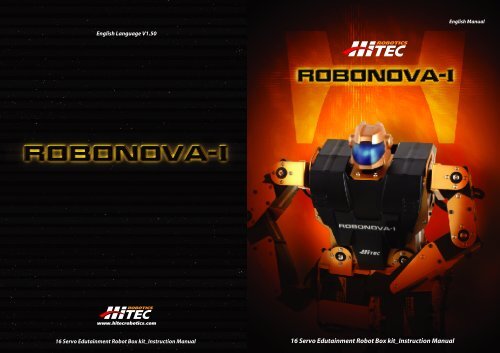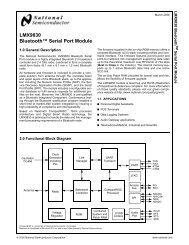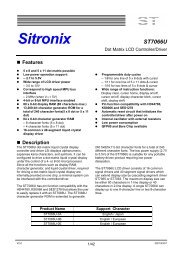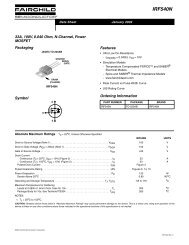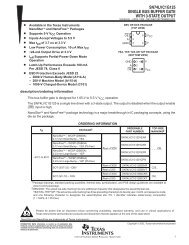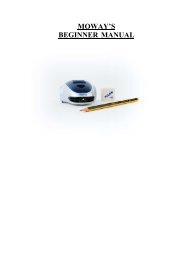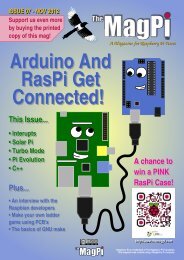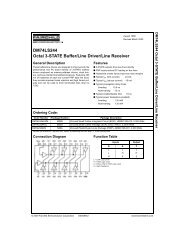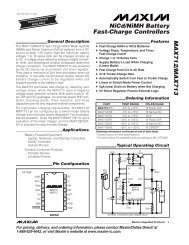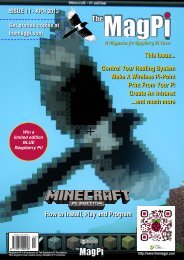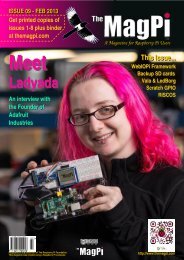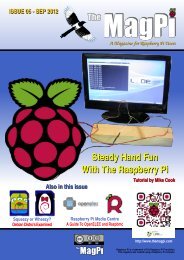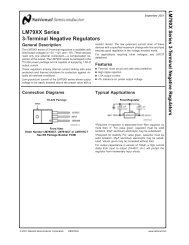RoboNova Manual-Eng-V1.50.pdf - David Buckley
RoboNova Manual-Eng-V1.50.pdf - David Buckley
RoboNova Manual-Eng-V1.50.pdf - David Buckley
You also want an ePaper? Increase the reach of your titles
YUMPU automatically turns print PDFs into web optimized ePapers that Google loves.
<strong>Eng</strong>lish <strong>Manual</strong><br />
<strong>Eng</strong>lish Language V1.50<br />
16 Servo Edutainment Robot Box kit_Instruction <strong>Manual</strong><br />
16 Servo Edutainment Robot Box kit_Instruction <strong>Manual</strong>
ROBONOVA-I Instruction <strong>Manual</strong><br />
-Table of Contents-<br />
I. Introduction<br />
1. Easy to Build - 3<br />
2. Servo Motors<br />
3. Control Boards, MR-C3024<br />
4. Metal Framework<br />
5. Battery and Charger<br />
6. The Key - "Easy To Operate"<br />
7. Requirements and Specification - 4<br />
II. Before You Begin - 8<br />
III. Assembly Notes<br />
1. ROBONOVA-I Kit Parts List - 10<br />
2. Notes on the HSR-8498HB Servos - 12<br />
3. Notes on Kit Assembly - 14<br />
IV. Assembly<br />
1. Servo Placement - 17<br />
2. Leg Assembly - 18<br />
3. Arm Assembly - 31<br />
4. Body Assembly - 34<br />
5. Attaching the Legs and Arms to the Body - 39<br />
6. Attaching the Head to the Body - 41<br />
7. Attaching the Front Body Cover - 42<br />
8. Attaching the Controller to the Robot - 43<br />
9. Cable Arrangement - 45<br />
10. LED and IR Connection - 53<br />
11. Final Assembly - 58<br />
12. Charging - 61<br />
V. Quick Start<br />
1. About RoboBASIC - 62<br />
2. Installing the Software - 62<br />
3. Upload the Template Program - 64<br />
4. Zero Settings - 66<br />
5. Operating the ROBONOVA-I - 70<br />
Index<br />
VI. Software Overview<br />
1. Operational Overview of RoboBASIC - 67<br />
2. RoboSCRIPT - 78<br />
3. RoboREMOCON - 82<br />
VII. Programming the ROBONOVA-I<br />
1. Template Program - 84<br />
2. Adding Routines ans Sensors - 90<br />
VIII. HMI Protocol - 93<br />
IX. Troubleshooting - 94<br />
X. HMI Robot Servo General Information - 95<br />
I. Introduction<br />
1. Easy to Build<br />
Your ROBONOVA-1 kit was designed for easy assembly in 6 to 8 hour using only a screwdriver.<br />
2. Servo Motors<br />
Completely Designed Servo Only for Robot Operation<br />
This fully articulating, 12" high, mechanical man is controlled with 16 powerful HSR-8498HB digital servos built specifically for the<br />
ROBONOVA-1 by Hitec. These custom servos feature "set pin" locking of the servo arms for easy assembly, over-voltage current<br />
protection, super strong Karbonite gear trains and "position feedback" technology for simple programming<br />
3. Control Boards, MR-C3024<br />
Micom Board with Flexible Interface<br />
The control board is the heart of the ROBONOVA-1. Secured to the back of the robot under a strong plastic case, the control board<br />
can operate up to 24 servos and 16 accessory modules. Optional devices will eventually include gyro's, acceleration sensors,<br />
speech synthesis modules and operational devices such as Bluetooth controllers and R/C transmitters and receivers. This flexible<br />
and sophisticated interface allows the user to customize ROBONOVA-1 into the robot of their dreams. Firmware can be<br />
automatically upgraded when connected to a PC.<br />
4. Metal Framework<br />
The custom gold anodized metal servo brackets serve as a strong and lightweight exoskeleton. ROBONOVA-1 also features durable<br />
plastic body case components that protect the control board and battery from damage.<br />
5. Battery and Charger<br />
Powering the ROBONOVA-1 is a 5 cell, environmentally friendly NiMH rechargeable battery that delivers around 1 hour of<br />
operational time. The included D/C to D/C charger features a protection circuit to help prevent battery charging mishaps.<br />
6. The Key - "Easy To Operate"<br />
ROBONOVA-1, Robot Programming Made Easy. Users of this exciting robot package have an opportunity to learn robot technology<br />
first hand. Programming is simple with the supplied RoboScript and RoboBasic software via the included PC interface cable.<br />
A. RoboScript & RoboRemocon<br />
Beginners to robot programming technology will be pleased to use the supplied RoboScript programming software. Without<br />
knowing any programming language at all, users can create operational subroutines with the "click of a mouse". Use the<br />
RoboRemocon software to control your ROBONOVA-1 with the operational data created with RoboScript<br />
B. RoboBasic<br />
RoboBasic is a programming tool based on the BASIC programming language and is provided for the more advanced users.<br />
Containing specific commands for simple robot operation, RoboBasic can also be used in conjunction with RoboScript to<br />
increase the performance of the supplied Micom controller board.<br />
C. HMIHitec Multi-protocol Interface<br />
Upgrade firmware & various settings<br />
Parameters setting (2 types of Gains, Dead band etc.) and set value change during operation<br />
Compatible with PWM (Pulse Width Modulation) used in current radio control<br />
Control a maximum of 128 servo motors by daisy chaining them with a serial interface and PC<br />
Able to provide position feedback using the HMI<br />
D. Catch & Play Function<br />
Easy Programming Technique<br />
The simplest way to program ROBONOVA-1 is with the "catch and play" function. Using RoboScript or RoboBasic, just move<br />
the robot into any position and click the mouse to "capture" that position. Move the robot into another position and repeat the<br />
process. The software then links these "captured" positions and once activated, smoothly transitions the robots movements<br />
through these programmed positions.<br />
16 Servo Edutainment Robot Box kit_Instruction <strong>Manual</strong> - Page 2<br />
16 Servo Edutainment Robot Box kit_Instruction <strong>Manual</strong> - Page 3
7. Requirements and Specification<br />
A. System Requirements:<br />
Windows * based PC<br />
300MHz processor or higher<br />
60MB of hard disk space<br />
128MB of RAM<br />
Open COM port<br />
CD-ROM Drive 2x or greater<br />
* Windows is the registered trademark of the Microsoft Corporation.<br />
B. HSR-8498 Specifications:<br />
Interface: HMI protocol, PWM<br />
Operating voltage: 4.8V to 6.0Vdc<br />
Speed: 0.20sec/ 60° at 6.0V<br />
Stall Torque: 10kg/cm (139oz/in) at 6.0V<br />
Operating angle: 180°<br />
Weight: 55g (1.94oz)<br />
Dimension: 40 x 20 x 47mm (1.57 x 0.78 x 1.85in)<br />
C. MR-C3024 Robot Controller Specifications<br />
CPU: Atmel ATMEGA128 8bit RISC<br />
I/O Ports: 24<br />
Servo Control: 24<br />
PWM DC Motor Control: 3<br />
A/D Conversion Channel: 8 ch<br />
Program Memory: 32Kbytes<br />
Ultrasonic Sensor: 12 ch<br />
IR Remote Control Reception: Yes<br />
RF Control Reception: Yes<br />
Common Features: 1. LCD Module Control<br />
2. 6 Octave Piezo (Music, Voice)<br />
3. RS-232 (UART) Serial Communication<br />
Misc: 1. Direct Serial Control ( Using VB, VC++ )<br />
2. Robot Programming : Requires ROBOBASIC v2.0 or above<br />
3. Download : Requires serial cable<br />
Pulse specification:<br />
Neutral: 1500µs<br />
End to End travel (0 ~ 180°): 1100 ~ 1900µs<br />
Pulse duty cycle (refresh): 12 ~ 26ms (common = 21ms)<br />
S C L<br />
S D A<br />
PWM2<br />
PWM1<br />
PWM0<br />
L C D<br />
T X<br />
R X<br />
A D 0<br />
A D 1<br />
A D 2<br />
A D 3<br />
A D 4<br />
A D 5<br />
A D 6<br />
A D 7<br />
B<br />
A<br />
G V S<br />
s 1 1<br />
s 1 0<br />
s 9<br />
s 8<br />
s 7<br />
s 6<br />
G V S<br />
s 5<br />
s 4<br />
s 3<br />
s 2<br />
s 1<br />
s 0<br />
S V G<br />
s 1 2<br />
s 1 3<br />
s 1 4<br />
s 1 5<br />
s 1 6<br />
s 1 7<br />
S V G<br />
s<br />
s<br />
s<br />
s<br />
s<br />
s<br />
1 8<br />
1 9<br />
2 0<br />
2 1<br />
2 2<br />
2 3<br />
C<br />
D<br />
G: Ground V: Vcc S: Signal<br />
MR-C3024 Layout<br />
16 Servo Edutainment Robot Box kit_Instruction <strong>Manual</strong> - Page 4 16 Servo Edutainment Robot Box kit_Instruction <strong>Manual</strong> - Page 5
S<br />
C<br />
L<br />
<br />
S<br />
D<br />
A<br />
P<br />
W<br />
M<br />
2<br />
P<br />
W<br />
M<br />
1<br />
P<br />
W<br />
M<br />
0<br />
L<br />
C<br />
D<br />
T<br />
X<br />
R<br />
X<br />
MR-C3024 pin configuration<br />
Interface Cable<br />
connector<br />
A<br />
D<br />
C<br />
0<br />
A<br />
D<br />
C<br />
1<br />
A<br />
D<br />
C<br />
2<br />
A<br />
D<br />
C<br />
3<br />
A<br />
D<br />
C<br />
4<br />
A<br />
D<br />
C<br />
5<br />
A<br />
D<br />
C<br />
6<br />
ADC7<br />
/<br />
REMOCON<br />
S11<br />
S12<br />
S10<br />
S13<br />
S9<br />
S14<br />
S8<br />
PIEZO<br />
S15<br />
S7<br />
ATMEGA 128<br />
S16<br />
S6<br />
S17<br />
S5<br />
S18<br />
S4<br />
S19<br />
S3 XTAL 7.3728Mhz S20<br />
S2<br />
S21<br />
S1<br />
BATTERY<br />
CHARGING CONNECTOR S22<br />
S0<br />
CONNECTOR<br />
S23<br />
Pinout Description<br />
- Servo motor connection ports (S0-S23) : 24 servo motor signal terminals<br />
- Analog to digital signal conversion ports (AD0-AD7) : 8 AD conversion terminals<br />
- High speed independent PWM ports (PWM0-PWM2) : 3 PWM terminals<br />
- High speed serial communication terminals (RX, TX)<br />
- IR remote control reception terminal (REMOCON-AD7)<br />
- Serial LCD module connection terminal (LCD)<br />
- Piezo connection terminal (PIEZO)<br />
- Serial communication (I2C) terminal (SCL, SDA) : External expansion module terminal<br />
- Power terminal (VCC, GND) : DC 4.5-6.0V power input terminal<br />
PEN<br />
(RXDO/PDI) PE0<br />
(TXD0/PDO) PE1<br />
(XCKO/AIN0) PE2<br />
(OC3A/AIN1) PE3<br />
(OC3B/INT4) PE4<br />
(OC3C/INT5) PE5<br />
(T3/INT6) PE6<br />
(ICP3/INT7) PE7<br />
(SS) PB0<br />
(SCK) PB1<br />
(MOSI) PB2<br />
(MOSO) PB3<br />
(OC0) PB4<br />
(OC1A) PB5<br />
(OC1B) PB6<br />
AVCC<br />
64<br />
1<br />
2<br />
3<br />
4<br />
5<br />
6<br />
7<br />
8<br />
9<br />
10<br />
11<br />
12<br />
13<br />
14<br />
15<br />
16<br />
17<br />
(OC2/OC1C) PB7<br />
GND<br />
63<br />
18<br />
TOSC2/PG3<br />
AREF<br />
62<br />
19<br />
TOSC1/PG4<br />
ATMEGA128 pin configuration<br />
PF0 (ADC0)<br />
61<br />
20<br />
RESET<br />
PF1 (ADC1)<br />
60<br />
21<br />
VCC<br />
PF2 (ADC2)<br />
59<br />
22<br />
GND<br />
PF3 (ADC3)<br />
58<br />
23<br />
XTAL 2<br />
PF4 (ADC4/TCK)<br />
57<br />
24<br />
XTAL 1<br />
PF5 (ADC5/TMS)<br />
56<br />
25<br />
(SCL/INT0) PD0<br />
PF6 (ADC6/TDO)<br />
55<br />
26<br />
(SDA/INT1) PD1<br />
PF7 (ADC7/TDI)<br />
54<br />
27<br />
(RXD1/INT2) PD2<br />
GND<br />
53<br />
28<br />
(TXD1/INT3) PD3<br />
VCC<br />
52<br />
29<br />
(ICP1) PD4<br />
PA0 (AD0)<br />
51<br />
30<br />
(XCK1) PD5<br />
PA1 (AD1)<br />
50<br />
31<br />
(T1) PD6<br />
PA2 (AD2)<br />
49<br />
32<br />
48<br />
47<br />
46<br />
45<br />
44<br />
43<br />
42<br />
41<br />
40<br />
39<br />
38 PC3 (A11)<br />
37<br />
36<br />
35<br />
34<br />
33<br />
(T2) PD7<br />
PA3 (AD3)<br />
PA4 (AD4)<br />
PA5 (AD5)<br />
PA6 (AD6)<br />
PA7 (AD7)<br />
PG2 (ALE)<br />
PC7 (A15)<br />
PC6 (A14)<br />
PC5 (A13)<br />
PC4 (A12)<br />
PC2 (A10)<br />
PC1 (A9)<br />
PC0 (A8)<br />
PG1 (RD)<br />
PG0 (WR)<br />
16 Servo Edutainment Robot Box kit_Instruction <strong>Manual</strong> - Page 6 16 Servo Edutainment Robot Box kit_Instruction <strong>Manual</strong> - Page 7<br />
Pin I/O Port<br />
Pin allocation chart<br />
ATMega 128 Externel<br />
Function<br />
MR-C3024 Function<br />
1. PEN PEN AVCC<br />
NC<br />
2. PE0 RXD0 / PDI RX<br />
3. PE1 TXD0 / PDO TX<br />
4. PE2 XCK0 / AIN0 LCD<br />
5. PE3 OC3A / AIN1 PWM 0<br />
6. PE4 OC3B / INT4 PWM 1<br />
7. PE5 OC3C / INT5 PWM 2<br />
8. PE6 T3 / INT6 NC<br />
9. PE7 ICP3/INT7 NC<br />
10. PB0 /SS S8<br />
11. PB1 SCK S9<br />
12. PB2 MOSI S10<br />
13. PB3 MISO S11<br />
14. PB4 OC0 S12<br />
15. PB5 OC1A S13<br />
16. PB6 OC1B S14<br />
17. PB7 OC2/OC1C S15<br />
18. PG3 TOSC2 LED0<br />
19. PG4 TOSC1 LED1<br />
20. RESET RESET RESET<br />
21. VCC VCC VCC<br />
22. GND GND GND<br />
23. XTAL2 XTAL2 XTAL2<br />
24. XTAL1 XTAL1 XTAL1<br />
25. PD0 SCL / INT0 SCL<br />
26. PD1 SDA / INT1 SDA<br />
27. PD2 RXD1 / INT2 RXD<br />
28. PD3 TXD1 / INT3 TXD<br />
29. PD4 ICP1 NC<br />
30. PD5 XCK1 BUZZER<br />
31. PD6 T1 NC<br />
32. PD7 T2 NC<br />
33. PG0 /WR NC<br />
34. PG1 /RD NC<br />
35. PC0 A8 S23<br />
36. PC1 A9 S22<br />
37. PC2 A10 S21<br />
38. PC3 A11 S20<br />
39. PC4 A12 S19<br />
40. PC5 A13 S18<br />
41. PC6 A14 S17<br />
42. PC7 A15 S16<br />
43. PG2 ALE NOT<br />
44. PA7 AD7 S7<br />
45. PA6 AD6 S6<br />
46. PA5 AD5 S5<br />
47. PA4 AD4 S4<br />
48. PA3 AD3 S3<br />
49. PA2 AD2 S2<br />
50. PA1 AD1 S1<br />
51. PA0 AD0 S0<br />
52. VCC VCC VCC<br />
53. GND GND GND<br />
54. PF7 ADC7 / TDI ADC 7<br />
55. PF6 ADC6 / TDO ADC 6<br />
56. PF5 ADC5 / TMS ADC 5<br />
57. PF4 ADC4 / TCK ADC 4<br />
58. PF3 ADC3 ADC 3<br />
59. PF2 ADC2 ADC 2<br />
60. PF1 ADC1 ADC 1<br />
61. PF0 ADC0 ADC 0<br />
62. AREF VCC VCC<br />
63. GND GND GND<br />
64. AVCC AVCC is the supply voltage pin for Port F and<br />
*Note: NC = No Control
II. Before You Begin<br />
- This manual contains an explanation of the ROBONOVA-I hardware and its assembly, the MR-C3024 robot controller and the software<br />
used to program the robot.<br />
- Please read this manual carefully and be aware of the products functions and usage. This manual is also provided in the PDF file<br />
format on the CD so a copy can be saved to hard disk or printed, whichever is required.<br />
-The specifications may be changed without notice to improve the performance of the product or for other reasons. Check the Hitec<br />
homepage for the latest updates. (http://www.hitecrobotics.com)<br />
1. Safety Precautions<br />
Precautions are divided into three categories, Danger, Warning and Caution, according to their bearing on safety.<br />
Read the precaution notes thoroughly before attempting to assemble the kit.<br />
A. Assembly Precautions<br />
Danger: Applied when the risk of Death, severe injury, or the possibility of property damage may occur if<br />
the instructions are not followed<br />
Warning: Applied when either user injury or equipment damage may occur when the instructions are not<br />
followed.<br />
Caution: Applied when there is the possibility of injury or equipment damage.<br />
This manual contains information on safety to prevent bodily injury or property damage.<br />
- Pay attention to proper safety while the robot is operating.<br />
- Performance and operation is not guaranteed since this is an unassembled kit and if assembled incorrectly<br />
injury or damage may occur.<br />
- Assemble the kit in an area with adequate ventilation.<br />
- Keep away from children. Though the product appears to be a toy, it may hurt a small child if left attended.<br />
- Shut down and unplug the battery immediately if a problem occurs. If the product is broken, or exposed to liquid, flame,<br />
or heat, shock may occur.<br />
- Never disassemble or modify the battery charger and cables.<br />
(Cable repair is supported by customer service.)<br />
- Unplug the battery charger when not in use.<br />
- Never disassemble or modify the servo circuit boards.<br />
- Do not use in hot, wet or cold conditions. This kit consists of precision components. If exposed to extreme conditions,<br />
failure may occur.<br />
- Pay close attention to the construction of the robot. Since this is an unassembled kit, safety and performance is not<br />
guaranteed. If assembled incorrectly, damage or injury may occur.<br />
- Always make sure the battery charge plug is secure when charging. Remove immediately when the charge process is<br />
complete.<br />
- Please read the manual carefully. Note the direction of the servos and brackets when assembling. If assembled<br />
improperly, disassemble and reassemble correctly.<br />
- The servos included in the kit require periodic maintenance to maintain optimum performance.<br />
- Best performance is achieved when using the robot on a large, smooth, flat surface. If the surface is irregular or too<br />
small, the robot may fall and damage may occur.<br />
Danger<br />
Warning<br />
Caution<br />
- Do not hold the robot when turning it on or during operation.<br />
LT<br />
B. Battery Management Safety<br />
This kit contains a NiMH battery for the power source. The NiMH battery is a high power rechargeable battery and<br />
requires careful handling and storage.<br />
Danger<br />
- Never turn the robot on while the charger is connected. Doing so will result in damage to the controller<br />
board and/or servos.<br />
Warning<br />
Battery management<br />
- The battery included in this kit has a minimal charge. A NiMH battery must be stored with some remaining battery<br />
power. If the NiMH battery is fully discharged and left for a longtime, the battery's performance will decrease.<br />
- The battery must be disconnected from the controller board or the battery charger when not in use.<br />
- Store the battery in a cool, dry place.<br />
Charging time<br />
- The battery will fully charge in approximately 70 minutes. This time will vary depending on remaining battery power.<br />
- Never leave the battery unattended while charging.<br />
- Stop the charge process if the battery becomes abnormally hot.<br />
- Overcharging may result in damage to the pack.<br />
Caution<br />
Battery handling<br />
- Do not disassemble or modify the battery connector and wiring.<br />
- Make sure that foreign objects do not get into the connector pins and that no bare wires are exposed.<br />
- Do not subject the battery to extreme temperatures or a humid environment. Store the battery in a cool, dry place.<br />
- Keep away from other conducting sources during transport or storage.<br />
- If the battery wires become worn or frayed, replace the battery pack.<br />
First aid and disposal<br />
- In the event that the battery is damaged and vents causing the electrolyte to encounter an area of skin or the eyes,<br />
rinse the affected area with water.<br />
- In the case of contact with the eyes, consult a physician a soon as convenient.<br />
- The batteries electrolyte is a toxic substance. It is not only harmful to the human body but may also damage home<br />
and furnishings.<br />
- If the NiMH batteries no longer hold a charge, dispose of them properly in the trash or according to your countries<br />
rules and regulations.<br />
- Do not dispose of them in an incinerator.<br />
C. Tools Required for Assembly<br />
1) High Quality Phillips screwdrivers<br />
(PH1 and PH2)<br />
PH 1 PH 2<br />
2) Tweezers<br />
3) Wire cutters<br />
4) Thread screw lock<br />
During the assembly process this icon<br />
will be used when thread screw lock is<br />
required.<br />
16 Servo Edutainment Robot Box kit_Instruction <strong>Manual</strong> - Page 8 16 Servo Edutainment Robot Box kit_Instruction <strong>Manual</strong> - Page 9
III. Assembly Notes<br />
1. ROBONOVA-I KIT Parts List<br />
6 PCS 4 PCS 8 PCS 2 PCS 1 PCS 1 PCS 1 PCS<br />
HR1B-0001 HR1B-0002 HR1B-0003 HR1B-0004 HR1B-0005 HR1B-0006 HR1B-0007<br />
1 PCS 2 PCS 2 PCS 2 PCS 2 PCS 1 EA<br />
HR1B-0008 HR1B-0009 HR1B-0010 HR1B-0011 HR1B-0012 MR-C3024<br />
Tapped U Type Universal<br />
Bracket<br />
Non-Tapped U Type Universal<br />
Bracket<br />
I-Type Universal Bracket H-Type Bracket Back Body Frame Front Body Frame Top Body Frame<br />
Bottom Body Frame Shoulder Back Universal Bracket Shoulder Front Universal Bracket Hand Bracket Foot Bracket Controller<br />
1 PCS 1 PCS 1 PCS 1 PCS 1 PCS 2 PCS 2 PCS<br />
1 PCS 1 PCS 1 PACK 1 EA 1 EA 1 EA<br />
HR1C-0001 HR1C-0002 HR1C-0003 HR1C-0004 HR1C-0005<br />
HR1C-0006<br />
(Top Hand)<br />
HR1C-0007<br />
(Bottom Hand)<br />
HR1C-0008<br />
HR1C-0009<br />
Ni-Mh Battery<br />
(1,000mAh/ 6.0V/ 5 Cell )<br />
CD-ROM Interface Cable Wall Charger<br />
Front Body Cover Back Body Cover Goggle Cover Front Head Cover Back Head Cover Top Hand Cover Bottom Hand Cover<br />
Right Foot Cover Left F oot Cover 6.0 V 5Cell<br />
ROBOBASIC & ROBONOVA-I User<br />
<strong>Manual</strong><br />
MR-C3024 Serial Interface Cable 6V/ 1,000mAh / 100~240V<br />
1 PCS 3 PCS 1 PCS 3 PCS 1PCS 1 PCS 1 PCS<br />
1 PCS 1 PCS 1 PCS 1 PCS 1 PCS 2 PCS<br />
HSR-8498HB1R200<br />
(Sticker No.1)<br />
HSR-8498HB1R300<br />
(Sticker No.2)<br />
HSR-8498HB1L200<br />
(Sticker No.3)<br />
HSR-8498HB1L300<br />
(Sticker No.4)<br />
HSR-8498HB2R200<br />
(Sticker No.5)<br />
HSR-8498HB2R400<br />
(Sticker No.6)<br />
HSR-8498HB2L200<br />
(Sticker No.7)<br />
HSR-8498HB2L400<br />
(Sticker No.8)<br />
HSR-8498HB3R200<br />
(Sticker No.9)<br />
HSR-8498HB3L200<br />
(Sticker No.10)<br />
HSR-8498HB2R300<br />
(Sticker No.11)<br />
HSR-8498HB2L300<br />
(Sticker No.12)<br />
Insert Bolt 3*4<br />
Insert Bolt<br />
130 PCS 28 PCS 6 PCS 2 PCS 40 PCS 12 PCS 4 PCS<br />
4 PCS 28 PCS 1 PCS 8 PCS 28 PCS 2 PCS<br />
PH/T-2 2 x 4 NI PH/T-2 2 x 5 NI PH/T-2 2 x 8 NI PH/T-2 2 x 26 BK PH/M 2 x 4 NI PH/M 2.6 x 4 NI PH/M 3 x 4 NI<br />
Support 3 x 5mm FW 7.6 x 2.8 x 0.5 NI HSR8498HA2 Cable Tie Cable Clamp Lug<br />
Pan Head Tapping Screw Pan Head Tapping Screw Pan Head Tapping Screw Pan Head Tapping Screw Pan Head Screw Pan Head Screw Pan Head Sc rew<br />
Support Flat Washer Wheel Horn<br />
**Additional screws and washers can be found at local surplus retailers.<br />
1 pc 1 pcs<br />
Pin Cover<br />
Battery Wire Protector<br />
For MR-C3024<br />
Difference between PH/M and PH/T screws.<br />
Horns already installed on servos.<br />
PH/M (Machined Screw)<br />
PH/T (Tapping Screw)<br />
Remocon and IR sensor<br />
Optional (not in all kits)<br />
16 Servo Edutainment Robot Box kit_Instruction <strong>Manual</strong> - Page 10 16 Servo Edutainment Robot Box kit_Instruction <strong>Manual</strong> - Page 11
2. Notes on the HSR-8498HB Servos<br />
The HSR-8498 servos within the kit are assembled in a variety of configurations. Each configuration is optimized for a<br />
specific joint in the robot.<br />
The servo cables exiting the servos are composed of three colored wires. Two are black and one is gray. At no time is it<br />
required to disassemble the cable nor is it suggested.<br />
Two different cable orientations.<br />
Servo Connector<br />
(-) Black<br />
(+) Black<br />
(Signal) Gray<br />
The following pictures give a visual example of the different servo configurations and wire lengths.<br />
The HSR-8498HB servos are provided in the following configurations:<br />
There are three different case types.<br />
Left orientation has the "CE" mark.<br />
Right orientation does not have the "CE" mark.<br />
HSR-8498HB1 HSR-8498HB2 HSR-8498HB3<br />
Three different cable lengths.<br />
200mm<br />
300mm<br />
400mm<br />
16 Servo Edutainment Robot Box kit_Instruction <strong>Manual</strong> - Page 12 16 Servo Edutainment Robot Box kit_Instruction <strong>Manual</strong> - Page 13
3. Notes on Kit Assembly<br />
A. Servo Horns<br />
Included in the kit are four different types of horns. These are already attached to the servos. The following is for<br />
informational purposes.<br />
The idler horns are not keyed nor do they have numbers embossed on<br />
them. These horns are designed to spin freely when attached to the<br />
servos.<br />
The four horns are divided into two different groups. Two are<br />
given the name Splined horns and two Idler horns. Review<br />
the pictures to differentiate between the two groups.<br />
This picture shows the servo with the idler horn removed. The horn is<br />
attached to the servo with a BH/T 2.6 x 6mm screw and a 2.8 x 7.6mm<br />
washer.<br />
The splined horns have numbers embossed toward the center<br />
of the horn. These horns are also keyed to improve assembly<br />
accuracy.<br />
B. Attaching Brackets to the Servos<br />
There are a different ways to attach brackets to the servos. Some brackets attach to the servo case and others<br />
attach to the horns.<br />
This picture shows the servo with the splined horn removed.<br />
The screw used to attach the horn is a BH/T 2.6 x 6mm.<br />
On some of the HSR-8498HB servos the case has pentagonal<br />
sections.<br />
16 Servo Edutainment Robot Box kit_Instruction <strong>Manual</strong> - Page 14 16 Servo Edutainment Robot Box kit_Instruction <strong>Manual</strong> - Page 15
To attach a bracket to these sections, it is necessary to remove the three screws, place the bracket over the section, and<br />
reinstall the screws.<br />
IV. Assembly<br />
1. Servo Placement<br />
Each servo has been given a number that corresponds to its case, wire length and direction. This picture shows the<br />
servo numbers and placement within the robot. View is from the back.<br />
9<br />
10<br />
To attach a bracket to the horns it may be necessary to bend the bracket slightly.<br />
2<br />
4<br />
11<br />
5<br />
7<br />
12<br />
1 3<br />
Once the screws are inserted, the bracket will move back into shape.<br />
4 2<br />
4 2<br />
6 8<br />
16 Servo Edutainment Robot Box kit_Instruction <strong>Manual</strong> - Page 16 16 Servo Edutainment Robot Box kit_Instruction <strong>Manual</strong> - Page 17
Parts Required:<br />
2. Leg Assembly<br />
A. Ankle and Thigh Bracket Assembly<br />
B. Right and Left Foot Assembly<br />
Parts required:<br />
(Sticker No. 6) (Sticker No. 8)<br />
HR1B-0001 HR1B-0002 PH/M 2 x 4mm<br />
4 pcs 4 pcs 16 pcs<br />
Within the kit there are two different U-shaped brackets. There are four HR1B-0002 and six HR1B-0001. To distinguish between<br />
the two types refer to the following pictures and text.<br />
HR1B-0002<br />
HR1B-0001<br />
HSR-8498HB2R400 HSR-8498HB2L400 HR1B-0012<br />
1 pc 1 pc 2 pcs<br />
Layout the parts to be used as shown in the picture. Remove both the spline and idler horns from the servos. Remove the two<br />
black screws from the lower half of the servos on the splined horn side and the two silver screws from the lower half on the idler<br />
horns side.<br />
Right Foot<br />
Left Foot<br />
The first difference is that the six brackets on the right<br />
have twelve tapped holes each. The four brackets on the<br />
left do not.<br />
Servo No. 8 Servo No. 6<br />
The second difference is the HR1B-0001 has a wider<br />
flange than the HR1B-0002.<br />
Starting with the right foot, place the No. 8 servo into the a foot bracket and reinstall the removed screws. Make special note of the<br />
black and silver screw locations and that they are inserted into the correct side of the servos. They are not interchangeable.<br />
HR1B-0002<br />
HR1B-0001<br />
Right Foot<br />
To assemble the ankle and thighs, use one HR1B-0001 and<br />
one 0002 bracket and attach them together with<br />
four PH/M 2 x 4mm screws.<br />
Fix 4PH/M 2X4mm Screws<br />
HR1B-0002<br />
LT<br />
LT<br />
PH/M 2*4<br />
LT<br />
LT<br />
Using the picture as a guide, place<br />
the two brackets together and<br />
insert the screws.<br />
Use the same method to assemble the left foot.<br />
HR1B-0001<br />
16 Servo Edutainment Robot Box kit_Instruction <strong>Manual</strong> - Page 18 16 Servo Edutainment Robot Box kit_Instruction <strong>Manual</strong> - Page 19<br />
Left Foot
Right Foot<br />
Left Foot<br />
Position the ankle over the right foot so the number 7 on the splined horn is at 12 o'clock in relation to the ankle. Install<br />
four PH/T 2 x 4mm screws into the splined and three into idler horns. At this time do not install a screw in the 6 o'clock position<br />
of the idler horn. The completed right foot will appear as the picture.<br />
Note on the "O'Clock" termenology: This term relates to the numbers on a clock. 12 o'clock is at the top and 6 o'clock is<br />
at the bottom. This term will be used throughout the manual.<br />
Completed foot assemblies.<br />
Servo No. 8 Servo No. 6<br />
5<br />
7<br />
1<br />
3<br />
Parts required:<br />
C. Attaching the Right and Left Ankle Assembly<br />
Right Foot<br />
Splined horn side<br />
Right Foot<br />
Idler horn side<br />
The left foot and ankle are attached in a similar fashion as the right foot. When positioning the ankle over the foot, the number 3<br />
on the splined horn will be at the 12 o'clock position. Install the screws into the splined and idler horns. Again do not install a<br />
screw at the 6 o'clock position of the idler horn.<br />
Assembled feet Ankle bracket PH/T-2 2 x 4mm<br />
2 sets 2 sets 14 pcs<br />
Begin with the right foot. Place the ankle bracket over the foot servo horns. It might be necessary to bend the bracket to fit over the<br />
horns. When the screws are tightened the bracket will bend back into shape.<br />
Left Foot<br />
Idler horn side<br />
3<br />
1 5<br />
7<br />
Left Foot<br />
Splined horn side<br />
Parts required:<br />
D. Cable Arrangement and Foot Covers<br />
Wide flange<br />
Foot assemblies<br />
2 sets<br />
HR1C-0008 HR1C-0009 PH/M 2 x 4mm FW 6 x 2.2 x 0.5mm<br />
1 pc 1 pc 8 pcs 2 pcs<br />
Before inserting the screws, make sure that the HR1B-0001<br />
bracket of the ankle is facing down toward the servo.<br />
Cable clamp<br />
2 pcs<br />
PH/T-2 2 x 4mm<br />
2 pcs<br />
16 Servo Edutainment Robot Box kit_Instruction <strong>Manual</strong> - Page 20 16 Servo Edutainment Robot Box kit_Instruction <strong>Manual</strong> - Page 21
Right Foot<br />
Arrange the cable for the right foot so it is in the same<br />
position as the one in the picture.<br />
Slide a HR1C-0008 foot cover over the right foot. The correct<br />
orientation is for the flat side of the cover to face toward the inside<br />
of the foot and the beveled side to face the outside. Use the picture<br />
as a reference.<br />
Front view<br />
Back view<br />
Bend the cable clamp around the cable.<br />
Double check the servo cable to make sure it is not crimped<br />
or caught up in the cover.<br />
Slide the washer onto a<br />
PH/T-2 2x4mm screw. Insert the<br />
screw into the holes of the cable<br />
clamp and install in the 6 o'clock<br />
position of the idler horn.<br />
Insert four PH/M 2 x 4mm screws into the cover and secure it to<br />
the foot.<br />
Assemble the left foot in the same manner as the right.<br />
Left Foot<br />
Right foot<br />
Left foot<br />
Assemble the left foot in the same manner.<br />
Left foot<br />
Right foot<br />
When complete the feet will match<br />
the picture.<br />
Back view<br />
Front View<br />
Back view<br />
The completed feet will match those in the picture.<br />
16 Servo Edutainment Robot Box kit_Instruction <strong>Manual</strong> - Page 22 16 Servo Edutainment Robot Box kit_Instruction <strong>Manual</strong> - Page 23
E. Shin Assembly<br />
When complete, the shins will match the picture.<br />
Parts Required:<br />
No. 2 No. 4<br />
HSR-8498HB1R300<br />
HSR-8498HB1L300<br />
HR1B-0002<br />
1 pc 1 pc<br />
4 pcs<br />
Right Shin<br />
Servo No. 2<br />
Left Shin<br />
Servo No. 4<br />
Begin by taking a close look at the HR1B-0003 brackets. One edge of the<br />
bracket is smooth and the other is sharp. For safety purposes, the smooth<br />
edge should face toward the outside of the servo.<br />
F. Knee Assembly<br />
Parts required:<br />
No. 1 No. 2 No. 3 No. 4<br />
Remove the screws from the pentagonal portion of the servos. Note their<br />
placement during this process. For reference, the splined side of the servo<br />
has two black screws and one silver screw. The idler side has three silver<br />
screws.<br />
HSR-8498HB1R200 HSR-8498HB1R300 HSR-8498HB1L200 HSR-8498HB1L300 HR1B-0004<br />
1 pc 1 pc 1 pc 1 pc 2 pcs<br />
To simplify construction, lay out the parts so they match the picture.<br />
Right Knee<br />
Left Knee<br />
Lay one bracket against the servo as shown in the picture and reinsert the screws. Read the note below before finishing. Do this<br />
until each servo has one bracket on the splined side and one on the idler side. Again take care to place the soft edge of the<br />
bracket so it is facing out.<br />
Note:<br />
At this time do not reinstall one of the long silver screws on the idler horn side of each shin. The position of each screw has been<br />
circled in the picture. Set the screws aside for use at later time.<br />
Servo No. 3 Servo No. 1<br />
Servo No. 2 Servo No. 4<br />
Right Shin<br />
Servo No. 2<br />
Left Shin<br />
Servo No. 4<br />
16 Servo Edutainment Robot Box kit_Instruction <strong>Manual</strong> - Page 24 16 Servo Edutainment Robot Box kit_Instruction <strong>Manual</strong> - Page 25
Remove the screws from the pentagonal portion of all the servos.<br />
Note their placement during this process. For reference, the<br />
splined side of the servo has two black screw and one silver<br />
screws. The idler side has three silver screws.<br />
Reinstall the previously removed screws. Read the note below before finishing. Assemble the left knee in the same manner using<br />
servo No. 4<br />
Note: At this time do not reinstall one of the long silver screws on the idler side of each lower knee. The position of each screw has been<br />
circled in the picture. Set the screws aside for use at later time.<br />
Starting with the right upper knee, place the bracket over the pentagonal section of servo No. 3. Use the picture as reference.<br />
Install the previously removed screws. Read the note below before finishing. Assemble the left upper knee in the same manner<br />
using servo No. 1.<br />
Note: At this time do not reinstall the short silver screws on the idler side of each upper knee. The position of each screw has been<br />
circled in the picture. Set the screws aside for use at later time.<br />
Right Knee<br />
Left Knee<br />
Short silver screws<br />
Servo No. 3<br />
Servo No. 1<br />
Double check the completed assembly against the<br />
picture to insure the cable direction matches.<br />
Servo No. 3<br />
Servo No. 3<br />
Right Knee<br />
Right Knee<br />
Servo No. 3<br />
Left Knee<br />
Servo No. 1<br />
Servo No. 2<br />
Servo No. 4<br />
Parts required:<br />
G. Assembling the Whole Leg<br />
Again, starting with the right knee, place the bracket over servo No. 2.<br />
Note the orientation of the bracket to the servo in the picture.<br />
Foot assembly Shin assembly Knee assembly Thigh assembly PH/T-2 2 x 4mm<br />
Servo No. 2<br />
2 sets 2 sets 2 sets 2 sets 21 pcs<br />
16 Servo Edutainment Robot Box kit_Instruction <strong>Manual</strong> - Page 26 16 Servo Edutainment Robot Box kit_Instruction <strong>Manual</strong> - Page 27
Step 1.<br />
For this step, gather the previously assembled<br />
components and lay them out so they match the picture.<br />
Servo No. 3<br />
Servo No. 2<br />
Servo No. 1<br />
Servo No. 4<br />
Attach the ankle to the shin:<br />
Attach the lower shin servo to the upper ankle bracket. The number 6 on the splined horn is<br />
at 12 o'clock. Insert four screws in the splined horn and three into the idler horn.<br />
Do not install a screw at the 9 o'clock position of the idler horn.<br />
Servo No. 2<br />
Servo No. 4<br />
Servo No. 8<br />
Servo No. 6<br />
Step 2.<br />
Attach the shin to the lower knee:<br />
Attach the lower knee servo to the upper shin bracket. The number 4 on the splined horn is at<br />
12 o'clock. Insert four screws in the splined horn and three in the idler horn.<br />
Do not install a screw at the three o'clock position of the idler horn.<br />
Right leg<br />
Left leg<br />
Use this picture as a reference for general assembly and the splined horn alignment of the right leg. Do not install screws at the<br />
marked locations in the Idler Horn view.<br />
Attach upper knee<br />
to thigh bracket<br />
Splined Horn<br />
Alignment<br />
8<br />
6 2<br />
4<br />
Idler Horn<br />
View<br />
Step 3.<br />
Attach the upper knee to the thigh bracket:<br />
Slide the thigh bracket over the upper knee servo. Use the picture to align the thigh bracket<br />
with the splined horn. Make sure that the number 8 on the splined horn is at 12 o'clock and<br />
mated to the HR1B-0002 bracket of the thigh (thin flange). Insert four screws in the splined<br />
horn and three into the idler horn.<br />
Do not install a screw at the 3 o'clock position of the idler horn.<br />
Attach shin to<br />
lower knee<br />
4<br />
2 6<br />
8<br />
Attach ankle<br />
to shin<br />
6<br />
4 8<br />
2<br />
If the leg has been assembled correctly, each servo will have full range of motion. To test<br />
this, collapse the leg fully by hand.<br />
If the leg does not collapse, double-check the splined horn alignment. If misaligned,<br />
remove the screws from the horns and reposition the brackets.<br />
Right leg assembly<br />
16 Servo Edutainment Robot Box kit_Instruction <strong>Manual</strong> - Page 28 16 Servo Edutainment Robot Box kit_Instruction <strong>Manual</strong> - Page 29
Use this picture as a reference for the splined horn alignment of the left leg. To assemble the left leg, attach the components in the<br />
same order as the right.<br />
Do not install screws at the 3 o'clock postion of the shin, the 9 o'clock postion of the lower knee and the 9 o'clock position<br />
of the upper knee idler horns.<br />
Splined Horn<br />
Left leg assembly<br />
Idler Horn<br />
Alignment<br />
View<br />
3. Arm Assembly<br />
A. Bicep Assembly<br />
Parts required:<br />
No. 2 No. 4<br />
2<br />
8 4<br />
6<br />
Attach upper knee<br />
to thigh bracket<br />
HSR-8498HB1R300<br />
HSR-8498HB1L300<br />
1 pc 1 pc<br />
HR1B-0002<br />
4 pcs<br />
6<br />
4 8<br />
2<br />
Attach shin to<br />
lower knee<br />
The shoulders are assembled in the same manner as the shins. Remove the screws from the pentagonal sections of the servo<br />
cases and attach the brackets by reinstalling the screws. Do not reinstall one of the long silver screws in each idler side of the<br />
bracket.<br />
The locations are marked in the picture.<br />
4<br />
2 6<br />
8<br />
Attach foot to<br />
the shin<br />
Right Bicep<br />
Servo No. 4<br />
Left Bicep<br />
Servo No. 2<br />
Right Leg<br />
Left Leg<br />
When complete the two biceps will match the picture.<br />
When complete, the legs will match those in the picture.<br />
Right Bicep<br />
Servo No. 4<br />
Left Bicep<br />
Servo No. 2<br />
Front View<br />
16 Servo Edutainment Robot Box kit_Instruction <strong>Manual</strong> - Page 30 16 Servo Edutainment Robot Box kit_Instruction <strong>Manual</strong> - Page 31
Parts required:<br />
B. Forearem and Hand Assembly<br />
No. 11 No. 12<br />
Right Forearm<br />
Servo No. 12<br />
Left Forearm<br />
Servo No. 11<br />
When complete the forearms will match the picture.<br />
HSR-8498HB2R300 HSR-8498HB2L300 HR1C-0006 HR1C-0007 HR1B-0011<br />
1 pc 1 pc 2 pcs 2 pcs 2 pcs<br />
C. Completing the Arm Assembly<br />
Parts required:<br />
PH/T-2 2 x 5mm<br />
Right Forearm<br />
Left Forearm<br />
Servo No. 12<br />
Servo No. 4<br />
Servo No. 2<br />
8 pcs<br />
Remove the screws that are furthest away<br />
from the splined and idler horns. Remove the<br />
two black screws on the splined horn side and<br />
the two silver screws on the idler horns side.<br />
Attach the brackets as shown in picture.<br />
Servo No. 12 Servo No. 11<br />
Bicep Assembly Forearm Assembly PH/T-2 2 x 4mm<br />
2 sets 2 sets<br />
14 pcs<br />
Line up the components that make up the arm as shown<br />
in the picture.<br />
Servo No. 12<br />
Servo No. 11<br />
Right Forearm<br />
Servo No. 12<br />
Back View<br />
Left Forearm<br />
Servo No. 11<br />
Reinstall all the screws except for one silver screw in each<br />
forearm. Set this screw aside for use at a later time. Pay<br />
particular attention that the black and silver screws are<br />
inserted into the correct side of the servos, as they are not<br />
interchangeable.<br />
Right Arm Left Arm<br />
Using the picture as a guide, connect the forearm to the shoulder with four screws in the splined horns and 3 in the idler horns. For<br />
both forearms, the number 1 on the splined horn should be a 12 o'clock.<br />
Do not insert screws at the 3 o'clock position on the idler horn side of servo No. 12 and the 9 o'clock position of servo<br />
No. 11.<br />
Right Arm<br />
Left Arm<br />
Left Arm<br />
Right Arm<br />
Snap the two halves of the each hand together and secure to each forearm bracket with four PH/T 2 x 5mm screws each.<br />
7<br />
1<br />
5<br />
3<br />
Servo<br />
No. 12<br />
Servo<br />
No. 11<br />
7<br />
1<br />
5<br />
3<br />
Servo<br />
No. 11<br />
Servo<br />
No. 12<br />
Splined Horn<br />
Alignment<br />
Idler Horn<br />
View<br />
16 Servo Edutainment Robot Box kit_Instruction <strong>Manual</strong> - Page 32 16 Servo Edutainment Robot Box kit_Instruction <strong>Manual</strong> - Page 33
Servo No. 4<br />
Servo No. 2<br />
Using the removed black screws, attach the HR1B-0010<br />
bracket to the splined horn side of the each servo. Attach<br />
the HR1B-0009 bracket with the previously removed silver<br />
screws to the hornless side of each servo. Assemble both<br />
shoulders in the same manner. Use the picture as reference.<br />
Servo No. 12<br />
Servo No. 11<br />
When complete the arms will match the picture.<br />
Parts required:<br />
B. Attach Pelvis Servos to Front Body Bracket<br />
No. 5 No. 7<br />
Right Arm<br />
Left Arm<br />
4. Body Assembly<br />
A. Shoulder Assembly<br />
HSR8498HB2R200 HSR8498HB2L200 HR1B-0006<br />
1 pc 1 pc 1 pc<br />
Parts required:<br />
No. 9 No. 10 Servo No. 7<br />
Place the components so they match the picture.<br />
Servo No. 5<br />
HSR-8498HB3R200 HSR-8498HB3L200 HR1B-0009 HR1B-0010<br />
1 pc 1 pc 2 pc 2 pc<br />
Remove the splined horn from each servo. Remove the two outside black screws from<br />
the splined horn side of each servo.<br />
Remove the four silver screws from the hornless side<br />
of each servo and the two black screws furthest away<br />
from the splined horn on the splined horn side.<br />
Use this picture as an example of proper bracket placement.<br />
Attach the front body bracket to the<br />
servos using the previously removed<br />
screws. Once in place, reinstall the<br />
splined horns.<br />
Servo No. 7 Servo No. 5<br />
16 Servo Edutainment Robot Box kit_Instruction <strong>Manual</strong> - Page 34 16 Servo Edutainment Robot Box kit_Instruction <strong>Manual</strong> - Page 35
Parts required:<br />
C. Attaching the Shoulder to the Front Body Bracket<br />
Parts required:<br />
D. Attaching the Back Body Bracket to the Front Body Assembly<br />
Shoulder assembly Pelvis assembly PH/M 2 x 4mm<br />
2 sets 1 set 8 pcs<br />
Front body assembly HR1B-0005 Support 3 x 5mm PH/M 2 x 4mm<br />
1 set 1 pc 4 pcs 6 pcs<br />
LT<br />
LT<br />
Layout the parts so they match the picture.<br />
Notice the orientation of the servo cables.<br />
Servo No. 9 Servo No. 10<br />
Install the four controller supports<br />
at the locations shown in the<br />
picture.<br />
LT<br />
LT<br />
Remove the idler horns from the pelvis servos. Remove the two silver screws from the outer edge of each pelvis servo. Set two<br />
screws aside for later use.<br />
Servo No. 5 Servo No. 7<br />
Connect the two shoulders to the front body bracket using four PH/M 2 x 4mm screws per shoulder. Use the picture for proper<br />
screw placement.<br />
LT<br />
LT<br />
LT<br />
LT<br />
Place the back body bracket over the front body assembly<br />
LT<br />
LT<br />
LT<br />
LT<br />
and route the cables as shown in the picture.<br />
LT<br />
LT<br />
LT<br />
LT<br />
LT<br />
LT<br />
No screws<br />
Using the picture as a guide, attach the back body cover to the front assembly<br />
with six PH/M 2 x 4mm screws. Reinstall two of silver case screws previously<br />
removed. Do not install screws at the locations noted in the picture.<br />
Reattach the idler horns to the pelvis servos.<br />
16 Servo Edutainment Robot Box kit_Instruction <strong>Manual</strong> - Page 36 16 Servo Edutainment Robot Box kit_Instruction <strong>Manual</strong> - Page 37
Parts required:<br />
E. Outer Shoulder Assembly<br />
5. Attaching the Legs and Arms to the Body<br />
A. Attaching the Legs to the Body<br />
Parts required:<br />
Body assembly HR1B-0001 PH/T-2 2 x 4mm<br />
Front View<br />
Front View<br />
1 set 2 pcs 8 pcs<br />
Body assembly Leg assembly PH/T-2 2 x 4mm<br />
1 set 2 sets 14 pcs<br />
This picture shows the position of the outer shoulder brackets to the body.<br />
Arrange the body and legs so they match the picture.<br />
Place the brackets as shown in the picture. Note the hole locations.<br />
Front view<br />
Right Leg<br />
Left Leg<br />
5<br />
5<br />
Using the picture as a guide, attach the brackets to the splined<br />
horns of the inner shoulders with four screws each. The<br />
number 1 on the splined horn is at 12 o'clock for both<br />
shoulders.<br />
Back<br />
Right Shoulder<br />
1<br />
7 3<br />
5<br />
Front<br />
Front<br />
Left Shoulder<br />
1<br />
7 3<br />
5<br />
Back<br />
3 7<br />
1<br />
3 7<br />
1<br />
Using the picture as a reference, align the thigh bracket over the<br />
pelvis horns. The number 5 on the splined horn of both servos is<br />
at 12 o'clock.<br />
Attach the legs by inserting screws in the splined and<br />
idler horns.<br />
Back view<br />
Left Leg<br />
Right Leg<br />
The completed shape of the body.<br />
Do not place screws in the idler horns at the 9 o'clock position of the<br />
right leg and the 3 o'clock position of the left leg.<br />
16 Servo Edutainment Robot Box kit_Instruction <strong>Manual</strong> - Page 38 16 Servo Edutainment Robot Box kit_Instruction <strong>Manual</strong> - Page 39
Parts required:<br />
B. Attaching the Arms to the Body<br />
6. Attaching the Head to the Body<br />
Parts required:<br />
Arrange the body and arms so they are match the picture.<br />
Front View<br />
Body assembly Arm Assembly PH/T-2 2 x 4mm<br />
1 set 2 sets 14 pcs<br />
HR1B-0007 HR1C-0003 HR1C-0004 HR1C-0005 LED Module<br />
1 pc 1 pc 1 pc 1 pc 1 pc<br />
Right Bicep<br />
7<br />
5 1<br />
3<br />
Front View<br />
Left Bicep<br />
3<br />
1 5<br />
7<br />
HSR8498HA2 PH/M-2 2 X 4mm PH/T-2 2 X 5mm PH/M 2.6 x 4mm PH/T-2 2 x 8mm<br />
1 pc 2 pcs 2 pcs 10 pcs<br />
6 pcs<br />
Attach the HSR8498HA2 servo horn to the upper body bracket with four PH/T-2 2 x 8mm screws using the pictures as a reference.<br />
Bottom<br />
Top<br />
Using the picture as a reference, align the shoulder bracket<br />
over the splined and idler horns of the bicep. For the right<br />
bicep, the number 7 on the splined horn is a 12 o'clock.<br />
The number 3 is at 12 o'clock on the left bicep.<br />
Secure the bracket to biceps with four PH/T-2 2 x 4mm screws in each splined horn<br />
and three in each idler horn. Do not insert a screw at the 12 o'clock position of the<br />
idler horn.<br />
Disconnect the LED board from the controller and attach it to the back of the visor<br />
with the two PH/M-2 2 x 4mm screws.<br />
Snap the visor into the front half of the head. Use the pictures as a guide.<br />
Secure the upper body bracket to the body using the ten PH/M 2.6 x 4mm screws.<br />
Completed body.<br />
LT<br />
1<br />
LT<br />
LT<br />
LT<br />
3<br />
LT<br />
LT<br />
LT<br />
LT<br />
4<br />
LT<br />
LT<br />
2<br />
To insure a proper fit, start in the corners first, then move on to the other<br />
hole positions.<br />
16 Servo Edutainment Robot Box kit_Instruction <strong>Manual</strong> - Page 40 16 Servo Edutainment Robot Box kit_Instruction <strong>Manual</strong> - Page 41
Attach the front head half to the horn on the upper body with two<br />
PH/T 2 x 8mm screws. This picture shows the general screw locations.<br />
Place the front body cover over the front of the body and using a long<br />
phillips head screwdriver, insert the screws through the back of the robot.<br />
Attach the back head half to the front with the two PH/T-2 2 x 5mm screws<br />
Assembled front body cover.<br />
The completed head assembly.<br />
8. Attaching the Controller to the Robot:<br />
Parts required:<br />
7. Attaching the Front Body Cover<br />
Parts required:<br />
Robot assembly MR-C3024 PH/M 3 x 4mm<br />
1 set 1 pc 4 pcs<br />
Shoulder Cables<br />
Robot Assembly HR1C-0001 PH/T-2 2 x 5mm<br />
1 set 1 pc 2 pcs<br />
Use the PH/M 3 x 4mm screws to secure the MR-C3024<br />
controller to the already installed stand offs in the back of<br />
the robot. Before installing, lay the shoulder and pelvis<br />
servo cables to each side.<br />
The front body cover is attached to the main body with<br />
the two PH/T-2 2 x 5mm screws. This picture shows the<br />
hole locations of the front body cover.<br />
Pelvis Cables<br />
16 Servo Edutainment Robot Box kit_Instruction <strong>Manual</strong> - Page 42 16 Servo Edutainment Robot Box kit_Instruction <strong>Manual</strong> - Page 43
9. Cable Arrangement<br />
The Robonova-1 has 16 cables that must be connected to the controller. To prevent mishaps and for proper operation, it is important<br />
that the cables are secured neatly to the body. This section will describe the cable installation and the use of the cable clamps and<br />
ties.<br />
A. Insert Cables into the Controller<br />
At this time it would be a good idea to double check all joints for proper movement. By hand, move each joint to check for 180<br />
degrees of travel.<br />
Lay the robot carefully on its front and separate the cables to ease installation.<br />
16 Servo Edutainment Robot Box kit_Instruction <strong>Manual</strong> - Page 44 16 Servo Edutainment Robot Box kit_Instruction <strong>Manual</strong> - Page 45
7<br />
6<br />
11<br />
10<br />
9<br />
8<br />
7<br />
6<br />
12<br />
13<br />
14<br />
15<br />
16<br />
17<br />
12<br />
13<br />
Insert the cables into the controller board.<br />
This picture details the servo cable placement. The numbers<br />
on the servos represent their assigned slot in the controller.<br />
8<br />
5<br />
4<br />
3<br />
2<br />
1<br />
0<br />
4<br />
22<br />
18<br />
19<br />
20<br />
21<br />
22<br />
23<br />
14<br />
3 21<br />
2 20<br />
1 19<br />
0 18<br />
B<br />
A<br />
S C L<br />
S D A<br />
PWM2<br />
PWM1<br />
PWM0<br />
L C D<br />
T X<br />
R X<br />
G V S<br />
s 1 1<br />
s 1 0<br />
s 9<br />
s 8<br />
s 7<br />
s 6<br />
G V S<br />
s 5<br />
s 4<br />
s 3<br />
s 2<br />
s 1<br />
s 0<br />
A D 0<br />
A D 1<br />
A D 2<br />
A D 3<br />
A D 4<br />
A D 5<br />
A D 6<br />
A D 7<br />
S V G<br />
s 1 2<br />
s 1 3<br />
s 1 4<br />
s 1 5<br />
s 1 6<br />
s 1 7<br />
S V G<br />
s<br />
s<br />
s<br />
s<br />
s<br />
s<br />
1 8<br />
1 9<br />
2 0<br />
2 1<br />
2 2<br />
2 3<br />
C<br />
D<br />
Back view<br />
Here is a detailed diagram showing the assigned pins<br />
in the controller.<br />
Signal<br />
VCC<br />
GND<br />
G: Ground V: Vcc S: Signal<br />
It is important that the cables are connected to the controller<br />
board with the correct polarity. The gray wire on the cable is<br />
the signal wire and should always face in towards the center<br />
of the board. The plastic pin housing of the cable is keyed on<br />
the signal wire side to assist in assembly.<br />
GND<br />
VCC<br />
Signal<br />
16 Servo Edutainment Robot Box kit_Instruction <strong>Manual</strong> - Page 46 16 Servo Edutainment Robot Box kit_Instruction <strong>Manual</strong> - Page 47
B. Installing the Cable Clamps<br />
The cable clamps protect the cables from damage when the robot is moving and prevents them from interfering with any movement.<br />
**Completely review this section before beginning.**<br />
Parts required:<br />
Add the cable clamps to the legs first. Begin at the number one location on the left leg. Slide a washer over the screw. Then wrap<br />
the clamp around the cable and insert the screw into the holes of the clamp. Insert the screw into location number one and tighten.<br />
Continue the same process through location number six. Perform the same steps for the right leg. .<br />
Robot Assembly PH/T-2 2 x 4mm Washer PH/M 2 x 4mm Lug<br />
1 set 12 pcs 24 pcs 2 pcs<br />
2 pcs<br />
Cable Clamp<br />
24 pcs<br />
Exam the picture of the arms and note the locations marked. Each location will have a<br />
cable clamp attached.<br />
On the arms add a clamp to the number one and two locations. Before adding a clamp to the number three position, it is<br />
necessary to add a lug to the bicep servo cables. On the right arm this is servo No. 4 and on the left arm this is servo No. 2.<br />
Following the pictures, loosely bend the lug around the cable.<br />
The screws used are:<br />
#1 = Removed long silver servo case<br />
screw. (These were set aside earlier<br />
during construction.)<br />
#2 = PH/T-2 2 x 4mm<br />
#3 = Removed long silver servo case<br />
screw.<br />
#4 = PH/T-2 2 x 4mm<br />
#4<br />
#3<br />
#2<br />
#4<br />
#3<br />
#2<br />
Right Arm<br />
#1<br />
#1<br />
Left Leg<br />
Right Leg<br />
#6<br />
#5<br />
#4<br />
#3<br />
#2<br />
#1<br />
#6<br />
#5<br />
#4<br />
#3<br />
#2<br />
#1<br />
The leg screw locations are shown in the pictures. The<br />
screws used are:<br />
#1 = PH/T-2 2 x 4mm<br />
#2 = Removed long silver servo case screw.<br />
#3 = PH/T-2 2 x 4mm<br />
#4 = Removed long silver servo case screw.<br />
#5 = Removed short silver servo case screw.<br />
#6 = PH/T-2 2 x 4mm<br />
Once the lug is in place, complete the clamp assembly using the pictures as a reference.<br />
Right Arm<br />
16 Servo Edutainment Robot Box kit_Instruction <strong>Manual</strong> - Page 48 16 Servo Edutainment Robot Box kit_Instruction <strong>Manual</strong> - Page 49
Left Arm<br />
Left Arm<br />
The completed clamp assembly.<br />
Right Arm<br />
Completed lug and clamp assembly for the number three<br />
position. Finish the arms by adding a clamp to the<br />
number four position.<br />
Body<br />
Back View<br />
Right side<br />
Add clamps to the main body at the locations shown in the pictures.<br />
At the number one position use a PH/T-2 2 x 4mm screw. All cables<br />
from the leg are held with this clamp.<br />
#3<br />
#2<br />
The number two position uses the removed silver servo case screws.<br />
This clamp also holds the cables from the leg.<br />
#1<br />
Left side<br />
Left Leg<br />
Right Leg<br />
The number three position uses a PH/M 2 x 4mm screw. Use this clamp<br />
to hold the cables from the arm.<br />
Parts required:<br />
C. Cable Tie Assembly<br />
#3<br />
#2<br />
#1<br />
Robot Assembly<br />
Cable Tie<br />
1 set 8 pcs<br />
To reduce stress to individual cables it<br />
is necessary to add cable ties at key<br />
locations. Add a cable tie to each arm<br />
section as shown in the picture.<br />
16 Servo Edutainment Robot Box kit_Instruction <strong>Manual</strong> - Page 50 16 Servo Edutainment Robot Box kit_Instruction <strong>Manual</strong> - Page 51
10. LED and IR Connection<br />
Bundle the wires close to the controller<br />
and use a cable tie to keep them together.<br />
Use the picture as an example.<br />
Parts required:<br />
Robot assembly<br />
IR Sensor<br />
1 set 1 pc<br />
Plug the LED's white plug into the controller<br />
as shown in the picture.<br />
Add cable ties to each leg at the locations<br />
shown in the picture.<br />
Disconnect the servo cable plugged into the<br />
number 8 slot of the controller. Remove the<br />
pin cover from the controller. At this time, do<br />
not reinstall the servo cable.<br />
Completed cable tie assembly.<br />
To add the IR sensor it is necessary to cut a slot in the protective pin cover<br />
for the sensor plug. The slot should be cut so the sensor can plug into the<br />
AD 7 port.<br />
Once the cover is cut, place the cover back onto the controller.<br />
16 Servo Edutainment Robot Box kit_Instruction <strong>Manual</strong> - Page 52 16 Servo Edutainment Robot Box kit_Instruction <strong>Manual</strong> - Page 53
For the solid fix of IR sensor, you can use 5-minute Epoxy (Araldite)<br />
adhesive.<br />
Reattach the pin cover.<br />
Connect the IR Sensor to the MR-C3024.<br />
The Dark gray wire of the connector must be at the bottom.<br />
Open the back body cover at the RN-1<br />
Open the back head cover with removing 2 screws and cut 1 X 8mm(0.04 X 0.3in.) sized rectangular hole on<br />
the upper side of front head cover with art knife or file (Refer to photo).<br />
Insert the connector of the IR Sensor into "AD7" port which located in<br />
upper right side of MR-C3024 controller.<br />
<br />
<br />
Before inserting the connector, remove the pin cover from the MR-C3024<br />
and cut away part of the pin cover.<br />
16 Servo Edutainment Robot Box kit_Instruction <strong>Manual</strong> - Page 54 16 Servo Edutainment Robot Box kit_Instruction <strong>Manual</strong> - Page 55
16 Servo Edutainment Robot Box kit_Instruction <strong>Manual</strong> - Page 56 16 Servo Edutainment Robot Box kit_Instruction <strong>Manual</strong> - Page 57
11. Final Assembly<br />
Parts required:<br />
A. Install Back Body Cover<br />
Parts required:<br />
B. Battery Installation<br />
Robot assembly HR1C-0002 PH/T-2 2 x 26mm PH/M 2.6 x 4mm<br />
1 set 1 pc 2 pcs 2 pcs<br />
Robot Assembly HR1B-0008 NiMH Battery Pack Thumb Screw Battery Wire Protector<br />
1 set 1 pc 1 pack 2 pcs 1 pc<br />
Slide the battery wire protector into place as<br />
shown in the pictures.<br />
Place the back body cover over the controller. Make sure that there are<br />
no pinched wires. For a proper fit, snap the top of the front cover into the<br />
back cover. Install the two PH/T 2 x 26mm screws in the top holes of the<br />
cover and tighten. Use the two PH/M 2.6 x 4mm screws to secure the<br />
lower body cover to the robot frame.<br />
Completed back cover.<br />
16 Servo Edutainment Robot Box kit_Instruction <strong>Manual</strong> - Page 58 16 Servo Edutainment Robot Box kit_Instruction <strong>Manual</strong> - Page 59
1 2 3<br />
12. Charging<br />
Insert the battery into the bottom of the robot as<br />
shown in the picture.<br />
To charge the battery, plug the charger's<br />
charge connector into the controller and<br />
then into a wall socket.<br />
Attach the battery cover plate as shown.<br />
The charger has a red LED indicating that it is charging. When finished (roughly 1 hour) the LED will turn green. At this time it is<br />
ok to disconnect the charger from the robot and the wall socket.<br />
***While the charger is plugged into the robot, do not switch the robot on. Running the robot while the charger is<br />
connected may result in damage to the controller or servos.***<br />
Install the two thumbscrews through the holes in the battery plate to<br />
secure it to the robot frame.<br />
13. Personalizing<br />
The Robonova-1 kit comes with four different sets of stickers to personalize the robot.<br />
Plug the battery into the battery terminal of the controller.<br />
1<br />
2<br />
4 4 5 5 6<br />
7 7 8 8 9<br />
10 10 11 11 12<br />
13 13 14 14 15<br />
16 16 17 17 18<br />
19 19 20 20 21<br />
22 22 23 23 24<br />
3<br />
6<br />
9<br />
12<br />
15<br />
18<br />
21<br />
24<br />
Completed Robonova-1<br />
The sticker sets include number stickers that can be used to label each<br />
servo cable for quick identification.<br />
16 Servo Edutainment Robot Box kit_Instruction <strong>Manual</strong> - Page 60 16 Servo Edutainment Robot Box kit_Instruction <strong>Manual</strong> - Page 61
V. Quickstart<br />
To get the robot up and running quickly, using the following quickstart guide. This guide will demonstrate how to set the<br />
Robonova-1 up for use with the remocon. More in depth details of the software can be found in section VI<br />
1. About RoboBASIC.<br />
RoboBASIC is an educational language based on the BASIC programming language. It is designed to be specifically used with<br />
the MR-C family of robot controllers. Through enhancements, it allows for the control and operation of robots.<br />
The installation progress.<br />
RoboBASIC is compatible with Windows 98, ME, 2000 and XP.<br />
The software version on the CD may vary from previous versions. The software, along with the manual may be changed without<br />
notice. To obtain the latest version, go to the Hitec Robotics website at www.hitecrobotics.com.<br />
RoboBASIC, RoboSCRIPT, and RoboREMOCON are registered software, making it illegal to reproduce or distribute the software<br />
or manual without permission.<br />
2. Installing the software<br />
A. Installation Procedure<br />
Installation complete. Select "Close" to exit.<br />
Open the RoboBASIC folder found on the CD. Select the proper<br />
language folder and run the "setup.exe" program. When RoboBASIC<br />
is installed, the programs RoboREMOCON and RoboSCRIPT will<br />
also be installed.<br />
B. Setup<br />
After the program has been installed, it is necessary to select the serial port and controller type being used.<br />
The setup program will ask for a destination folder. Either<br />
accept the default destination or create an alternative one.<br />
Click the "Next" button to proceed.<br />
Open the RoboBASIC program by either double clicking the desktop icon<br />
or selecting it from the start menu. Once open move to "Set" on the menu bar.<br />
Select "Set Port".<br />
Click "Next" to continue the installation or "Cancel" to stop.<br />
Set the port to the one specified in the Windows operating system<br />
and click on OK.<br />
16 Servo Edutainment Robot Box kit_Instruction <strong>Manual</strong> - Page 62 16 Servo Edutainment Robot Box kit_Instruction <strong>Manual</strong> - Page 63
3. Upload the Template Program<br />
The template will open in the Editor window.<br />
Included on the CD is a program named "Overall_Template_Program.bas". This program contains many routines and commands that<br />
allows the robot to be controlled immediately after it is uploaded. The program is located in the "template Program for roboBASIC"<br />
folder.<br />
If the CD is not already loaded in the CD drive of the PC, do so now.<br />
Attach the 9 pin DIN plug of the included serial cable to the serial port<br />
of the PC. Plug the mini jack into the Robonova-1. At this time, do not<br />
turn the robot on.<br />
Open RoboBasic by clicking on the desktop icon or selecting Start/All Programs/RoboBASIC.<br />
Select file on the menu bar.<br />
Run All Button<br />
Place the robot face down on a flat surface and turn it on. When turned on, the robot will play a melody and<br />
move to the standard position. The blue head LED will be on indicating that it is receiving power. Click the<br />
"Run All" button on the RoboBASIC tool bar.<br />
The Compiling window will open and show the program's compiling status.<br />
Click on "Open Program File"<br />
Once compiled, the Download window will appear. Click on the ok button.<br />
In the Open Program File window go to the CD drive and<br />
open the "template Program for roboBASIC" folder. In the<br />
file list select Overall Template Program.bas and click on<br />
the open button.<br />
The Download window will change to show the status of the upload.<br />
When complete, the Robonova-1 will reboot and play the music.<br />
16 Servo Edutainment Robot Box kit_Instruction <strong>Manual</strong> - Page 64 16 Servo Edutainment Robot Box kit_Instruction <strong>Manual</strong> - Page 65
4. Zero Settings<br />
The ankle and hip brackets should be in a straight line.<br />
After the template program has been loaded into the controller of the robot, it might be noticed that some of the servos are slightly<br />
out of alignment. To correct this, it is necessary to adjust their zero points settings. The robot must be connected to the serial cable<br />
and turned on during this process.<br />
Left Leg<br />
Right Leg<br />
Begin by selecting "Set Zero Point" under the header "Compile" in the menu bar.<br />
This opens the Robonova Zero Set widow. The window contains<br />
a picture of the robot with numbers and arrows near each joint.<br />
Click on the "Read Settings" button. Be careful when performing<br />
this operation because the robot will immediately begin moving<br />
to the same position as the one in the window. It is best to lay<br />
the robot on its back before clicking on the button. After the<br />
robot initializes, stand it up on a flat surface.<br />
The legs should be 8mm apart and the hip bracket in line with the body.<br />
The <strong>RoboNova</strong>-1 is set properly when it matches the following pictures.<br />
The feet should be flat on the surface.<br />
16 Servo Edutainment Robot Box kit_Instruction <strong>Manual</strong> - Page 66 16 Servo Edutainment Robot Box kit_Instruction <strong>Manual</strong> - Page 67
The arms should be in a flat horizontal position.<br />
The progress line gives a visual representation of the upload.<br />
When complete, close the window and turn the robot off then back on. It should now resemble the pictures.<br />
If a servo is no aligned properly, locate it in the Zero Set window<br />
and make adjustments using the up or down arrows.<br />
When all the servos are in the correct position, click on the<br />
"Write Settings" button. This will install the zero settings into<br />
the controller's RAM bypassing the template program.<br />
Regardless of any changes to the template or when creating a<br />
personal program, the zero settings will be saved.<br />
16 Servo Edutainment Robot Box kit_Instruction <strong>Manual</strong> - Page 64 16 Servo Edutainment Robot Box kit_Instruction <strong>Manual</strong> - Page 65
C. Program Creation<br />
All programming takes place within the Editor Window. With RoboBASIC, it is possible to type specific codes for sensors, remote<br />
control, and motions. Explanations of all the commands used in RoboBASIC are found on the CD in the "RoboBASIC Command<br />
Instruction <strong>Manual</strong>" folder.<br />
The tools most helpful to beginners with little programming experience are the "Servo Motor Real-Time Control" and "Robonova<br />
Motor Control". These tools allow the creation of movements. No programming experience is required.<br />
The Servo Motor Real-Time Control window allows the user to<br />
control the servos in the robot with the dials. When opened the<br />
window will have either four groups of six dials or three groups<br />
of eight dials. To switch between the two, select the grouping<br />
button.<br />
Since the Robonova is separated into four motor groups, use the<br />
G6 screen.<br />
The dials correspond to each servos position on the controller.<br />
Each row of dials is a motor group. Each dial has a range<br />
from 10~190 representing 180 degrees of servo throw.<br />
This picture shows Motor 0, which<br />
is the servo plugged into the S0 pins<br />
of the controller. It is also in motor group A.<br />
There are a two ways to control the servos<br />
directly. The first is to click and hold the left<br />
mouse button on the needle of a dial. By<br />
moving the mouse left or right the needle will<br />
follow, which in turn will move that specific<br />
servo.<br />
The second way is to click on the<br />
arrows to the right and left<br />
of the numeral under the dial.<br />
Template.bas as shown in the Editor window.<br />
When all dials have been moved to the desired position, click on the "Move Insert" button for each group. This will insert the<br />
command MOVE with the motor groups position into the editor window. Example: MOVE G6A, 100, 76, 145, 93, 100,100<br />
1) Servo Motor Real-Time Control<br />
To create a movement with the Servo Motor Real-Time Control<br />
window, select it from either the menu bar or the tool bar. Unless<br />
the robot is turned on and connected to the serial port this window<br />
will not open.<br />
Servo Motor Real-Time Control button.<br />
Select from the Menu bar<br />
16 Servo Edutainment Robot Box kit_Instruction <strong>Manual</strong> - Page 68 16 Servo Edutainment Robot Box kit_Instruction <strong>Manual</strong> - Page 69
2) Robonova Motor Control<br />
The Robonova Motor Control is specifically designed for use with<br />
the Robonova-1 robot. To open the window, select it from the Menu<br />
Bar or the tool bar. Unless the robot is turned on and connected to<br />
the serial port this window will not open.<br />
D. Catch and Play<br />
One of the most exciting features of RoboBASIC is "Catch and Play". This function is similar to key framing used in animation. The<br />
robot is moved to a position by hand, the position saved and then the robot is moved to the next position. Each position creates a<br />
key. When the keys are put together, the in-between movements are automatically added, creating fluid motion.<br />
Robonova Motor Control Button<br />
Select from the Menu Bar<br />
The window that pops up has a picture of the robot and buttons to<br />
the left of the picture. Each joint of the robot is labeled with the<br />
servo number and current position.<br />
By moving the mouse pointer over the joint, a drop down box<br />
will appear. Within the box are the<br />
controls for moving that servo.<br />
The single arrows move the servo<br />
in single increments and the dual<br />
in increments of five. The slider<br />
below the arrows also moves the servo.<br />
To perform the "Catch and Play" functions, the robot must be connected to the serial adapter and RoboBASIC running. Then either<br />
the "Servo Motor Real-Time Control" or the "Robonova Motor Control" window must be opened.<br />
The buttons to the left of the Robonova allow positions to be copied from one arm or leg to the other,<br />
enabling or disabling the servos, and capturing the servo positions. The latter two functions will be<br />
covered in the next section.<br />
The important buttons at the moment are the ones located at the bottom. These are the MOVE insert and<br />
Close buttons. They function in the same manner as the Servo Motor Real Time Control except for some<br />
minor differences. To the left of the Insert button are two check boxes.<br />
This allows the choice of either inserting the MOVE command in<br />
servo groups of six or one twenty-four servo group.<br />
The smaller Close button inserts the WAIT command. This command should be inserted after the Move<br />
commands. A further explanation for the command can be found on the CD in the RoboBASIC Command<br />
Instruction <strong>Manual</strong> folder. The larger Close button exits the window.<br />
In the "Servo Motor Real-Time Control" window each servo number has a<br />
check box next to it. If the box is checked, then the servos are directly<br />
controlled by the program. If the box is unchecked, then that particular<br />
servo moves freely and can be positioned by hand. Once the box is<br />
rechecked, the dial will go directly to the position the servo was moved to.<br />
The boxes for an entire servo group can also be checked or unchecked using the "Select All"<br />
box.<br />
Once all the servo groups have been moved to the desired position, follow the steps previously<br />
mentioned to insert the positions into the editor window.<br />
16 Servo Edutainment Robot Box kit_Instruction <strong>Manual</strong> - Page 70 16 Servo Edutainment Robot Box kit_Instruction <strong>Manual</strong> - Page 71
Performing "Catch and Play" in the "Robonova Motor Control"<br />
window is very similar. Next to each servo number in the<br />
picture are the same check boxes.<br />
After the program has been compiled, it is time to upload to the controller. This<br />
is accomplished by either selecting "Download" from the menu bar header<br />
"Compile" or clicking on the "Download" button in the tool bar.<br />
Download tool bar button<br />
The "Group Enable" functions the same as the "Select All" mentioned before.<br />
E. Uploading a File<br />
Click on OK to continue in the Download window.<br />
Once a routine is finished it is time to upload the program into<br />
the controller. To do this the program must first be compiled into<br />
object code. Only then can it be uploaded.<br />
The program will show the progress of the upload.<br />
With the program loaded into the Editor window, it can be compiled by selecting<br />
"Compile" from the menu bar or by clicking on the "Make Object Code" button.<br />
Both the compiling and upload can be simultaneously started by either clicking<br />
on the "Run All" button on the tool bar or selecting this option under the header<br />
"Compile" in the menu bar.<br />
Run All tool bar button<br />
Compile tool bar button<br />
The program will show the status of the process. If there is an error in the code, RoboBASIC will switch to Debug mode and show<br />
the line requiring correction.<br />
F. Further Resources<br />
It is highly recommended that the RoboBASIC Command Instruction <strong>Manual</strong> found on the CD be reviewed. The <strong>Manual</strong> will<br />
explain all the commands used in RoboBASIC and provide brief examples.<br />
More information on Debugging can be found on the CD in the RoboBASIC Command Instruction <strong>Manual</strong> folder.<br />
This operational overview section explained in basic terms how to get around and use RoboBASIC. Some functions were not<br />
mentioned at all. These functions with more detailed explanations will be found in following sections, but first it is important to<br />
become familiar with the two other programs that were installed at the same time as RoboBASIC.<br />
16 Servo Edutainment Robot Box kit_Instruction <strong>Manual</strong> - Page 72 16 Servo Edutainment Robot Box kit_Instruction <strong>Manual</strong> - Page 73
4. RoboSCRIPT<br />
RoboSCRIPT allows routines to be created without any programming experience. Once a motion routine is created, it can be<br />
saved and uploaded to the robot controller.<br />
A. Initial Setup<br />
On the left hand side of the Edit window are command buttons that allow movements to be slightly modified. Detailed explanations<br />
of each command are found in the RoboBASIC Command Instruction <strong>Manual</strong> on the CD.<br />
Run a created script.<br />
Stop a running script.<br />
RoboSCRIPT is setup in the same manner as RoboBASIC. On the<br />
menu bar, go to the header "Set" and click on "Set Port".<br />
Add a delay to the script.<br />
Goto a Line.<br />
Turn PTP on or off.<br />
Set the Speed of a movement.<br />
Insert a movement created in the Motor window.<br />
The port setting window is identical to RoboBASIC. Select the COM<br />
port currently being used and click OK.<br />
Copy entire script for use in RoboBASIC.<br />
C. Script Creation<br />
Creating a script for the robot is as simple as moving the sliders for each corresponding servo.<br />
B. RoboSCRIPT Windows<br />
There are three main windows in RoboSCRIPT.<br />
Assist<br />
Window<br />
Edit Window<br />
The Assist window is a PC file directory. Use the<br />
directory to locate previously created programs or to<br />
open a program from the CD. Only files with the<br />
extension *.rsf can be opened and saved.<br />
The Motor Window is composed of sliders that directly<br />
control the servos. For ease of operation, the sliders are<br />
grouped according to their location in the robot.<br />
After the servos have been positioned,<br />
click on the "Insert Move" button. This<br />
will create a new line in the Edit window.<br />
Motor Window<br />
The Edit window is where motions are saved and basic<br />
controls are set.<br />
16 Servo Edutainment Robot Box kit_Instruction <strong>Manual</strong> - Page 78 16 Servo Edutainment Robot Box kit_Instruction <strong>Manual</strong> - Page 79
During the creation, delays and servo speeds can be added. For more information on Delay and Speed refer to the CD in the<br />
RoboBASIC Command Instruction <strong>Manual</strong> folder. Continues this process until the entire routine has been created.<br />
E. Using a RoboSCRIPT File in RoboBASIC<br />
After a routine has been created in RoboSCRIPT,<br />
it can be copied and pasted into RoboBASIC. To<br />
do this, with the script open, click on the Copy<br />
button.<br />
To test the routine, click on<br />
the "Run" button.<br />
Once copied, it can be pasted into RoboBASIC by going to the "Edit" header on the menu bar<br />
and selecting "paste". This will paste the routine into the edit window of RoboBASIC.<br />
D. Uploading and Saving a Script<br />
To upload an open routine, go to the<br />
header "Controller" on the menu bar<br />
and select "download". This will install<br />
the routine to the controller.<br />
It is also possible to open saved script files directly within<br />
RoboBASIC with "Open Program File" under the "File" header.<br />
Once the window appears, change the file type to<br />
"ROBOSCRIPT Program (*.rsf)" and select the file to open.<br />
The download window will pop up. Select<br />
OK to begin the upload.<br />
Before the pasted or opened script can be used in roboBASIC, the following commands must be added:<br />
GETMOTORSET G24,1,1,1,1,1,0,1,1,1,0,0,0,1,1,1,0,0,0,1,1,1,1,1,0<br />
SPEED 5<br />
MOTOR G24<br />
To save a script to disk go to the header "File" on the menu bar and selecting either<br />
"Save Program File" or "Save As…".<br />
16 Servo Edutainment Robot Box kit_Instruction <strong>Manual</strong> - Page 80 16 Servo Edutainment Robot Box kit_Instruction <strong>Manual</strong> - Page 81
3. RoboREMOCON<br />
The RoboREMOCON allows direct control of the robot from a PC via the included serial adapter. The buttons correspond to the<br />
assigned keys found in the template program previously uploaded. If desired, RoboSCRIPT files can be assign to a particular<br />
button instead.<br />
Click on one of the buttons to the left of the window.<br />
A. Port Setting<br />
Before the robot can be controller, a COM port must be selected. Click on the "Setting Port"<br />
button and the "Port Setting Window" will open. Follow the steps mentioned in previous<br />
sections to set the port.<br />
When clicked the "Set" widow will appear.<br />
B. Setting Buttons<br />
On<br />
The label changes the button display from the number to whatever is typed in the label<br />
box. If the label is too large, only a portion of it will appear. For ease of use, match the<br />
label to the remocon. For example: The #16 button on the remocon is the power button.<br />
So it could be called "On".<br />
The RoboREMOCON has 32 different buttons that can be setup to control different routines within the<br />
robot. To assign a button to a specific routine, click on the "Setting Buttons" button.<br />
In the RSF file box, select the routine that<br />
the button will control. Only files with the<br />
*.rsf extension can be used.<br />
In the Tag box, a description can be added if so<br />
desired. This will create a pop-up box when the<br />
mouse pointer is moved over a button.<br />
This will open Setting Buttons window. In this window,<br />
each button can be assigned a Label, File and brief<br />
description.<br />
When finished, click on the OK button to close.<br />
16 Servo Edutainment Robot Box kit_Instruction <strong>Manual</strong> - Page 82 16 Servo Edutainment Robot Box kit_Instruction <strong>Manual</strong> - Page 83
C. Uploading to the Controller<br />
After RoboREMOCON has been set up, the instructions can be uploaded to the controller.<br />
1) Commands, Varibles and Constants<br />
This section contains the commands necessary for the robot to operate properly.<br />
In the Setting Buttons window, two download types are listed. Select PC control<br />
if the robot is to be controlled directly via RoboREMOCON from a PC. For this<br />
to work, the robot must be connected to the serial cable.<br />
GOTO AUTO<br />
This command tells the controller to move to the<br />
template program<br />
If the Hitec remocon is being used, select "IR Remote control".<br />
DIM declarations<br />
These declarations set the variables used within the program.<br />
Click on the "Download" button to upload to the controller.<br />
VII. Programming the ROBONOVA-1<br />
1. Template Program<br />
Included on the CD is a file called the "overall_template_program.bas". This file contains many factory set routines and<br />
commands that can be used immediately after it is uploaded to the controller without any extra programming required. The file<br />
is found on the CD in the "Template Program for roboBASIC" folder.<br />
CONST ID<br />
This is the ID assigned to the Robonova-1 and is used in conjunction<br />
with the REMOCON command found in the Main1 subroutine.<br />
It is possible to have four Robonovas and remocons in use at the same time. To do this each is given a separate ID, between 1 and<br />
4, so they do not interfere with each other. To change the Robot ID, use the code in the table.<br />
CONST_ID Remocon<br />
0 1<br />
32 2<br />
64 3<br />
96 4<br />
The remocon must also be set to the right ID. To change the ID in the remocon, press<br />
the P1 button and the correct ID number (1 ~ 4) and hold for two seconds.<br />
Example, CONST_ID = 32 will work with a remocon set to channel 2.<br />
A. Overview of the Template Program<br />
The program is broken into different sections for ease of use. The sections are the basic program commands, Main, and<br />
the motion routines. Only general explanations will be given here, further details are found in the RoboBASIC Command<br />
Instruction <strong>Manual</strong> found on the CD.<br />
IF…THEN, RR variable<br />
These lines are for use with RoboREMOCON. If the serial<br />
adapter is attached to the robot, the robot turned on, and<br />
RoboRemocon is open on the PC, it is possible to control<br />
the robot directly from the PC.<br />
There is no need to setup RoboREMOCON first. It will operate in the same manner as the remocon.<br />
16 Servo Edutainment Robot Box kit_Instruction <strong>Manual</strong> - Page 84 16 Servo Edutainment Robot Box kit_Instruction <strong>Manual</strong> - Page 85
PTP, DIR, GETMOTORSET, and MOTOR<br />
These commands set controls for the servos in the robot.<br />
Refer to the RoboBASIC Command Instruction <strong>Manual</strong><br />
found on the CD for more information on their usage.<br />
GOSUB robot_tilt<br />
If a tilt sensor is attached to the AD(5) port of the<br />
controller, this subroutine will allow it to stand back up<br />
after it has fallen. If not used, remark this line out.<br />
IF RR<br />
If RoboREMOCON is not found, the program will jump to<br />
MAIN1 so the standard handheld remocon can be used<br />
instead.<br />
2) MAIN<br />
The MAIN routine controls the flow of the program.<br />
GOSUB robot_voltage<br />
This line tells the program to go to the subroutine<br />
robot_voltage. This subroutine is a low voltage warning.<br />
ON RR<br />
If the RoboREMOCON is found, then it will control the robot.<br />
Each button is assigned to a motion found in the program<br />
and is represented by K1 ~ K32. A breakdown of the routines<br />
each button controls can be found on the table below.<br />
RoboREMOCON and the remocon use the same key assignments.<br />
Vcc<br />
R1<br />
50k<br />
To use the routine, a special circuit must be made and installed<br />
into the AD(6) port. Here is the circuit schematic.<br />
AD(6)<br />
R2<br />
50k<br />
The routine will make the LED in the head blink when the<br />
voltage of the battery pack drops below 5.8V.<br />
This is found in the line:<br />
IF A < 148 THEN<br />
The number 148 indicates the voltage.<br />
To change this value, follow this equation:<br />
Value = voltage * 256 / 10<br />
For example to change the value so the light blinks when the voltage is below 6.0V the equation would be:<br />
Value = 6 * 256/10 or Value = 153.6<br />
Since RoboBASIC cannot calculate decimal points use: value = 153<br />
If this subroutine will not be used, remark the line out by<br />
placing an apostrophe before the call to the subroutine in<br />
MAIN.<br />
Action Key Motion Vairable Code<br />
0 Power On: Motor on ¢ Basic Position / Off: Sitting position ¢ Motor off A16 16<br />
1 1 Bow 1<br />
2 2 Raise Arms 2<br />
3 3 Sit 3<br />
4 4 Sit ¢ Raise Arms 4<br />
5 5 Raise Leg 5<br />
6 6 Spread Legs ¢ Extend Arms ¢ Right/Left Tilt 6<br />
7 7 Flap like a bird 7<br />
8 8 Kick 8<br />
9 9 Handstand 9<br />
10 0 Fast Forward Walk 10<br />
11 * Turn Left 22<br />
12 # Turn Right 24<br />
13 p Walk Forward 11<br />
14 t Step Left 14<br />
15 ¢ Sit ◦¢Stand up A26 26<br />
16 u Step Right 13<br />
17 q Walk Backward 12<br />
18 r Front Tumble 21<br />
19 v Left Cartwheel 28<br />
20 £ Front Punch 29<br />
21 • Right Cartwheel 30<br />
22 s Backward Tumble 31<br />
23 A Attack Left 15<br />
24 B Attach Right 20<br />
25 C Left Front Attack 17<br />
26 D Right Front Attack 27<br />
27 E Play 'C' Note (spare) 18<br />
28 F Play 'D' Note (spare) 23<br />
29 G Play 'E' Note (spare) 32<br />
16 Servo Edutainment Robot Box kit_Instruction <strong>Manual</strong> - Page 86 16 Servo Edutainment Robot Box kit_Instruction <strong>Manual</strong> - Page 87
3) MAIN1<br />
MAIN1 sets the controls for the hand held remocon. If the RoboREMOCON program is not detected then the<br />
subroutine MAIN1 sets the controls for the robot. Within the routine is the command REMOCON that is discussed<br />
in more detail in the RoboBASIC Command Instruction<br />
<strong>Manual</strong> found on the CD.<br />
Connect the <strong>RoboNova</strong>-1 to the serial adapter and make sure it is turned on.<br />
4) Key Assignments and Motions<br />
The remainder of the program relates to<br />
individual motions and the key assignments<br />
of the remocon.<br />
Click on "Run All" from the menu bar or the button in the tool bar.<br />
"Run All" tool bar button<br />
Once the program has been compiled, select ok on the Download window and<br />
the template program will upload into the controller.<br />
B. Upload the Template Program<br />
Start RoboBASIC and open the template program.<br />
Once the upload is complete, the robot will play music and move to the standard pose.<br />
16 Servo Edutainment Robot Box kit_Instruction <strong>Manual</strong> - Page 88 16 Servo Edutainment Robot Box kit_Instruction <strong>Manual</strong> - Page 89
C. I2C<br />
The MR-C3024 controller board has the ability to communicate via the I2C serial protocol with the SDA and SDL pins.<br />
The following is an example of the code.<br />
CONST SCL = 22<br />
CONST SDA = 23<br />
DIM A AS BYTE<br />
DIM I AS BYTE<br />
DIM CODE AS BYTE<br />
'=============================<br />
I2C_SAMPLE:<br />
'=============================<br />
A = IN(SDA)<br />
S1: OUT SCL,0<br />
OUT SCL,1<br />
'=============================<br />
S3: OUT SDA,0<br />
OUT SCL,0<br />
OUT SCL,1<br />
'=============================<br />
OUT SDA, 1<br />
OUT SCL, 0<br />
OUT SCL, 1<br />
VIII. HMI Protocol<br />
The HMI Protocol (Hitec Multi-protocol Interface) is a newly created interface for the HITEC programmable robot servos.<br />
(For more detailed programming of the servos, an optional settings kit is required.)<br />
*The following information can be of use to high-end users as it concerns the pulse data. This pulse data is required for location<br />
(angle) feedback between HITEC robotic servos and a PC.<br />
The servos will execute a specified movement when four kinds of pulses are inputted from an outside source.<br />
1) 50usec pulse width / Location (angle) value feedback<br />
2) 100usec pulse width / Use servo parameter 1 value (default)<br />
3) 150usec pulse width / Use servo parameter 2 value<br />
4) 200usec pulse width / Use servo parameter 3 value<br />
Note: To use the location (angle) feedback with an external circuit, the control signal terminal must have bidirectional functions. To<br />
read the feedback value, a pull-up process must be performed in the signal line.<br />
Control signal 50µsec<br />
50 1µsec - Feedback pulse 500µsec - 2500µsec<br />
OUT SDA, 0<br />
OUT SCL, 0<br />
OUT SCL, 1<br />
Control signal 100µsec<br />
100<br />
Parameter change 1<br />
OUT SDA, 0<br />
OUT SCL, 0<br />
OUT SCL, 1<br />
Control signal 150µsec<br />
OUT SDA, 1<br />
OUT SCL, 0<br />
OUT SCL, 1<br />
'==============================<br />
CODE = 0<br />
FOR I = 0 TO 7<br />
OUT SCL, 0<br />
OUT SCL, 1<br />
A = IN(SDA)<br />
A = A
HITEC HMI Robot Servo General Information (Firmware V1.10)<br />
IX. Troubleshooting<br />
1. Unable to connect to RoboBASIC:<br />
If when connecting the robot via the serial cable to RoboBASIC and an error code 0 or 4 appears, check these items.<br />
1. The robot is turned on and the serial cable is connected to it and the serial port of the PC.<br />
2. That roboBASIC is set to the correct COM port. To do this, open the Windows Device Manager and locate<br />
the COM port settings.<br />
3. Make sure that the battery is fully charged.<br />
4. If an after markets USB to serial interface is being used, check with the manufacturer for proper installation.<br />
If these steps do not solve the problem, contact Hitec Robotics for assistance.<br />
2. Servos are not moving in the right direction.<br />
If one or more servos are moving in the wrong direction, double check the splined horn alignment and that the correct<br />
servo is installed in the corresponding joint. The servo placement chart will assist in this.<br />
3. Servo is overheating.<br />
If excess heat is felt from one servo, turn the robot off immediately.<br />
Check the splined horn alignment. If it is incorrect, adjust it so it matches the correct position according to the assembly<br />
instructions. Also check that the joint is moving freely and not straining against a bracket or wiring.<br />
If the problem persists, contact Hitec Robotics for assistance.<br />
4. Head LED is constantly blinking.<br />
Reload the overall_template_program.bas with the line GOSUB robot_voltage remarked out.<br />
In order to use this subroutine, a special circuit must be installed in the robot. A previous section shows the circuit and<br />
installation.<br />
5. The remocon does not communicate with the robot.<br />
The remocon and the <strong>RoboNova</strong> have the ability to be programmed with four different IDs. Make sure the ID of the<br />
remocon matches the one programmed into the <strong>RoboNova</strong>. If the robot is being used under bright lights, the lighting<br />
will interfere with the IR receiver.<br />
6. How do I connect a sensor.<br />
There are many after market sensors available online. The RoboBASIC command manual should be the first place to<br />
look when installing and using different sensors.<br />
Another valuable resource is the online community. The Hitec Robotics forum is a place where individuals can post their<br />
questions and share their knowledge. As well as our forum, many private forums deal with the <strong>RoboNova</strong>-1.<br />
16 Servo Edutainment Robot Box kit_Instruction <strong>Manual</strong> - Page 94<br />
HMI (Hitec Multi-protocol Interface) provides you with an interface to program the HITEC Robot Servos.<br />
This information is only available for HITEC Robot Servos with firmware versions 1.10 or above.<br />
(To program all the features of the Robot Servos, an optional kit is required.)<br />
1. HMI Protocol Pulse<br />
In this section, the structure of the HMI Protocol Pulse is described for advanced users wishing to know the<br />
exact positions of HITEC Robot Servos connected to a PC.<br />
Users can get the Feedback Data from servos using a Micom that is programmed to output 4 types of<br />
pulses to the servo and to receive a feedback pulses from the servo through the signal wire of the servos.<br />
1) 50Pulse Width / Position Value Feedback<br />
<br />
<br />
2) 100Pulse Width / Use Parameter #1 value of servo (default)<br />
<br />
3) 150Pulse Width / Use Parameter #2 value of servo.<br />
4) 200Pulse Width / Use Parameter #3 value of servo<br />
Parameter #1: Default<br />
Parameter #2 and #3: Reserved Parameter. It is possible to setup parameter #2 and #3 with the HMI Servo<br />
Programmer Kit (optional item). To set the servos operating characteristics during operation, a user will have to<br />
create a custom program using the open source code found at http://www.hitecrobotics.com.<br />
Note1: To get position feedback using an external circuit, the communication port of the controller must be bi-directional,<br />
and the signal terminal should be setup in a Pull-Up state.<br />
Note2: Because the positional feedback mentioned in note 1 operates in conjunction with the PWM control function,<br />
there is a chance that a communication error will occur 10% of the time.<br />
2. Parameters that can be set using the HMI Servo Programmer kit<br />
D-gain Parameter<br />
Dead Zone Parameter <br />
P-gain Parameter<br />
3. PC to Servo Serial Interface<br />
Through the serial port of a PC, HMI can control up to 127 HITEC Robot Servos (which are programmable with HMI)<br />
directly without any interconnection devices.<br />
The number of servos that can be controlled through the serial port is dependent on the PC environment and<br />
interface (especially on the signal level of the serial port).<br />
In the case of Voltage/Current Feedback, the value is presented as an integer (0~256), so users will have to<br />
convert the integer to make sense of it as a physical value.<br />
1) B_Version : Verifying ID and Version > Packet Command<br />
- header = 0x80 (packet start)<br />
- command = 0xE7<br />
- data1 = 0x00<br />
- data2 = 0x00<br />
- check = header + command + data1 + data2<br />
- NULL = 0x00<br />
- NULL = 0x00<br />
>> Packet Receive<br />
- data1 = version Packet Command<br />
<br />
<br />
- header = 0x80(packet start)<br />
- command = 0xE8<br />
- data1 = 0x00<br />
- data2 = 0x00<br />
- check = header + command + data1 + data2<br />
- NULL = 0x00<br />
- NULL = 0x00<br />
<br />
<br />
<br />
<br />
B_Version 80 E7 0 0 version ID<br />
HEADER Command Data1 Data2 CHKSUM Receive[0x00] Receive[0x00]<br />
1byte 1byte 1byte 1byte 1byte 1byte 1byte<br />
Recieve[Data1]<br />
1byte<br />
Receive[Data2]<br />
1byte<br />
B_Version 80 E8 0 0 current voltage<br />
HEADER Command Data1 Data2 CHKSUM Receive[0x00] Receive[0x00]<br />
1byte 1byte 1byte 1byte 1byte 1byte 1byte<br />
>> Packet Receive<br />
Recieve[Data1]<br />
1byte<br />
B_ID_R_POS_PC 80 E9 00-7F(ID) speed pos_H pos_L ID<br />
HEADER Command Data1 Data2 CHKSUM Receive[0x00] Receive[0x00]<br />
1byte 1byte 1byte 1byte 1byte 1byte 1byte<br />
Recieve[Data1]<br />
1byte<br />
Receive[Data2]<br />
1byte<br />
B_ID_W_MOV_MAX 80 E9 00-7F(ID) pos_H pos_L - - ID<br />
HEADER Command Data1 Data2 CHKSUM Receive[0x00] Receive[0x00]<br />
1byte 1byte 1byte 1byte 1byte 1byte 1byte<br />
Recieve[Data1]<br />
1byte<br />
Receive[Data2]<br />
1byte<br />
- data1 = current Packet Command<br />
- header = 0x80 (Packet Start)<br />
- command = 0xE9<br />
- data1 = 00-7F(ID)<br />
- data2 = speed > Packet Receive<br />
- data1 = pos_H Packet Command<br />
- header = 0x80(Packet Start)<br />
- command = 00-7F(ID)<br />
- data1 = pos_H Packet Receive<br />
Receive[Data2]<br />
1byte<br />
- data1 = 0x00 Packet Command<br />
HEADER Command Data1 Data2 CHKSUM Receive[0x00] Receive[0x00]<br />
1byte 1byte 1byte 1byte 1byte 1byte 1byte<br />
- header = 0x80( Packet Start)<br />
- command = EB<br />
- data1 = 0<br />
- data2 = 0x00 / 0x01 (0- stop / 1- go)<br />
- check = header + command + data1 + data2<br />
- NULL = 0x00<br />
- NULL = 0x00<br />
>> Packet Receive<br />
Recieve[Data1]<br />
1byte<br />
- data1 = 0x03<br />
- data2 = 0x03<br />
Receive[Data2]<br />
1byte<br />
You can find more detailed information at the HITEC Robotics Home Page (http://www.hitecrobotics.com )<br />
and download all articles of interest.<br />
4. Overload Protection<br />
The HITEC Robot Servos have an Overload Protection Function, which is intended to protect motor, amplifier, and Robot.<br />
If overload occurs, the overload protection is activated and the power to the servo is turned off within 10 seconds.<br />
Overload protection is removed when the power is cycled to the servo.<br />
For safety, the overload protection function is not user-programmable.<br />
5. After the power to the servo has cycled, it will move slowly to neutral. Thereafter, it will operate normally.<br />
This is not a malfunction.<br />
6. Robot Servos usually have high torque, so users need to be very careful handling the robot while it is operating.<br />
Carelessly touching a joint or servo may cause injury.<br />
7. HITEC Robot Servos are developed for Robot Control only. Use of them for the other applications (RC, etc) is<br />
prohibited.