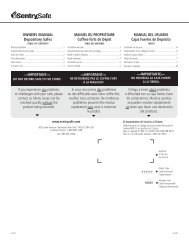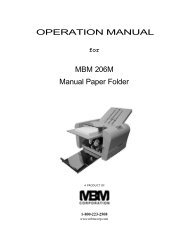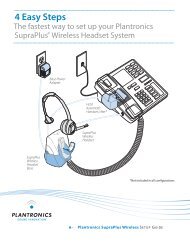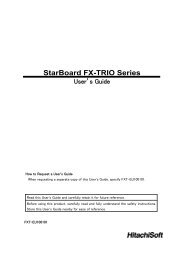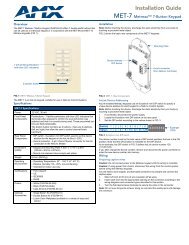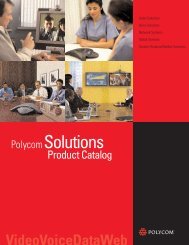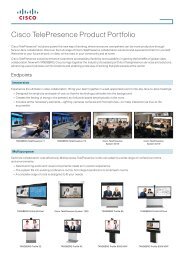AVerVision SPB370 User Manual
AVerVision SPB370 User Manual
AVerVision SPB370 User Manual
You also want an ePaper? Increase the reach of your titles
YUMPU automatically turns print PDFs into web optimized ePapers that Google loves.
To manually set the network address:<br />
In the ETHERNET menu, use the ▲or▼ buttons to make a<br />
selection and to change value, press ► to enter or to move<br />
to the next digit, and press ENTER to apply the new setting.<br />
Make sure to set the correct address for each setting. For<br />
assistance, contact your network administrator.<br />
ETHERNET<br />
DHCP OFF<br />
IP 010.001.004.016<br />
NETMASK 000.000.000.000<br />
GATEWAY 000.000.000.000<br />
3. Type the IP address of <strong>SPB370</strong> in the web browser. The Web browser will access the<br />
embedded web server and can remotely control <strong>SPB370</strong>. To use the <strong>SPB370</strong> remote<br />
control interface, refer to section “Using the Infrared Remote Control”.<br />
Using the Infrared Remote Control<br />
Use the <strong>SPB370</strong> Remote Control to enhance your presentation by having the ability to switch<br />
between three (3) presentation modes and access various features. To use the remote<br />
control, first insert the batteries (2 “AAA” size batteries are provided) into the battery<br />
compartment at the back of the remote. Use the figure and descriptions below as a reference<br />
for remote control functions.<br />
(13)<br />
(14)<br />
(15)<br />
(16)<br />
(17)<br />
(1)<br />
(2)<br />
(3)<br />
(4)<br />
(5)<br />
(6)<br />
(7)<br />
(8)<br />
(9)<br />
(10)<br />
(11)<br />
(12)<br />
Name<br />
11<br />
Function<br />
(1) POWER Turn the unit on/off.<br />
(2) LASER Turn on the laser pointer.<br />
(3) Shuttle<br />
Wheel<br />
DO NOT look directly at the laser pointer and avoid<br />
aiming the laser at any surface that may reflect the<br />
beam (i.e., a mirror or mirrored surface).<br />
- Turn the shuttle wheel clockwise to<br />
zoom in and counter-clockwise to zoom<br />
out the image optically and digitally in<br />
Camera and Playback mode only.<br />
When it exceeds the maximum optical<br />
zoom level of about 8X, you may still<br />
continue to AVEROPTICAL zoom up to<br />
2.5X AVerZoom and 8X digitally zoom.<br />
Press ENTER to return to normal view<br />
(100%). The zoom bar indicator will turn<br />
from blue to aqua to indicate that you<br />
can pan around the image.<br />
- Press the shuttle wheel ▲,▼,◄, & ► to<br />
pan the image while in digital zoom<br />
mode, to make a selection on 16-<br />
thumbnail images or move to the next or<br />
previous single full screen preview in<br />
Playback mode, or to make a selection<br />
or adjustment on the OSD main-menu<br />
and sub-menu (See Menu Functions for<br />
more details).