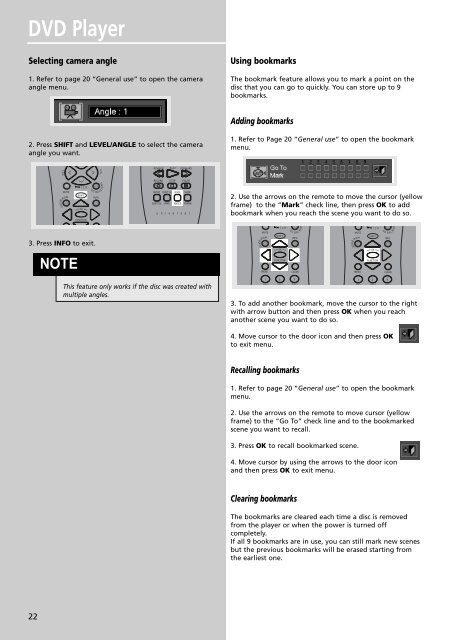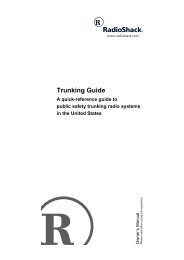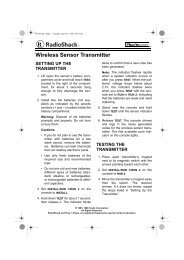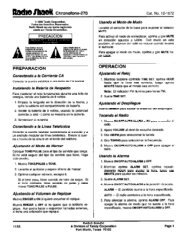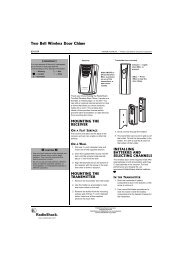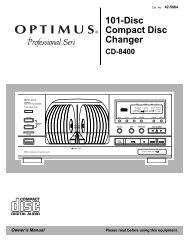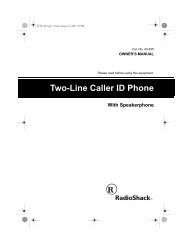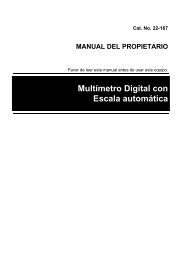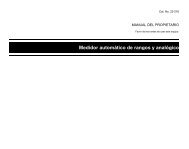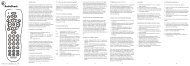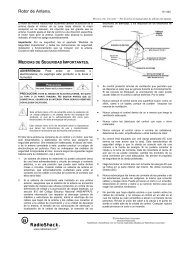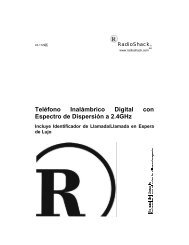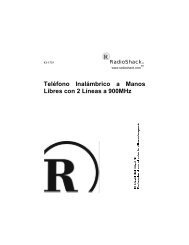RTDVD1-EN receiver - Radio Shack
RTDVD1-EN receiver - Radio Shack
RTDVD1-EN receiver - Radio Shack
You also want an ePaper? Increase the reach of your titles
YUMPU automatically turns print PDFs into web optimized ePapers that Google loves.
DVD Player<br />
Selecting camera angle<br />
1. Refer to page 20 “General use” to open the camera<br />
angle menu.<br />
2. Press SHIFT and LEVEL/ANGLE to select the camera<br />
angle you want.<br />
3. Press INFO to exit.<br />
22<br />
V O L<br />
MUTE<br />
GUIDE•RDM<br />
NOTE<br />
/<br />
SHIFT<br />
OK<br />
C H -<br />
FUNCTION<br />
V O L<br />
G O B A C K • D I S C<br />
INFO<br />
REVERSE<br />
RECORD<br />
PLAY FORWARD<br />
STOP PAUSE<br />
AUDIO DIGIT AL LEVEL SURR<br />
SUBTITLE LANG ANGLE FRAME<br />
u n i v e r s a l<br />
This feature only works if the disc was created with<br />
multiple angles.<br />
Using bookmarks<br />
The bookmark feature allows you to mark a point on the<br />
disc that you can go to quickly. You can store up to 9<br />
bookmarks.<br />
Adding bookmarks<br />
1. Refer to Page 20 “General use” to open the bookmark<br />
menu.<br />
2. Use the arrows on the remote to move the cursor (yellow<br />
frame) to the “Mark” check line, then press OK to add<br />
bookmark when you reach the scene you want to do so.<br />
MUTE<br />
GUIDE•RDM<br />
C H -<br />
M<strong>EN</strong>U CLEAR<br />
1 2 3<br />
G O B A C K • D I S<br />
INFO<br />
3. To add another bookmark, move the cursor to the right<br />
with arrow button and then press OK when you reach<br />
another scene you want to do so.<br />
4. Move cursor to the door icon and then press OK<br />
to exit menu.<br />
Recalling bookmarks<br />
1. Refer to page 20 “General use” to open the bookmark<br />
menu.<br />
2. Use the arrows on the remote to move cursor (yellow<br />
frame) to the “Go To” check line and to the bookmarked<br />
scene you want to recall.<br />
3. Press OK to recall bookmarked scene.<br />
4. Move cursor by using the arrows to the door icon<br />
and then press OK to exit menu.<br />
Clearing bookmarks<br />
/<br />
SHIFT<br />
OK<br />
FUNCTION<br />
C C C<br />
The bookmarks are cleared each time a disc is removed<br />
from the player or when the power is turned off<br />
completely.<br />
If all 9 bookmarks are in use, you can still mark new scenes<br />
but the previous bookmarks will be erased starting from<br />
the earliest one.<br />
MUTE<br />
GUIDE•RDM<br />
/<br />
SHIFT<br />
OK<br />
C H -<br />
FUNCTION<br />
INFO<br />
M<strong>EN</strong>U CLEAR<br />
1 2 3<br />
G O B A C K • D I S<br />
C C C