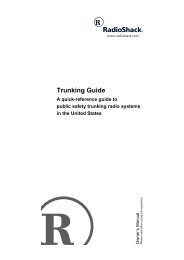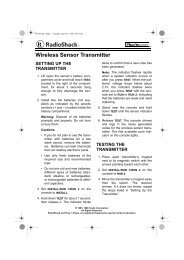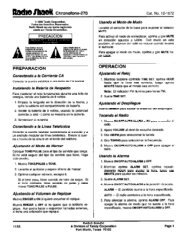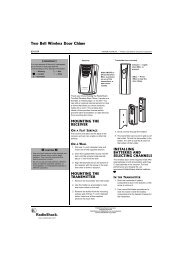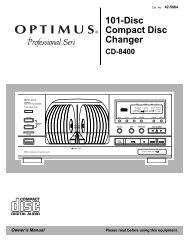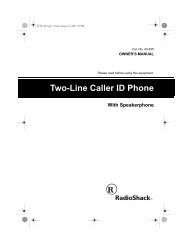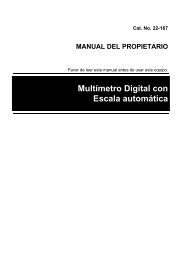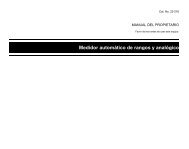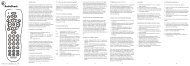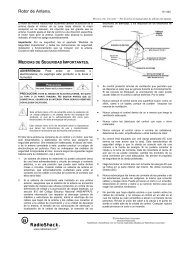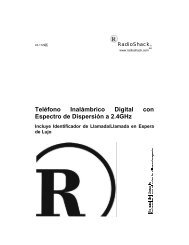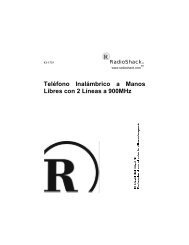4-in-One Light-Up Remote - Radio Shack
4-in-One Light-Up Remote - Radio Shack
4-in-One Light-Up Remote - Radio Shack
Create successful ePaper yourself
Turn your PDF publications into a flip-book with our unique Google optimized e-Paper software.
� Operation<br />
Note: The command keys on the remote control work<br />
the same as the keys on your orig<strong>in</strong>al remote controls.<br />
However, the label<strong>in</strong>g may be different.<br />
USING THE REMOTE<br />
1. Po<strong>in</strong>t the remote at the desired device and press the<br />
device key (TV, VCR, CBL/SAT, or DVD). Then press<br />
POWER to turn on the device.<br />
2. Press the desired command keys.<br />
3. Repeat Steps 1 and 2 for all other devices you want<br />
to operate.<br />
4. To turn off the last device you selected, press<br />
POWER.<br />
To turn off another device, press the device key,<br />
then press POWER. Repeat this step to turn off all<br />
devices.<br />
Note: You can program POWER as a master power key<br />
to turn all devices on and off <strong>in</strong> a sequence. See “Programm<strong>in</strong>g<br />
the Power Key” on Page 12.<br />
USING THE LIGHT<br />
Your remote has a backlight so you can see the keys <strong>in</strong><br />
the dark. To turn on the light, press at the top right<br />
of the remote.<br />
When you press a key, the remote lights for a few seconds.<br />
To turn off the light, press aga<strong>in</strong>.<br />
USING CHANNEL SCAN<br />
Important: If you have set up SCAN/FAV for Favorite<br />
Channel Scan, you cannot use Channel Scan until you<br />
reset SCAN/FAV (see “Resett<strong>in</strong>g Scan” on Page 10).<br />
If you want to view a sample of every channel on your<br />
cable or SAT/DSS service, press CBL/SAT, then press<br />
14 Operation