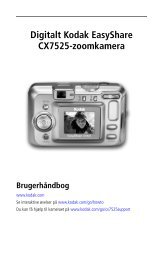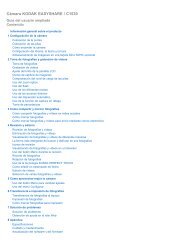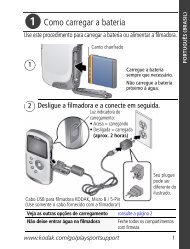KODAK EASYSHARE C182 Digital Camera
KODAK EASYSHARE C182 Digital Camera
KODAK EASYSHARE C182 Digital Camera
Create successful ePaper yourself
Turn your PDF publications into a flip-book with our unique Google optimized e-Paper software.
5 Transferring, printing, tagging<br />
CAUTION:<br />
Before connecting any cables, install the software that was<br />
included with your camera. Failure to do so may cause the<br />
software to load incorrectly.<br />
Installing the software<br />
1 Close all open software applications before starting the installation.<br />
NOTE: If running WINDOWS OS and installing <strong>EASYSHARE</strong> Software from the Kodak Web site, do not<br />
close the WinZip application. If prompted, allow <strong>EASYSHARE</strong> Software to access the Internet.<br />
2 Place the <strong>KODAK</strong> <strong>EASYSHARE</strong> Software CD into the CD-ROM drive.<br />
3 Load the software:<br />
WINDOWS OS—if the install window does not appear, choose Run from the<br />
Start menu and type d:\setup.exe where d is the drive letter that contains the<br />
CD.<br />
MAC OS X—double-click the CD icon on the desktop, then click the Install icon.<br />
4 Follow the on-screen instructions to install the software.<br />
NOTE: When prompted, register your camera and software. Registering lets you sign up for information<br />
that keeps your system up-to-date. To register later, visit www.kodak.com/go/register.<br />
5 If prompted, restart the computer.<br />
For software help, click the Help button in <strong>EASYSHARE</strong> Software.<br />
30 www.kodak.com/go/support