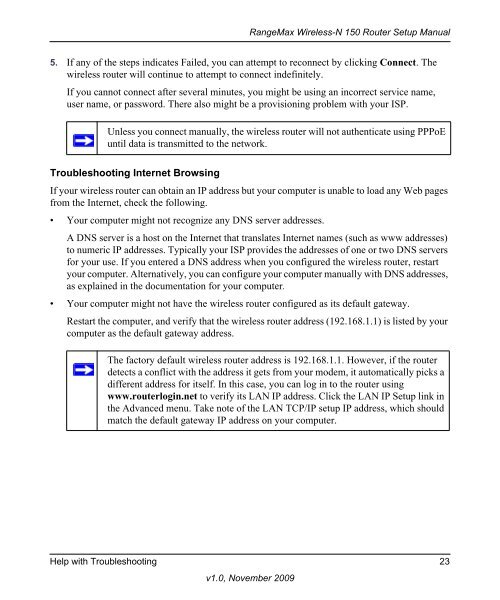RangeMax Wireless-N 150 Router Setup Manual - netgear
RangeMax Wireless-N 150 Router Setup Manual - netgear
RangeMax Wireless-N 150 Router Setup Manual - netgear
You also want an ePaper? Increase the reach of your titles
YUMPU automatically turns print PDFs into web optimized ePapers that Google loves.
<strong>RangeMax</strong> <strong>Wireless</strong>-N <strong>150</strong> <strong>Router</strong> <strong>Setup</strong> <strong>Manual</strong><br />
5. If any of the steps indicates Failed, you can attempt to reconnect by clicking Connect. The<br />
wireless router will continue to attempt to connect indefinitely.<br />
If you cannot connect after several minutes, you might be using an incorrect service name,<br />
user name, or password. There also might be a provisioning problem with your ISP.<br />
Unless you connect manually, the wireless router will not authenticate using PPPoE<br />
until data is transmitted to the network.<br />
Troubleshooting Internet Browsing<br />
If your wireless router can obtain an IP address but your computer is unable to load any Web pages<br />
from the Internet, check the following.<br />
• Your computer might not recognize any DNS server addresses.<br />
A DNS server is a host on the Internet that translates Internet names (such as www addresses)<br />
to numeric IP addresses. Typically your ISP provides the addresses of one or two DNS servers<br />
for your use. If you entered a DNS address when you configured the wireless router, restart<br />
your computer. Alternatively, you can configure your computer manually with DNS addresses,<br />
as explained in the documentation for your computer.<br />
• Your computer might not have the wireless router configured as its default gateway.<br />
Restart the computer, and verify that the wireless router address (192.168.1.1) is listed by your<br />
computer as the default gateway address.<br />
The factory default wireless router address is 192.168.1.1. However, if the router<br />
detects a conflict with the address it gets from your modem, it automatically picks a<br />
different address for itself. In this case, you can log in to the router using<br />
www.routerlogin.net to verify its LAN IP address. Click the LAN IP <strong>Setup</strong> link in<br />
the Advanced menu. Take note of the LAN TCP/IP setup IP address, which should<br />
match the default gateway IP address on your computer.<br />
Help with Troubleshooting 23<br />
v1.0, November 2009