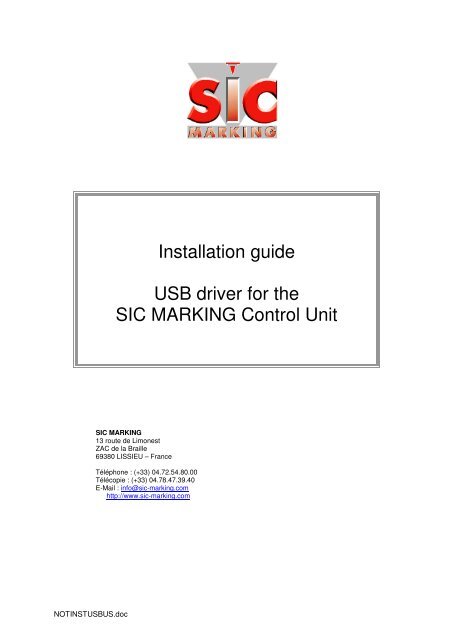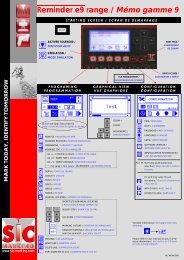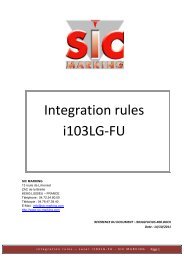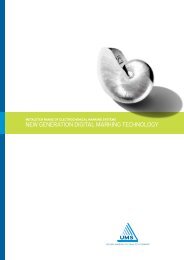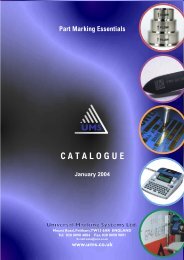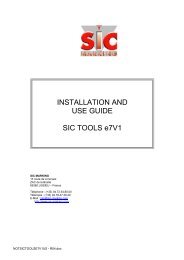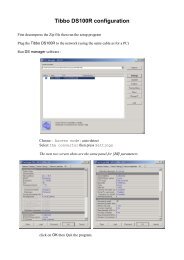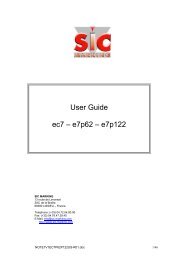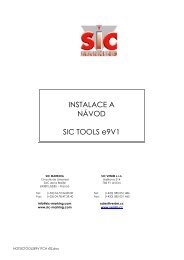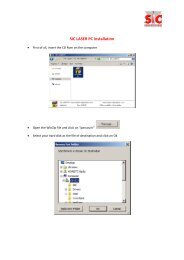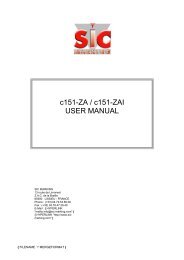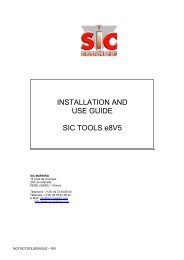Installation guide USB driver for the SIC ... - SIC-Venim s.r.o.
Installation guide USB driver for the SIC ... - SIC-Venim s.r.o.
Installation guide USB driver for the SIC ... - SIC-Venim s.r.o.
You also want an ePaper? Increase the reach of your titles
YUMPU automatically turns print PDFs into web optimized ePapers that Google loves.
<strong>Installation</strong> <strong>guide</strong><br />
<strong>USB</strong> <strong>driver</strong> <strong>for</strong> <strong>the</strong><br />
<strong>SIC</strong> MARKING Control Unit<br />
<strong>SIC</strong> MARKING<br />
13 route de Limonest<br />
ZAC de la Braille<br />
69380 LISSIEU – France<br />
Téléphone : (+33) 04.72.54.80.00<br />
Télécopie : (+33) 04.78.47.39.40<br />
E-Mail : info@sic-marking.com<br />
http://www.sic-marking.com<br />
NOTINST<strong>USB</strong>US.doc
SOMMAIRE<br />
I - SETUP PROCEDURE ................................................................................................................................................ 5<br />
II - WONDOWS 2000 AND XP INSTALATION .......................................................................................................... 6<br />
III - INSTALLATION SUR WINDOWS98 ................................................................................................................... 8<br />
IV - TROUBLESHOOT…............................................................................................................................................. 10<br />
1 - OPEN THE DEVICE MANAGER (DRIVER INFORMATION PANEL): ............................................................................. 10<br />
2 - WHAT PORT COM THE <strong>SIC</strong> MARKING CONTROL UNIT IS USING ?.................................................................... 11<br />
3 - REINSTALL DRIVER.............................................................................................................................................. 11<br />
NOTINST<strong>USB</strong>US.doc 3/11
PRESENTATION<br />
Thank you <strong>for</strong> choosing a dot marking system (also called micro-percussion) <strong>for</strong><br />
your marking applications.<br />
<strong>SIC</strong> MARKING systems contribute to improve <strong>the</strong> tracability of your products while<br />
complying with <strong>the</strong> industrial standards.<br />
We would like to welcome you as a user of our systems.<br />
This <strong>guide</strong> contains <strong>the</strong> installation and use instructions of <strong>the</strong> dot marking type<br />
machines. We recommend that you read it carefully be<strong>for</strong>e installing <strong>the</strong> system.<br />
Please contact our technical department <strong>for</strong> any fur<strong>the</strong>r in<strong>for</strong>mation..<br />
NOTINST<strong>USB</strong>US.doc 4/11
I - SETUP PROCEDURE<br />
Setup <strong>USB</strong> <strong>driver</strong> is done as follow:<br />
• Install CD-ROM<br />
• Connecting e8 or e9 control unit<br />
• Driver installation<br />
File requirement:<br />
Required file are located on shipped CD-ROM under following folder:<br />
• CD-ROM:\<strong>driver</strong>s\<strong>USB</strong>\Win2000 <strong>for</strong> a windows XP or 2000 PC<br />
• CD-ROM:\<strong>driver</strong>s\<strong>USB</strong>\Win98 <strong>for</strong> older system.<br />
Connecting:<br />
Plug <strong>the</strong> shipped <strong>USB</strong> cable from <strong>the</strong> control unit to <strong>the</strong> PC:<br />
D-Axix plug<br />
Accessorie plug<br />
<strong>USB</strong> plug<br />
Marking tool<br />
Marking tool<br />
Start/Stop device<br />
<strong>USB</strong> plug<br />
NOTINST<strong>USB</strong>US.doc 5/11
II - WONDOWS 2000 AND XP INSTALATION<br />
When connecting <strong>USB</strong> cable, <strong>the</strong> e8 control unit is detected:<br />
The automatic detection toll will run <strong>the</strong> installation setup.<br />
Select “No, not this time” <strong>the</strong>n press .<br />
Select <strong>the</strong>n press .<br />
<strong>the</strong> installation will start :<br />
NOTINST<strong>USB</strong>US.doc 6/11
Clic on<br />
<strong>the</strong> installation will end:<br />
Clic on<br />
to terminate first.<br />
Following screen will display :<br />
Select « No, not this time » <strong>the</strong>n click on<br />
button<br />
Select <strong>the</strong>n press .<br />
Clic on<br />
: The e8 control unit is now ready to be use under your computer.<br />
Do not plug more than one e8 with <strong>USB</strong> on a PC<br />
NOTINST<strong>USB</strong>US.doc 7/11
III - WINDOWS 98 INSTALLATION<br />
When connecting <strong>USB</strong> cable to PC, <strong>the</strong> system will detect <strong>the</strong> e8 control unit<br />
select “Next” :<br />
Select “Install from a list or specific location” <strong>the</strong>n press Next.<br />
Select <strong>USB</strong> bus control.<br />
NOTINST<strong>USB</strong>US.doc 8/11
In that screen, <strong>the</strong> system dose not recognize e8 control unit,<br />
clic on “floppy” to select a specific location.<br />
C:\Program Files\<strong>SIC</strong> MARKING\<strong>driver</strong>s\usb<br />
Select <strong>the</strong> DC-ROM drive <strong>the</strong>n <strong>the</strong> following path<br />
(C:\Program file\<strong>SIC</strong> MARKING\<strong>driver</strong>s\<strong>USB</strong> ) clic on OK.<br />
following screen display <strong>the</strong> <strong>driver</strong> : clic on “Next”.<br />
In<strong>for</strong>mation screen will display following message :<br />
clic on “YES”.<br />
<strong>the</strong> <strong>driver</strong> <strong>Installation</strong> will start, clic on “Next”<br />
NOTINST<strong>USB</strong>US.doc 9/11
IV - TROUBLESHOOT…<br />
1 - Open <strong>the</strong> device manager (<strong>driver</strong> in<strong>for</strong>mation panel):<br />
Right Click on MyComputer <strong>the</strong>n clic on properties.<br />
In <strong>the</strong> next windows, click on<br />
, and click on<br />
One of <strong>the</strong>se 3 next windows will open, depend on <strong>the</strong> <strong>driver</strong> stats<br />
- Driver setup is correct: Tools can be run on this PC (no , no )<br />
- Driver not installed: Tools cannot be run on this PC<br />
NOTINST<strong>USB</strong>US.doc 10/11
2 - What port COM <strong>the</strong> <strong>SIC</strong> MARKING Control Unit is using ?<br />
Right Click on MyComputer <strong>the</strong>n clic on properties.<br />
In <strong>the</strong> next windows, click on<br />
, and click on<br />
Fallowing example shown use <strong>the</strong> COM3<br />
3 - Reinstall Driver.<br />
Right Click on MyComputer <strong>the</strong>n clic on properties.<br />
In <strong>the</strong> next windows, click on<br />
, and click on<br />
Right Click on or <strong>the</strong>n click on properties.<br />
Right Click on <strong>the</strong>n fallow instruction in Chapter II (or III <strong>for</strong> windows 98)<br />
NOTINST<strong>USB</strong>US.doc 11/11