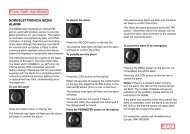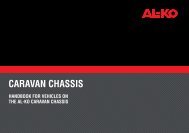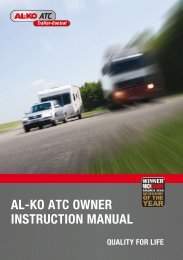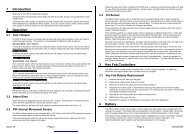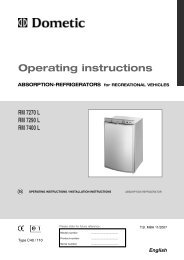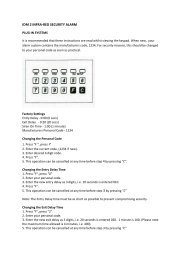Aquaflex AQWE6 - Swift Owners Club
Aquaflex AQWE6 - Swift Owners Club
Aquaflex AQWE6 - Swift Owners Club
You also want an ePaper? Increase the reach of your titles
YUMPU automatically turns print PDFs into web optimized ePapers that Google loves.
Fitted Equipment<br />
62<br />
Fig. 1<br />
Note: Primus system with servicepump<br />
721850.<br />
There are two pumps installed in the heating<br />
system: One strong pump for filling and<br />
flushing the system and one weaker for<br />
normal use of the system. (For position of<br />
reservoir tank for filling see schematic<br />
heating layouts).<br />
The strong pump must be used during filling<br />
or topping up of the system and for flushing<br />
of air in the system.<br />
The manually operated switch for the service<br />
pump is situated alongside the 230V switch<br />
on the bed front.<br />
PROGRAMMABLE HEATING<br />
TIMER (USER INSTRUCTIONS)<br />
(Fig.1)<br />
Features: -<br />
• 7 Day / 24 Hour Programmable Timing<br />
• 12V DC Operation<br />
• Manual and Timed Override Option<br />
USER INSTRUCTIONS<br />
Setting the Clock: -<br />
1. Move the Function Select Slider Switch<br />
into the top "Clock set / Clock Adjust"<br />
position indicated by a Clock Face<br />
symbol.<br />
2. Set the day by pressing the<br />
corresponding day button M = Monday,<br />
T = Tuesday, etc.<br />
3. Set the time by using the + and - arrow<br />
keys to increase or decrease the time<br />
shown until the correct time is reached<br />
(Holding the + and - keys in will Scroll<br />
quickly to the desired time)<br />
Programming the Heating Timer: -<br />
1. Move the Red slider switch to the<br />
Position Marked "PROG" (Program).<br />
2. Using the + and - Arrow Keys set the first<br />
Program time, the ON time (note - ON is<br />
shown in the top right corner of the<br />
display)<br />
3. Set the Day or Days this switching time<br />
should be active, using the Day Select<br />
buttons.<br />
(Note - an active day will appear as mark<br />
at the bottom of the display