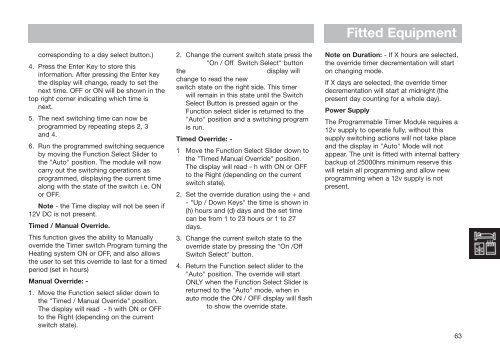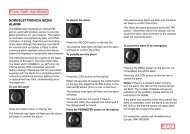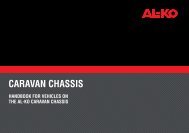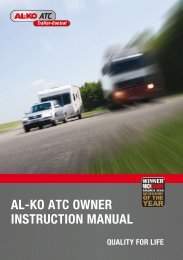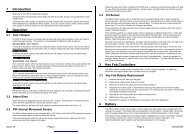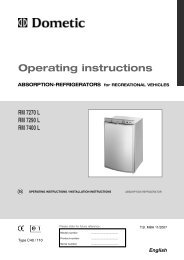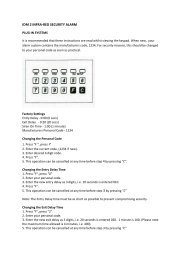Aquaflex AQWE6 - Swift Owners Club
Aquaflex AQWE6 - Swift Owners Club
Aquaflex AQWE6 - Swift Owners Club
You also want an ePaper? Increase the reach of your titles
YUMPU automatically turns print PDFs into web optimized ePapers that Google loves.
corresponding to a day select button.)<br />
4. Press the Enter Key to store this<br />
information. After pressing the Enter key<br />
the display will change, ready to set the<br />
next time. OFF or ON will be shown in the<br />
top right corner indicating which time is<br />
next.<br />
5. The next switching time can now be<br />
programmed by repeating steps 2, 3<br />
and 4.<br />
6. Run the programmed switching sequence<br />
by moving the Function Select Slider to<br />
the "Auto" position. The module will now<br />
carry out the switching operations as<br />
programmed, displaying the current time<br />
along with the state of the switch i.e. ON<br />
or OFF.<br />
Note - the Time display will not be seen if<br />
12V DC is not present.<br />
Timed / Manual Override.<br />
This function gives the ability to Manually<br />
override the Timer switch Program turning the<br />
Heating system ON or OFF, and also allows<br />
the user to set this override to last for a timed<br />
period (set in hours)<br />
Manual Override: -<br />
1. Move the Function select slider down to<br />
the "Timed / Manual Override" position.<br />
The display will read - h with ON or OFF<br />
to the Right (depending on the current<br />
switch state).<br />
2. Change the current switch state press the<br />
"On / Off Switch Select" button<br />
the<br />
display will<br />
change to read the new<br />
switch state on the right side. This timer<br />
will remain in this state until the Switch<br />
Select Button is pressed again or the<br />
Function select slider is returned to the<br />
"Auto" position and a switching program<br />
is run.<br />
Timed Override: -<br />
1 Move the Function Select Slider down to<br />
the "Timed Manual Override" position.<br />
The display will read - h with ON or OFF<br />
to the Right (depending on the current<br />
switch state).<br />
2. Set the override duration using the + and<br />
- "Up / Down Keys" the time is shown in<br />
(h) hours and (d) days and the set time<br />
can be from 1 to 23 hours or 1 to 27<br />
days.<br />
3. Change the current switch state to the<br />
override state by pressing the "On /Off<br />
Switch Select" button.<br />
4. Return the Function select slider to the<br />
"Auto" position. The override will start<br />
ONLY when the Function Select Slider is<br />
returned to the "Auto" mode, when in<br />
auto mode the ON / OFF display will flash<br />
to show the override state.<br />
Fitted Equipment<br />
Note on Duration: - If X hours are selected,<br />
the override timer decrementation will start<br />
on changing mode.<br />
If X days are selected, the override timer<br />
decrementation will start at midnight (the<br />
present day counting for a whole day).<br />
Power Supply<br />
The Programmable Timer Module requires a<br />
12v supply to operate fully, without this<br />
supply switching actions will not take place<br />
and the display in "Auto" Mode will not<br />
appear. The unit is fitted with internal battery<br />
backup of 25000hrs minimum reserve this<br />
will retain all programming and allow new<br />
programming when a 12v supply is not<br />
present.<br />
63