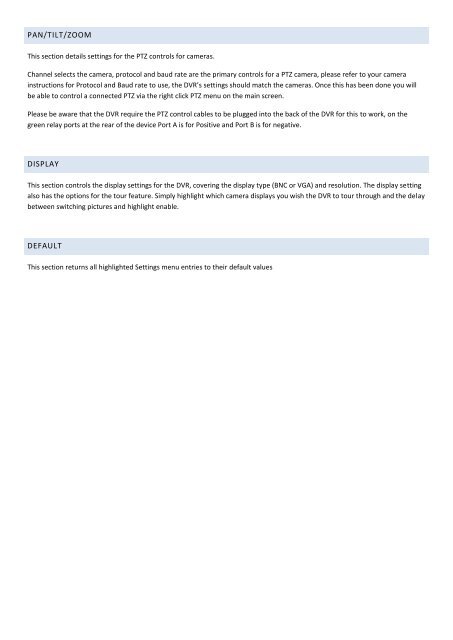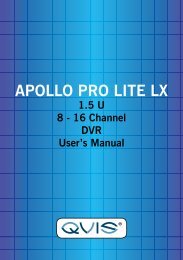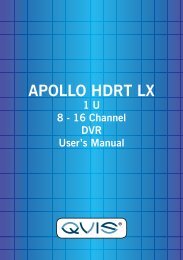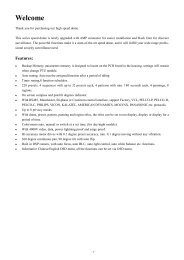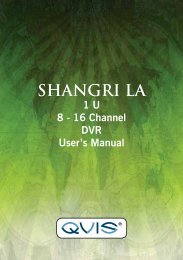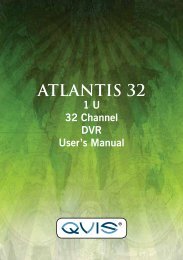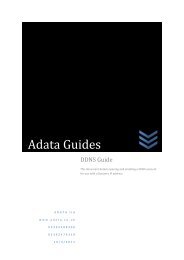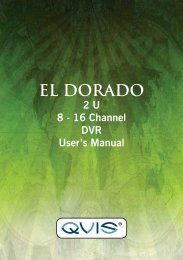Apollo Quick Start Guide - Firmware Version 2.608 ... - Qvis Security
Apollo Quick Start Guide - Firmware Version 2.608 ... - Qvis Security
Apollo Quick Start Guide - Firmware Version 2.608 ... - Qvis Security
Create successful ePaper yourself
Turn your PDF publications into a flip-book with our unique Google optimized e-Paper software.
PAN/TILT/ZOOM<br />
This section details settings for the PTZ controls for cameras.<br />
Channel selects the camera, protocol and baud rate are the primary controls for a PTZ camera, please refer to your camera<br />
instructions for Protocol and Baud rate to use, the DVR’s settings should match the cameras. Once this has been done you will<br />
be able to control a connected PTZ via the right click PTZ menu on the main screen.<br />
Please be aware that the DVR require the PTZ control cables to be plugged into the back of the DVR for this to work, on the<br />
green relay ports at the rear of the device Port A is for Positive and Port B is for negative.<br />
DISPLAY<br />
This section controls the display settings for the DVR, covering the display type (BNC or VGA) and resolution. The display setting<br />
also has the options for the tour feature. Simply highlight which camera displays you wish the DVR to tour through and the delay<br />
between switching pictures and highlight enable.<br />
DEFAULT<br />
This section returns all highlighted Settings menu entries to their default values