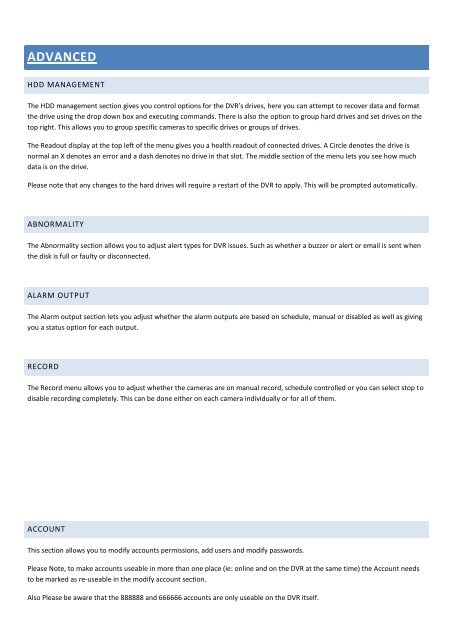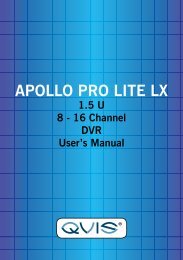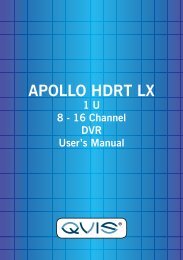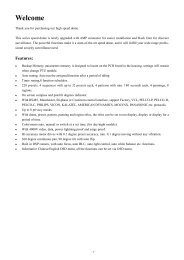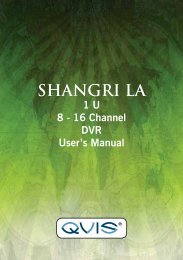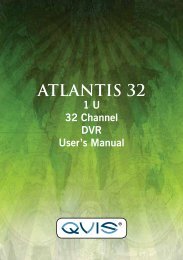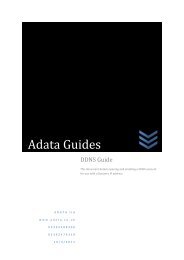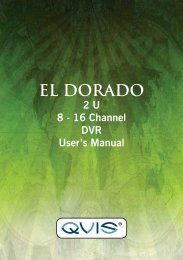Apollo Quick Start Guide - Firmware Version 2.608 ... - Qvis Security
Apollo Quick Start Guide - Firmware Version 2.608 ... - Qvis Security
Apollo Quick Start Guide - Firmware Version 2.608 ... - Qvis Security
Create successful ePaper yourself
Turn your PDF publications into a flip-book with our unique Google optimized e-Paper software.
ADVANCED<br />
HDD MANAGEMENT<br />
The HDD management section gives you control options for the DVR’s drives, here you can attempt to recover data and format<br />
the drive using the drop down box and executing commands. There is also the option to group hard drives and set drives on the<br />
top right. This allows you to group specific cameras to specific drives or groups of drives.<br />
The Readout display at the top left of the menu gives you a health readout of connected drives. A Circle denotes the drive is<br />
normal an X denotes an error and a dash denotes no drive in that slot. The middle section of the menu lets you see how much<br />
data is on the drive.<br />
Please note that any changes to the hard drives will require a restart of the DVR to apply. This will be prompted automatically.<br />
ABNORMALITY<br />
The Abnormality section allows you to adjust alert types for DVR issues. Such as whether a buzzer or alert or email is sent when<br />
the disk is full or faulty or disconnected.<br />
ALARM OUTPUT<br />
The Alarm output section lets you adjust whether the alarm outputs are based on schedule, manual or disabled as well as giving<br />
you a status option for each output.<br />
RECORD<br />
The Record menu allows you to adjust whether the cameras are on manual record, schedule controlled or you can select stop to<br />
disable recording completely. This can be done either on each camera individually or for all of them.<br />
ACCOUNT<br />
This section allows you to modify accounts permissions, add users and modify passwords.<br />
Please Note, to make accounts useable in more than one place (ie: online and on the DVR at the same time) the Account needs<br />
to be marked as re-useable in the modify account section.<br />
Also Please be aware that the 888888 and 666666 accounts are only useable on the DVR itself.