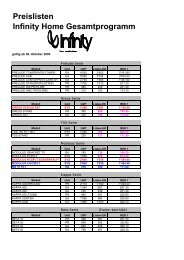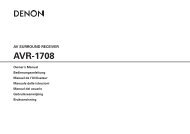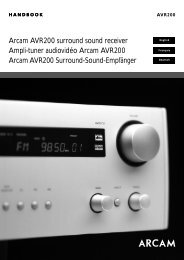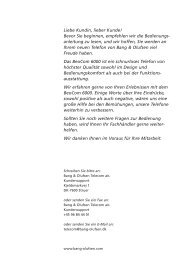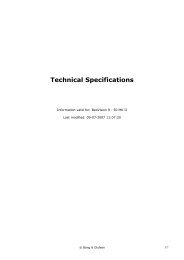Create successful ePaper yourself
Turn your PDF publications into a flip-book with our unique Google optimized e-Paper software.
B E O C O R D V X 7 0 0 0<br />
1<br />
The BeoCord VX 7000 video tape<br />
recorder features all the Bang &<br />
Olufsen qualities: A carefully selected<br />
range of features, simple and<br />
straightforward operation,<br />
integration and interactive operation,<br />
and – of course – a design to match<br />
your BeoVision TV.<br />
The BeoCord VX 7000 was designed to<br />
be used with the BeoVision MX 7000 /<br />
6000 / 4000 and LX 6000 / 5000 TVs,<br />
but you may use it with other Bang &<br />
Olufsen TVs as well.<br />
Operating the multiplicity of<br />
functions in the BeoCord VX 7000 is<br />
easy. All you need is to press a few<br />
buttons on your Beo4 remote control.<br />
This <strong>guide</strong> explains how...<br />
User’s <strong>guide</strong>
2<br />
This <strong>guide</strong> explains how to operate your BeoCord<br />
VX 7000 video tape recorder using the Beo4<br />
remote control.<br />
Before you can start using the BeoCord VX 7000<br />
as described in this <strong>guide</strong>, you must set it up in<br />
accordance with the instructions in the small<br />
Setting-up <strong>guide</strong> which is also enclosed with the<br />
video tape recorder. Beware of the section Using<br />
other TVs in the Setting-up <strong>guide</strong>, and of pages<br />
30-31 in this <strong>guide</strong>. Then please refer to page 6,<br />
Before you start, in this <strong>guide</strong>.<br />
Note: Maintenance instructions and instructions<br />
for using other video equipment with the video<br />
tape recorder are also found in the Setting-up<br />
<strong>guide</strong>.
C O N T E N T S<br />
3<br />
4 BeoCord VX 7000 close-up<br />
5 Remote operation<br />
6 Starting out...<br />
7 Using the on-screen menus<br />
8 Fine tuning the VX 7000<br />
9 Setting the time<br />
10 Setting your preferences<br />
12 Daily operations<br />
15 Recording on video tape<br />
Instant recording<br />
16 Recording one – watching another<br />
18 Timer recording<br />
22 Using the tape list<br />
23 Naming your recordings<br />
24 Special video functions<br />
Adjusting the video picture<br />
25 Selecting sound track<br />
26 Adjusting the recording level<br />
Audio-only recording<br />
27 Using auxiliary video equipment<br />
Copying tapes<br />
28 On-screen status displays<br />
30 BeoCord and BeoVision TV<br />
31 Tuning the VX 7000 – manually
4<br />
B E O C O R D V X 7 0 0 0 C L O S E - U P<br />
The two buttons on the front of the<br />
BeoCord VX 7000 allow you to unload<br />
tape cassettes and to start and stop<br />
playback of the tape you have loaded.<br />
Each of the red display indications on<br />
the front gives you information about<br />
the video tape recorder...<br />
RECORDING PAUSE<br />
TIMER<br />
EJECT PLAY •<br />
BANG & OLUFSEN<br />
Displays<br />
Buttons<br />
2:35<br />
Indicates the counter<br />
position on the tape:<br />
Track number, Time<br />
left or Time used (see<br />
pages 10-11).<br />
RECORDING PAUSE<br />
Indicates that the VX<br />
7000 is switched to<br />
recording pause.<br />
The display changes to<br />
RECORDING when<br />
recording starts.<br />
Loading a tape<br />
Tapes must be loaded into the compartment in<br />
the left-hand side on the front of the BeoCord<br />
VX 7000.<br />
TIMER<br />
Indicates that a timer<br />
recording has been<br />
programmed into the<br />
VX 7000.<br />
TIMER blinks if a timer<br />
recording is prevented<br />
from being executed.<br />
●<br />
Stand-by indicator.<br />
The red stand-by<br />
indicator also serves as<br />
a recording level<br />
indicator for external<br />
sources.<br />
EJECT<br />
Unloads the video<br />
cassette you have<br />
loaded into the<br />
BeoCord VX 7000.<br />
PLAY ●<br />
Starts playing the tape.<br />
Stops the tape if it is<br />
already playing.<br />
‘Panic button’<br />
If the button is held for<br />
more than a second,<br />
the video tape recorder<br />
switches off<br />
immediately, stopping<br />
any function in<br />
progress.<br />
Load the cassette with the small arrow on the<br />
cassette uppermost and pointing toward the<br />
compartment opening. Push the cassette<br />
through the door until you feel the mechanism<br />
drawing it all the way into the compartment.<br />
Note: See the Setting-up <strong>guide</strong> which is also<br />
enclosed with the BeoCord VX 7000 for details of<br />
switches and sockets on the rear panel.
R E M O T E O P E R A T I O N 5<br />
The Beo4 remote control is the key to<br />
all the functions in your BeoCord VX<br />
7000:<br />
• Daily operations are carried out<br />
directly from the Beo4 by pressing a<br />
single button, or by pressing a few<br />
buttons in a logical and straightforward<br />
sequence.<br />
Apart from being the key to your video<br />
tape recorder, the Beo4 remote control<br />
also operates all recent Bang & Olufsen<br />
TVs.<br />
Note: See page 7 for information about the<br />
on-screen menus.<br />
• The somewhat more advanced<br />
functions are also carried out from the<br />
Beo4, but operation of these functions<br />
is <strong>guide</strong>d by the BeoCord’s own onscreen<br />
menus.<br />
TV LIGHT RADIO<br />
SAT AV CD<br />
V TAPE RECORD A TAPE<br />
The red stand-by light appears when you connect<br />
the BeoCord VX 7000 to the mains.<br />
7 8 9<br />
4 5 6<br />
1 2 3<br />
TEXT 0 MENU<br />
GO<br />
The Beo4 remote control integrates remote<br />
operation of your Bang & Olufsen audio and<br />
video products.<br />
LIST<br />
STOP<br />
EXIT<br />
The Beo4 is enclosed with all BeoVision MX TVs,<br />
but you can also buy it as an accessory for the<br />
BeoCord VX 7000. Please contact your Bang &<br />
Olufsen dealer for further information.
6<br />
S T A R T I N G O U T …<br />
Before you start<br />
Before you can start using your<br />
BeoCord VX 7000 as described in this<br />
<strong>guide</strong>, you must:<br />
• First set it up in accordance with the<br />
instructions in the Setting-up <strong>guide</strong>,<br />
which is also enclosed with the video<br />
tape recorder.<br />
• Then you must make sure that the TV<br />
stations from your BeoVision TV are<br />
stored in the video tape recorder as<br />
well:<br />
• Then you must check that the clock<br />
in the BeoCord VX 7000 is set to the<br />
correct time (see page 9).<br />
• Finally, it is important that you set up<br />
your own preferences for some of the<br />
functions in the video tape recorder<br />
(see pages 10-11).<br />
But, as the very first thing, it may be a<br />
good idea to get familiar with the onscreen<br />
menus...<br />
In most cases, this happens quite automatically,<br />
but you may find it necessary to fine tune the TV<br />
programs in the VX 7000 (see page 8).<br />
In a few instances, however, you may have to<br />
tune the video tape recorder in manually (see the<br />
Setting-up <strong>guide</strong> and pages 30-31 for further<br />
information).
7<br />
Using the on-screen menus<br />
<strong>Menu</strong><br />
V.Tape<br />
• Timer recording<br />
• Tape list<br />
• Tape naming<br />
• Tracking<br />
• Set clock<br />
• Auxiliary select<br />
• Fine tuning<br />
• Setup<br />
Each item in the main menu represents another<br />
menu/function which you can call up on the<br />
screen:<br />
•Timer recording... Calls up the menus you must<br />
use to program a timer recording (see page 18).<br />
•Tape list... Calls up the tape list (see page 22).<br />
•Tape naming... Calls up the menus in which you<br />
can list and name your recordings (see page 23).<br />
•Tracking... Calls up the tracking adjustment<br />
function (see page 24).<br />
Operation of the somewhat more<br />
advanced functions in the BeoCord VX<br />
7000 is <strong>guide</strong>d by on-screen menus.<br />
The MENU button on the Beo4 remote<br />
control calls the main menu for the<br />
video tape recorder up on the screen.<br />
Each item in the main menu gives<br />
access to a special menu for that<br />
particular function.<br />
When you call up the main menu, the<br />
first item is lit up in red. The red text is<br />
moved to the next item in the menu by<br />
pressing ▼ on the Beo4 remote control.<br />
When the item you want is lit up in red,<br />
you can call up the menu for that<br />
particular function by pressing GO on<br />
the Beo4.<br />
Note: Some of the menus you will be calling up<br />
are menus in which you must fill in information:<br />
Switch on the video tape recorder<br />
Call up the main menu<br />
Press to move the red text to the<br />
other items in the menu<br />
Make sure that the item/function<br />
you want is lit up in red, then...<br />
Press to call up the menu for that<br />
particular function<br />
Press to remove the menus from the<br />
screen<br />
In fill-in menus:<br />
Press to move the red text from item<br />
to item<br />
Press to key in numbers<br />
V TAPE<br />
then<br />
MENU<br />
GO<br />
EXIT<br />
tt<br />
or<br />
ss<br />
0<br />
through<br />
9<br />
•Set clock... Calls up the menu for setting the<br />
BeoCord VX 7000 clock (see page 9).<br />
•Auxiliary select... Choose this item to cut in the<br />
signal from any auxiliary video equipment<br />
connected to the BeoCord VX 7000 AUXILIARY<br />
INPUT sockets (see page 27 and the Setting-up<br />
<strong>guide</strong>).<br />
In such fill-in menus, the red text is moved from<br />
item to item by pressing tt or ss on the Beo4<br />
remote control. When an item turns red,<br />
information can be keyed-in using the number<br />
buttons; or you can browse through the options<br />
available for that particular item by pressing the<br />
step buttons ▲ or ▼ until you find the one you<br />
want.<br />
Press to reveal other options<br />
When you have filled in the required<br />
information,...<br />
...press to accept<br />
or<br />
GO<br />
•Fine tuning... Calls up the small fine tuning<br />
menu (see page 8).<br />
•Setup... Calls up the Setup menu for the<br />
BeoCord VX 7000 (see page 10).
8<br />
> Starting out…<br />
Fine tuning the VX 7000<br />
V TAPE<br />
then<br />
MENU<br />
then<br />
GO<br />
or<br />
1<br />
0<br />
tt<br />
GO<br />
Switch on the video tape recorder<br />
Call up the main menu<br />
Press to light up Fine tuning in red<br />
Press to call up the small Fine tuning<br />
menu<br />
Key in the program number you<br />
wish to fine tune,<br />
for example 10<br />
Wait for the program to appear on<br />
the screen, then...<br />
Press to move on to Fine<br />
Press to fine tune the TV program to<br />
your liking<br />
Press to store your fine tuning<br />
Pg Fine<br />
10 +2<br />
In most cases, the TV stations you have<br />
tuned in to and preset on program<br />
numbers in your BeoVision TV will be<br />
transferred automatically to your<br />
BeoCord VX 7000 as well*.<br />
But, as there is a tuner in both the TV<br />
and in the video tape recorder, slight<br />
differences may occur in the sound and<br />
picture produced by the TV and the<br />
video tape recorder.<br />
To fine tune a program in the video tape<br />
recorder you must call up the video tape<br />
recorder’s main menu and select the<br />
item Fine tuning. The small fine tuning<br />
menu then appears on the screen:<br />
Key in the number of the TV program<br />
you wish to fine tune. When the<br />
program appears on the screen, press<br />
tt to move the red text to the figure<br />
below Fine. Press ▲ or ▼ until the<br />
picture is clear and stable. Then press<br />
GO to store your fine tuning instruction.<br />
Alternatively, press EXIT if you do not<br />
want to store your fine tuning.<br />
Note: High quality recordings also depend on the<br />
quality of the video tape used.<br />
You may find, for example, that the<br />
Hi-Fi sound of certain TV programs<br />
recorded from the video tape recorder’s<br />
own tuner is not as good as it should be.<br />
The reason may be that these particular<br />
programs need fine tuning.<br />
* Note: In a few instances – depending on the<br />
type of BeoVision TV you have – you may have<br />
to tune the BeoCord VX 7000 in to all the TV<br />
stations in your area manually. Fine tuning of<br />
the video tape recorder will then be carried out<br />
simultaneously. See pages 30-31 for further<br />
information.
9<br />
Setting the time<br />
Set clock<br />
Time: 15:00<br />
Date: 5 Aug<br />
V.Tape<br />
1995 Sat<br />
The BeoCord VX 7000 has a built-in, 24-<br />
hour clock which must be set to the<br />
correct time, date and year, so that your<br />
timer recordings can be executed at the<br />
programmed time.<br />
To do so, you must call up the main<br />
menu for the video tape recorder and<br />
select the item Set clock. You will then<br />
see the menu shown on this page.<br />
Switch on the video tape recorder<br />
Call up the main menu<br />
Press to light up Set clock in red<br />
Press to call up the Set clock menu<br />
The Set clock menu appears, and the<br />
time indication is lit up in red:<br />
Press to move the red text to the<br />
other items in the menu<br />
V TAPE<br />
then<br />
MENU<br />
then<br />
GO<br />
tt<br />
It’s three o’clock in the afternoon, the day is<br />
Saturday the 5th of August, 1995.<br />
The BeoCord VX 7000 writes:<br />
Jan ...<br />
Feb...<br />
Mar...<br />
Apr...<br />
May...<br />
Jun...<br />
Jul...<br />
Aug...<br />
Sep...<br />
Oct...<br />
Nov...<br />
Dec...<br />
for January<br />
for February<br />
for March<br />
for April<br />
for May<br />
for June<br />
for July<br />
for August<br />
for September<br />
for October<br />
for November<br />
for December<br />
Mon...<br />
Tue...<br />
Wed...<br />
Thu...<br />
Fri...<br />
Sat...<br />
Sun...<br />
for Monday<br />
for Tuesday<br />
for Wednesday<br />
for Thursday<br />
for Friday<br />
for Saturday<br />
for Sunday<br />
Proceed to fill in the appropriate information<br />
using the step buttons ▲ and ▼<br />
and the number buttons. Use tt to<br />
move the red text from item to item in<br />
the menu.<br />
When you have filled in the correct<br />
time, date and year, press GO to store<br />
the time in the video tape recorder.<br />
The main menu reappears. Press EXIT<br />
to remove it.<br />
Note: When you key in the year, you will find that<br />
the day is set automatically.<br />
Press to reveal other options<br />
Press to key in numbers<br />
When you have filled in the correct<br />
time, date and year...<br />
...press to store it in the video tape<br />
recorder<br />
GO<br />
or<br />
0<br />
through<br />
9<br />
Note: The clock is backed up by a battery, which<br />
ensures that it keeps going even if power failures<br />
should occur.<br />
Note: With some BeoVision TVs it suffices to set<br />
the clock in your BeoVision TV and synchronize<br />
the time with teletext. The TV automatically<br />
transfers the information to the VX 7000.
10<br />
> Starting out…<br />
Setting your preferences<br />
V TAPE<br />
then<br />
MENU<br />
then<br />
GO<br />
or<br />
tt<br />
GO<br />
Switch on the video tape recorder<br />
Call up the main menu<br />
Press to light up Setup in red<br />
Press to call up the Setup menu<br />
The Setup menu appears, and the<br />
option against the first item is lit up<br />
in red:<br />
Press to move the red text to the<br />
other items in the menu<br />
Press to reveal other options<br />
Set the various items to your liking,<br />
then...<br />
...press to store them in the video<br />
tape recorder<br />
Setup<br />
V.Tape<br />
SPR<br />
On<br />
E-240 tape Yes<br />
Display mode Track<br />
Speed<br />
SP<br />
Track marker On<br />
The Setup menu allows you to set up your own<br />
special preferences for the video tape recorder.<br />
To make use of all the functions<br />
described in this <strong>guide</strong>, you must set<br />
your special preferences for the<br />
BeoCord VX 7000. These preferences<br />
must be entered into the video tape<br />
recorder’s Setup menu.<br />
You can call up the Setup menu by<br />
selecting the last item, Setup, in the<br />
main menu.<br />
When you have called the Setup menu<br />
up on the screen, the option against the<br />
first item is lit up in red, and you are<br />
ready to set your preferences for the<br />
video tape recorder:<br />
SPR...<br />
On or Off<br />
E-240 tape... Yes or No<br />
Display mode... Track, Time used or<br />
Time left<br />
Speed...<br />
SP or LP<br />
Track marker... On or 0ff<br />
See the next page for further information<br />
about each item in the Setup<br />
menu.<br />
The tt button moves the red text from<br />
item to item in the menu. When an item<br />
lights up in red, it can be changed by<br />
pressing ▲ or ▼.<br />
When you have set your preferences,<br />
press GO to accept and store them in<br />
the video tape recorder. Then press<br />
EXIT to remove the menus from the<br />
screen.<br />
Note: Depending on the function you wish to use,<br />
you may have to change your preferences in the<br />
video tape recorder’s Setup menu from time to<br />
time.
11<br />
SPR (Synchronous Program Recording)<br />
The BeoCord VX 7000 SPR facility enables you to<br />
make use of the VPS and PDC broadcasting signals<br />
accompanying TV programs in some countries:<br />
On...<br />
Off...<br />
Cuts the SPR facility in<br />
Cuts the SPR facility out<br />
The SPR facility ensures that a TV program<br />
accompanied by the VPS or PDC signals will be<br />
recorded in its full length – even if the program is<br />
delayed or prolonged!<br />
Note: For the video tape recorder to register these<br />
signals and make proper use of them, you must<br />
program the exact start time (and the stop time)<br />
of each TV program (each show) you wish to<br />
record – that is the VPS / PDC times provided by<br />
the TV station. In other words, if you wish to<br />
record two shows in a row, it is not enough to<br />
program the start time of the first show and the<br />
stop time of the next – you must make two timer<br />
programmings!<br />
If the SPR facility is not cut in, recording will start<br />
and stop as programmed, even if the program is<br />
delayed or prolonged.<br />
E-240 tape (tape length)<br />
If you are using an E-240 tape, that is one of 4<br />
hours playing time, and you want the video tape<br />
recorder to read out how much playing time is<br />
left on the tape (Time left), you must select Yes<br />
for this item. (See Disp/ay mode for further<br />
information.)<br />
Display mode (counter indications)<br />
The video tape recorder calibrates the tape, that is<br />
it registers its position during playback, recording<br />
and winding. This information is read out on the<br />
TV screen and on the video tape recorder’s<br />
display. The information thus read out can be set<br />
to Track, Time used or Time left:<br />
Track... Allows you to see which track number is<br />
playing. This counter indication requires<br />
that the tape you are playing was<br />
recorded with the Track marker function<br />
cut in (see below).<br />
Time used... Allows you to see for how long<br />
(hours and minutes) the tape has been<br />
playing. This counter indication is always<br />
reset to 0:00 when a cassette is loaded<br />
and when a tape is rewound to the<br />
beginning.<br />
Time left... Allows you to see how much playing<br />
time (hours and minutes) is left on the<br />
tape. This counter indication is not<br />
applicable for tapes longer than E-240<br />
(see E-240 tape above).<br />
Speed (tape speed)<br />
The recordings you make by pressing the RECORD<br />
button on the Beo4 remote control can be made<br />
at two different speeds in the BeoCord VX 7000:<br />
SP... Normal speed, that is 3 hours for an E-180<br />
cassette. This speed should be selected for<br />
optimum picture quality.<br />
LP. . . Half speed, that is 6 hours for an E-180<br />
cassette. The VX 7000 selects this speed<br />
automatically for audio-only recordings.<br />
Your timer recordings can also be made at<br />
different speeds. However, you will select the<br />
appropriate speed when you program your timer<br />
recording.<br />
In playback the VX 7000 adjusts automatically to<br />
the speed at which the tape was recorded.<br />
Track marker (identification of each track)<br />
If you want to use functions in the VX 7000 which<br />
requires it to search for tracks – for example<br />
if you key in a specific track number you want it<br />
to play, or if you intend to use the Tape list<br />
function Track marker must be set to On during<br />
recording.<br />
This means that each separate recording (track)<br />
on the tape will be encoded with a special signal<br />
(track mark) by which it can later be identified<br />
and thereby counted.<br />
Note: A track mark is only inserted on the tape<br />
when a recording is started. This means that, if<br />
you resume recording after a recording pause, no<br />
new track mark will be inserted on the tape.
12 D A I L Y O P E R A T I O N S<br />
Video playback<br />
V TAPE<br />
Press to start playing the tape you<br />
have loaded<br />
The picture appears on the screen<br />
within a few seconds<br />
Press to raise the volume<br />
The buttons high-lighted on this<br />
drawing of the Beo4 remote control are<br />
the buttons you must use for daily<br />
operation of your BeoCord VX 7000.<br />
The V.TAPE button starts playing back<br />
the video tape you have loaded.<br />
Press to lower the volume<br />
Press right on the middle to silence<br />
the TV speakers immediately<br />
Press again to recall the sound<br />
Plays the next track on the tape<br />
While the tape is playing, you can adjust<br />
the volume level in your TV speakers by<br />
pressing ∧ or ∨, or you can silence the<br />
speakers immediately by pressing right<br />
on the middle. Press again to recall the<br />
sound.<br />
TV LIGHT RADIO<br />
SAT AV CD<br />
V TAPE RECORD A TAPE<br />
0<br />
through<br />
9<br />
LIST<br />
then<br />
2<br />
1<br />
5<br />
Plays the current track again – press<br />
twice to play the previous track<br />
Press to find and play specific track<br />
numbers on the tape<br />
Press to display COUNTER<br />
Press to play the tape from a specific<br />
position (Time left or Time used),<br />
for example 2:15<br />
Selecting other tracks on the tape is<br />
easy: Just press the appropriate number<br />
buttons, or press the step buttons ▲ or<br />
▼ to step from one track to the other.<br />
You can also key in an exact counter<br />
position you wish to find by pressing<br />
LIST to display COUNTER and then key<br />
in the number indicating the counter<br />
position.<br />
7 8 9<br />
4 5 6<br />
1 2 3<br />
TEXT 0 MENU<br />
STOP<br />
then<br />
STOP<br />
GO<br />
Pauses the tape with a still picture<br />
on the screen<br />
Press again to stop playback<br />
Press any time to start/resume<br />
playing the tape<br />
Whatever you are in the process of<br />
doing, pressing the STOP button twice<br />
always stops the video tape recorder;<br />
and pressing the GO button starts or<br />
resumes playback of the tape you have<br />
loaded.<br />
LIST<br />
GO<br />
EXIT<br />
STOP
13<br />
By means of the starshaped buttons you<br />
can:<br />
• Play the tape in slow motion;<br />
• Cue the tape forward or backwards;<br />
• Fast forward and rewind the tape to<br />
the position you want.<br />
Unless otherwise instructed, the video<br />
tape recorder plays the tape through to<br />
the end. The tape is then rewound to<br />
the beginning, and the BeoCord VX<br />
7000 stops automatically.<br />
To switch off the BeoCord VX 7000,<br />
press the stand-by button •.<br />
Note: If the video tape recorder is left unused<br />
for more than 8 minutes, it switches off<br />
automatically.<br />
Note: The track search functions (on page 12)<br />
require that the tape was recorded with the<br />
Track marker function cut in (see pages 10-11 for<br />
further information).<br />
Note: Please refer to pages 10-11 for further<br />
information about the Track, Time left and Time<br />
used counter position indications.<br />
Press while the tape is playing to...<br />
...cue forward through the tape<br />
Press again to accelerate the speed<br />
...cue backwards through the tape<br />
Press again to accelerate the speed<br />
Plays the tape in slow motion<br />
Plays the tape backwards in slow<br />
motion<br />
Fast forwards the tape<br />
Rewinds the tape<br />
Press again to accelerate the speed<br />
Press to pause the tape with a still<br />
picture on the screen<br />
or<br />
or<br />
tt<br />
or<br />
ss<br />
STOP<br />
Press again to stop playback of the<br />
tape<br />
STOP<br />
Press to switch to stand-by<br />
•
14<br />
N O T E S
R E C O R D I N G O N V I D E O T A P E<br />
15<br />
Instant recording<br />
The buttons high-lighted on this<br />
drawing of the Beo4 remote control are<br />
the buttons you must use to make an<br />
instant recording of, for example, the<br />
TV program you are watching onto the<br />
tape in your BeoCord VX 7000.<br />
To record the program you are watching:<br />
Press to make the video tape<br />
recorder ready for recording<br />
Press again to start recording<br />
RECORD<br />
then<br />
RECORD<br />
TV LIGHT RADIO<br />
SAT AV CD<br />
V TAPE RECORD A TAPE<br />
7 8 9<br />
All you have to do is press the RECORD<br />
button twice and recording starts<br />
instantly.<br />
The STOP button pauses the recording.<br />
You must press V.TAPE then STOP<br />
twice to stop recording entirely; or you<br />
can press RECORD again to resume<br />
recording.<br />
Press to pause the recording<br />
Press to resume recording, or...<br />
...aIternatively,<br />
Press to call up the video tape<br />
recorder<br />
Press to stop recording<br />
STOP<br />
RECORD<br />
V TAPE<br />
then<br />
STOP<br />
4 5 6<br />
1 2 3<br />
TEXT 0 MENU<br />
Unless otherwise instructed, the video<br />
tape recorder does not stop recording<br />
until the tape runs out. If this happens,<br />
the tape will be rewound to the<br />
beginning and will then be ejected.<br />
GO<br />
Note: An automatic lock function ensures that you<br />
cannot switch to another program without<br />
stopping the recording first. You may, however,<br />
switch off the TV once recording has started. The<br />
green light diode on the TV then remains on to<br />
indicate that the TV is still active.<br />
LIST<br />
EXIT<br />
Note: You must use this recording method if you<br />
wish to record teletext subtitles along with a TV<br />
or satellite program. The subtitles will disappear if<br />
you try to select another program during<br />
recording.<br />
STOP<br />
> Note: See pages 16-17 for further information<br />
about recording, and if you want to record one<br />
TV program while watching another at the<br />
same time.
16<br />
> Recording on video tape<br />
Recording one program – watching another<br />
To record one TV program while watching<br />
another at the same time:<br />
TV<br />
V TAPE<br />
then<br />
RECORD<br />
0<br />
through<br />
9<br />
RECORD<br />
STOP<br />
RECORD<br />
Switch on the program you wish to<br />
record<br />
Switch on the video tape recorder<br />
Press to make the video tape<br />
recorder ready for recording<br />
To record another program than the<br />
one shown on the screen, key in its<br />
program number<br />
When you see the program you<br />
wich to record on the screen,...<br />
...press again to start recording<br />
You may now press the TV (or SAT)<br />
button and watch any program you<br />
like<br />
To return to your recording, press<br />
V.TAPE<br />
Press to pause the recording<br />
Press again to stop recording, or...<br />
...alternatively, press to resume<br />
recording<br />
The buttons high-lighted on the<br />
drawing of the Beo4 remote control on<br />
the next page are the buttons you must<br />
use for recording one program while<br />
watching another at the same time.<br />
To do so, you must first switch on your<br />
TV (or satellite module) – then the<br />
video tape recorder. Then press the<br />
RECORD button to switch the video<br />
tape recorder to recording pause.<br />
While the BeoCord VX 7000 is in<br />
recording pause, you can find the<br />
program you wish to record by keying<br />
in its program number or by pressing<br />
the step buttons ▲ or ▼.<br />
When the program you wish to record<br />
appears on the screen, press RECORD<br />
again and recording starts immediately.<br />
The STOP button pauses the recording.<br />
You must press STOP twice to stop<br />
recording entirely; or you can press<br />
RECORD again to resume recording.<br />
When you record TV programs in this<br />
way, the video tape recorder does all the<br />
work on its own*. This means that you<br />
can switch back to TV (or switch to<br />
satellite or any other source) and watch<br />
any program you like while your<br />
recording is progressing – or you may<br />
even switch off the TV.<br />
Just remember that – in order to return<br />
to your recording – you must press the<br />
V.TAPE button first.<br />
Unless otherwise instructed, the video<br />
tape recorder does not stop recording<br />
until the tape runs out. If this happens,<br />
the tape will be rewound to the<br />
beginning and will then be ejected.
17<br />
* Note: In most cases, all the TV programs in your<br />
BeoVision TV are stored automatically in your<br />
BeoCord VX 7000 as well (see pages 30-31).<br />
When you record one TV program and wish to<br />
watch another at the same time, the video<br />
tape recorder records the TV program from its<br />
own tuner and you are left free to watch<br />
another TV program – from your BeoVision TV.<br />
BeoCord VX 7000 and recording<br />
• If the tape you have loaded is record<br />
protected, it will be ejected automatically<br />
whenever you try to start recording!<br />
• Recordings can be made at two speeds in the<br />
BeoCord VX 7000 – SP and LP. See pages 10-<br />
11 for further information.<br />
TV LIGHT RADIO<br />
SAT AV CD<br />
V TAPE RECORD A TAPE<br />
7 8 9<br />
4 5 6<br />
1 2 3<br />
TEXT 0 MENU<br />
It is, however, only your TV programs that are<br />
stored in the VX 7000. Consequently, if you<br />
record a satellite program, you cannot watch<br />
another satellite program at the same time, but<br />
you can always switch to TV and watch a TV<br />
program while the recording is progressing.<br />
Note: Press V.TAPE any time to monitor your<br />
recording. The program you are recording then<br />
appears on the TV screen along with the<br />
information that recording is in progress. If you<br />
are recording a dual language program, you will<br />
hear both languages simultaneously. When you<br />
play back the tape, however, you can only hear<br />
one language at a time, and you will have to press<br />
LIST to display MONO then GO to switch between<br />
them.<br />
GO<br />
LIST<br />
EXIT<br />
STOP<br />
> See pages 18-19 if you want to make a timer<br />
recording, that is a recording which starts and<br />
stops automatically.
18<br />
> Recording on video tape<br />
Timer recording<br />
V TAPE<br />
then<br />
MENU<br />
Switch on the video tape recorder<br />
Call up the main menu<br />
Record<br />
Index<br />
Record<br />
V.Tape<br />
then<br />
GO<br />
The item Timer recording lights up<br />
in red<br />
Press to call up the Record Index<br />
The dotted lines in the Index are lit<br />
up in red:<br />
. V.tuner 10:00 18 Dec<br />
. V.tuner 21:00 24 Dec<br />
. ....... ..... ......<br />
V.Tuner 1<br />
Start 14:00 Stop 15:25<br />
Which date: Jun 4 Thu<br />
Speed: SP<br />
Store<br />
or<br />
or<br />
GO<br />
tt<br />
ss<br />
Press to call up the Timer record<br />
menu<br />
When the Timer record menu<br />
appears, proceed to fill in the data<br />
for the recording you wish to make:<br />
Press to move the red text from item<br />
to item in the menu<br />
Press to reveal other options<br />
The Record Index shows the timer programmings<br />
you have made<br />
Before you start<br />
If you are not familiar with using the BeoCord VX<br />
7000 on-screen menus, it may be a good idea to<br />
read page 7 before you go on.<br />
The BeoCord VX 7000 video tape<br />
recorder can be programmed to start<br />
and stop recording automatically, at any<br />
time you specify.<br />
The Timer record menu allows you to program a<br />
new recording<br />
When the main menu appears, press<br />
GO to access the menus for timer<br />
recording.<br />
The Record Index then appears on the<br />
screen. Any timer recordings which<br />
may already have been programmed<br />
into the VX 7000 will be listed here.<br />
0<br />
through<br />
9<br />
GO<br />
EXIT<br />
Use the number buttons to fill in the<br />
program number, start and stop<br />
times<br />
When you have filled in the data<br />
required, move the red text to Store<br />
Press to store your timer recording<br />
The Record Index reappears, now<br />
including the timer programming<br />
you have just made<br />
Press to remove the on-screen menus<br />
It can be programmed to record both<br />
TV and satellite programs (and radio<br />
programs, if it is connected to a<br />
compatible Bang & Olufsen audio<br />
system).<br />
To program the BeoCord VX 7000 to<br />
make a recording, you must use the<br />
special menus for timer recording.<br />
Press V.TAPE then MENU on the Beo4<br />
remote control to call the main menu for<br />
the video tape recorder up on the<br />
screen.<br />
If you press GO immediately, you will<br />
get access to the Timer record menu, in<br />
which you can program a new<br />
recording.<br />
Then proceed to fill in the information<br />
for the timer recording you wish to<br />
make...
19<br />
THE RECORD INDEX:<br />
The dotted lines appearing in the Record Index<br />
indicate that you can program another timer<br />
recording.<br />
If no timer recordings have been programmed,<br />
the text No timers programmed will appear.<br />
When no more recordings can be programmed,<br />
no dotted lines will be available, and the index<br />
will list the 8 timer recordings waiting to be<br />
executed.<br />
You can always check, edit or cancel the timer<br />
recordings you have programmed: Place the red<br />
text on the item in the Record Index and press<br />
GO. Proceed to edit the data in the Timer record<br />
menu.<br />
THE TIMER RECORD MENU:<br />
When an item in the menu is lit up in red, it can<br />
be changed, or new information can be keyed in:<br />
V-tuner 1 (source and program number)<br />
Press ▲ or ▼ repeatedly to reveal the various<br />
sources one by one:<br />
V.Tuner... For the recording of any TV program<br />
from the video tape recorder’s own tuner.<br />
We recommend that you use this option<br />
for the recording of TV programs.<br />
Sat... For the recording of satellite programs<br />
from your Bang & Olufsen satellite<br />
module – if any.<br />
TV... For the recording of TV programs directly<br />
from your BeoVision TV. This option may<br />
be used when you wish to make a<br />
recording of a TV program accompanied<br />
by teletext subtitles.<br />
Radio... For the recording of radio programs<br />
(audio only).<br />
V.tuner Radio... For the recording of simulcast TV<br />
and radio programs.<br />
AUX... For the recording of the signal from any<br />
auxiliary video equipment.<br />
Then press tt and key in the program number<br />
you want using the number buttons.<br />
Start and Stop (start and stop times) Key in the<br />
times you want your recording to start and stop<br />
using the number buttons; e.g. 21:00 for 9 pm and<br />
22:00 for 10 pm.<br />
Note: The Synchronous Program Recording facility<br />
(SPR) enables you to make use of the VPS or PDC<br />
broadcasting signals accompanying TV programs<br />
in some countries (see pages 10-11 for further<br />
information). If you wish to make use of the SPR<br />
facility in the BeoCord VX 7000, it is essential that<br />
you key in the exact start time (and the stop time)<br />
for each TV program (each show) you wish to<br />
record – that is the VPS / PDC times provided by<br />
the TV station.<br />
Which date (recording date)<br />
Fill in the date on which you want the recording<br />
to take place by pressing ▲ or ▼.<br />
Speed (recording speed)<br />
Your recordings can be made at two different<br />
speeds in the BeoCord VX 7000. Press ▲ or ▼ to<br />
change:<br />
SP...<br />
LP...<br />
For normal speed – that is 3 hours of<br />
recording on an E-180 tape.<br />
Recommended speed for optimum<br />
picture quality.<br />
For half speed – that is 6 hours of<br />
recording on an E-180 tape. The VX 7000<br />
automatically selects this speed for audio<br />
only recordings.<br />
Store (do you want to store...?)<br />
Move the red text to Store, then press GO to store<br />
your timer recording instruction.<br />
Alternatively, press ▲ to reveal C/ear instead, then<br />
press GO if you wish to cancel your timer<br />
recording instruction.<br />
> See page 20 for further information.
20<br />
> Recording on video tape: Timer recording<br />
Note: The display TIMER on the front of the<br />
BeoCord VX 7000 lights up whenever one or more<br />
timer programmings are waiting to be executed.<br />
Note: If there is no tape in the BeoCord VX 7000<br />
when you program your recording, you will be<br />
reminded to load one by the information Load<br />
Tape, which appears on the screen.<br />
Or, if there is a record protected tape in the VX<br />
7000, it will be ejected automatically, and you will<br />
be reminded to load another.<br />
ANOTHER WAY OF PROGRAMMING:<br />
Some BeoVision TVs enable you to program a<br />
timer recording directly from the teletext page<br />
listing TV programs. This means that you don’t<br />
have to call up the video tape recorder’s menu to<br />
program the video tape recorder. See the User’s<br />
<strong>guide</strong> for your TV for further details.<br />
Note: Programming via teletext is not available in<br />
all Bang & Olufsen TVs.<br />
Note: Don’t forget that the clock in the BeoCord<br />
VX 7000 must be set to the right time so that your<br />
timer recordings can be executed correctly at the<br />
programmed time. See how on page 9.
N O T E S<br />
21
22<br />
U S I N G T H E T A P E L I S T<br />
Keeping a list of your recordings<br />
V TAPE<br />
then<br />
MENU<br />
GO<br />
tt<br />
or<br />
ss<br />
8<br />
Switch on the video tape recorder<br />
Call up the main menu<br />
Press to light up the item Tape list in<br />
red<br />
Press to call up the Tape list<br />
The tape list appears on the screen:<br />
Press to leaf through the list,<br />
page by page<br />
Key in the number of the title<br />
(recording) you want to see,<br />
for example title number 8<br />
Load the tape prompted by the on<br />
screen display<br />
The video tape recorder starts<br />
playing the chosen recording as<br />
soon as it is found<br />
1 Cartoons<br />
2 Casablanca<br />
3 Feast of Babette<br />
4 Olympic Games 1992<br />
5 Pelle the Conqueror<br />
6 Pooh Bear<br />
7 Silence of the Lambs<br />
8 Summer 1993<br />
9 Summer 1994<br />
The titles in your tape list appear in alphabetical<br />
order (above). When you se/ect the title you want<br />
to play, the video tape recorder prompts you to<br />
load the appropriate tape:<br />
Selected track:<br />
Summer 1993<br />
Load tape no. 8!<br />
When you have loaded the tape a new menu<br />
appears:<br />
Selected track:<br />
Summer 1993<br />
Searching...<br />
The video tape recorder is searching for the track<br />
you have chosen.<br />
Before you start<br />
If you are not familiar with using the BeoCord<br />
VX 7000 on-screen menus, it may be a good idea<br />
to read page 7 before you go on.<br />
The second and third items appearing<br />
in the main menu, Tape list and Tape<br />
naming, provide you with an efficient<br />
and easy-to-use filing system for your<br />
video tapes.<br />
The Tape list gives you a survey of all<br />
your video recordings (tracks) on all<br />
your tapes. You just have to call up the<br />
list, leaf through the titles, and then<br />
when you have found the one you want<br />
to see – key in its number.<br />
A new menu then appears, telling you<br />
which track (recording) you have<br />
chosen and which tape number you<br />
must load to watch it.<br />
When you have loaded the tape, the<br />
video tape recorder starts searching for<br />
the track, and plays it the moment it is<br />
found.<br />
Note: Searching for tracks requires that your<br />
recordings were made with the track marker<br />
function cut in (see pages 10-11).<br />
All that is required from you, in order<br />
for this filing system to work properly,<br />
is that you number your tapes and enter<br />
the name of each recording you make<br />
once and for all.<br />
> See the next page for details of how to name<br />
your recordings.
23<br />
Naming your recordings<br />
Naming<br />
V.Tape<br />
Tracks on tape no.: 3<br />
1 Cartoons<br />
2 Pooh Bear<br />
3 ....................<br />
4 ....................<br />
5 ....................<br />
6 ....................<br />
Two recordings (tracks 1 and 2) have been<br />
registered for this tape no. 3<br />
Naming<br />
V.Tape<br />
Tape 3 Track 3<br />
Name:<br />
•....................<br />
Store<br />
The name can contain up to 20 characters. The<br />
moment you start ‘writing’ a name, the dotted<br />
line disappears (to indicate that the dots are not<br />
considered part of the name).<br />
Each recording you want to appear in<br />
your Tape list must be named, and the<br />
number of the tape on which it can be<br />
found must be registered.<br />
To do so, you must select item number<br />
three, Tape naming, in the main menu.<br />
The list which now appears gives you a<br />
survey of all the tracks (recordings) on<br />
a given tape. To call up such a list of<br />
tracks for any tape in your collection,<br />
just key in the appropriate tape number<br />
and press GO.<br />
To fill in a name for a new track, move<br />
the red text to the appropriate track<br />
number, then press GO. The second<br />
Naming menu now appears, and you are<br />
prompted to ‘write’ the title of your<br />
recording. To store the name move the<br />
red text to Store, then press GO on the<br />
Beo4 remote control.<br />
Note: If you want to clear (erase) a name, move<br />
the red text to Store by pressing GO, then press ▲<br />
to reveal C/ear instead of Store, and press GO to<br />
erase the name.<br />
Note: The Tape list can contain up to 150 tracks in<br />
total, distributed on up to 99 tapes. Up to 6 tracks<br />
can be registered for one tape.<br />
Switch on the video tape recorder<br />
Call up the main menu<br />
Press to light up Tape naming in red<br />
Press to call up the Naming function<br />
The first Naming menu appears:<br />
Key in the tape number of your<br />
choice,<br />
for example tape number 3<br />
Press to accept your choice<br />
Press repeatedly to light up the track<br />
number you want to name<br />
Press to call up the second Naming<br />
menu<br />
The second Naming menu appears;<br />
the red spot indicates that you can<br />
start “writing” a name:<br />
Press repeatedly to reveal the letter<br />
or figure you want on this position<br />
Switches from lower to upper case,<br />
or vice versa<br />
Press to step to the next or previous<br />
character position<br />
V TAPE<br />
then<br />
MENU<br />
then<br />
GO<br />
3<br />
then<br />
GO<br />
then<br />
GO<br />
0<br />
tt<br />
ss<br />
or<br />
or<br />
To store the name for your<br />
recording...<br />
Move the red text to Store, then<br />
press<br />
GO<br />
Press to remove the menus<br />
EXIT
24<br />
S P E C I A L V I D E O F U N C T I O N S<br />
Adjusting the video picture – tracking<br />
V TAPE<br />
then<br />
MENU<br />
then<br />
GO<br />
Switch on the video tape recorder<br />
Call up the main menu<br />
Press to light up Tracking in red<br />
Press to call up the Tracking<br />
adjustment line<br />
Tracking: 12<<br />
Tracking adjustment will be carried out<br />
automatically whenever a new tape is played. You<br />
can instruct the BeoCord VX 7000 to carry out<br />
such an automatic tracking adjustment any time<br />
during playback simply by pressing GO. In a few<br />
instances, however, a more thorough adjustment<br />
of the picture may be necessary...<br />
ss<br />
or<br />
tt<br />
then<br />
GO<br />
When the line appears:<br />
Press to adjust the video picture as<br />
required<br />
Press to accept your tracking<br />
adjustment<br />
The tracking adjustment line allows you to adjust<br />
the video picture.<br />
The tracking information line will be removed<br />
automatically within 25 seconds if you do not<br />
start making any adjustments.<br />
The tracking adjustment range varies depending<br />
on the mode of the video tape recorder:<br />
Streaks in the picture or noise in the<br />
sound may be due to imprecise tracking<br />
of the video tape. This is seen most<br />
often when playing back prerecorded<br />
tapes or tapes recorded on another<br />
video tape recorder.<br />
Tracking adjustment can be carried out<br />
any time during normal playback, while<br />
you play the tape in slow motion, or<br />
while a still picture is on the screen.<br />
Play mode PAL 30< / >28<br />
Play mode NTSC 26< / >24<br />
Slow/still 15< / >15<br />
For optimum tracking of the still picture, you must<br />
always adjust the tracking of the tape in slow<br />
motion before making any tracking adjustment to<br />
the still picture.<br />
To adjust tracking of the video tape, call<br />
up the main menu (see page 7) and<br />
select the item Tracking (Alternatively,<br />
press LIST to display TRACKNG then<br />
GO on the Beo4 remote control).<br />
Then press ss or tt repeatedly until<br />
you obtain the best possible picture and<br />
sound. Then press GO to accept your<br />
tracking adjustment.
25<br />
Selecting sound track during playback<br />
Recordings are always made with both a<br />
Hi-Fi and a linear sound track. During<br />
playback, the video tape recorder<br />
automatically reproduces the Hi-Fi<br />
sound track, unless otherwise<br />
instructed.<br />
Note: If you are playing back a ‘worn’ Hi-Fi tape,<br />
the Hi-Fi sound may be adversely affected and you<br />
should switch to the mono sound track.<br />
In other instances, you may try the tracking<br />
adjustment function to improve the sound (see<br />
page 24).<br />
While the tape is playing...<br />
Press to display MONO<br />
Press repeatedly to switch between<br />
the various sound tracks on the tape<br />
LIST<br />
then<br />
GO<br />
Press LIST to display MONO, then GO<br />
repeatedly on the Beo4 remote control<br />
to switch between the different sound<br />
tracks recorded on the tape:<br />
Hi-Fi Hi-Fi sound track<br />
Mono Linear sound track<br />
L1 Left sound channel (language 1 )<br />
L2 Right sound channel (language 2)<br />
The current sound mode is indicated by a display<br />
on the screen when the tape starts playing. Hi-Fi is<br />
the standard sound mode and is not indicated by<br />
the display.<br />
If you are playing back a recording of a dual<br />
language program, you can select either of the<br />
two languages L1 or L2.
26<br />
> Special video functions<br />
Adjusting the recording level<br />
NTSC PAL<br />
4.43 60Hz<br />
Recording level adjustment screw<br />
- +<br />
RECORD LEVEL<br />
When you record a TV program from<br />
the video tape recorder’s own tuner, you<br />
need not adjust the recording level. This<br />
is done automatically.<br />
If you record from an external source,<br />
the recording level must be adjusted<br />
manually.<br />
To do so, you must use the recording<br />
level adjustment screw, marked<br />
RECORD LEVEL, on the rear panel of<br />
the BeoCord VX 7000.<br />
The recording level is only read out<br />
when the video tape recorder is in<br />
recording pause. The stand-by indicator<br />
on the front of the VX 7000 blinks<br />
whenever the zero (0 dB) level is<br />
reached.<br />
Note: We recommend that you aim to keep the<br />
level so that the indicator blinks only occasionaIIy.<br />
Note: The normal setting of the recording level<br />
adjustment screw is in its ‘click’ position.<br />
Using the VX 7000 for an audio only recording<br />
AV<br />
then<br />
RADIO<br />
3<br />
RECORD<br />
then<br />
RECORD<br />
Make sure the TV is in stand-by...<br />
Press to switch on the audio source<br />
you want to record,<br />
for example radio<br />
The TV is now in audio mode<br />
Select the radio program number<br />
you want, for example 3<br />
Press to switch the video tape<br />
recorder to recording pause<br />
The VX 7000 automatically switches<br />
to audio mode<br />
Press again to start recording...<br />
An audio-only recording can be made<br />
from an audio source in your Bang &<br />
Olufsen Audio/Video System, meaning<br />
that only sound will be recorded on the<br />
video tape.<br />
When playing back the tape, the VX<br />
7000 automatically switches to audio<br />
mode. If the TV is on, you will then see<br />
just a blue screen.<br />
If you want to play back the tape via<br />
your Bang & Olufsen audio system,<br />
press AV then V.TAPE to do so.<br />
Note: The VX 7000 records at half the usual speed<br />
(LP) in audio mode. This enables you to record<br />
uninterruptedly for up to eight hours if you use<br />
an E240 tape. The sound recorded will be of very<br />
high quality.<br />
Note: The VX 7000 and your BeoVision TV must be<br />
switched to stand-by when you select the audio<br />
source, otherwise both sound and picture<br />
(simulcast) will be recorded.<br />
Note: You must use the recording level<br />
adjustment screw (see above) to set the recording<br />
level.
27<br />
Using auxiliary video equipment<br />
You can connect auxiliary equipment,<br />
for example a video camera, to the<br />
AUXILIARY INPUT sockets on the VX<br />
7000 (see the Setting-up <strong>guide</strong>).<br />
To cut in such equipment to see the<br />
pictures on your BeoVision TV, you<br />
must select the item Auxiliary select in<br />
the main menu (see page 7).<br />
If you want to record from the auxiliary<br />
equipment on to the tape in your<br />
BeoCord VX 7000, just press RECORD<br />
twice on the Beo4 remote control.<br />
Note: If you have connected a camera which is<br />
equipped with a camera pause plug, connect the<br />
plug to the CAMERA PAUSE jack on the rear panel<br />
of the VX 7000. This enables you to start and stop<br />
the video tape in the VX 7000 using the buttons<br />
on the video camera.<br />
If your camera uses the S-VHS format, we<br />
recommend that you connect it to one of the AV<br />
sockets on the TV instead. Don’t forget to connect<br />
it to the S-VHS connector on the rear panel of the<br />
TV and to program the TV Setup menu<br />
accordingly.<br />
(Only the most recent Bang & Olufsen TVs have<br />
the S-VHS socket – see your TV <strong>guide</strong> for details.)<br />
Copying tapes<br />
If your BeoVision TV has two AV<br />
sockets (AV1 and AV2), you will be able<br />
to copy tapes directly from a second<br />
video tape recorder onto the tape in<br />
your BeoCord VX 7000, using only the<br />
Beo4 to control the process.<br />
Note: You can of course copy tapes the other way<br />
round as well, that is from the VX 7000 on to the<br />
tape in your second video tape recorder. To do so,<br />
you must press V.TAPE to start playing the tape in<br />
the VX 7000. Then press LIST to display RECORD2,<br />
then GO twice to start recording on the second<br />
video tape recorder.<br />
Press to display V.TAPE2 to switch<br />
the signal from the second video<br />
tape recorder to the TV<br />
You can now see the pictures<br />
reproduced by the second video<br />
tape recorder on the TV screen<br />
LIST<br />
then<br />
GO<br />
The second video tape recorder must be<br />
connected to the AV2 socket on your<br />
BeoVision TV and must be programmed<br />
into the TV in accordance with the<br />
instructions in your TV <strong>guide</strong>.<br />
Note: If your BeoVision TV hasn’t got two AV<br />
sockets you may connect your second video tape<br />
recorder to the AUXILIARY INPUT sockets on the<br />
BeoCord VX 7000 instead (see above). You will<br />
then be able to copy tapes from the second video<br />
tape recorder on to the tape in the BeoCord VX<br />
7000 – but not the other way around.<br />
Press to make the VX 7000 ready for<br />
recording<br />
Press to start recording...<br />
RECORD<br />
then<br />
RECORD<br />
While the tape is being copied, you may<br />
watch a TV program or switch off the<br />
TV, if you like. Press LIST to display<br />
V.TAPE2 then GO to return to the<br />
copying process.<br />
Note: Copyright laws prohibit the copying of<br />
certain video tapes or TV programs. Some<br />
prerecorded tapes are protected against copying<br />
and copies of such tapes will be of a very low quality.
28<br />
O N - S C R E E N S T A T U S D I S P L A Y S<br />
As soon as the BeoCord VX 7000 starts<br />
carrying out your instruction, a small<br />
status display appears at the bottom of<br />
the TV screen.<br />
The status display shows what the video<br />
tape recorder is doing...<br />
V.Tape Play 3<br />
Mono<br />
V.Tape Play 3<br />
The video tape is playing – you are watching<br />
track number 3 on the tape.<br />
The video tape is playing – you have selected the<br />
mono (linear) sound track.<br />
Note: For information about how to change the<br />
BeoCord VX 7000 counter indication, see pages<br />
10-11.<br />
V.Tape Play 1:50<br />
The video tape is playing – 1 hour and 50 minutes<br />
playing time is left on the tape.<br />
V.Tape Play 2:50<br />
The video tape has been playing for 2 hours and<br />
50 minutes.<br />
V.Tape Go to - : - -<br />
You have pressed LIST to display COUNTER then<br />
GO and are going to key in a specific position you<br />
want the video tape recorder to find.<br />
V.Tape Cue > 3<br />
You have pressed the yellow button to cue<br />
forward through the tape.<br />
V.Tape Cue < 3<br />
You have pressed the green button to cue<br />
backwards through the tape.<br />
V.Tape Still 3<br />
You have pressed STOP to stop the video tape<br />
recorder with a still picture on the screen.<br />
V.Tape Slow > 3<br />
You have pressed the blue button to cue forward<br />
in slow motion through the tape.<br />
V.Tape Slow < 3<br />
You have pressed the red button to cue<br />
backwards in slow motion through the tape.
29<br />
Note: The display remains on for a few seconds<br />
during playback and recording, and remains on<br />
constantly during winding.<br />
V.Tape Stop 3<br />
You have pressed STOP twice to stop the video<br />
tape recorder.<br />
If you do not resume playing within 8 minutes,<br />
the VX 7000 switches to stand-by automatically.<br />
V.Tape
30 B E O C O R D V X 7 0 0 0 A N D B E O V I S I O N T V<br />
Nice to know about your BeoVision TV<br />
Your BeoCord VX 7000 was designed to<br />
be used with the BeoVision MX 7000 /<br />
6000 /4000 and LX 6000 / 5000, but it<br />
may be used with other Bang & Olufsen<br />
TVs as well.<br />
Bang & Olufsen TVs tested against the<br />
BeoCord VX 7000 are listed in the<br />
Setting-up <strong>guide</strong> enclosed with the<br />
video tape recorder (see the section:<br />
Using other TVs).<br />
To operate the BeoCord VX 7000 when<br />
it is connected to one of these TVs, you<br />
must use the information in this <strong>guide</strong><br />
for the video tape recorder. You should<br />
then be aware that only the essential<br />
user functions are guaranteed to work.<br />
Before you can start using the VX 7000,<br />
all the TV programs in your BeoVision<br />
TV must be stored in the video tape<br />
recorder as well:<br />
• Tuning of the video tape recorder is<br />
done automatically when you connect<br />
it to certain types of BeoVision TVs.<br />
• But – as mentioned in the Setting-up<br />
<strong>guide</strong> – you may have to tune the<br />
video tape recorder in to the TV<br />
stations in your area manually before<br />
you start using it. See how on page<br />
31...
B E O C O R D V X 7 0 0 0 A N D B E O V I S I O N T V<br />
31<br />
Tuning the VX 7000 in to TV stations – manually<br />
Tuning<br />
Frequency 210<br />
Fine tune +3<br />
Program 10<br />
Store<br />
Yes<br />
V.Tape<br />
When you connect the BeoCord VX<br />
7000 to a BeoVision TV which requires<br />
that you tune the video tape recorder in<br />
manually, you will see that the main<br />
menu does not look quite like the one<br />
shown on page 7:<br />
Switch on the video tape recorder<br />
Call up the main menu<br />
Press to light up Tuning in red<br />
Press to call up the Tuning menu<br />
V TAPE<br />
then<br />
MENU<br />
then<br />
GO<br />
Instead of the item Fine tuning you will<br />
see the item Tuning:<br />
The Tuning menu appears, and the<br />
number against the first item,<br />
Frequency, is lit up in red:<br />
The VX 7000 Tuning menu allows you to tune the<br />
video tape recorder in to TV stations<br />
Before you start...<br />
You should be aware that – in order to<br />
facilitate the recording of TV programs – it is<br />
important that you store the TV station you<br />
have found on exactly the same program<br />
number as in your BeoVision TV.<br />
Frequency… You can make the VX 7000 search<br />
for TV stations by pressing ▲ or ▼ on the Beo4<br />
remote control. Searching stops at the first station<br />
producing an acceptable signal. If this is not the<br />
station you want, just press ▲ or ▼ to continue<br />
searching.<br />
Tuning calls up the menu which enables you to<br />
tune in to TV stations and store them on program<br />
numbers of their own. The number against the<br />
first item, Frequency, is lit up in red indicating<br />
that the video tape recorder is ready to tune in to<br />
a TV station:<br />
• Find the station you want;<br />
• press tt to continue to Fine tune, and fine tune<br />
the station you have found – if necessary;<br />
• press tt again to continue to Program, and key<br />
in the program number on which you want to<br />
store the TV station;<br />
• press tt to move on to Store and make sure<br />
that it reads Yes;<br />
• finally, press GO to store your new TV program<br />
in the video tape recorder.<br />
Press to make the video tape<br />
recorder search for a TV station<br />
Wait for the station to appear on<br />
the screen, then…<br />
Press to move the red text to the<br />
other items in the menu<br />
Press to reveal other options<br />
Press to key in a specific number<br />
or<br />
tt<br />
or<br />
0<br />
through<br />
9<br />
Fine tune… You may find the fine tuning facility<br />
usefull if the picture (or the sound) of the TV station<br />
is not coming through clearly. To fine tune, press ▲<br />
or ▼ until the picture is clear and stable.<br />
When you have entered all the<br />
necessary information:<br />
Press to store your new TV program<br />
in the video tape recorder<br />
GO<br />
Program… Here you must key in the program<br />
number on which you wish to store the TV station.<br />
Press GO to continue tuning;<br />
or press EXIT to remove the menus<br />
Store… Select Yes if you want to store your new TV<br />
station, No if you do not. Press ▲ or ▼ to change.<br />
Note: A decoder connected to your BeoVision TV<br />
cannot be used for the TV programs in the video<br />
tape recorder. To record such coded programs,<br />
you must record directly from your BeoVision TV.
32<br />
N O T E S<br />
Date purchased<br />
Contact person<br />
Dealer<br />
Telephone<br />
Address<br />
Record your serial numbers here:<br />
BeoCord VX 7000<br />
Beo4<br />
Dear Customer,<br />
Your needs as the user of our products are always given careful<br />
consideration during the design and development process, and we strive to<br />
make our products easy and comfortable to operate.<br />
We therefore hope that you will take time to drop us a line, telling us about<br />
your experiences with your Bang & Olufsen system. Anything which you<br />
consider important – positive or negative – may help us in our constant<br />
efforts to refine our products.<br />
Thank you!<br />
Please write to:<br />
Customer information dept. 7240<br />
Bang & Olufsen a/s<br />
DK-7600 Struer<br />
Denmark<br />
3501659 0958<br />
Printed in Denmark by<br />
Bogtrykkergården a-s, Struer
3501659 BEOCORD VX 7000 GB 3501659 BEOCORD VX 7000 GB<br />
3501659 BEOCORD VX 7000 GB 3501659 BEOCORD VX 7000 GB<br />
3501659 BEOCORD VX 7000 GB 3501659 BEOCORD VX 7000 GB<br />
3501659 BEOCORD VX 7000 GB 3501659 BEOCORD VX 7000 GB<br />
3501659 BEOCORD VX 7000 GB 3501659 BEOCORD VX 7000 GB<br />
3501659 BEOCORD VX 7000 GB 3501659 BEOCORD VX 7000 GB<br />
3501659 BEOCORD VX 7000 GB 3501659 BEOCORD VX 7000 GB<br />
3501659 BEOCORD VX 7000 GB 3501659 BEOCORD VX 7000 GB<br />
3501659 BEOCORD VX 7000 GB 3501659 BEOCORD VX 7000 GB<br />
3501659 BEOCORD VX 7000 GB 3501659 BEOCORD VX 7000 GB<br />
3501659 BEOCORD VX 7000 GB 3501659 BEOCORD VX 7000 GB<br />
3501659 BEOCORD VX 7000 GB 3501659 BEOCORD VX 7000 GB<br />
3501659 BEOCORD VX 7000 GB 3501659 BEOCORD VX 7000 GB<br />
3501659 BEOCORD VX 7000 GB 3501659 BEOCORD VX 7000 GB<br />
3501659 BEOCORD VX 7000 GB 3501659 BEOCORD VX 7000 GB