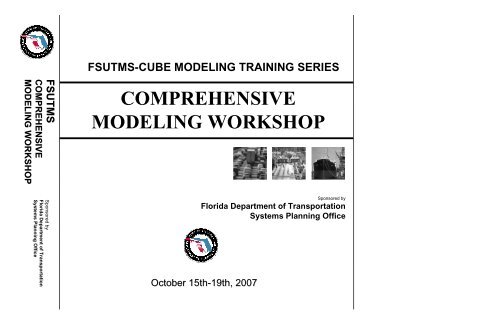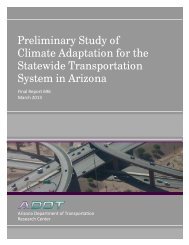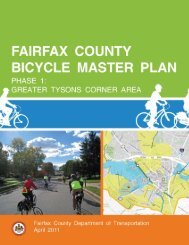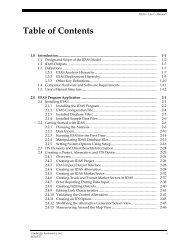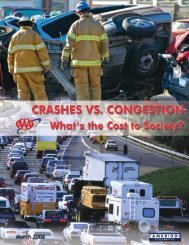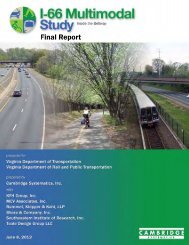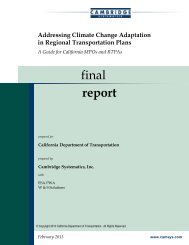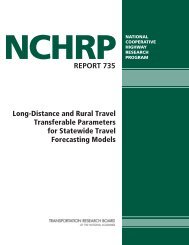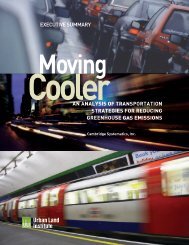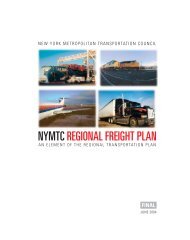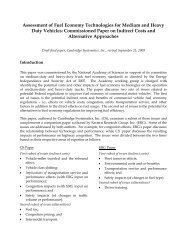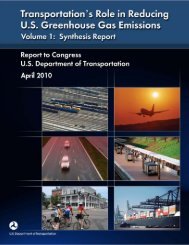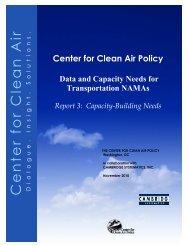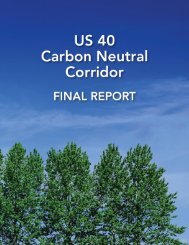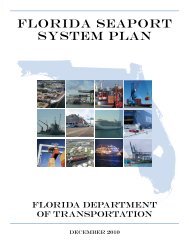FSUTMS Comprehensive Modeling Workshop - Cambridge ...
FSUTMS Comprehensive Modeling Workshop - Cambridge ...
FSUTMS Comprehensive Modeling Workshop - Cambridge ...
Create successful ePaper yourself
Turn your PDF publications into a flip-book with our unique Google optimized e-Paper software.
<strong>FSUTMS</strong>-CUBE MODELING TRAINING SERIES<br />
COMPREHENSIVE<br />
MODELING WORKSHOP<br />
Sponsored by<br />
Florida Department of Transportation<br />
Systems Planning Office<br />
October 15th-19th, 19th, 2007<br />
<strong>FSUTMS</strong><br />
COMPREHENSIVE<br />
MODELING WORKSHOP<br />
Sponsored by<br />
Florida Department of Transportation<br />
Systems Planning Office
<strong>FSUTMS</strong><br />
<strong>Comprehensive</strong> <strong>Modeling</strong><br />
<strong>Workshop</strong><br />
Presented by<br />
Florida Department of Transportation<br />
Systems Planning Office<br />
605 Suwannee Street, MS 19<br />
Tallahassee, Florida 32399-0450<br />
Conducted by<br />
<strong>Cambridge</strong> Systematics, Inc.<br />
2457 Care Drive, Suite 101<br />
Tallahassee, Florida 32308<br />
Conducted at<br />
Homewood Suites<br />
2233 Ulmerton Rd.<br />
Clearwater, FL 33762<br />
October 15 th – 19 th , 2007<br />
<strong>FSUTMS</strong>--CUBE MODELING TRAINING SERIES
PREFACE<br />
This four-day training course called "<strong>FSUTMS</strong> <strong>Comprehensive</strong> <strong>Modeling</strong> <strong>Workshop</strong>” will<br />
provide an overview of the transportation planning process, travel demand forecasting<br />
methodologies, and <strong>FSUTMS</strong> modules under Cube. Participants will learn the underlying<br />
theories of modeling and see the benefits of Cube's abilities to produce presentation<br />
graphics for reports and meetings.<br />
To aid transportation professionals in Florida, the Florida Department of Transportation<br />
Systems Planning Office has developed workshops teaching <strong>FSUTMS</strong> powered by Cube<br />
Voyager. The workshops will present the transportation planning modeling methods<br />
currently accepted in Florida:<br />
1) <strong>FSUTMS</strong> <strong>Comprehensive</strong> <strong>Modeling</strong> <strong>Workshop</strong><br />
2) <strong>FSUTMS</strong> Executive Summary <strong>Workshop</strong><br />
3) <strong>FSUTMS</strong> Model Calibration <strong>Workshop</strong><br />
4) Advanced <strong>FSUTMS</strong>-Cube & Scripting <strong>Workshop</strong><br />
5) <strong>FSUTMS</strong> Transit <strong>Modeling</strong> <strong>Workshop</strong><br />
6) FHWA Mining Data for Transportation Planning<br />
7) Introduction to ArcGIS Using <strong>FSUTMS</strong>/Cube (to be developed)<br />
Note: Others may be added as requested by the users in Florida.<br />
The <strong>FSUTMS</strong> <strong>Comprehensive</strong> <strong>Modeling</strong> <strong>Workshop</strong> will provide an overview of the<br />
transportation planning process, travel demand forecasting methodologies, and <strong>FSUTMS</strong><br />
modules and data requirements. Participants will learn to install and execute <strong>FSUTMS</strong><br />
powered by Cube, use the menu systems, interpret and create standard output results, and<br />
create and edit networks through a series of hands-on computer exercises. Previous<br />
Geographic Information System (GIS) experience is helpful for this workshop, but not<br />
required. There will be two workshops lasting four days each.<br />
The <strong>FSUTMS</strong> Executive Summary <strong>Workshop</strong> will provide an overview of the<br />
transportation planning process, travel demand forecasting methodologies, and <strong>FSUTMS</strong><br />
modules under Cube. Participants will learn the underlying theories of modeling and see the<br />
benefits of Cube's abilities to produce presentation graphics for reports and meetings. This<br />
workshop will be designed for managers and non-modelers. There will be one workshop<br />
and it will last one day.<br />
The <strong>FSUTMS</strong> Model Calibration <strong>Workshop</strong> will provide the participants technical details<br />
on the <strong>FSUTMS</strong> process and is designed for transportation professionals who have a basic<br />
understanding of the travel demand forecasting process. The workshop contains lectures on<br />
travel survey techniques, how to create <strong>FSUTMS</strong> input files from origin and destination<br />
survey data, how to create and interpret trip tables, usage of friction factors and K-factors,<br />
calibration/validation techniques, and criteria, procedures, and accepted standards in<br />
Florida. There will be one workshop and it will last three days.<br />
<strong>FSUTMS</strong> <strong>Comprehensive</strong> <strong>Modeling</strong> <strong>Workshop</strong> – Preface Page 1
The Advanced <strong>FSUTMS</strong>-Cube & Scripting <strong>Workshop</strong> is designed for the<br />
<strong>FSUTMS</strong>/Tranplan modeler transitioning to <strong>FSUTMS</strong>/Cube-Voyager, as well as who<br />
requires an overview on interpreting and creating Cube scripts under the Florida standards.<br />
The first part of the workshop will cover procedures done differently in <strong>FSUTMS</strong>/Cube-<br />
Voyager and the second part of the workshop will cover Cube scripting language elements,<br />
resources, and data manipulation. Detailed descriptions of the standard <strong>FSUTMS</strong> menu<br />
interface scripts will be discussed. A guest modeler with extensive Cube script writing<br />
experience will be invited to help prepare and teach this workshop. It is recommended that<br />
the <strong>FSUTMS</strong> <strong>Comprehensive</strong> <strong>Modeling</strong> <strong>Workshop</strong> serve as a prerequisite to this workshop<br />
or extensive experience in <strong>FSUTMS</strong>/Tranplan. There will be two workshops lasting three<br />
days.<br />
The <strong>FSUTMS</strong> Transit <strong>Modeling</strong> <strong>Workshop</strong> is a three-day training course designed as a<br />
beginning- to intermediate-level workshop for professionals with highway modeling<br />
experience but little experience in transit. The course will cover in detail transit modeling<br />
within <strong>FSUTMS</strong>-Cube, including transit network coding, micro-coding fixed guideway<br />
stations, creating transit input files, transit access and path-building, Public Transport (PT)<br />
module scripting, mode choice, transit assignment, interpreting and displaying transit<br />
ridership results, and User Benefits. There will be two workshops lasting three days.<br />
The FHWA Mining for Data <strong>Workshop</strong> provides a one-and-a-half-day hands-on training<br />
using data from the Census Transportation Planning Products (CTPP) program, the<br />
American Community Survey (ACS), and the National Household Travel Survey (NHTS).<br />
Course topics include analyzing, troubleshooting, and presenting CTPP data; working with<br />
statistical margins of error; and downloading information from the online tools American<br />
Fact Finder, CTPP Access Tool, and NHTS Online. There will be one workshop lasting one<br />
day.<br />
Introduction to ArcGIS Using <strong>FSUTMS</strong>/Cube will teach the ArcGIS graphical interface of<br />
Cube 5. This new version of Cube combines the usefulness of Cube/Viper's transportation<br />
model display tools with the world standard in GIS software, ArcGIS. It is recommended that<br />
the <strong>FSUTMS</strong> <strong>Comprehensive</strong> <strong>Modeling</strong> <strong>Workshop</strong> serve as a prerequisite to this workshop.<br />
This workshop will be developed after Cube 5.0 has been released and distributed in<br />
Florida.<br />
Florida Department of Transportation<br />
Systems Planning Office<br />
<strong>FSUTMS</strong> <strong>Comprehensive</strong> <strong>Modeling</strong> <strong>Workshop</strong> – Preface Page 2
ACKNOWLEDGMENTS<br />
This four-day training course called "<strong>FSUTMS</strong> <strong>Comprehensive</strong> <strong>Modeling</strong> <strong>Workshop</strong>"<br />
is sponsored by the Florida Department of Transportation, Systems Planning Office,<br />
605 Suwannee Street MS19, Tallahassee, Florida 32399-0450 under a special<br />
<strong>FSUTMS</strong> Training Contract with <strong>Cambridge</strong> Systematics, Inc., Tallahassee, Florida.<br />
We would like to recognize and thank the following individuals who made this workshop<br />
possible:<br />
• Mr. Terry Corkery, FDOT Project Manager, Systems Planning Office<br />
• Mr. Yongqiang Wu, P.E., Transportation Modeler Manager, Systems<br />
Planning Office<br />
Special thanks to Mr. Warren Merrell, Jr. Manager, FDOT Systems Planning Office and<br />
Mrs. Huiwei Shen, Manager, FDOT Systems <strong>Modeling</strong> Section, for their continued<br />
support for transportation modeling training in Florida.<br />
We would also like to acknowledge Citilabs for modeling support and providing the<br />
Cube Voyager Software.<br />
<strong>Cambridge</strong> Systematics<br />
October 2007<br />
<strong>FSUTMS</strong> <strong>Comprehensive</strong> <strong>Modeling</strong> <strong>Workshop</strong> – Acknowledgments Page 3
TABLE OF CONTENTS<br />
Lesson<br />
<strong>FSUTMS</strong> COMPREHENSIVE MODELING WORKSHOP<br />
Preface<br />
Acknowledgements<br />
Table of Contents<br />
Agenda<br />
Evaluation Form<br />
List of Attendees<br />
Glossary of Terms<br />
Part<br />
<strong>Workshop</strong> Introductions<br />
1 What is a Travel Demand Model?<br />
2 <strong>FSUTMS</strong> Basics<br />
3 <strong>FSUTMS</strong> Standards<br />
1 Standards and Guidelines<br />
2 <strong>FSUTMS</strong> Launcher/Scenario Manager<br />
4 Trip Generation<br />
1 Trip Generation<br />
2 External Model<br />
5 Highway Network/Paths<br />
1 Highway Network<br />
2 Highway Paths<br />
6 Trip Distribution<br />
7 Transit Network/Paths<br />
1 Transit Networks<br />
2 Transit Paths<br />
8 Mode Choice<br />
9 Assignment<br />
1 Highway Assignment<br />
2 Transit Assignment<br />
10 Post Processing<br />
11 Advanced Tools<br />
12 Traffic Impact Analysis<br />
<strong>FSUTMS</strong> <strong>Comprehensive</strong> <strong>Modeling</strong> <strong>Workshop</strong> – Table of Contents Page 4
AGENDA<br />
<strong>FSUTMS</strong> COMPREHENSIVE MODELING WORKSHOP<br />
October 15-19, 2007<br />
Homewood Suites<br />
2233 Ulmerton Road<br />
Clearwater, Florida 33762<br />
Monday, October 15, 2007 – 1:00 p.m.<br />
Lesson Part Description<br />
<strong>Workshop</strong> Introduction<br />
1 1 What is a Travel Demand Model?<br />
2 1 <strong>FSUTMS</strong> Basics<br />
Computer <strong>Workshop</strong>: Relationships<br />
- Exercise 2.1.1 – View the Olympus Input Data Files<br />
- Exercise 2.1.2 – Execute Cube-Voyager<br />
- Exercise 2.1.3 – View Loaded Network<br />
3 <strong>FSUTMS</strong> Standards<br />
1 Standards and Guidelines<br />
2 <strong>FSUTMS</strong> Launcher/Scenario Manager<br />
Computer <strong>Workshop</strong>: <strong>FSUTMS</strong> Launcher<br />
- Exercise 3.2.1 – Execute the <strong>FSUTMS</strong> Launcher<br />
- Exercise 3.2.2 – Switch to Applier Mode<br />
- Exercise 3.2.3 – Execute the Scenario Manager<br />
Summary of Day 1 (End 5:00 p.m.)<br />
Tuesday, October 16, 2007 - 8:30 a.m.<br />
Lesson Part Description<br />
4 Trip Generation<br />
1 Trip Generation<br />
Computer <strong>Workshop</strong>: Trip Generation<br />
- Exercise 4.1.1 – Review Trip Generation Inputs<br />
- Exercise 4.1.2 – Execute Trip Generation<br />
- Exercise 4.1.3 – Review Trip Generation Outputs<br />
- Exercise 4.1.4 – Update Socioeconomic Data and Re-Run Model<br />
- Exercise 4.1.5 – Review Revised Outputs<br />
<strong>FSUTMS</strong> <strong>Comprehensive</strong> <strong>Modeling</strong> <strong>Workshop</strong> – Agenda Page 5
2 External Model<br />
Computer <strong>Workshop</strong>: External Model<br />
- Exercise 4.2.1 – Create an EE Trip Matrix<br />
- Exercise 4.2.2 – Forecasting Future External Trip Data<br />
5 Highway Networks/Paths<br />
1 Highway Networks<br />
Computer <strong>Workshop</strong>: Highway Networks<br />
- Exercise 5.1.1 – Review Highway Network Inputs<br />
- Exercise 5.1.2 – Edit Highway Network<br />
- Exercise 5.1.3 – Update Highway Network<br />
- Exercise 5.1.4 – Review Updated Network<br />
Summary of Day 2 (End 5:00 p.m.)<br />
Wednesday, October 17, 2007 - 8:30 a.m.<br />
Lesson Part Description<br />
5<br />
2 Highway Paths<br />
Computer <strong>Workshop</strong>: Highway Paths<br />
- Exercise 5.2.1 – Display Highway Paths<br />
- Exercise 5.2.2 – Modification of TOLLLINK Attributes<br />
6 1 Trip Distribution<br />
Computer <strong>Workshop</strong>: Distribution<br />
- Exercise 6.1.1 – Review Trip Distribution Inputs<br />
- Exercise 6.1.2 – Execute Trip Distribution Model<br />
- Exercise 6.1.3 – Review Results<br />
- Exercise 6.1.4 – Review Node/Point Chart<br />
- Exercise 6.1.5 – Creating Desire Line Maps<br />
7 Transit Network/Paths<br />
1 Transit Networks<br />
Computer <strong>Workshop</strong>: Transit<br />
- Exercise 7.1.1 – Coding a Transit Line<br />
- Exercise 7.1.2 – Building Transit Network/Paths<br />
2 Transit Paths<br />
Summary of Day 3 (End 5:00 p.m.)<br />
<strong>FSUTMS</strong> <strong>Comprehensive</strong> <strong>Modeling</strong> <strong>Workshop</strong> - Agenda Page 6
Thursday, October 18, 2007 - 8:30 a.m.<br />
Lesson Part Description<br />
8 1 Mode Choice<br />
Computer <strong>Workshop</strong>: Mode Choice<br />
- Exercise 8.1.1 – Run the Mode Choice Model<br />
- Exercise 8.1.2 – Retrieve Transit Ridership by Mode Share<br />
9 Assignments<br />
1 Highway Assignment<br />
Computer <strong>Workshop</strong>: Highway Assignment<br />
- Exercise 9.1.1 – Performing Assignment<br />
(Runs Both Highway and Transit Assignments)<br />
- Exercise 9.1.2 – Labeling Traffic Volumes on a Map<br />
- Exercise 9.1.3 – Creating Traffic Flow Maps<br />
2 Transit Assignment<br />
Computer <strong>Workshop</strong>: Transit Assignments<br />
- Exercise 9.2.1 – Retrieving Total Transit Ridership Results Total and by Route<br />
- Exercise 9.2.2 – Map Transit Boardings<br />
Friday, October 19, 2007 - 8:30 a.m.<br />
Lesson Part Description<br />
Summary of Day 4 (End 5:00 p.m.)<br />
10 1 Post Processing<br />
Computer <strong>Workshop</strong>: Layouts<br />
- Exercise 10.1.1 – Setting Up and Printing a Map Layout<br />
11 1 Advanced Tools<br />
Computer <strong>Workshop</strong>: Tools<br />
- Exercise 11.1.1 – Exporting a Loaded Highway Network to a Link Shapefile<br />
- Exercise 11.1.2 – Conduct a Selected Link Analysis Using the Scenario<br />
Manager<br />
- Exercise 11.1.3 – Conduct a Selected Link Analysis Using a Path File<br />
- Exercise 11.1.4 – View Turn Volumes<br />
- Exercise 11.1.5 – Create a New Application<br />
(includes conversion of a matrix file to a dbf file)<br />
12 Traffic Impact Analysis<br />
- Exercise 12.1.1 – DRI Exercise<br />
Course Summary - Evaluations<br />
Adjourn (End 12:00 p.m.)<br />
<strong>FSUTMS</strong> <strong>Comprehensive</strong> <strong>Modeling</strong> <strong>Workshop</strong> - Agenda Page 7
<strong>FSUTMS</strong> <strong>Comprehensive</strong> <strong>Modeling</strong> <strong>Workshop</strong> – Participant’s Evaluation Page 8
<strong>FSUTMS</strong> <strong>Comprehensive</strong> <strong>Modeling</strong> <strong>Workshop</strong> – Participant’s Evaluation Page 9
<strong>FSUTMS</strong> <strong>Comprehensive</strong> <strong>Modeling</strong> <strong>Workshop</strong> – Participant’s Evaluation Page 10
LIST OF REGISTERED ATTENDEES<br />
<strong>FSUTMS</strong> COMPREHENSIVE MODELING WORKSHOP<br />
October 15th-19th, 2007<br />
Homewood Suites<br />
2233 Ulmerton Road<br />
Clearwater, Florida 33762<br />
Nicholi Arnio<br />
Traffic E.I.<br />
HDR Engineering Inc.<br />
3105 Meadow St.<br />
Lynn Haven, FL 32444<br />
Tel: 850-381-0418<br />
Fax:<br />
Email: nicholi.arnio@hdrinc.com<br />
Sylvester Asiamah<br />
Engineer<br />
GAI Consultants, Inc.<br />
1301 Riverplace Blvd., Ste. 900<br />
Jacksonville, FL 32207<br />
Tel: 904-363-1110<br />
Fax: 904-363-1115<br />
Email: s.asiamah@gaiconsultants.com<br />
Christopher Benitez<br />
Transportation Engineer<br />
David Plummer & Associates<br />
1750 Ponce de Leon Blvd.<br />
Coral Gables, FL 33134<br />
Tel: 305-447-0900<br />
Fax: 305-444-4986<br />
Email: christopher.benitez@dplummer.com<br />
Robert Brown<br />
Concurrency Manager<br />
Charlotte County<br />
18500 Murdock Cir., Ste. B205<br />
Port Charlotte, FL 33948<br />
Tel: 941-764-4935<br />
Fax: 941-743-1228<br />
Email: bob.brown@charlottefl.com<br />
Christopher Chritton<br />
Transportation Planner<br />
HDR Engineering Inc.<br />
315 East Robinson St., Ste. 400<br />
Orlando, FL 32801-1949<br />
Tel: 407-420-4208<br />
Fax:<br />
Email: chris.chritton@hdrinc.com<br />
Stephen Cox<br />
Planner<br />
HDR Engineering Inc.<br />
109 Harrison Ave.<br />
Panama City, FL 32401<br />
Tel: 850-215-4081<br />
Fax:<br />
Email: stephen.cox@hdrinc.com<br />
Ryan Cunningham<br />
Engineer<br />
Traffic Planning and Design<br />
535 Versailles Dr.<br />
Maitland, FL 32751<br />
Tel: 407-628-9955<br />
Fax: 407-628-8850<br />
Email: ryan@tpdtraffic.com<br />
Aldo Fabregas<br />
Research Assistant<br />
CUTR, USF<br />
2900 University Square Dr., Apt. 59<br />
Tampa, FL 33612<br />
Tel: 813-974-9819<br />
Fax:<br />
Email: fabregas@cutr.usf.edu<br />
Advanced <strong>FSUTMS</strong>-Cube & Scripting <strong>Workshop</strong> – List of Registered Attendees Page 11
Osama (Sam) Freija<br />
Manager of Traffic Engineering<br />
City of Sarasota<br />
1565 1st St., Room 100A<br />
Sarasota, FL 34230<br />
Tel: 941- 954-4180<br />
Fax: 941-954-4174<br />
Email: osama_freija@sarasotagov.com<br />
Greg Graham<br />
Engineering Manager<br />
Walton County Planning & Development<br />
Services Division<br />
31 Coastal Centre Blvd., Ste. 100<br />
Santa Rosa Beach, FL 32459<br />
Tel: 850-267-1955<br />
Fax: 850-622-9133<br />
Email: gragreg@co.walton.fl.us<br />
Ron Jaques<br />
Engineer<br />
Traffic Planning and Design, Inc.<br />
535 Versailles Dr.<br />
Maitland, FL 32751<br />
Tel: 407-628-9955<br />
Fax: 407-628-8850<br />
Email: ron@tpdtraffic.com<br />
Hong Ji<br />
Sr. Transportation Analyst<br />
GMB Engineers and Planners<br />
3751 Maguire Blvd., Ste. 111<br />
Orlando, FL 32828<br />
Tel: 407-898-5425<br />
Fax:<br />
Email: hji@gmb.cc<br />
Shashi Ketu<br />
Transportation Planner<br />
ICON Consultant Group, Inc.<br />
10006 N Dale Mabry Hwy., Ste. 201<br />
Tampa, FL 33618<br />
Tel: 813-962-8689<br />
Fax:<br />
Email: sketu@iconconsultantgroup.com<br />
Do Kim<br />
Sr. Planner/Designer<br />
Renaissance Planning Group<br />
100 East Pine St., Ste. 401<br />
Orlando, FL 32801<br />
Tel: 407-487-0061 ext. 27<br />
Fax:<br />
Email: dkim@citiesthatwork.com<br />
Gary Kramer<br />
Senior Transportation Planner<br />
West Florida Regional Planning Council<br />
4081 E. Olive Rd., Ste. A<br />
Pensacola, FL 32514<br />
Tel: 850-332-7976 Ext. 219<br />
Fax: 850-637-1923<br />
Email: gary.kramer@wfrpc.org<br />
Rama Rao Maduri<br />
Student<br />
University of Oklahoma<br />
13731 Sancho CT., Apt.193<br />
Tampa, FL 33613<br />
Tel: 405-501-1598<br />
Fax:<br />
Email: rammaduri@gmail.com<br />
Mark Mandell<br />
Editor<br />
Lehman Center for Transportation<br />
Research at FIU<br />
660 NE 118th St.<br />
Biscayne Park, FL 33161<br />
Tel: 954-815-1302<br />
Fax:<br />
Email: mandellmark@yahoo.com<br />
Jim McGregor<br />
Planning Technician<br />
Renaissance Planning Group<br />
1413 S Howard Ave., Ste. 206<br />
Tampa, FL 33606<br />
Tel: 813-254-7741x106<br />
Fax:<br />
Email: jmcgregor@citiesthatwork.com<br />
<strong>FSUTMS</strong> <strong>Comprehensive</strong> <strong>Modeling</strong> <strong>Workshop</strong> – List of Registered Attendees Page 12
George Newman<br />
Engineer<br />
Walton County Planning & Development<br />
Services Division<br />
31 Coastal Centre Blvd., Ste. 100<br />
Santa Rosa Beach, FL 32459<br />
Tel: 850-267-1955<br />
Fax: 850-622-9133<br />
Email: newgeorge@co.walton.fl.us<br />
John Patrick<br />
Principal Planner<br />
Hillsborough County<br />
601 E. Kennedy Blvd., 20th Fl.<br />
P.O. Box 1110<br />
Tampa, FL 33601<br />
Tel: 813-276-8428<br />
Fax: 813-276-8417<br />
patrickj@hillsboroughcounty.org<br />
Sachin Rai<br />
Research Associate<br />
CUTR, USF<br />
4202 E Fowler Ave., CUT 100<br />
University of South Florida<br />
Tampa, FL 33620<br />
Tel: 813-974-3296<br />
Fax:<br />
Email: rai@cutr.usf.edu<br />
Leah Russell<br />
Transportation/ITS Planner<br />
ETM<br />
14775 Old St. Augustine Rd.<br />
Jacksonville, FL 32258<br />
Tel: 904-265-3152<br />
Fax:<br />
Email: RussellL@etminc.com<br />
Vinod Sandanasamy<br />
Senior Transportation Planner<br />
Palm Beach MPO<br />
2300 N. Jog Rd., 4th Fl.<br />
West Palm Beach, FL 33411<br />
Tel: 561-47-85747<br />
Fax: 561-233-5664<br />
Email: vsandana@pbcgov.com<br />
Venkata Sarvepalli<br />
Research Assistant<br />
CUTR, USF<br />
13731 Sancho Ct.<br />
Tampa, FL 33613<br />
Tel: 813-361-8960<br />
Fax:<br />
Email: sarvepalli@cutr.usf.edu<br />
Stephen Siirtola<br />
Project Engineer<br />
Envisors, LLC<br />
2105 Dundee Rd.<br />
P.O. Box 9309<br />
Winter Haven, FL 33883<br />
Tel: 863-324-1112<br />
Fax: 863-294-6185<br />
Email: ssiirtola@envisors.com<br />
Michel Tenney<br />
Senior Transportation Planner<br />
CPH Engineers<br />
500 North Westshore Blvd., Ste. 760<br />
Tampa, FL 33609<br />
Tel: 813-288-0233<br />
Fax: 813-288-0433<br />
Email: mtenney@cphengineers.com<br />
Michael Ullven<br />
Transportation Coordinator<br />
Coastal Engineering Associates, Inc.<br />
966 Candlelight Blvd.<br />
Brooksville, FL 34601<br />
Tel: 352-796-9423<br />
Fax: 352-799-8359<br />
Email: mullven@coastal-engineering.com<br />
Zhenyu Wang<br />
Research Assistant<br />
University of South Florida<br />
14301 Bruce B Downs Blvd., #704<br />
Tampa, FL 33613<br />
Tel: 813-401-2629<br />
Fax:<br />
Email: zwang9@mail.usf.edu<br />
<strong>FSUTMS</strong> <strong>Comprehensive</strong> <strong>Modeling</strong> <strong>Workshop</strong> – List of Registered Attendees Page 13
Tim Whaler<br />
Planner<br />
Renaissance Planning Group<br />
1413 South Howard Ave., Ste. 203<br />
Tampa, FL 33606<br />
Tel: 813-254-7741x108<br />
Fax:<br />
Email: twhaler@citiesthatwork.com<br />
Ramakrishna Yennamani<br />
Research Assistant<br />
University of Florida<br />
3230 SW Archer Rd., Apt. J248<br />
Gainesville, FL 32608<br />
Tel:<br />
Fax:<br />
Email: yrkemc2@gmail.com<br />
Liren Zhou<br />
Graduate Research Assistant<br />
CUTR, USF<br />
4202 E. Fowler Ave., CUT 100<br />
Tampa, FL 33613<br />
Tel: 813-974-8998<br />
Fax:<br />
Email: lzhou@cutr.usf.edu<br />
Instructors/Support:<br />
Rob Schiffer, AICP<br />
Principal<br />
<strong>Cambridge</strong> Systematics, Inc.<br />
2457 Care Dr., Ste. 101<br />
Tallahassee, FL 32308<br />
Tel: 850-219-6388<br />
Fax: 850-219-6389<br />
Email: rschiffer@camsys.com<br />
Roberto Miquel<br />
Travel Demand Modeler<br />
Wilbur Smith Associates<br />
2940 Kerry Forest Pkwy., Ste. 201<br />
Tallahassee, FL 32309<br />
Tel: 850-309-0838<br />
Fax: 850-414-4876<br />
Email: RMiquel@WilburSmith.com<br />
Yongqiang Wu<br />
Transportation <strong>Modeling</strong> Manager<br />
FDOT, Systems Planning Office<br />
Tallahassee, FL<br />
Tel: 850-414-4900<br />
Fax: 850-414-4876<br />
Email:Yongqiang.Wu@dot.state.fl.us<br />
Diana Fields<br />
Transportation Planner<br />
FDOT, Systems Planning Office<br />
Tallahassee, FL<br />
Tel: 850-414-4900<br />
Fax: 850-414-4876<br />
Email: Diana.Fields@dot.state.fl.us<br />
\<br />
<strong>FSUTMS</strong> <strong>Comprehensive</strong> <strong>Modeling</strong> <strong>Workshop</strong> – List of Registered Attendees Page 14
GLOSSARY OF TERMS<br />
Access<br />
Connectivity between a TAZ and the network. Access can be distinguished between<br />
highway and transit networks, and between automobile and pedestrian modes.<br />
Alightings<br />
The number of persons getting off a transit vehicle.<br />
Area Type<br />
Network link code representing the type of land use in the area.<br />
Attraction<br />
The desirability of a zone. For non-home-based trips, attractions in a zone can be<br />
considered synonymous with trip destinations in that zone.<br />
Auto Occupancy Rate<br />
Average number of persons per vehicle.<br />
Best Path<br />
One of many paths between a specific origin and destination pair in a transit network<br />
determined to be the most efficient means of traveling from the origin to the destination.<br />
The default transit path methodology used in Florida.<br />
Boardings<br />
The number of persons getting on a transit vehicle.<br />
Calibration<br />
A process where models are adjusted to simulate trip-making characteristics of<br />
households in the model study area to match observed traffic activity in the study area.<br />
Capacity<br />
The maximum number of vehicles that can pass over a given section of a lane or roadway<br />
in one direction (or in both directions for a two-lane or three-lane highway). It is the<br />
maximum rate of flow that has a reasonable expectation of occurring. The terms<br />
“capacity” and “possible capacity” are synonymous. In the absence of a time modifier,<br />
capacity is an hourly volume. In expressing capacity, it is essential to state the prevailing<br />
roadway and traffic conditions under which the capacity is applicable. The capacity<br />
would not normally be exceeded without changing one or more of the conditions that<br />
prevail.<br />
<strong>FSUTMS</strong> <strong>Comprehensive</strong> <strong>Modeling</strong> <strong>Workshop</strong>– Glossary of Terms Page 15
Cordon Line<br />
An imaginary line encircling a study area. Traffic counts, travel origins and destinations,<br />
and other traffic data are collected at the locations where the imaginary line intersects the<br />
roads entering and leaving the study area. Used in modeling to estimate traffic entering<br />
and exiting the study area.<br />
Cube Voyager<br />
A modeling software, developed by Citilabs, used as a modeling engine for the Florida<br />
Standard Model.<br />
Demand<br />
A desire for travel from an origin to a destination. Demand is not a fixed amount of travel,<br />
but a function of level of service.<br />
Destination<br />
Location to which trips are made, variously identified as a zone of specified area (in<br />
aggregate travel forecasting) or a location with a specified “attraction power,” measured<br />
by things such as employees (for work trips) or square feet of sales area (for shopping<br />
trips).<br />
Desire Line<br />
Lines on a map representing the number of trips between zones. The thicker the line, the<br />
larger the number of trips.<br />
EE Trips<br />
External-External trips represent trips that travel through but have both trip ends outside<br />
of the model study area.<br />
Facility Type<br />
A network link code representing the type of service a roadway provides, such as<br />
principal arterial, minor arterial, collector, etc. The facility type does not always match the<br />
functional classification, as the facility type is used for modeling purposes only to simulate<br />
actual conditions.<br />
Friction Factors (F-Factors, FF)<br />
Reflects the regional sensitivities toward certain trip lengths for certain trip purposes. For<br />
example, home-based shopping trips may tend to be shorter than home-based work trips.<br />
Used to modify impedance during trip distribution.<br />
Gravity Model<br />
A mathematical model of trip distribution based on the premise that trips produced in any<br />
given area will distribute themselves in accordance with the accessibility of other areas<br />
and the opportunities they offer.<br />
Headway<br />
The amount of wait time between arrivals at a given transit stop for a given transit line.<br />
<strong>FSUTMS</strong> <strong>Comprehensive</strong> <strong>Modeling</strong> <strong>Workshop</strong>– Glossary of Terms Page 16
Highway-Only Model<br />
A model that only includes a roadway network thereby excluding transit.<br />
Home-Based Trip<br />
A trip with one end at the residence of the person making the trip.<br />
HOV Trips<br />
High Occupancy Vehicle trips, or carpool trips, represent the number of trips with usually<br />
two or more persons in the vehicle, including the driver.<br />
Impedance<br />
More general than Friction Factors, impedance shows the effect that various levels of<br />
time and cost will have on travel between zones. Impedance can include various types<br />
of time (walking, waiting, riding, etc.) and cost (fares, operating costs, tolls, parking costs,<br />
etc.). Other factors, such as comfort, convenience, personal safety, etc., may also be<br />
included.<br />
IE Trips<br />
Internal-External trips represent trips that have one end inside the model study area and<br />
one end outside the model study area.<br />
II Trips<br />
Internal-Internal trips represent trips that have both ends inside the model study area.<br />
Intrazonal Trip<br />
A trip with both its origin and destination in the same zone.<br />
Kiss-and-Ride<br />
A type of transit trip characterized by a transit rider being dropped off at a transit station<br />
by automobile and boarding a transit line.<br />
Level of Service<br />
Multidimensional characteristics of the transportation service provided that are usually<br />
identified specifically by the location of the origin and destination of a trip and that are<br />
divided into those that are quantifiable (travel time, travel cost, number of transfers) and<br />
those that are difficult to quantify (comfort, mode image).<br />
Link<br />
A basic component of a network representing a segment of roadway. This component is<br />
a primary unit of analysis and carries data pertaining to roadway characteristics, traffic<br />
volumes, and performance measures.<br />
Micro-coding<br />
A transit modeling technique used to introduce a higher level of detail at transit stations<br />
by separating access points between modes and introducing links connecting them.<br />
Allows for a more realistic representation of transferring between modes.<br />
<strong>FSUTMS</strong> <strong>Comprehensive</strong> <strong>Modeling</strong> <strong>Workshop</strong>– Glossary of Terms Page 17
Mode Choice<br />
Mode choice models calculate which trips will use the highway network and which will use<br />
the transit network. The model predicts how the trips will be divided among variable<br />
modes of travel.<br />
Mode of Travel<br />
Means of travel such as auto driver, vehicle passenger, mass transit passenger, walking<br />
or bicycle.<br />
Nested Logit Model<br />
Analytical form for demand modeling that is suited to modeling of multiple travel choice<br />
situations by grouping different modes of travel according to their likelihood for direct<br />
competition.<br />
Network<br />
Set of nodes and connecting links that represent transportation facilities in an area.<br />
Attributes normally associated with links are distances, levels of service, capacities, and<br />
volumes.<br />
Node<br />
A point where two links join in a network, usually representing a decision point for route<br />
choice but sometimes indicating only a change in some important link attribute.<br />
Occupancy Model<br />
Converts person trips to vehicle trips using auto occupancy factors.<br />
Origin<br />
The location of the beginning of a trip or the zone in which a trip begins.<br />
Park-and-Ride<br />
A type of transit trip characterized by the act of parking at a transit station and boarding<br />
a transit line.<br />
Path<br />
A set of links representing a possible route between an origin and a destination. There<br />
can be a number of paths between any specific origin and destination pair.<br />
Peak Period<br />
The period during which the maximum amount of travel occurs. This may be one or more<br />
hours. Generally, there is a morning peak and an afternoon peak and traffic assignments<br />
may be made for each period.<br />
Productions<br />
The number of home-based trip ends in the zone of residence. For all non-home based<br />
trips, productions are synonymous with origins.<br />
<strong>FSUTMS</strong> <strong>Comprehensive</strong> <strong>Modeling</strong> <strong>Workshop</strong>– Glossary of Terms Page 18
Ridership<br />
Number of individuals using a transit line. Used as an assessment of a transit line’s<br />
attractiveness.<br />
RMSE<br />
Root Mean Square Error is a measure of total error defined as the square root of the sum<br />
of the variance and the square of the bias. It assumes that larger forecast errors are of<br />
greater importance than smaller ones; hence they are given a more than proportionate<br />
penalty.<br />
Screenline<br />
An imaginary line, usually along a physical barrier such as a river or railroad tracks,<br />
splitting the study area into parts. Traffic counts and possibly interviews are conducted<br />
along this line, and the crossings are compared to those calculated from the home<br />
interview data as a check of survey accuracy. Crossing may also be compared with<br />
model estimates as part of calibration.<br />
Selected Link Analysis<br />
Traces the entire length of each trip passing through a particular link or set of links along<br />
the network to determine where such trips are coming from and going to.<br />
Selected Zone Analysis<br />
Traces the entire length of each trip traveling to or from a particular zone or set of zones.<br />
Shortest Path<br />
A path representing the least cost option of traveling between any specific origin and<br />
destination pair.<br />
Socioeconomic Data<br />
Demographic data, such as household, population, and employment characteristics, that<br />
are input into the model to determine the impact on trip-making patterns.<br />
SOV Trips<br />
Single Occupancy Vehicle trips, or drive-alone trips, represent the number of trips with<br />
only one person in the vehicle, including the driver.<br />
Special Generators<br />
Concentrations of activities of such size or unusual nature to warrant special<br />
consideration in trip generation analysis.<br />
Station<br />
A node in the transit network that offers an opportunity for automobile access.<br />
Stop Node<br />
A node along a transit line that represents an opportunity for boardings and alightings.<br />
<strong>FSUTMS</strong> <strong>Comprehensive</strong> <strong>Modeling</strong> <strong>Workshop</strong>– Glossary of Terms Page 19
Study Area Boundary<br />
The area that is expected to take on urban characteristics in the next 20 to 30 years (by<br />
the end of the planning period).<br />
TAZ<br />
Traffic Analysis Zone - a small geographic area that serves as the primary unit of analysis<br />
in a travel forecasting model.<br />
Traffic Count<br />
The observed number of trips collected at a specific location. Used to assist with model<br />
validation.<br />
Transit Legs<br />
Distinct units of a transit line representing a segment from one stop to the next. Transit<br />
paths are built by assessing the relative costs of available transit legs.<br />
Transit Line<br />
A collection of transit stops arranged into a route along which public transport vehicles<br />
travel. A system of interacting transit lines is a transit network<br />
Transportation Model<br />
A mathematical description of a transportation system’s characteristics including traffic<br />
volumes, land use, roadway type and population. After a mathematical relationship is<br />
established, the model is used to predict traffic volumes based on anticipated changes in<br />
the other characteristics.<br />
Trip Assignment<br />
The process of determining route or routes of travel and allocating the zone-to-zone trips<br />
to these routes.<br />
Trip Distribution<br />
The process by which the movement of trips between zones is estimated. The data for<br />
each distribution may be measured or estimated by a growth factor process, or by<br />
synthetic model.<br />
Trip End<br />
Either a trip origin or a trip destination.<br />
Trip Generation<br />
A general term describing the analysis and application of the relationships that exist<br />
among the trip makers, the urban area, and trip making. It is used to determine the<br />
number of trip ends in any part of the urban area.<br />
Trip Purpose<br />
The reason for making a trip, normally one of several possible purposes. Each trip may<br />
have a purpose at each end; (e.g., home to work) or may be classified by the purpose at<br />
the non-home end (e.g. home to shop).<br />
<strong>FSUTMS</strong> <strong>Comprehensive</strong> <strong>Modeling</strong> <strong>Workshop</strong>– Glossary of Terms Page 20
Trip Table<br />
A table showing trips between zones -- either directionally or total two-way. The trips may<br />
be separated by mode, by purpose, by time period, by vehicle type, or other classification.<br />
Trip Rate<br />
The average number of trips per household for specific trip purposes. In Florida, trip<br />
rates are usually applied by household size and auto availability within each zone by trip<br />
purpose.<br />
Validation<br />
The procedure used to adjust models to simulate base year traffic conditions. A<br />
preliminary step that must be undertaken before models may be reasonably used to<br />
forecast future traffic conditions.<br />
VHT<br />
Vehicle hours of travel.<br />
VMT<br />
Vehicle miles of travel.<br />
Volume-to-Capacity Ratio<br />
The number of trips simulated in the model divided by the capacity of the link. A<br />
volume-to-capacity ratio of 1.0 represents 100 percent of the capacity.<br />
Volume-to-Count Ratio<br />
The number of trips simulated in the model divided by the count on the link. A<br />
volume-to-count ratio of 1.0 represents an exact match between the simulated volumes<br />
and the observed counts. Typically assessed only during validation.<br />
.<br />
<strong>FSUTMS</strong> <strong>Comprehensive</strong> <strong>Modeling</strong> <strong>Workshop</strong>– Glossary of Terms Page 21
<strong>FSUTMS</strong>-CUBE MODELING TRAINING SERIES<br />
<strong>FSUTMS</strong> COMPREHENSIVE<br />
MODELING WORKSHOP<br />
Florida Department of Transportation<br />
Systems Planning Office<br />
605 Suwannee Street, MS 19<br />
Tallahassee, FL 32399-0450<br />
October 15th – 19th, 2007<br />
Agenda<br />
Monday, October 15, 2007 – 1:00 p.m.<br />
►<strong>Workshop</strong> Introduction<br />
►Overview of Traditional Four-Step <strong>Modeling</strong><br />
►<strong>FSUTMS</strong> Basics<br />
►<strong>FSUTMS</strong> Standards<br />
Design Concepts, Considerations and<br />
Recommendations<br />
<strong>FSUTMS</strong> Launcher/Scenario Manager<br />
<strong>FSUTMS</strong>--CUBE CUBE MODELING TRAINING SERIES<br />
2<br />
Intro-1
Agenda (Cont’d)<br />
Tuesday, October 16, 2007 - 8:30 a.m.<br />
► Trip Generation<br />
Trip Generation Models<br />
External Model<br />
► Highway Network/Path<br />
Highway Network<br />
Wednesday, October 17, 2007 - 8:30 a.m.<br />
► Highway Network/Path<br />
Highway Path<br />
Network Editing<br />
► Trip Distribution<br />
► Transit Network/Path<br />
<strong>FSUTMS</strong>--CUBE MODELING TRAINING SERIES<br />
3<br />
Agenda (Cont’d)<br />
Thursday, October 18, 2007 - 8:30 a.m.<br />
► Mode Choice<br />
► Assignment<br />
Highway Assignment<br />
Transit Assignment<br />
Friday, October 19, 2007 - 8:30 a.m.<br />
► Post Processing<br />
How to Set Up and Print Layouts<br />
► Advanced Tools<br />
Exporting a Loaded Network to a Shapefile<br />
Conducting a Selected Link Analysis<br />
► Traffic Impact Analysis<br />
<strong>FSUTMS</strong>--CUBE CUBE MODELING TRAINING SERIES<br />
4<br />
Intro-2
Participant’s s Workbook<br />
► Workbook<br />
12 Lessons<br />
Overheads<br />
Charts and Figures<br />
36 Computer Exercises<br />
Glossary of Terms<br />
<strong>FSUTMS</strong>--CUBE MODELING TRAINING SERIES<br />
5<br />
Participant’s s Data CD<br />
► <strong>Comprehensive</strong> <strong>Modeling</strong><br />
Workbook<br />
► Olympus Data Files for<br />
Computer Exercises<br />
► Data Dictionary<br />
► <strong>FSUTMS</strong> User’s s Library<br />
► <strong>FSUTMS</strong> Launcher<br />
<strong>FSUTMS</strong>--CUBE CUBE MODELING TRAINING SERIES<br />
6<br />
Intro-3
Software<br />
► Cube 4.1.2<br />
Educational Version<br />
<strong>FSUTMS</strong>--CUBE MODELING TRAINING SERIES<br />
7<br />
Logistics<br />
► Facilities<br />
Parking<br />
Restrooms<br />
► Security<br />
Laptops<br />
Personal Belongings<br />
► Daily Schedule<br />
Monday<br />
1:00pm to 5:00pm<br />
Tuesday-Thursday<br />
Thursday<br />
8:30am to 5:00pm<br />
Friday<br />
8:30am to 12:00pm<br />
Lunch/Breaks<br />
<strong>FSUTMS</strong>--CUBE CUBE MODELING TRAINING SERIES<br />
8<br />
Intro-4
<strong>Workshop</strong> Objectives<br />
► Provide the participants<br />
grounding in the fundamentals<br />
of transportation modeling<br />
under <strong>FSUTMS</strong> using Cube<br />
Voyager.<br />
► Provide hands-on experience<br />
analyzing real-world problems<br />
using the <strong>FSUTMS</strong> tools,<br />
utilities and processes in<br />
transportation modeling.<br />
Day 1<br />
Day 2<br />
Day 3<br />
Day 4<br />
Day 5<br />
<strong>FSUTMS</strong>--CUBE MODELING TRAINING SERIES<br />
9<br />
Training Certificate<br />
<strong>FSUTMS</strong>--CUBE CUBE MODELING TRAINING SERIES<br />
10<br />
Intro-5
FY -7-08 Training <strong>Workshop</strong>s<br />
► September 5-6, 5<br />
2007, Clearwater: FHWA Mining Transportation<br />
Data<br />
► September 7, 2007, Clearwater: <strong>FSUTMS</strong> Executive Summary<br />
<strong>Workshop</strong><br />
► October 15-19, 19, 2007, Clearwater: <strong>FSUTMS</strong> <strong>Comprehensive</strong><br />
<strong>Modeling</strong><br />
► November 5-8, 5<br />
2007, Clearwater: <strong>FSUTMS</strong> Transit <strong>Modeling</strong><br />
► January 28-31, 2008, Orlando: Advanced <strong>FSUTMS</strong> – Cube &<br />
Scripting<br />
► February 18-21, 2008 Clearwater: Model Calibration<br />
► March 3-7, 3<br />
2008 Orlando: <strong>FSUTMS</strong> <strong>Comprehensive</strong> <strong>Modeling</strong><br />
► April 28-May 1, 2008, Orlando: <strong>FSUTMS</strong> Transit <strong>Modeling</strong><br />
► May 19-22, 2008, Clearwater: Advanced <strong>FSUTMS</strong> – Cube &<br />
Scripting<br />
<strong>FSUTMS</strong>--CUBE MODELING TRAINING SERIES<br />
11<br />
Instructors<br />
Robert Schiffer<br />
Principal<br />
<strong>Cambridge</strong> Systematics<br />
2457 Care Drive, Suite 101<br />
Tallahassee, FL 32308<br />
(850) 219-6388<br />
Email: rschiffer@camsys.com<br />
Roberto Miquel<br />
Travel Demand Modeler<br />
Wilbur Smith Associates<br />
2940 Kerry Forest Parkway, Suite 201<br />
Tallahassee, FL 32309<br />
(850) 309-0838<br />
0838<br />
Email: RMiquel@WilburSmith.com<br />
<strong>FSUTMS</strong>--CUBE CUBE MODELING TRAINING SERIES<br />
12<br />
Intro-6
Instructor/Support<br />
Yongqiang Wu<br />
Transportation <strong>Modeling</strong> Manager<br />
FDOT, Systems Planning Office<br />
Tallahassee, FL<br />
(850) 414-4900<br />
4900<br />
Email:Yongqiang.Wu@dot.state.fl.us<br />
Diana Fields<br />
Transportation Planner<br />
FDOT, Systems Planning Office<br />
Tallahassee, FL<br />
(850) 414-4900<br />
4900<br />
Email: Diana.Fields@dot.state.fl.us<br />
<strong>FSUTMS</strong>--CUBE MODELING TRAINING SERIES<br />
13<br />
FDOT District <strong>Modeling</strong> Coordinators<br />
► District 1 – Jim Baxter (863) 519-2562<br />
► District 2 – Milton Locklear (904) 360-5686<br />
► District 3 – Linda Little (850) 415-9217<br />
► District 4 – Min-Tang Li (954) 777-4652<br />
► District 5 – Jon Weiss (407) 482-7881<br />
► District 6 – Phil Steinmiller (305) 470-5825<br />
► District 7 – Danny Lamb (813) 975-6437<br />
► Turnpike Enterprise – Bill Olsen<br />
(407) 532-3999 3999 x3808<br />
<strong>FSUTMS</strong>--CUBE CUBE MODELING TRAINING SERIES<br />
14<br />
Intro-7
<strong>FSUTMS</strong> Web Portal<br />
www.fsutmsonline.net<br />
<strong>FSUTMS</strong>--CUBE MODELING TRAINING SERIES<br />
15<br />
Last Day<br />
►Certificates<br />
►CDs<br />
►Contact Information / P.E. Number<br />
►Course Evaluations<br />
<strong>FSUTMS</strong>--CUBE CUBE MODELING TRAINING SERIES<br />
16<br />
Intro-8
Individual Introductions<br />
► Please introduce yourself – provide the following:<br />
Name<br />
Organization<br />
Experience In Transportation Planning/ <strong>Modeling</strong><br />
Experience In Using GIS<br />
<strong>FSUTMS</strong>--CUBE MODELING TRAINING SERIES<br />
17<br />
Notes<br />
<strong>FSUTMS</strong>--CUBE CUBE MODELING TRAINING SERIES<br />
18<br />
Intro-9
Lesson 2 - <strong>FSUTMS</strong> Basics<br />
Lesson Goals<br />
►In this lesson we will discuss:<br />
What is <strong>FSUTMS</strong>?<br />
Florida MPO Models.<br />
Cube Relationships.<br />
Exercise in the execution of Cube.<br />
<strong>FSUTMS</strong>--CUBE MODELING TRAINING SERIES<br />
2<br />
2-1
What is <strong>FSUTMS</strong>?<br />
►Florida<br />
Standard<br />
Urban<br />
Transportation<br />
Model<br />
Structure, , is a computerized transportation<br />
modeling package developed by the Florida<br />
Department of Transportation and used by all 26<br />
Metropolitan Planning Organizations (MPO), FDOT<br />
Districts, and other planning agencies in Florida.<br />
►This process provides planners with the capability<br />
to efficiently and economically perform analyses of<br />
multi-modal modal transportation systems for many<br />
planning applications.<br />
<strong>FSUTMS</strong>--CUBE MODELING TRAINING SERIES<br />
3<br />
What is <strong>FSUTMS</strong>? (Cont.)<br />
► The first <strong>FSUTMS</strong>, , begun in 1978, was built around a set<br />
of mainframe programs called Urban Transportation<br />
Planning System (UTPS), distributed by the Federal<br />
Highway Administration and the Urban Mass Transit<br />
Administration (FHWA/UMTA).<br />
► The second <strong>FSUTMS</strong>, , begun in 1985, was built as a<br />
framework around Tranplan, , a family of urban<br />
transportation planning and related software tools,<br />
distributed by Urban Analysis Group and later Citilabs.<br />
► The current <strong>FSUTMS</strong> is powered by Cube, , a family of<br />
urban transportation planning and related GIS software<br />
tools, distributed by Citilabs.<br />
<strong>FSUTMS</strong>--CUBE MODELING TRAINING SERIES<br />
4<br />
2-2
26 Metropolitan Planning Organizations<br />
►<br />
►<br />
►<br />
►<br />
►<br />
►<br />
►<br />
►<br />
►<br />
►<br />
►<br />
►<br />
►<br />
Bay County TPO<br />
Brevard MPO<br />
Broward County MPO<br />
Capital Region TPA<br />
Charlotte County MPO<br />
Collier County MPO<br />
First Coast MPO<br />
Florida-Alabama TPO<br />
Gainesville MTPO<br />
Hernando County MPO<br />
Hillsborough County<br />
MPO<br />
Indian River County<br />
MPO<br />
Lake-Sumter MPO<br />
►<br />
►<br />
►<br />
►<br />
►<br />
►<br />
►<br />
►<br />
►<br />
►<br />
►<br />
►<br />
►<br />
Lee County MPO<br />
Martin County MPO<br />
METROPLAN Orlando<br />
Miami-Dade MPO<br />
Ocala-Marion County<br />
TPO<br />
Okaloosa-Walton TPO<br />
Palm Beach County<br />
MPO<br />
Pasco County MPO<br />
Pinellas County MPO<br />
Polk County TPO<br />
Sarasota/Manatee MPO<br />
St. Lucie MPO<br />
Volusia County MPO<br />
<strong>FSUTMS</strong>--CUBE MODELING TRAINING SERIES<br />
5<br />
Urban and Rural Model Areas<br />
Areas in light blue are generally not<br />
included in area specific models but<br />
are covered in the Statewide Model.<br />
<strong>FSUTMS</strong>--CUBE MODELING TRAINING SERIES<br />
6<br />
2-3
Models are Joined to Form Regional Models<br />
Capital Region<br />
Northeast<br />
Northwest*<br />
*Under Development District 5*<br />
*Area includes a separate<br />
Orlando area model<br />
Regional Models<br />
• 8 Available<br />
• 2 Under Development<br />
<strong>FSUTMS</strong>--CUBE MODELING TRAINING SERIES<br />
Tampa Bay<br />
District 1*<br />
*Under Development<br />
Treasure<br />
Coast*<br />
*Treasure Coast and Palm<br />
Beach County combine to<br />
form the Greater Treasure<br />
Coast Model<br />
Southeast*<br />
*Treasure Coast and Palm<br />
Beach County combine to<br />
form the Greater Treasure<br />
Coast Model<br />
7<br />
Florida’s s Integrated Statewide Highway Model<br />
Florida Integrated<br />
Statewide Model<br />
► Highway only model<br />
► Combines the<br />
Statewide Passenger<br />
Model and the Florida<br />
Freight Model into one<br />
integrated model<br />
► National network used<br />
for interstate and<br />
international freight<br />
trips<br />
<strong>FSUTMS</strong>--CUBE MODELING TRAINING SERIES<br />
8<br />
2-4
Cube Relationships<br />
Cube Voyager<br />
Applications<br />
GENERATION<br />
Generation/External<br />
Cube Voyager Modules<br />
GENERATION<br />
Productions & Attractions<br />
MATRIX<br />
EE Trips and P/A Balancing<br />
FRATAR<br />
Can be Used to Forecast EE Trips<br />
NETWORK<br />
Highway Network/Path<br />
DISTRIBUTION<br />
Trip Distribution<br />
TRANSIT<br />
Transit Network/Path<br />
MODE SPLIT<br />
Mode Choice<br />
ASSIGNMENT<br />
Highway/Transit<br />
REPORTING<br />
<strong>FSUTMS</strong>--CUBE MODELING TRAINING SERIES<br />
NETWORK<br />
Update speeds, capacities, vfactors, tolling characteristics<br />
HIGHWAY<br />
Build Free-Flow Skims<br />
DISTRIBUTION<br />
Gravity Model<br />
MATRIX<br />
Person Trip Table<br />
HIGHWAY<br />
Pre-Assignment, Congested Skims for Transit<br />
PUBLIC TRANSPORT<br />
Builds Transit Network and Paths<br />
MATRIX<br />
Compiles Transit Skims<br />
MATRIX<br />
Logit Mode Choice Model, Vehicle/Transit Trip Tables<br />
HIGHWAY<br />
Highway Assignment<br />
PUBLIC TRANSPORT<br />
Transit Assignment<br />
NETWORK<br />
Network Cleanup<br />
NETWORK<br />
Reporting<br />
9<br />
What is Required to Run <strong>FSUTMS</strong>?<br />
► Cube Base Program<br />
Version 4.1.2 (Florida<br />
Edition)<br />
► Cube Voyager<br />
Version 4.1.2 (Florida<br />
Edition)<br />
► A Cube Key (Consultants<br />
Only)<br />
► Data Files<br />
<strong>FSUTMS</strong>--CUBE MODELING TRAINING SERIES<br />
10<br />
2-5
Required for This <strong>Comprehensive</strong> <strong>Workshop</strong><br />
► Cube Programs<br />
Version Version 4.1.2 (Florida Edition)<br />
Stored under C:\Program Files\Citilabs<br />
► Training Key (None Required)<br />
► Data Files<br />
Stored under C:\<strong>FSUTMS</strong><br />
<strong>FSUTMS</strong>\general\Olympus<br />
► Launching of <strong>FSUTMS</strong><br />
There is a Launcher icon on desktop.<br />
The icon brings in the <strong>FSUTMS</strong> Launcher interface.<br />
By clicking on the map of Florida, a modeler can navigate<br />
to the models pertaining to each district.<br />
<strong>FSUTMS</strong>--CUBE MODELING TRAINING SERIES<br />
11<br />
<strong>FSUTMS</strong> Launcher<br />
<strong>FSUTMS</strong>--CUBE MODELING TRAINING SERIES<br />
12<br />
2-6
Olympus Training Model<br />
<strong>FSUTMS</strong>--CUBE MODELING TRAINING SERIES<br />
13<br />
Lesson 2<br />
Computer Exercises<br />
Lesson Two – <strong>FSUTMS</strong> Basics<br />
2-7
Lesson 2 Exercises<br />
In this exercise you will complete the following:<br />
2.1.1 - View the Olympus Input Data files.<br />
2.1.2 - Execute Cube-Voyager.<br />
2.1.3 - View Loaded Network.<br />
<strong>FSUTMS</strong>--CUBE MODELING TRAINING SERIES<br />
15<br />
Begin Exercises<br />
If you have any problems or questions - please<br />
contact one of the instructors<br />
<strong>FSUTMS</strong>--CUBE MODELING TRAINING SERIES<br />
16<br />
2-8
View The Input Data Files<br />
Exercise 2.1.1<br />
►Step 1 Instructions: View Input Data Files<br />
►Click on the Windows Explorer Icon<br />
on the<br />
desktop or hold down the Windows button on the<br />
keyboard and hit “E”.. (Both will open Windows<br />
Explorer)<br />
►Browse to the folder:<br />
C:\<strong>FSUTMS</strong><br />
<strong>FSUTMS</strong>\general\Olympus.<br />
This folder<br />
contains the subfolders and files for running the<br />
model.<br />
<strong>FSUTMS</strong>--CUBE MODELING TRAINING SERIES<br />
17<br />
Olympus Model File Structure<br />
Exercise 2.1.1<br />
<strong>FSUTMS</strong>--CUBE MODELING TRAINING SERIES<br />
18<br />
2-9
Execute Cube-Voyager<br />
Step 1 Instructions: Navigate to the<br />
Olympus Model<br />
►Click Click on the <strong>FSUTMS</strong> Launcher Icon<br />
►Select<br />
Statewide and Training Models<br />
on the <strong>FSUTMS</strong> Welcome Screen<br />
►Select the<br />
<strong>FSUTMS</strong>/CUBE Olympus Training Model<br />
Exercise 2.1.2<br />
<strong>FSUTMS</strong>--CUBE MODELING TRAINING SERIES<br />
19<br />
Cube Scenario Manager<br />
Exercise 2.1.2<br />
Scenario Manager - Scenarios<br />
Scenario Manager - Applications<br />
Data (Inputs and Outputs)<br />
<strong>FSUTMS</strong>--CUBE MODELING TRAINING SERIES<br />
20<br />
2-10
Execute Cube-Voyager<br />
Exercise 2.1.2<br />
Step 2 Instructions: Cube<br />
►Double Click on Olympus Model in Cube Voyager<br />
under Applications.<br />
►This action will display the model Flow Chart for<br />
Olympus.<br />
<strong>FSUTMS</strong>--CUBE MODELING TRAINING SERIES<br />
21<br />
Olympus Model Flowchart<br />
Exercise 2.1.2<br />
<strong>FSUTMS</strong>--CUBE MODELING TRAINING SERIES<br />
22<br />
2-11
Execute Cube-Voyager<br />
Step 3 Instructions: Cube<br />
► Double Click on Base in the Scenario Manager.<br />
► This action will display the Scenario Base dialog box that<br />
allows the user to execute the entire run by clicking on<br />
“Run” (see next slide).<br />
► Click on the Run button (the model may take a few<br />
minutes to run).<br />
Exercise 2.1.2<br />
► Once the model has completed the run successfully,<br />
click on the OK button.<br />
<strong>FSUTMS</strong>--CUBE MODELING TRAINING SERIES<br />
23<br />
Run Base Scenario<br />
Double Click on<br />
“Base”<br />
Click on “Run”<br />
<strong>FSUTMS</strong>--CUBE MODELING TRAINING SERIES<br />
24<br />
2-12
Review Loaded Network<br />
Exercise 2.1.3<br />
Step 1 Instructions: Review Loaded Network<br />
►In the Application Manager click on the Loaded<br />
Daily Network in the flow chart. This will display the<br />
loaded network.<br />
Note: Volumes, Congested Speed, and other traffic<br />
characteristics can be posted on the loaded network.<br />
<strong>FSUTMS</strong>--CUBE MODELING TRAINING SERIES<br />
25<br />
Open Loaded Network<br />
Exercise 2.1.3<br />
Double Click on<br />
“Loaded Daily<br />
Network”<br />
<strong>FSUTMS</strong>--CUBE MODELING TRAINING SERIES<br />
26<br />
2-13
Loaded Highway Network<br />
Exercise 2.1.3<br />
<strong>FSUTMS</strong>--CUBE MODELING TRAINING SERIES<br />
27<br />
Congratulations! You have just executed a<br />
complete <strong>FSUTMS</strong> Transportation Planning<br />
Model powered by Cube!<br />
End of Lesson 2<br />
Click on File Exit and Do Not Save.<br />
<strong>FSUTMS</strong>--CUBE MODELING TRAINING SERIES<br />
28<br />
2-14
Lesson 3 - <strong>FSUTMS</strong> Standards<br />
Part One – Standards and Guidelines<br />
Lesson Goals<br />
►In this lesson we will learn how the Model Task<br />
Force <strong>FSUTMS</strong> Standards are applied in Florida.<br />
►We will also introduce you to design concepts,<br />
considerations, and recommendations.<br />
(Please note that these standards are currently<br />
being implemented. They will be reviewed and<br />
revised periodically.)<br />
<strong>FSUTMS</strong>--CUBE MODELING TRAINING SERIES<br />
2<br />
3-1
<strong>FSUTMS</strong> Concept<br />
►Standard Process/Interface<br />
►Management of<br />
Model Process<br />
Alternative Specific Data<br />
Model Validation Specific Data<br />
►Standard Reports & Custom Reporting<br />
►Flexibility to Incorporate New Processes<br />
►Exchange of User Knowledge<br />
Considerations<br />
<strong>FSUTMS</strong>--CUBE MODELING TRAINING SERIES<br />
3<br />
Cube Preferred Data Formats<br />
►Inputs<br />
Socioeconomic Data – dBase<br />
Highway Network Files – Voyager Binary<br />
Transit Route Files – Text<br />
Lookup Files – Text (CSV format)<br />
Script Files – Text<br />
►Outputs<br />
Matrices and Vector data – dBase<br />
Assigned Networks, Path File – Voyager Binary<br />
Reports and Messages – Text<br />
Considerations<br />
<strong>FSUTMS</strong>--CUBE MODELING TRAINING SERIES<br />
4<br />
3-2
Directory Structure<br />
Model File Folder<br />
\fsutms\d?(tp,sw)<br />
d?(tp,sw)\ModelName<br />
Catalog File<br />
\fsutms\d?<br />
d?\ModelName\Model<br />
Name.cat<br />
Model Process (Applications & User-Written Programs)<br />
\fsutms\d?<br />
d?\ModelName\Applications<br />
Common Data Files (Model Parameters)<br />
\fsutms\d?<br />
d?\ModelName\Parameters<br />
Media Files (Other GIS files, Drawings, Photos, etc.)<br />
\fsutms\d?<br />
d?\ModelName\MediaMedia<br />
Input Data Files (Scenario Specific)<br />
\fsutms\d?<br />
d?\ModelName\{Scenario<br />
Path}\Input<br />
Output Data Files<br />
\fsutms\d?<br />
d?\ModelName\{Scenario<br />
Path}\Output<br />
Standards<br />
<strong>FSUTMS</strong>--CUBE MODELING TRAINING SERIES<br />
5<br />
File-Naming Convention<br />
User-specified specified file-<br />
naming conventions<br />
considered the following:<br />
► Compatibility across<br />
platforms<br />
(WIN98/2000/XP/Vista)<br />
► Simplicity, Clarity, and<br />
Continuity<br />
► Scripts and intermediate<br />
print files are named<br />
automatically by Cube<br />
Considerations<br />
<strong>FSUTMS</strong>--CUBE MODELING TRAINING SERIES<br />
6<br />
3-3
File-Naming Convention<br />
► File Name Format:<br />
FFFFFFFF_SSS.EXT<br />
where:<br />
FFFFFFFF<br />
is a data description consisting of up to eight (8)<br />
characters;<br />
SSS<br />
is an alternative description consisting of three (3)<br />
characters, one (1) character representing the alternative,<br />
two (2) representing the year,<br />
For User-Supplied (Input) files: YYA,<br />
For Computer-Generated (Output) files: AYY; and<br />
EXT<br />
is file type’s s default extension.<br />
Standards<br />
<strong>FSUTMS</strong>--CUBE MODELING TRAINING SERIES<br />
7<br />
Common File Extensions<br />
► CSV – Comma Delimited Text Files<br />
► DAT – Data<br />
► DBF – Database<br />
► FAR – Transit Fares<br />
► LIN<br />
– Transit Lines<br />
► MAT – Matrix<br />
► NET – Network<br />
► PEN – Turn Penalties<br />
► PRN – Print File<br />
► RTE – Routes<br />
► TRN – Turning Volumes<br />
► TXT – Text<br />
Standards<br />
<strong>FSUTMS</strong>--CUBE MODELING TRAINING SERIES<br />
8<br />
3-4
File Naming - Examples<br />
Model Steps<br />
Network<br />
Distribution<br />
Mode Split<br />
File Names<br />
Generation<br />
Assignment<br />
User-Supplied (Input)<br />
TRANPLAN<br />
eetrips.yya<br />
zdata1.yya<br />
zdata2.yya<br />
grates.syn<br />
links.yya & xy.yya<br />
tcards.yya<br />
trouteam.yya<br />
ff.Syn<br />
mode.syn<br />
vfactor.yya<br />
tolllink.yya<br />
CUBE VOYAGER<br />
eetrips_yya.dbf<br />
zonedata_yya.dbf<br />
attrrates.dbf<br />
prodrates.dbf<br />
hwynet_yya.net<br />
turn.pen<br />
troute_yya.lin<br />
ff.dbf<br />
modparam.dat<br />
vfactors.csv<br />
tolllink_yya.dat<br />
Computer-Generated (Output)<br />
TRANPLAN<br />
eetab.ayy<br />
Prods.ayy<br />
gen.out<br />
hnet.ayy<br />
fhskims.ayy<br />
tpatham1.ayy<br />
ptrips.ayy<br />
httab.ayy<br />
hrldxy.ayy<br />
tlegsam1.ayy<br />
CUBE VOYAGER<br />
eetable_ayy.mat<br />
panda_ayy.dbf<br />
gensummary.prn<br />
unloaded_ayy.net<br />
freeskim_ayy.mat<br />
tpathpk1_ayy.rte<br />
psntrips_ayy.mat<br />
hwytrips_ayy.mat<br />
hwyload_ayy.net<br />
trnloadpk_ayy.net<br />
<strong>FSUTMS</strong>--CUBE MODELING TRAINING SERIES<br />
9<br />
Model Structure/Logic<br />
Considerations<br />
►Retain Existing Model Structure/Logic<br />
►Alternative Model Structures<br />
Highway Only<br />
Nested Logit Mode Choice<br />
►Incorporate Time-of<br />
of-Day <strong>Modeling</strong> into the Model<br />
Structure<br />
<strong>FSUTMS</strong>--CUBE MODELING TRAINING SERIES<br />
10<br />
3-5
Model Application – Main Groups<br />
► Include Metadata on Every<br />
Level of Application/Model<br />
Describing the Application<br />
► Main Groups:<br />
Generation<br />
Highway Network<br />
Distribution<br />
Transit Network<br />
Mode Choice<br />
Assignment<br />
Reporting<br />
<strong>FSUTMS</strong>--CUBE MODELING TRAINING SERIES<br />
11<br />
Model Application- Subgroups<br />
► Sub-groups May Vary by Model<br />
Generation<br />
External<br />
Internal<br />
Highway Network<br />
Distribution<br />
Gravity Model<br />
Pre-assignment<br />
Transit Network<br />
Mode Choice<br />
Assignment<br />
Highway<br />
Transit<br />
Reporting<br />
Air Quality<br />
Environmental Justice<br />
HEVAL, RMSE, etc.<br />
<strong>FSUTMS</strong>--CUBE MODELING TRAINING SERIES<br />
Standards<br />
12<br />
3-6
Model Application - Example<br />
Concept<br />
<strong>FSUTMS</strong>--CUBE MODELING TRAINING SERIES<br />
13<br />
Other Common Applications<br />
► SUMMIT-Style Style Checking<br />
► Link-based Traffic<br />
Smoothing<br />
► Sub-area Models<br />
► File Export/Import from<br />
Other Software<br />
► <strong>FSUTMS</strong> Data<br />
Merger/Transformer<br />
► Land Use Checker<br />
► Customized Reporting<br />
Recommendations<br />
<strong>FSUTMS</strong>--CUBE MODELING TRAINING SERIES<br />
14<br />
3-7
Standard Mapping Templates<br />
► Standard Sets of Maps<br />
Display Zonal Geography<br />
and Network Attributes<br />
► Standard Templates and<br />
Color Schemes<br />
Recommendations<br />
<strong>FSUTMS</strong>--CUBE MODELING TRAINING SERIES<br />
15<br />
Reporting<br />
Recommendations<br />
► Standard reports for each model step<br />
► Textual display of data in the form of tables<br />
► Graphic display of data in the form of charts<br />
► Portability of data to other software platforms for post-<br />
processing (e.g. Excel)<br />
<strong>FSUTMS</strong>--CUBE MODELING TRAINING SERIES<br />
16<br />
3-8
Exchange of User Information<br />
www.fsutmsonline.net<br />
<strong>FSUTMS</strong>--CUBE MODELING TRAINING SERIES<br />
17<br />
Exchange of User Information<br />
www.citilabs.com<br />
<strong>FSUTMS</strong>--CUBE MODELING TRAINING SERIES<br />
18<br />
3-9
Lesson 3 - <strong>FSUTMS</strong> Standards<br />
Part Two – <strong>FSUTMS</strong> Launcher/Scenario Manager<br />
Lesson Goals<br />
►In this lesson we will learn how the <strong>FSUTMS</strong><br />
Launcher, Scenario Manager, Application Manager,<br />
and Cube Graphics are used in Florida.<br />
<strong>FSUTMS</strong>--CUBE MODELING TRAINING SERIES<br />
20<br />
3-10
<strong>FSUTMS</strong> Launcher<br />
► The <strong>FSUTMS</strong> Launcher<br />
lists all the models<br />
available in Florida.<br />
Clicking on the Browser<br />
icon displays the<br />
state map.<br />
► Upon clicking on a specific<br />
district (District 1 in this<br />
example), it displays all the<br />
models currently in the<br />
district.<br />
<strong>FSUTMS</strong>--CUBE MODELING TRAINING SERIES<br />
21<br />
<strong>FSUTMS</strong> Launcher<br />
► After selecting a district (say<br />
District 1) all the travel models<br />
for the district are listed.<br />
► Highlighting a particular model<br />
will launch the model if data<br />
files are installed on the<br />
machine. The launcher will let<br />
you know if the model is not<br />
installed and who to contact for<br />
more information.<br />
<strong>FSUTMS</strong>--CUBE MODELING TRAINING SERIES<br />
22<br />
3-11
<strong>FSUTMS</strong> Launcher<br />
Clicking on the model<br />
will launch the model in<br />
Cube (See the next<br />
slide)<br />
<strong>FSUTMS</strong>--CUBE MODELING TRAINING SERIES<br />
23<br />
<strong>FSUTMS</strong>--CUBE MODELING TRAINING SERIES<br />
24<br />
3-12
Understanding Cube<br />
► A major difference with Cube from other systems is that<br />
‘all’ of the model (the models themselves, the graphical<br />
workspaces, the scenarios, and the data and results for<br />
the scenarios) are all linked within one overall file called<br />
the ‘Catalog’.<br />
► A model user who wishes to open the model need only<br />
remember the name of their catalog.<br />
► Once the Catalog is selected and opened in Cube, Cube<br />
provides three ‘windows’ for developing and working with<br />
the model.<br />
► The screen image provided on the next slide shows the<br />
three windows.<br />
<strong>FSUTMS</strong>--CUBE MODELING TRAINING SERIES<br />
25<br />
Cube Base - A Common User Interface<br />
Scenario Manager<br />
Cube Graphics<br />
Application Manager<br />
ArcGIS for Industry Standard GIS<br />
<strong>FSUTMS</strong>--CUBE MODELING TRAINING SERIES<br />
26<br />
3-13
Application Manager<br />
► The modeling process is presented in the Application<br />
Manager window in a flow-chart form.<br />
► Information/description are provided in two areas:<br />
Descriptive text placed anywhere on the flow chart. This<br />
text is useful for describing the processes, or for leaving<br />
notes (‘post(<br />
post-its’).<br />
The input and output data:<br />
The input and output files are shown on the flow chart and<br />
described using ‘descriptive text’.<br />
By clicking once on a file, the physical file name is shown.<br />
By right-clicking on the file and selecting Properties, further<br />
information is displayed.<br />
<strong>FSUTMS</strong>--CUBE MODELING TRAINING SERIES<br />
27<br />
File Description<br />
Descriptive Text<br />
<strong>FSUTMS</strong>--CUBE MODELING TRAINING SERIES<br />
28<br />
3-14
Scenario Manager<br />
► Four sub-windows used to<br />
create and manage scenarios:<br />
Scenarios (Shows Base<br />
Scenario and all siblings)<br />
Applications (Shows<br />
applications and displays flow<br />
charts)<br />
Data (Shows input and output<br />
files)<br />
Keys (Shows keys set up by<br />
the developer)<br />
Part 1<br />
Part 2<br />
Part 3<br />
Part 4<br />
<strong>FSUTMS</strong>--CUBE MODELING TRAINING SERIES<br />
29<br />
Scenario Manager<br />
► Part 1 of the Scenario<br />
identifies the catalog name.<br />
► In the box below the Scenarios<br />
we can view existing scenarios<br />
or set up new scenarios.<br />
► Right-clicking on the Base<br />
provides the following options:<br />
Add Child<br />
Edit/Run Scenario<br />
Rename<br />
Properties<br />
► Right-clicking on a Child under<br />
the Base allows the user to:<br />
Add child/sibling or Delete<br />
<strong>FSUTMS</strong>--CUBE MODELING TRAINING SERIES<br />
30<br />
3-15
Scenario Manager<br />
► Part 2 - Applications allows the<br />
user to:<br />
Edit Application<br />
Rename Application<br />
Run Application<br />
Add Key<br />
View Key for Selected Application<br />
only<br />
Display Properties<br />
► Part 3 - Data allows the user to:<br />
Add Sub Folder<br />
Delete a Sub Folder<br />
Rename<br />
Select Scenarios<br />
Add Data<br />
<strong>FSUTMS</strong>--CUBE MODELING TRAINING SERIES<br />
31<br />
Scenario Manager<br />
► Part 4 - Keys are used by<br />
the developer to assist the<br />
user in running the model<br />
► Keys allow the user to:<br />
Add Keys<br />
Edit Values<br />
Delete<br />
Rename<br />
Move<br />
Display Properties<br />
View Key for Selected<br />
Applications only<br />
<strong>FSUTMS</strong>--CUBE MODELING TRAINING SERIES<br />
32<br />
3-16
Cube Graphics<br />
► The Cube Graphics sub-<br />
window is invoked when<br />
opening a highway network,<br />
shape file, transit network, or<br />
intersection data.<br />
► Cube Graphics provides<br />
comprehensive features for<br />
network and data creating and<br />
editing as well as GIS<br />
functionality.<br />
► Cube Graphics provides the<br />
capability to create a wide<br />
variety of graphic commands<br />
such as color sets to display<br />
volume/capacity ratio, etc.<br />
<strong>FSUTMS</strong>--CUBE MODELING TRAINING SERIES<br />
33<br />
Notes<br />
<strong>FSUTMS</strong>--CUBE MODELING TRAINING SERIES<br />
34<br />
3-17
Computer Exercise<br />
<strong>FSUTMS</strong> Launcher<br />
Lesson 3, Part 2 Exercises<br />
In this exercise you will complete the following:<br />
3.2.1 – Execute the <strong>FSUTMS</strong> Launcher<br />
3.2.2 – Switch to Applier Mode<br />
3.2.3 – Execute the Scenario Manager<br />
<strong>FSUTMS</strong>--CUBE MODELING TRAINING SERIES<br />
36<br />
3-18
Execute <strong>FSUTMS</strong> Launcher<br />
Step 1 Instructions: Navigate<br />
to the Olympus Model<br />
► Click on the <strong>FSUTMS</strong> Launcher Icon<br />
► Select Statewide and Training<br />
Models on the <strong>FSUTMS</strong> Welcome<br />
Screen<br />
► Select the <strong>FSUTMS</strong>/CUBE Olympus<br />
Training Model<br />
Exercise 3.2.1<br />
(Note: The training model is also accessible<br />
from any district in the launcher.)<br />
<strong>FSUTMS</strong>--CUBE MODELING TRAINING SERIES<br />
37<br />
Olympus Training Model Launched<br />
<strong>FSUTMS</strong>--CUBE MODELING TRAINING SERIES<br />
38<br />
3-19
Switch to Applier Mode<br />
Instructions: Switch Modes<br />
Exercise 3.2.2<br />
► Right-click on Olympus.cat and select Properties.<br />
► Click on the Apply Password Protection… box<br />
► Click the Change Developer Password button and set the<br />
password to password, , click OK<br />
► Select Model Applier and click on OK.<br />
<strong>FSUTMS</strong>--CUBE MODELING TRAINING SERIES<br />
39<br />
Scenario Manager<br />
Exercise 3.2.3<br />
Step 1 Instructions: Scenario Manager<br />
► View the contents of the Scenario by clicking on the “+”<br />
next to the Base. This will display the existing scenarios.<br />
► Right-click on Cost Feasible and click on Add Sibling and<br />
enter Test 2030 to create a new scenario. This will bring<br />
up a dialog box … in the description area enter the<br />
following “This scenario will be used to test a bridge in<br />
2030”. . Then click “Ok”<br />
► This will bring up a new dialog box for the new scenario.<br />
<strong>FSUTMS</strong>--CUBE MODELING TRAINING SERIES<br />
40<br />
3-20
Add a Sibling in Scenario Manager<br />
<strong>FSUTMS</strong>--CUBE MODELING TRAINING SERIES<br />
41<br />
Review Scenario Manager<br />
Exercise 3.2.3<br />
Step 2 Instructions: Create a Scenario<br />
►We will create a new scenario later … please exit<br />
by clicking on Cancel, , selecting No, , and then the<br />
in the right hand corner of the screen – Do not<br />
save.<br />
<strong>FSUTMS</strong>--CUBE MODELING TRAINING SERIES<br />
42<br />
3-21
Scenario Manger – Create a Scenario<br />
<strong>FSUTMS</strong>--CUBE MODELING TRAINING SERIES<br />
43<br />
Summary<br />
This concludes Lesson 3. 3<br />
We covered:<br />
<strong>FSUTMS</strong> Standards<br />
Data management<br />
<strong>FSUTMS</strong> Launcher<br />
Application Manager<br />
Scenario Manager<br />
<strong>FSUTMS</strong>--CUBE MODELING TRAINING SERIES<br />
44<br />
3-22
Lesson 4 - Trip Generation<br />
Part One –Trip Generation<br />
Lesson Goals<br />
►Generation<br />
Get an Overview of Generation Concepts<br />
Learn about the <strong>FSUTMS</strong> Standards<br />
Data Requirements<br />
Define the Current Methods<br />
START<br />
GENERATION<br />
Generation/External<br />
NETWORK<br />
Highway Network/Paths<br />
DISTRIBUTION<br />
Trip Distribution<br />
TRANSIT<br />
Transit Network/Paths<br />
MODE SPLIT<br />
Mode Choice<br />
ASSIGNMENTS<br />
Highway/Transit<br />
REPORTING<br />
END<br />
<strong>FSUTMS</strong>--CUBE MODELING TRAINING SERIES<br />
2<br />
4-1
Trip Generation<br />
Trip Generation is a process in transportation demand<br />
modeling that predicts decisions to make trips for<br />
specified purposes based on the characteristics of both<br />
land use and trip makers.<br />
During this step, trip-making ability is predicted based on the characteristics of<br />
the activity and some measure of transportation service to or from a section of<br />
the study area.<br />
<strong>FSUTMS</strong>--CUBE MODELING TRAINING SERIES<br />
3<br />
Trip Purposes<br />
►In general, trip generation models are used to<br />
predict the number of trips within geographical<br />
subareas (zones), usually on a daily basis and for<br />
several trip purposes.<br />
►The number of purposes may vary from one urban<br />
area to another, depending on the complexity of the<br />
model.<br />
►The purposes are, at a minimum, divided into<br />
home-based work, home-based<br />
nonwork and<br />
nonhome-based trips.<br />
<strong>FSUTMS</strong>--CUBE MODELING TRAINING SERIES<br />
4<br />
4-2
<strong>FSUTMS</strong> Trip Purposes<br />
►Purpose 1 – Home Based Work<br />
►Purpose 2 – Home Based Shop<br />
►Purpose 3 – Home Based Soc/Rec<br />
►Purpose 4 – Home Based Other<br />
►Purpose 5 – Non Home Based<br />
►Purpose 6 – Truck-Taxi<br />
Taxi<br />
►Purpose 7 – External-Internal<br />
►Purpose 8 – External-External<br />
Person Trips<br />
Vehicle Trips<br />
Note: Some of the models have expanded the trip purposes to include airport,<br />
special tourist sites, school and breakdown of trucks.<br />
<strong>FSUTMS</strong>--CUBE MODELING TRAINING SERIES<br />
5<br />
Trips and Trip Ends<br />
► An important concept in trip generation is the distinction<br />
between trips and trip ends.<br />
► Trip generation models estimate trip ends by traffic zone,<br />
not trips upon the travel network.<br />
► Later in the process, the trip distribution model develops<br />
trips by matching together pairs from each of the two<br />
classes of trip ends.<br />
Production<br />
- The home end of a home-based trip or the<br />
origin of a non-home<br />
home-based trip.<br />
Attraction<br />
- The non-home end of a home-based trip or<br />
the destination of a non-home<br />
home-based trip.<br />
<strong>FSUTMS</strong>--CUBE MODELING TRAINING SERIES<br />
6<br />
4-3
Trip Definitions<br />
HOME<br />
D<br />
P<br />
O P<br />
ONE HOME-BASED WORK TRIP<br />
1 Origin 1 Destination<br />
1 Production 1 Attraction<br />
D A<br />
WORK<br />
O P<br />
ONE HOME-BASED SHOP TRIP<br />
ONE NON-HOME-BASED TRIP<br />
1 Origin 1 Destination<br />
1 Origin 1 Destination<br />
1 Attraction 1 Production<br />
O<br />
A<br />
SHOP<br />
D A<br />
1 Production 1 Attraction<br />
<strong>FSUTMS</strong>--CUBE MODELING TRAINING SERIES<br />
7<br />
Basic Units for Trip Production and Trip Attraction<br />
►Household - Basic unit for home based trip<br />
productions (dwelling units, apartments,<br />
hotel/motels, group quarters).<br />
►Employment - Basic unit for trip attractions<br />
(businesses, factories, plants, office buildings,<br />
shopping centers).<br />
<strong>FSUTMS</strong>--CUBE MODELING TRAINING SERIES<br />
8<br />
4-4
Desired End Product<br />
►The desired end product in trip generation<br />
analysis is an accurate identification and<br />
quantification of all the trip ends beginning and<br />
ending within a study area.<br />
►In <strong>FSUTMS</strong>, the results of trip generation are used<br />
as input to trip distribution, mode choice and trip<br />
assignment models.<br />
<strong>FSUTMS</strong>--CUBE MODELING TRAINING SERIES<br />
9<br />
Model Structures and Procedures<br />
►The Generation Model is the first step in the model<br />
chain.<br />
►The Generation Model will<br />
read the input files and parameters,<br />
compute the initial trip productions and trip<br />
attractions,<br />
apply any special generators,<br />
compute the internal-external external trips,<br />
balance the productions and attractions, and<br />
produce produce a summary output file.<br />
<strong>FSUTMS</strong>--CUBE MODELING TRAINING SERIES<br />
10<br />
4-5
Model Structures and Procedures (cont’d)<br />
►dBase (Dbf) files can be set up to display the initial<br />
input data and the output files in color theme, dot-<br />
density theme and chart theme.<br />
►The Generation module also includes calculation of<br />
External-External (EE) trips.<br />
<strong>FSUTMS</strong>--CUBE MODELING TRAINING SERIES<br />
11<br />
<strong>FSUTMS</strong>--CUBE MODELING TRAINING SERIES<br />
12<br />
4-6
<strong>FSUTMS</strong>--CUBE MODELING TRAINING SERIES<br />
13<br />
Trip Generation Input/Output Files<br />
► Trip Generation Model input/output files:<br />
Input<br />
Zonal Data<br />
• Zonedata ~ household & employment<br />
• Specgen ~ special generators<br />
• Eiprods ~ external productions<br />
Prodrates ~ trip production rates<br />
Attrrates ~ trip attraction rates<br />
Duweight ~ dwelling unit weights<br />
Output<br />
P and A dbf ~ trip productions and attractions by taz for each purpose<br />
Gen Report ~ gen output file (.prn<br />
prn)<br />
Note: Before all the models are converted some models may include e the original <strong>FSUTMS</strong> file<br />
names such as zdata1, zdata2, zdata3, zdata4 and output files prods.,<br />
attrs.,<br />
gen.out.<br />
<strong>FSUTMS</strong>--CUBE MODELING TRAINING SERIES<br />
14<br />
4-7
Socioeconomic Input Data Requirements<br />
►Socioeconomic data such as number of dwelling<br />
units, school enrollment, and number of employees<br />
are needed as input.<br />
►Once a study area is defined, it must be divided into<br />
small geographical “units. units.” These units are called<br />
traffic analysis zones, or TAZs.<br />
<strong>FSUTMS</strong>--CUBE MODELING TRAINING SERIES<br />
15<br />
Traffic Analysis Zones<br />
Centroid<br />
Connector<br />
<strong>FSUTMS</strong>--CUBE MODELING TRAINING SERIES<br />
TAZ<br />
Centroid<br />
(center of<br />
activity)<br />
►<br />
►<br />
►<br />
Traffic Analysis Zones are geographic areas<br />
dividing the planning region into relatively<br />
similar areas of land use and land activity<br />
zones. Zones are used to connect land use<br />
values to transportation networks. Zones<br />
represent the origins and destinations of travel<br />
activity within the region, and serve as the<br />
primary unit of analysis in a travel forecasting<br />
model. Zone numbers typically begin with one<br />
and are consecutive, although this is no longer<br />
a requirement of the software.<br />
Centroids are used to identify the center of<br />
activity within a zone and connect that zone to<br />
the facilities or links.<br />
Nodes represent a point where two links join in<br />
a network, usually representing a decision<br />
point for route choice, but sometimes indicating<br />
only a change in an important link attribute.<br />
Nodes that are not centroids (zones) can begin<br />
with any non-zero number and need not be<br />
consecutive.<br />
16<br />
4-8
Delineation of TAZs<br />
<strong>FSUTMS</strong>--CUBE MODELING TRAINING SERIES<br />
17<br />
Common Zonal Data Attributes<br />
► Productions:<br />
SFDU<br />
– Single Family Dwelling Units<br />
SFPOP<br />
– Single Family Population<br />
MFDU<br />
– Multi Family Dwelling Units<br />
MFPOP<br />
– Multi Family Population<br />
HMDU<br />
– Hotel/Motel Dwelling Units<br />
HMPOP<br />
– Hotel/Motel Population<br />
HMOCC HMOCC – Hotel/Motel Percent Occupancy<br />
##_PCTVNP, ##_PCTVAC – Permanent and Seasonal<br />
Vacancies for SF and MF<br />
##_#AUTO<br />
– Percent Auto Ownership for 0, 1, & 2+<br />
Automobiles for SF and MF<br />
<strong>FSUTMS</strong>--CUBE MODELING TRAINING SERIES<br />
18<br />
4-9
Common Zonal Data Attributes<br />
►Attractions:<br />
IND_EMP<br />
– Industrial Employment<br />
COMM_EMP<br />
– Commercial Employment<br />
SERV_EMP<br />
– Service Employment<br />
TOT_EMP<br />
– Total Employment<br />
SCHOOL<br />
– School Enrollment<br />
SHORTPARK<br />
– Short Term Parking Costs<br />
LONGPARK<br />
– Long Term Parking Costs<br />
<strong>FSUTMS</strong>--CUBE MODELING TRAINING SERIES<br />
19<br />
Sources of Zonal Data<br />
► The primary source of the household data is the U.S. Census.<br />
The Census publishes STF3A files, which are a reliable source<br />
for information on population and dwelling units composition<br />
including auto availability and vacancy status.<br />
► The Census Transportation Planning Package (CTPP) is<br />
another good source for auto availability.<br />
► Hotel and Motel information can be obtained through the DBPR<br />
Hotel/Motel Division or local chambers of commerce.<br />
► Local planning departments are a good source of many of the<br />
required variables, such as parcel data, development orders,<br />
future land use maps, and utility hookups<br />
<strong>FSUTMS</strong>--CUBE MODELING TRAINING SERIES<br />
20<br />
4-10
Sources of Zonal Data (cont’d)<br />
► In 2007, FDOT purchased private employment data from<br />
InfoUSA for the entire state of Florida.<br />
► Employment data used in the zonedata has been<br />
traditionally obtained through the Florida Agency for<br />
Workforce Innovation (AWI).<br />
► The FDOT Policy Planning Office in Tallahassee has<br />
access to the AWI records through a confidential<br />
employer number-matching matching program.<br />
<strong>FSUTMS</strong>--CUBE MODELING TRAINING SERIES<br />
21<br />
Sources of Zonal Data (cont’d)<br />
► Other sources of employment data include:<br />
Longitudinal Employment and Household Dynamics<br />
(LEHD)<br />
Bureau of Economic and Business Research (BEBR) at<br />
the University of Florida<br />
Local Chambers of Commerce<br />
Dun and Bradstreet (Base Year)<br />
Woods and Poole (Forecast Year)<br />
► Public school enrollment data can be obtained from the<br />
local school board or the Florida Department of<br />
Education (DOE).<br />
► Private schools need to be contacted individually. The<br />
DOE has some data on private schools.<br />
<strong>FSUTMS</strong>--CUBE MODELING TRAINING SERIES<br />
22<br />
4-11
Special Generators<br />
► Special generators may be required when normal<br />
generation equations produce too much or too few<br />
productions or attractions than expected for a trip<br />
purpose for a particular TAZ.<br />
► Adjustments may be necessary if the trip generation<br />
rates applied to the socioeconomic data do not produce<br />
the correct number of trip ends.<br />
For example: parks and beaches normally have few<br />
workers and would produce very few attractions based<br />
on employment … By computing a value for the TAZ<br />
from some other source, the planner can correctly<br />
estimate attractions for HBSR trips.<br />
<strong>FSUTMS</strong>--CUBE MODELING TRAINING SERIES<br />
23<br />
List of Possible Special Generators<br />
Universities<br />
Community Colleges<br />
Parks/Beaches<br />
Shopping Malls<br />
Shopping Centers<br />
Military Bases<br />
Airports<br />
External Stations<br />
Group Quarters<br />
Hospitals<br />
Arenas/Civic Centers<br />
Government Buildings<br />
Tourist Attractions<br />
Ports<br />
Office Complexes<br />
Disney Employment<br />
Dog Tracks/Jai Alai<br />
<strong>FSUTMS</strong>--CUBE MODELING TRAINING SERIES<br />
24<br />
4-12
Overview of Model Applications<br />
►Special Generators are Generally Added During<br />
Validation for Specific Problems<br />
►Can be Addition, Subtraction, or Total<br />
(Replacement); for Production or Attraction<br />
►Generated Trips are Computed off the model and<br />
then Entered in Specgen File<br />
►Model Update Task B Outlined Specific Land Uses<br />
for Special Generator Use<br />
<strong>FSUTMS</strong>--CUBE MODELING TRAINING SERIES<br />
25<br />
Overview: Addition/Subtraction<br />
► A Particular Land Use is Generating Less/More than<br />
Established Special Generator Rates, Adds Trips to /Subtracts<br />
Trips from those Calculated by trip generation program<br />
► Compute Site-Generated Trips Using Model Update Task B or<br />
ITE and Include Difference into Files<br />
► Add University/College Trips (not always included in file)<br />
► Special Generators are Usually Trip Attractions<br />
(Employment/Enrollment End of Trip)<br />
► Primary Exception is Group Quarters (Dorms, Barracks)<br />
► When NonHome-based (NHB) trips are listed as Attractions,<br />
equivalent NHB productions are automatically calculated.<br />
<strong>FSUTMS</strong>--CUBE MODELING TRAINING SERIES<br />
26<br />
4-13
Source of Special Generator Data – ITE<br />
► ITE Trip Generation based on Nationwide Research<br />
► Daily & Peak Trip Rates for Land Uses<br />
► Vehicle Trip Rates Only (except airports)<br />
► No Data on Vehicle Occupancy (except airports)<br />
► No Data on Trip Purposes<br />
► Insufficient Sample for Some Land Uses<br />
► Updated When Sufficient New Data Are<br />
Submitted to ITE from Various Surveys<br />
► New Survey Data Submitted to ITE by<br />
Anyone Using Forms Found in manual<br />
<strong>FSUTMS</strong>--CUBE MODELING TRAINING SERIES<br />
27<br />
ITE Trip Generation<br />
►Current<br />
(7th) Edition Published in 2004<br />
►Any Site-Based Survey can be Included<br />
►Mostly Used for Site Impact Analysis<br />
<strong>FSUTMS</strong>--CUBE MODELING TRAINING SERIES<br />
28<br />
4-14
Source of “INTEXT”<br />
►The INTEXT_yya.DBF file contains information on<br />
the number of trips produced at the model’s<br />
external stations for the internal-external external trips.<br />
►At the boundary two types of trips occur: Internal-<br />
External (IE) and External-External (EE).<br />
<strong>FSUTMS</strong>--CUBE MODELING TRAINING SERIES<br />
29<br />
Cross-Classification Classification Models<br />
►Standard Cross-Classification<br />
Classification<br />
Used for Developing Home-Based Productions in<br />
most of the smaller urban area models.<br />
►Lifestyle Cross-Classification<br />
Classification<br />
Used for developing Home-Based Productions in<br />
FDOT Districts 4, 6, and 7 as well as Volusia<br />
County in the Central Florida Model.<br />
D7 models disaggregate the households into three<br />
categories: retired households, households without<br />
children, households with children.<br />
<strong>FSUTMS</strong>--CUBE MODELING TRAINING SERIES<br />
30<br />
4-15
Use of Standard Cross-Class Class Models<br />
TRIPS = 2<br />
CAR<br />
OWNERSHIP<br />
FAMILY SIZE<br />
1 2 3+<br />
0 1 2 4<br />
1 3 5 8<br />
2+ 4 7 11*<br />
TRIPS = 11<br />
TRIPS = 11<br />
*For cases where the number of<br />
automobiles and the number of family<br />
members is larger than the extent of the<br />
table, the model will default to the<br />
maximum case number of trips.<br />
TRIPS = 3<br />
<strong>FSUTMS</strong>--CUBE MODELING TRAINING SERIES<br />
31<br />
Trip Production Matrix<br />
C R O S S - C L A S S<br />
R E S ID E N T IA L ( S F ) D U s<br />
0<br />
A U T O S /D U 1<br />
2 +<br />
R E S ID E N T IA L ( M F ) D U s<br />
0<br />
A U T O S /D U 1<br />
2 +<br />
T R A N S IE N T D U s<br />
A U T O S /D U 1<br />
P E R S O N S /D U<br />
1 2 3 4 5 +<br />
<strong>FSUTMS</strong>--CUBE MODELING TRAINING SERIES<br />
32<br />
4-16
Developing Trip Rates<br />
► Trip rates are developed from Travel Characteristics /<br />
Household Surveys.<br />
► The data for these surveys is obtained through<br />
telephone interviews or mail-back surveys with<br />
members of selected dwelling units.<br />
► Members of the household are asked to keep a trip<br />
diary or log of all trips during a 24-hour period or longer.<br />
► The surveys are continued until sufficient data is<br />
obtained for each cell in the matrix to meet the required<br />
statistical analysis for sampling.<br />
<strong>FSUTMS</strong>--CUBE MODELING TRAINING SERIES<br />
33<br />
Trip Production Matrix Rates<br />
►Rates are in person trips and are collected by<br />
purpose.<br />
►Transient dwelling units (hotel-motel units) are<br />
assumed to have one auto per occupied room.<br />
►Rates can be calculated by other classifications<br />
such as retired, and working families with children<br />
and without children.<br />
<strong>FSUTMS</strong>--CUBE MODELING TRAINING SERIES<br />
34<br />
4-17
Trip Rate Model<br />
► Trip Rate<br />
Used Used For Developing Attractions<br />
Used For Developing NonHome-Based Productions<br />
(NonHome-Based, Commercial Vehicles, Internal-<br />
External, or External-Internal)<br />
Trips for Special Generators<br />
Example: 250 employees * 6.1 trips/employee =<br />
1,525 trip attractions<br />
► Regression<br />
Not as robust as cross classification and requires a large<br />
amount of data.<br />
<strong>FSUTMS</strong>--CUBE MODELING TRAINING SERIES<br />
35<br />
Notes<br />
<strong>FSUTMS</strong>--CUBE MODELING TRAINING SERIES<br />
36<br />
4-18
Lesson 4<br />
Computer Exercise<br />
Part One – Trip Generation<br />
Lesson 4, Part 1 Exercises<br />
In this exercise you will complete the following:<br />
4.1.1 – Review Trip Generation Inputs<br />
4.1.2 – Execute Trip Generation<br />
4.1.3 – Review Trip Generation Outputs<br />
4.1.4 – Update Socioeconomic Data and Re-Run Run Model<br />
4.1.5 – Review Revised Outputs<br />
<strong>FSUTMS</strong>--CUBE MODELING TRAINING SERIES<br />
38<br />
4-19
Begin Exercises<br />
If you have any problems or questions - please<br />
contact one of the instructors<br />
<strong>FSUTMS</strong>--CUBE MODELING TRAINING SERIES<br />
39<br />
Review Trip Generation Inputs<br />
Step 1 Instructions: Trip Generation<br />
►Click on the Cube<br />
icon on the desktop.<br />
Exercise 4.1.1<br />
This displays a blank Cube screen with a dialog<br />
box. For this exercise click on the “OK” button. This<br />
will display the scenario manager for Olympus.<br />
Under Data, click on the + next to Inputs and then<br />
Generation. This will display the input files for<br />
Generation.<br />
<strong>FSUTMS</strong>--CUBE MODELING TRAINING SERIES<br />
40<br />
4-20
Review Trip Generation Inputs<br />
Trip Generation Input Files<br />
Exercise 4.1.1<br />
► Zone Data (ZONEDATA_yya.dbf(<br />
ZONEDATA_yya.dbf) ~ contains<br />
population, dwelling units, employment and<br />
school enrollment data<br />
► Production Rates (PRODRATES.dbf(<br />
PRODRATES.dbf) ~ trip<br />
production rates<br />
► Attraction Rates (ATTRRATES.dbf(<br />
ATTRRATES.dbf) ~ trip<br />
attraction rates<br />
► Special Generators (SPECGEN_yya.dbf(<br />
SPECGEN_yya.dbf) ~<br />
contains special generators<br />
► Internal-External Productions ~<br />
(INTEXT_yya.dbf)) ~ contains external station<br />
productions<br />
► External-External Trips (EETRIPS_yya.dbf(<br />
EETRIPS_yya.dbf) ~<br />
contains external-to<br />
to-external trips<br />
► Dwelling Unit Weights (DUWEIGHTS.dbf(<br />
DUWEIGHTS.dbf) ~<br />
contains weights to distribute population amongst<br />
dwelling units<br />
Note: Dwelling Unit Weights, Production Rates, and Attraction Rates are not scenario specific, and<br />
would only be adjusted during model validation.<br />
<strong>FSUTMS</strong>--CUBE MODELING TRAINING SERIES<br />
41<br />
Review Trip Generation Inputs<br />
Step 2 Instructions: Trip Generation Inputs<br />
Exercise 4.1.1<br />
Under Trip Generation in the Data window, double-click<br />
on each of the input files to view the file information.<br />
<strong>FSUTMS</strong>--CUBE MODELING TRAINING SERIES<br />
42<br />
4-21
Execute Trip Generation<br />
Step 1 Instructions: Execute Application<br />
Exercise 4.1.2<br />
1. Open the Scenario Manager for the Base Scenario<br />
2. Under Please Select Model Steps… check only Trip<br />
Generation.<br />
3. Click on Run. . This will allow you to execute just the trip<br />
generation application.<br />
4. After completion, click on the Generation Summary<br />
(GENSUMMARY.prn) and the Productions and<br />
Attractions (PANDA_ayy.dbf(<br />
PANDA_ayy.dbf) files in the Data window to<br />
view the output files.<br />
<strong>FSUTMS</strong>--CUBE MODELING TRAINING SERIES<br />
43<br />
1<br />
2<br />
3<br />
<strong>FSUTMS</strong>--CUBE MODELING TRAINING SERIES<br />
44<br />
4-22
Review Trip Generation Outputs<br />
Exercise 4.1.3<br />
4<br />
<strong>FSUTMS</strong>--CUBE MODELING TRAINING SERIES<br />
45<br />
Review Trip Generation Outputs<br />
Step 2 Instructions: : Determine the following from the Output Files:<br />
Exercise 4.1.3<br />
How many Home-Based Work Productions (HBWP) are in TAZ<br />
389?_________.<br />
How many Non-Home Based Attractions (NHBA) are in TAZ<br />
396?_________.<br />
How many total Home-Based Other Productions (Purpose 4) are there<br />
in the model?__________.<br />
Click on<br />
to exit screen.<br />
Special Note: See slide 57 for answers.<br />
<strong>FSUTMS</strong>--CUBE MODELING TRAINING SERIES<br />
46<br />
4-23
Update Socioeconomic Data and Re-run Model<br />
Exercise 4.1.4<br />
► Your mission: : The MPO has been asked to review the<br />
impact of ZDATA changes in zone 263 for the year 2002<br />
model. The zone currently has a middle school that was<br />
opened in 2001. As a member of the staff, you have<br />
been requested to execute the Generation Model and<br />
report any changes in the output to your supervisor.<br />
► Proposed Development:<br />
High School – Enrollment of 2000<br />
Dwelling Units – 1500 single family dwelling units<br />
<strong>FSUTMS</strong>--CUBE MODELING TRAINING SERIES<br />
47<br />
Update Socioeconomic Data and Re-run Model<br />
Zone 263 Changes:<br />
Add 1500 single family dwelling units (Assume a<br />
population household size of 2.60 persons per<br />
dwelling unit).<br />
Add school enrollment of 2000.<br />
Add service employment (teachers plus support<br />
staff) of .07 per student.<br />
Note: Use existing % for autos and vac/non<br />
/non-per.<br />
Exercise 4.1.4<br />
Special Note: See slide 58 for answers.<br />
<strong>FSUTMS</strong>--CUBE MODELING TRAINING SERIES<br />
48<br />
4-24
Update Socioeconomic Data and Re-run Model<br />
Step 1 Instructions: Update Socioeconomic Data<br />
Exercise 4.1.4<br />
► Click on the Cube<br />
icon on the desktop.<br />
Note: Use the same procedures as in exercise 4.1.1 to display the e scenario<br />
manager. Since this is a model review, we do not want to update the existing<br />
files. We will create a new scenario and update the files for this t<br />
run.<br />
1. Right-click on the Catalog file name tab Olympus.cat, , select<br />
Properties, , and select Model Applier.<br />
2. Under the Scenario box right-click the mouse on Base and then click<br />
on Add Child and type Y2002 and click on enter. This will display the<br />
Scenario Properties dialog box. In the description box type in “This run<br />
is to evaluate TAZ 263 land use changes” and click on OK.<br />
3. By clicking on OK, , the Scenario Base – Y2002 dialog and run menu is<br />
displayed.<br />
<strong>FSUTMS</strong>--CUBE MODELING TRAINING SERIES<br />
49<br />
1<br />
2<br />
3<br />
<strong>FSUTMS</strong>--CUBE MODELING TRAINING SERIES<br />
50<br />
4-25
<strong>FSUTMS</strong>--CUBE MODELING TRAINING SERIES<br />
51<br />
Update Socioeconomic Data and Re-run Model<br />
1. Change the Model Year to 02.<br />
Exercise 4.1.4<br />
Note: Though Cube will automatically create a scenario folder, it will<br />
not create the input and output sub-directories automatically nor will<br />
it copy the input data from the parent scenario automatically. These<br />
will need to be done using the Create New Scenario Inputs<br />
application.<br />
2. Change the application to Create New Scenario Inputs.<br />
If you are asked if you would like to save changes that<br />
you have made to the scenario, do so.<br />
3. Click Run.<br />
<strong>FSUTMS</strong>--CUBE MODELING TRAINING SERIES<br />
52<br />
4-26
1<br />
2<br />
Exercise 4.1.4<br />
<strong>FSUTMS</strong>--CUBE MODELING TRAINING SERIES<br />
53<br />
Exercise 4.1.4<br />
3<br />
<strong>FSUTMS</strong>--CUBE MODELING TRAINING SERIES<br />
54<br />
4-27
Update Socioeconomic Data and Re-run Model<br />
Exercise 4.1.4<br />
►Double-click on the Zone Data file in the Data<br />
window under Inputs/Generation and make the<br />
necessary changes to zone 263. Save your work<br />
when you are finished.<br />
►Use the same procedures used in exercise 4.1.2 to<br />
run the Y2002 Scenario.<br />
►View the output files and fill in the next slide with<br />
the changes.<br />
<strong>FSUTMS</strong>--CUBE MODELING TRAINING SERIES<br />
55<br />
Review Revised Outputs<br />
What are the changes to Zone 263?<br />
Item<br />
Before<br />
Dwelling Units<br />
Population<br />
School Enrollment<br />
Service Employment<br />
Total Employment<br />
Total Productions*<br />
Total Attractions*<br />
After<br />
Exercise 4.1.5<br />
*Manually calculate the total productions and attractions for zone 263 from the<br />
Productions and Attractions file. Open the file in Excel in order to more easily<br />
calculate the desired totals.<br />
Special Note: See slide 59 for answers.<br />
<strong>FSUTMS</strong>--CUBE MODELING TRAINING SERIES<br />
56<br />
4-28
Answer Key – Trip Generation Outputs<br />
Step 2 Answer Key:<br />
Exercise 4.1.3<br />
How many Home-Based Work Productions (HBWP)<br />
are in TAZ 389? 860.<br />
How many Non-Home Based Attractions (NHBA) are<br />
in TAZ 396? 976.<br />
How many total Home-Based Other Productions<br />
(Purpose 4) are there in the model? 479,978.<br />
<strong>FSUTMS</strong>--CUBE MODELING TRAINING SERIES<br />
57<br />
Answer Key – Update Socioeconomic Data and<br />
Re-run Model<br />
Exercise 4.1.4<br />
Zone 263 Changes:<br />
Add 1500 single family dwelling units (Assume a population<br />
household size of 2.60 persons per dwelling unit).<br />
Add school enrollment of 2000. Add service employment<br />
(teachers plus support staff) of .07 per student.<br />
Note: Use existing % for autos and vac/non-per .<br />
Answers:<br />
+1,500 SF Dwelling Units<br />
+3,900 SF Population<br />
+2,000 School Enrollment<br />
+140 Service Employees (2,000 students * 0.07)<br />
+140 Total Employees<br />
<strong>FSUTMS</strong>--CUBE MODELING TRAINING SERIES<br />
58<br />
4-29
Answer Key – Review Revised Outputs<br />
What are the changes to Zone 263?<br />
Item<br />
Before<br />
After<br />
SF Dwelling Units 7 1,507<br />
SF Population 14 3,914<br />
School Enrollment 68 2,068<br />
Service Employment 452 592<br />
Total Employment 874 1,014<br />
Total Productions 1,439 11,748<br />
Total Attractions 3,801 11,006<br />
Exercise 4.1.5<br />
<strong>FSUTMS</strong>--CUBE MODELING TRAINING SERIES<br />
59<br />
End of Lesson 4, Part 1<br />
Click on File Exit and Save.<br />
<strong>FSUTMS</strong>--CUBE MODELING TRAINING SERIES<br />
60<br />
4-30
Lesson 4 - Trip Generation<br />
Part Two – External Model<br />
Lesson Goals<br />
► Trip Generation<br />
External Trips<br />
Note: The external model is part of the<br />
Trip Generation step.<br />
START<br />
GENERATION<br />
Generation/External<br />
NETWORK<br />
Highway Network/Paths<br />
DISTRIBUTION<br />
Trip Distribution<br />
TRANSIT<br />
Transit Network/Paths<br />
MODE SPLIT<br />
Mode Choice<br />
ASSIGNMENTS<br />
Highway/Transit<br />
REPORTING<br />
END<br />
<strong>FSUTMS</strong>--CUBE MODELING TRAINING SERIES<br />
62<br />
4-31
Types of Trips<br />
I<br />
Internal-Internal (II)<br />
I<br />
Cordon<br />
Line<br />
E<br />
Study Area<br />
External-External (EE)<br />
I<br />
Internal-External (IE-EI)<br />
E<br />
E<br />
Note:<br />
II Trips have both ends of trip inside the study area.<br />
EE Trips have both ends of trip outside the study area.<br />
IE Trips have one end inside and one end outside.<br />
<strong>FSUTMS</strong>--CUBE MODELING TRAINING SERIES<br />
63<br />
<strong>FSUTMS</strong>--CUBE MODELING TRAINING SERIES<br />
64<br />
4-32
External Process<br />
► The External Process is used to produce an external to<br />
external trip table for a study area. These are trips that pass<br />
through the urban area and do not stop.<br />
► Each urban area has developed an existing table of external to<br />
external trips for the study area. The tables were generally<br />
developed from surveys conducted at the external stations.<br />
► The external process takes the existing table in a DBF format<br />
and builds a trip table matrix that can be read by Cube.<br />
► The existing trip table can be expanded by a Fratar Program to<br />
match the expected growth at the external stations.<br />
► Alternatively future year EETRIPS can be entered manually<br />
through application of spreadsheets and trend data.<br />
<strong>FSUTMS</strong>--CUBE MODELING TRAINING SERIES<br />
65<br />
External Travel Surveys<br />
►External Travel Surveys are conducted to<br />
understand the travel behavior of trips entering<br />
and/or leaving the study area.<br />
►Questions are asked of drivers to understand where<br />
the driver is coming from, where the driver is going<br />
to, and why the driver is making the trip.<br />
►These surveys are necessary to develop EE trip<br />
origin and destination (O&D) matrices and EE/IE<br />
trip splits.<br />
<strong>FSUTMS</strong>--CUBE MODELING TRAINING SERIES<br />
66<br />
4-33
External Travel Surveys Methods<br />
►Vehicle Intercept<br />
Requires pulling over vehicles and asking the<br />
drivers about the trips that they are making;<br />
cooperation from law enforcement is necessary<br />
This type of survey is generally more robust than<br />
other methods<br />
Benefits include high response rates and a high<br />
degree of control over the sampling method<br />
No longer permitted in Florida<br />
<strong>FSUTMS</strong>--CUBE MODELING TRAINING SERIES<br />
67<br />
External Travel Surveys Methods (Cont’d)<br />
►Rest Stop Intercept<br />
Requires approaching drivers who have stopped at<br />
a rest stop<br />
If the rest stop is privately owned, the cooperation<br />
of the owner will be needed to conduct the survey;<br />
this cooperation may be difficult to acquire and may<br />
impose limits to the sampling method<br />
High degree of self selection bias dependent on the<br />
driver’s s desire to stop at that location<br />
<strong>FSUTMS</strong>--CUBE MODELING TRAINING SERIES<br />
68<br />
4-34
External Travel Surveys Methods (Cont’d)<br />
►Video Mail-Back<br />
Requires setting up cameras to capture images of<br />
vehicle license plates and cross-checking checking against<br />
DMV records, then mailing surveys to the drivers<br />
and waiting for a response<br />
Unreliable response rates<br />
Limits in video technology may make it difficult to<br />
accurately identify license plates<br />
Inter-agency cooperation is required in order to<br />
acquire DMV records<br />
<strong>FSUTMS</strong>--CUBE MODELING TRAINING SERIES<br />
69<br />
External Travel Surveys Methods (Cont’d)<br />
►Video Coordination<br />
Requires setting up cameras to capture images of<br />
vehicle license plates and coordinating the license<br />
plate images with other video captures around the<br />
perimeter of the study area<br />
Only provides information concerning EE O&D and<br />
EE/IE split; trip purpose information is not revealed<br />
Limits in video technology can make it difficult to<br />
accurately identify license plates<br />
<strong>FSUTMS</strong>--CUBE MODELING TRAINING SERIES<br />
70<br />
4-35
External Input/Output Files<br />
►External Model input/output files:<br />
InputInput<br />
Eetrips_yya.dbf ~ values from survey<br />
Output<br />
Eetable_ayy.mat ~ balanced external-external trip table<br />
Note: Before all the models are converted some models may include<br />
the original <strong>FSUTMS</strong> file names.<br />
<strong>FSUTMS</strong>--CUBE MODELING TRAINING SERIES<br />
71<br />
External Input/Output Files (cont’d)<br />
EETRIPS<br />
Input<br />
EETRIPS<br />
Input<br />
<strong>FSUTMS</strong>--CUBE MODELING TRAINING SERIES<br />
72<br />
4-36
Calculate Growth Factor for New Validation Year<br />
Growth Factor = Current Count/Old Count Volume at Station<br />
Given Current Count = 13,300 and Old Count = 12,200<br />
Growth Factor = 13300/12200 = 1.09<br />
Cordon<br />
Line<br />
EE Trips<br />
=10,000 x<br />
1.09<br />
EI/IE<br />
Trips<br />
=2200 x<br />
1.09<br />
External<br />
Station or<br />
External<br />
Zone<br />
<strong>FSUTMS</strong>--CUBE MODELING TRAINING SERIES<br />
73<br />
Development of Future External Trips<br />
► Factors will be developed for each station.<br />
► Growth trends & projections<br />
Historical Counts<br />
Study area factor, adjoining county factor, station factor<br />
(population, employment, tag registration, etc)<br />
Base year IE/EE splits<br />
For For Example - Interstate stations may contribute a small<br />
number of vehicles to the study area; however, up to<br />
90% or more may be EE trips. Compare this to a<br />
collector that may consist of 90-100% in the IE/EI<br />
volume.<br />
<strong>FSUTMS</strong>--CUBE MODELING TRAINING SERIES<br />
74<br />
4-37
Development of Future External Trips (cont’d)<br />
►Historic count trends are good indicators of short-<br />
term to mid-term future growth.<br />
►Population and employment forecasts from the<br />
University of Florida Bureau of Economic &<br />
Business Research (BEBR) for modeled county<br />
and adjacent counties are good indicators of long-<br />
term growth.<br />
<strong>FSUTMS</strong>--CUBE MODELING TRAINING SERIES<br />
75<br />
Historical Data<br />
<strong>FSUTMS</strong>--CUBE MODELING TRAINING SERIES<br />
76<br />
4-38
Historical Projections<br />
40000<br />
Count Projections<br />
30000<br />
20000<br />
10000<br />
1986 1988 1990 1992 1994 1996 1998 2000 2002 2004 2006 2008 2010 2012 2014 2016 2018 2020<br />
Alternative<br />
factors to<br />
analyze<br />
- Population (census, UF)<br />
- Vehicle tag registration (DMV)<br />
- Gas sales (local planning agencies)<br />
- Gas tax (local planning agencies)<br />
<strong>FSUTMS</strong>--CUBE MODELING TRAINING SERIES<br />
77<br />
<strong>FSUTMS</strong>--CUBE MODELING TRAINING SERIES<br />
78<br />
4-39
Data Entry – Screen 1<br />
<strong>FSUTMS</strong>--CUBE MODELING TRAINING SERIES<br />
79<br />
Data Entry – Screen 1 (options)<br />
► PIN Number, FTI Database, County & Station Number<br />
► Station Information<br />
► Project Information<br />
► Selection of Current and Future Projection Years<br />
► Type of Projection<br />
Linear<br />
Exponential<br />
Decaying Exponential<br />
► TRANPLAN Future Volumes Available<br />
Use Check Box<br />
<strong>FSUTMS</strong>--CUBE MODELING TRAINING SERIES<br />
80<br />
4-40
Data Entry – Screen 2<br />
<strong>FSUTMS</strong>--CUBE MODELING TRAINING SERIES<br />
81<br />
Straight Line Growth Option<br />
<strong>FSUTMS</strong>--CUBE MODELING TRAINING SERIES<br />
82<br />
4-41
Exponential Growth Option<br />
<strong>FSUTMS</strong>--CUBE MODELING TRAINING SERIES<br />
83<br />
Decaying Exponential Growth Option<br />
<strong>FSUTMS</strong>--CUBE MODELING TRAINING SERIES<br />
84<br />
4-42
Linear Volume Projections<br />
<strong>FSUTMS</strong>--CUBE MODELING TRAINING SERIES<br />
85<br />
Computer Exercise<br />
Part Two – External Model<br />
4-43
Lesson 4, Part 2 Exercises<br />
In this exercise you will complete the following:<br />
4.2.1 – Create an EE trip matrix<br />
4.2.2 – Forecasting future external trip data<br />
<strong>FSUTMS</strong>--CUBE MODELING TRAINING SERIES<br />
87<br />
Begin Exercises<br />
If you have any problems or questions - please<br />
contact one of the instructors<br />
<strong>FSUTMS</strong>--CUBE MODELING TRAINING SERIES<br />
88<br />
4-44
External Model<br />
Step 1 Instructions: External Execution<br />
► Click on the Cube<br />
icon on the desktop.<br />
Exercise 4.2.1<br />
► This displays a blank Cube screen with a dialog box. For<br />
this exercise click on the “OK” button. This will display<br />
the scenario manager for Olympus.<br />
► Under Data, click on the + next to Outputs and<br />
Generation. Double click on External Trip Table to<br />
display the external trips generated during trip<br />
generation.<br />
<strong>FSUTMS</strong>--CUBE MODELING TRAINING SERIES<br />
89<br />
External Model<br />
Exercise 4.2.1<br />
Double-click here to<br />
open the External Trip<br />
Table<br />
<strong>FSUTMS</strong>--CUBE MODELING TRAINING SERIES<br />
90<br />
4-45
View External Model<br />
Exercise 4.2.1<br />
Step 2 Instructions: : View EETABLE File<br />
► What are the total number of trips in the matrix? ___________<br />
► What are the total number of trips from 639 to 645? _________<br />
► What are the total number of trips from 639 to 648? _________<br />
► What are the total number of trips from 645 to 639? _________<br />
► What are the total number of trips from 648 to 639? _________<br />
Special Note: See slide 104 for answers.<br />
<strong>FSUTMS</strong>--CUBE MODELING TRAINING SERIES<br />
91<br />
Project Future Station Volumes<br />
Exercise 4.2.2<br />
Step 1 Instructions: Projection Volumes<br />
► Exercise 4.2.2 will allow you to project a future volume<br />
with the assistance of Microsoft Excel program called<br />
Traffic Trends Analysis Tool and the FDOT historical<br />
volumes.<br />
► To run this analysis we will complete the following steps:<br />
Step Step 1 Load the Trend-V02_XML.xls program<br />
Step 2 Load the data Screen 1 (information)<br />
Step Step 3 Load the data Screen 2 (historical counts)<br />
Step 4 Compute the forecast<br />
<strong>FSUTMS</strong>--CUBE MODELING TRAINING SERIES<br />
92<br />
4-46
Project Future Station Volumes (cont.)<br />
Exercise 4.2.2<br />
► Note: This program is called Trends and is designed to<br />
forecast count volumes to future time frames. The<br />
program was developed by the Transportation Statistics<br />
Office in the Central Office.<br />
► Other programs developed by Transportation Statistics<br />
Office include the following:<br />
TURNS5~1.XLS<br />
– Turns5 develops future year turning<br />
movements based on user provided input.<br />
ESAL-V01.XLS<br />
– Equivalent Single Axle Loading<br />
(ESAL) Forecasts<br />
<strong>FSUTMS</strong>--CUBE MODELING TRAINING SERIES<br />
93<br />
Project Future Station Volumes (cont.)<br />
Exercise 4.2.2<br />
Step 1 Instructions: : Load the TREND-V02_XML<br />
program<br />
►Click on the Excel icon<br />
on the desktop.<br />
Microsoft Excel (2).lnk<br />
►Click on File Open.<br />
►For this exercise chose the file<br />
C:\<strong>FSUTMS</strong><br />
<strong>FSUTMS</strong>\general\Olympus\archives<br />
archives\trend-<br />
v02_xml.xls. . This is an Excel stand-alone alone program.<br />
<strong>FSUTMS</strong>--CUBE MODELING TRAINING SERIES<br />
94<br />
4-47
Click on “Enable<br />
Macros”<br />
<strong>FSUTMS</strong>--CUBE MODELING TRAINING SERIES<br />
95<br />
Project Future Station Volumes (Cont’d)<br />
►After clicking on “Enable Macros” the Traffic<br />
Analysis Trends Tool Main Menu will appear.<br />
►This menu contains five options:<br />
Enter Data<br />
Preview Graph<br />
Print Graph<br />
Save Data File<br />
Export XML<br />
Exercise 4.2.2<br />
<strong>FSUTMS</strong>--CUBE MODELING TRAINING SERIES<br />
96<br />
4-48
Note: If the menu does<br />
not appear click on<br />
MainMenu below<br />
<strong>FSUTMS</strong>--CUBE MODELING TRAINING SERIES<br />
97<br />
Project Future Station Volumes (Cont’d)<br />
► Step 2 Instructions: Traffic Counts Analysis Input – Screen 1.<br />
► Click on “Enter Data”<br />
► Enter General, Station and Project information as shown in the<br />
next slide<br />
► Enter Count Information<br />
Enter 1987 as first year of data<br />
Enter 2000 as last year of data<br />
Enter 2010 as opening year<br />
Enter 2020 as mid-year<br />
Enter 2030 as design year<br />
No TRANPLAN data (Do not check)<br />
Regression Analysis – Linear<br />
► Click OK.<br />
<strong>FSUTMS</strong>--CUBE MODELING TRAINING SERIES<br />
98<br />
4-49
Project Future Station Volumes (Cont’d)<br />
<strong>FSUTMS</strong>--CUBE MODELING TRAINING SERIES<br />
99<br />
Project Future Station Volumes (cont.)<br />
Exercise 4.2.2<br />
Step 3 Instructions: : Traffic Counts Analysis Input – Screen 2<br />
► Enter data by year<br />
► Click OK<br />
Peak Season Weekday Counts<br />
Station/Zone Historical AADT<br />
801 Year Counts<br />
1987 16,978<br />
1988 21,968<br />
1989 18,112<br />
1990 17,598<br />
1991 18,323<br />
1992 23,500<br />
1993 18,600<br />
1994 17,500<br />
1995 20,100<br />
1996 21,000<br />
1997 23,000<br />
1998 23,800<br />
1999 24,900<br />
2000 25,000<br />
<strong>FSUTMS</strong>--CUBE MODELING TRAINING SERIES<br />
100<br />
4-50
<strong>FSUTMS</strong>--CUBE MODELING TRAINING SERIES<br />
101<br />
Project Future Station Volumes (cont.)<br />
Exercise 4.2.2<br />
Step 4 Instructions: Preview or Print Graph<br />
► Click on “Preview Graph” – Graph will appear.<br />
► Click on “Print Graph”. . Note a printer must be attached before<br />
exercising this option.<br />
► Click on “Save Data File” to save file with the same name or you can<br />
change the name.<br />
<strong>FSUTMS</strong>--CUBE MODELING TRAINING SERIES<br />
102<br />
4-51
<strong>FSUTMS</strong>--CUBE MODELING TRAINING SERIES<br />
103<br />
Answer Key – View External Model<br />
Step 2 Instructions: : View EETABLE File<br />
Exercise 4.2.1<br />
► What are the total number of trips in the matrix? 63,820<br />
► What are the total number of trips from 639 to 645? 23,263<br />
► What are the total number of trips from 639 to 648? 150<br />
► What are the total number of trips from 645 to 639? 23,263<br />
► What are the total number of trips from 648 to 639? 150<br />
<strong>FSUTMS</strong>--CUBE MODELING TRAINING SERIES<br />
104<br />
4-52
End of Lesson 4<br />
Close all files and return to the Desktop and Stop.<br />
<strong>FSUTMS</strong>--CUBE MODELING TRAINING SERIES<br />
105<br />
Summary<br />
This concludes Lesson 4.<br />
We covered:<br />
<strong>FSUTMS</strong> Standards<br />
Data Requirements<br />
Updating socioeconomic data<br />
Trip Trip Generation methods<br />
Creating an EE trip matrix<br />
Forecasting future year external trip data<br />
<strong>FSUTMS</strong>--CUBE MODELING TRAINING SERIES<br />
106<br />
4-53
Lesson 5 –<br />
Highway Networks/Paths<br />
Part One - Highway Networks<br />
Lesson Goals<br />
► Highway Networks<br />
Overview<br />
Review <strong>FSUTMS</strong><br />
Standards<br />
Look at Data<br />
Requirements<br />
Utilize the Network Editing<br />
Tools<br />
Develop Turn Penalties<br />
and Prohibitors<br />
Create a Model Network<br />
START<br />
GENERATION<br />
Generation/External<br />
NETWORK<br />
Highway Network/Paths<br />
DISTRIBUTION<br />
Trip Distribution<br />
TRANSIT<br />
Transit Network/Paths<br />
MODE SPLIT<br />
Mode Choice<br />
ASSIGNMENTS<br />
Highway/Transit<br />
REPORTING<br />
END<br />
<strong>FSUTMS</strong>--CUBE MODELING TRAINING SERIES<br />
2<br />
5-1
Overview<br />
► The highway network model combines network attributes<br />
in a series of files and generates an unloaded network<br />
for use in subsequent model steps.<br />
► A network is a representation of an existing or proposed<br />
highway and/or transit system in a format that the<br />
computer can process for network-based travel demand<br />
modeling.<br />
► A highway network is a system of links and nodes that<br />
describes an area's roadway system. Nodes are points<br />
in the network where features intersect, end, or curve<br />
sharply. A link represents the section of a transportation<br />
network that is between two adjacent nodes.<br />
<strong>FSUTMS</strong>--CUBE MODELING TRAINING SERIES<br />
3<br />
Network Definitions<br />
Node<br />
Centroid<br />
Link<br />
Centroid<br />
Connector<br />
Link A-B<br />
A Node<br />
B Node<br />
<strong>FSUTMS</strong>--CUBE MODELING TRAINING SERIES<br />
4<br />
5-2
Street vs Network<br />
<strong>FSUTMS</strong>--CUBE MODELING TRAINING SERIES<br />
5<br />
Zone Network Compatibility<br />
►Connect zones to the lowest level of facility<br />
included in the network.<br />
►Connect zones based on actual access locations<br />
such as local streets and major driveways (If<br />
multiple access points exist along a corridor, use a<br />
mid-point).<br />
►Zone Centroids should not connect to four-legged<br />
intersections.<br />
►Individual zones should not typically generate more<br />
than 15,000 person trips in the base and future<br />
year.<br />
<strong>FSUTMS</strong>--CUBE MODELING TRAINING SERIES<br />
6<br />
5-3
Zone Network Compatibility (Cont’d)<br />
► Avoid bisecting zones with highway network links;<br />
freeways, arterials and collectors should form zone<br />
boundaries.<br />
► Other considerations in delineating zone boundaries<br />
include physical features (e.g., rivers, bays), political<br />
boundaries (e.g., city limits), census geography, land use<br />
considerations (e.g., to separate special generators, to<br />
achieve land use uniformity), and transit access.<br />
► For more information on delineating zone boundaries,<br />
please refer to the white paper titled “A A Recommended<br />
Approach to Delineating Traffic Analysis Zones in<br />
Florida”, , FDOT Systems Planning, September 2007.<br />
<strong>FSUTMS</strong>--CUBE MODELING TRAINING SERIES<br />
7<br />
Model Structure and Procedures<br />
►The Highway Network Model is built during the<br />
second step in the model.<br />
►The model will first read the input files to include<br />
highway network files, turn penalty/prohibitors<br />
prohibitors,<br />
speed/capacity lookup tables, and variable factors.<br />
►The process produces a network and reformatted<br />
speed/capacity and variable factors tables.<br />
►The network can be displayed by opening a file in<br />
Cube by clicking on the model flow chart.<br />
<strong>FSUTMS</strong>--CUBE MODELING TRAINING SERIES<br />
8<br />
5-4
Sources of GIS Databases<br />
► GIS databases can be used to enhance model highway<br />
networks.<br />
► The Florida Department of Transportation has purchased<br />
GIS Mapping Files (GIS Street Data Bases) for the entire<br />
state. The files are supplied by TeleAtlas/GDT.<br />
► GEOPLAN Files are now downloadable and free from<br />
the University of Florida. The files contain over 300 GIS<br />
layers of information on each county in Florida.<br />
<strong>FSUTMS</strong>--CUBE MODELING TRAINING SERIES<br />
9<br />
Highway Network Input/Output Files<br />
► The Highway Network Model requires the following input<br />
files:<br />
spdcap_yya.dbf<br />
~ speed/capacity lookup tables<br />
turn_yya.pen<br />
~ turn penalties and prohibitors<br />
tolllink_yya.dat<br />
~ toll link and toll plaza information<br />
vfactors.csv<br />
~ variable factors file<br />
► The Highway Network Model will generate the following<br />
output file:<br />
unloaded.ayy.net<br />
~ unloaded network database<br />
Note: Though the vfactors file is used as an input for updating the network, the<br />
information it contains is used specifically during highway assignment. As such, the<br />
vfactors file is discussed in greater detail in Lesson 9: Assignment.<br />
<strong>FSUTMS</strong>--CUBE MODELING TRAINING SERIES<br />
10<br />
5-5
Network Coding<br />
► In a typical urbanized area, network link characteristics<br />
are built or refined during the model calibration or model<br />
update process.<br />
► Refinements are typically based upon local area<br />
knowledge, recent Transportation Improvement<br />
Programs (TIPs(<br />
TIPs), and FDOT’s Roadway Characteristics<br />
Inventory (RCI) database.<br />
► Districts and MPOs are encouraged to develop network<br />
data from an updated GIS database for better<br />
geographic accuracy.<br />
► Florida standard two-digit area types and facility types<br />
should be used during network coding.<br />
<strong>FSUTMS</strong>--CUBE MODELING TRAINING SERIES<br />
11<br />
Key Link Characteristics<br />
► Area Type (AT) – land uses surrounding roadway<br />
► Facility Type (FT) – categories of roadway types<br />
► Number of Lanes (NL) – through lanes by direction<br />
Note: These characteristics are used to assign speeds and capacities to each network<br />
link in most Florida models.<br />
<strong>FSUTMS</strong>--CUBE MODELING TRAINING SERIES<br />
12<br />
5-6
AT Recommendations<br />
►Two Digits<br />
►First Digit (1 through 5 is primary category)<br />
►Second Digit (provides additional subcategories)<br />
►Codes (10-53) (Total of 14 codes typically used)<br />
►Definitions<br />
Note: Categories are based on recommendations from the 1998 HNET<br />
Enhancements Study for the Model Task Force.<br />
<strong>FSUTMS</strong>--CUBE MODELING TRAINING SERIES<br />
13<br />
AT Definitions<br />
► 1x<br />
CBD Areas<br />
11 Urbanized Area (over 500,000) Primary City Central<br />
Business District<br />
12 Urbanized Area (under 500,000) Primary City Central<br />
Business District<br />
13 Other Urbanized Area Central Business Districts and Small<br />
City Downtown<br />
14 Non-Urbanized Area Small City Downtown<br />
► 2x<br />
CBD Fringe Areas<br />
21 Typical Central Business District (CBD) Fringe Areas<br />
22 CBD Fringe Strip Commercial (used in some areas)<br />
► 3x<br />
Residential Areas<br />
31 Residential Area of Urbanized Areas<br />
<strong>FSUTMS</strong>--CUBE MODELING TRAINING SERIES<br />
14<br />
5-7
AT Definitions (Cont’d)<br />
► 3x<br />
Residential Areas (Cont’d)<br />
32 Undeveloped Portions of Urbanized Areas<br />
33 Transitioning Areas/Urban Areas over 5,000 Population<br />
34 Beach Residential<br />
► 4x<br />
Outlying Business District (OBD) Areas<br />
41 High Density Outlying Business District<br />
42 Other Outlying Business District<br />
43 Beach Outlying Business District<br />
► 5x Rural Areas<br />
51 Developed Rural Areas/Small Cities under 5,000<br />
Population<br />
52 Undeveloped Rural Areas<br />
<strong>FSUTMS</strong>--CUBE MODELING TRAINING SERIES<br />
15<br />
FT Recommendations<br />
►Two Digits<br />
►First Digit (1 through 9 is primary category)<br />
►Second Digit (provides additional subcategories)<br />
►Definitions (See <strong>FSUTMS</strong> Interactive User’s<br />
Library)<br />
Note: Categories are based on recommendations from the 1998 HNET<br />
Enhancements Study for the Model Task Force.<br />
<strong>FSUTMS</strong>--CUBE MODELING TRAINING SERIES<br />
16<br />
5-8
FT Definitions<br />
►1x<br />
►2x<br />
►3x<br />
►4x<br />
►5x<br />
►6x<br />
►7x<br />
►8x<br />
►9x<br />
Freeways and Expressways<br />
Divided Arterials<br />
Undivided Arterials<br />
Collectors<br />
Centroid Connectors<br />
One-Way Facilities<br />
Ramps<br />
HOV Facilities<br />
Toll Facilities<br />
<strong>FSUTMS</strong>--CUBE MODELING TRAINING SERIES<br />
17<br />
Other Network Attributes<br />
► In addition to ANODE, BNODE, FT, AT, and number of<br />
lanes, “highway networks” may require the following:<br />
Screenlines/Cutlines<br />
Traffic Counts<br />
Peak Season Weekday Average Daily Traffic (PSWADT)<br />
Traffic Count Station ID, Year & Owner<br />
Geographic location code (optional – used to identify<br />
subareas of the network)<br />
Toll ID<br />
MOCFMOCF<br />
County ID<br />
Construction Code<br />
<strong>FSUTMS</strong>--CUBE MODELING TRAINING SERIES<br />
18<br />
5-9
Screenlines/Cutlines<br />
► Screenlines - Screenlines follow natural barriers such as rivers<br />
or man-made made barriers such as railroads.<br />
► Cutlines - Cutlines are lines drawn on a map to represent<br />
corridors, etc<br />
► Cordon Lines - Cordon lines are circular or semi-circular<br />
screenlines and may encompass an entire model region or<br />
subareas within the model.<br />
► Screenlines, Cutlines, , and Cordon lines are analyzed in the<br />
same manner.<br />
► Traffic Counts are added to all links crossing the screenlines,<br />
cutlines, , and cordon lines.<br />
► Post Processing Scripts are utilized to sum the traffic counts<br />
on screenlines and cutlines and compare assigned volumes vs.<br />
counts.<br />
<strong>FSUTMS</strong>--CUBE MODELING TRAINING SERIES<br />
19<br />
Example of Screenlines, Cutlines, , and Cordons<br />
<strong>FSUTMS</strong>--CUBE MODELING TRAINING SERIES<br />
20<br />
5-10
Traffic Counts<br />
► Traffic counts represent the number of vehicles moving<br />
along a link between an “ANODE” and “BNODE”<br />
► Traffic counts are taken from FDOT, city and county<br />
records and/or are collected for the study<br />
► FDOT Traffic counts are adjusted to represent peak<br />
season weekday average daily traffic (PSWADT) for the<br />
study area before they are added to the link records<br />
► The peak season counts are the 13 highest<br />
consecutive weeks of traffic counts at permanent count<br />
stations within the study area<br />
<strong>FSUTMS</strong>--CUBE MODELING TRAINING SERIES<br />
21<br />
Monthly Variations<br />
► Monthly variations are more severe on rural routes than on<br />
urban routes<br />
► Monthly variations are more severe on rural routes serving<br />
primarily recreational traffic<br />
Monthly<br />
Variations<br />
J<br />
F<br />
M<br />
A<br />
M<br />
J<br />
J<br />
A<br />
S<br />
O<br />
N<br />
D<br />
<strong>FSUTMS</strong>--CUBE MODELING TRAINING SERIES<br />
22<br />
5-11
Seasonal Factors<br />
Seasonal<br />
traffic<br />
variation<br />
J<br />
F<br />
M<br />
A<br />
M<br />
J<br />
J<br />
A<br />
S<br />
O<br />
N<br />
D<br />
Seasonal Factors<br />
<strong>FSUTMS</strong>--CUBE MODELING TRAINING SERIES<br />
23<br />
Seasonal Factors (cont’d)<br />
1 3 w e e k<br />
P e a k S e a s o n<br />
W e e k ly S e a s o n a l F a c to rs (S F )<br />
M o n th ly S e a s o n a l F a c to rs (M S F )<br />
S F a re in te rp o la te d<br />
b e tw e e n M S F<br />
J<br />
F<br />
M<br />
A<br />
M<br />
J<br />
J<br />
A<br />
S<br />
O<br />
N<br />
D<br />
M S F =<br />
1 9 9 5<br />
Vo l u me<br />
F a c t o r<br />
Ca t e g o r y<br />
Su mma r y<br />
Re p o r t<br />
A A D T<br />
M A D T<br />
M A D T =<br />
M A D W<br />
7<br />
M o n th ly A v e ra g e D a ily T ra ffic<br />
M A D W =<br />
D a y o f W e e k<br />
O c cu rre n c e s in th e m o n th<br />
M o n th ly A v e ra g e D a ys o f th e W e e k<br />
<strong>FSUTMS</strong>--CUBE MODELING TRAINING SERIES<br />
24<br />
5-12
How Many Counts Required?<br />
►Counts for all screenlines/cutlines<br />
►Counts for all bridges<br />
►Counts for all external stations<br />
►Counts for ramps where available<br />
►Counts on all combinations of facility types/area<br />
types/lanes over the entire network<br />
►Special locations such as shopping centers,<br />
airports, university sites<br />
<strong>FSUTMS</strong>--CUBE MODELING TRAINING SERIES<br />
25<br />
Resource Publications<br />
►Design Traffic Procedure Topic No. 525-030<br />
030-<br />
120-g, FDOT, June 2000<br />
►Project Traffic Forecasting Handbook, FDOT,<br />
October 2002<br />
►Traffic Monitoring Handbook, FDOT, , July 2003<br />
►FDOT 2002 Quality/Level of Service Handbook,<br />
FDOT, Updated March 2005<br />
<strong>FSUTMS</strong>--CUBE MODELING TRAINING SERIES<br />
26<br />
5-13
Default Input Capacities<br />
► Look-Up Table - By FT, AT, Number of Lanes<br />
► Default Capacities - based on 2002 FDOT Quality/LOS<br />
Handbook, Tables F-1 F 1 through F-3, F<br />
Generalized Two-<br />
Way Peak Hour Volumes<br />
► Two-Way Volumes - Divided in half to obtain LOS E<br />
directional volumes<br />
► Vehicles per Hour per lane – Capacities subsequently<br />
divided by number of lanes to achieve VPHPL.<br />
Note: Default capacities assume that area types can generally be equated with<br />
FDOT LOS Handbook signal spacing categories.<br />
<strong>FSUTMS</strong>--CUBE MODELING TRAINING SERIES<br />
27<br />
Default Input Speeds<br />
►Look-Up Table - By AT, FT, Number of Lanes<br />
►Recommended Speeds - developed through a<br />
process of iterative model validation testing in<br />
several areas. Speeds reflect typical intersection<br />
delays encountered during urban travel.<br />
►New SPDCAP file developed consistent with 2002<br />
FDOT Quality/LOS Handbook updated by Systems<br />
Planning Office, March 2005.<br />
<strong>FSUTMS</strong>--CUBE MODELING TRAINING SERIES<br />
28<br />
5-14
Default Input Speeds/Capacities<br />
► The following spreadsheet tables explain the assumptions and<br />
recommended capacities. A copy is located at:<br />
C:\fsutms<br />
fsutms\general\Olympus\documents\<br />
fsutms_spdcap_2002.xls (also included on workshop CD)<br />
Table 1 – HNET Assumptions<br />
Table 2 – 2002 FDOT Quality/LOS Manual Capacities<br />
Table 3 – Recommended New Two-Digit LOS E Capacities<br />
► The recommended spdcap file is located:<br />
C:\fsutms<br />
fsutms\general\Olympus\parameters\spdcap.dbfspdcap.dbf<br />
► The dbf file is subsequently converted to a csv format for input<br />
to the voyager network program.<br />
<strong>FSUTMS</strong>--CUBE MODELING TRAINING SERIES<br />
29<br />
Speed-Capacity Table - Assumptions<br />
<strong>FSUTMS</strong>--CUBE MODELING TRAINING SERIES<br />
30<br />
5-15
Speed-Capacity Table – LOS E Capacities<br />
<strong>FSUTMS</strong>--CUBE MODELING TRAINING SERIES<br />
31<br />
Speed-Capacity Table – Recommendations<br />
<strong>FSUTMS</strong>--CUBE MODELING TRAINING SERIES<br />
32<br />
5-16
SPDCAP File in Olympus Model<br />
<strong>FSUTMS</strong>--CUBE MODELING TRAINING SERIES<br />
33<br />
Highway Network Step<br />
<strong>FSUTMS</strong>--CUBE MODELING TRAINING SERIES<br />
34<br />
5-17
Highway Network Module Details<br />
<strong>FSUTMS</strong>--CUBE MODELING TRAINING SERIES<br />
35<br />
Lesson 5<br />
Computer Exercises<br />
Part One – Highway Networks<br />
5-18
Lesson 5, Part 1 Exercises<br />
In this exercise you will complete the following:<br />
5.1.1 – Review Highway Network Inputs<br />
5.1.2 – Edit Highway Network (training network)<br />
5.1.3 – Update Highway Network<br />
5.1.4 – Review Updated Network<br />
<strong>FSUTMS</strong>--CUBE MODELING TRAINING SERIES<br />
37<br />
Begin Exercises<br />
If you have any problems or questions - please<br />
contact one of the instructors<br />
<strong>FSUTMS</strong>--CUBE MODELING TRAINING SERIES<br />
38<br />
5-19
Review Highway Network Inputs<br />
Step 1 Instructions: Review Inputs<br />
► Click on the Cube<br />
icon on the desktop.<br />
Exercise 5.1.1<br />
This displays a blank Cube screen with a dialog box. For this<br />
exercise click on the “Ok” button. This will display the scenario<br />
manager for Olympus.<br />
Click on + next to Inputs and Network under Data. . Please<br />
review the following files by double-clicking on them:<br />
1 – Speeds and Capacity File<br />
2 – Input Network<br />
Note: Click on<br />
to exit each file.<br />
<strong>FSUTMS</strong>--CUBE MODELING TRAINING SERIES<br />
39<br />
Review Highway Network Inputs<br />
Exercise 5.1.1<br />
2<br />
1<br />
<strong>FSUTMS</strong>--CUBE MODELING TRAINING SERIES<br />
40<br />
5-20
<strong>FSUTMS</strong>--CUBE MODELING TRAINING SERIES<br />
41<br />
close network when done<br />
<strong>FSUTMS</strong>--CUBE MODELING TRAINING SERIES<br />
42<br />
5-21
Edit Highway Network: Viewing Data<br />
► For this demonstration we<br />
will use a training network<br />
Exercise 5.1.2<br />
► Close Cube (Click on<br />
and do not save).<br />
► Click on Cube and click on<br />
Cancel. . Then click on File<br />
Open and navigate to<br />
C:\<strong>FSUTMS</strong><br />
<strong>FSUTMS</strong>\general\<br />
Olympus\Archive<br />
► Open Training.NET.<br />
Note: This training network is provided in order to practice network editing and is<br />
not associated with any of the model scenarios.<br />
<strong>FSUTMS</strong>--CUBE MODELING TRAINING SERIES<br />
43<br />
<strong>FSUTMS</strong>--CUBE MODELING TRAINING SERIES<br />
44<br />
5-22
Edit Highway Network: Viewing Data (Cont’d)<br />
► With the Training.NET<br />
open, click on Edit drop-<br />
down menu and click on<br />
Options.<br />
► Adjust display size setting<br />
and view.<br />
► Adjust default colors and<br />
styles and view.<br />
► Adjust parameters and<br />
view.<br />
Exercise 5.1.2<br />
<strong>FSUTMS</strong>--CUBE MODELING TRAINING SERIES<br />
45<br />
Edit Highway Network: Viewing Data (Cont’d)<br />
► Define Color<br />
Specification for the<br />
Highway Layer.<br />
► Select the Link/Line Color<br />
Icon.<br />
► On the Specification<br />
dialog menu click on insert<br />
9 times.<br />
► Select the Color Palette:<br />
road-rand<br />
rand mcnally.<br />
► Use the Color/Style, Size,<br />
Criteria setting to display<br />
links by FTYPE.<br />
Exercise 5.1.2<br />
<strong>FSUTMS</strong>--CUBE MODELING TRAINING SERIES<br />
46<br />
5-23
Edit Highway Network: Viewing Data (Cont’d)<br />
► Posting values and<br />
saving posting sets.<br />
► Post FTYPE, ATYPE,<br />
and LANES on all<br />
links.<br />
► Select Fix Color for<br />
each Posting.<br />
► Name the posting Set<br />
as Big-Three.<br />
Exercise 5.1.2<br />
<strong>FSUTMS</strong>--CUBE MODELING TRAINING SERIES<br />
47<br />
Edit Highway Network: Add Links<br />
► View Center on Node 3155<br />
with Scale ~4683<br />
► Select Post, All Nodes from<br />
Main Menu<br />
► Select Link, Add Two-Way<br />
from Main Menu<br />
► Position cross-hair over node<br />
3155. . Click, drag and release<br />
over node 3050. . New Link is<br />
added.<br />
► Hit the ESC key and select the<br />
new link to view/edit its<br />
attributes<br />
Note: The link has only Distance.<br />
Exercise 5.1.2<br />
<strong>FSUTMS</strong>--CUBE MODELING TRAINING SERIES<br />
48<br />
5-24
Edit Highway Network: Add Links (Cont’d)<br />
► Right-click on link 3155-<br />
3050 and select delete.<br />
► Add link 3155-3050<br />
3050 again<br />
using Copy and Paste.<br />
► Copy from link 3155-3157<br />
3157.<br />
► When you select Paste<br />
the cross-hair will appear.<br />
► Position cross-hair over<br />
node 3155. . Click, drag<br />
and release over node<br />
3050. . New link is pasted.<br />
► Hit the ESC key and select<br />
the new link to view/edit its<br />
attributes<br />
Exercise 5.1.2<br />
<strong>FSUTMS</strong>--CUBE MODELING TRAINING SERIES<br />
49<br />
Edit Highway Network: Automatic Intersections<br />
► View Center on Node 3344<br />
with Scale ~4833<br />
► Select Node, Automatic<br />
Node Numbering from the<br />
Main Menu.<br />
► Set New Node Number<br />
3200 and click on Automatic<br />
Numbering<br />
► Select Link, Automatic<br />
Intersection from the main<br />
Menu.<br />
► Copy link 3343-3344<br />
3344 and<br />
Paste from 3344 to 3157.<br />
► Intersections at crossing links<br />
are automatically created and<br />
numbered.<br />
Exercise 5.1.2<br />
<strong>FSUTMS</strong>--CUBE MODELING TRAINING SERIES<br />
50<br />
5-25
Edit Highway Network:<br />
Automatic Intersections (Cont’d)<br />
Exercise 5.1.2<br />
<strong>FSUTMS</strong>--CUBE MODELING TRAINING SERIES<br />
51<br />
Edit Highway Network:<br />
Adding Attributes and Calculations<br />
► Select Link, Attribute, Add<br />
from the Main Menu<br />
► Add a link attribute called:<br />
TEST<br />
► Type is Numeric<br />
Exercise 5.1.2<br />
<strong>FSUTMS</strong>--CUBE MODELING TRAINING SERIES<br />
52<br />
5-26
Edit Highway Network: Adding Attributes and<br />
Calculations (Cont’d)<br />
► Select Link, Compute<br />
from Main Menu.<br />
► In computation area<br />
right-click and select<br />
Insert<br />
► Enter equation<br />
TEST=CAPACITY*1.10<br />
and select OK.<br />
► Accept other defaults<br />
and select Apply.<br />
► Browse link attributes to<br />
verify computations.<br />
► Close the network when<br />
finished<br />
<strong>FSUTMS</strong>--CUBE MODELING TRAINING SERIES<br />
53<br />
Update Highway Network<br />
Step 1 Instructions: Update Network<br />
Exercise 5.1.3<br />
Note: By running the Network step of the model, the input network<br />
is modified to include speeds, capacities, tolling characteristics,<br />
cs,<br />
and other attributes needed to run the model. This is known as<br />
updating the network.<br />
► Open the Scenario Manager for Base.<br />
► Click the box next to Network under Please Select Model Steps….<br />
Make sure that all other model steps are unchecked.<br />
► Click on Run. . This allows you to run only the highway network portion<br />
of the model.<br />
<strong>FSUTMS</strong>--CUBE MODELING TRAINING SERIES<br />
54<br />
5-27
1<br />
2<br />
<strong>FSUTMS</strong>--CUBE MODELING TRAINING SERIES<br />
55<br />
Review Updated Network<br />
Exercise 5.1.4<br />
Step 1 Instructions: Review Updated Network<br />
►In Outputs\Network under Data, , double-click on the<br />
Unloaded Highway Network.<br />
<strong>FSUTMS</strong>--CUBE MODELING TRAINING SERIES<br />
56<br />
5-28
<strong>FSUTMS</strong>--CUBE MODELING TRAINING SERIES<br />
57<br />
Review Updated Network (Cont’d)<br />
Exercise 5.1.4<br />
Step 2 Instructions: Posting Values<br />
►With the network displayed, click on the Post drop-<br />
down menu and select All Nodes. . This action will<br />
display the Posting Selection dialog box. In the<br />
Selection Criteria box add N
<strong>FSUTMS</strong>--CUBE MODELING TRAINING SERIES<br />
59<br />
Review Updated Network (Cont’d)<br />
Step 3 Instructions: Compare Attributes<br />
►Click on any link in the network and scroll to the<br />
bottom of the attribute list.<br />
►Open the Input Network from the Data window<br />
under Inputs\Network.<br />
►Click on any link in the Input Network and<br />
compare the attribute list with the Unloaded<br />
Highway Network. . Notice that the Unloaded<br />
Highway Network has more attributes.<br />
►Close the Input Network.<br />
<strong>FSUTMS</strong>--CUBE MODELING TRAINING SERIES<br />
60<br />
5-30
Review Updated Network (Cont’d)<br />
Before Update<br />
After Update<br />
<strong>FSUTMS</strong>--CUBE MODELING TRAINING SERIES<br />
61<br />
Review Updated Network (Cont’d)<br />
Exercise 5.1.4<br />
Step 3 Instructions: Display TAZ Boundaries<br />
► With the network displayed, click on the Post drop-down down menu<br />
and click on Clear All Postings. . This will remove all node<br />
numbers.<br />
► Click on the Layer Control icon and make sure the BDY file is<br />
checked. Double-click on the BDY file to display the Boundary<br />
Layer Parameters dialog box.<br />
► On the Boundary Layer Parameters dialog box, click on Fill<br />
Color and All Done. . This action will display all the TAZ<br />
boundaries in color.<br />
<strong>FSUTMS</strong>--CUBE MODELING TRAINING SERIES<br />
62<br />
5-31
Layer<br />
Control<br />
Double-Click on BDY<br />
Click on Color<br />
<strong>FSUTMS</strong>--CUBE MODELING TRAINING SERIES<br />
63<br />
<strong>FSUTMS</strong>--CUBE MODELING TRAINING SERIES<br />
64<br />
5-32
Lesson 5 –<br />
Highway Networks/Paths<br />
Part Two - Highway Paths<br />
Lesson Goals<br />
► Highway Paths<br />
Penalties/Prohibitors<br />
Prohibitors<br />
Toll Facilities<br />
Free-Flow Flow Highway Skims<br />
Compute Terminal Times<br />
Compute Intrazonal Times<br />
START<br />
GENERATION<br />
Generation/External<br />
NETWORK<br />
Highway Network/Paths<br />
DISTRIBUTION<br />
Trip Distribution<br />
TRANSIT<br />
Transit Network/Paths<br />
MODE SPLIT<br />
Mode Choice<br />
ASSIGNMENTS<br />
Highway/Transit<br />
REPORTING<br />
<strong>FSUTMS</strong>--CUBE MODELING TRAINING SERIES<br />
66<br />
5-33
Overview<br />
►The highway network path-building model is<br />
designed to use the unloaded highway network<br />
information to calculate matrices of travel times and<br />
distances between each pair of traffic analysis<br />
zones in the network.<br />
►These time and distance matrices (called “skims”)<br />
are accumulated over the shortest highway paths<br />
based on link lengths and uncongested (free-flow)<br />
flow)<br />
travel speeds coded within the highway network<br />
database.<br />
<strong>FSUTMS</strong>--CUBE MODELING TRAINING SERIES<br />
67<br />
What is the Purpose?<br />
► Minimum Paths identify the driving time (from anode to<br />
bnode) ) along a path to determine the total driving time<br />
required to traverse the path between each pair of zones<br />
in the network.<br />
► The process also updates the minimum time paths with<br />
any time penalties and tolls, as well as terminal times<br />
and intrazonal times.<br />
► Then the process skims the minimum time path and<br />
outputs a matrix of accumulated times between each<br />
pair of zones.<br />
► Travel times are used as a basis for the trip distribution<br />
step.<br />
<strong>FSUTMS</strong>--CUBE MODELING TRAINING SERIES<br />
68<br />
5-34
Highway Path Input/Output Files<br />
► The Highway Path Model requires the following input<br />
files:<br />
unloaded_ayy.net<br />
~ unloaded network<br />
turn_yya.pen<br />
~ turn penalties and prohibitors<br />
► The Highway Path Model will generate the following<br />
output file:<br />
freeskim_ayy.mat<br />
~ free-flow flow skim matrices<br />
minimum time path<br />
minimum distance path<br />
terminal time<br />
walk distance<br />
<strong>FSUTMS</strong>--CUBE MODELING TRAINING SERIES<br />
69<br />
Highway Path Model Flow<br />
Highway Calculates Skims<br />
<strong>FSUTMS</strong>--CUBE MODELING TRAINING SERIES<br />
70<br />
5-35
Penalties/Prohibitors<br />
Prohibitors<br />
►Time Penalties are values of time that can be<br />
added to a link such as:<br />
Bridge Bridge Links (most common application)<br />
HOV Access Links<br />
►Turn Prohibitors are applied to prevent the<br />
model from allowing a turn that is not permitted<br />
Prohibited Left Turns<br />
Directional Ramps<br />
Continuous Medians on Arterial Streets<br />
<strong>FSUTMS</strong>--CUBE MODELING TRAINING SERIES<br />
71<br />
Note: The standard file name is<br />
TURN.PEN<br />
A<br />
Node<br />
(entry<br />
point)<br />
C<br />
Node<br />
(exit<br />
point)<br />
Penalty<br />
Set<br />
-1=Prohibited<br />
1=Other values represent penalties<br />
B Node<br />
(Intersection)<br />
<strong>FSUTMS</strong>--CUBE MODELING TRAINING SERIES<br />
72<br />
5-36
Toll Model<br />
► Toll procedures are used in <strong>FSUTMS</strong> models where toll<br />
facilities are present.<br />
► The coefficient of toll (CTOLL) is adjusted in the<br />
scenario manager.<br />
► At this point, the <strong>FSUTMS</strong> Standards do not include<br />
anything different from the original Toll Facilities Model.<br />
► The toll procedures require the following:<br />
Modification of highway network to identify toll links.<br />
Creation or modification of tolllink data file with<br />
ANODE/BNODE and toll input data.<br />
<strong>FSUTMS</strong>--CUBE MODELING TRAINING SERIES<br />
73<br />
Toll Links On Network<br />
Limited Access Toll Facility<br />
Other Toll Facilities<br />
FT99<br />
.1<br />
.2<br />
Deceleration<br />
Link<br />
.1<br />
Toll Plaza<br />
Link<br />
.2<br />
Acceleration<br />
Link<br />
.2<br />
.2<br />
FT99<br />
.1<br />
.2<br />
.2<br />
LEGEND<br />
Node<br />
.2 Recommended Link Distance<br />
Direction of Flow<br />
FT99 Facility Type 99 = Toll Plaza Links<br />
<strong>FSUTMS</strong>--CUBE MODELING TRAINING SERIES<br />
74<br />
5-37
Toll Links<br />
See Data Dictionary for data formats<br />
CTOLL is the constant time value of<br />
toll, with typical values ranging<br />
between 0.03 and 0.05 hours per<br />
dollar.<br />
CTOLL = ( 1 / Wage Rate) * A<br />
Where A is the proportion relevant to<br />
route choice. This value of time<br />
derived from mode choice studies is<br />
equal to about 30-40 % of the average<br />
wage rate.<br />
<strong>FSUTMS</strong>--CUBE MODELING TRAINING SERIES<br />
75<br />
Toll Links<br />
See Data Dictionary for data formats<br />
Toll value<br />
Service time<br />
Note: Toll class is an identification number for an ANODE-<br />
BNODE pair. This number must be placed on the network in<br />
the toll field. Consecutive numbers are recommended. This<br />
is done automatically in the Highway Network step of<br />
Olympus and other models.<br />
<strong>FSUTMS</strong>--CUBE MODELING TRAINING SERIES<br />
76<br />
5-38
Implementation of Toll Procedure<br />
►Current <strong>FSUTMS</strong> Cube models with toll modeling<br />
capabilities read the TOLLLINK file and append the<br />
cost and service time attributes to the highway<br />
network as link attributes.<br />
►The impact of tolls to highway skims are calculated<br />
directly from the link attributes during the highway<br />
network phase of the model.<br />
►Typically, there are no specific adjustments needed<br />
to activate toll modeling.<br />
<strong>FSUTMS</strong>--CUBE MODELING TRAINING SERIES<br />
77<br />
Highway Path Process<br />
►Highway Path process skims the minimum time<br />
path and outputs a matrix of accumulated times<br />
between each pair of zones called<br />
Freeskim_ayy.mat.<br />
►As indicated earlier the minimum time includes the<br />
in – vehicle driving time plus any time penalties.<br />
►An example of the minimum path time is shown on<br />
the next two slides.<br />
<strong>FSUTMS</strong>--CUBE MODELING TRAINING SERIES<br />
78<br />
5-39
Driving Time<br />
Driving Time In Minutes Between Nodes<br />
0.5<br />
1<br />
1<br />
2 2.5 5.25 2 3.5 5<br />
4<br />
2<br />
1.5<br />
3<br />
1<br />
2<br />
5<br />
For example, the driving time between TAZ 2 and TAZ 1<br />
would be (1.5+2.5+2+0.5 = 6.5) 6.5 minutes<br />
<strong>FSUTMS</strong>--CUBE MODELING TRAINING SERIES<br />
79<br />
Skim Times<br />
1<br />
0.5<br />
4 16.75 MIN<br />
1<br />
2 2.5 5.25 2 3.5 5<br />
2<br />
1.5<br />
6.5 MIN<br />
3<br />
1<br />
11.25 MIN<br />
22.75 MIN<br />
2<br />
5<br />
zones 1 2 3 4 5<br />
Time<br />
Skim<br />
Matrix<br />
1 0 6.5 11.25 16.75 22.75<br />
2<br />
3<br />
4<br />
5<br />
<strong>FSUTMS</strong>--CUBE MODELING TRAINING SERIES<br />
80<br />
5-40
Minimum Paths Using Cube<br />
►Minimum Time and Distance Paths can be built<br />
and displayed using Cube.<br />
►Paths can be built between any pair of TAZs or<br />
nodes.<br />
►Paths can be built using the mouse and clicking on<br />
two different nodes (does not have to be a centroid)<br />
►Click on PATH and then BUILD. . This will bring up a<br />
menu. Select “TIME” as impedance and then<br />
Origin 52 Destination 553 for path (resulting<br />
minimum path is displayed in Slide 83).<br />
<strong>FSUTMS</strong>--CUBE MODELING TRAINING SERIES<br />
81<br />
Skim Matrix<br />
<strong>FSUTMS</strong>--CUBE MODELING TRAINING SERIES<br />
82<br />
5-41
Interactive Path Building<br />
<strong>FSUTMS</strong>--CUBE MODELING TRAINING SERIES<br />
83<br />
Compute Total Impedance<br />
► Compute and Add Terminal Times<br />
Time at origin required to start trip<br />
Time at destination required to end trip<br />
(used to compute out-of<br />
of-vehicle time)<br />
Terminal Terminal Times in catalogue key by Area Type<br />
Generally 5 minutes in CBD areas<br />
Generally 2-32<br />
3 minutes in CBD Fringe and OBD areas<br />
Generally 1 minute in Residential and Rural areas<br />
► Compute and Add Intrazonal Time<br />
Time to travel within zone<br />
Nearest Nearest Neighbor Method<br />
<strong>FSUTMS</strong>--CUBE MODELING TRAINING SERIES<br />
84<br />
5-42
Compute Impedance<br />
Impedance (zone 1-2) 1<br />
= Terminal Time at origin<br />
(zone 1) + Driving Time (zone 1-2) 1<br />
+ Terminal Time<br />
at Destination (zone 2)<br />
Impedance (zone 2-2) 2 2) = Terminal Time at origin<br />
(zone 2) + Intrazonal Time (zone 2)+ Terminal Time<br />
at Destination (zone 2)<br />
<strong>FSUTMS</strong>--CUBE MODELING TRAINING SERIES<br />
85<br />
Update Skims - Terminal Times<br />
TERMINAL TIME<br />
1<br />
Zones 1,2 = 1 min<br />
Zones 3,4 = 2 min<br />
Zone 5 = 3 min<br />
4<br />
16.75 MIN<br />
2<br />
6.5 MIN<br />
3<br />
11.25 MIN 22.75 MIN<br />
5<br />
zones 1 2 3 4 5<br />
1 0 6.5 11.25 16.75 22.75<br />
2<br />
3<br />
4<br />
5<br />
DRIVING TIME SKIMS<br />
zones 1 2 3 4 5<br />
1 2 8.5 14.25 19.75 26.75<br />
2<br />
3<br />
4<br />
5<br />
UPDATED WITH TERMINAL TIMES<br />
<strong>FSUTMS</strong>--CUBE MODELING TRAINING SERIES<br />
86<br />
5-43
Compute Intrazonal Times<br />
1<br />
Intrazonal Time of Zone 1 =<br />
[(6.5 +11.25+16.75) /3 ] x .5 = 5.75<br />
minutes<br />
4<br />
16.75 MIN<br />
2<br />
6.5 MIN<br />
3<br />
11.25 MIN 22.75 MIN<br />
5<br />
Nearest Neighbor Method<br />
1) 1/2 driving time to nearest zone or<br />
2) 1/2 driving time to average of (2-4) nearest<br />
zones<br />
<strong>FSUTMS</strong>--CUBE MODELING TRAINING SERIES<br />
87<br />
Update - Intrazonal Times<br />
1<br />
4<br />
16.75 MIN<br />
2<br />
6.5 MIN<br />
3<br />
11.25 MIN 22.75 MIN<br />
5<br />
zones 1 2 3 4 5<br />
1 2 8.5 14.25 19.75 26.75<br />
2<br />
3<br />
4<br />
5<br />
UPDATED WITH TERMINAL TIMES<br />
zones 1 2 3 4 5<br />
1 7.75 8.5 14.25 19.75 26.75<br />
2<br />
3<br />
4<br />
5<br />
UPDATED WITH INTRAZONAL TIMES<br />
<strong>FSUTMS</strong>--CUBE MODELING TRAINING SERIES<br />
88<br />
5-44
Lesson 5<br />
Computer Exercises<br />
Part Two – Highway Paths<br />
Lesson 5, Part 2 Exercises<br />
In this exercise you will complete the following:<br />
5.2.1 – Display Highway Paths<br />
5.2.2 – Modification of TOLLLINK Attributes<br />
<strong>FSUTMS</strong>--CUBE MODELING TRAINING SERIES<br />
90<br />
5-45
Begin Exercises<br />
If you have any problems or questions - please<br />
contact one of the instructors<br />
<strong>FSUTMS</strong>--CUBE MODELING TRAINING SERIES<br />
91<br />
Display Highway Paths<br />
Exercise 5.2.1<br />
Step 1 Instructions: Display Highway Path<br />
► In Outputs\Network under Data, , double-click on the<br />
Unloaded Highway Network<br />
► Click on the Path drop-down down menu and click on Build.<br />
This action will display the Path Cost Calculation dialog<br />
box. In the specifications block, right-click on the mouse<br />
button, find TIME and click. Then click on Done.<br />
<strong>FSUTMS</strong>--CUBE MODELING TRAINING SERIES<br />
92<br />
5-46
<strong>FSUTMS</strong>--CUBE MODELING TRAINING SERIES<br />
93<br />
<strong>FSUTMS</strong>--CUBE MODELING TRAINING SERIES<br />
94<br />
5-47
Display Highway Paths (Cont’d)<br />
Step 2 Instructions: Display Highway Path<br />
Exercise 5.2.1<br />
► With the Path Building (Time) dialog box open, the default<br />
should be origin zone 1. Replace origin zone 1 with 523. . With<br />
the destination zone highlighted, type in 277. . Hit the enter key<br />
or click on the Display button.<br />
► The minimum path between TAZ 523 and TAZ 277 is<br />
displayed.<br />
► Click on the Clear button. Highlight the origin zone box and<br />
click on any TAZ or Node in the network for the origin. Click on o<br />
another TAZ or Node to specify the destination. The path will<br />
be displayed. Click on the Clear button when done.<br />
► Try typing the following combinations: 1-423, 400-45, 45, 56-162<br />
162.<br />
<strong>FSUTMS</strong>--CUBE MODELING TRAINING SERIES<br />
95<br />
<strong>FSUTMS</strong>--CUBE MODELING TRAINING SERIES<br />
96<br />
5-48
Display Highway Paths (Cont’d)<br />
Step 3 Instructions: Display Highway Path<br />
Exercise 5.2.1<br />
► With the Path Building (Time) dialog box still open, enter the following<br />
combination 277-400<br />
for the origin and 277-330<br />
for the destination and<br />
then click on Single Color box. Select a color and then click OK.<br />
► Click on List Path Traces box and enter a TAZ combination. This will<br />
display the time between nodes in parentheses in minutes in the<br />
Traces box.<br />
► Click on Isochromes box. This will display the Isochromes Display<br />
dialog box. Enter a Cost Increment. . For this example enter 10 and<br />
click on OK. . In the origin zone enter 388 and in the destination zone<br />
enter ALL. . Hit the Enter key or the Display button.<br />
► Click on the Close button to clear the paths and exit the Path Building<br />
dialog box. Close Cube by clicking on the outside X at the top of the<br />
screen.<br />
<strong>FSUTMS</strong>--CUBE MODELING TRAINING SERIES<br />
97<br />
<strong>FSUTMS</strong>--CUBE MODELING TRAINING SERIES<br />
98<br />
5-49
Modification of TOLLLINK Attributes<br />
Step 1 Instructions:<br />
Create a new scenario<br />
Exercise 5.2.2<br />
► Using techniques<br />
learned earlier in this<br />
workshop, create a<br />
new scenario that is a<br />
child of Base and call<br />
it Toll.<br />
► Change the alternative<br />
letter to C.<br />
► Create new inputs for<br />
the scenario using the<br />
Create New Scenario<br />
Inputs application.<br />
<strong>FSUTMS</strong>--CUBE MODELING TRAINING SERIES<br />
99<br />
Modification of TOLLLINK Attributes<br />
Step 2 Instructions: Open<br />
the TOLLLINK file<br />
Exercise 5.2.2<br />
► Double-click on Toll<br />
Link File under<br />
Inputs/Network in the<br />
Data window.<br />
<strong>FSUTMS</strong>--CUBE MODELING TRAINING SERIES<br />
100<br />
5-50
Modification of TOLLLINK Attributes<br />
Step 3 Instructions:<br />
Edit the TOLLLINK file<br />
Exercise 5.2.2<br />
► Change the toll from<br />
1.00 to 2.00 for the<br />
EB and WB Western<br />
Barrier mainline toll<br />
links.<br />
► Save your changes to<br />
the TOLLLINK file.<br />
► Close the TOLLLINK<br />
file using the .<br />
<strong>FSUTMS</strong>--CUBE MODELING TRAINING SERIES<br />
101<br />
Modification of TOLLLINK Attributes<br />
Step 4 Instructions:<br />
Execute the Model<br />
1. Open the Scenario<br />
Manager for Toll<br />
2. Under Please<br />
Select Model<br />
Steps. . Make sure<br />
all steps are<br />
checked.<br />
3. Click Run in order<br />
to run the model.<br />
1<br />
2<br />
Exercise 5.2.2<br />
3<br />
<strong>FSUTMS</strong>--CUBE MODELING TRAINING SERIES<br />
102<br />
5-51
Modification of TOLLLINK Attributes<br />
Step 5 Instructions:<br />
Displaying the Results<br />
1. Double-click click on<br />
Loaded Daily Net<br />
under<br />
Outputs/Assignment in<br />
the Data window.<br />
2. Click on the View<br />
Center on Nodes Tool.<br />
3. Center on node 5429<br />
and click OK, , then<br />
enter a window width of<br />
5000 and click OK.<br />
2<br />
1 3<br />
Exercise 5.2.2<br />
<strong>FSUTMS</strong>--CUBE MODELING TRAINING SERIES<br />
103<br />
Modification of TOLLLINK Attributes<br />
Step 6 Instructions:<br />
Posting Values<br />
1. With the network<br />
displayed, click on<br />
the Post drop-down<br />
down<br />
menu and select All<br />
Links. . This action<br />
will display the<br />
Posting Selection<br />
dialog box.<br />
2. Select TOTALVOL<br />
from the drop down<br />
box and Click on<br />
OK.<br />
1<br />
2<br />
Exercise 5.2.2<br />
<strong>FSUTMS</strong>--CUBE MODELING TRAINING SERIES<br />
104<br />
5-52
Modification of TOLLLINK Attributes<br />
Step 7 Instructions:<br />
Comparing Output<br />
Networks<br />
1. Repeat steps 5 and<br />
6 for the Base<br />
scenario.<br />
2<br />
2. Tile the output<br />
networks<br />
horizontally to<br />
compare the<br />
network total<br />
volumes visually.<br />
<strong>FSUTMS</strong>--CUBE MODELING TRAINING SERIES<br />
105<br />
End of Lesson 5<br />
Close all files and return to the Desktop and Stop.<br />
<strong>FSUTMS</strong>--CUBE MODELING TRAINING SERIES<br />
106<br />
5-53
Summary<br />
This concludes Lesson 5.<br />
We covered:<br />
<strong>FSUTMS</strong> Standards<br />
Data Data Requirements<br />
Network Editing<br />
Updating the network with speeds and capacities<br />
Free-flow skims<br />
Computing terminal and intrazonal times<br />
<strong>FSUTMS</strong>--CUBE MODELING TRAINING SERIES<br />
107<br />
Notes<br />
<strong>FSUTMS</strong>--CUBE MODELING TRAINING SERIES<br />
108<br />
5-54
Lesson 6 - Trip Distribution<br />
Lesson Goals<br />
► Trip Distribution<br />
Overview<br />
<strong>FSUTMS</strong> Standards<br />
Data Requirements<br />
Gravity Model<br />
Develop Congested<br />
(Restrained) Highway<br />
Skims<br />
START<br />
GENERATION<br />
Generation/External<br />
NETWORK<br />
Highway Network/Paths<br />
DISTRIBUTION<br />
Trip Distribution<br />
TRANSIT<br />
Transit Network/Paths<br />
MODE SPLIT<br />
Mode Choice<br />
ASSIGNMENTS<br />
Highway/Transit<br />
REPORTING<br />
END<br />
<strong>FSUTMS</strong>--CUBE MODELING TRAINING SERIES<br />
2<br />
6-1
Overview<br />
► The Trip Distribution model is the process by which trips<br />
originating in one zone are distributed to the other zones<br />
in the study area.<br />
► Trip distribution models generally link trip origins with trip<br />
destinations based on measures of accessibility and<br />
relative levels of activity at each destination zone.<br />
► Trip distribution is the third step in the model chain. The<br />
Florida standard model typically builds a seven-purpose<br />
trip table<br />
► The trip table contains the number of person-trips<br />
between each pair of traffic analysis zones (a number of<br />
models use different trip purpose stratifications).<br />
<strong>FSUTMS</strong>--CUBE MODELING TRAINING SERIES<br />
3<br />
Overview (Cont.)<br />
► Trip Distribution requires as input files the highway skims<br />
produced by the Network/Path models, the productions<br />
and attractions produced by the Generation module, and<br />
a set of friction factors.<br />
► The free-flow flow skims were revised, or “updated” to include<br />
intrazonal and terminal times prior to being input to<br />
Distribution:<br />
Terminal Terminal time refers to the walk time required to travel<br />
from trip origin to auto and from auto to final destination.<br />
Intrazonal time is an estimate of the time required to<br />
travel within a given traffic zone when the trip origin and<br />
the trip destination are both in the same zone.<br />
<strong>FSUTMS</strong>--CUBE MODELING TRAINING SERIES<br />
4<br />
6-2
Trip Distribution<br />
►Trip Distribution is the process by which trip<br />
productions are matched to trip attractions to create<br />
a trip table of the number of trips between each<br />
zone pair in the network.<br />
<strong>FSUTMS</strong>--CUBE MODELING TRAINING SERIES<br />
5<br />
Gravity Model<br />
►A mathematical model of trip destinations based on<br />
the premise that trips produced in any given TAZ<br />
will distribute themselves in accordance with the<br />
distance between TAZs and the attractions they<br />
offer<br />
►The Gravity Model parallels Newton’s s Law of<br />
Gravity<br />
=<br />
M<br />
a<br />
Fgravity<br />
G<br />
2<br />
r<br />
M<br />
b<br />
<strong>FSUTMS</strong>--CUBE MODELING TRAINING SERIES<br />
6<br />
6-3
Gravity Model Equation<br />
T<br />
ij<br />
=<br />
P<br />
i<br />
×<br />
n<br />
∑ ( A )<br />
j Ftij<br />
K ij<br />
j = 1<br />
A<br />
j<br />
F<br />
tij<br />
K<br />
ij<br />
where:<br />
Tij<br />
= Trips from zone i to zone j<br />
Pi = Total trips sent from zone i<br />
Aj = Total trips received by zone j<br />
Ftij<br />
= Impedance (time/distance) between zone i and zone j<br />
Kij<br />
= Socioeconomic adjustment factor for interchanges<br />
n = Number of analysis zones<br />
<strong>FSUTMS</strong>--CUBE MODELING TRAINING SERIES<br />
7<br />
Friction Factors<br />
►Friction Factors (travel time factors, “ff” factors) are<br />
Impedance-Dependent Factors Used in the Gravity<br />
Model<br />
►Friction Factors are:<br />
Generated from household survey data<br />
Borrowed from another study<br />
FF for work can be generated from Census<br />
Journey-to<br />
to-Work<br />
FF for internal-external external trips can potentially be<br />
generated from roadside surveys<br />
<strong>FSUTMS</strong>--CUBE MODELING TRAINING SERIES<br />
8<br />
6-4
<strong>FSUTMS</strong>--CUBE MODELING TRAINING SERIES<br />
9<br />
Socioeconomic Correction Factors<br />
►K-Factors have been used in numerous models<br />
throughout the U.S.<br />
►Purpose is to correct for anomalies in trip<br />
distribution:<br />
Too many rural-area area trips attracted to urban core<br />
Low-income resident trips attracted to suburban<br />
office locations<br />
►Proceed with caution; use only if no other<br />
adjustment methods improve distribution<br />
<strong>FSUTMS</strong>--CUBE MODELING TRAINING SERIES<br />
10<br />
6-5
Subarea Balancing<br />
►Alternative to K-FactorsK<br />
►Subareas (e.g., counties, planning districts) are<br />
identified for balancing of productions and<br />
attractions<br />
►Successfully employed in NERPM and TBRPM<br />
►Proceed with caution; not as much history as K-K<br />
factor approach<br />
<strong>FSUTMS</strong>--CUBE MODELING TRAINING SERIES<br />
11<br />
Congested Skims<br />
► Not included in highway-only models<br />
► Required for nested logit mode choice models<br />
► Congested skims are simulated by running pre-mode<br />
choice and pre-highway assignment prior to transit<br />
network building process<br />
► Some models use congested skims as input to<br />
distribution for home-based work trips<br />
► Some models go one step further and compute<br />
composite skims that include weighted highway and<br />
transit travel times as input to the final trip distribution<br />
<strong>FSUTMS</strong>--CUBE MODELING TRAINING SERIES<br />
12<br />
6-6
Olympus Trip Distribution Input/Output Files<br />
► Olympus requires the following input files:<br />
freeskim_ayy.mat ~ free-flow flow skims matrix<br />
panda_ayy.dbf ~ productions and attractions<br />
unloaded_ayy.net ~ highway network; used only for pre-<br />
assignment<br />
ff.dbf ~ friction factors file<br />
turn_yya.pen ~ turn penalty/prohibitor<br />
prohibitor records for pre-<br />
assignment<br />
► Olympus will generate the following output file:<br />
psntrips_ayy.mat ~ person trip table matrix by purpose<br />
congskim_ayy.mat ~ restrained skim matrix<br />
preassign_ayy.net ~ preassignment network<br />
► Olympus Trip Distribution Flow Chart shown on next two slides<br />
<strong>FSUTMS</strong>--CUBE MODELING TRAINING SERIES<br />
13<br />
<strong>FSUTMS</strong>--CUBE MODELING TRAINING SERIES<br />
14<br />
6-7
<strong>FSUTMS</strong>--CUBE MODELING TRAINING SERIES<br />
15<br />
Lesson 6<br />
Computer Exercise<br />
Trip Distribution<br />
6-8
Lesson 6, Exercises<br />
In this exercise you will complete the following:<br />
6.1.1 – Review Trip Distribution Inputs<br />
6.1.2 – Execute the Trip Distribution Model<br />
6.1.3 – Review Results<br />
6.1.4 – Review Node/Point Chart<br />
6.1.5 – Creating Desire Line Maps<br />
<strong>FSUTMS</strong>--CUBE MODELING TRAINING SERIES<br />
17<br />
Begin Exercises<br />
If you have any problems or questions - please<br />
contact one of the instructors<br />
<strong>FSUTMS</strong>--CUBE MODELING TRAINING SERIES<br />
18<br />
6-9
Review Trip Distribution Inputs<br />
Step 1 Instructions: Navigate to the<br />
Olympus Model<br />
► Click on the <strong>FSUTMS</strong> Launcher<br />
Icon<br />
► Select Statewide and Training<br />
Models on the <strong>FSUTMS</strong> Welcome<br />
Screen<br />
► Select the <strong>FSUTMS</strong>/CUBE<br />
Olympus Training Model<br />
Exercise 6.1.1<br />
<strong>FSUTMS</strong>--CUBE MODELING TRAINING SERIES<br />
19<br />
Review Trip Distribution Inputs<br />
Step 2 Instructions: Trip<br />
Distribution Inputs<br />
Exercise 6.1.1<br />
►<br />
Under Inputs\Distribution in<br />
the Data window, double-<br />
click on the FF (DBF) file to<br />
view the file information.<br />
<strong>FSUTMS</strong>--CUBE MODELING TRAINING SERIES<br />
20<br />
6-10
<strong>FSUTMS</strong>--CUBE MODELING TRAINING SERIES<br />
21<br />
Execute Trip Distribution<br />
Step 1 Instructions: Trip Distribution<br />
Exercise 6.1.2<br />
1. Open the Scenario Manager for Base.<br />
2. Click the box next to Trip Distribution under<br />
Please Select Model Steps…. . Make sure that all<br />
other model steps are unchecked.<br />
3. Click on Run. . This allows you to run only the trip<br />
distribution portion of the model.<br />
<strong>FSUTMS</strong>--CUBE MODELING TRAINING SERIES<br />
22<br />
6-11
1<br />
2<br />
3<br />
<strong>FSUTMS</strong>--CUBE MODELING TRAINING SERIES<br />
23<br />
Review Results<br />
Step 1 Instructions: Review<br />
Results Olympus Model<br />
► Double-click on the outputs<br />
files under<br />
Outputs\Distribution<br />
in<br />
the Data window to review<br />
and answer the questions<br />
on the following slide.<br />
Exercise 6.1.3<br />
<strong>FSUTMS</strong>--CUBE MODELING TRAINING SERIES<br />
24<br />
6-12
Review Results<br />
Step 2 Instructions: Questions<br />
Exercise 6.1.3<br />
► What is the congested intrazonal time for zone 102? ____ (use Congested<br />
Skims file)<br />
► How many purposes are shown in the Distribution Summary?________<br />
(use Distribution Summary file)<br />
► How many iterations did the gravity model run? _______ (use Distribution<br />
Summary file)<br />
► What is the friction factor value for home-based work for 25 minutes?<br />
_______ (use FF.DBF input file)<br />
► What is the total trips for the home-based shop purpose? _________ (use<br />
Distribution Summary file)<br />
► What is the average travel time in minutes for the home-based other<br />
purpose? ________ (use Distribution Summary file)<br />
► How many intrazonal home-based work trips are there for zone 10?____<br />
(use Person Trips file)<br />
Special Note: See slide 26 for answers<br />
<strong>FSUTMS</strong>--CUBE MODELING TRAINING SERIES<br />
25<br />
Review Results<br />
Step 3 Instructions: Answers<br />
► What is the congested intrazonal time for zone 102? 0.58 (use Congested<br />
Skims file)<br />
► How many purposes are shown in the Distribution Summary? 7 (use<br />
Distribution Summary file)<br />
► How many iterations did the gravity model run? 32 (use Distribution<br />
Summary file)<br />
► What is the friction factor value for home-based work for 25 minutes? 181<br />
(use FF.DBF input file)<br />
► What is the total trips for the home-based shop purpose? 191,854 (use<br />
Distribution Summary file)<br />
► What is the average travel time in minutes for the home-based based other<br />
purpose? 15.11 (use Distribution Summary file)<br />
► How many intrazonal home-based work trips are there for zone 10? 249.88<br />
(use Person Trips file)<br />
<strong>FSUTMS</strong>--CUBE MODELING TRAINING SERIES<br />
26<br />
6-13
Review Node/Point Chart<br />
Exercise 6.1.4<br />
Step 1 Instructions: Open Data Files<br />
► Using the Data window, open the Input Network in the<br />
Network group under Inputs.<br />
► Using the Data window, open the Person Trips file in<br />
the Distribution group under Outputs.<br />
<strong>FSUTMS</strong>--CUBE MODELING TRAINING SERIES<br />
27<br />
Review Node/Point Chart (Cont.)<br />
Exercise 6.1.4<br />
Step 2 Instructions: Link Matrix<br />
► While viewing the model network, click on the Node<br />
option in the menu bar at the top of the page.<br />
► Select the Link to Matrix option.<br />
► Add the person trip matrix and close the Set Linkages<br />
to Matrices window.<br />
► Select the Post option from the menu bar at the top of<br />
the page.<br />
► Next, select Node/Point Chart from the menu.<br />
<strong>FSUTMS</strong>--CUBE MODELING TRAINING SERIES<br />
28<br />
6-14
<strong>FSUTMS</strong>--CUBE MODELING TRAINING SERIES<br />
29<br />
<strong>FSUTMS</strong>--CUBE MODELING TRAINING SERIES<br />
30<br />
6-15
Review Node/Point Chart (Cont’d)<br />
Exercise 6.1.4<br />
Step 3 Instructions: Production Node Chart<br />
►Set up the Highway Layer Node Chart Settings window to<br />
show the sum of the production trips for the first five<br />
purposes as shown in the next slide.<br />
►Enter the following for the Radius Expression:<br />
((M1.T1.P_SUM.HBW+M1.T2.P_SUM.HBSH+M1.T3.P_SUM.HBSR+<br />
M1.T4.P_SUM.HBO+M1.T5.P_SUM.NHB)^0.5)/5<br />
►Click<br />
OK when you are finished.<br />
►Note the distribution of productions throughout the model<br />
area.<br />
<strong>FSUTMS</strong>--CUBE MODELING TRAINING SERIES<br />
31<br />
<strong>FSUTMS</strong>--CUBE MODELING TRAINING SERIES<br />
32<br />
6-16
<strong>FSUTMS</strong>--CUBE MODELING TRAINING SERIES<br />
33<br />
Review Node/Point Chart (Cont.)<br />
Step 4 Instructions: Attraction Node Chart<br />
► Set up the Highway Layer Node Chart Settings window to show<br />
the sum of the attraction trips for the first five purposes as<br />
shown in the next slide.<br />
► Enter the following for the Radius Expression:<br />
((M1.T1.A_SUM.HBW+M1.T2.A_SUM.HBSH+<br />
M1.T3.A_SUM.HBSR+M1.T4.A_SUM.HBO+M1.T5.A_SUM.NHB)^0.5)/5<br />
► Click OK when you are finished.<br />
Exercise 6.1.4<br />
► Note the distribution of attractions throughout the model area.<br />
<strong>FSUTMS</strong>--CUBE MODELING TRAINING SERIES<br />
34<br />
6-17
<strong>FSUTMS</strong>--CUBE MODELING TRAINING SERIES<br />
35<br />
<strong>FSUTMS</strong>--CUBE MODELING TRAINING SERIES<br />
36<br />
6-18
Review Node/Point Chart (Cont.)<br />
Exercise 6.1.4<br />
Step 5 Instructions: Close the network and matrix<br />
► When you are finished, you may close the network and<br />
matrix files.<br />
<strong>FSUTMS</strong>--CUBE MODELING TRAINING SERIES<br />
37<br />
Creating Desire Line Maps<br />
Step 1 Instructions:<br />
Open Person Trip Table<br />
and Unloaded Network<br />
Exercise 6.1.5<br />
► Double-click on the<br />
Person Trips table<br />
under<br />
Outputs\Distribution<br />
in<br />
the Data window.<br />
► Double-click on the<br />
Input Network under<br />
Inputs/Network in the<br />
Data window.<br />
<strong>FSUTMS</strong>--CUBE MODELING TRAINING SERIES<br />
38<br />
6-19
Creating Desire Line Maps<br />
Step 2 Instructions:<br />
Link the vehicle trip<br />
table to the loaded<br />
network.<br />
1<br />
1. Select Link to Matrix<br />
from the Node menu at<br />
the top of the screen.<br />
2. Select the person trips<br />
table from the<br />
Available Linkage<br />
area in the Set Linkage<br />
to Matrices window.<br />
3. Click the Add button.<br />
4. Click the Close button.<br />
2<br />
3<br />
4<br />
<strong>FSUTMS</strong>--CUBE MODELING TRAINING SERIES<br />
39<br />
Creating Desire Line Maps<br />
Step 3 Instructions:<br />
Create desire lines.<br />
►<br />
Select Desire<br />
Lines from the<br />
Post menu at the<br />
top of the screen.<br />
<strong>FSUTMS</strong>--CUBE MODELING TRAINING SERIES<br />
40<br />
6-20
Creating Desire Line Maps<br />
Step 4 Instructions:<br />
Specify desire line<br />
settings and display.<br />
1. Fill in the Matrix Table to<br />
represent Home Based<br />
Work trips (M1.T1.HBW =<br />
Matrix 2, Table 1, Home<br />
Based Work).<br />
2. Set the Scale to 1.<br />
3. Set the Origin Zones to 1-1<br />
653.<br />
4. Set the Destination Zone<br />
to 142.<br />
5. Click on Display to view<br />
trips by bandwidth from<br />
zones 1-6531<br />
to zone 142.<br />
1<br />
2<br />
5<br />
3<br />
4<br />
<strong>FSUTMS</strong>--CUBE MODELING TRAINING SERIES<br />
41<br />
Creating Desire Line Maps<br />
Step 5 Instructions:<br />
Clear desire lines and<br />
close network.<br />
3<br />
1. Close the desire lines<br />
by selecting Close<br />
from the Desire<br />
Lines menu.<br />
2. Clear the desire lines<br />
by selecting Clear All<br />
Postings from the<br />
Post menu.<br />
3. Close out <strong>FSUTMS</strong><br />
by clicking on the<br />
outside<br />
at the top<br />
right corner of the<br />
window.<br />
2<br />
1<br />
<strong>FSUTMS</strong>--CUBE MODELING TRAINING SERIES<br />
42<br />
6-21
End of Lesson 6<br />
Close all files and return to the Desktop and Stop.<br />
<strong>FSUTMS</strong>--CUBE MODELING TRAINING SERIES<br />
43<br />
Summary<br />
This concludes Lesson 6.<br />
We covered:<br />
<strong>FSUTMS</strong> Standards<br />
Data Requirements<br />
Gravity Model<br />
Congested Skims<br />
<strong>FSUTMS</strong>--CUBE MODELING TRAINING SERIES<br />
44<br />
6-22
Lesson 7 - Transit Network/Paths<br />
Part One –Transit Network<br />
Lesson Goals<br />
► Transit Network<br />
Overview<br />
Review <strong>FSUTMS</strong> Standards<br />
Look at Data Requirements<br />
Utilize the Network Editing Tools<br />
Create a Model Network<br />
START<br />
GENERATION<br />
Generation/External<br />
NETWORK<br />
Highway Network/Paths<br />
DISTRIBUTION<br />
Trip Distribution<br />
TRANSIT<br />
Transit Network/Paths<br />
MODE SPLIT<br />
Mode Choice<br />
ASSIGNMENTS<br />
Highway/Transit<br />
REPORTING<br />
END<br />
<strong>FSUTMS</strong>--CUBE MODELING TRAINING SERIES<br />
2<br />
7-1
Overview<br />
► What is a transit network?<br />
A transit network is a representation of a system of<br />
existing or proposed transit facilities in a format that the<br />
computer can process for network-based travel demand<br />
modeling.<br />
A transit network represents individual transit lines in a<br />
system of links and nodes. These links and nodes define<br />
the transit line stops or stations and the intervening<br />
distances between them. Connections onto and off of<br />
the transit network are also represented in a series of<br />
pedestrian and vehicular access links.<br />
<strong>FSUTMS</strong>--CUBE MODELING TRAINING SERIES<br />
3<br />
Overview (cont.)<br />
►What is the difference between transit stops<br />
and transit stations?<br />
Transit stops occur ON the highway network and<br />
usually along bus routes whereas transit stations<br />
occur OFF the highway network along light rail,<br />
heavy rail, or rapid rail transit facilities.<br />
Transit stops and stations are notated by positive<br />
node numbers and non-stops are notated by<br />
negative numbers (“-”)(<br />
) in the line file.<br />
<strong>FSUTMS</strong>--CUBE MODELING TRAINING SERIES<br />
4<br />
7-2
Overview (cont.)<br />
Rail station data includes information on parking<br />
lot capacity, parking costs, and walk times needed<br />
to generate auto access connectors.<br />
Olympus does not include any rail modes but rail<br />
modes can be added relatively easily.<br />
<strong>FSUTMS</strong>--CUBE MODELING TRAINING SERIES<br />
5<br />
Overview (cont.)<br />
► What constitutes a mode?<br />
A mode is represented by the type of transportation<br />
used. This can include walk access, automobile access,<br />
local bus, express bus, rail, etc.<br />
► What does headway mean?<br />
Headway<br />
can be defined as the interval of time between<br />
the arrivals of a vehicle of a particular route at a<br />
particular stop. For example, if a bus from Route 2<br />
leaves from a particular bus stop and 30 minutes pass<br />
before another bus from Route 2 arrives at the same<br />
stop, Route 2 is said to have a headway of 30 minutes.<br />
<strong>FSUTMS</strong>--CUBE MODELING TRAINING SERIES<br />
6<br />
7-3
Data Requirements<br />
►Route line maps and schedules are used to code in<br />
the route line files with headway, stop, and routing<br />
information.<br />
►Stations can be identified from transit provider<br />
facility inventories for input into the stations file.<br />
►Walk access is calculated by Cube Voyager by<br />
tracing paths along the network out to a maximum<br />
cost in travel time from zones to transit stops.<br />
<strong>FSUTMS</strong>--CUBE MODELING TRAINING SERIES<br />
7<br />
Access<br />
► What are pedestrian and vehicular access links?<br />
Non-transit legs represent minimum cost routes,<br />
traversed by non-transit<br />
modes between zone and line<br />
(access leg), line and zone (egress(<br />
legs) ) or two lines<br />
(transfer legs).<br />
Non-transit modes include pedestrian, or walk, , and<br />
vehicular, or auto, , access links.<br />
These These access links may traverse one or more physical<br />
links.<br />
These access links are generated in the PT program and<br />
validated using the REWALK and AUTOCON third party<br />
programs to ensure that access links are logical.<br />
<strong>FSUTMS</strong>--CUBE MODELING TRAINING SERIES<br />
8<br />
7-4
Access – Percent Walks<br />
►“Percent walks” estimate how much area of a zone<br />
is accessible to transit by walking<br />
Assumptions<br />
Ubiquitous access throughout zone<br />
Uniform spatial distribution of productions/attractions<br />
No environmental/topological barriers that impede<br />
walking<br />
Percent walks are necessary to avoid over-<br />
estimating trips<br />
<strong>FSUTMS</strong>--CUBE MODELING TRAINING SERIES<br />
9<br />
Access Modal Definitions<br />
No.<br />
1<br />
2<br />
4<br />
3, 5-105<br />
11<br />
12<br />
13-20<br />
WALKCON<br />
AUTOCON<br />
ALLWALKCON<br />
--<br />
STATCON<br />
XFERCON<br />
--<br />
NAME<br />
WALK ACCESS CONNECTOR<br />
AUTO ACCESS CONNECTOR<br />
ALL WALK CONNECTORS<br />
--<br />
STATION CONNECTORS<br />
TRANSFER CONNECTORS<br />
--<br />
LONGNAME<br />
Auto access<br />
All walk access<br />
Mode<br />
Walk access/egress (centroid-to<br />
to-<br />
stop & vice-versa)<br />
versa)<br />
Other access connectors (for(<br />
future<br />
uses)<br />
Fixed-guideway platform to street<br />
connectors<br />
Transfer connectors (“sidewalks(<br />
sidewalks”)<br />
Other non-centroid connectors (for(<br />
future uses)<br />
<strong>FSUTMS</strong>--CUBE MODELING TRAINING SERIES<br />
10<br />
7-5
Walk Access Links in Olympus Model<br />
<strong>FSUTMS</strong>--CUBE MODELING TRAINING SERIES<br />
11<br />
Access – Auto Access<br />
PT’s GENERATE generates<br />
circular catchment areas<br />
AUTOCON’s logic applies<br />
backtracking logic<br />
<strong>FSUTMS</strong>--CUBE MODELING TRAINING SERIES<br />
12<br />
7-6
Why are large zones a problem for access?<br />
► Increases aggregation error with virtually all model<br />
elements<br />
Land<br />
use: : large amount of activity in expansive zones<br />
Highway modeling: unrealistic (“overburdened(<br />
overburdened”)<br />
assignment<br />
Zonal Zonal access, Mode Choice<br />
Centroid connectors<br />
Incorrect or over-estimation estimation of accessibility<br />
Path-Builders/Assignment Methods<br />
Ability to access highway & transit networks<br />
► Loses forecasting accuracy<br />
<strong>FSUTMS</strong>--CUBE MODELING TRAINING SERIES<br />
13<br />
Highway Network Modifications<br />
► Three elements should be represented in a highway<br />
network for transit:<br />
Transit-only links<br />
Code links on a highway network<br />
Coded with Facility Type 69 with special fields<br />
Micro-coded coded stations<br />
Separate rail and bus platforms<br />
Individual links connect station nodes to network/bus stop nodes<br />
Station data<br />
Park-ride ride and fixed-guideway station information kept on nodes<br />
<strong>FSUTMS</strong>--CUBE MODELING TRAINING SERIES<br />
14<br />
7-7
Highway Network Modifications<br />
► Mandatory link fields in the highway network<br />
Field<br />
TBSDIST<br />
TBSTIME<br />
TBSSPEED<br />
TFGDIST<br />
TFGTIME<br />
TFGSPEED<br />
TFGMODE<br />
Modes<br />
Bus/mixed-flow<br />
“<br />
“<br />
Fixed-guideway<br />
“<br />
“<br />
“<br />
Description<br />
Distance (miles)<br />
Time (minutes)<br />
Speed (mph)<br />
Distance (miles)<br />
Time (minutes)<br />
Speed (mph)<br />
Mode<br />
<strong>FSUTMS</strong>--CUBE MODELING TRAINING SERIES<br />
15<br />
Highway Network Modifications<br />
► Mandatory node fields in the highway network<br />
Field<br />
TSNAME<br />
TSTYPE<br />
FAREZONE<br />
TSRANGE<br />
TSPARK<br />
TSCOSTAM<br />
TSCOSTMD<br />
TSPNRTERM<br />
TSKNRTERM<br />
Description<br />
Station name<br />
Type of access<br />
Fare zone for zone-based fares<br />
Maximum roadway distance allowed for<br />
auto-access access connector<br />
Number of parking spaces<br />
Parking cost in peak period<br />
Parking cost in off-peak period<br />
PNR terminal time<br />
KNR terminal time<br />
Default Values<br />
--<br />
0 – not used<br />
1 – Line-haul PNR<br />
2 – Circulator and fringe parking<br />
Coded on station nodes only<br />
Varies<br />
--<br />
--<br />
--<br />
2.0<br />
0.5<br />
<strong>FSUTMS</strong>--CUBE MODELING TRAINING SERIES<br />
16<br />
7-8
<strong>FSUTMS</strong> Standards<br />
►Model Structure and Procedures<br />
The Transit Network Model is built during the fourth<br />
step in the <strong>FSUTMS</strong> model chain.<br />
The Transit Network Model utilizes Cube Voyager’s<br />
PUBLIC TRANSPORT program.<br />
The model will first read the input files to include<br />
highway network-related related files, transit route files,<br />
transit system data, transit factors, and station data.<br />
The process outputs the appropriate transit<br />
networks.<br />
<strong>FSUTMS</strong>--CUBE MODELING TRAINING SERIES<br />
17<br />
<strong>FSUTMS</strong> Standards (Cont’d)<br />
►Model Structure and Procedures (Cont’d)<br />
Any of the networks produced by this process can<br />
be displayed by opening a file with Cube and<br />
clicking the appropriate box on the model flow<br />
chart.<br />
The network can be edited either by modifying the<br />
route line files in a text editor or visually through the<br />
Cube interface similar to the highway network prior<br />
to building.<br />
<strong>FSUTMS</strong>--CUBE MODELING TRAINING SERIES<br />
18<br />
7-9
<strong>FSUTMS</strong> Standards (Cont’d)<br />
Transit Network Application<br />
Inputs<br />
Outputs<br />
This demonstrates the overall<br />
input and output files of the<br />
Transit Network/Path<br />
application for Olympus.<br />
<strong>FSUTMS</strong>--CUBE MODELING TRAINING SERIES<br />
19<br />
<strong>FSUTMS</strong> Standards (Cont’d)<br />
Transit<br />
Network/Path<br />
Flow Chart<br />
This flow chart<br />
demonstrates<br />
the organization<br />
of the Transit<br />
Network/Paths<br />
application for<br />
Olympus.<br />
<strong>FSUTMS</strong>--CUBE MODELING TRAINING SERIES<br />
20<br />
7-10
<strong>FSUTMS</strong> Standards (Cont’d)<br />
►Input File Standards<br />
One network for each alternative<br />
Cube Voyager LIN format<br />
Use<br />
HEADWAY[i] ] to represent different time<br />
periods. Up to five periods are supported on a<br />
single transit network.<br />
<strong>FSUTMS</strong>--CUBE MODELING TRAINING SERIES<br />
21<br />
<strong>FSUTMS</strong> Standards (Cont’d)<br />
►Input File Names<br />
Routes ~ TROUTE_yya.lin<br />
Stations ~ STATDATA_CSV.dat (created in the<br />
model based on station data kept in the nodes of<br />
the highway network)<br />
Unloaded Highway Network ~ UNLOADED_ayy.net<br />
Node Coordinates ~ NODES.csv<br />
Turn Penalties/Prohibitors ~ TURN_yya.pen<br />
<strong>FSUTMS</strong>--CUBE MODELING TRAINING SERIES<br />
22<br />
7-11
<strong>FSUTMS</strong> Standards (Cont’d)<br />
► Transit Networks<br />
Transit Transit networks are typically generated for each specific<br />
period in the model. These typically include the peak<br />
and off-peak periods.<br />
Peak period transit networks are typically designated as<br />
the “PK” network. This includes both the morning and<br />
evening peak periods.<br />
Off-peak period transit networks are typically designated<br />
as the “OP” network. This includes all time periods not<br />
included in the peak periods.<br />
Input Input transit network data no longer require separate<br />
peak and off-peak files due to headway parameters.<br />
<strong>FSUTMS</strong>--CUBE MODELING TRAINING SERIES<br />
23<br />
<strong>FSUTMS</strong> Standards (Cont’d)<br />
►TROUTE _yya.lin_<br />
Fields:<br />
LINE NAME=: In Cube, lines are identified by a unique<br />
name, not a number.<br />
ONEWAY: One-way versus two-way way directionality is<br />
signified as a true (T) / false (F) switch.<br />
HEADWAY[1]: Peak period headway in minutes<br />
HEADWAY[2]: Off-peak period headway in minutes<br />
<strong>FSUTMS</strong>--CUBE MODELING TRAINING SERIES<br />
24<br />
7-12
<strong>FSUTMS</strong> Standards (Cont’d)<br />
► TROUTE_yya.lin<br />
Fields (Cont’d):<br />
Mode: Modes are<br />
designated by two-digit<br />
codes.<br />
Operator: Operator of<br />
the line individually<br />
identified with a single-<br />
digit code<br />
N: Node sequence<br />
indicating the routing of<br />
the transit line<br />
Number<br />
21<br />
22<br />
23<br />
24<br />
25<br />
26<br />
27<br />
31-37<br />
37<br />
41-47,<br />
47,<br />
51-57,<br />
57,<br />
etc.<br />
Mode<br />
Local & express bus<br />
Bus rapid transit/premium bus<br />
Circulator (e.g., Metromover,<br />
Streetcar, Trolley)<br />
Heavy rail transit (e.g., Metrorail)<br />
Commuter rail (e.g., TriRail)<br />
Other mode<br />
Project mode (for(<br />
planning studies)<br />
Same as 21-27, 27, but for different<br />
operator (i.e., county)<br />
As needed<br />
<strong>FSUTMS</strong>--CUBE MODELING TRAINING SERIES<br />
25<br />
<strong>FSUTMS</strong> Standards (Cont’d)<br />
► Output Files<br />
Peak Period<br />
Transit<br />
Network ~<br />
TransitPK.net<br />
Off-Peak<br />
Period Transit<br />
Network ~<br />
TransitOP.net<br />
<strong>FSUTMS</strong>--CUBE MODELING TRAINING SERIES<br />
26<br />
7-13
<strong>FSUTMS</strong> Standards (Cont’d)<br />
► Output Transit Binary Network<br />
Field Names<br />
Lines:<br />
Line Name- NAME, LONGNAME<br />
Directionality- ONEWAY<br />
Travel Time Factor- TIMEFAC<br />
Circulator- CIRCULAR<br />
Headways- HEADWAY[1],<br />
HEADWAY[2]<br />
Transit Mode- MODE<br />
Company- OPERATOR<br />
Nodes- N (non-stops indicated with “-”)<br />
Lines:<br />
<strong>FSUTMS</strong>--CUBE MODELING TRAINING SERIES<br />
27<br />
<strong>FSUTMS</strong> Standards (Cont’d)<br />
Access Links:<br />
Access Link- LEG<br />
Access Mode- MODE<br />
Cost- COST<br />
Distance- DISTANCE<br />
Directionality- ONEWAY<br />
<strong>FSUTMS</strong>--CUBE MODELING TRAINING SERIES<br />
28<br />
7-14
Computer Exercise<br />
Part One – Transit Networks<br />
Lesson 7, Part 1 Exercises<br />
In this exercise you will complete the following:<br />
7.1.1 – Coding a transit line<br />
7.1.2 – Building Transit Network/Paths<br />
<strong>FSUTMS</strong>--CUBE MODELING TRAINING SERIES<br />
30<br />
7-15
Coding a Transit Line<br />
Step 1 Instructions: Navigate to the<br />
Olympus Model<br />
► Click on the <strong>FSUTMS</strong> Launcher<br />
Icon<br />
► Select Statewide and Training<br />
Models on the <strong>FSUTMS</strong> Welcome<br />
Screen<br />
► Select the <strong>FSUTMS</strong>/CUBE<br />
Olympus Training Model<br />
Exercise 7.1.1<br />
<strong>FSUTMS</strong>--CUBE MODELING TRAINING SERIES<br />
31<br />
Coding a Transit Line<br />
Note: In this exercise, we will code a bus line. Cube allows you u to code all<br />
types of public transit (bus, tramway, heavy rail, etc.).<br />
Exercise 7.1.1<br />
Step 2 Instructions:<br />
Create a new scenario<br />
►<br />
►<br />
►<br />
Using techniques learned<br />
earlier in this workshop,<br />
create a new scenario that is<br />
a child of Base and call it<br />
Transit.<br />
Change the model year to 05<br />
and the alternative letter to T.<br />
Create new inputs for the<br />
scenario using the Create<br />
New Scenario Inputs<br />
application.<br />
<strong>FSUTMS</strong>--CUBE MODELING TRAINING SERIES<br />
32<br />
7-16
Coding a Transit Line<br />
Step 3 Instructions:<br />
Open the Highway<br />
Network<br />
Exercise 7.1.1<br />
► Double-click on Input<br />
Network under<br />
Inputs/Network in the<br />
Data window.<br />
<strong>FSUTMS</strong>--CUBE MODELING TRAINING SERIES<br />
33<br />
Coding a Transit Line<br />
Step 4 Instructions:<br />
Open transit network<br />
layer.<br />
1<br />
Exercise 7.1.1<br />
3<br />
1. Click the Layer<br />
Control button.<br />
2. Double-click on<br />
Transit.<br />
3. Browse to<br />
C:\<strong>FSUTMS</strong><br />
<strong>FSUTMS</strong>\<br />
general\Olympus<br />
Olympus\<br />
base\Transit<br />
Transit\Input.<br />
4. Open<br />
TROUTE_05T.LIN.<br />
5. Click All Done.<br />
2<br />
5<br />
4<br />
<strong>FSUTMS</strong>--CUBE MODELING TRAINING SERIES<br />
34<br />
7-17
Coding a Transit Line<br />
Step 5 Instructions:<br />
Make the transit<br />
network layer active.<br />
Exercise 7.1.1<br />
► Pull down the layer<br />
menu and select<br />
TRN:TROUTE_05T.LIN<br />
to make the public<br />
transit line layer the<br />
active layer.<br />
► We now have a public<br />
transit layer and it is<br />
now on top for editing.<br />
<strong>FSUTMS</strong>--CUBE MODELING TRAINING SERIES<br />
35<br />
Coding a Transit Line<br />
Step 6 Instructions: Add a new<br />
bus line.<br />
1. On the main menu, click Transit.<br />
2. Click Line Manager. . The public<br />
transit line manager dialog opens.<br />
It shows the files that are available<br />
for editing as well as the transit<br />
lines that are currently in the file.<br />
3. Click New on the Line Options.<br />
4. A dialog box opens and prompts<br />
you for the name of the line. Type<br />
in Red Flash.<br />
5. Click OK. . We now have created a<br />
transit line.<br />
6. With the Red Flash highlighted,<br />
click on Edit. The transit line<br />
coding dialog opens.<br />
5<br />
1<br />
2<br />
4<br />
6<br />
3<br />
Exercise 7.1.1<br />
<strong>FSUTMS</strong>--CUBE MODELING TRAINING SERIES<br />
36<br />
7-18
Coding a Transit Line<br />
Step 7 Instructions:<br />
Zoom to intersection.<br />
1. Click on the Route Edit button<br />
on the Transit Route dialog<br />
box. If you move the cursor over<br />
the map, you should now have a<br />
cross-hair. We are now ready to<br />
trace the line and locate the<br />
stops.<br />
3<br />
2. Click on the View Center of<br />
Nodes icon.<br />
3. Enter 2580.<br />
4. Click OK.<br />
5. Set Window Width to 7060.<br />
6. Click OK. . The view is zoomed<br />
to the intersection.<br />
4<br />
5<br />
2<br />
Exercise 7.1.1<br />
1<br />
<strong>FSUTMS</strong>--CUBE MODELING TRAINING SERIES<br />
6<br />
37<br />
Coding a Transit Line<br />
Step 8 Instructions: Add<br />
a new bus line.<br />
Select the Post menu and select<br />
All Nodes. . This posts the node<br />
numbers on to the screen. Click<br />
OK.<br />
1. Move the cross-hair cursor<br />
and click on node 2608. . The<br />
node should flash.<br />
2. Click on node 2538. . The<br />
route of the line is found via<br />
the minimum path. You now<br />
have coded a transit line<br />
starting at node 2608,<br />
traveling to node 2538, with<br />
stops located at these two<br />
nodes.<br />
<strong>FSUTMS</strong>--CUBE MODELING TRAINING SERIES<br />
1<br />
Exercise 7.1.1<br />
2<br />
38<br />
7-19
Coding a Transit Line<br />
Step 8 Instructions:<br />
Add a new bus line<br />
(cont.)<br />
3. Continue coding the line<br />
by clicking on node<br />
2531.<br />
4. Hit the Escape key on<br />
your keyboard. Escape<br />
takes you out of the line<br />
coding mode. Click on<br />
the Green Check on<br />
the line coding dialog.<br />
This accepts what you<br />
have coded.<br />
<strong>FSUTMS</strong>--CUBE MODELING TRAINING SERIES<br />
4<br />
Exercise 7.1.1<br />
3<br />
39<br />
Coding a Transit Line<br />
Step 9 Instructions:<br />
Code in mode.<br />
► Pull down on the<br />
Transit Route dialog<br />
box to make it longer.<br />
You can see the nodes<br />
that make up the line.<br />
A “-” is a non-stop<br />
indicator for the transit<br />
nodes on the line. No<br />
boardings or alightings<br />
will be allowed at these<br />
nodes.<br />
► Type in a “21” next to<br />
Mode.<br />
Exercise 7.1.1<br />
<strong>FSUTMS</strong>--CUBE MODELING TRAINING SERIES<br />
40<br />
7-20
Coding a Transit Line<br />
Step 10 Instructions:<br />
Code in headway and<br />
color.<br />
1. Click on the Insert Row<br />
icon. This opens a dialog<br />
box with a list of variables<br />
that may be added to the<br />
line.<br />
2. Scroll and click on<br />
Headway[1].<br />
3. Select OK. . Headway for<br />
modeling period 1 is<br />
added to the line.<br />
4. Click on Color.<br />
5. Select OK.<br />
6. Click on Cancel to close<br />
the dialog box.<br />
<strong>FSUTMS</strong>--CUBE MODELING TRAINING SERIES<br />
1<br />
4<br />
2<br />
3<br />
5 6<br />
Exercise 7.1.1<br />
41<br />
Coding a Transit Line<br />
Step 11 Instructions:<br />
Code in headway and<br />
color (cont.).<br />
1. In the Color box, type 3.<br />
2. In the Headway[1] box,<br />
type 10.<br />
3. Click on the Green Check<br />
Mark and close the dialog.<br />
The line is now shown in<br />
red. Select the Transit<br />
Line Manager Icon<br />
and<br />
select Save All to save<br />
edits. Click on Exit.<br />
1<br />
2<br />
3<br />
Exercise 7.1.1<br />
<strong>FSUTMS</strong>--CUBE MODELING TRAINING SERIES<br />
42<br />
7-21
Coding a Transit Line<br />
Step 12 Instructions:<br />
Show Stops.<br />
1. Select Transit on<br />
the Main Menu.<br />
2. Click on Show<br />
Stop/Non-Stop<br />
Nodes.<br />
3. Click the two check<br />
boxes and accept<br />
the default colors<br />
and sizes.<br />
4. Click OK.<br />
3<br />
1<br />
2<br />
4<br />
Exercise 7.1.1<br />
<strong>FSUTMS</strong>--CUBE MODELING TRAINING SERIES<br />
43<br />
Coding a Transit Line<br />
Step 13 Instructions:<br />
Show Stops (cont.).<br />
► The transit line now<br />
shows where it runs,<br />
where it stops, and<br />
where it doesn’t t stop.<br />
Exercise 7.1.1<br />
<strong>FSUTMS</strong>--CUBE MODELING TRAINING SERIES<br />
44<br />
7-22
Coding a Transit Line<br />
Step 13 Instructions:<br />
Delete Line.<br />
1. To delete the ‘Red<br />
Flash’ transit line, click<br />
on the Transit Line<br />
Manager<br />
icon.<br />
2. Make sure the ‘Red<br />
Flash’ line is highlighted.<br />
3. Click on the Delete<br />
button<br />
4. Select OK<br />
5. Click on the Exit button.<br />
The ‘Red Flash’ transit<br />
line has now been<br />
deleted.<br />
4<br />
5<br />
1<br />
Exercise 7.1.1<br />
2<br />
3<br />
<strong>FSUTMS</strong>--CUBE MODELING TRAINING SERIES<br />
45<br />
Coding a Transit Network<br />
Exercise 7.1.1<br />
Step 14 Instructions: Close out network.<br />
► Click on the<br />
on the inside window to close the network.<br />
► When prompted whether or not to save transit line file<br />
changes, select No.<br />
► When prompted whether or not to save project file,<br />
select No.<br />
► This will return you to the Transit Network/Paths detailed<br />
flow chart.<br />
<strong>FSUTMS</strong>--CUBE MODELING TRAINING SERIES<br />
46<br />
7-23
Performing Transit Network/Paths<br />
Step 1 Instructions:<br />
Execute the Transit<br />
Network/Paths Model<br />
1. Open the Scenario<br />
Manager for Base<br />
2. Click the box next to<br />
Transit Network under<br />
Please Select Model<br />
Steps. . Make sure all<br />
other steps are<br />
unchecked.<br />
3. Click Run in order to<br />
run the transit<br />
network.<br />
1<br />
2<br />
Exercise 7.1.2<br />
3<br />
<strong>FSUTMS</strong>--CUBE MODELING TRAINING SERIES<br />
47<br />
Performing Transit Network/Paths<br />
Step 2 Instructions:<br />
Return to the parent<br />
flow chart<br />
► Once the run has<br />
completed, the Task<br />
Run Result window<br />
will be displayed. Click<br />
OK.<br />
Exercise 7.1.2<br />
<strong>FSUTMS</strong>--CUBE MODELING TRAINING SERIES<br />
48<br />
7-24
End of Lesson 7, Part 1<br />
Close all files and return to the Desktop and Stop.<br />
<strong>FSUTMS</strong>--CUBE MODELING TRAINING SERIES<br />
49<br />
Notes<br />
<strong>FSUTMS</strong>--CUBE MODELING TRAINING SERIES<br />
50<br />
7-25
Lesson 7 - Transit Network/Paths<br />
Part Two –Transit Paths<br />
Lesson Goals<br />
► Transit Path<br />
Overview<br />
Data Requirements<br />
PT Best Path<br />
START<br />
GENERATION<br />
Generation/External<br />
NETWORK<br />
Highway Network/Paths<br />
DISTRIBUTION<br />
Trip Distribution<br />
TRANSIT<br />
Transit Network/Paths<br />
MODE SPLIT<br />
Mode Choice<br />
ASSIGNMENTS<br />
Highway/Transit<br />
REPORTING<br />
END<br />
<strong>FSUTMS</strong>--CUBE MODELING TRAINING SERIES<br />
52<br />
7-26
Overview<br />
► The transit network path-building model uses the transit<br />
network information to calculate matrices of travel times,<br />
costs, and distances between each pair of traffic analysis<br />
zones in the network.<br />
► These time, cost, and distance matrices (called “skims”)<br />
are accumulated over the best path between each origin<br />
and destination pair based on link lengths and travel<br />
speeds as indicated in the transit network database.<br />
Note: Cube Voyager is also capable of performing multi-path path path building. This<br />
methodology is not endorsed in Florida due to concerns with meeting FTA<br />
criteria for transit modeling. For more information on multi-path, consult the<br />
software documentation that comes with Cube Voyager.<br />
<strong>FSUTMS</strong>--CUBE MODELING TRAINING SERIES<br />
53<br />
Data Requirements<br />
►Public Transport Network, which is created earlier<br />
in Transit Network Model process.<br />
►Fares are provided by local transit agencies.<br />
►Average transit operating speeds can be obtained<br />
from local transit agencies.<br />
►Auto/transit speed delay studies provide the basis<br />
for determining bus speeds based on automobile<br />
speeds in the model. The most recent transit<br />
speed delay study was conducted in 2005 in<br />
Jacksonville.<br />
<strong>FSUTMS</strong>--CUBE MODELING TRAINING SERIES<br />
54<br />
7-27
PT Best Path Pathbuilder<br />
►Model Structure and Procedures<br />
The Transit Paths Model is built during the fourth<br />
step in the <strong>FSUTMS</strong> model chain.<br />
The Transit Paths Model utilizes Cube Voyager’s<br />
PUBLIC TRANSPORT and MATRIX programs.<br />
The model will first read the input public transport<br />
network and will then enumerate, evaluate, and<br />
skim the routes.<br />
The process outputs the appropriate skim matrices.<br />
<strong>FSUTMS</strong>--CUBE MODELING TRAINING SERIES<br />
55<br />
PT Best Path Pathbuilder<br />
PT Processes or<br />
Functions in Transit<br />
Paths Step:<br />
► Generalized Cost process<br />
► Multi-Routing process<br />
Identify potential paths<br />
Select best path<br />
► Skimming function<br />
Public Transport<br />
Network Development<br />
Phases: NODEREAD,<br />
LINKREAD & DATAPREP<br />
Route Enumeration<br />
Route Evaluation<br />
Phase: MAT1, SELECT1)<br />
<strong>FSUTMS</strong>--CUBE MODELING TRAINING SERIES<br />
Skimming<br />
Phases: SKIMIJ<br />
&MATO<br />
Loading<br />
Loading Analyses<br />
Phases: MATO<br />
56<br />
7-28
PT Best Path Pathbuilder<br />
►Generalized Cost Process<br />
Generalized Cost measures the main components<br />
of transit trips.<br />
There are three broad components of transit trips:<br />
Time (Walk (non-transit), Wait, and In-Vehicle)<br />
Inconvenience (Boardings and Transfers)<br />
Cost (Fare)<br />
Generalized Cost is usually a linear function of the<br />
components, weighted by coefficients.<br />
<strong>FSUTMS</strong>--CUBE MODELING TRAINING SERIES<br />
57<br />
PT Best Path Pathbuilder<br />
►Generalized Cost Process (Cont’d)<br />
The coefficients incorporate the significance of<br />
time, inconvenience, and cost in the passengers’<br />
perception and converts the components to a<br />
common unit.<br />
Generalized Cost is measured in time in the PT<br />
program.<br />
<strong>FSUTMS</strong>--CUBE MODELING TRAINING SERIES<br />
58<br />
7-29
PT Best Path Pathbuilder<br />
►Generalized Cost Process (Cont’d)<br />
Time Component<br />
Walk (non-transit) Time – Walking can occur at different<br />
parts of the PT journey:<br />
• At the beginning and end of a journey (between stop node and<br />
zone centroid)<br />
• When transferring services (between stop nodes)<br />
• When not using any transit mode (between origin and destination<br />
zones)<br />
Wait Time – Derived using the combined headway of<br />
services available at the boarding point and calculated<br />
from user-supplied supplied wait curves.<br />
<strong>FSUTMS</strong>--CUBE MODELING TRAINING SERIES<br />
59<br />
PT Best Path Pathbuilder<br />
►Generalized Cost Process (Cont’d)<br />
Time Component (Cont’d)<br />
In-vehicle Time – Represents time spent in the transit<br />
vehicle for each transit leg. If the journey consists of<br />
more than one leg, the in-vehicle time represents the<br />
total of the transit legs<br />
• A leg is a segment of a transit journey along a route from one<br />
stop to the next or from stop to centroid.<br />
<strong>FSUTMS</strong>--CUBE MODELING TRAINING SERIES<br />
60<br />
7-30
PT Best Path Pathbuilder<br />
Default Wait Curve for Initial Boarding<br />
(if user did not supply wait curves)<br />
<strong>FSUTMS</strong>--CUBE MODELING TRAINING SERIES<br />
61<br />
PT Best Path Pathbuilder<br />
► Generalized Cost Process (Cont’d)<br />
Inconvenience Component<br />
Boarding Penalty – Fixed penalty applied at each boarding. A<br />
boarding represents the start of a journey or an interchange. The<br />
default assumes no penalty.<br />
Transfer Penalty – Represents the inconvenience of<br />
transferring between modes and is applied at transfer locations.<br />
Transfer penalties can be applied between the same mode or<br />
between different mode combinations.<br />
Cost Component<br />
Fares – The modeling of fares includes three major components:<br />
• Consideration of fares in the Route Choice<br />
• Skimming of fares for each zone pair<br />
• Calculating and reporting of revenue<br />
<strong>FSUTMS</strong>--CUBE MODELING TRAINING SERIES<br />
62<br />
7-31
PT Best Path Pathbuilder<br />
►Best Path Process<br />
The old <strong>FSUTMS</strong>/Tranplan process selected the<br />
best transit path. <strong>FSUTMS</strong> -Cube selects the best<br />
path as well.<br />
The<br />
“best path” option was recently added to PT in<br />
response to concerns expressed by FTA for New<br />
Starts.<br />
<strong>FSUTMS</strong>--CUBE MODELING TRAINING SERIES<br />
63<br />
PT Best Path Pathbuilder<br />
►Best Path Process (Cont’d)<br />
PT finds these routes in three steps:<br />
Network Simplification<br />
Route Enumeration<br />
Route Evaluation<br />
<strong>FSUTMS</strong>--CUBE MODELING TRAINING SERIES<br />
64<br />
7-32
PT Best Path Pathbuilder<br />
► Best Path Process (Cont’d)<br />
Network Simplification<br />
Used to minimize memory and storage requirements<br />
The PT network is simplified to a set of intermediate data<br />
structures:<br />
• Transit legs<br />
• Transit leg bundles*<br />
• Non-transit legs<br />
• Line-zone legs<br />
• Line-line legs<br />
*(Transit legs with the same boarding and alighting points are bundled b<br />
together.)<br />
<strong>FSUTMS</strong>--CUBE MODELING TRAINING SERIES<br />
65<br />
PT Best Path Pathbuilder<br />
►Best Path Process (Cont’d)<br />
Route Enumeration<br />
Identifies all potentially attractive routes and enumerates<br />
them.<br />
The principles underlying this process include:<br />
• Principle 1: The journey to move progressively from the origin to t<br />
the destination.<br />
• Principle 2: Travelers tend to select journeys that are simpler<br />
(that are direct or involve few transfers).<br />
• Principle 3: Travelers are unwilling to walk very long distances.<br />
<strong>FSUTMS</strong>--CUBE MODELING TRAINING SERIES<br />
66<br />
7-33
PT Best Path Pathbuilder<br />
► Best Path Process (Cont’d)<br />
Route Evaluation<br />
Determines which of the routes that have been deemed attractive or<br />
reasonable during the Route Enumeration step is the best path. This<br />
path will carry the passengers.<br />
Route Evaluation is applied at decision points where there are:<br />
• Walk choices<br />
• Transit choices<br />
• Alternative alighting choices<br />
• Transfer opportunities<br />
<strong>FSUTMS</strong>--CUBE MODELING TRAINING SERIES<br />
67<br />
PT Best Path Pathbuilder<br />
► Route Skimming Function<br />
A zone to zone matrix is created during the skimming<br />
process where the cost of the PT journey is extracted.<br />
<strong>FSUTMS</strong>--CUBE MODELING TRAINING SERIES<br />
68<br />
7-34
PT Best Path Pathbuilder<br />
► Model Parameters<br />
Walk to Local Bus<br />
Factors<br />
Walk to Premium<br />
Transit Factors<br />
Fares<br />
Speed Curves<br />
<strong>FSUTMS</strong>--CUBE MODELING TRAINING SERIES<br />
69<br />
PT Best Path Pathbuilder<br />
►Input Files<br />
Public Transport Network ~ TROUTE_yya.lin,<br />
►Output Files<br />
Route Enumeration<br />
Enumerated Routes (output from Route Enumeration) ~<br />
• Peak and Off-Peak Walk to Transit Paths (TPATHPK1_AYY.rte,<br />
TPATHOP1_AYY.rte)<br />
• All-Walk Paths (AllWalk_AYY.rte(<br />
AllWalk_AYY.rte)<br />
• Peak and Off-Peak Auto to Best Available Paths<br />
(TPATHPK2_AYY.rte, TPATHOP2_AYY.rte).<br />
<strong>FSUTMS</strong>--CUBE MODELING TRAINING SERIES<br />
70<br />
7-35
PT Best Path Pathbuilder<br />
► Output Files (cont.)<br />
Route Route Evaluation<br />
Route Evaluation operates at a zone pair level and for each such<br />
pair, produces a best path and the cost of using this route.<br />
The best path that is stored in the *.rte file can be displayed in<br />
Cube from the PATH menu with “Use<br />
PATH File” and selecting<br />
the *.rte file with the transit layer active. The costs are saved to<br />
the skim matrices.<br />
Skimming<br />
Skim matrices ~ Pk W TRN Skim (TSKIMPK1_TEM.mat)<br />
Pk A TRN Skim(TSKIMPK2_ayy.mat)<br />
Op W TRN Skim(TSKIMOP1_TEM.mat)<br />
Op P TRN SKIM (TSKIMOP2_ayy.mat)<br />
Link attribute table in .dbf format (optional)<br />
<strong>FSUTMS</strong>--CUBE MODELING TRAINING SERIES<br />
71<br />
PT Best Path Pathbuilder<br />
Walktime: : Walk Time<br />
AutoTime: : Auto Time<br />
SidewalkTime: : Sidewalk Time<br />
BUSTIME: : Bus Time<br />
PBUSTIME: : Premium Bus Time<br />
CIRCTIME: : Circulator Time<br />
RAILTIME: : Rail Time<br />
COMRLTIME: : Commuter Rail Time<br />
OTHTIME: : Other Transit Mode Time<br />
PRJTIME: : Project Time<br />
XFER: : Transfer<br />
IWAIT: : Initial Wait Time<br />
XWAIT: : Transfer Wait Time<br />
FARE: : Cost<br />
TOTTIME: : Total Time Between Zones<br />
Off-Peak Period Walk to Transit Matrix<br />
<strong>FSUTMS</strong>--CUBE MODELING TRAINING SERIES<br />
72<br />
7-36
Summary<br />
This concludes Lesson 7.<br />
We covered:<br />
<strong>FSUTMS</strong> Standards<br />
Data Requirements<br />
Coding a Transit Line<br />
Building Transit Networks/Paths<br />
<strong>FSUTMS</strong>--CUBE MODELING TRAINING SERIES<br />
73<br />
Notes<br />
<strong>FSUTMS</strong>--CUBE MODELING TRAINING SERIES<br />
74<br />
7-37
Lesson 8 - Mode Choice<br />
Lesson Goals<br />
►Mode Choice<br />
Overview<br />
Review <strong>FSUTMS</strong> Standards<br />
Look at Data Requirements<br />
Types Types of Mode Choice Models<br />
Occupancy Model<br />
Standard Results<br />
START<br />
GENERATION<br />
Generation/External<br />
NETWORK<br />
Highway Network/Paths<br />
DISTRIBUTION<br />
Trip Distribution<br />
TRANSIT<br />
Transit Network/Paths<br />
MODE SPLIT<br />
Mode Choice<br />
ASSIGNMENTS<br />
Highway/Transit<br />
REPORTING<br />
END<br />
<strong>FSUTMS</strong>--CUBE MODELING TRAINING SERIES<br />
2<br />
8-1
Overview<br />
►Mode choice models represent travel decisions<br />
about which vehicular mode to use as a function of<br />
level-of<br />
of-service (LOS) characteristics of the mode<br />
and traveler and household characteristics.<br />
<strong>FSUTMS</strong>--CUBE MODELING TRAINING SERIES<br />
3<br />
Overview<br />
► Mode Choice is actually applied in two distinctively<br />
different ways:<br />
For<br />
Highway – Only applications, Mode Choice is simply<br />
an auto occupancy model.<br />
For MPOs with transit models, , Mode Choice determines<br />
the split among highway and transit modes of travel.<br />
► Currently, most mode choice models in Florida use<br />
<strong>FSUTMS</strong> software programs, the exception is the<br />
Northeast Florida Regional Planning Model (NERPM)<br />
which uses Cube Voyager’s s XCHOICE program.<br />
<strong>FSUTMS</strong>--CUBE MODELING TRAINING SERIES<br />
4<br />
8-2
<strong>FSUTMS</strong> Standards<br />
►Model Structure and Procedures<br />
Mode Choice is the fifth step in the <strong>FSUTMS</strong> model<br />
chain.<br />
All Highway-Only Mode Choice Models use a set of<br />
parameters to convert person trips to vehicle trips<br />
and produce output summary statistics.<br />
The use of either Highway-Only auto occupancy<br />
models or Nested Logit transit mode choice models<br />
is standard for <strong>FSUTMS</strong>.<br />
<strong>FSUTMS</strong>--CUBE MODELING TRAINING SERIES<br />
5<br />
<strong>FSUTMS</strong> Standards<br />
►Model Structure and Procedures (Cont'd)<br />
The Mode Split module accomplishes several<br />
specific tasks in building auto and transit vehicle trip<br />
tables:<br />
Performs a set of trip table manipulations<br />
Allocates trips among a variety of highway and transit<br />
modes (Nested Logit only)<br />
Applies vehicle occupancy rates (Non-Transit only)<br />
Balances and factors highway trip tables.<br />
<strong>FSUTMS</strong>--CUBE MODELING TRAINING SERIES<br />
6<br />
8-3
<strong>FSUTMS</strong> Standards<br />
►Model Structure and Procedures (Cont'd)<br />
Combines all trip tables into one file.<br />
• In Non-Transit models, the typical seven-purpose person-trip<br />
table output from DISTRIBUTION is converted into a single-<br />
purpose vehicle-trip table.<br />
• In Transit models, multi-purpose vehicle-trip tables are produced<br />
which subdivide auto trips by vehicle occupancy category, and<br />
transit trips by type of transit service.<br />
<strong>FSUTMS</strong>--CUBE MODELING TRAINING SERIES<br />
7<br />
Mode Choice Model in Olympus Model<br />
Mode Choice Flow<br />
Chart<br />
(Olympus)<br />
<strong>FSUTMS</strong>--CUBE MODELING TRAINING SERIES<br />
8<br />
8-4
<strong>FSUTMS</strong> Standards<br />
► Model Parameters<br />
Retain current <strong>FSUTMS</strong><br />
parameters and coefficients<br />
for now.<br />
Parameters are not software-<br />
specific.<br />
Mode choice parameters,<br />
constants, and coefficients<br />
can be edited in the Scenario<br />
Manager when running the<br />
model (see screenshot to the<br />
right), and in the constant<br />
and coefficient input files<br />
(MC_coefficients.csv<br />
and<br />
MC_constants.csv) ) for transit<br />
mode choice.<br />
<strong>FSUTMS</strong>--CUBE MODELING TRAINING SERIES<br />
9<br />
<strong>FSUTMS</strong> Standards<br />
► What are constants and coefficients?<br />
The constant for an alternative captures the average<br />
effect on utility of all factors that are not included in the<br />
model. The utility function represents how much value is<br />
associated with choosing a mode alternative.<br />
Coefficients represent the contribution of an independent<br />
variable, such as workers or vehicle availability, towards<br />
the utility function.<br />
► Where do the constants and coefficients come from?<br />
Constants and coefficients can be developed from survey<br />
and census data but are frequently borrowed from other<br />
comparable models. Constants are sometimes adjusted<br />
during validation.<br />
<strong>FSUTMS</strong>--CUBE MODELING TRAINING SERIES<br />
10<br />
8-5
<strong>FSUTMS</strong> Standards<br />
►What impact do constants and coefficients have<br />
and should they be changed by the user?<br />
Constants and coefficients can significantly change<br />
the number of transit trips and should only be<br />
adjusted during calibration and validation of a<br />
model.<br />
►When are constants and coefficients used?<br />
Constants and coefficients are only used in transit<br />
models.<br />
<strong>FSUTMS</strong>--CUBE MODELING TRAINING SERIES<br />
11<br />
Olympus Mode Choice Model Input Files<br />
► The Mode Choice Model uses the following input files:<br />
Person Trips ~ PSNTRIPS_ayy.mat<br />
Free-Flow Flow Highway Skims ~ FREESKIM_ayy.mat<br />
Restrained Highway Skims ~ CONGSKIM_ayy.mat<br />
Off-Peak Transit Skims ~ TSKIMOP_ayy.mat<br />
Peak Transit Skims ~ TSKIMPK_ayy.mat<br />
Parking Cost ~ ZONEDATA_yya.dbf<br />
Mode Choice Coefficients ~ MC_COEFFICIENTS.CSV<br />
Mode Choice Targets ~ MC_TARGETS.CSV<br />
Mode Choice Constants ~ MC_CONSTANTS.CSV<br />
External Trip Table ~ EETABLE_ayy.mat<br />
<strong>FSUTMS</strong>--CUBE MODELING TRAINING SERIES<br />
12<br />
8-6
Olympus Mode Choice Model Coefficients<br />
Mode Choice<br />
Coefficients ~<br />
MC_COEFFICIENT.CSV<br />
Logit model<br />
coefficients by trip<br />
purpose and 5<br />
modes in Olympus.<br />
Number and description of<br />
modes will vary by urban<br />
area, such as in Olympus.<br />
<strong>FSUTMS</strong>--CUBE MODELING TRAINING SERIES<br />
13<br />
Olympus Mode Choice Model Constants<br />
Mode Choice Constants ~<br />
MC_CONSTANTS.CSV<br />
Mode bias constants by mode and<br />
purpose.<br />
Only 9 modes in Olympus.<br />
12 Standard Modes:<br />
1. Drive Alone<br />
2. 2 Person Carpool<br />
3. 3+ Person Carpool<br />
4. Local Bus<br />
5. Line-Haul, Walk/Local Access – Metrorail<br />
6. Line-Haul, Walk/Local Access – Express Bus<br />
7. Line-Haul, Park&Ride, Metrorail, Drive Alone<br />
8. Line-Haul, Park&Ride, Metrorail, Shared Ride<br />
9. Line-Haul, Park&Ride, Express Bus, Drive Alone<br />
10. Line-Haul, Park&Ride, Express Bus, Shared Ride<br />
11. Line-Haul, Kiss&Ride, Metrorail<br />
12. Line-Haul, Kiss&Ride, Express Bus<br />
HBW HBNW NHB<br />
Drive Alone<br />
2 Person Carpool<br />
3+ Person Carpool<br />
Walk to Local Bus<br />
Walk to Express Bus<br />
Walk to Rail<br />
Drive to Local Bus<br />
Drive to Express Bus<br />
Drive to Rail<br />
<strong>FSUTMS</strong>--CUBE MODELING TRAINING SERIES<br />
14<br />
8-7
Mode Choice Model Bias Constant Targets<br />
Mode Choice Targets ~<br />
MC_TARGETS.CSV<br />
Mode bias constant targets<br />
by mode and purpose.<br />
Purposes in<br />
Olympus are<br />
standard.<br />
<strong>FSUTMS</strong>--CUBE MODELING TRAINING SERIES<br />
15<br />
<strong>FSUTMS</strong> Standards<br />
►The Mode Choice Model generates the following<br />
output files:<br />
Print File ~ FINALTABLES.PRN<br />
Vehicle Trips ~ HWYTRIPS_ayy.MAT<br />
Transit Trips ~ TRNTRIPS_ayy.MAT<br />
<strong>FSUTMS</strong>--CUBE MODELING TRAINING SERIES<br />
16<br />
8-8
Types of Mode Choice Models<br />
►Highway-Only Mode Choice<br />
Occupancy Model – Converts person trips to<br />
vehicle trips using auto occupancy factors.<br />
►Transit Mode Choice<br />
Multinomial Logit Model – Splits trips among a<br />
variety of auto and transit modes.<br />
Nested Logit Model – Splits trips among a series<br />
of modes and submodes.<br />
<strong>FSUTMS</strong>--CUBE MODELING TRAINING SERIES<br />
17<br />
Highway-Only Mode Choice – Occupancy Model<br />
► Overview of Occupancy Model<br />
Converts person trips to vehicle trips by applying an<br />
auto occupancy factor supplied by the user for each<br />
purpose.<br />
Adds all vehicle trips into a single purpose for the<br />
assignment process.<br />
Transposes<br />
productions and attractions to origins and<br />
destinations<br />
50/50 split between zone pairs<br />
A balanced trip table is needed to reflect travel over a 24-hour<br />
period.<br />
Auto Auto Occupancy Rates or Auto Occupancy Factors can<br />
generally be designated in the Scenario Manager<br />
Catalog Keys for Cube models.<br />
<strong>FSUTMS</strong>--CUBE MODELING TRAINING SERIES<br />
18<br />
8-9
Highway-Only Mode Choice – Occupancy Model<br />
Auto Occupancy<br />
Factors for preassignment<br />
mode<br />
choice in distribution<br />
<strong>FSUTMS</strong>--CUBE MODELING TRAINING SERIES<br />
19<br />
Data Requirements<br />
►Standard Data Requirements for Highway-Only<br />
Mode Choice Models<br />
Auto occupancy rates by trip purpose<br />
EE vehicle trip table<br />
IE vehicle trip table<br />
Truck/Taxi vehicle trip table<br />
Person trip tables (HBWork(<br />
HBWork, , HB Shop, HB SocRec,<br />
HB Other, NHB)<br />
<strong>FSUTMS</strong>--CUBE MODELING TRAINING SERIES<br />
20<br />
8-10
Highway-Only Mode Choice – Occupancy Model<br />
►Data Requirements (Cont’d)<br />
Auto Occupancy Rate (AOR)<br />
AOR = Total Persons/Total Vehicles (for example 1.10)<br />
Auto Occupancy Factor (AOFAC)<br />
AOF = 1.0 / Auto Occupancy Rate (for example 0.909)<br />
By Trip Purpose<br />
Home-Based Purposes<br />
Non-Home Based Purpose<br />
For Other Purposes (TT, IE, EE) the AOFAC = 1.0<br />
<strong>FSUTMS</strong>--CUBE MODELING TRAINING SERIES<br />
21<br />
Highway-Only Mode Choice – Occupancy Model<br />
► Data Requirements (Cont'd)<br />
Where do you find auto occupancy factors?<br />
Survey Data<br />
• Travel Characteristics Surveys<br />
• Roadside Travel Surveys (corridor/subarea<br />
Census Journey-to<br />
to-Work/ACS Data<br />
• Home-Based Work Only<br />
Borrowed from other similar areas<br />
National Household Travel Survey<br />
NCHRP 365 Report<br />
subarea specific)<br />
Set during model validation and not adjusted for future<br />
years<br />
<strong>FSUTMS</strong>--CUBE MODELING TRAINING SERIES<br />
22<br />
8-11
Highway-Only Mode Choice – Occupancy Model<br />
►How are AOFACs entered?<br />
Auto Occupancy Factors are listed for each trip<br />
purpose in the Catalog Keys of the Cube Scenario<br />
Manager for Highway-Only models.<br />
Listed in the Keys as follows:<br />
AOFAC_HBW<br />
AOFAC_HBSH<br />
AOFAC_HBSR<br />
AOFAC_HBO<br />
AOFAC_NHB<br />
<strong>FSUTMS</strong>--CUBE MODELING TRAINING SERIES<br />
23<br />
Transit Mode Choice Models<br />
►Multinomial Logit Model (previously used)<br />
Multinomial Logit models split trips among a<br />
variety of auto and transit modes.<br />
Auto occupancies are an output rather than an<br />
input to logit mode choice models.<br />
Florida is discontinuing the use of Binomial (only<br />
auto and transit split) and Multinomial Logit models<br />
<strong>FSUTMS</strong>--CUBE MODELING TRAINING SERIES<br />
24<br />
8-12
Transit Mode Choice Models<br />
Simplified Version of Logit Equation<br />
(applies to Multinomial Logit and Nested Logit Models)<br />
Where:<br />
1−<br />
A − B<br />
A +<br />
C ∆<br />
1+<br />
e<br />
M =<br />
st<br />
µ +<br />
( D)<br />
M st = Mode Split to Transit Mode<br />
A = Transit Captives Fraction<br />
B = Highway Captives Fraction<br />
C = Slope Parameter which Determines Elasticity of the LOGIT Curve<br />
D = Point of Symmetry of the LOGIT Curve<br />
Δμ = Transit Impedance – Auto Impedance (Disutility Term)<br />
<strong>FSUTMS</strong>--CUBE MODELING TRAINING SERIES<br />
25<br />
Transit Mode Choice Models<br />
Multinomial Logit Model Example<br />
Choice<br />
AUTO<br />
TRANSIT<br />
Drive<br />
Alone<br />
Shared<br />
Ride<br />
Walk<br />
Access<br />
Auto<br />
Access<br />
<strong>FSUTMS</strong>--CUBE MODELING TRAINING SERIES<br />
26<br />
8-13
Transit Mode Choice Models<br />
► Nested Logit Model<br />
Computes mode choice the same as multinomial mode<br />
choice, but further disaggregates the number of trips.<br />
Nested Logit models split trips among a series of modes<br />
and submodes.<br />
Allocates trips to primary modes (transit and auto) first, and then t<br />
allocates these primary mode shares to a variety of submodes<br />
(e.g., for transit, walk vs. auto access; for auto, drive alone vs.<br />
shared ride)<br />
Auto occupancies are an output rather than an input to<br />
logit mode choice models.<br />
Current state-of<br />
of-the-art practice.<br />
<strong>FSUTMS</strong>--CUBE MODELING TRAINING SERIES<br />
27<br />
Transit Mode Choice Models<br />
Nested Logit Model Example<br />
Choice<br />
Auto<br />
Transit<br />
Drive<br />
Alone<br />
Shared<br />
Ride<br />
Walk<br />
Access<br />
Auto<br />
Access<br />
<strong>FSUTMS</strong>--CUBE MODELING TRAINING SERIES<br />
28<br />
8-14
Transit Mode Choice Models<br />
►What are the differences between Multinomial<br />
and Nested Logit Models?<br />
The Nested Logit Model provides a more realistic<br />
modeling relationship among possible modes.<br />
The Nested Logit Model minimizes violation of the<br />
Independence of Irrelevant Alternatives (IIA).<br />
The Nested Logit Model produces more accurate<br />
forecasts than the Multinomial Model if the modes<br />
are independent from one another.<br />
<strong>FSUTMS</strong>--CUBE MODELING TRAINING SERIES<br />
29<br />
Mode Choice Models<br />
► Transit v. Non-Transit Applications<br />
Transit mode choice models are needed when<br />
considering major transit capacity options such as fixed-<br />
guideways or Bus Rapid Transit (BRT).<br />
Highway-Only models are acceptable where transit is<br />
non-existent or limited to all-day local bus/trolley service.<br />
If a model is validated with transit, the Highway-Only<br />
application should not be used because of the<br />
fundamental difference in auto occupancy procedures.<br />
Some models have been validated with both transit and<br />
highway-only versions.<br />
<strong>FSUTMS</strong>--CUBE MODELING TRAINING SERIES<br />
30<br />
8-15
Standard Results<br />
►Desired Reporting for Mode Choice Models<br />
Formatted listing of model coefficients and<br />
constants<br />
Diagram of nesting structure<br />
Number and percent of trips by mode, sub-mode,<br />
and purpose<br />
Mode share for major activity centers<br />
Estimated auto occupancy by purpose<br />
<strong>FSUTMS</strong>--CUBE MODELING TRAINING SERIES<br />
31<br />
Computer Exercise<br />
Mode Choice<br />
8-16
Lesson 8 Exercises<br />
In this exercise you will complete the following:<br />
8.1.1 – Run the Mode Choice Model<br />
8.1.2 – Retrieve transit ridership by mode share<br />
<strong>FSUTMS</strong>--CUBE MODELING TRAINING SERIES<br />
33<br />
Begin Exercises<br />
If you have any problems or questions - please<br />
contact one of the instructors<br />
<strong>FSUTMS</strong>--CUBE MODELING TRAINING SERIES<br />
34<br />
8-17
Run the Mode Choice Model<br />
Step 1 Instructions: Navigate to the<br />
Olympus Model<br />
► Click on the <strong>FSUTMS</strong> Launcher<br />
Icon<br />
► Select Statewide and Training<br />
Models on the <strong>FSUTMS</strong> Welcome<br />
Screen<br />
► Select the <strong>FSUTMS</strong>/CUBE<br />
Olympus Training Model<br />
Exercise 8.1.1<br />
<strong>FSUTMS</strong>--CUBE MODELING TRAINING SERIES<br />
35<br />
Run the Mode Choice Model<br />
Step 2 Instructions:<br />
Execute the Mode<br />
Choice Model<br />
1. Open the Scenario<br />
Manager for Base<br />
2. Click the box next to<br />
Mode Choice under<br />
Please Select<br />
Model Steps. . Make<br />
sure all other steps<br />
are unchecked.<br />
3. Click Run to run the<br />
mode choice model.<br />
1<br />
2<br />
Exercise 8.1.1<br />
3<br />
<strong>FSUTMS</strong>--CUBE MODELING TRAINING SERIES<br />
36<br />
8-18
Run the Mode Choice Model<br />
Step 3 Instructions: Return to the parent flow chart<br />
Exercise 8.1.1<br />
► Once the run has completed, the Task Run Result window<br />
will be displayed. Click OK.<br />
<strong>FSUTMS</strong>--CUBE MODELING TRAINING SERIES<br />
37<br />
Retrieve Transit Ridership by Mode Share<br />
Step 1 Instructions:<br />
Navigate to Mode<br />
Choice results<br />
Exercise 8.1.2<br />
► Double-click on the<br />
Mode Out file under<br />
Outputs/Mode Choice in<br />
the Data window.<br />
<strong>FSUTMS</strong>--CUBE MODELING TRAINING SERIES<br />
38<br />
8-19
Retrieve Transit Ridership by Mode Share<br />
Step 2 Instructions:<br />
Retrieve Transit<br />
Ridership by Mode<br />
Share by Purpose<br />
► Home-Based Work<br />
► Home-Based Other<br />
► Non-Home Based<br />
<strong>FSUTMS</strong>--CUBE MODELING TRAINING SERIES<br />
39<br />
Retrieve Transit Ridership by Mode Share<br />
Exercise 8.1.2<br />
Step 3 Instructions: Answer the following questions<br />
► How many Drive-Alone trips are there for HBW?_________<br />
► How many Carpool 3+ trips are there for HBO?_________<br />
► How many Walk-to<br />
to-Transit trips are there for NHB?_________<br />
Special Note: See slide 42 for answers<br />
<strong>FSUTMS</strong>--CUBE MODELING TRAINING SERIES<br />
40<br />
8-20
Retrieve Transit Ridership by Mode Share<br />
Step 4 Instructions: Close out results<br />
Exercise 8.1.2<br />
► Close out the MODE SUMMARY file by clicking on the<br />
close button in the inside top right hand corner.<br />
► To close <strong>FSUTMS</strong> completely, click on the close button<br />
in the outside top right hand corner.<br />
<strong>FSUTMS</strong>--CUBE MODELING TRAINING SERIES<br />
41<br />
Answer Key – Retrieve Transit Ridership by Mode<br />
Exercise 8.1.2<br />
Step 3 Instructions: Answer the following questions<br />
► How many Drive-Alone trips are there for HBW? 244,582<br />
► How many Carpool 3+ trips are there for HBO? 173,385<br />
► How many Walk-to<br />
to-Transit trips are there for NHB? 1,018<br />
<strong>FSUTMS</strong>--CUBE MODELING TRAINING SERIES<br />
42<br />
8-21
End of Lesson 8<br />
Close all files and return to the Desktop and Stop.<br />
<strong>FSUTMS</strong>--CUBE MODELING TRAINING SERIES<br />
43<br />
Summary<br />
This concludes Lesson 8.<br />
We covered:<br />
<strong>FSUTMS</strong> Standards<br />
Data Requirements<br />
Types of Mode Choice Models<br />
Auto Occupancy Model<br />
Retrieving Transit Ridership<br />
<strong>FSUTMS</strong>--CUBE MODELING TRAINING SERIES<br />
44<br />
8-22
Lesson 9 - Assignment<br />
Part One – Highway Assignment<br />
Lesson Goals<br />
► Highway Assignment<br />
Overview<br />
Review <strong>FSUTMS</strong> Standards<br />
Look at Data Requirements<br />
Standard Results<br />
Displaying Results<br />
START<br />
GENERATION<br />
Generation/External<br />
NETWORK<br />
Highway Network/Paths<br />
DISTRIBUTION<br />
Trip Distribution<br />
TRANSIT<br />
Transit Network/Paths<br />
MODE SPLIT<br />
Mode Choice<br />
ASSIGNMENTS<br />
Highway/Transit<br />
REPORTING<br />
<strong>FSUTMS</strong>--CUBE MODELING TRAINING SERIES<br />
2<br />
9-1
Overview<br />
►Assignment is the sixth step in the model chain<br />
►Trip assignment is the process whereby trips<br />
(usually described by mode, origin, and destination)<br />
are assigned to various available paths or routes in<br />
a network according to an assignment model.<br />
<strong>FSUTMS</strong> uses the Equilibrium Highway<br />
Assignment Process.<br />
<strong>FSUTMS</strong>--CUBE MODELING TRAINING SERIES<br />
3<br />
Overview – Use of Assignment Results<br />
► What are the results of trip assignment?<br />
Number of daily (24-hour) trips on each link in the network.<br />
Number of trips per period on each link in the network for a<br />
Time-of<br />
of-Day (TOD) assignment.<br />
► What are assignments used for in modeling?<br />
Network validation<br />
Development and testing of transportation system alternatives<br />
Analysis of traffic impacts<br />
Estimation of traffic forecasts for roadway design<br />
Generating volumes for use in traffic simulations<br />
<strong>FSUTMS</strong>--CUBE MODELING TRAINING SERIES<br />
4<br />
9-2
Overview – Equilibrium Assignment<br />
►Equilibrium, in transportation assignments, occurs<br />
when no trip can be made by an alternate path<br />
without increasing the total travel time of all trips in<br />
the network.<br />
►Equilibrium assignments are considered multipath<br />
because the final loads are a linear combination of<br />
the all-or<br />
or-nothing loads of each iteration and the<br />
fact that each load may be assigned to a different<br />
path due to the assignment of time after each<br />
iteration.<br />
<strong>FSUTMS</strong>--CUBE MODELING TRAINING SERIES<br />
5<br />
Overview – Equilibrium Assignment Process<br />
►A series of iterative all-or<br />
or-nothing assignments.<br />
►Adjustment of travel times reflecting delays<br />
encountered in the associated iteration.<br />
►Combining loads with previous loads to<br />
minimize the impedance of each trip.<br />
►Pre-loading<br />
is used for trip types that are<br />
considered not sensitive to congestion (such as<br />
truck trips and external-external trips).<br />
<strong>FSUTMS</strong>--CUBE MODELING TRAINING SERIES<br />
6<br />
9-3
Overview – Equilibrium Assignment Process<br />
Equilibrium Sample – 3 paths between zones A and B<br />
<strong>FSUTMS</strong>--CUBE MODELING TRAINING SERIES<br />
A<br />
A<br />
A<br />
100<br />
0<br />
0<br />
Iteration 0<br />
0<br />
100<br />
0<br />
25<br />
75<br />
0<br />
Iteration 1<br />
B<br />
► First all-or<br />
or-nothing assignment, all<br />
100 trips from A to B are assigned<br />
to the top path.<br />
► The first iteration of capacity<br />
restraint adjusts the link time on<br />
that path based upon the BPR<br />
curve and reloads the network,<br />
again using an all-or<br />
or-nothing<br />
assignment. This results in 100<br />
trips on the center path which is<br />
now the minimum path.<br />
► Program computes a combining<br />
factor using a non-linear algorithm.<br />
In this example the factor is 0.75,<br />
or .75 x 100 to center path and .25<br />
x 100 to top path.<br />
7<br />
Overview – Equilibrium Assignment Process<br />
Equilibrium Sample (Cont'd)<br />
A<br />
0<br />
0<br />
100<br />
B<br />
A<br />
19<br />
58<br />
23<br />
B<br />
Iteration 2<br />
► Second iteration, again using an<br />
all-or<br />
or-nothing assignment, results<br />
in 100 trips on the bottom path<br />
which is now the minimum path.<br />
► Program then computes a<br />
combining factor using a non-linear<br />
algorithm. In this example the<br />
factor is 0.23, or 0.23 x 100 to<br />
bottom path. This leaves 0.77 for<br />
the other paths - 0.77 x 25 to the<br />
top path and 0.77 x 75 to the<br />
bottom path. Note that 19 + 58 +<br />
23 = 100 trips.<br />
<strong>FSUTMS</strong>--CUBE MODELING TRAINING SERIES<br />
8<br />
9-4
Overview – Equilibrium Assignment Process<br />
Equilibrium Sample (Cont'd)<br />
A<br />
100<br />
0<br />
0<br />
B<br />
A<br />
23<br />
55<br />
22<br />
B<br />
Iteration 3<br />
► Third iteration puts all 100 trips on<br />
the links to the top path again,<br />
calculates a new factor of 0.05,<br />
assigns an additional four trips to<br />
the links of the top path and<br />
reapportions the remainder based<br />
on the results of the previous<br />
iterations.<br />
► The process stops when the factor<br />
gets close enough to zero, or the<br />
user-specified specified number of iterations<br />
is completed.<br />
<strong>FSUTMS</strong>--CUBE MODELING TRAINING SERIES<br />
9<br />
Olympus Highway Assignment Step<br />
Highway<br />
Assignment<br />
Parent Flow<br />
Chart -<br />
Includes<br />
Highway and<br />
Transit<br />
<strong>FSUTMS</strong>--CUBE MODELING TRAINING SERIES<br />
10<br />
9-5
Olympus Trip Assignment Model<br />
Highway<br />
Assignment<br />
Detailed Flow<br />
Chart – Includes<br />
Highway and<br />
Transit<br />
<strong>FSUTMS</strong>--CUBE MODELING TRAINING SERIES<br />
11<br />
<strong>FSUTMS</strong> Standards<br />
►Model Parameters<br />
For Equilibrium Assignment:<br />
Number of equilibrium iterations<br />
Damping factor (minimizes adjustment of link travel times<br />
on an iteration-by<br />
by-iteration basis)<br />
VFACTORS parameters<br />
Additional parameters required if modeling toll<br />
facilities<br />
CTOLL<br />
Service Time<br />
Toll Rates<br />
<strong>FSUTMS</strong>--CUBE MODELING TRAINING SERIES<br />
12<br />
9-6
<strong>FSUTMS</strong> Standards (Cont'd)<br />
►VFACTORS File<br />
Variable UROAD Factors<br />
Rather than using input capacities based on LOS C, LOS<br />
E capacities are used with variable UROAD factors<br />
based on the ratio between LOS E and LOS C from<br />
FDOT’s LOS Handbook.<br />
Updated for compatibility with 2002 LOS Handbook<br />
CONFAC<br />
Peak to daily conversion factors by facility type<br />
Multiple Bureau of Public Roads (BPR) Curves<br />
BPR LOS and BPR EXP by facility type<br />
<strong>FSUTMS</strong>--CUBE MODELING TRAINING SERIES<br />
13<br />
<strong>FSUTMS</strong> Standards (Cont'd)<br />
Sample<br />
VFACTORS<br />
File<br />
Facility Type<br />
UROAD Factor<br />
CONFAC<br />
BPR LOS<br />
BPR EXP<br />
<strong>FSUTMS</strong>--CUBE MODELING TRAINING SERIES<br />
14<br />
9-7
<strong>FSUTMS</strong> Standards (Cont'd)<br />
Default BPR Speed-Volume Curve<br />
T<br />
n<br />
LOS<br />
EXP<br />
4<br />
⎛<br />
⎜ ⎛<br />
⎞<br />
= −<br />
× + × ⎜<br />
Assigned Volume<br />
T<br />
⎟<br />
n 1 1.0 0. 15<br />
⎜<br />
⎝<br />
⎜<br />
⎟<br />
⎝ Practical Capacity ⎠<br />
⎞<br />
⎟<br />
⎟<br />
⎠<br />
Where:<br />
T n = Adjusted time for iteration n<br />
T n-1 = Time from previous iteration<br />
Assigned Volume = Assigned 24 hour daily volume<br />
Practical Capacity = Hourly capacity at specific level of service based on application of<br />
UROAD factors.<br />
<strong>FSUTMS</strong>--CUBE MODELING TRAINING SERIES<br />
15<br />
<strong>FSUTMS</strong> Standards (Cont'd)<br />
► Highway Assignment Input Files<br />
Data<br />
Highway network ~ UNLOADED_ayy.net<br />
Vehicle trip tables ~ HWYTRIPS_ayy.mat<br />
Turn penalties/prohibitors ~ TURN_yya.pen<br />
Toll links (for toll roads) ~ TOLLLINK_yya.dat*<br />
BPR curves, CONFAC, and UROAD factors ~ VFACTORS.csv*<br />
Models<br />
Equilibrium Highway Assignment<br />
*These data are placed on the network during the<br />
network step of the model.<br />
<strong>FSUTMS</strong>--CUBE MODELING TRAINING SERIES<br />
16<br />
9-8
<strong>FSUTMS</strong> Standards (Cont'd)<br />
►Highway Assignment Output Files<br />
Loaded Highway Network ~ HWYLOAD_ayy.net<br />
Restrained Highway Skims ~ HIGHWAY.pth<br />
Turn Volumes ~ TURNS.TRN<br />
Highway Assignment Print File ~ HASSIGN.prn<br />
<strong>FSUTMS</strong>--CUBE MODELING TRAINING SERIES<br />
17<br />
<strong>FSUTMS</strong> Standards (Cont'd)<br />
► Output Network Field Names<br />
Congested Speed, Congested Time ~ CGSTD_SPEED,<br />
CGSTD_TIME<br />
Total Vehicles ~ TOTALVOL<br />
Light-Duty, Medium-Duty, Heavy-Duty, and Total Trucks ~<br />
LTRKVOL, MTRKVOL, HTRKVOL, TRUCK_TAXI<br />
Single Occupancy, High Occupancy Vehicles (2 persons<br />
/vehicle), High Occupancy Vehicles (3+ persons/vehicle) ~<br />
DRIVE ALONE, CARPOOL<br />
Vehicle Miles Traveled, Vehicle Hours Traveled ~ VMT, VHT<br />
Note: Not all models produce separate assignment volumes for<br />
trucks and HOVs.<br />
<strong>FSUTMS</strong>--CUBE MODELING TRAINING SERIES<br />
18<br />
9-9
<strong>FSUTMS</strong> Standards (Cont'd)<br />
► Time-of<br />
of-Day (TOD)<br />
TOD assignments conduct separate assignments for each time<br />
period modeled then the loaded networks are combined into a<br />
single loaded network.<br />
Daily trips are generated by summing the period trips from a<br />
TOD assignment.<br />
Typical four period model divided into: Morning Peak, Mid-day,<br />
day,<br />
Evening Peak, Overnight.<br />
Trips are modeled directionally according to time period using<br />
statistically derived Time-of<br />
of-Day factors.<br />
Period and directional counts are needed to validate TOD<br />
assignments.<br />
Allows for a more detailed analysis of congestion during peak<br />
periods.<br />
<strong>FSUTMS</strong>--CUBE MODELING TRAINING SERIES<br />
19<br />
Olympus Time-of<br />
of-Day Assignment<br />
Highway TOD<br />
Assignment<br />
Detailed Flow<br />
Chart –<br />
Includes<br />
Highway<br />
<strong>FSUTMS</strong>--CUBE MODELING TRAINING SERIES<br />
20<br />
9-10
<strong>FSUTMS</strong> Standards (Cont'd)<br />
► Seasonal Factors<br />
The The Monthly Seasonal Factor (MSF) is derived using<br />
the Annual Average Daily Traffic (AADT) for a location<br />
divided by the Monthly Average Daily Traffic (MADT) for<br />
a specific month at that count site.<br />
The<br />
Weekly Seasonal Factors (SF) are developed by<br />
interpolating between the monthly factors for two<br />
consecutive months.<br />
The<br />
Peak Season Conversion Factor (PSCF) is used<br />
to convert short term traffic counts to Peak Season<br />
Weekday Average Daily Traffic (PSWADT) for modeling<br />
purposes.<br />
PSWADT = Traffic Count * PSCF<br />
<strong>FSUTMS</strong>--CUBE MODELING TRAINING SERIES<br />
21<br />
<strong>FSUTMS</strong> Standards (Cont'd)<br />
► MOCF<br />
Since traffic models output PSWADT, the Model Output<br />
Conversion Factor (MOCF) is based on the peak season.<br />
The peak season is the 13 consecutive weeks during which the<br />
highest weekday volumes occur.<br />
The 13 week highest weekday volume occurs when the sum of<br />
SF for those 13 weeks is the lowest.<br />
The average SF of the 13 weekly SFs during the peak season<br />
is called the MOCF.<br />
The MOCF should be used to convert PSWADT to AADT.<br />
See Adding Attributes and Calculations in Highway<br />
Networks/Paths Chapter to convert PSWADT to AADT in Cube.<br />
<strong>FSUTMS</strong>--CUBE MODELING TRAINING SERIES<br />
22<br />
9-11
Standard Results<br />
►Reporting Highway Assignment<br />
Vehicle Miles Traveled (VMT) & Vehicle Hours<br />
Traveled (VHT)<br />
Number of trips loaded and counted<br />
Volume/Capacity ratios by VMT, VHT, and Peak<br />
Season Weekday Average Daily Traffic (PSWADT):<br />
By screenline, cutline, , cordon line, and significant<br />
corridors<br />
By area type, facility type, and number of lanes<br />
By volume group<br />
<strong>FSUTMS</strong>--CUBE MODELING TRAINING SERIES<br />
23<br />
Standard Results<br />
►Reporting Highway Assignment (Cont’d)<br />
Free-flow and congested speeds and percent<br />
difference<br />
Additional for validation<br />
Root Mean Square Error (RMSE) by volume group<br />
Volume/Count ratios by area type and facility type.<br />
<strong>FSUTMS</strong>--CUBE MODELING TRAINING SERIES<br />
24<br />
9-12
Displaying Results<br />
►Mapping<br />
Loaded volumes<br />
Traffic flow (loaded volumes by band width)<br />
Volume-to-capacity ratios<br />
Volume-to-count ratios<br />
Speeds<br />
Congestion<br />
<strong>FSUTMS</strong>--CUBE MODELING TRAINING SERIES<br />
25<br />
Lesson 9<br />
Computer Exercises<br />
Part One – Highway Assignment<br />
9-13
Lesson 9, Part 1 Exercises<br />
In this exercise you will complete the following:<br />
9.1.1 – Performing assignment<br />
(runs both highway and transit assignment)<br />
9.1.2 – Labeling traffic volumes on a map<br />
9.1.3 – Creating traffic flow maps<br />
<strong>FSUTMS</strong>--CUBE MODELING TRAINING SERIES<br />
27<br />
Begin Exercises<br />
If you have any problems or questions - please<br />
contact one of the instructors<br />
<strong>FSUTMS</strong>--CUBE MODELING TRAINING SERIES<br />
28<br />
9-14
Performing Assignment<br />
Step 1 Instructions: Navigate<br />
to the Olympus Model<br />
► Click on the <strong>FSUTMS</strong> Launcher Icon<br />
► Select Statewide and Training<br />
Models on the <strong>FSUTMS</strong> Welcome<br />
Screen<br />
► Select the <strong>FSUTMS</strong>/CUBE Olympus<br />
Training Model<br />
Exercise 9.1.1<br />
<strong>FSUTMS</strong>--CUBE MODELING TRAINING SERIES<br />
29<br />
Performing Assignment<br />
Step 2 Instructions:<br />
Execute the Trip<br />
Assignment Model<br />
1. Open the Scenario<br />
Manager for Base<br />
2. Click the box next to<br />
Trip Assignment<br />
under Please Select<br />
Model Steps. Make<br />
sure all other steps<br />
are unchecked.<br />
3. Click Run in order to<br />
run the trip<br />
assignment.<br />
1<br />
2<br />
3<br />
<strong>FSUTMS</strong>--CUBE MODELING TRAINING SERIES<br />
30<br />
9-15
Performing Assignment<br />
Step 3 Instructions:<br />
Return to the parent<br />
flow chart<br />
Exercise 9.1.1<br />
► Once the run has<br />
completed, the Task<br />
Run Result window will<br />
be displayed. Click OK.<br />
<strong>FSUTMS</strong>--CUBE MODELING TRAINING SERIES<br />
31<br />
Labeling Traffic Volumes on a Map<br />
Step 1 Instructions:<br />
Open loaded<br />
highway network<br />
Exercise 9.1.2<br />
► Double-click on the<br />
loaded daily network.<br />
<strong>FSUTMS</strong>--CUBE MODELING TRAINING SERIES<br />
32<br />
9-16
Labeling Traffic Volumes on a Map<br />
Step 2 Instructions:<br />
View link attributes<br />
► Click on any link in<br />
the network to view<br />
the attribute data for<br />
that link.<br />
► In the Olympus<br />
model, the<br />
TOTALVOL field<br />
represents vehicles<br />
per day by direction.<br />
<strong>FSUTMS</strong>--CUBE MODELING TRAINING SERIES<br />
33<br />
Labeling Traffic Volumes on a Map<br />
Step 3 Instructions:<br />
Label Daily Volumes<br />
by Direction<br />
1. Select All Links from<br />
the Post menu at<br />
the top of the<br />
screen.<br />
2. Select the<br />
TOTALVOL field<br />
from the pull-down<br />
menu in the Posting<br />
Selection window.<br />
3. Click on OK.<br />
2<br />
3<br />
1<br />
<strong>FSUTMS</strong>--CUBE MODELING TRAINING SERIES<br />
34<br />
9-17
Labeling Traffic Volumes on a Map<br />
Step 4 Instructions:<br />
View map of labeled<br />
volumes and clear<br />
labels.<br />
► Select Clear All<br />
Postings from the<br />
Post menu at the top<br />
of the screen.<br />
<strong>FSUTMS</strong>--CUBE MODELING TRAINING SERIES<br />
35<br />
Creating Traffic Flow Maps<br />
Step 1 Instructions:<br />
Select volume field<br />
To create traffic flow<br />
map.<br />
1<br />
1. Select Multi<br />
Bandwidths from the<br />
Post menu at the top<br />
of the screen.<br />
2. Select the<br />
TOTALVOL field from<br />
the pull-down menu<br />
in the Highway Layer<br />
Link Band Width<br />
Settings window.<br />
2<br />
3. Click on OK.<br />
3<br />
<strong>FSUTMS</strong>--CUBE MODELING TRAINING SERIES<br />
36<br />
9-18
Creating Traffic Flow Maps<br />
Step 2 Instructions:<br />
View and clear<br />
traffic flows<br />
► The thicker the<br />
lines, the higher<br />
the volumes.<br />
► To clear the traffic<br />
flow bandwidth<br />
lines, simply select<br />
the Post menu and<br />
click on Clear All<br />
Postings.<br />
<strong>FSUTMS</strong>--CUBE MODELING TRAINING SERIES<br />
37<br />
End of Lesson 9, Part 1<br />
Close all files and return to the Desktop and Stop.<br />
<strong>FSUTMS</strong>--CUBE MODELING TRAINING SERIES<br />
38<br />
9-19
Lesson 9 - Assignment<br />
Part Two - Transit Assignment<br />
Lesson Goals<br />
► Transit Assignment<br />
Overview<br />
Review of <strong>FSUTMS</strong><br />
Standards<br />
Look at Data<br />
Requirements<br />
Standard Results<br />
Displaying Results<br />
START<br />
GENERATION<br />
Generation/External<br />
NETWORK<br />
Highway Network/Paths<br />
DISTRIBUTION<br />
Trip Distribution<br />
TRANSIT<br />
Transit Network/Paths<br />
MODE SPLIT<br />
Mode Choice<br />
ASSIGNMENTS<br />
Highway/Transit<br />
REPORTING<br />
<strong>FSUTMS</strong>--CUBE MODELING TRAINING SERIES<br />
40<br />
9-20
Overview<br />
►Transit assignment models load transit trips to the<br />
least cost route (or path) between each pair of<br />
zones.<br />
►Transit assignment loads transit trip tables to transit<br />
networks and develops a loaded transit network<br />
database.<br />
►Transit assignment is not executed when running a<br />
<strong>FSUTMS</strong> Highway – Only (non-transit) model.<br />
<strong>FSUTMS</strong>--CUBE MODELING TRAINING SERIES<br />
41<br />
<strong>FSUTMS</strong> Standards<br />
►Model Structure and Procedures<br />
Utilizes Cube Voyager Public Transport Preparation<br />
and <strong>Modeling</strong> module<br />
Olympus includes two Public Transport steps in the<br />
Assignment phase:<br />
Load Peak Transit<br />
Load Off-Peak Transit<br />
<strong>FSUTMS</strong>--CUBE MODELING TRAINING SERIES<br />
42<br />
9-21
Olympus Trip Assignment Step<br />
Assignment<br />
Parent Flow<br />
Chart for<br />
Olympus –<br />
Includes<br />
Highway and<br />
Transit<br />
<strong>FSUTMS</strong>--CUBE MODELING TRAINING SERIES<br />
43<br />
Olympus Trip Assignment Model<br />
Assignment<br />
Detailed Flow<br />
Chart for<br />
Olympus–<br />
Includes<br />
Highway and<br />
Transit<br />
<strong>FSUTMS</strong>--CUBE MODELING TRAINING SERIES<br />
44<br />
9-22
<strong>FSUTMS</strong> Standards (Cont'd)<br />
Cube Voyager<br />
Public Transport (PT)<br />
Hierarchy<br />
Public Transport<br />
Network Development<br />
Phases: NODEREAD,<br />
LINKREAD & DATAPREP<br />
Transit<br />
Assignment<br />
Route Enumeration<br />
Route Evaluation<br />
Phase: MAT1, SELECT1<br />
Transit<br />
Assignment<br />
Reporting<br />
<strong>FSUTMS</strong>--CUBE MODELING TRAINING SERIES<br />
Skimming<br />
Phases: SKIMIJ<br />
&MATO<br />
Loading<br />
Loading Analyses<br />
Phases: MATO<br />
45<br />
<strong>FSUTMS</strong> Standards (Cont'd)<br />
►Model Structure and Procedures (Cont'd)<br />
Public Transport Loading Function<br />
Assigns transit trips to routes between zone pairs.<br />
The attractiveness of these routes is calculated during<br />
the preceding Route Evaluation function.<br />
The Loading function can produce the following:<br />
• Loaded transit (Public Transport) network with transit and non-<br />
transit loads (this network can only be viewed, not edited, in<br />
Cube)<br />
• Loaded non-transit legs (in ASCII format)<br />
• Loaded lines (in ASCII format)<br />
• Link attributes, including loads (in DBF format)<br />
<strong>FSUTMS</strong>--CUBE MODELING TRAINING SERIES<br />
46<br />
9-23
<strong>FSUTMS</strong> Standards (Cont'd)<br />
► Model Structure and Procedures (Cont'd)<br />
Public Public Transport Loading Analysis Function<br />
Creates further reports of transit and non-transit passenger<br />
loadings.<br />
If demand is disaggregated by User Class in Loading, it will also<br />
be disaggregated during the Loading Analysis step.<br />
Loading Analyses available:<br />
• Transfers Between Modes<br />
• Transfers Between Operators<br />
• Stop-to<br />
to-Stop Movements<br />
► TAREPORT.EXE<br />
Third party program<br />
Provides line summaries and detailed route reports<br />
<strong>FSUTMS</strong>--CUBE MODELING TRAINING SERIES<br />
47<br />
<strong>FSUTMS</strong> Standards (Cont'd)<br />
►Model Parameters<br />
Parameters required in <strong>FSUTMS</strong> Tranplan<br />
TASSIGN module no longer required with use of<br />
Cube Voyager Public Transport module.<br />
Cube Voyager allows you to specify the<br />
USERCLASSES parameter.<br />
USERCLASSES allows demand to be stratified, such as<br />
by fare type or purpose.<br />
<strong>FSUTMS</strong>--CUBE MODELING TRAINING SERIES<br />
48<br />
9-24
<strong>FSUTMS</strong> Standards (Cont'd)<br />
► Input Files<br />
Transit networks<br />
Peak period transit network ~ TransitPK.net<br />
Off-peak period transit network ~ TransitOP.net<br />
Transit trip table ~ TRNTRIPS_ayy.mat<br />
Transit paths<br />
Peak period walk to transit paths ~ TPATHPK1_ayy.rte<br />
Peak period parking to transit paths ~ TPATHPK2_ayy.rte<br />
Off-Peak period walk to transit paths ~ TPATHOP1_ayy.rte<br />
Off-Peak period parking to transit paths ~ TPATHOP2_ayy.rte<br />
<strong>FSUTMS</strong>--CUBE MODELING TRAINING SERIES<br />
49<br />
<strong>FSUTMS</strong> Standards (Cont'd)<br />
►Output Files<br />
Loaded<br />
peak period transit network ~<br />
TRNWLKPK_ayy.net<br />
Loaded<br />
off-peak period transit network ~<br />
TRNWLKOP_ayy.net<br />
<strong>FSUTMS</strong>--CUBE MODELING TRAINING SERIES<br />
50<br />
9-25
Olympus Peak Period Loaded Transit Network<br />
<strong>FSUTMS</strong>--CUBE MODELING TRAINING SERIES<br />
51<br />
Data Requirements<br />
►No user-supplied supplied data is required for transit<br />
assignment<br />
►Data generated during the transit network and path<br />
building steps utilized in transit assignment include:<br />
Unloaded transit networks<br />
Transit paths<br />
Transit trip table<br />
<strong>FSUTMS</strong>--CUBE MODELING TRAINING SERIES<br />
52<br />
9-26
Standard Results<br />
►Reporting Transit Assignment<br />
Boardings and alightings by stop and direction<br />
Estimated number of transfers by mode and route<br />
Peak period vehicle requirements<br />
Transit station loading report in tabular and graphic<br />
format<br />
Estimated ridership by mode and route compared<br />
to observed values<br />
<strong>FSUTMS</strong>--CUBE MODELING TRAINING SERIES<br />
53<br />
Displaying Results<br />
► Tabular Data<br />
Transit ridership by bus route<br />
Transit ridership by mode<br />
Total transit ridership<br />
► Mapping<br />
Transit ridership flow<br />
Transit boardings and alightings<br />
<strong>FSUTMS</strong>--CUBE MODELING TRAINING SERIES<br />
54<br />
9-27
Displaying Results (Cont'd)<br />
Sample Output<br />
for Olympus<br />
Model –<br />
Boardings and<br />
Alightings<br />
<strong>FSUTMS</strong>--CUBE MODELING TRAINING SERIES<br />
55<br />
Lesson 9<br />
Computer Exercises<br />
Part Two – Transit Assignment<br />
9-28
Lesson 9, Part 2 Exercises<br />
In this exercise you will complete the following:<br />
9.2.1 – Retrieve transit ridership results – total and by route<br />
9.2.2 – Map transit boardings<br />
<strong>FSUTMS</strong>--CUBE MODELING TRAINING SERIES<br />
57<br />
Begin Exercises<br />
If you have any problems or questions - please<br />
contact one of the instructors<br />
<strong>FSUTMS</strong>--CUBE MODELING TRAINING SERIES<br />
58<br />
9-29
Retrieve Transit Ridership Results<br />
Step 1 Instructions: Navigate<br />
to the Olympus Model<br />
► Click on the <strong>FSUTMS</strong> Launcher Icon<br />
► Select Statewide and Training<br />
Models on the <strong>FSUTMS</strong> Welcome<br />
Screen<br />
► Select the <strong>FSUTMS</strong>/CUBE Olympus<br />
Training Model<br />
Exercise 9.2.1<br />
<strong>FSUTMS</strong>--CUBE MODELING TRAINING SERIES<br />
59<br />
Retrieve Transit Ridership Results<br />
Step 2 Instructions:<br />
View transit ridership<br />
results for the Off Peak<br />
Period Walk to Transit<br />
Assignment Step<br />
Exercise 9.2.1<br />
►<br />
Double-click on the<br />
Transit Summary under<br />
Outputs/Reporting in the<br />
Data window.<br />
Bus<br />
Routes<br />
Transit<br />
Passengers<br />
<strong>FSUTMS</strong>--CUBE MODELING TRAINING SERIES<br />
60<br />
9-30
Retrieve Transit Ridership Results<br />
Step 3 Instructions:<br />
View total transit<br />
ridership results for<br />
the Transit Assignment<br />
Step<br />
► Scroll down to the<br />
Total row where the<br />
total ridership results<br />
are reported for the<br />
entire Transit<br />
Assignment step.<br />
► Close the print file by<br />
clicking on the inside<br />
button.<br />
<strong>FSUTMS</strong>--CUBE MODELING TRAINING SERIES<br />
61<br />
Map Transit Boardings<br />
Step 1 Instructions:<br />
Open up the peak<br />
transit walk loaded<br />
network.<br />
► Double-click on the PK<br />
Walk Loads file under<br />
Outputs\Assignment in<br />
the Data<br />
window.<br />
Exercise 9.2.2<br />
<strong>FSUTMS</strong>--CUBE MODELING TRAINING SERIES<br />
62<br />
9-31
Map Transit Boardings<br />
Step 2 Instructions:<br />
Zoom in on Target<br />
Route.<br />
1<br />
1. Select Center on<br />
Node from the<br />
View menu at the<br />
top of the screen.<br />
2. Enter node 2580<br />
and set the scale<br />
to 7060.<br />
2<br />
<strong>FSUTMS</strong>--CUBE MODELING TRAINING SERIES<br />
63<br />
Map Transit Boardings<br />
Step 3 Instructions:<br />
Elevate Transit<br />
Layer.<br />
► Set the TRN:<br />
TRNWLKPK_B00.NET<br />
layer to the top by<br />
selecting it from the<br />
layer drop down menu.<br />
<strong>FSUTMS</strong>--CUBE MODELING TRAINING SERIES<br />
64<br />
9-32
Map Transit Boardings<br />
Step 4 Instructions:<br />
Post transit<br />
boardings.<br />
1. Click on the Display<br />
Transit Line icon.<br />
1<br />
2. In the Transit Display<br />
Selection window click<br />
the Clear All button.<br />
3<br />
3. Scroll through the list<br />
and select RT 12/50 LL<br />
to WH.<br />
2<br />
4. Click OK when finished.<br />
4<br />
<strong>FSUTMS</strong>--CUBE MODELING TRAINING SERIES<br />
65<br />
Map Transit Boardings<br />
Step 4 Instructions:<br />
Post transit<br />
boardings.<br />
1. Select Show<br />
Transit On/Off from<br />
the Transit menu.<br />
2. Click OK in the<br />
Maximum On/Off<br />
Bar Height window.<br />
1<br />
3<br />
3. Click OK in the<br />
Select User Class<br />
window.<br />
2<br />
<strong>FSUTMS</strong>--CUBE MODELING TRAINING SERIES<br />
66<br />
9-33
Map Transit Boardings<br />
Step 4 Instructions:<br />
Post transit<br />
boardings.<br />
►<br />
►<br />
►<br />
►<br />
The green bar<br />
represents boardings.<br />
The blue bar<br />
represents alightings.<br />
The teal bar represents<br />
through volumes.<br />
Close the network by<br />
clicking on the<br />
inside<br />
button.<br />
<strong>FSUTMS</strong>--CUBE MODELING TRAINING SERIES<br />
67<br />
End of Lesson 9, Part 2<br />
Close all files and return to the Desktop and Stop.<br />
<strong>FSUTMS</strong>--CUBE MODELING TRAINING SERIES<br />
68<br />
9-34
Summary<br />
This concludes Lesson 9.<br />
We covered:<br />
<strong>FSUTMS</strong> Standards<br />
Data Requirements<br />
Creating highway traffic flow and desire line maps<br />
Creating transit boardings and desire line maps<br />
Retrieving total transit ridership and by bus route<br />
<strong>FSUTMS</strong>--CUBE MODELING TRAINING SERIES<br />
69<br />
Notes<br />
<strong>FSUTMS</strong>--CUBE MODELING TRAINING SERIES<br />
70<br />
9-35
Lesson 10 - Post Processing<br />
Lesson Goals<br />
►Post Processing<br />
Overview<br />
Examples of Map Data<br />
Map Layouts<br />
START<br />
GENERATION<br />
Generation/External<br />
NETWORK<br />
Highway Network/Paths<br />
DISTRIBUTION<br />
Trip Distribution<br />
TRANSIT<br />
Transit Network/Paths<br />
MODE SPLIT<br />
Mode Choice<br />
ASSIGNMENTS<br />
Highway/Transit<br />
REPORTING<br />
END<br />
<strong>FSUTMS</strong>--CUBE MODELING TRAINING SERIES<br />
2<br />
10-1
Overview<br />
► Post processing consists of reporting or adjusting output<br />
data, usually in either report or map format.<br />
► The Olympus model reports the output data at the end of<br />
each step in the <strong>FSUTMS</strong> model chain.<br />
► It is anticipated that <strong>FSUTMS</strong> standard reports and map<br />
templates will be developed and implemented. These<br />
are currently under development.<br />
► This chapter will focus on setting up your own map<br />
layouts for printing.<br />
► Future versions of Cube will interface directly with ESRI<br />
GIS providing more mapping flexibility.<br />
<strong>FSUTMS</strong>--CUBE MODELING TRAINING SERIES<br />
3<br />
Examples of Map Data<br />
►Network characteristics (such as area type,<br />
facility type, and number of lanes) for use during<br />
validation, etc.<br />
►Volume-to<br />
to-count ratios for use during validation<br />
►Loaded volumes illustrating the magnitude of trips<br />
►Traffic flow (loaded volumes by band width)<br />
illustrating the magnitude of trips<br />
►Volume-to<br />
to-capacity ratios illustrating congestion<br />
►Desire lines illustrating travel patterns<br />
<strong>FSUTMS</strong>--CUBE MODELING TRAINING SERIES<br />
4<br />
10-2
Lesson 10<br />
Computer Exercises<br />
Lesson Ten – Post Processing<br />
Lesson 10 Exercises<br />
In this exercise you will complete the following:<br />
10.1.1 – Setting up and printing a map layout<br />
<strong>FSUTMS</strong>--CUBE MODELING TRAINING SERIES<br />
6<br />
10-3
Begin Exercises<br />
If you have any problems or questions - please<br />
contact one of the instructors<br />
<strong>FSUTMS</strong>--CUBE MODELING TRAINING SERIES<br />
7<br />
Setting Up and Printing a Map Layout<br />
Step 1 Instructions: Navigate to the<br />
Olympus Model<br />
► Click on the <strong>FSUTMS</strong> Launcher<br />
Icon<br />
► Select Statewide and Training<br />
Models on the <strong>FSUTMS</strong> Welcome<br />
Screen<br />
► Select the <strong>FSUTMS</strong>/CUBE<br />
Olympus Training Model<br />
Exercise 10.1.1<br />
<strong>FSUTMS</strong>--CUBE MODELING TRAINING SERIES<br />
8<br />
10-4
Setting Up and Printing a Map Layout<br />
Step 2 Instructions: Open up<br />
the loaded highway network.<br />
Exercise 10.1.1<br />
► Double-click on the Loaded<br />
Daily Network file under<br />
Outputs/Assignment in the<br />
Data window.<br />
<strong>FSUTMS</strong>--CUBE MODELING TRAINING SERIES<br />
9<br />
Setting Up and Printing a Map Layout<br />
Step 3 Instructions:<br />
Display volume-to<br />
to-<br />
capacity ratios illustrating<br />
congestion levels.<br />
1. Click on the Layer<br />
Control button.<br />
2. Double-click on the HWY:<br />
HWYLOAD_B00.NET<br />
layer.<br />
3. Select VolCap from the<br />
link legend pull-down<br />
menu. The legend<br />
settings for the volume-<br />
to-capacity ratios have<br />
already been defined.<br />
4. Click on the All Done<br />
button. The most<br />
congested roads are<br />
shown in thick red.<br />
<strong>FSUTMS</strong>--CUBE MODELING TRAINING SERIES<br />
4<br />
3<br />
Exercise 10.1.1<br />
1<br />
2<br />
10<br />
10-5
Setting Up and Printing a Map Layout<br />
Step 4 Instructions: Set up<br />
the header in the map<br />
layout.<br />
1. Select Page Setup from the File<br />
menu at the top of the screen.<br />
2. Click on the Printer Setup<br />
button to select your respective<br />
printer and page size.<br />
3. Click on the Header Area with<br />
the mouse.<br />
4. Type in ‘Olympus Volume-to<br />
to-<br />
Capacity Ratios’ on the first<br />
line.<br />
5. Type in ‘Base Year’ on the<br />
second line.<br />
6. To include the file name, right-<br />
click on the third line and select<br />
[hwyfile].<br />
1<br />
4<br />
6<br />
5<br />
3<br />
2<br />
<strong>FSUTMS</strong>--CUBE MODELING TRAINING SERIES<br />
11<br />
Setting Up and Printing a Map Layout<br />
Step 5 Instructions: Set up the<br />
header in the map layout<br />
(cont.).<br />
Exercise 10.1.1<br />
1. Select Center (toggle on) for the<br />
Alignment of the header.<br />
2. Click on the Change Font button<br />
to change the font size or style of<br />
the header.<br />
3. Select Bold for the Font Style.<br />
4. Select 12 for the Size.<br />
5. Click on OK in the Font window.<br />
6. Click on OK on the Enter Header<br />
Title window. If desired, a footer<br />
can also be included the same<br />
way as the header by clicking on<br />
the Footer part of the Page Setup<br />
window.<br />
1 2<br />
6<br />
5<br />
4<br />
3<br />
<strong>FSUTMS</strong>--CUBE MODELING TRAINING SERIES<br />
12<br />
10-6
Setting Up and Printing a Map Layout<br />
Step 6 Instructions: Set up the<br />
legend in the map layout.<br />
1. To place the legend at the<br />
bottom right of the layout,<br />
click on the Legend 4(1) area<br />
in the Page Setup window.<br />
2. Select Manual Legend under<br />
Legend Items in the Edit<br />
Legend window.<br />
3. Click on the Edit Item button.<br />
2<br />
Exercise 10.1.1<br />
1<br />
3<br />
<strong>FSUTMS</strong>--CUBE MODELING TRAINING SERIES<br />
13<br />
Setting Up and Printing a Map Layout<br />
Step 7 Instructions: Set up<br />
the legend in the map layout<br />
(Cont’d).<br />
1. Type ‘Volume-to-Capacity<br />
Ratios’ in the Title bar of the<br />
Edit Legend Item window.<br />
2. Click on the Modify Manual<br />
Legend Items button.<br />
3. Click on the Copy Legend<br />
menu and select Highway<br />
and then Link. . This will copy<br />
the legend settings from the<br />
highway network.<br />
1<br />
Exercise 10.1.1<br />
3<br />
2<br />
<strong>FSUTMS</strong>--CUBE MODELING TRAINING SERIES<br />
14<br />
10-7
Setting Up and Printing a Map Layout<br />
Step 8 Instructions: Set<br />
up The legend in the<br />
map layout (Cont(<br />
Cont’d<br />
2<br />
1. Comments can be<br />
added to the legend<br />
to describe the<br />
selection criteria.<br />
Add a descriptor to<br />
each legend item.<br />
2. Select Close from the<br />
menu. Click on OK<br />
and then OK again.<br />
1<br />
Exercise 10.1.1<br />
<strong>FSUTMS</strong>--CUBE MODELING TRAINING SERIES<br />
15<br />
Setting Up and Printing a Map Layout<br />
Step 9 Instructions: Include<br />
a scale in the map layout.<br />
1. Click on Legend 2(1) to include a<br />
scale at the bottom left of the map.<br />
2. Select Manual Legend under the<br />
Legend Items.<br />
3. Click on the arrow button to remove<br />
Manual Legend from Legend 2(1).<br />
4. Click on Scale Bar 1 under<br />
Available Legend Items to add a<br />
scale bar.<br />
5. Click on the Edit Item button.<br />
6. Type ‘4’ in the Width bar.<br />
7. Type ‘0.5’ in the Height bar.<br />
8. Type ‘1600’ in the Coord/Scale Unit<br />
bar.<br />
9. Type ‘Miles’ in the Scale Unit bar.<br />
10. Click OK.<br />
4<br />
3<br />
1<br />
2<br />
5<br />
10<br />
6<br />
8<br />
7<br />
9<br />
<strong>FSUTMS</strong>--CUBE MODELING TRAINING SERIES<br />
16<br />
10-8
Setting Up and Printing a Map Layout<br />
Step 10 Instructions:<br />
Include a north arrow in<br />
the map layout.<br />
2<br />
1. Click on Legend 2(1) to<br />
include a North Arrow at the<br />
bottom left of the map with<br />
the scale.<br />
2. Select North Arrow 1 from<br />
the Available Legend Items.<br />
3. Click on the arrow button to<br />
add North Arrow 1 to the<br />
Legend Items list.<br />
4. Select North Arrow 1 from<br />
the Legend Items list.<br />
5. Click on Edit Item.<br />
Exercise 10.1.1<br />
3 4 5<br />
<strong>FSUTMS</strong>--CUBE MODELING TRAINING SERIES<br />
17<br />
Setting Up and Printing a Map Layout<br />
Step 10 Instructions (cont.):<br />
Include a north arrow in the<br />
map layout.<br />
6. Type ‘0.5’ for the Width.<br />
7. Type ‘0.5’ for the Height.<br />
8. Select Center for the<br />
Alignment.<br />
9. Click on the OK button.<br />
Click on OK again.<br />
6<br />
7<br />
Exercise 10.1.1<br />
9<br />
8<br />
<strong>FSUTMS</strong>--CUBE MODELING TRAINING SERIES<br />
18<br />
10-9
Setting Up and Printing a Map Layout<br />
Step 11 Instructions: Preview<br />
and print map layout.<br />
1. To preview the map, click<br />
on the Preview button in the<br />
Page Setup window.<br />
2. Click on the<br />
at the top<br />
right of the Print Preview<br />
window to close out the<br />
preview.<br />
3. Click on Print in the Page<br />
Setup window to send the<br />
map to the printer.<br />
4. Click on the Close button to<br />
close out the Page Setup<br />
window.<br />
2<br />
Exercise 10.1.1<br />
1<br />
3<br />
4<br />
<strong>FSUTMS</strong>--CUBE MODELING TRAINING SERIES<br />
19<br />
End of Lesson 10<br />
Close all files and return to the Desktop and Stop.<br />
<strong>FSUTMS</strong>--CUBE MODELING TRAINING SERIES<br />
20<br />
10-10
Summary<br />
This concludes Lesson 10.<br />
We covered:<br />
Examples of Map Data<br />
Setting Up and Printing Map Layouts<br />
<strong>FSUTMS</strong>--CUBE MODELING TRAINING SERIES<br />
21<br />
Notes<br />
<strong>FSUTMS</strong>--CUBE MODELING TRAINING SERIES<br />
22<br />
10-11
Lesson 11 - Advanced Tools<br />
Lesson Goals<br />
►Advanced Tools<br />
Exporting Files<br />
GIS Tools<br />
Selected Link and Selected Zone Analyses<br />
Scripting<br />
<strong>FSUTMS</strong>--CUBE MODELING TRAINING SERIES<br />
2<br />
11-1
Exporting Files<br />
► Networks, databases, and matrices can be exported.<br />
Export Network to:<br />
Enhanced windows metafile (EMF)<br />
Link Shape File<br />
Node Shape File<br />
Transit Shape File<br />
Transit Stop Point Shape File<br />
Export Database to:<br />
Space Separated Fixed Format (TXT)<br />
No Space Separated Fixed Format (TXT)<br />
Comma Separated Values (CSV)<br />
<strong>FSUTMS</strong>--CUBE MODELING TRAINING SERIES<br />
3<br />
Exporting Files<br />
►Networks, databases, and matrices can be<br />
exported. (Cont’d)<br />
Export Matrix to:<br />
Excel Spreadsheet Format (XLS)<br />
Comma Separated Values (CSV)<br />
<strong>FSUTMS</strong>--CUBE MODELING TRAINING SERIES<br />
4<br />
11-2
GIS Tools<br />
►Overview<br />
The GIS Tools module is an optional add-on for<br />
Cube Base, the network editing application, within<br />
<strong>FSUTMS</strong>.<br />
Currently, Cube only includes some of the functions<br />
of the GIS Tools module.<br />
The GIS Tools functions can be accessed by<br />
selecting the GIS Tools menu at the top of the<br />
network screen.<br />
<strong>FSUTMS</strong>--CUBE MODELING TRAINING SERIES<br />
5<br />
GIS Tools<br />
► Functions<br />
Layer Alignment – Shifts and scales any layer to align<br />
with other layers.<br />
Layer coordinates are not actually changed; only the base point<br />
and scale settings are. The base point and scale settings are<br />
not saved with the file; it is stored as part of the network project<br />
file.<br />
To permanently change coordinates in a network file, use the<br />
Node Attribute Compute option to recalculate the X and Y<br />
coordinates of the whole network.<br />
The Automatic Distance Recalculation option should be<br />
disabled before recalculating the coordinates and enabled<br />
afterwards.<br />
The Distance Scale for the highway network will need to be<br />
changed after scaling the coordinates.<br />
<strong>FSUTMS</strong>--CUBE MODELING TRAINING SERIES<br />
6<br />
11-3
GIS Tools<br />
►Functions (Cont’d)<br />
Rubber Sheeting – Stretches or compresses part<br />
of the highway network.<br />
Changes the node coordinates within the rubber sheeting<br />
box.<br />
Once saved, the changes become a permanent part of<br />
the highway network.<br />
<strong>FSUTMS</strong>--CUBE MODELING TRAINING SERIES<br />
7<br />
GIS Tools<br />
►Functions (cont.)<br />
Network Conflation – Snaps the highway nodes to<br />
an end point of the underlying GIS line shapes so<br />
they have the same coordinates.<br />
Four ways to snap nodes:<br />
• Snap Node<br />
• Snap All Nodes<br />
• Snap All Nodes in View<br />
• Snap All Nodes in Polygon<br />
<strong>FSUTMS</strong>--CUBE MODELING TRAINING SERIES<br />
8<br />
11-4
GIS Tools<br />
►Functions (Cont’d)<br />
True Shape Display – Changes the network link<br />
display to show the true shape of a link based on<br />
one or more shapes in the shape file instead of a<br />
straight line (converts stick network to curved<br />
network).<br />
Line shape database (.dbf) file must include A node and<br />
B node numbers.<br />
For links with more than one shape, the .dbf file must<br />
include a sequence field indicating the sequence of the<br />
line shapes.<br />
<strong>FSUTMS</strong>--CUBE MODELING TRAINING SERIES<br />
9<br />
GIS Tools<br />
► Functions (Cont’d)<br />
Build Network from Shapefile – Generates a<br />
corresponding highway network from a line shape file<br />
with automatic node numbering.<br />
The shape .dbf file must have an A node and B node field.<br />
Shapes in shape file can be treated as all one-way links or all<br />
two-way way links. Or, a field in the shape file can be used to<br />
indicate one-way and two-way way shapes.<br />
If line shapes were not digitized in the direction of travel, one-<br />
way links will be created in the wrong direction. To correct this,<br />
the Reverse Line Shape function can be used.<br />
<strong>FSUTMS</strong>--CUBE MODELING TRAINING SERIES<br />
10<br />
11-5
GIS Tools<br />
►Functions (Cont’d)<br />
Reverse Line Shape – Reverses the digitized<br />
direction of a line shape to correct for directional<br />
error in one-way streets.<br />
The digitized direction of a line shape is important if the<br />
line shape file will be used to build a network or as a<br />
base for true shape display.<br />
Changes to the shape file are saved automatically and<br />
therefore cannot be undone without reversing the<br />
direction again.<br />
<strong>FSUTMS</strong>--CUBE MODELING TRAINING SERIES<br />
11<br />
New Statewide Sources of GIS Data<br />
►InfoUSA* (Employment Data Files)<br />
►GDT Mapping Files* (GIS Street Data Bases)<br />
►GEOPLAN Files (Now Free Downloads – Over 300<br />
Layers)<br />
<strong>FSUTMS</strong>--CUBE MODELING TRAINING SERIES<br />
12<br />
11-6
Selected Link and Selected Zone Analysis<br />
► Used to determine the origin and destination of trips<br />
traversing a specific link, zone, or node.<br />
► Typically used in identifying travel patterns or major<br />
movements and traffic impact analyses.<br />
► Performed during the assignment step using a<br />
PATHLOAD statement.<br />
► Outputs an additional volume set that provides the<br />
number of trips on each link that traverse the selected<br />
link, zone, or node.<br />
► Can also output a matrix of volumes for the zones that<br />
traversed the selected link, zone, or node.<br />
<strong>FSUTMS</strong>--CUBE MODELING TRAINING SERIES<br />
13<br />
Scripting<br />
► Overview<br />
Voyager is a modular system with 7 modules for<br />
modeling and 1 special module for flow control<br />
(feedback).<br />
The modules can be put in any order to reflect any<br />
methodological approach to modeling.<br />
The order of the modules and the file input and output is<br />
controlled with Cube Base.<br />
Some modules have Phases which require that certain<br />
functions are located within certain phases.<br />
The scripting language used for Cube Voyager is called<br />
Cube Power Scripts (CPS).<br />
Scripts are used to run each step of the model.<br />
<strong>FSUTMS</strong>--CUBE MODELING TRAINING SERIES<br />
14<br />
11-7
Scripting<br />
► Eight modules:<br />
NETWORK: : Building, comparing, and manipulating<br />
highway networks<br />
HIGHWAY: Pathbuilding, , skimming, and assignment of<br />
highway networks<br />
PT: : All Public Transport functions<br />
GENERATION: : Trip Generation<br />
DISTRIBUTION: : Trip Distribution<br />
FRATAR: : Matrix growth factoring<br />
MATRIX: : Demand modeling and matrix manipulations<br />
PILOT: : Special module which controls model flow<br />
<strong>FSUTMS</strong>--CUBE MODELING TRAINING SERIES<br />
15<br />
Scripting<br />
►General Syntax<br />
COMMAND<br />
keyword=value<br />
The COMMAND always stands alone and is followed by<br />
a white space (1 or more)<br />
The KEYWORD is always followed by ‘=‘<br />
Some KEYWORDS invoke a COMMAND<br />
Some KEYWORDS may have a subscript<br />
Example: REPORT FILEI=Y, FILEO=Y<br />
Example: PATH=TIME, MW[1]=PATHTRACE(TIME)<br />
<strong>FSUTMS</strong>--CUBE MODELING TRAINING SERIES<br />
16<br />
11-8
Scripting<br />
►General Syntax (Cont’d.)<br />
Continuous lines in CPS<br />
Line must finish in an operator: + - / * , = | &<br />
Example:<br />
PATH=COST,<br />
MW[3]=MI.1.TRIPS,<br />
SELECTLINK=(L=1000-1001 && L=2000-2001),<br />
SELECTGROUP=1-3,5,<br />
SELECTLINKGROUP=((GRP[1]=1 && GRP[2]=2) || (GRP[3]=1))<br />
<strong>FSUTMS</strong>--CUBE MODELING TRAINING SERIES<br />
17<br />
Scripting<br />
► General Syntax (Cont’d)<br />
Commenting your scripts is recommended.<br />
Use of ; starts a comment, at the beginning of a line or on<br />
a line.<br />
To comment out a block of script, use /*…*/<br />
*/<br />
Example:<br />
PATH=TIME, PENI=1,3 MW[1]=PATHTRACE(COST),MW[2]=PATHCOST<br />
; MW[1] and MW[2] could be different because penalties are used<br />
; in the path. If MW[1]=PATHTRACE(TIME,1,3),they would be the same.<br />
<strong>FSUTMS</strong>--CUBE MODELING TRAINING SERIES<br />
18<br />
11-9
Scripting<br />
► General Syntax (Cont’d)<br />
Specifying<br />
input and output files:<br />
FILEI – tells the module which input files to process.<br />
• Keywords:<br />
− NETI = Input network<br />
− MATI = Input matrix<br />
− ZDATI = Input zonal data<br />
− LINKI = Input link data<br />
FILEO – tells the module which files to output.<br />
• Keywords:<br />
− NETO = Output network<br />
− MATO = Output matrix<br />
− ZDATO = Output zonal data<br />
− LINKO = Output link data<br />
<strong>FSUTMS</strong>--CUBE MODELING TRAINING SERIES<br />
19<br />
Scripting<br />
► General Syntax (Cont’d)<br />
Example Script:<br />
RUN PGM=NETWORK<br />
FILEI NETI=MY2000.ALT.NET<br />
FILEO NETO=TOTVOL.ALT.NET<br />
COMP TOTVOL =<br />
V1_1 * 1.0 + ; Passenger Vehicles<br />
V2_1 * 1.2 + ; Small Trucks<br />
V3_1 * 2.5 ; Large Trucks<br />
ENDRUN<br />
<strong>FSUTMS</strong>--CUBE MODELING TRAINING SERIES<br />
20<br />
11-10
Scripting<br />
► Report Files<br />
A report file is generated<br />
for every model run.<br />
Upon completion of a<br />
model run, the Task Run<br />
Result window will give<br />
you an option to view the<br />
report file.<br />
By clicking on the View<br />
Run Report File button,<br />
a report file is shown<br />
which can assist in<br />
troubleshooting failed<br />
runs.<br />
<strong>FSUTMS</strong>--CUBE MODELING TRAINING SERIES<br />
21<br />
Notes<br />
<strong>FSUTMS</strong>--CUBE MODELING TRAINING SERIES<br />
22<br />
11-11
Computer Exercise<br />
Advanced Tools<br />
Lesson 11 Exercises<br />
In this exercise you will complete the following:<br />
11.1.1 – Export a loaded highway network to a link shapefile<br />
11.1.2 – Conduct a selected link analysis using the<br />
Scenario Manager<br />
11.1.3 – Conduct a selected link analysis using a path file<br />
11.1.4 – View Turn Volumes<br />
11.1.5 – Create a New Application (includes conversion of a<br />
matrix file to a dbf file)<br />
<strong>FSUTMS</strong>--CUBE MODELING TRAINING SERIES<br />
24<br />
11-12
Begin Exercises<br />
If you have any problems or questions - please<br />
contact one of the instructors<br />
<strong>FSUTMS</strong>--CUBE MODELING TRAINING SERIES<br />
25<br />
Exporting a Network to a Shapefile<br />
Step 1 Instructions: Navigate<br />
to the Olympus Model<br />
► Click on the <strong>FSUTMS</strong> Launcher Icon<br />
► Select Statewide and Training<br />
Models on the <strong>FSUTMS</strong> Welcome<br />
Screen<br />
► Select the <strong>FSUTMS</strong>/CUBE Olympus<br />
Training Model<br />
Exercise 11.1.1<br />
<strong>FSUTMS</strong>--CUBE MODELING TRAINING SERIES<br />
26<br />
11-13
Exporting a Network to a Shapefile<br />
Step 2 Instructions:<br />
Open up the loaded<br />
highway network.<br />
► Double-click on the<br />
Loaded Daily<br />
Network file under<br />
Outputs\Assignment<br />
in the Data window.<br />
Exercise 11.1.1<br />
<strong>FSUTMS</strong>--CUBE MODELING TRAINING SERIES<br />
27<br />
Exporting a Network to a Shapefile<br />
Step 3 Instructions: Export<br />
the network to a link shape<br />
file.<br />
1. Select Export from the File<br />
menu.<br />
2. Navigate to the<br />
C:\<strong>FSUTMS</strong><br />
<strong>FSUTMS</strong>\general\<br />
Olympus\Media<br />
folder and<br />
select Link Shape Files<br />
(*.shp<br />
shp) from the Save as<br />
Type window. The file<br />
name can remain as<br />
“HWYLOAD_B00”.<br />
3. Click on Save in the<br />
Export to MetaFile, , Shape<br />
File or DBF File window.<br />
1<br />
Exercise 11.1.1<br />
2<br />
3<br />
<strong>FSUTMS</strong>--CUBE MODELING TRAINING SERIES<br />
28<br />
11-14
Exporting a Network to a Shapefile<br />
Step 4 Instructions: Check<br />
Windows Explorer to make<br />
sure shape files are created.<br />
1. Open up Windows Explorer<br />
and navigate to the<br />
C:\<strong>FSUTMS</strong><br />
<strong>FSUTMS</strong>\general\Olympus<br />
\Media<br />
folder.<br />
2. Verify that you have three GIS<br />
pointer files:<br />
HWYLOAD_B00.shp,<br />
HWYLOAD_B00.shx, and<br />
HWYLOAD_B00.dbf.<br />
Exercise 11.1.1<br />
<strong>FSUTMS</strong>--CUBE MODELING TRAINING SERIES<br />
29<br />
Exporting a Network to a Shapefile<br />
Step 5 Instructions: Close out results<br />
Exercise 11.1.1<br />
► Close out the Loaded Network file by clicking on the<br />
close button in the inside top right hand corner.<br />
► To close Cube completely, click on the close button in<br />
the outside top right hand corner.<br />
<strong>FSUTMS</strong>--CUBE MODELING TRAINING SERIES<br />
30<br />
11-15
Conduct a Selected Link Analysis<br />
Step 1 Instructions: Navigate<br />
to the Olympus Model<br />
► Click on the <strong>FSUTMS</strong> Launcher Icon<br />
► Select Statewide and Training<br />
Models on the <strong>FSUTMS</strong> Welcome<br />
Screen<br />
► Select the <strong>FSUTMS</strong>/CUBE Olympus<br />
Training Model<br />
Exercise 11.1.2<br />
<strong>FSUTMS</strong>--CUBE MODELING TRAINING SERIES<br />
31<br />
Conduct a Selected Link Analysis Using Scenario<br />
Manager<br />
Step 2 Instructions:<br />
Open up the scenario<br />
manager.<br />
1. Open the Scenario Manager<br />
for Base<br />
2. Click the box next to Conduct<br />
a Select Link Analysis under<br />
Special Applications. (for this<br />
exercise, the default link of<br />
2103-2105* 2105* is used)<br />
3. Click the box next to Trip<br />
Assignment under Please<br />
Select Model Steps… Make<br />
sure all other steps are<br />
unchecked.<br />
4. Click Run in order to run the<br />
selected link analysis.<br />
Exercise 11.1.2<br />
1<br />
3<br />
2<br />
4<br />
<strong>FSUTMS</strong>--CUBE MODELING TRAINING SERIES<br />
32<br />
11-16
Conduct a Selected Link Analysis Using Scenario<br />
Manager<br />
Step 3 Instructions: Open<br />
up the loaded network.<br />
1. Once the model has<br />
successfully completed,<br />
click on OK in the Task<br />
Run Result window.<br />
2. Double-click on the<br />
loaded daily network<br />
under Outputs/Assignment<br />
in the Data window.<br />
2<br />
1<br />
Exercise 11.1.2<br />
<strong>FSUTMS</strong>--CUBE MODELING TRAINING SERIES<br />
33<br />
Conduct a Selected Link Analysis Using Scenario<br />
Manager<br />
Step 4 Instructions: Create a<br />
multi-bandwidth map of the<br />
selected link results.<br />
1. With the loaded network<br />
open, select Multi-Bandwidth<br />
from the Post menu.<br />
2. Select the SELECT_LINK<br />
variable from the Attributes<br />
pull-down menu. This<br />
represents the selected link<br />
volumes by direction.<br />
3. Click on OK in the Highway<br />
Layer Link Band Width<br />
Settings window.<br />
Exercise 11.1.2<br />
1<br />
2<br />
3<br />
<strong>FSUTMS</strong>--CUBE MODELING TRAINING SERIES<br />
34<br />
11-17
Conduct a Selected Link Analysis Using Scenario<br />
Manager<br />
Step 5 Instructions:<br />
Exercise 11.1.2<br />
View the Results.<br />
1. The thicker the<br />
bandwidth, the higher the<br />
selected link volumes.<br />
2<br />
1<br />
2. To view the link that was<br />
selected, click on the<br />
Layer Control button.<br />
3. Double-click on HWY:<br />
3<br />
HWYLOAD_B00.NET in<br />
the Layer Control<br />
window.<br />
4<br />
4. Click on the box for Color<br />
and then 3: from the link<br />
pull-down menu and click<br />
the Change button next<br />
to the Link pull-down<br />
menu.<br />
<strong>FSUTMS</strong>--CUBE MODELING TRAINING SERIES<br />
35<br />
Conduct a Selected Link Analysis Using Scenario<br />
Manager<br />
Step 5 Instructions:<br />
View the Results<br />
(Cont’d).<br />
1. Click Append.<br />
2. Type A=2103 &&<br />
B=2105 in the<br />
Criteria.<br />
3. Click on All Done.<br />
The selected link<br />
will now be<br />
highlighted in red.<br />
2<br />
1<br />
3<br />
Exercise 11.1.2<br />
<strong>FSUTMS</strong>--CUBE MODELING TRAINING SERIES<br />
36<br />
11-18
Conduct a Selected Link Analysis Using Scenario<br />
Manager<br />
Step 6 Instructions: Close out results<br />
Exercise 11.1.2<br />
► Close out the Loaded Network file by clicking on the<br />
close button in the inside top right hand corner.<br />
► To close Cube completely, click on the Close button in<br />
the outside top right hand corner.<br />
<strong>FSUTMS</strong>--CUBE MODELING TRAINING SERIES<br />
37<br />
Conduct a Selected Link Analysis Using Path File<br />
Step 1 Instructions: Navigate<br />
to the Olympus Model<br />
► Click on the <strong>FSUTMS</strong> Launcher Icon<br />
► Select Statewide and Training<br />
Models on the <strong>FSUTMS</strong> Welcome<br />
Screen<br />
► Select the <strong>FSUTMS</strong>/CUBE Olympus<br />
Training Model<br />
Exercise 11.1.3<br />
<strong>FSUTMS</strong>--CUBE MODELING TRAINING SERIES<br />
38<br />
11-19
Conduct a Selected Link Analysis Using Path File<br />
Step 2 Instructions:<br />
Open up the scenario<br />
manager.<br />
1. Open the Scenario<br />
Manager for Base<br />
2. Click the box next to<br />
Create a Path File under<br />
Path File (to save disk<br />
space, the path file is<br />
normally not created).<br />
3. Click the box next to Trip<br />
Assignment under Please<br />
Select Model Steps…<br />
Make sure all other steps<br />
are unchecked.<br />
4. Click Run in order to run<br />
the selected link analysis.<br />
1<br />
2<br />
Exercise 11.1.3<br />
3<br />
4<br />
<strong>FSUTMS</strong>--CUBE MODELING TRAINING SERIES<br />
39<br />
Conduct a Selected Link Analysis Using Path File<br />
Step 3 Instructions: Open<br />
up the loaded network.<br />
1. Once the model has<br />
successfully completed,<br />
click on OK in the Task<br />
Run Result window.<br />
2. Double-click on the<br />
Loaded Daily Net under<br />
Outputs/Assignment in the<br />
Data window.<br />
2<br />
1<br />
Exercise 11.1.3<br />
<strong>FSUTMS</strong>--CUBE MODELING TRAINING SERIES<br />
40<br />
11-20
Conduct a Selected Link Analysis Using Path File<br />
Step 4 Instructions:<br />
Open the Path File.<br />
1. Select Use Path<br />
File… from the<br />
Path menu.<br />
2. Navigate to the<br />
Base\Output folder<br />
and select the<br />
HIGHWAY.PTH file.<br />
3. Click on the Open<br />
button.<br />
4. Click OK in the<br />
Information window.<br />
1<br />
2<br />
Exercise 11.1.3<br />
3<br />
4<br />
<strong>FSUTMS</strong>--CUBE MODELING TRAINING SERIES<br />
41<br />
Conduct a Selected Link Analysis Using Path File<br />
Step 5 Instructions:<br />
Selected Link Analysis.<br />
1. Choose Selected<br />
Links from the Mode<br />
menu in the Path File<br />
interface.<br />
2. Type L=3355-3377*<br />
3377*<br />
in the Selected<br />
Links/Nodes edit box.<br />
3. Click on the Display<br />
button.<br />
4. After some time, the<br />
selected link analysis<br />
will display on the<br />
screen.<br />
<strong>FSUTMS</strong>--CUBE MODELING TRAINING SERIES<br />
1<br />
Exercise 11.1.3<br />
2 3<br />
4<br />
42<br />
11-21
Conduct a Selected Link Analysis Using Path File<br />
Step 6 Instructions: Close out results<br />
Exercise 11.1.3<br />
► Close out the Loaded Network file by clicking on the<br />
close button in the inside top right hand corner.<br />
► To close <strong>FSUTMS</strong> completely, click on the close button<br />
in the outside top right hand corner.<br />
<strong>FSUTMS</strong>--CUBE MODELING TRAINING SERIES<br />
43<br />
View Turning Volumes<br />
Step 1 Instructions: Navigate<br />
to the Olympus Model<br />
► Click on the <strong>FSUTMS</strong> Launcher Icon<br />
► Select Statewide and Training<br />
Models on the <strong>FSUTMS</strong> Welcome<br />
Screen<br />
► Select the <strong>FSUTMS</strong>/CUBE Olympus<br />
Training Model<br />
Exercise 11.1.4<br />
<strong>FSUTMS</strong>--CUBE MODELING TRAINING SERIES<br />
44<br />
11-22
View Turning Volumes<br />
Step 2 Instructions: Open<br />
up the loaded network.<br />
► Double-click on the Loaded<br />
Daily Network under<br />
Outputs/Assignment in the<br />
Data window.<br />
Exercise 11.1.4<br />
<strong>FSUTMS</strong>--CUBE MODELING TRAINING SERIES<br />
45<br />
View Turning Volumes<br />
Step 3 Instructions:<br />
Viewing turning<br />
volumes.<br />
1. Choose Open<br />
Voyager/TP+<br />
Turning Volume<br />
File from the<br />
Intersection menu.<br />
2. Navigate to the<br />
Base\Output folder<br />
and open the<br />
TURNS.TRN file.<br />
3. Click on node 4003<br />
in the network.<br />
2<br />
Exercise 11.1.4<br />
1<br />
3<br />
<strong>FSUTMS</strong>--CUBE MODELING TRAINING SERIES<br />
46<br />
11-23
View Turning Volumes<br />
Step 3 Instructions<br />
(cont’d): Viewing turning<br />
volumes.<br />
1. Choose View<br />
Voyager/TP+ Turning<br />
Volumes from the<br />
Intersection menu.<br />
2. The outlined cell shows the<br />
volumes making the<br />
movement indicated in the<br />
color-coded coded diagram on the<br />
left.<br />
3. Click on any other cell with<br />
volumes to see the<br />
movement that is<br />
represented.<br />
4. Click Close when done.<br />
2<br />
Exercise 11.1.4<br />
1<br />
3<br />
4<br />
<strong>FSUTMS</strong>--CUBE MODELING TRAINING SERIES<br />
47<br />
View Turning Volumes<br />
Step 4 Instructions: Close out results<br />
Exercise 11.1.4<br />
► Close out the Loaded Network file by clicking on the<br />
close button in the inside top right hand corner.<br />
► To close <strong>FSUTMS</strong> completely, click on the close button<br />
in the outside top right hand corner.<br />
<strong>FSUTMS</strong>--CUBE MODELING TRAINING SERIES<br />
48<br />
11-24
Create a New Application<br />
Step 1 Instructions:<br />
Open Cube<br />
Exercise 11.1.5<br />
► Click on the Cube icon<br />
► Click on the Cancel<br />
button<br />
<strong>FSUTMS</strong>--CUBE MODELING TRAINING SERIES<br />
49<br />
Create a New Application<br />
Step 2 Instructions:<br />
Start new catalog.<br />
1. Click the New File<br />
icon and select New<br />
Catalog.<br />
2. Navigate to the<br />
C:\<strong>FSUTMS</strong><br />
<strong>FSUTMS</strong>\Test Test<br />
Model folder.<br />
3. Name the new catalog<br />
file TestModel.<br />
1<br />
2<br />
Exercise 11.1.5<br />
Note: all input files for<br />
this exercise can be found at<br />
C:\<strong>FSUTMS</strong>\Test Model<br />
<strong>FSUTMS</strong>--CUBE MODELING TRAINING SERIES<br />
50<br />
11-25
Create a New Application<br />
Step 3 Instructions:<br />
Start new application.<br />
1. Click the New File icon and<br />
select New Application.<br />
2. Name the application Test1 in<br />
the Application Group Name<br />
edit box.<br />
3. Give the application an<br />
Application Group Code of 01.<br />
4. Select Voyager as the<br />
Application Group Type<br />
5. Click OK.<br />
6. Navigate to the<br />
C:\<strong>FSUTMS</strong><br />
<strong>FSUTMS</strong>\Test Test Model<br />
folder and save the<br />
application as Test100.app.<br />
4<br />
1<br />
3<br />
5<br />
2<br />
Exercise 11.1.5<br />
6<br />
<strong>FSUTMS</strong>--CUBE MODELING TRAINING SERIES<br />
51<br />
Create a New Application<br />
Step 4 Instructions: Set<br />
up highway paths.<br />
1. Select HIGHWAY from the<br />
Passenger Forecasting/<br />
Voyager selection in the<br />
Program menu.<br />
2. Click the Cancel button.<br />
3. Right-click on the Network<br />
File input box and select<br />
Link to…Link to File.<br />
4. Open the<br />
UNLOADED_00A.NET file.<br />
5. Repeat steps 3 and 4 for<br />
the Turn Penalties input<br />
box and the TURN.PEN file<br />
and for the Script File input<br />
box and the HWYPATH.S<br />
file<br />
1<br />
3<br />
6<br />
4<br />
Exercise 11.1.5<br />
2<br />
5<br />
<strong>FSUTMS</strong>--CUBE MODELING TRAINING SERIES<br />
52<br />
11-26
Create a New Application<br />
Step 4 Instructions:<br />
Set up highway paths<br />
(cont’d).<br />
1. Right-click on the<br />
Matrix File 1 output<br />
box and select Link<br />
to…Link to Catalog<br />
Key.<br />
2. Select Scenario<br />
Directory file.<br />
3. Name the file<br />
FreeSkim.Mat.<br />
4. Click OK.<br />
1<br />
3<br />
Exercise 11.1.5<br />
2<br />
4<br />
<strong>FSUTMS</strong>--CUBE MODELING TRAINING SERIES<br />
53<br />
Create a New Application<br />
Step 5 Instructions:<br />
Set up trip distribution.<br />
1. Select Distribution from<br />
the Passenger<br />
Forecasting/Voyager<br />
selection in the Program<br />
menu.<br />
2. Right-click on the Zonal<br />
Data 1 File input box and<br />
select Link to…Link to<br />
File.<br />
3. Open the<br />
PANDA_00A.DBF file.<br />
4. Repeat steps 2 and 3 for<br />
the Lookup File 1 input box<br />
and the FF.CSV file and<br />
for the Script File input<br />
box and the DISTRIB.S file<br />
4<br />
2<br />
Exercise 11.1.5<br />
1<br />
4<br />
3<br />
<strong>FSUTMS</strong>--CUBE MODELING TRAINING SERIES<br />
54<br />
11-27
Create a New Application<br />
Step 5 Instructions:<br />
Set up trip<br />
distribution (cont’d).<br />
1. Right-click on the<br />
Matrix File 1<br />
output box and<br />
select Link<br />
to…Link to<br />
Catalog Key.<br />
2. Select Scenario<br />
Directory file.<br />
3. Name the file<br />
PSNTRIPS.Mat.<br />
4. Click OK.<br />
3<br />
2<br />
Exercise 11.1.5<br />
1<br />
<strong>FSUTMS</strong>--CUBE MODELING TRAINING SERIES<br />
4<br />
55<br />
Create a New Application<br />
Step 5 Instructions: Set<br />
up trip distribution<br />
(cont’d).<br />
1. Left-click on the Matrix<br />
File 1 output box for<br />
HIGHWAY.<br />
2. Left-click on the Matrix<br />
File 1 output box for<br />
HIGHWAY again and<br />
keep the left mouse<br />
button depressed.<br />
3. Drag the cursor to the<br />
Matrix File 1 input box for<br />
DISTRIBUTION.<br />
4. The skim file output from<br />
HIGHWAY should now be<br />
connected to the skim file<br />
input for DISTRIBUTION.<br />
1<br />
2<br />
Exercise 11.1.5<br />
<strong>FSUTMS</strong>--CUBE MODELING TRAINING SERIES<br />
56<br />
11-28
Create a New Application<br />
Step 6 Instructions:<br />
Set up file conversion.<br />
1. Select Matrix from the<br />
Passenger Forecasting/<br />
Voyager selection in the<br />
Program menu<br />
2. Using the technique<br />
described on the previous<br />
slide, connect the Matrix<br />
File 1 output box from<br />
DISTRIBUTION to the<br />
Matrix File 1 input box<br />
from MATRIX.<br />
3. The trip table file output<br />
from DISTRIBUTION<br />
should now be connected<br />
to the trip table file input<br />
for MATRIX.<br />
Exercise 11.1.5<br />
1<br />
2 3<br />
<strong>FSUTMS</strong>--CUBE MODELING TRAINING SERIES<br />
57<br />
Create a New Application<br />
Step 6 Instructions:<br />
Set up file conversion<br />
(cont’d).<br />
1. Right-click on the<br />
Matrix File 1 output<br />
box for MATRIX and<br />
select Link to…<br />
Link to Catalog<br />
Key.<br />
2. Select Scenario<br />
Directory file.<br />
3. Name the file<br />
PSNTRIPS.DBF.<br />
4. Click OK.<br />
3<br />
2<br />
Exercise 11.1.5<br />
1<br />
<strong>FSUTMS</strong>--CUBE MODELING TRAINING SERIES<br />
4<br />
58<br />
11-29
Create a New Application<br />
Step 6 Instructions: Set up<br />
file conversion (cont’d).<br />
1. Double-click on the Script<br />
File input box for MATRIX.<br />
2. Add a comma at the end of<br />
the FILEO MATO[1] line.<br />
3. Hit Enter on your keyboard<br />
and add the following line<br />
MAXFIELDS=3,MO=1,FORM<br />
AT=DBF,PATTERN=IJ:VM,FI<br />
ELDS=4,4,6,0<br />
4. Below the FILEI MATI[1] line<br />
add the following line<br />
FILLMW MW[1]=mi.1.1<br />
5. Save then close the script file.<br />
6. Save the application.<br />
5<br />
4<br />
Exercise 11.1.5<br />
2<br />
3<br />
<strong>FSUTMS</strong>--CUBE MODELING TRAINING SERIES<br />
59<br />
Create a New Application<br />
Step 7 Instructions:<br />
Add application to<br />
the catalog.<br />
1. Right-click within<br />
the Applications<br />
window and select<br />
Add Application<br />
from the menu.<br />
2. Open the<br />
Test100.app file.<br />
1<br />
2<br />
Exercise 11.1.5<br />
<strong>FSUTMS</strong>--CUBE MODELING TRAINING SERIES<br />
60<br />
11-30
Create a New Application<br />
Step 8 Instructions: Run<br />
the Test Model.<br />
1. Left-click on the Test100.app<br />
application within the<br />
Applications window.<br />
2. Open the Scenario Manager<br />
for Base.<br />
3. Enter the information on this<br />
screen into the Scenario<br />
Manager.<br />
4. Click Run to run the Test<br />
Model.<br />
5. Review any of the outputs by<br />
clicking on any of the output<br />
boxes in the application<br />
manager.<br />
6. Save the catalog and close<br />
Cube.<br />
1<br />
2<br />
3<br />
Exercise 11.1.5<br />
4<br />
<strong>FSUTMS</strong>--CUBE MODELING TRAINING SERIES<br />
61<br />
End of Lesson 11<br />
Close all files and return to the Desktop and Stop.<br />
<strong>FSUTMS</strong>--CUBE MODELING TRAINING SERIES<br />
62<br />
11-31
Summary<br />
This concludes Lesson 11.<br />
We covered:<br />
Exporting a loaded highway network to a link shapefile<br />
Conducting selected link and zone analyses using the<br />
Scenario Manager or the path file<br />
Saving and viewing turn volumes<br />
Creating Creating a new application, including the conversion of a<br />
matrix file to a .dbf file<br />
<strong>FSUTMS</strong>--CUBE MODELING TRAINING SERIES<br />
63<br />
Notes<br />
<strong>FSUTMS</strong>--CUBE MODELING TRAINING SERIES<br />
64<br />
11-32
Lesson 12 - Traffic Impact Analysis<br />
Lesson Goals<br />
►In this lesson we will learn what traffic impact<br />
analysis is and why it is conducted.<br />
►We will discuss alternate methodologies associated<br />
with performing a traffic impact analysis.<br />
►We will also discuss sources for assumptions in a<br />
traffic impact analysis<br />
<strong>FSUTMS</strong>--CUBE MODELING TRAINING SERIES<br />
2<br />
12-1
What is Traffic Impact Analysis?<br />
►Traffic impact analysis is used to measure the<br />
magnitude of a proposed development’s s anticipated<br />
burden to the community’s s transportation<br />
infrastructure.<br />
►Traffic impacts are typically measured in relation to<br />
level-of<br />
of-service (LOS).<br />
<strong>FSUTMS</strong>--CUBE MODELING TRAINING SERIES<br />
3<br />
Why Perform Traffic Impact Analysis?<br />
►Facilitate planning efforts<br />
►Ensure that growth does not overcome the ability of<br />
the transportation network to serve such growth<br />
►New development can severely impair the<br />
performance of the transportation network<br />
►Need to address planning considerations for both<br />
short and long range traffic mitigation strategies<br />
<strong>FSUTMS</strong>--CUBE MODELING TRAINING SERIES<br />
4<br />
12-2
Why Perform Traffic Impact Analysis? (Cont’d)<br />
►Short Range Mitigation Strategies:<br />
Access Improvements<br />
Intersection Improvements<br />
Signal Improvements<br />
<strong>FSUTMS</strong>--CUBE MODELING TRAINING SERIES<br />
5<br />
Why Perform Traffic Impact Analysis? (Cont’d)<br />
►Long Range Mitigation Strategies:<br />
Off-site Improvements<br />
Traffic Impact Assessment Processes<br />
Proportionate Share<br />
Concurrency<br />
Developments of Regional Impact<br />
<strong>FSUTMS</strong>--CUBE MODELING TRAINING SERIES<br />
6<br />
12-3
Why Perform Traffic Impact Analysis? (Cont’d)<br />
► Proportionate Share<br />
Formulaic assessment of a DRI’s impact to the region’s<br />
infrastructure in order to identify the amount to be paid to<br />
mitigate that impact<br />
Proportionate Fair Share is a separate designation<br />
applicable to sub-DRI developments that fail concurrency<br />
Permits the development to continue by allowing the developer<br />
an opportunity to offset the impact of the development by<br />
contributing to the improvement of the affected infrastructure<br />
All local jurisdictions were required to adopt ordinances<br />
governing the Proportionate Fair Share process by December<br />
1st, 2006<br />
<strong>FSUTMS</strong>--CUBE MODELING TRAINING SERIES<br />
7<br />
Why Perform Traffic Impact Analysis? (Cont’d)<br />
► Concurrency<br />
Became law in Florida in 1985 through F.S. 163.3180<br />
Ensures Ensures that there is sufficient capacity to meet new<br />
growth<br />
Local Local governments must define adequate levels-of<br />
of-<br />
service<br />
A A permit cannot be issued if new development fails to<br />
meet concurrency<br />
Special exceptions may apply in the form of<br />
Transportation Concurrency Exemption Areas and<br />
Proportionate Fair Share<br />
<strong>FSUTMS</strong>--CUBE MODELING TRAINING SERIES<br />
8<br />
12-4
Why Perform Traffic Impact Analysis? (Cont’d)<br />
►Developments of Regional Impact (DRI)<br />
Developments surpassing a certain threshold of<br />
intensity are considered to have a regional impact<br />
DRI thresholds for residences are established<br />
based on county population<br />
DRI thresholds for other land uses differ based on<br />
land use<br />
Undergoes review by Regional Planning Councils<br />
and other local and regional agencies<br />
<strong>FSUTMS</strong>--CUBE MODELING TRAINING SERIES<br />
9<br />
Internal vs External Project Trips<br />
►Internal Project Trips<br />
Have their origin and destination within zones<br />
representing the project site<br />
Stay on facilities within and designed to serve the<br />
internal needs of the project site<br />
Generally referred to in the analysis as internal<br />
capture<br />
Should be calculated using ITE methodologies<br />
Are not the focus of modeling efforts to analyze<br />
traffic impact<br />
<strong>FSUTMS</strong>--CUBE MODELING TRAINING SERIES<br />
10<br />
12-5
Internal vs External Project Trips (cont’d)<br />
►External Project Trips<br />
Have one trip end in a zone representing the<br />
project site and one trip end in a zone outside of the<br />
project site<br />
Travel on facilities that serve travel needs outside<br />
of the project area<br />
Can be identified by using a cordon line to select<br />
roadway segments/highway links that enter and<br />
leave the project site<br />
<strong>Modeling</strong> efforts to analyze traffic impact should<br />
focus on replicating ITE external project trips<br />
<strong>FSUTMS</strong>--CUBE MODELING TRAINING SERIES<br />
11<br />
Cordon Lines<br />
►An imaginary cordon around the site intersecting all<br />
facilities entering and leaving the site will help<br />
identify the external trips.<br />
►Sum the number of trips generated by the project<br />
site traveling on each of the links intersecting the<br />
cordon in order to arrive at the total external project<br />
trips for the site.<br />
►The dashed circle on the next slide represents a<br />
cordon around a proposed development site. The<br />
arrows point to the links that intersect the cordon.<br />
<strong>FSUTMS</strong>--CUBE MODELING TRAINING SERIES<br />
12<br />
12-6
Cordon Lines (Cont’d)<br />
DRI Zones<br />
<strong>FSUTMS</strong>--CUBE MODELING TRAINING SERIES<br />
13<br />
Why Use Models for Traffic Impact Analysis?<br />
►Models place the impacts of the proposed<br />
development in the context of an integrated<br />
transportation network.<br />
►Traffic from the proposed site can be measured<br />
against traffic generated from developments all<br />
throughout the region covered by the model.<br />
►The distribution and assignment of trips are carried<br />
out on an integrated model network, minimizing<br />
bias that results from manual procedures.<br />
<strong>FSUTMS</strong>--CUBE MODELING TRAINING SERIES<br />
14<br />
12-7
Why Use Models for Traffic Impact Analysis?<br />
►Reduces the level of effort involved in tracing the<br />
site’s s impact beyond the immediate area of the site<br />
►Typically, models represent MPO-adopted datasets<br />
reflecting the level of growth in the region and<br />
including the planned improvements to the<br />
transportation network.<br />
►Models provide the analyst with a grounded source<br />
of assumptions on the levels of growth occurring in<br />
the study area.<br />
<strong>FSUTMS</strong>--CUBE MODELING TRAINING SERIES<br />
15<br />
Differences between ITE and <strong>FSUTMS</strong><br />
►There are significant differences in the<br />
methodologies proposed by ITE for calculating trips<br />
and those used with <strong>FSUTMS</strong> models.<br />
<strong>FSUTMS</strong>--CUBE MODELING TRAINING SERIES<br />
16<br />
12-8
Differences between ITE and <strong>FSUTMS</strong> (Cont’d)<br />
►ITE<br />
Manual Trip Calculations<br />
ITE Trip Generation, 7th Edition<br />
Trip rates are provided for daily and various peak hour<br />
conditions<br />
Simple calculations may be done with a calculator or pen<br />
and paper, more complex projects may use a<br />
spreadsheet or Trip Generation software<br />
Internal capture is assessed as the interaction of the<br />
various land uses being considered for a project<br />
<strong>FSUTMS</strong>--CUBE MODELING TRAINING SERIES<br />
17<br />
Differences between ITE and <strong>FSUTMS</strong> (Cont’d)<br />
►ITE (Cont’d)<br />
Trip Rates<br />
Rates are in vehicle trips<br />
Trip rates are derived from counting vehicles entering<br />
and leaving a particular land use<br />
Numerous land use types are surveyed so that average<br />
trip rates and regression equations can be developed<br />
Rates are dependent on the physical characteristics of<br />
the development<br />
• Dwelling units for residences<br />
• Square footage for employers<br />
• Specialized land uses may use different variables (e.g., acreage)<br />
<strong>FSUTMS</strong>--CUBE MODELING TRAINING SERIES<br />
18<br />
12-9
Differences between ITE and <strong>FSUTMS</strong> (cont’d)<br />
► ITE (Cont’d)<br />
Land Use<br />
Dozens of distinct land use categories<br />
Land uses organized according to intensity and function<br />
Trip Generation, Internal Capture, Pass-by Software<br />
(TIPS) or Trip Generation by Microtrans<br />
Software developed to do ITE trip generation automatically<br />
Allows the user to input a variety of land uses at varying<br />
intensities to simulate the proposed development characteristics<br />
Calculates trip generation and internal capture based on ITE Trip<br />
Generation Handbook techniques<br />
<strong>FSUTMS</strong>--CUBE MODELING TRAINING SERIES<br />
19<br />
Differences between ITE and <strong>FSUTMS</strong> (cont’d)<br />
►<strong>FSUTMS</strong><br />
Automated Trip Calculations<br />
Trip generation, distribution, and assignment are<br />
conducted automatically using the modeling software<br />
The model uses a set of specialized mathematical<br />
models for trip calculation<br />
• Generation – Cross-Tabulation or User-Specified Trip Rates<br />
• Distribution – Gravity Model<br />
• Assignment – Equilibrium Algorithm<br />
The studied site is impacted by the trip-making behavior<br />
of all other land uses in the model<br />
<strong>FSUTMS</strong>--CUBE MODELING TRAINING SERIES<br />
20<br />
12-10
Differences between ITE and <strong>FSUTMS</strong> (cont’d)<br />
►<strong>FSUTMS</strong> (Cont’d)<br />
Trip Rates<br />
Rates are in person trips<br />
Trip rates are derived most commonly from household<br />
travel surveys and personal trip diaries<br />
Trip rates are aggregated based on survey results into<br />
various socioeconomic categories<br />
Socioeconomic data used in model trip generation<br />
include:<br />
• Population, dwelling units, vacancy rates, lifestyle cohorts<br />
• Income, automobile ownership<br />
• Employment, schools, unique (special) land use<br />
<strong>FSUTMS</strong>--CUBE MODELING TRAINING SERIES<br />
21<br />
Differences between ITE and <strong>FSUTMS</strong> (Cont’d)<br />
►<strong>FSUTMS</strong> (Cont’d)<br />
Land Use<br />
Typically, only three production land uses and four<br />
attraction land uses<br />
• Production - single-family dwelling, multi-family dwelling, hotel-<br />
motel units<br />
• Attraction - industrial employment, service employment,<br />
commercial employment, school enrollment<br />
Land uses are aggregated and combined into zones<br />
Aggregated zone structure and abstracted access<br />
system (centroid connectors) limits the usefulness in<br />
using models for calculating internal capture<br />
<strong>FSUTMS</strong>--CUBE MODELING TRAINING SERIES<br />
22<br />
12-11
Different <strong>FSUTMS</strong> Methods<br />
►There are two general methodologies for using an<br />
<strong>FSUTMS</strong> model for a traffic impact analysis:<br />
Special Generator Method<br />
Link Volume Factor Method<br />
►Each approach has pros and cons.<br />
►Each requires a combination of ITE and <strong>FSUTMS</strong><br />
methodologies in order to conduct a traffic impact<br />
analysis.<br />
►A third method called Net Impact is unacceptable<br />
but will be discussed later in order to identify it.<br />
<strong>FSUTMS</strong>--CUBE MODELING TRAINING SERIES<br />
23<br />
Special Generator Method<br />
►Reasons to Use the Special Generator Method<br />
Simplifies the analysis process since the<br />
appropriate number of ITE trips interact dynamically<br />
with the background traffic generated by the model.<br />
Since special generators are a direct input for the<br />
number of trips, there is no need for the analyst to<br />
develop socio-economic data to represent the site.<br />
These trips will still need to be split into the<br />
appropriate trip purpose categories by the analyst.<br />
<strong>FSUTMS</strong>--CUBE MODELING TRAINING SERIES<br />
24<br />
12-12
Special Generator Method (Cont’d)<br />
►Method<br />
Calculate ITE external trip generation off-model.<br />
Input trips into the special generator file for the<br />
zone(s) ) corresponding to the development site.<br />
Allocate trip percentages into the trip purpose<br />
categories in the special generator file.<br />
Factor ITE vehicle trips to person trips<br />
Run the model.<br />
Compare ITE trips to the loaded network link<br />
volumes corresponding to the links at the site<br />
cordon.<br />
<strong>FSUTMS</strong>--CUBE MODELING TRAINING SERIES<br />
25<br />
Special Generator Method (Cont’d)<br />
► Method (Cont’d)<br />
Adjust the trips in the special generator file as necessary<br />
and rerun the model:<br />
Increase the number of trips if the model trip volumes at the site<br />
cordon are lower than the ITE trips.<br />
Decrease the number of trips if the model trip volumes at the site<br />
cordon are higher than the ITE trips.<br />
This may be an iterative process.<br />
Once the model volumes are greater than or equal to<br />
the ITE trips, conduct a selected zone analysis of the<br />
zone(s) ) corresponding to the development site in order to<br />
trace trips throughout the network.<br />
Take Take the results from the model and continue with the<br />
analysis using established practices.<br />
<strong>FSUTMS</strong>--CUBE MODELING TRAINING SERIES<br />
26<br />
12-13
Special Generator Method (Cont’d)<br />
►Caveats<br />
Will bias the trip distribution due to the uneven<br />
nature of <strong>FSUTMS</strong> and ITE trip generation<br />
methods.<br />
Sites<br />
being studied may produce or attract<br />
significantly more or fewer trips than similar land<br />
uses of similar intensity in the modeled study area.<br />
Larger models take more time to run. This can<br />
make iterating special generator trips more difficult<br />
and time consuming.<br />
<strong>FSUTMS</strong>--CUBE MODELING TRAINING SERIES<br />
27<br />
Special Generator Method (Cont’d)<br />
► Example:<br />
A developer is<br />
planning to build a<br />
large retail super<br />
store named Big<br />
Box.<br />
This store will be<br />
located near an<br />
existing competitor<br />
named Large Lot.<br />
Both stores have<br />
similar<br />
characteristics.<br />
They each have 400<br />
employees.<br />
Large Lot<br />
Big Box<br />
<strong>FSUTMS</strong>--CUBE MODELING TRAINING SERIES<br />
28<br />
12-14
Special Generator Method (Cont’d)<br />
► Example (Cont’d):<br />
Large Lot is already<br />
present in the model,<br />
so Big Box would<br />
need to be added.<br />
If Big Box were<br />
coded into the model<br />
as a traditional<br />
<strong>FSUTMS</strong> land use,<br />
the corresponding<br />
TAZ would possess<br />
400 commercial<br />
employees in the<br />
zone data file.<br />
As a result, they<br />
would generate<br />
approximately the<br />
same number of<br />
trips.<br />
Large Lot<br />
4,324 Trips<br />
Big Box<br />
4,324 Trips<br />
<strong>FSUTMS</strong>--CUBE MODELING TRAINING SERIES<br />
29<br />
Special Generator Method (Cont’d)<br />
► Example (Cont’d):<br />
If, on the other hand,<br />
Big Box were coded<br />
using the special<br />
generator method, Big<br />
Box would have no<br />
data in the zone data<br />
file.<br />
Instead, the special<br />
generator file would be<br />
run iteratively until we<br />
reached the ITE<br />
vehicle trip value for<br />
this land use: 10,519.<br />
Even though both sites<br />
have similar<br />
characteristics, Big<br />
Box becomes much<br />
more attractive than<br />
Large Lot.<br />
<strong>FSUTMS</strong>--CUBE MODELING TRAINING SERIES<br />
Large Lot<br />
4,293 Trips<br />
Big Box<br />
10,519 Trips<br />
30<br />
12-15
Link Volume Factor Method<br />
►Reasons to Use the Link Volume Factor Method<br />
Trip generation will be consistent between all zones<br />
throughout the model.<br />
Eliminates any biases in trip distribution<br />
Sites being studied will produce or attract a similar<br />
amount of trips as similar land uses of similar<br />
intensity in the modeled study area.<br />
Removes the need to conduct iterative adjustments<br />
to the model’s s trip generation, saving time and<br />
effort with larger models.<br />
<strong>FSUTMS</strong>--CUBE MODELING TRAINING SERIES<br />
31<br />
Link Volume Factor Method (Cont’d)<br />
► Method<br />
Estimate socioeconomic data based on developer<br />
specifications of the project. Use rates for persons per<br />
dwelling units and employees per 1,000 sq ft that are<br />
acceptable to reviewers.<br />
Input socioeconomic data representing the project into<br />
the zonal data file.<br />
Run the model.<br />
Conduct a selected zone analysis of the zone(s)<br />
corresponding to the site and save the resulting data to<br />
the loaded network. These are the project trips.<br />
<strong>FSUTMS</strong>--CUBE MODELING TRAINING SERIES<br />
32<br />
12-16
Link Volume Factor Method (Cont’d)<br />
► Method (Cont’d)<br />
Identify an external cordon around the development site.<br />
Any project trip that passes through a link that intersects<br />
with the external cordon is an external project trip.<br />
Calculate the total number of external project trips.<br />
Calculate the percent distribution of external project trips<br />
by dividing the number of project trips on each link of the<br />
network by the total number of external project trips.<br />
Use Use an off-model technique to calculate the total number<br />
of ITE external project trips for the site.<br />
<strong>FSUTMS</strong>--CUBE MODELING TRAINING SERIES<br />
33<br />
Link Volume Factor Method (Cont’d)<br />
►Method (Cont’d)<br />
Factor the total number of ITE external project trips<br />
by the link distribution percentages calculated<br />
earlier for each link in the loaded network.<br />
Subtract the project trips (selected zone trips) from<br />
the total volume to derive the background traffic.<br />
Take the results from the model and continue with<br />
the analysis using established practices.<br />
<strong>FSUTMS</strong>--CUBE MODELING TRAINING SERIES<br />
34<br />
12-17
Link Volume Factor Method (Cont’d)<br />
►Caveats<br />
The final project trips after the ITE trips have been<br />
factored by the link distribution percentages are not<br />
consistent with the modeled trip generation.<br />
Resulting trip tables do not match ITE trips.<br />
Modeled capacity constraints may not be consistent<br />
with ITE project trips. This means that project<br />
traffic may not be accurately impacted by<br />
congestion during highway assignment.<br />
<strong>FSUTMS</strong>--CUBE MODELING TRAINING SERIES<br />
35<br />
Link Volume Factor Method (Cont’d)<br />
►Caveats (Cont’d)<br />
Socioeconomic data must be estimated by applying<br />
rates to data typically provided by the developer.<br />
These estimates may not accurately reflect the real<br />
development pattern of the site.<br />
Also, developer-provided provided data are typically not<br />
complete from a modeling perspective, requiring<br />
the analyst to make assumptions based on existing<br />
model data.<br />
<strong>FSUTMS</strong>--CUBE MODELING TRAINING SERIES<br />
36<br />
12-18
Link Volume Factor Method (Cont’d)<br />
► Example:<br />
A developer is<br />
planning to build<br />
a large retail<br />
super store<br />
named Big Box.<br />
This store will be<br />
located near an<br />
existing<br />
competitor named<br />
Large Lot.<br />
Both stores have<br />
similar<br />
characteristics.<br />
They each have<br />
400 employees.<br />
Large Lot<br />
Big Box<br />
<strong>FSUTMS</strong>--CUBE MODELING TRAINING SERIES<br />
37<br />
Link Volume Factor Method (Cont’d)<br />
► Example (Cont’d):<br />
This screenshot<br />
depicts the<br />
distribution<br />
pattern of the<br />
Big Box trips<br />
when they are<br />
analyzed using<br />
the Link Volume<br />
Factor Method.<br />
Note the<br />
encircled areas.<br />
<strong>FSUTMS</strong>--CUBE MODELING TRAINING SERIES<br />
38<br />
12-19
Link Volume Factor Method (Cont’d)<br />
► Example (Cont’d):<br />
This screenshot<br />
depicts the<br />
distribution pattern<br />
of the Big Box trips<br />
when they are<br />
analyzed using the<br />
Special Generator<br />
Method.<br />
Note the encircled<br />
areas compared to<br />
the previous slide.<br />
Note: These slides are not<br />
representative of the different<br />
methodologies and their distribution<br />
patterns. No conclusions can be<br />
drawn based on these slides as to<br />
which method best serves one’s<br />
needs.<br />
<strong>FSUTMS</strong>--CUBE MODELING TRAINING SERIES<br />
39<br />
Land Use Conversion Rates for Traffic Impacts<br />
► Data for coding a site into the model may not be<br />
available in a format relevant to the model’s s structure.<br />
► Developers typically provide data on proposed<br />
developments in terms of dwelling units for residences<br />
and square footage for employment centers.<br />
► Local sources, such as MPOs, may have developed<br />
conversion rates for their areas in terms of persons per<br />
dwelling unit for residences or number of employees per<br />
square footage for commercial properties.<br />
<strong>FSUTMS</strong>--CUBE MODELING TRAINING SERIES<br />
40<br />
12-20
Land Use Conversion Rates for Traffic Impacts<br />
► If local data are not available, use the following rates*:<br />
Single-Family Dwelling Units:<br />
3 persons per DU<br />
Multi-Family Dwelling Units:<br />
2 persons per DU<br />
Office:<br />
4 service employees per 1,000 sq ft<br />
Hospital:<br />
3 service employees per 1,000 sq ft<br />
Retail
Computing a Link Volume Factor (Cont’d)<br />
►Use the following formula to calculate the link<br />
volume factor per link using the Link Attribute<br />
Calculator in Cube:<br />
Link Volume Factor =<br />
Selected Link Volume<br />
Total External Project Trips<br />
►Once the link volume factor has been calculated, it<br />
is then possible to factor the ITE trip generation<br />
volume for the site.<br />
<strong>FSUTMS</strong>--CUBE MODELING TRAINING SERIES<br />
43<br />
Computing a Link Volume Factor (Cont’d)<br />
<strong>FSUTMS</strong> Output<br />
(Development Trips)<br />
ITE Generated<br />
Development Trip Loadings<br />
1,000<br />
External<br />
ITE = 1,500<br />
300 700<br />
30% 70%<br />
Distribution Factors<br />
(Manually Calculated)<br />
1,500<br />
X 30%<br />
450<br />
1,500<br />
X 70%<br />
1,050<br />
<strong>FSUTMS</strong>--CUBE MODELING TRAINING SERIES<br />
44<br />
12-22
Net Impact Method<br />
►Not acceptable for traffic impact analysis in Florida<br />
►Consists of comparing two separate model runs,<br />
one with the proposed project and one without to<br />
derive net impact<br />
►Because of diversion due to capacity constraints<br />
during the assignment, net impact is usually<br />
negligible<br />
<strong>FSUTMS</strong>--CUBE MODELING TRAINING SERIES<br />
45<br />
Net Impact Method (Cont’d)<br />
<strong>FSUTMS</strong> Total Trips<br />
(With Development)<br />
Net Impact???<br />
50,000<br />
10,000<br />
45,000<br />
10,000<br />
<strong>FSUTMS</strong> Total Trips<br />
(Without Development)<br />
48,000<br />
0<br />
48,000<br />
50,000<br />
-48,000<br />
2,000<br />
45,000<br />
-48,000<br />
-3,000<br />
or<br />
Ø<br />
<strong>FSUTMS</strong>--CUBE MODELING TRAINING SERIES<br />
46<br />
12-23
Net Impact Method (Cont’d)<br />
►Court Ruling: Westinghouse Gateway<br />
Communities, et al. v. Lee County Board of<br />
Commissioners Case Nos:<br />
90-2636DRI and 90-2638DRI, Jan 14, 1991<br />
DRI process requires accounting of all trips caused<br />
by development, NOT merely the net impact<br />
resulting from displacing existing trips<br />
Rationale: if all developers used the argument that<br />
trips are diverted and net impact is negligible, no<br />
developer would be responsible for mitigation<br />
<strong>FSUTMS</strong>--CUBE MODELING TRAINING SERIES<br />
47<br />
Final Considerations<br />
►Internal Capture<br />
Do not solely rely on <strong>FSUTMS</strong> for internal capture.<br />
This should be calculated using ITE methodologies<br />
►MOCF<br />
Many models are estimated for peak season<br />
conditions<br />
Model volumes for background traffic should be<br />
factored by the MOCF before calculating LOS<br />
<strong>FSUTMS</strong>--CUBE MODELING TRAINING SERIES<br />
48<br />
12-24
Final Considerations (Cont’d)<br />
►Service Volumes<br />
Capacities in model are for modeling purposes only<br />
and do not reflect actual service volume capacities<br />
FDOT Q/LOS Handbook is an appropriate source<br />
for generalized LOS volumes; however, most local<br />
governments use detailed LOS calculations<br />
Impact can be assessed using model outputs<br />
The model itself does not assess impact<br />
<strong>FSUTMS</strong>--CUBE MODELING TRAINING SERIES<br />
49<br />
Computer Exercise<br />
DRI Exercise<br />
12-25
Lesson 12 Exercises<br />
Exercise 12.1.1<br />
► This exercise will demonstrate the use of an <strong>FSUTMS</strong><br />
model as it relates to a traffic impact analysis.<br />
► This exercise will consist of adding three new TAZs to<br />
the model with a supporting roadway system. These<br />
TAZs will represent the development of an apartment<br />
complex, an office park, and a shopping center.<br />
► Once the TAZs with their accompanying data and<br />
supporting network are added to the model, we will run<br />
the model and conduct a selected zone analysis to<br />
measure the impact to the study area.<br />
<strong>FSUTMS</strong>--CUBE MODELING TRAINING SERIES<br />
51<br />
Lesson 12 Exercises<br />
Exercise 12.1.1<br />
►In this exercise, we will:<br />
Create a new scenario<br />
Edit the network<br />
Update the socioeconomic data<br />
Run the model<br />
Use the path file to conduct a selected zone<br />
analysis.<br />
Calculate percent link distribution of project trips<br />
<strong>FSUTMS</strong>--CUBE MODELING TRAINING SERIES<br />
52<br />
12-26
DRI Exercise<br />
Step 1 Instructions: Navigate<br />
to the Olympus Model<br />
► Click on the <strong>FSUTMS</strong> Launcher Icon<br />
► Select Statewide and Training<br />
Models on the <strong>FSUTMS</strong> Welcome<br />
Screen<br />
► Select the <strong>FSUTMS</strong>/CUBE Olympus<br />
Training Model<br />
Exercise 12.1.1<br />
<strong>FSUTMS</strong>--CUBE MODELING TRAINING SERIES<br />
53<br />
Create a New Scenario<br />
We are now ready to add a scenario.<br />
Exercise 12.1.1<br />
1. Right-click on the Catalog file name tab, select Properties, , and select<br />
Model Applier.<br />
2. Under the Scenario box click the + next to Base and right-click the<br />
mouse on Cost Feasible. . Then click on Add Child and type DRI and<br />
hit enter. This will display the Scenario Properties dialog box. . In the<br />
description box type in “This is a DRI exercise” and click on OK.<br />
3. By clicking on OK, the Scenario - Cost Feasible.DRI dialog and run<br />
menu is displayed.<br />
Note: You will see in the Scenario Properties window an item labeled Code.<br />
This is used by Cube to flag scenarios for special processes involving data from<br />
multiple scenarios. It is not relevant for our exercise.<br />
<strong>FSUTMS</strong>--CUBE MODELING TRAINING SERIES<br />
54<br />
12-27
1<br />
2<br />
3<br />
<strong>FSUTMS</strong>--CUBE MODELING TRAINING SERIES<br />
55<br />
Create a New Scenario (Cont’d)<br />
Exercise 12.1.1<br />
1. Change the alternative letter to B and the<br />
description to DRI Scenario. . The model year will<br />
remain 30.<br />
2. Click Save at the bottom of the screen.<br />
3. Change the application to Create New Scenario<br />
Inputs.<br />
4. Click Run.<br />
<strong>FSUTMS</strong>--CUBE MODELING TRAINING SERIES<br />
56<br />
12-28
3<br />
1<br />
2<br />
<strong>FSUTMS</strong>--CUBE MODELING TRAINING SERIES<br />
57<br />
4<br />
<strong>FSUTMS</strong>--CUBE MODELING TRAINING SERIES<br />
58<br />
12-29
Edit the Network<br />
Exercise 12.1.1<br />
► Since we are adding new TAZs and supporting facilities, we<br />
will need to start by editing the highway network.<br />
► Double-click on the Input Network under Input/Network in<br />
the Data window.<br />
<strong>FSUTMS</strong>--CUBE MODELING TRAINING SERIES<br />
59<br />
<strong>FSUTMS</strong>--CUBE MODELING TRAINING SERIES<br />
60<br />
12-30
Edit the Network (Cont’d)<br />
Exercise 12.1.1<br />
►You should now see the network. Please check the<br />
file name at the top of the screen and make sure<br />
that the file path reads<br />
C:\<strong>FSUTMS</strong><br />
<strong>FSUTMS</strong>\general\Olympus\Base\<br />
CostFeasible\DRI<br />
DRI\Input.<br />
►Once you are certain that the network file you are<br />
looking at is the copy that we just created for this<br />
scenario, please zoom in to the area indicated by<br />
the red square in the following slide.<br />
<strong>FSUTMS</strong>--CUBE MODELING TRAINING SERIES<br />
61<br />
Zoom Here<br />
<strong>FSUTMS</strong>--CUBE MODELING TRAINING SERIES<br />
62<br />
12-31
<strong>FSUTMS</strong>--CUBE MODELING TRAINING SERIES<br />
63<br />
Edit the Network (Cont’d)<br />
Exercise 12.1.1<br />
In order to add in our new TAZs, , we will need to add nodes for the TAZ<br />
centroids. . To make this process easier, we will need to change the<br />
symbols for the nodes. This will make the nodes easier to see.<br />
1. First, click on the Node/Point Color icon at the top of the screen.<br />
2. Then, click Append in the Node Color Specification window.<br />
3. Next, change the symbol for the node to a black circle by clicking on the<br />
symbol scroll menu. You will first be able to choose a symbol, then you<br />
will be able to choose a color. Change the size to 3.<br />
4. Click Append again and change the new symbol to a red triangle.<br />
Next, type N
2<br />
1<br />
5<br />
3<br />
4<br />
<strong>FSUTMS</strong>--CUBE MODELING TRAINING SERIES<br />
65<br />
Edit the Network (Cont’d)<br />
Exercise 12.1.1<br />
►At this point, all of the centroid nodes should<br />
appear as red triangles and the non-centroid nodes<br />
should appear as black dots.<br />
►We will now begin to add our new centroid nodes.<br />
These nodes will represent TAZs 280, 281, and<br />
282.<br />
<strong>FSUTMS</strong>--CUBE MODELING TRAINING SERIES<br />
66<br />
12-33
Edit the Network (Cont’d)<br />
Exercise 12.1.1<br />
1. Please click on Node at the top of the screen and select<br />
Add.<br />
2. Move the cross-hairs to the area indicated on the next<br />
slide as the location for our new node. Left-click here.<br />
3. An Add New Node window should appear. Please type<br />
280 where it asks for new node number.<br />
4. Click OK.<br />
<strong>FSUTMS</strong>--CUBE MODELING TRAINING SERIES<br />
67<br />
1<br />
3<br />
2<br />
4<br />
<strong>FSUTMS</strong>--CUBE MODELING TRAINING SERIES<br />
68<br />
12-34
Edit the Network (Cont’d)<br />
Exercise 12.1.1<br />
► Node 280 should now appear on your screen.<br />
► Please repeat this process for TAZs 281 and 282.<br />
Please use the locations indicated on the next slide.<br />
<strong>FSUTMS</strong>--CUBE MODELING TRAINING SERIES<br />
69<br />
282<br />
281<br />
<strong>FSUTMS</strong>--CUBE MODELING TRAINING SERIES<br />
70<br />
12-35
Edit the Network (Cont’d)<br />
Exercise 12.1.1<br />
Now that our centroids are in place, it is time to include additional highway<br />
links to represent the infrastructural support these new TAZs will require.<br />
The developer will extend currently existing facilities.<br />
1. First, change your cursor back into a pointer by clicking the arrow row icon<br />
at the top of the screen.<br />
2. We will now extend the encircled link on the next slide over to the north.<br />
Left-click on this link and it should start flashing.<br />
3. Once the link starts flashing, right click on the link and a menu u should<br />
appear. Select Copy from the menu.<br />
4. Next, right-click again and the menu should reappear. Please select<br />
Paste. . Your mouse cursor should now resemble a cross-hair.<br />
Note: It is important to remember to change your cursor back to a pointer<br />
before attempting to interactively select any feature in the graphics window.<br />
<strong>FSUTMS</strong>--CUBE MODELING TRAINING SERIES<br />
71<br />
Edit the Network (Cont’d)<br />
Exercise 12.1.1<br />
5. Please move the cross-hair over the southern-most node of the link<br />
we are copying. This is node 3655. . Left-click and drag up toward<br />
the area indicated in the next slide. Release the left mouse button.<br />
6. A window should appear asking if you would like to add a new B<br />
node. Click Yes. . If a window should appear that asks if you would<br />
like to add a new A node instead, this means that you did not start<br />
the link at the correct spot. Please click Cancel and try again.<br />
7. In the Add New Node window, please type in 7004 and<br />
8. Click OK.<br />
9. Paste in the rest of the new road as shown on the slide.<br />
<strong>FSUTMS</strong>--CUBE MODELING TRAINING SERIES<br />
72<br />
12-36
1<br />
3<br />
2<br />
5<br />
4<br />
9<br />
6<br />
7<br />
8<br />
<strong>FSUTMS</strong>--CUBE MODELING TRAINING SERIES<br />
73<br />
Edit the Network (Cont’d)<br />
Exercise 12.1.1<br />
►We are almost ready to add centroid connectors<br />
and attach our TAZs to the highway network, but<br />
first, we must split some links to provide suitable<br />
locations for our centroids to connect.<br />
►We will split the links in the two locations indicated<br />
on the next slide.<br />
<strong>FSUTMS</strong>--CUBE MODELING TRAINING SERIES<br />
74<br />
12-37
<strong>FSUTMS</strong>--CUBE MODELING TRAINING SERIES<br />
75<br />
Edit the Network (Cont’d)<br />
Exercise 12.1.1<br />
1. Left-click on link 3655-3656<br />
3656.<br />
2. Next, right-click on the same link and select Split from<br />
the menu.<br />
3. Click on OK from the Split Link window.<br />
4. Your cursor should now turn into a cross-hair. Move the<br />
cursor over the spot indicated by the circle in the next<br />
slide. Please left-click on this spot.<br />
5. You will be asked if you want to add a new middle node.<br />
Click Yes.<br />
6. Please type 7007 for your new node number.<br />
7. When you are done, click OK.<br />
<strong>FSUTMS</strong>--CUBE MODELING TRAINING SERIES<br />
76<br />
12-38
1<br />
5<br />
2<br />
4<br />
6<br />
3<br />
<strong>FSUTMS</strong>--CUBE MODELING TRAINING SERIES<br />
7<br />
77<br />
Edit the Network (Cont’d)<br />
Exercise 12.1.1<br />
►You should now see a new node number 7007<br />
appear on your screen along the link you just split.<br />
►Please repeat this process for the second location<br />
indicated on the next slide.<br />
►Your new node number for this split is 7008.<br />
<strong>FSUTMS</strong>--CUBE MODELING TRAINING SERIES<br />
78<br />
12-39
7007<br />
7008<br />
<strong>FSUTMS</strong>--CUBE MODELING TRAINING SERIES<br />
79<br />
Edit the Network (Cont’d)<br />
Exercise 12.1.1<br />
Now that the links have been split, it is time to attach the new centroids to<br />
the highway network.<br />
1. Left-click on the centroid connector indicated on the next slide.<br />
2. Next, right-click on the same centroid connector and select copy.<br />
3. After you have selected copy, right-click against the background and<br />
select paste.<br />
4. Now, paste the centroid connectors so that they connect the new<br />
centroids to the nodes indicated on the slide after next.<br />
5. The new centroid connectors should be: 280-7007<br />
7007, 280-7004<br />
7004, 281-<br />
7006, 281-7008<br />
7008, , and 282-7005<br />
7005.<br />
Note: If at any time while attempting to attach your centroid connectors you are<br />
asked if you would like to add a new A or B node, this signifies that you have<br />
missed the node for which you were aiming. Please try again.<br />
<strong>FSUTMS</strong>--CUBE MODELING TRAINING SERIES<br />
80<br />
12-40
1<br />
4<br />
2<br />
3<br />
<strong>FSUTMS</strong>--CUBE MODELING TRAINING SERIES<br />
81<br />
Edit the Network (Cont’d)<br />
1. The editing of the highway<br />
network is now complete.<br />
Please save the network by<br />
clicking on the save icon at<br />
the top of the screen.<br />
2. Please close the network<br />
(but not the program) by<br />
clicking the second<br />
in the<br />
upper right corner of the<br />
screen. Do NOT click the<br />
outermost<br />
as this will<br />
shut down Cube.<br />
3. You will be asked if you<br />
want to save the project.<br />
Please click No.<br />
1<br />
3<br />
Exercise 12.1.1<br />
2<br />
<strong>FSUTMS</strong>--CUBE MODELING TRAINING SERIES<br />
82<br />
12-41
Update the Socioeconomic Data<br />
► Now that we are done with the highway network it is time<br />
to update the socioeconomic data for our new zones.<br />
► Use the following data and rates in order to code in your<br />
socioeconomic data:<br />
Zone<br />
Use<br />
Rate<br />
280 200K sq ft Shopping<br />
281 120K sq ft Office<br />
Exercise 12.1.1<br />
2 employees/1,000 sq ft<br />
4 employees/1,000 sq ft<br />
282 400 Units Apartments 1.8 persons/dwelling unit<br />
<strong>FSUTMS</strong>--CUBE MODELING TRAINING SERIES<br />
83<br />
Update the Socioeconomic Data (Cont’d)<br />
Exercise 12.1.1<br />
► Double-click on the Zone Data under Input/Generation in<br />
the Data window.<br />
<strong>FSUTMS</strong>--CUBE MODELING TRAINING SERIES<br />
84<br />
12-42
Update the Socioeconomic Data (Cont’d)<br />
Exercise 12.1.1<br />
1. Insert a record by clicking the + icon at the top of the table.<br />
Use the Tab, Left Arrow, , or Right Arrow keys on your<br />
keyboard to move from cell to cell.<br />
2. Enter data for zone 280. When you are finished, the new row<br />
will automatically be placed at the bottom of the table. This<br />
will not affect your model run.<br />
3. Repeat this process for zones 281 and 282. All changes are<br />
saved automatically.<br />
Note: For zone 282, the developer has stated that the general<br />
characteristics for the new apartments are similar to the multi-family<br />
found in zone 77. Assume the same vacancy and auto-ownership<br />
ownership<br />
percentages.<br />
<strong>FSUTMS</strong>--CUBE MODELING TRAINING SERIES<br />
85<br />
Auto-ownership<br />
1<br />
Vacancy Rates<br />
<strong>FSUTMS</strong>--CUBE MODELING TRAINING SERIES<br />
86<br />
12-43
Run the Model<br />
Exercise 12.1.1<br />
1. After you have finished entering in the zone data, it is time to<br />
run the model. Close the zone data file and go back to the<br />
Scenario Manager. Make sure that you select the Olympus<br />
Model application.<br />
2. Next, save the scenario by clicking Save at the bottom of the<br />
screen.<br />
3. Please make sure that all model steps have been selected<br />
and that the Create a Path File option has been activated.<br />
4. Finally, run the model by clicking Run at the bottom of the<br />
screen. This will run the model from beginning to end with the<br />
exception of Time-of<br />
of-Day, Special Applications, and Turning<br />
Volumes.<br />
<strong>FSUTMS</strong>--CUBE MODELING TRAINING SERIES<br />
87<br />
1<br />
3<br />
2<br />
4<br />
<strong>FSUTMS</strong>--CUBE MODELING TRAINING SERIES<br />
88<br />
12-44
Run the Model (Cont’d)<br />
Exercise 12.1.1<br />
► While the model runs, you will be able to observe the Task Monitor.<br />
or.<br />
This will allow you to track the progress of your model. You can<br />
cancel a model run at any time, but there is a risk of losing data as<br />
a result.<br />
The model will now run for approximately 10 minutes…<br />
► When the model has finished running, a sign will appear letting you<br />
know that the run has finished. Please click OK.<br />
<strong>FSUTMS</strong>--CUBE MODELING TRAINING SERIES<br />
89<br />
Calculate Link Distribution Percentages<br />
Exercise 12.1.1<br />
► In the lower left corner of the screen, you should see a<br />
window called Data. . Click on Outputs and scroll down<br />
until you find the file called Loaded Daily Net.<br />
► The Loaded Daily Net file is the loaded network file. We<br />
will now use this file to take a look at the assigned<br />
volumes in the network.<br />
► Please double-click on Loaded Daily Net.<br />
► The loaded network should now appear on your screen.<br />
<strong>FSUTMS</strong>--CUBE MODELING TRAINING SERIES<br />
90<br />
12-45
<strong>FSUTMS</strong>--CUBE MODELING TRAINING SERIES<br />
91<br />
<strong>FSUTMS</strong>--CUBE MODELING TRAINING SERIES<br />
92<br />
12-46
Calculate Link Distribution Percentages (Cont’d)<br />
Exercise 12.1.1<br />
► You will now need to add a link attribute where you will<br />
save the project trips.<br />
► At the top of the screen, click Link.<br />
► Click Attribute from the drop down menu and select<br />
Add.<br />
► Name the new attribute DRI_TRIPS. . This will be a<br />
numeric attribute.<br />
<strong>FSUTMS</strong>--CUBE MODELING TRAINING SERIES<br />
93<br />
<strong>FSUTMS</strong>--CUBE MODELING TRAINING SERIES<br />
94<br />
12-47
Calculate Link Distribution Percentages (Cont’d)<br />
Exercise 12.1.1<br />
► We will now conduct a Selected Zone analysis interactively<br />
using the Path File.<br />
1. Go to the top of the screen and click Path.<br />
2. Please select Use Path File… from the menu.<br />
3. Now navigate to the folder<br />
C:\<strong>FSUTMS</strong><br />
<strong>FSUTMS</strong>\general\Olympus\Base\Cost Feasible<br />
\DRI\Output<br />
and select the file called HIGHWAY.PTH.<br />
4. Click Open.<br />
5. A small window will appear providing you with information<br />
concerning the contents of the path file. Please, click OK.<br />
<strong>FSUTMS</strong>--CUBE MODELING TRAINING SERIES<br />
95<br />
1<br />
2<br />
Exercise 12.1.1<br />
3<br />
4<br />
5<br />
<strong>FSUTMS</strong>--CUBE MODELING TRAINING SERIES<br />
96<br />
12-48
Calculate Link Distribution Percentages (Cont’d)<br />
Exercise 12.1.1<br />
► You will now notice that a new interface has opened up at the<br />
top of the screen. This interface will allow you to use the path<br />
file to conduct various analyses.<br />
► Go to the area next to Mode and click Selected Links from the<br />
drop down menu.<br />
Note: Even though we are conducting a selected zone analysis, you<br />
would only be able to look at volumes from the origin to the destination<br />
if you were to choose Selected Zones. . By choosing Selected Links,<br />
we will still be able to conduct a selected zone analysis and look ok at<br />
volume from the destination to the origin as well as from the origin to<br />
the destination.<br />
<strong>FSUTMS</strong>--CUBE MODELING TRAINING SERIES<br />
97<br />
Calculate Link Distribution Percentages (Cont’d)<br />
1. In the area called Selected Links/Nodes type in n=280, 281,<br />
282. . This indicates that we want to see all trips going from all<br />
zones to all zones and that specifically pass through the<br />
indicated nodes. Since these nodes are also centroids, , this has<br />
a similar effect to a selected zone analysis.<br />
2. Now click Display. . The computer will take a few minutes to<br />
process the data.<br />
3. Click Save in order to store our project volumes.<br />
4. Select the attribute called DRI_TRIPS and click OK.<br />
Note: The numbers that are posted are the volumes throughout the<br />
network that satisfy our selection criteria. The bandwidth is scaled s<br />
to<br />
provide a meaningful visual in the context of the posted volumes.<br />
Exercise 12.1.1<br />
<strong>FSUTMS</strong>--CUBE MODELING TRAINING SERIES<br />
98<br />
12-49
1 2<br />
3<br />
4<br />
<strong>FSUTMS</strong>--CUBE MODELING TRAINING SERIES<br />
99<br />
Calculate Link Distribution Percentages (Cont’d)<br />
Exercise 12.1.1<br />
► Next, we will need to total our project external trips.<br />
► Imagine a cordon line surrounding the site. Click on the four<br />
links intersecting the cordon line indicated on the next slide.<br />
► You will need to manually total the volumes found in the<br />
DRI_TRIPS attribute. Please remember to total the volume in<br />
both directions and for all four links.<br />
► For this example the total project external trips is equal to<br />
9032.32. . Due to slight differences in how you edited your<br />
network, you may arrive at a slightly different number, but the<br />
value should be similar to this. If you find that your total project<br />
external trips deviates by more than a couple of hundred trips,<br />
perhaps you made an error in your calculations or in your<br />
socio-economic data.<br />
<strong>FSUTMS</strong>--CUBE MODELING TRAINING SERIES<br />
100<br />
12-50
External Cordon<br />
<strong>FSUTMS</strong>--CUBE MODELING TRAINING SERIES<br />
101<br />
Calculate Link Distribution Percentages (Cont’d)<br />
► We will now need to add two more numeric link attributes: PCT_DIST<br />
and ITE_TRIPS. . We will also need to assume that after a thorough<br />
analysis of the ITE trip generation for this DRI that the project t external<br />
trips based on ITE rates is 14,845.<br />
1. After the new attributes have been added, select Compute from the<br />
Link drop down menu.<br />
2. Add the following equations to the Link Attribute Calculation window.<br />
3. Now click Apply.<br />
4. Click Close.<br />
PCT_DIST=DRI_TRIPS/9032.32<br />
ITE_TRIPS=PCT_DIST*14845<br />
Exercise 12.1.1<br />
<strong>FSUTMS</strong>--CUBE MODELING TRAINING SERIES<br />
102<br />
12-51
1<br />
2<br />
<strong>FSUTMS</strong>--CUBE MODELING TRAINING SERIES<br />
3<br />
4<br />
103<br />
Calculate Link Distribution Percentages (Cont’d)<br />
►We now have link distribution percentages for our<br />
project external trips on our loaded network.<br />
Furthermore, we have applied our ITE generated<br />
trips to these percentages.<br />
►From here you would continue on with your traffic<br />
impact study using appropriate practices.<br />
<strong>FSUTMS</strong>--CUBE MODELING TRAINING SERIES<br />
104<br />
12-52
This concludes our exercise.<br />
<strong>FSUTMS</strong>--CUBE MODELING TRAINING SERIES<br />
105<br />
Summary<br />
This concludes Lesson 12.<br />
We covered:<br />
What traffic impact is and why it is analyzed<br />
Different methodologies for conducting a traffic<br />
impact analysis<br />
Using an <strong>FSUTMS</strong> Model for Traffic Impact<br />
Analysis<br />
<strong>FSUTMS</strong>--CUBE MODELING TRAINING SERIES<br />
106<br />
12-53