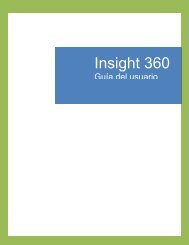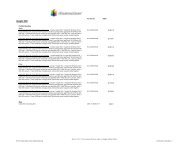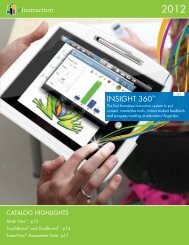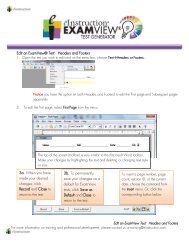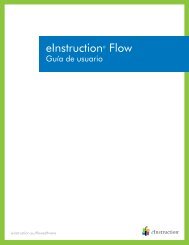silent instlallation via network push instructions - eInstruction
silent instlallation via network push instructions - eInstruction
silent instlallation via network push instructions - eInstruction
Create successful ePaper yourself
Turn your PDF publications into a flip-book with our unique Google optimized e-Paper software.
For additional specific version <strong>instructions</strong>, please reference the Appendix.<br />
Linux Silent Installer – BIN<br />
1. Insert your CD.<br />
2. Open terminal from Applications > Accessories > Terminal<br />
3. Use the ‘cd’ command to change to the directory the BIN is located.<br />
• Example: cd Downloads/<br />
4. Run the following command replacing ‘Installer.bin’ with the program-specific file name:<br />
• sudo Installer.bin –i <strong>silent</strong><br />
• Note: You will need to extract the bin file from the zip file before installation.<br />
5. To run the <strong>silent</strong> uninstall, use the following command:<br />
• sudo /opt/<strong>eInstruction</strong>/Response/Uninstall/Uninstall –i <strong>silent</strong><br />
For further support or further customization is needed please see below for more Information:<br />
• FLEXERA KB Article - Running an Installer Silently<br />
• FLEXERA KB Article - Create Response File<br />
Note: Maintenance Mode is not enabled on our installers. The CD installer containing Workspace contains the<br />
authorization code needed for a <strong>network</strong> <strong>push</strong>. If using the Web installer the authorization code must be entered manually<br />
by the user or they can <strong>push</strong> out a registry entry.<br />
For additional specific version <strong>instructions</strong>, please reference the Appendix<br />
Mac Silent Installer – APP<br />
1. Insert your CD.<br />
2. Open terminal from Applications > Utilities > Terminal.<br />
3. You need to create a properties file in the Resources folder of the installer first.<br />
Use the cd command to change to the Resources folder in Installer.app.<br />
▪▪<br />
▪▪<br />
Example: cd Downloads/Installer.app/Contents/Resources<br />
Note: You may have to extract the app file from the zip file before installation.<br />
The following command will create the file plus the necessary lines for the <strong>silent</strong> install:<br />
• echo INSTALLER_UI=SILENT > installer.properties<br />
To run the <strong>silent</strong> install, use the following command from the same directory as the app file:<br />
• sudo ./Installer.app/Contents/MacOS/Installer<br />
To Uninstall <strong>silent</strong>ly, you need to create same file as before in the Uninstall.app:<br />
• Run the following command replacing ‘Response’ with your application: cd /Applications/<strong>eInstruction</strong>/<br />
Response/Uninstall/Uninstall.app/Contents/Resources<br />
14400 N. 87th St., Ste. 250, Scottsdale, AZ 85260 | 866.496.4949 | einstruction.com