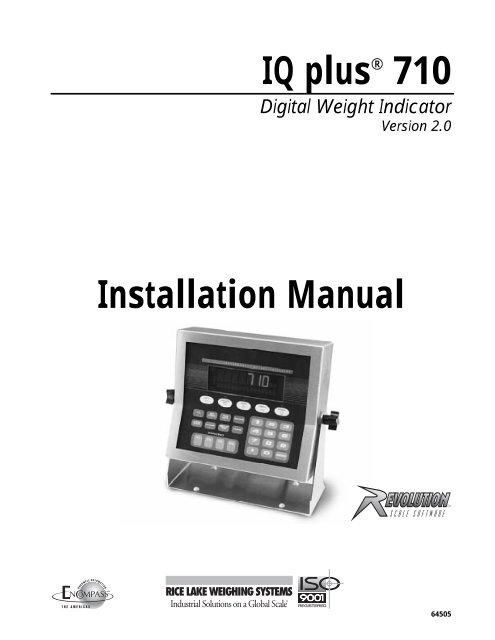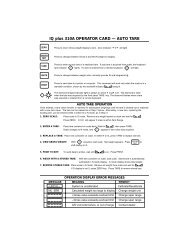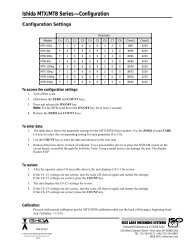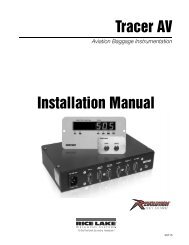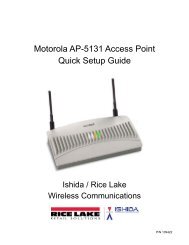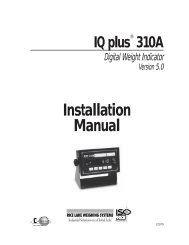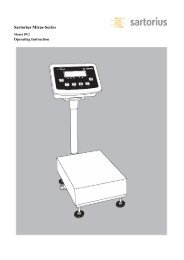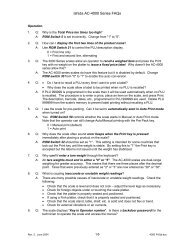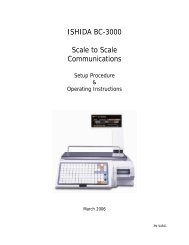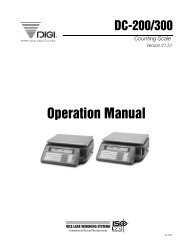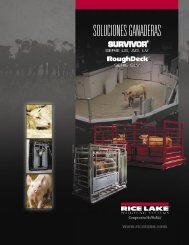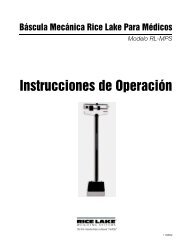IQ plus® 710 Installation Manual - Rice Lake Weighing Systems
IQ plus® 710 Installation Manual - Rice Lake Weighing Systems
IQ plus® 710 Installation Manual - Rice Lake Weighing Systems
Create successful ePaper yourself
Turn your PDF publications into a flip-book with our unique Google optimized e-Paper software.
<strong>IQ</strong> plus ® <strong>710</strong><br />
Digital Weight Indicator<br />
Version 2.0<br />
<strong>Installation</strong> <strong>Manual</strong><br />
64505
Contents<br />
About This <strong>Manual</strong> ................................................................................................................................... 1<br />
1.0 Introduction.................................................................................................................................. 1<br />
1.1 Operating Modes. . . . . . . . . . . . . . . . . . . . . . . . . . . . . . . . . . . . . . . . . . . . . . . . . . . . . . . . . . . . . . . . 1<br />
1.2 Front Panel Display . . . . . . . . . . . . . . . . . . . . . . . . . . . . . . . . . . . . . . . . . . . . . . . . . . . . . . . . . . . . . . 2<br />
1.3 Indicator Operations . . . . . . . . . . . . . . . . . . . . . . . . . . . . . . . . . . . . . . . . . . . . . . . . . . . . . . . . . . . . . 3<br />
1.3.1 Toggle Gross/Net Mode . . . . . . . . . . . . . . . . . . . . . . . . . . . . . . . . . . . . . . . . . . . . . . . . . . . . . . . . . . . . 3<br />
1.3.2 Toggle Units . . . . . . . . . . . . . . . . . . . . . . . . . . . . . . . . . . . . . . . . . . . . . . . . . . . . . . . . . . . . . . . . . . . . . 3<br />
1.3.3 Zero Scale . . . . . . . . . . . . . . . . . . . . . . . . . . . . . . . . . . . . . . . . . . . . . . . . . . . . . . . . . . . . . . . . . . . . . . 3<br />
1.3.4 Acquire Tare . . . . . . . . . . . . . . . . . . . . . . . . . . . . . . . . . . . . . . . . . . . . . . . . . . . . . . . . . . . . . . . . . . . . . 3<br />
1.3.5 Remove Stored Tare Value . . . . . . . . . . . . . . . . . . . . . . . . . . . . . . . . . . . . . . . . . . . . . . . . . . . . . . . . . . 3<br />
1.3.6 Print Ticket . . . . . . . . . . . . . . . . . . . . . . . . . . . . . . . . . . . . . . . . . . . . . . . . . . . . . . . . . . . . . . . . . . . . . . 3<br />
1.3.7 Display or Change Time and Date. . . . . . . . . . . . . . . . . . . . . . . . . . . . . . . . . . . . . . . . . . . . . . . . . . . . . 3<br />
1.3.8 Display or Change Setpoint Value . . . . . . . . . . . . . . . . . . . . . . . . . . . . . . . . . . . . . . . . . . . . . . . . . . . . . 3<br />
1.3.9 Turn Setpoint On or Off. . . . . . . . . . . . . . . . . . . . . . . . . . . . . . . . . . . . . . . . . . . . . . . . . . . . . . . . . . . . . 3<br />
1.3.10 Display or Clear Accumulator . . . . . . . . . . . . . . . . . . . . . . . . . . . . . . . . . . . . . . . . . . . . . . . . . . . . . . . . 3<br />
2.0 <strong>Installation</strong> ................................................................................................................................... 4<br />
2.1 Unpacking and Assembly . . . . . . . . . . . . . . . . . . . . . . . . . . . . . . . . . . . . . . . . . . . . . . . . . . . . . . . . . 4<br />
2.2 Enclosure Disassembly . . . . . . . . . . . . . . . . . . . . . . . . . . . . . . . . . . . . . . . . . . . . . . . . . . . . . . . . . . . 4<br />
2.3 Cable Connections . . . . . . . . . . . . . . . . . . . . . . . . . . . . . . . . . . . . . . . . . . . . . . . . . . . . . . . . . . . . . . 4<br />
2.3.1 Load Cells. . . . . . . . . . . . . . . . . . . . . . . . . . . . . . . . . . . . . . . . . . . . . . . . . . . . . . . . . . . . . . . . . . . . . . . 5<br />
2.3.2 Serial Communications . . . . . . . . . . . . . . . . . . . . . . . . . . . . . . . . . . . . . . . . . . . . . . . . . . . . . . . . . . . . . 6<br />
2.3.3 Digital I/O . . . . . . . . . . . . . . . . . . . . . . . . . . . . . . . . . . . . . . . . . . . . . . . . . . . . . . . . . . . . . . . . . . . . . . . 6<br />
2.3.4 Analog Output . . . . . . . . . . . . . . . . . . . . . . . . . . . . . . . . . . . . . . . . . . . . . . . . . . . . . . . . . . . . . . . . . . . 6<br />
2.4 Analog Output Module <strong>Installation</strong> . . . . . . . . . . . . . . . . . . . . . . . . . . . . . . . . . . . . . . . . . . . . . . . . . . . 6<br />
2.5 Enclosure Reassembly. . . . . . . . . . . . . . . . . . . . . . . . . . . . . . . . . . . . . . . . . . . . . . . . . . . . . . . . . . . . 7<br />
2.6 Board Removal . . . . . . . . . . . . . . . . . . . . . . . . . . . . . . . . . . . . . . . . . . . . . . . . . . . . . . . . . . . . . . . . . 7<br />
2.7 Battery Replacement . . . . . . . . . . . . . . . . . . . . . . . . . . . . . . . . . . . . . . . . . . . . . . . . . . . . . . . . . . . . . 7<br />
2.8 Replacement Parts . . . . . . . . . . . . . . . . . . . . . . . . . . . . . . . . . . . . . . . . . . . . . . . . . . . . . . . . . . . . . . 8<br />
3.0 Configuration.............................................................................................................................. 13<br />
3.1 Configuration Methods . . . . . . . . . . . . . . . . . . . . . . . . . . . . . . . . . . . . . . . . . . . . . . . . . . . . . . . . . . 13<br />
3.1.1 Revolution Configuration . . . . . . . . . . . . . . . . . . . . . . . . . . . . . . . . . . . . . . . . . . . . . . . . . . . . . . . . . . . 13<br />
3.1.2 EDP Command Configuration . . . . . . . . . . . . . . . . . . . . . . . . . . . . . . . . . . . . . . . . . . . . . . . . . . . . . . . 13<br />
3.1.3 Front Panel Configuration . . . . . . . . . . . . . . . . . . . . . . . . . . . . . . . . . . . . . . . . . . . . . . . . . . . . . . . . . . 14<br />
3.2 Menu Structures and Parameter Descriptions . . . . . . . . . . . . . . . . . . . . . . . . . . . . . . . . . . . . . . . . . 15<br />
3.2.1 Configuration Menu. . . . . . . . . . . . . . . . . . . . . . . . . . . . . . . . . . . . . . . . . . . . . . . . . . . . . . . . . . . . . . . 16<br />
3.2.2 Format Menu . . . . . . . . . . . . . . . . . . . . . . . . . . . . . . . . . . . . . . . . . . . . . . . . . . . . . . . . . . . . . . . . . . . 18<br />
3.2.3 Calibration Menu. . . . . . . . . . . . . . . . . . . . . . . . . . . . . . . . . . . . . . . . . . . . . . . . . . . . . . . . . . . . . . . . . 21<br />
3.2.4 Serial Menu. . . . . . . . . . . . . . . . . . . . . . . . . . . . . . . . . . . . . . . . . . . . . . . . . . . . . . . . . . . . . . . . . . . . . 22<br />
3.2.5 Program Menu . . . . . . . . . . . . . . . . . . . . . . . . . . . . . . . . . . . . . . . . . . . . . . . . . . . . . . . . . . . . . . . . . . 24<br />
3.2.6 Print Format Menu . . . . . . . . . . . . . . . . . . . . . . . . . . . . . . . . . . . . . . . . . . . . . . . . . . . . . . . . . . . . . . . 27<br />
3.2.7 Setpoints Menu. . . . . . . . . . . . . . . . . . . . . . . . . . . . . . . . . . . . . . . . . . . . . . . . . . . . . . . . . . . . . . . . . . 28<br />
3.2.8 Digital Input Menu . . . . . . . . . . . . . . . . . . . . . . . . . . . . . . . . . . . . . . . . . . . . . . . . . . . . . . . . . . . . . . . . 33<br />
3.2.9 Analog Output Menu. . . . . . . . . . . . . . . . . . . . . . . . . . . . . . . . . . . . . . . . . . . . . . . . . . . . . . . . . . . . . . 35<br />
3.2.10 Version Menu . . . . . . . . . . . . . . . . . . . . . . . . . . . . . . . . . . . . . . . . . . . . . . . . . . . . . . . . . . . . . . . . . . . 35<br />
4.0 Calibration.................................................................................................................................. 36<br />
4.1 Front Panel Calibration. . . . . . . . . . . . . . . . . . . . . . . . . . . . . . . . . . . . . . . . . . . . . . . . . . . . . . . . . . . 36<br />
4.2 EDP Command Calibration . . . . . . . . . . . . . . . . . . . . . . . . . . . . . . . . . . . . . . . . . . . . . . . . . . . . . . . 37<br />
4.3 Revolution Calibration . . . . . . . . . . . . . . . . . . . . . . . . . . . . . . . . . . . . . . . . . . . . . . . . . . . . . . . . . . 38<br />
4.4 More About Calibration . . . . . . . . . . . . . . . . . . . . . . . . . . . . . . . . . . . . . . . . . . . . . . . . . . . . . . . . . . 39<br />
4.4.1 Adjusting Final Calibration . . . . . . . . . . . . . . . . . . . . . . . . . . . . . . . . . . . . . . . . . . . . . . . . . . . . . . . . . . 39<br />
4.4.2 Zero Deadload A/D Counts. . . . . . . . . . . . . . . . . . . . . . . . . . . . . . . . . . . . . . . . . . . . . . . . . . . . . . . . . 39<br />
Copyright © 2000 <strong>Rice</strong> <strong>Lake</strong> <strong>Weighing</strong> <strong>Systems</strong>. All rights reserved. Printed in the United States of America.<br />
Specifications subject to change without notice.<br />
Version 2.0, June 2000
5.0 EDP Commands.......................................................................................................................... 40<br />
5.1 The EDP Command Set . . . . . . . . . . . . . . . . . . . . . . . . . . . . . . . . . . . . . . . . . . . . . . . . . . . . . . . . . 40<br />
5.1.1 Key Press Commands . . . . . . . . . . . . . . . . . . . . . . . . . . . . . . . . . . . . . . . . . . . . . . . . . . . . . . . . . . . . 40<br />
5.1.2 Reporting Commands. . . . . . . . . . . . . . . . . . . . . . . . . . . . . . . . . . . . . . . . . . . . . . . . . . . . . . . . . . . . . 41<br />
5.1.3 The RESETCONFIGURATION Command . . . . . . . . . . . . . . . . . . . . . . . . . . . . . . . . . . . . . . . . . . . . . . 41<br />
5.1.4 Parameter Setting Commands . . . . . . . . . . . . . . . . . . . . . . . . . . . . . . . . . . . . . . . . . . . . . . . . . . . . . . 41<br />
5.1.5 Normal Mode Commands. . . . . . . . . . . . . . . . . . . . . . . . . . . . . . . . . . . . . . . . . . . . . . . . . . . . . . . . . . 45<br />
5.1.6 Batching Control Commands . . . . . . . . . . . . . . . . . . . . . . . . . . . . . . . . . . . . . . . . . . . . . . . . . . . . . . . 46<br />
5.2 Saving and Transferring Data. . . . . . . . . . . . . . . . . . . . . . . . . . . . . . . . . . . . . . . . . . . . . . . . . . . . . . 47<br />
5.2.1 Saving and Printing Indicator Data . . . . . . . . . . . . . . . . . . . . . . . . . . . . . . . . . . . . . . . . . . . . . . . . . . . 47<br />
5.2.2 Downloading Configuration Data from PC to Indicator . . . . . . . . . . . . . . . . . . . . . . . . . . . . . . . . . . . . 47<br />
6.0 Print Formatting ......................................................................................................................... 48<br />
6.1 Print Formatting Commands . . . . . . . . . . . . . . . . . . . . . . . . . . . . . . . . . . . . . . . . . . . . . . . . . . . . . . 48<br />
6.2 Default Ticket Formats. . . . . . . . . . . . . . . . . . . . . . . . . . . . . . . . . . . . . . . . . . . . . . . . . . . . . . . . . . . 49<br />
6.3 Customizing Print Formats. . . . . . . . . . . . . . . . . . . . . . . . . . . . . . . . . . . . . . . . . . . . . . . . . . . . . . . . 50<br />
6.3.1 Using the EDP Port. . . . . . . . . . . . . . . . . . . . . . . . . . . . . . . . . . . . . . . . . . . . . . . . . . . . . . . . . . . . . . . 50<br />
6.3.2 Using the Front Panel . . . . . . . . . . . . . . . . . . . . . . . . . . . . . . . . . . . . . . . . . . . . . . . . . . . . . . . . . . . . . 50<br />
6.3.3 Using Revolution. . . . . . . . . . . . . . . . . . . . . . . . . . . . . . . . . . . . . . . . . . . . . . . . . . . . . . . . . . . . . . . . . 50<br />
7.0 Truck Modes............................................................................................................................... 52<br />
7.1 Using the Truck Modes . . . . . . . . . . . . . . . . . . . . . . . . . . . . . . . . . . . . . . . . . . . . . . . . . . . . . . . . . . 53<br />
7.1.1 Modes 1 and 2 . . . . . . . . . . . . . . . . . . . . . . . . . . . . . . . . . . . . . . . . . . . . . . . . . . . . . . . . . . . . . . . . . . 53<br />
7.1.2 Modes 3, 4, 5, and 6 . . . . . . . . . . . . . . . . . . . . . . . . . . . . . . . . . . . . . . . . . . . . . . . . . . . . . . . . . . . . . 53<br />
7.1.3 Single-Transaction Tare Weights and IDs . . . . . . . . . . . . . . . . . . . . . . . . . . . . . . . . . . . . . . . . . . . . . . 53<br />
8.0 Setpoints .................................................................................................................................... 54<br />
8.1 Batch and Continuous Setpoints . . . . . . . . . . . . . . . . . . . . . . . . . . . . . . . . . . . . . . . . . . . . . . . . . . . 54<br />
8.2 Batching Examples . . . . . . . . . . . . . . . . . . . . . . . . . . . . . . . . . . . . . . . . . . . . . . . . . . . . . . . . . . . . . 57<br />
8.2.1 Example 1. . . . . . . . . . . . . . . . . . . . . . . . . . . . . . . . . . . . . . . . . . . . . . . . . . . . . . . . . . . . . . . . . . . . . . 57<br />
8.2.2 Example 2. . . . . . . . . . . . . . . . . . . . . . . . . . . . . . . . . . . . . . . . . . . . . . . . . . . . . . . . . . . . . . . . . . . . . . 58<br />
8.3 Batching Switch . . . . . . . . . . . . . . . . . . . . . . . . . . . . . . . . . . . . . . . . . . . . . . . . . . . . . . . . . . . . . . . 59<br />
9.0 Macro Programming.................................................................................................................. 60<br />
9.1 Using the Macro Submenu . . . . . . . . . . . . . . . . . . . . . . . . . . . . . . . . . . . . . . . . . . . . . . . . . . . . . . . 60<br />
9.2 Macro Programming Examples . . . . . . . . . . . . . . . . . . . . . . . . . . . . . . . . . . . . . . . . . . . . . . . . . . . . 62<br />
9.2.1 Example 1. . . . . . . . . . . . . . . . . . . . . . . . . . . . . . . . . . . . . . . . . . . . . . . . . . . . . . . . . . . . . . . . . . . . . . 62<br />
9.2.2 Example 2. . . . . . . . . . . . . . . . . . . . . . . . . . . . . . . . . . . . . . . . . . . . . . . . . . . . . . . . . . . . . . . . . . . . . . 63<br />
9.2.3 Example 3. . . . . . . . . . . . . . . . . . . . . . . . . . . . . . . . . . . . . . . . . . . . . . . . . . . . . . . . . . . . . . . . . . . . . . 65<br />
10.0 Appendix .................................................................................................................................... 67<br />
10.1 Error Messages . . . . . . . . . . . . . . . . . . . . . . . . . . . . . . . . . . . . . . . . . . . . . . . . . . . . . . . . . . . . . . . 67<br />
10.1.1 Displayed Error Messages. . . . . . . . . . . . . . . . . . . . . . . . . . . . . . . . . . . . . . . . . . . . . . . . . . . . . . . . . . 67<br />
10.1.2 Using the XE EDP Command . . . . . . . . . . . . . . . . . . . . . . . . . . . . . . . . . . . . . . . . . . . . . . . . . . . . . . . 68<br />
10.2 Status Messages . . . . . . . . . . . . . . . . . . . . . . . . . . . . . . . . . . . . . . . . . . . . . . . . . . . . . . . . . . . . . . 68<br />
10.3 TARE and ZERO Key Functions . . . . . . . . . . . . . . . . . . . . . . . . . . . . . . . . . . . . . . . . . . . . . . . . . . . 69<br />
10.4 Data Formats . . . . . . . . . . . . . . . . . . . . . . . . . . . . . . . . . . . . . . . . . . . . . . . . . . . . . . . . . . . . . . . . . 70<br />
10.4.1 Continuous Output Serial Data Format . . . . . . . . . . . . . . . . . . . . . . . . . . . . . . . . . . . . . . . . . . . . . . . . 70<br />
10.4.2 Demand Output Serial Data Format . . . . . . . . . . . . . . . . . . . . . . . . . . . . . . . . . . . . . . . . . . . . . . . . . . 70<br />
10.4.3 RS-485 Data Formats. . . . . . . . . . . . . . . . . . . . . . . . . . . . . . . . . . . . . . . . . . . . . . . . . . . . . . . . . . . . . 70<br />
10.5 ASCII Character Chart . . . . . . . . . . . . . . . . . . . . . . . . . . . . . . . . . . . . . . . . . . . . . . . . . . . . . . . . . . 71<br />
10.6 Digital Filtering . . . . . . . . . . . . . . . . . . . . . . . . . . . . . . . . . . . . . . . . . . . . . . . . . . . . . . . . . . . . . . . . 73<br />
10.6.1 DIGFLx Parameters. . . . . . . . . . . . . . . . . . . . . . . . . . . . . . . . . . . . . . . . . . . . . . . . . . . . . . . . . . . . . . . 73<br />
10.6.2 RATTLETRAP ® Filtering . . . . . . . . . . . . . . . . . . . . . . . . . . . . . . . . . . . . . . . . . . . . . . . . . . . . . . . . . . . 73<br />
10.6.3 DFSENS and DFTHRH Parameters. . . . . . . . . . . . . . . . . . . . . . . . . . . . . . . . . . . . . . . . . . . . . . . . . . . 73<br />
10.6.4 Setting the Digital Filter Parameters. . . . . . . . . . . . . . . . . . . . . . . . . . . . . . . . . . . . . . . . . . . . . . . . . . . 73<br />
10.7 Conversion Factors for Secondary Units . . . . . . . . . . . . . . . . . . . . . . . . . . . . . . . . . . . . . . . . . . . . 74<br />
10.8 Analog Output Calibration . . . . . . . . . . . . . . . . . . . . . . . . . . . . . . . . . . . . . . . . . . . . . . . . . . . . . . . 75<br />
10.9 Test Mode . . . . . . . . . . . . . . . . . . . . . . . . . . . . . . . . . . . . . . . . . . . . . . . . . . . . . . . . . . . . . . . . . . . 76<br />
10.10 Software Revision History. . . . . . . . . . . . . . . . . . . . . . . . . . . . . . . . . . . . . . . . . . . . . . . . . . . . . . . 77<br />
10.11 Specifications. . . . . . . . . . . . . . . . . . . . . . . . . . . . . . . . . . . . . . . . . . . . . . . . . . . . . . . . . . . . . . . . 79<br />
<strong>IQ</strong> plus <strong>710</strong> Limited Warranty ................................................................................................................ 80<br />
ii<br />
<strong>IQ</strong> plus <strong>710</strong> <strong>Installation</strong> <strong>Manual</strong>
About This <strong>Manual</strong><br />
This manual is intended for use by service technicians<br />
responsible for installing and servicing <strong>IQ</strong> plus¨ <strong>710</strong><br />
digital weight indicators.<br />
This manual applies to indicators using Version 2.0 of<br />
the <strong>IQ</strong> plus <strong>710</strong> software. See Section 10.10 on<br />
page 77 for a summary of software changes included<br />
in this release.<br />
ConÞguration and calibration of the indicator can be<br />
accomplished using the indicator front panel keys, the<br />
EDP command set, or Version 2.4 or later of the<br />
Revolution ª conÞguration utility. See Section 3.1 on<br />
page 13 for information about conÞguration methods.<br />
Some procedures described in this<br />
Warning manual require work inside the indicator<br />
enclosure. These procedures are to be<br />
performed by qualified service personnel<br />
only.<br />
Authorized distributors and their employees<br />
can view or download this manual from the<br />
<strong>Rice</strong> <strong>Lake</strong> <strong>Weighing</strong> <strong>Systems</strong> distributor<br />
site at www.rlws.com.<br />
The Operator Card included with this manual<br />
provides basic operating instructions for users of the<br />
<strong>IQ</strong> plus <strong>710</strong>. Please leave the Operator Card with the<br />
indicator when installation and conÞguration are<br />
complete.<br />
1.0 Introduction<br />
The <strong>IQ</strong> plus <strong>710</strong> is a single-channel digital weight<br />
indicator housed in a NEMA 4X/IP66-rated stainless<br />
steel enclosure. The indicator front panel consists of a<br />
29-button keypad with a large, seven-digit,<br />
14-segment, vacuum ßuorescent display,<br />
two-character dot-matrix annunciator Þeld, and a<br />
sixteen-character dot-matrix prompt Þeld. Features<br />
include:<br />
¥ Drives up to eight 350W or sixteen 700W load<br />
cells<br />
¥ Supports 4- and 6-wire load cell connections<br />
¥ Eight conÞgurable digital inputs<br />
¥ Eight digital outputs<br />
¥ Electronic data processing (EDP) port for full<br />
duplex RS-232 or RS-485 communications at<br />
up to 19200 bps<br />
¥ Printer port for full duplex RS-232 and<br />
output-only 20 mA current loop<br />
communications at up to 19200 bps<br />
¥ Optional analog output module provides 0Ð10<br />
VDC or 4Ð20 mA tracking of gross or net<br />
weight values<br />
¥ Optional Remote I/O Interface for<br />
communication with PLC¨ and SLC ª<br />
controllers using the Allen-Bradley¨ Remote<br />
I/O networks 1<br />
¥ Optional interface for ProÞbus¨ DP network<br />
communications 2<br />
¥ Available in 115 VAC and 230 VAC versions<br />
The <strong>IQ</strong> plus <strong>710</strong> is NTEP-certiÞed for Classes III and<br />
III L at 10,000 divisions. See Section 10.11 on<br />
page 79 for detailed speciÞcations.<br />
1.1 Operating Modes<br />
The <strong>IQ</strong> plus <strong>710</strong> has three modes of operation:<br />
Normal mode<br />
Normal mode is the weighing mode of the<br />
indicator. The indicator displays gross, net, or tare<br />
weights as required, using the secondary display<br />
to indicate scale status and the type of weight<br />
value displayed. Once conÞguration is complete<br />
and a legal seal is afÞxed to the back of the<br />
indicator, this is the only mode in which the <strong>IQ</strong><br />
plus <strong>710</strong> can operate.<br />
Setup mode<br />
Most of the procedures described in this manual<br />
require the indicator to be in setup mode,<br />
including conÞguration and calibration.<br />
To enter setup mode, remove the large Þllister<br />
head screw from the enclosure backplate. Insert a<br />
screwdriver or a similar tool into the access hole<br />
and press the setup switch once. The indicator<br />
display changes to show the word CONFIG.<br />
Test mode<br />
Test mode provides a number of diagnostic<br />
functions for the <strong>IQ</strong> plus <strong>710</strong> indicator. Like setup<br />
mode, test mode is entered using the setup switch.<br />
See Section 10.9 on page 76 for more information<br />
about entering and using test mode.<br />
1. Allen-Bradley ® , PLC ® , and SLC are trademarks of Allen-Bradley<br />
Company, Inc., a Rockwell International company.<br />
2. Profibus ® is a registered trademark of Profibus International.<br />
Introduction 1
Figure 1-1. <strong>IQ</strong> plus <strong>710</strong> Front Panel<br />
1.2 Front Panel Display<br />
Figure 1-1 shows the <strong>IQ</strong> plus <strong>710</strong> front panel keys and<br />
the key functions assigned in normal mode.<br />
The <strong>IQ</strong> plus <strong>710</strong> display is divided into three areas<br />
(see Figure 1-2):<br />
¥ The primary display consists of seven large,<br />
14-segment digits used to display weight data.<br />
¥ A two-digit annunciator shows the units<br />
associated with the displayed value: lb=pounds,<br />
kg=kilograms, oz=ounces, T=short tons,<br />
t=metric tons, LT=long tons, g=grams,<br />
GN=grains. When the units conÞgured are troy<br />
pounds or troy ounces, the word troy is shown in<br />
the secondary display area in addition to the lb<br />
or oz annunciator. The units can also be set to<br />
NONE (no units information displayed).<br />
The two-digit annunciator also displays whether the<br />
indicator is in numeric entry (NE) or alpha entry<br />
(AE) mode for some operations.<br />
The 16-digit secondary display is used to display the<br />
weighing mode (Gross/Brutto or Net) and status<br />
indicators, including standstill ( ) and center of<br />
zero ( ).<br />
The symbols shown over the keys in Figure 1-1<br />
(representing up, down, enter, left, right) describe the<br />
key functions assigned in setup mode. In setup mode,<br />
the keys are used to navigate through menus, select<br />
digits within numeric values, and increment/<br />
decrement values. See Section 3.1.3 on page 14 for<br />
information about using the front panel keys in setup<br />
mode.<br />
PRIMARY DISPLAY<br />
2-DIGIT<br />
ANNUNCIATOR<br />
for UNITS,<br />
alpha entry (AE),<br />
numeric entry (NE)<br />
SECONDARY DISPLAY<br />
Figure 1-2. <strong>IQ</strong> plus <strong>710</strong> Front Panel Display Areas<br />
2 <strong>IQ</strong> plus <strong>710</strong> <strong>Installation</strong> <strong>Manual</strong>
1.3 Indicator Operations<br />
Basic <strong>IQ</strong> plus <strong>710</strong> operations are summarized below:<br />
1.3.1 Toggle Gross/Net Mode<br />
Press the GROSS/NET key to switch the display mode<br />
from gross to net, or from net to gross. If a tare value<br />
has been entered or acquired, the net value is the gross<br />
weight minus the tare. If no tare has been entered or<br />
acquired, the display remains in gross mode.<br />
Gross mode is indicated by the word Gross (or<br />
Brutto) on the secondary display; net mode is<br />
indicated by the word Net.<br />
1.3.2 Toggle Units<br />
Press the UNITS key to switch between primary and<br />
secondary units. The units identiÞer is shown to the<br />
right of the primary display. Troy ounces and troy<br />
pounds are indicated by the word troy on the<br />
secondary display.<br />
1.3.3 Zero Scale<br />
1. In gross mode, remove all weight from the<br />
scale and wait for the standstill annunciator<br />
( ).<br />
2. Press the ZERO key. The center of zero<br />
( ) annunciator lights to indicate the<br />
scale is zeroed.<br />
1.3.4 Acquire Tare<br />
1. Place container on scale and wait for the<br />
standstill annunciator ( ).<br />
2. Press the TARE key to acquire the tare weight<br />
of the container.<br />
3. Display shifts to net weight and shows the<br />
word Net on the secondary display.<br />
To display the current tare value, press the DISPLAY<br />
TARE key.<br />
1.3.5 Remove Stored Tare Value<br />
1. Remove all weight from the scale and wait for<br />
the standstill annunciator ( ).<br />
2. Press the TARE key (or, in OIML mode, the<br />
ZERO key). Display shifts to gross weight and<br />
shows the word Gross on the secondary<br />
display.<br />
1.3.6 Print Ticket<br />
1. Wait for the standstill annunciator ( ).<br />
2. Press the PRINT key to send data to the serial<br />
port.<br />
1.3.7 Display or Change Time and Date<br />
To display the date, press the TIME/DATE key once;<br />
press TIME/DATE a second time to display the time.<br />
To set the date, press the TIME/DATE key once. Use<br />
the numeric keypad to enter the date, then press the<br />
ENTER key. The date must be entered in the date<br />
format conÞgured for the indicator: MMDDYY or<br />
DDMMYY.<br />
To set the time, press the TIME/DATE key twice. Use<br />
the numeric keypad to enter the time in 24-hour<br />
format, then press the ENTER key.<br />
1.3.8 Display or Change Setpoint Value<br />
To display a setpoint value, use the numeric keypad to<br />
enter the setpoint number, then press the SETPOINT<br />
key. Or, you can display a setpoint value by pressing<br />
the SETPOINT key a number of times equal to the<br />
setpoint number. For example, to display the value of<br />
setpoint 4, press the SETPOINT key four times.<br />
To change the setpoint value, display the current<br />
value, then use the numeric keypad to enter the new<br />
value and press the ENTER key.<br />
NOTE: Some indicator conÞgurations may not allow<br />
setpoint values to be changed through the front panel<br />
or may require a password to display or change the<br />
setpoint value.<br />
1.3.9 Turn Setpoint On or Off<br />
To turn a setpoint off at the front panel, use the<br />
numeric keypad to enter the setpoint number, then<br />
press the SETPOINT key (or, press the SETPOINT key<br />
a number of times equal to the setpoint number). With<br />
the correct setpoint displayed, press CLEAR to turn<br />
the setpoint off.<br />
To re-enable a setpoint on that has been turned off at<br />
the front panel, press the SETPOINT key until the<br />
correct setpoint is displayed, then press ENTER to turn<br />
the setpoint back on.<br />
NOTE: Some indicator conÞgurations may not allow<br />
setpoints to be turned off through the front panel or<br />
may require a password to turn the setpoint on and off.<br />
1.3.10 Display or Clear Accumulator<br />
If the accumulator function is enabled, the current net<br />
weight is added to the accumulator each time the<br />
indicator performs a print operation.<br />
¥ To display the current accumulator value,<br />
press the ACCUM key.<br />
¥ To clear the accumulator, press ACCUM to<br />
show the current value, then press the CLEAR<br />
key twice to reset the accumulator.<br />
Introduction 3
2.0 <strong>Installation</strong><br />
This section describes procedures for connecting load<br />
cells, digital I/O, and serial communications cables to<br />
the <strong>IQ</strong> plus <strong>710</strong> indicator. Instructions for Þeld<br />
installation of the analog output option and<br />
replacement of the CPU board are included, along<br />
with assembly drawings and parts lists for the service<br />
technician.<br />
Caution<br />
• Use a wrist strap to ground yourself and protect<br />
components from electrostatic discharge (ESD)<br />
when working inside the indicator enclosure.<br />
• This unit uses double pole/neutral fusing which<br />
could create an electric shock hazard. Procedures<br />
requiring work inside the indicator must be<br />
performed by qualified service personnel only.<br />
• The supply cord serves as the power disconnect for<br />
the <strong>IQ</strong> plus <strong>710</strong>. The power outlet supplying the<br />
indicator must be installed near the unit and be<br />
easily accessible.<br />
2.1 Unpacking and Assembly<br />
Immediately after unpacking, visually inspect the <strong>IQ</strong><br />
plus <strong>710</strong> to ensure all components are included and<br />
undamaged. The shipping carton should contain the<br />
indicator with attached tilt stand, this manual, and a<br />
parts kit. If any parts were damaged in shipment,<br />
notify <strong>Rice</strong> <strong>Lake</strong> <strong>Weighing</strong> <strong>Systems</strong> and the shipper<br />
immediately.<br />
The parts kit contains the items listed below:<br />
¥ Capacity and identiÞcation labels.<br />
¥ Two 8-32NC x 7/16 Þllister head screws (PN<br />
30623). These screws occupy the holes above<br />
and on either side of the setup screw on the<br />
indicator backplate (see Figure 2-2 on page<br />
7).<br />
¥ Ten 8-32NC x 3/8 machine screws (PN<br />
14862) for the indicator backplate (see #29 in<br />
Figure 2-6 on page 12).<br />
¥ Twelve bonded sealing washers (PN 45042)<br />
for backplate screws included in the parts kit.<br />
¥ Four cord grip reducing glands (PN 15664).<br />
¥ Four rubber bumpers (ÒfeetÓ) for the tilt stand,<br />
PN 42149.<br />
¥ Three 7-position screw terminals (PN 42104)<br />
for connectors J1, J4, and J12; two<br />
10-position screw terminals (PN 46420) for<br />
connectors J7 and J8.<br />
2.2 Enclosure Disassembly<br />
The indicator enclosure must be opened to connect<br />
cables for load cells, communications, digital inputs,<br />
digital outputs, and analog output.<br />
The <strong>IQ</strong> plus <strong>710</strong> has no on/off switch.<br />
Warning Before opening the unit, ensure the<br />
power cord is disconnected from the<br />
power outlet.<br />
Ensure power to the indicator is disconnected, then<br />
place the indicator face-down on an antistatic work<br />
mat. Remove the screws that hold the backplate to the<br />
enclosure body, then lift the backplate away from the<br />
enclosure and set it aside.<br />
NOTE: With the backplate removed, check the battery<br />
to ensure it has not been jarred loose from the battery<br />
holder (B1) in shipping.<br />
2.3 Cable Connections<br />
The <strong>IQ</strong> plus <strong>710</strong> provides Þve cord grips for cabling<br />
into the indicator: one for the power cord, four to<br />
accommodate load cell, communications, digital I/O,<br />
and analog output cables. Three of the four free cord<br />
grips come with a plug installed to prevent moisture<br />
from entering the enclosure. Depending on your<br />
application, remove the plug from any cord grip that<br />
will be used and install cables as required.<br />
4 <strong>IQ</strong> plus <strong>710</strong> <strong>Installation</strong> <strong>Manual</strong>
6<br />
3<br />
8<br />
7<br />
9<br />
J4<br />
+20 mA<br />
–20 mA<br />
Prn RxD<br />
Prn TxD<br />
EDP RxD<br />
GND<br />
EDP TxD<br />
GND<br />
RS485-B<br />
RS485-A<br />
GND<br />
+5V<br />
+I<br />
–I<br />
J12<br />
7<br />
6<br />
5<br />
4<br />
3<br />
2<br />
1<br />
7<br />
6<br />
5<br />
4<br />
3<br />
2<br />
1<br />
SERIAL COMMUNICATIONS - 1<br />
SERIAL COMMUNICATIONS - 2<br />
J9<br />
J15<br />
J6<br />
1<br />
KEYPAD CONNECTOR<br />
J10<br />
LOCATION OF INSTALLED ANALOG OUTPUT MODULE<br />
U16<br />
EPROM<br />
J7<br />
C95<br />
C100<br />
U17<br />
SW1<br />
D4<br />
D5<br />
+<br />
U18<br />
C96<br />
U19<br />
U23<br />
C104<br />
D9<br />
D6<br />
JP4<br />
50 26<br />
51<br />
25<br />
U22<br />
1<br />
75<br />
76<br />
100<br />
15<br />
11<br />
10<br />
14<br />
12<br />
+SIG<br />
–SIG<br />
+SENSE<br />
–SENSE<br />
SHIELD<br />
+EXC<br />
–EXC<br />
1 2 3 4 5 6 7<br />
LOAD CELL CONNECTOR<br />
JP1 JP2<br />
B1<br />
4<br />
JP3 3<br />
J1<br />
2<br />
1<br />
J1<br />
A/D Converter<br />
ANALOG OUTPUT<br />
J5<br />
DIGITAL INPUT<br />
1<br />
2<br />
3<br />
4<br />
5<br />
6<br />
7<br />
8<br />
9<br />
10<br />
GND<br />
DI1<br />
DI2<br />
DI3<br />
DI4<br />
DI5<br />
DI6<br />
DI7<br />
DI8<br />
GND<br />
T1<br />
P2<br />
F1<br />
F2<br />
DIGITAL OUTPUT<br />
BROWN WIRE BLUE WIRE<br />
TO LINE FILTER<br />
10<br />
9<br />
8<br />
7<br />
6<br />
5<br />
4<br />
3<br />
2<br />
1<br />
+5V<br />
DO8<br />
DO7<br />
DO6<br />
DO5<br />
DO4<br />
DO3<br />
DO2<br />
DO1<br />
GND<br />
J8<br />
Figure 2-1. <strong>IQ</strong> plus <strong>710</strong> CPU and Power Supply Board, Version 2<br />
2.3.1 Load Cells<br />
To attach cable from a load cell or junction box,<br />
remove connector J1 from the board. The connector<br />
plugs into a header on the board (see Figure 2-1).<br />
Wire the load cell cable from the load cell or junction<br />
box to connector J1 as shown in Table 2-1. If using<br />
6-wire load cell cable (with sense wires), remove<br />
jumpers JP1 and JP2 before reinstalling connector J1<br />
(see Figure 2-1). For 4-wire installation, leave<br />
jumpers JP1 and JP2 on.<br />
When connections are complete, reinstall connector<br />
J1 on the board and use two cable ties to secure the<br />
load cell cable to the inside of the enclosure.<br />
J1 Pin<br />
Function<br />
1 +SIG<br />
2 –SIG<br />
3 +SENSE<br />
4 –SENSE<br />
5 SHIELD<br />
6 +EXC<br />
7 –EXC<br />
For 6-wire load cell connections,<br />
remove jumpers JP1 and JP2.<br />
Table 2-1. J1 Pin Assignments<br />
<strong>Installation</strong> 5
2.3.2 Serial Communications<br />
To attach serial communications cables, remove<br />
connector J4 or J12 from the board. Connector J4<br />
provides connections for the EDP (Electronic Data<br />
Processing) port, printer port, and 20 mA current loop<br />
transmit signals; connector J12 provides RS-485<br />
signals. Table 2-2 shows the pin assignments for<br />
connectors J12 and J4.<br />
Once cables are attached, reconnect J12 or J4 to the<br />
header on the board. Use cable ties to secure serial<br />
cables to the inside of the enclosure.<br />
The EDP port supports RS-232 or RS-485<br />
communications; the printer port provides active 20<br />
mA output and full-duplex RS-232 communications.<br />
Both ports are conÞgured using the SERIAL menu.<br />
See Section 3.0 on page 13 for conÞguration<br />
information.<br />
Connector Pin Signal<br />
J4 1 EDP TxD<br />
2 GND<br />
3 EDP RxD<br />
4 Printer TxD<br />
5 Printer RxD<br />
6 –20 mA TxD<br />
7 +20 mA TxD<br />
J12 1 Reserved<br />
2 Reserved<br />
3 +5V<br />
4 GND<br />
5 RS485-A<br />
6 RS485-B<br />
7 GND<br />
Table 2-2. J4 and J12 Pin Assignments<br />
2.3.3 Digital I/O<br />
Digital inputs can be set to provide many indicator<br />
functions, including all keypad functions. Digital<br />
inputs are active (on) with low voltage (0 VDC),<br />
inactive (off) at 5 VDC. Use the DIG IN menu to<br />
conÞgure the digital inputs.<br />
Digital outputs are typically used to control relays that<br />
drive other equipment. Outputs are designed to sink,<br />
rather than source, switching current. Each output is a<br />
normally open collector circuit, capable of sinking<br />
250 mA when active. Digital outputs are wired to<br />
switch relays when the digital output is active (low, 0<br />
VDC) with reference to a 5 VDC supply.<br />
Up to eight relays can be mounted inside the ßat front<br />
enclosure; up to four relays can be mounted inside the<br />
sloped front enclosure. Use the SETPTS menu to<br />
conÞgure digital outputs.<br />
Table 2-3 shows the pin assignments for connectors J7<br />
and J8.<br />
Pin J7 Signal J8 Signal<br />
1 GND GND<br />
2 DI1 DO1<br />
3 DI2 DO2<br />
4 DI3 DO3<br />
5 DI4 DO4<br />
6 DI5 DO5<br />
7 DI6 DO6<br />
8 DI7 DO7<br />
9 DI8 DO8<br />
10 GND +5V<br />
Table 2-3. J7 and J8 Pin Assignments (Digital I/O)<br />
2.3.4 Analog Output<br />
If the optional analog output module is installed,<br />
attach the output cable to connector J1 on the analog<br />
output board. Table 2-4 lists the analog output pin<br />
assignments.<br />
Use the ALGOUT menu to conÞgure and calibrate the<br />
analog output module when cabling is complete. See<br />
Section 2.4 for information about installing the analog<br />
output module.<br />
Pin<br />
Signal<br />
1 + Current Out<br />
2 – Current Out<br />
3 + Voltage Out<br />
4 – Voltage Out<br />
Table 2-4. Analog Output Module Pin Assignments<br />
2.4 Analog Output Module <strong>Installation</strong><br />
To install or replace the analog output module, follow<br />
the steps listed in Section 2.2 on page 4 for opening<br />
the <strong>IQ</strong> plus <strong>710</strong> enclosure.<br />
Mount the analog output module on its standoffs in<br />
the location shown in Figure 2-1 on page 5 and plug<br />
the module input into connector J5 on the <strong>IQ</strong> plus <strong>710</strong><br />
board. Connect the output cable to the analog output<br />
module as shown in Table 2-4, then reassemble the<br />
enclosure (Section 2.5).<br />
See Section 10.8 on page 75 for analog output<br />
calibration procedures.<br />
6 <strong>IQ</strong> plus <strong>710</strong> <strong>Installation</strong> <strong>Manual</strong>
2.5 Enclosure Reassembly<br />
Once cabling is complete, position the backplate over<br />
the enclosure and reinstall the backplate screws. Use<br />
the torque pattern shown in Figure 2-2 to prevent<br />
distorting the backplate gasket. Torque screws to 10<br />
in-lb (1.13 N-m).<br />
15<br />
1<br />
9<br />
7<br />
Setup switch access screw<br />
13<br />
Torque backplate screws<br />
to 10 in-lb (1.13 N-m)<br />
Fillister head screws<br />
5 6<br />
4<br />
12<br />
11 16<br />
2.7 Battery Replacement<br />
The lithium battery on the CPU board maintains the<br />
real-time clock and protects data stored in the system<br />
RAM when the indicator is not connected to AC<br />
power.<br />
System RAM data includes prompts, truck ID storage,<br />
and keyboard locks. This information is lost if the<br />
battery loses power and the indicator is disconnected<br />
from AC power. To prevent loss of data, do the<br />
following:<br />
¥ Periodically check the battery voltage and<br />
replace when the voltage drops below 3.1<br />
VDC. The battery should last a minimum of<br />
one year. Therefore, in critical applications,<br />
replace the battery every twelve months.<br />
¥ Use the Revolution ª conÞguration utility or<br />
EDP commands (see Section 5.2 on page 47)<br />
to store a copy of the indicator conÞguration<br />
on a PC before attempting battery<br />
replacement. If any data is lost, the indicator<br />
conÞguration can be restored from the PC.<br />
3<br />
14<br />
8<br />
10<br />
2<br />
Figure 2-2. <strong>IQ</strong> plus <strong>710</strong> Enclosure Backplate<br />
2.6 Board Removal<br />
If you must remove the <strong>IQ</strong> plus <strong>710</strong> CPU board, use<br />
the following procedure:<br />
1. Disconnect power to the indicator. Loosen<br />
cord grips and remove backplate as described<br />
in Section 2.2 on page 4.<br />
2. Unplug connectors J1 (load cell cable), J4 and<br />
J12 (serial communications), J7 and J8<br />
(digital I/O), J6 (keypad ribbon cable), and<br />
JP4 (setup switch). If an analog output board<br />
is installed, disconnect the analog output<br />
cable. See Figure 2-1 on page 5 for connector<br />
locations.<br />
3. Remove the standoff and three nuts from the<br />
corners of the CPU board.<br />
4. Cut the cable tie that holds the line Þlter load<br />
wires to the enclosure.<br />
5. Lift the board off of its spacers just far enough<br />
to access the setscrews that secure the line<br />
Þlter load wires at connector P2. Use a small<br />
screwdriver to loosen the setscrews and<br />
disconnect power to the board.<br />
6. Remove the CPU board from the enclosure.<br />
To replace the CPU board, reverse the above<br />
procedure. Be sure to reinstall cable ties to secure all<br />
cables inside the indicator enclosure.<br />
<strong>Installation</strong> 7
2.8 Replacement Parts<br />
Table 2-5 lists replacement parts for the <strong>IQ</strong> plus <strong>710</strong>, including all parts referenced in Figures 2-3 through 2-7.<br />
Ref<br />
Number PN Description (Quantity) Figure<br />
1 41397 Enclosure, sloped front (1) Figure 2-6 on page 12<br />
41401 Enclosure, flat front (1)<br />
2 41398 Enclosure backplate (1) Figure 2-3 on page 9<br />
3 14626 Kep nuts, 8-32NC hex (13) Figure 2-6 on page 12<br />
4 30375 Nylon seal rings for cable grips (4) Figure 2-3 on page 9<br />
5 14621 Kep nuts, 6-32NC hex (4–flat enclosure; 6–sloped) Figure 2-5 on page 11<br />
6 15626 Cable grips, PG9 (4) Figure 2-3 on page 9<br />
7 15627 Locknuts, PCN9 (4)<br />
8 15650* Cable tie mounts (8) Figure 2-4 on page 10<br />
10 19538 Cable grip plugs (3) Figure 2-3 on page 9<br />
11 44676 Sealing washer for setup switch access screw (1)<br />
12 42640 Setup switch access screw, 1/4 x 28NF x 1/4 (1)<br />
13 41965 Power cord assembly, 115VAC (1)<br />
45254 Power cord assembly, 230VAC (1)<br />
15 16892 Ground/Earth label (1) Figure 2-4 on page 10<br />
16 45402 Bezel, sloped front (1) Figure 2-6 on page 12<br />
41399 Bezel, flat front (1)<br />
17 41386 Switch panel membrane (1) Figure 2-6 on page 12<br />
18 41400 Backplate gasket (1) Figure 2-3 on page 9<br />
19 45043 Ground wire, 4 in w/ No. 8 eye connector (1) Figure 2-4 on page 10<br />
21 46027 Setup switch mounting bracket (1) Figure 2-5 on page 11<br />
24 44844 Setup switch assembly (1)<br />
25 30342 Wing knobs for tilt stand (2) Figure 2-7 on page 12<br />
26 29635 Tilt stand (1)<br />
27 15144 Nylon washers for tilt stand, 1/4 x 1 x 1/16 (2)<br />
28 45891 Line filter assembly (1) Figure 2-4 on page 10<br />
29 14862* Screws, 8-32NC x 3/8 (4) Figure 2-7 on page 12<br />
30 16903 Model/serial number label (1) —<br />
31 46252 Bezel gasket, sloped front (1) Figure 2-6 on page 12<br />
45076 Bezel gasket, flat front (1)<br />
36 45401 CPU board mounting tab, sloped front models (1) Figure 2-5 on page 11<br />
37 15134 Lock washers, No. 8 (4) Figure 2-4 on page 10<br />
38 48027 Nylon spacers for board mounting (4) Figure 2-5 on page 11<br />
39 45042* Sealing washers (4) Figure 2-7 on page 12<br />
40 15369 Standoffs, fem 6-32NC x 3/4 (3) Figure 2-4 on page 10<br />
41 64956 Display and CPU board assembly, 115 VAC (1) Figure 2-5 on page 11<br />
64960 Display and CPU board assembly, 230 VAC (1)<br />
— 40698 VFD display (1)<br />
42 19644 3V cylindrical lithium battery<br />
Table 2-5. Replacement Parts<br />
8 <strong>IQ</strong> plus <strong>710</strong> <strong>Installation</strong> <strong>Manual</strong>
Ref<br />
Number PN Description (Quantity) Figure<br />
— 42104 7-position connectors for J1, J4, and J12 (3) Figure 2-1 on page 5<br />
— 46420 10-position connectors for J7 and J8 (2)<br />
— 45484 160 mA TR5 subminiature fuses (2), 115 VAC F1 and F2 in Figure 2-1 on page 5<br />
45107 80 mA TR5 subminiature fuses (2), 230 VAC<br />
* Additional parts included in parts kit.<br />
Caution<br />
To protect against the risk of fire, replace fuses only with same type and rating fuse.<br />
See Section 10.11 on page 79 for complete fuse specifications.<br />
Table 2-5. Replacement Parts (Continued)<br />
6/4X<br />
10/3X<br />
11<br />
12<br />
4/4X<br />
2<br />
7/4X<br />
18<br />
115V/ 230V PLUG<br />
13<br />
BACKPLATE GROUND STUD<br />
Figure 2-3. Backplate Assembly<br />
<strong>Installation</strong> 9
POWER CORD<br />
B<br />
CABLE TIE<br />
37/4X<br />
TO BACKPLATE<br />
GROUND STUD<br />
28<br />
19<br />
BROWN<br />
BLUE<br />
C<br />
TO CPU BOARD P2<br />
8/6X/D<br />
D<br />
D<br />
15<br />
Figure 2-4. Enclosure and Line Filter Assembly<br />
10 <strong>IQ</strong> plus <strong>710</strong> <strong>Installation</strong> <strong>Manual</strong>
40/3X/C<br />
5/6X/A<br />
42<br />
41<br />
21<br />
38/4X<br />
24<br />
A<br />
SLOPED FRONT MODELS ONLY<br />
36<br />
A<br />
TO JUMPER JP4<br />
Figure 2-5. Enclosure and CPU Board Assembly<br />
<strong>Installation</strong> 11
3/13X/B<br />
44/3X<br />
1<br />
17<br />
31<br />
16<br />
Figure 2-6. Bezel Assembly<br />
29/4X<br />
39/4X<br />
30<br />
27/2X<br />
25/2X<br />
26<br />
Figure 2-7. Tilt Stand Assembly<br />
12 <strong>IQ</strong> plus <strong>710</strong> <strong>Installation</strong> <strong>Manual</strong>
3.0 Configuration<br />
To conÞgure the <strong>IQ</strong> plus <strong>710</strong> indicator, the indicator<br />
must be placed in setup mode. The setup switch is<br />
accessed by removing the large Þllister head screw on<br />
the enclosure backplate. Switch position is changed<br />
by inserting a screwdriver into the access hole and<br />
pressing the switch.<br />
When the indicator is placed in setup mode, the word<br />
CONFIG is shown on the display. The CONFIG menu<br />
is the Þrst of ten main menus used to conÞgure the<br />
indicator. Detailed descriptions of these menus are<br />
given in Section 3.2. When conÞguration is complete,<br />
return to the CONFIG menu and press the (ZERO)<br />
key to exit setup mode, then replace the setup switch<br />
access screw.<br />
3.1 Configuration Methods<br />
The <strong>IQ</strong> plus <strong>710</strong> indicator can be conÞgured by using<br />
the front panel keys to navigate through a series of<br />
conÞguration menus or by sending commands or<br />
conÞguration data to the EDP port. ConÞguration<br />
using the menus is described in Section 3.1.3.<br />
ConÞguration using the EDP port can be<br />
accomplished using either the EDP command set<br />
described in Section 5.0 or Version 2.4 or later of the<br />
Revolution ª conÞguration utility.<br />
3.1.1 Revolution Configuration<br />
The Revolution conÞguration utility provides the<br />
preferred method for conÞguring the <strong>IQ</strong> plus <strong>710</strong><br />
indicator. Revolution runs on a personal computer to<br />
set conÞguration parameters for the indicator. When<br />
Revolution conÞguration is complete, conÞguration<br />
data is downloaded to the indicator.<br />
Revolution supports both uploading and downloading<br />
of indicator conÞguration data. This capability allows<br />
conÞguration data to be retrieved from one indicator,<br />
edited, then downloaded to another.<br />
To use Revolution, do the following:<br />
1. Install Revolution on an IBM-compatible<br />
personal computer running Windows¨ 3.11 or<br />
Windows 95/98. Minimum system<br />
requirements are 8MB of extended memory<br />
and at least 5MB of available hard disk space.<br />
2. With both indicator and PC powered off,<br />
connect the PC serial port to the RS-232 pins<br />
on the indicator EDP port.<br />
3. Power up the PC and the indicator. Use the<br />
setup switch to place the indicator in setup<br />
mode.<br />
4. Start the Revolution program.<br />
Figure 3-1 shows an example of one of the Revolution<br />
conÞguration displays.<br />
Revolution provides online help for each of its<br />
conÞguration displays. Parameter descriptions provided<br />
in this manual for front panel conÞguration can also be<br />
used when conÞguring the indicator using Revolution:<br />
the interface is different, but the parameters set are the<br />
same.<br />
3.1.2 EDP Command Configuration<br />
The EDP command set can be used to conÞgure the<br />
<strong>IQ</strong> plus <strong>710</strong> indicator using either a personal<br />
computer, terminal, or remote keyboard. Like<br />
Revolution, EDP command conÞguration sends<br />
commands to the indicator EDP port; unlike<br />
Revolution, EDP commands can be sent using any<br />
external device capable of sending ASCII characters<br />
over a serial connection.<br />
EDP commands duplicate the functions available<br />
using the indicator front panel and provide some<br />
functions not otherwise available. EDP commands can<br />
be used to simulate pressing front panel keys, to<br />
conÞgure the indicator, or to dump lists of parameter<br />
settings. See Section 5.0 on page 40 for more<br />
information about using the EDP command set.<br />
Figure 3-1. Sample Revolution ConÞguration Display<br />
Configuration 13
3.1.3 Front Panel Configuration<br />
The <strong>IQ</strong> plus <strong>710</strong> indicator can be conÞgured using a series of menus accessed through the indicator front panel<br />
when the indicator is in setup mode. Table 3-1 summarizes the functions of each of the main menus.<br />
Menu<br />
Menu Function<br />
CONFIG Configuration Configure grads, zero tracking, zero range, motion band, overload, tare function, power-up<br />
mode, analog and digital filtering parameters.<br />
FORMAT Format Set format of primary and secondary units, decimal format, and display rate.<br />
CALIBR Calibration Calibrate indicator. See Section 4.0 on page 36 for calibration procedures.<br />
SERIAL Serial Configure EDP and printer serial ports.<br />
PROGRM Program Set date and time formats, truck mode, passwords, keyboard locks, regulatory mode, and<br />
initial consecutive number value; enable accumulator; define setpoint and macro prompts, and<br />
program macros.<br />
PFORMT Print Format Set print format used for header, gross, net, truck in/out, setpoint, and EDP format tickets. See<br />
Section 6.0 for more information.<br />
SETPTS Setpoints Configure setpoints and batching mode.<br />
DIG IN Digital Input Assign digital input functions.<br />
ALGOUT Analog Output Configure analog output module. Used only if analog output option is installed.<br />
VERSION Version Display installed software version number.<br />
Table 3-1. <strong>IQ</strong> plus <strong>710</strong> Menu Summary<br />
ZERO<br />
GROSS<br />
NET<br />
B/G<br />
TARE UNITS PRINT<br />
Units<br />
Move UP /<br />
Increment Value<br />
Move DOWN /<br />
Decrement Value<br />
ENTER Value<br />
Move LEFT /<br />
Previous<br />
SETUP MODE 5-KEY FUNCTIONS<br />
Figure 3-2. Five-Key Keypad Functions in Setup Mode<br />
Move RIGHT /<br />
Next<br />
Four front panel keys are used as directional keys to navigate through the menus in setup mode (see Figure 3-2).<br />
The UNITS ( ) and PRINT ( ) keys scroll left and right (horizontally) on the same menu level; ZERO ( ) and<br />
GROSS/NET ( ) move up and down (vertically) to different menu levels. The TARE key ( ) serves as an Enter<br />
key for selecting parameter values within the menus. A label over each of these keys identiÞes the direction<br />
provided by the key when navigating through the setup menus.<br />
14 <strong>IQ</strong> plus <strong>710</strong> <strong>Installation</strong> <strong>Manual</strong>
1 st Level<br />
Parameter<br />
1 st Level<br />
Parameter<br />
2 nd Level<br />
Parameter<br />
2 nd Level<br />
Parameter<br />
Default value<br />
Value Value Value<br />
When moving through values below the first menu level, press to return to the level<br />
above. Press or to move to the next parameter on the level above.<br />
Figure 3-3. Setup Mode Menu Navigation<br />
To select a parameter, press or to scroll left or<br />
right until the desired menu group appears on the<br />
display, then press to move down to the submenu or<br />
parameter you want. When moving through the menu<br />
parameters, the default or previously selected value<br />
appears Þrst on the display.<br />
To change a parameter value, scroll left or right to<br />
view the values for that parameter. When the desired<br />
value appears on the display, press to select the<br />
value and move back up one level. To edit numerical<br />
values, use the numeric keypad on the indicator front<br />
panel.<br />
3.2 Menu Structures and Parameter Descriptions<br />
The following sections provide graphic representations of the <strong>IQ</strong> plus <strong>710</strong> menu structures. In the actual menu<br />
structure, the settings you choose under each parameter are arranged horizontally. To save page space, menu<br />
choices are shown in vertical columns. The factory default setting appears at the top of each column. Parameters<br />
shown surrounded by a dotted-line box only appear under the special circumstances explained under each box.<br />
Most menu diagrams are accompanied by one or more tables that describe all parameters and parameter values<br />
associated with that menu option. Default parameter values are shown in bold type.<br />
Configuration 15
3.2.1 Configuration Menu<br />
CONFIG XXXXXXX FORMAT CALIBR SERIAL PROGRM XXXXXXX PFORMT SETPTS XXXXXXX DIG IN XXXXXXX ALGOUT VERS<br />
GRADS<br />
ZTRKBND<br />
ZRANGE<br />
MOTBAND<br />
OVRLOAD<br />
DIGFLT1<br />
DIGFLT2<br />
10000 OFF<br />
1.9%<br />
1D<br />
FS+2%<br />
4<br />
4<br />
number<br />
0.5D<br />
100%<br />
2D<br />
FS+1D<br />
8<br />
8<br />
1D<br />
3D<br />
FS+9D<br />
16<br />
16<br />
3D<br />
5D<br />
FS<br />
32<br />
32<br />
10D<br />
64<br />
64<br />
20D<br />
128<br />
128<br />
OFF<br />
256<br />
256<br />
1<br />
1<br />
2<br />
2<br />
RATTRAP<br />
DFSENS<br />
DFTHRH<br />
ALGFLTR<br />
PWRUPMD<br />
TAREFN<br />
OFF<br />
8OUT<br />
5DD<br />
8HZ<br />
GO<br />
BOTH<br />
ON<br />
16OUT<br />
10DD<br />
OFF<br />
DELAY<br />
NOTARE<br />
32OUT<br />
20DD<br />
2HZ<br />
PBTARE<br />
64OUT<br />
50DD<br />
KEYED<br />
128OUT<br />
100DD<br />
2OUT<br />
200DD<br />
4OUT<br />
250DD<br />
NONE<br />
2DD<br />
Figure 3-4. ConÞguration Menu<br />
16 <strong>IQ</strong> plus <strong>710</strong> <strong>Installation</strong> <strong>Manual</strong>
CONFIG Menu<br />
Parameter Choices Description<br />
Level 2 submenus<br />
GRADS 10000<br />
number<br />
ZTRKBND OFF<br />
0.5D<br />
1D<br />
3D<br />
ZRANGE 1.9%<br />
100%<br />
MOTBAND<br />
OVRLOAD<br />
DIGFLT1<br />
DIGFLT2<br />
RATTRAP<br />
DFSENS<br />
1D<br />
2D<br />
3D<br />
5D<br />
10D<br />
20D<br />
OFF<br />
FS+2%<br />
FS+1D<br />
FS+9D<br />
FS<br />
4<br />
8<br />
16<br />
32<br />
64<br />
128<br />
256<br />
1<br />
2<br />
OFF<br />
ON<br />
8OUT<br />
16OUT<br />
32OUT<br />
64OUT<br />
128OUT<br />
2OUT<br />
4OUT<br />
Specifies the number of full scale graduations. The value entered must be in the range<br />
1–100000 and should be consistent with legal requirements and environmental limits on<br />
system resolution.<br />
To calculate GRADS, use the formula, GRADS = Capacity / Display Divisions.<br />
Display divisions for primary and secondary units are specified on the FORMAT menu.<br />
Automatically zeroes the scale when within the range specified, as long as the input is<br />
within the ZRANGE and scale is at standstill. Selections are ± display divisions. Maximum<br />
legal value varies depending on local regulations.<br />
Selects the range within which the scale can be zeroed. The 1.9% selection is ± 1.9%<br />
around the calibrated zero point, for a total range of 3.8%. Indicator must be at standstill to<br />
zero the scale. Use 1.9% for legal-for-trade applications.<br />
Sets the level, in display divisions, at which scale motion is detected. If motion is not<br />
detected for 1 second or more, the standstill symbol lights. Some operations, including<br />
print, tare, and zero, require the scale to be at standstill. Maximum legal value varies<br />
depending on local regulations.<br />
If this parameter is set to OFF, the standstill annunciator will not light; operations normally<br />
requiring standstill (zero, tare, print) are performed regardless of scale motion. If OFF is<br />
selected, ZTRKBND must also be set to OFF.<br />
Determines the point at which the display blanks and an out-of-range error message is<br />
displayed. Maximum legal value varies depending on local regulations.<br />
Selects the digital filtering rate used to reduce the effects of mechanical vibration from the<br />
immediate area of the scale.<br />
Choices indicate the number of A/D conversions per update that are averaged to obtain the<br />
displayed reading. A higher number gives a more accurate display by minimizing the effect<br />
of a few noisy readings, but slows down the settling rate of the indicator.<br />
Enables RATTLETRAP ® digital filtering. RATTLETRAP is most effective at filtering repeating<br />
vibrations caused by mechanical noise from nearby machines but may increase settling<br />
times over standard digital filter selections.<br />
Digital filter cutout sensitivity. Specifies the number of consecutive readings that must fall<br />
outside the filter threshold (DFTHRH parameter) before digital filtering is suspended.<br />
Table 3-2. ConÞguration Menu Parameters<br />
Configuration 17
CONFIG Menu<br />
Parameter Choices Description<br />
DFTHRH<br />
ALGFLTR<br />
PWRUPMD<br />
TAREFN<br />
3.2.2 Format Menu<br />
5DD<br />
10DD<br />
20DD<br />
50DD<br />
100DD<br />
200DD<br />
250DD<br />
NONE<br />
2DD<br />
8HZ<br />
OFF<br />
2HZ<br />
GO<br />
DELAY<br />
BOTH<br />
NOTARE<br />
PBTARE<br />
KEYED<br />
Digital filter cutout threshold. Specifies the filter threshold, in display divisions. When a<br />
specified number of consecutive scale readings (DFSENS parameter) fall outside of this<br />
threshold, digital filtering is suspended. If NONE is selected, the filter is always enabled.<br />
Analog filter. Selects the range used for filtering mechanical and electrical noise. 8 Hz value<br />
has a medium filtering effect; 2 Hz has the greatest effect. Normally, the minimum filter value<br />
that allows a stable display should be selected. If digital filtering is also used, select either 2<br />
Hz or 8 Hz for this parameter.<br />
Power up mode. In GO mode, the indicator goes into operation immediately after a brief<br />
power up display test.<br />
In DELAY mode, the indicator performs a power up display test, then enters a 30-second<br />
warm up period. If no motion is detected during the warm up period, the indicator becomes<br />
operational when the warm up period ends; if motion is detected, the delay timer is reset<br />
and the warm up period repeated.<br />
Enables or disables push-button and keyed tares. Possible values are:<br />
BOTH: Both push-button and keyed tares are enabled<br />
NOTARE: No tare allowed (gross mode only)<br />
PBTARE: Push-button tares enabled<br />
KEYED: Keyed tare enabled<br />
Table 3-2. ConÞguration Menu Parameters (Continued)<br />
CONFIG<br />
XXXXXXX FORMAT<br />
CALIBR<br />
SERIAL<br />
PROGRM<br />
XXXXXXX PFORMT<br />
SETPTS<br />
XXXXXXX DIG IN<br />
XXXXXXX ALGOUT<br />
VERS<br />
PRIMAR<br />
SECNDR<br />
DECFMT<br />
DSPRATE<br />
DECPNT<br />
DSPDIV<br />
UNITS<br />
DECPNT<br />
DSPDIV<br />
UNITS<br />
MULT<br />
DOT<br />
250MS<br />
COMMA<br />
500MS<br />
8888888 1D<br />
LB<br />
888888.8<br />
5D<br />
KG<br />
0.453592<br />
750MS<br />
8888880<br />
2D<br />
KG<br />
8888888<br />
1D<br />
G<br />
number<br />
1SEC<br />
8888800<br />
5D<br />
G<br />
8888880<br />
2D<br />
OZ<br />
1500MS<br />
8.888888<br />
OZ<br />
8888800<br />
TN<br />
2SEC<br />
88.88888<br />
TN<br />
8.888888<br />
T<br />
2500MS<br />
888.8888<br />
T<br />
88.88888<br />
GN<br />
3SEC<br />
8888.888<br />
GN<br />
888.8888<br />
TROYOZ<br />
4SEC<br />
88888.88<br />
TROYOZ<br />
8888.888<br />
TROYLB<br />
6SEC<br />
888888.8<br />
TROYLB<br />
88888.88<br />
LT<br />
8SEC<br />
LT<br />
NONE<br />
NONE<br />
LB<br />
Figure 3-5. Format Menu<br />
18 <strong>IQ</strong> plus <strong>710</strong> <strong>Installation</strong> <strong>Manual</strong>
FORMAT Menu<br />
Parameter Choices Description<br />
Level 2 submenus<br />
PRIMAR DECPNT<br />
DSPDIV<br />
UNITS<br />
Specifies the decimal position, display divisions, and units used for the primary units. See<br />
Level 3 submenu parameter descriptions.<br />
SECNDR<br />
DECFMT<br />
DSPRATE<br />
DECPNT<br />
DSPDIV<br />
UNITS<br />
MULT<br />
DOT<br />
COMMA<br />
250MS<br />
500MS<br />
750MS<br />
1SEC<br />
1500MS<br />
2SEC<br />
2500MS<br />
3SEC<br />
4SEC<br />
6SEC<br />
8SEC<br />
Level 3 submenus<br />
Primary Units (PRIMAR Parameter)<br />
DECPNT 8888888<br />
8888880<br />
8888800<br />
8.888888<br />
88.88888<br />
888.8888<br />
8888.888<br />
88888.88<br />
888888.8<br />
DSPDIV<br />
UNITS<br />
1D<br />
2D<br />
5D<br />
LB<br />
KG<br />
G<br />
OZ<br />
TN<br />
T<br />
GN<br />
TROYOZ<br />
TROYLB<br />
LT<br />
NONE<br />
Specifies the decimal position, display divisions, units, and conversion multiplier used for the<br />
secondary units. See Level 3 submenu parameter descriptions.<br />
Specifies whether decimal numbers are displayed using a period (DOT) or comma as the<br />
decimal symbol.<br />
Display rate. Sets the update rate for displayed values. Values are in milliseconds (MS) or<br />
seconds (SEC).<br />
NOTE: Indicators programmed to run macros should set the display rate to 2SEC or faster.<br />
Decimal point location. Specifies the location of the decimal point or dummy zeroes in the<br />
primary unit display. Value should be consistent with local legal requirements.<br />
Display divisions. Selects the minimum division size for the primary units displayed weight.<br />
Specifies primary units for displayed and printed weight. Values are: LB=pound;<br />
KG=kilogram; G=gram; OZ=ounce; TN=short ton; T=metric ton; GN=grain; TROYOZ=troy<br />
ounce; TROYLB=troy pound; LT=long ton.<br />
NOTE: 230 VAC indicators are configured with KG for both primary and secondary units.<br />
Table 3-3. Format Menu Parameters<br />
Configuration 19
FORMAT Menu<br />
Parameter Choices Description<br />
Secondary Units (SECNDR Parameter)<br />
DECPNT 888888.8<br />
8888888<br />
8888880<br />
8888800<br />
8.888888<br />
88.88888<br />
888.8888<br />
8888.888<br />
88888.88<br />
DSPDIV<br />
UNITS<br />
5D<br />
1D<br />
2D<br />
KG<br />
G<br />
OZ<br />
TN<br />
T<br />
GN<br />
TROYOZ<br />
TROYLB<br />
LT<br />
NONE<br />
LB<br />
MULT 0.453592<br />
Enter other<br />
choices via<br />
keyboard<br />
Decimal point location. Determines the location of the decimal point or dummy zeros in the<br />
display.<br />
Display divisions. Selects the value of minimum division size of the displayed weight.<br />
Specifies primary units for displayed and printed weight. Values are: LB=pound;<br />
KG=kilogram; G=gram; OZ=ounce; TN=short ton; T=metric ton; GN=grain; TROYOZ=troy<br />
ounce; TROYLB=troy pound; LT=long ton.<br />
Multiplier. Specifies the conversion factor by which the primary units are multiplied by to<br />
obtain the secondary units. The default is 0.453592, which is the conversion factor for<br />
changing pounds to kilograms. See Section 10.7 on page 74 for a list of multipliers.<br />
To toggle between primary and secondary units, press the UNITS key.<br />
Table 3-3. Format Menu Parameters (Continued)<br />
20 <strong>IQ</strong> plus <strong>710</strong> <strong>Installation</strong> <strong>Manual</strong>
3.2.3 Calibration Menu<br />
See Section 4.0 on page 36 for calibration procedures.<br />
CONFIG<br />
XXXXXXX FORMAT<br />
CALIBR<br />
SERIAL<br />
PROGRM<br />
XXXXXXX PFORMT<br />
SETPTS<br />
XXXXXXX DIGIN<br />
XXXXXXX ALGOUT<br />
VERS<br />
WZERO<br />
WVAL<br />
WSPAN<br />
WLIN<br />
REZERO<br />
*CALIB*<br />
Display and edit<br />
zero calibration<br />
A/D count value<br />
Display and edit<br />
test weight value<br />
*CALIB*<br />
Display and edit<br />
span calibration<br />
A/D count value<br />
*CALIB*<br />
Press Enter to<br />
remove offset from<br />
zero and span<br />
calibrations<br />
PT–> 1 PT–> 2 PT–> 3 PT–> 4 PT–> 5<br />
Display and edit<br />
test weight value<br />
Same as PT-> 1<br />
*CALIB*<br />
Display and edit<br />
linearization point<br />
A/D count value<br />
Figure 3-6. Calibration Menu<br />
CALIBR Menu<br />
Parameter Choices Description<br />
Level 2 submenus<br />
WZERO — Press ENTER to display and edit the zero calibration A/D count value.<br />
WVAL — Press ENTER to display and edit the test weight value.<br />
WSPAN — Press ENTER to display and edit the span calibration A/D count value.<br />
WLIN PT->1 —<br />
PT->5<br />
Press ENTER to display and edit test weight and calibration values for up to five linearization points.<br />
Perform linear calibration only after WZERO and WSPAN have been set.<br />
REZERO — Press Enter to remove an offset value from the zero and span calibrations.<br />
Use this parameter only after WZERO and WSPAN have been set. See Section 4.1 on page 36 for<br />
more information about using this parameter.<br />
Table 3-4. Calibration Menu Parameters<br />
Configuration 21
3.2.4 Serial Menu<br />
See Section 10.4 on page 70 for information about <strong>IQ</strong> plus <strong>710</strong> serial data formats.<br />
CONFIG<br />
FORMAT XXXXXXX<br />
CALIBR<br />
SERIAL<br />
PROGRM<br />
XXXXXXX PFORMT<br />
SETPTS<br />
XXXXXXX DIG IN<br />
XXXXXXX ALGOUT<br />
VERS<br />
EDP<br />
PRN<br />
PRNDEST<br />
BAUD<br />
BITS<br />
TERMIN<br />
EOLDLY<br />
BAUD<br />
BITS<br />
TERMIN<br />
EOLDLY<br />
EDP<br />
PRN<br />
9600<br />
8NONE<br />
CR/LF<br />
0<br />
9600<br />
8NONE<br />
CR/LF<br />
0<br />
BOTH<br />
19200<br />
7EVEN<br />
CR<br />
number<br />
19200<br />
7EVEN<br />
CR<br />
number<br />
300<br />
7ODD<br />
300<br />
7ODD<br />
600<br />
600<br />
1200<br />
1200<br />
2400<br />
2400<br />
4800<br />
4800<br />
HANDSHK<br />
ADDRESS<br />
BUS<br />
STREAM<br />
HANDSHK<br />
BUS<br />
STREAM<br />
OFF<br />
0<br />
OFF<br />
OFF<br />
OFF<br />
OFF<br />
OFF<br />
ON<br />
number<br />
ON<br />
ON<br />
ON<br />
ON<br />
ON<br />
Figure 3-7. Serial Menu<br />
SERIAL Menu<br />
Parameter Choices Description<br />
Level 2 submenus<br />
EDP<br />
BAUD<br />
BITS<br />
TERMIN<br />
EOLDLY<br />
HANDSHK<br />
ADDRESS<br />
BUS<br />
STREAM<br />
Configure the EDP port. See Level 3 submenu parameter descriptions.<br />
PRN<br />
PRNDEST<br />
BAUD<br />
BITS<br />
TERMIN<br />
EOLDLY<br />
HANDSHK<br />
BUS<br />
STREAM<br />
EDP<br />
PRN<br />
BOTH<br />
Configure the printer port. See Level 3 submenu parameter descriptions.<br />
Print destination. Selects the port for data transmission when the PRINT key is pressed or the<br />
KPRINT EDP command is sent.<br />
Table 3-5. Serial Menu Parameters<br />
22 <strong>IQ</strong> plus <strong>710</strong> <strong>Installation</strong> <strong>Manual</strong>
SERIAL Menu<br />
Parameter Choices Description<br />
Level 3 Submenus<br />
BAUD 9600<br />
19200<br />
300<br />
600<br />
1200<br />
2400<br />
4800<br />
BITS<br />
8NONE<br />
7EVEN<br />
7ODD<br />
TERMIN CR/LF<br />
CR<br />
EOLDLY 0<br />
number<br />
HANDSHK OFF<br />
ON<br />
ADDRESS 0<br />
address<br />
BUS<br />
OFF<br />
ON<br />
STREAM OFF<br />
ON<br />
Level 3 Submenus<br />
BAUD 9600<br />
19200<br />
300<br />
600<br />
1200<br />
2400<br />
4800<br />
BITS<br />
8NONE<br />
7EVEN<br />
7ODD<br />
TERMIN CR/LF<br />
CR<br />
EOLDLY 0<br />
number<br />
HANDSHK<br />
BUS<br />
STREAM<br />
OFF<br />
ON<br />
OFF<br />
ON<br />
OFF<br />
ON<br />
EDP Port<br />
Baud rate. Selects the transmission speed for the EDP port.<br />
Selects number of data bits and parity of data transmitted from the EDP port.<br />
Termination character. Selects termination character for data sent from the EDP port.<br />
End-of-line delay. Sets the delay period, in 0.1-second intervals, from when a formatted line is<br />
terminated to the beginning of the next formatted serial output. Value specified must be in the<br />
range 0-255, in tenths of a second (10 = 1 second).<br />
Specifies whether XON/XOFF flow control characters are used.<br />
Specifies the decimal indicator address for RS-485 connections. RS-232 communications is<br />
disabled if an address other than zero is specified for this parameter. RS-485 addresses must be<br />
in the range 01–255.<br />
Specifies whether the EDP port sends the data stream to a network bus. Specify ON only if the<br />
Remote I/O or Profibus option is installed.<br />
Specifies whether data is streamed from the EDP port.<br />
Printer Port<br />
Baud rate. Selects the transmission speed for the printer port.<br />
Selects number of data bits and parity of data transmitted from the printer port.<br />
Termination character. Selects termination character for data sent from the printer port.<br />
End-of-line delay. Sets the delay period, in 0.1-second intervals, from when a formatted line is<br />
terminated to the beginning of the next formatted serial output. Value specified must be in the<br />
range 0-255, in tenths of a second (10 = 1 second).<br />
Specifies whether XON/XOFF flow control characters are used.<br />
Specifies whether the printer port sends the data stream to a network bus. Specify ON only if the<br />
Remote I/O or Profibus option is installed.<br />
Specifies whether data is streamed from the printer port.<br />
Table 3-5. Serial Menu Parameters (Continued)<br />
Configuration 23
3.2.5 Program Menu<br />
CONFIG<br />
FORMAT<br />
CALIBR<br />
SERIAL<br />
PROGRM<br />
PFORMT<br />
SETPTS<br />
DIG IN<br />
XXXXXXX ALGOUT<br />
VERS<br />
DATE<br />
TIME<br />
CONSNUM<br />
CONSTUP<br />
UID<br />
TARE100<br />
DATEFMT<br />
DATESEP<br />
TIMEFMT<br />
TIMESEP<br />
0<br />
number<br />
0<br />
number<br />
0<br />
unit-ID<br />
OFF<br />
MODE1<br />
MMDDYY<br />
DDMMYY<br />
SLASH<br />
DASH<br />
SEMI<br />
12HOUR<br />
24HOUR<br />
COLON<br />
COMMA<br />
MODE2<br />
MODE3<br />
MODE4<br />
MODE5<br />
MODE6<br />
ACCUM<br />
CFGPWD<br />
SPPWD<br />
KYBDLK<br />
AUXLK<br />
MACONLY<br />
ZERONLY<br />
ALPHAKB<br />
OFF<br />
0<br />
0<br />
OFF<br />
OFF<br />
OFF<br />
OFF<br />
ON<br />
ON<br />
number<br />
number<br />
ON<br />
ON<br />
ON<br />
ON<br />
OFF<br />
PROMPTS<br />
MACROS<br />
REGULAT<br />
PRMPT1–<br />
PRMPT60<br />
MACRO1<br />
MACRO2 MACRO3 MACRO4<br />
NTEP<br />
CANADA<br />
EDIT<br />
STRTBAT<br />
same as MACRO1<br />
NONE<br />
OIML<br />
OFF<br />
ON<br />
Edit macro<br />
Figure 3-8. Program Menu<br />
PROGRM Menu<br />
Parameter Choices Description<br />
Level 2 submenus<br />
DATE DATEFMT<br />
DATESEP<br />
Allows selection of date format and date separator character. See Level 3 submenu parameter<br />
descriptions.<br />
TIME<br />
TIMEFMT<br />
TIMESEP<br />
Use the TIME/DATE key or the SD EDP command to set the date. See Section 5.0 on<br />
page 40 for information about using the EDP commands.<br />
Allows selection of time format and separator character. See Level 3 submenu parameter<br />
descriptions.<br />
Use the TIME/DATE key or the ST EDP command to set the time. See Section 5.0 on<br />
page 40 for information about using the EDP commands.<br />
Table 3-6. Program Menu Parameters<br />
24 <strong>IQ</strong> plus <strong>710</strong> <strong>Installation</strong> <strong>Manual</strong>
PROGRM Menu<br />
Parameter Choices Description<br />
CONSNUM 0<br />
number<br />
CONSTUP 0<br />
number<br />
UID 0<br />
unit-ID<br />
TARE100<br />
OFF<br />
MODE1<br />
MODE2<br />
MODE3<br />
MODE4<br />
MODE5<br />
MODE6<br />
ACCUM OFF<br />
ON<br />
CFGPWD 0<br />
1–9999999<br />
SPPWD 0<br />
1–9999999<br />
KYBDLK<br />
AUXLK<br />
MACONLY<br />
ZERONLY<br />
ALPHAKB<br />
PROMPTS<br />
MACRO1<br />
MACRO2<br />
MACRO3<br />
MACRO4<br />
OFF<br />
ON<br />
ON<br />
OFF<br />
OFF<br />
ON<br />
OFF<br />
ON<br />
ON<br />
OFF<br />
PROMPT1–<br />
PROMPT60<br />
STRTBAT<br />
EDIT<br />
Consecutive numbering. Allows sequential numbering for print operations. The consecutive<br />
number value is incremented following each print operation that includes in the ticket<br />
format. When the consecutive number is reset, it is reset to the value specified on the<br />
CONSTUP parameter.<br />
Specifies the consecutive number start-up value used when the consecutive number is reset<br />
by sending the KCLRCN EDP command or a CLRCN digital input. Value specified must be in<br />
the range 0–9 999 999.<br />
Specifies the unit identification number. Value specified can be any alphanumeric value, up to<br />
seven characters.<br />
Specifies the truck mode used. If selected, the indicator switches from normal mode to the<br />
selected truck mode. See Section 7.0 on page 52 for more information about using the truck<br />
modes.<br />
MODE1: Auto clear ID, keyed tares, value swapping<br />
MODE2: Auto clear ID, no keyed tares, value swapping<br />
MODE3: Stored ID, keyed tares, value swapping<br />
MODE4: Stored ID, no keyed tares, value swapping<br />
MODE5: Stored ID, keyed tares, no value swapping<br />
MODE6: Stored ID, no keyed tares, no value swapping<br />
Accumulator. Specifies whether the accumulator is enabled.<br />
Configuration password. Specify a non-zero value to restrict access to all configuration<br />
menus.<br />
Setpoint password. Specify a non-zero value to restrict access to the setpoint menu.<br />
Keyboard lock. Specify ON to disable the keypad in normal mode.<br />
Auxiliary keypad lock. Specify ON to disable all keys except ZERO, GROSS/NET, TARE,<br />
UNITS, and PRINT in normal mode.<br />
Macro keys only. Specify ON to disable all except the four macro keys (F1–F4) in normal mode.<br />
Zero key only. Specify ON to disable all front panel keys except ZERO in normal mode.<br />
Alpha keyboard. Specify ON to enable alpha entry for the indicator keypad. If OFF is specified,<br />
the ALPHA ENTRY key is disabled.<br />
Specify prompts for use in macros and setpoint names. Prompts are referenced by the NAME<br />
parameter under the MACRO and SETPTS submenus; prompts appear in the secondary<br />
display area during macro and setpoint execution.<br />
Specify MACROs 1–4. The STRBAT parameter can be set on to start a batch sequence on<br />
completion of the macro; the EDIT parameter contains up to 30 macro steps, including<br />
simulated keystrokes and pause/release conditions. See Section 9.0 on page 60 for more<br />
information about configuring macros.<br />
Table 3-6. Program Menu Parameters (Continued)<br />
Configuration 25
PROGRM Menu<br />
Parameter Choices Description<br />
REGULAT<br />
NTEP<br />
OIML<br />
NONE<br />
CANADA<br />
Level 3 submenus<br />
DATEFMT MMDDYY<br />
DDMMYY<br />
DATESEP SLASH<br />
DASH<br />
SEMI<br />
TIMEFMT<br />
TIMESEP<br />
12HOUR<br />
24HOUR<br />
COLON<br />
COMMA<br />
Regulatory mode. Specifies the regulatory agency having jurisdiction over the scale site.<br />
• OIML, NTEP, and CANADA modes allow a tare to be acquired at any weight greater than<br />
zero. NONE allows tares to be acquired at any weight value.<br />
• OIML, NTEP, and CANADA modes allow a tare to be cleared only if the gross weight is at<br />
no load. NONE allows tares to be cleared at any weight value.<br />
• NTEP and OIML modes allow a new tare to be acquired even if a tare is already present.<br />
In CANADA mode, the previous tare must be cleared before a new tare can be acquired.<br />
• NONE, NTEP and CANADA modes allow the scale to be zeroed in either gross or net<br />
mode as long as the current weight is within the specified ZRANGE. In OIML mode, the<br />
scale must be in gross mode before it can be zeroed; pressing the ZERO key in net mode<br />
clears the tare.<br />
• OIML mode replaces the Gross annunciator with Brutto.<br />
The value specified for this parameter affects the function of the front panel TARE and ZERO<br />
keys. See Section 10.3 on page 69 for a complete description of TARE and ZERO key<br />
functions for each of the regulatory modes.<br />
Specifies the format used to display or print the date.<br />
Specifies the date separator character.<br />
Specifies the format used to display or print the time.<br />
Specifies the time separator character.<br />
Table 3-6. Program Menu Parameters (Continued)<br />
26 <strong>IQ</strong> plus <strong>710</strong> <strong>Installation</strong> <strong>Manual</strong>
3.2.6 Print Format Menu<br />
See Section 6.0 on page 48 for information about custom print formatting.<br />
CONFIG<br />
FORMAT<br />
CALIBR<br />
SERIAL<br />
PROGRM<br />
XXXXXXX PFORMT<br />
SETPTS<br />
XXXXXXX DIG IN<br />
ALGOUT<br />
VERS<br />
GFMT<br />
NFMT<br />
TRWIN<br />
TRWOUT<br />
SPFMT<br />
EDPFMT<br />
HDRFMT<br />
Same as GFMT<br />
Scroll left in format string<br />
Display first 7<br />
characters of format<br />
Scroll right in format string<br />
Press ENTER or to insert a<br />
space before the active character<br />
Press CLEAR to delete<br />
the active character<br />
Decrement ASCII value<br />
of active character<br />
Display and edit<br />
active character and<br />
ASCII value<br />
Increment ASCII value<br />
of active character<br />
Enter numeric ASCII<br />
character value<br />
Press ENTER or to save value<br />
Figure 3-9. Print Format Menu<br />
Configuration 27
3.2.7 Setpoints Menu<br />
See Section 8.0 on page 54 for more information about conÞguring and using setpoints.<br />
CONFIG FORMAT CALIBR SERIAL PROGRM PFORMT SETPTS DIG IN XXXXXXX ALGOUT VERS<br />
SP CFG<br />
BATCHNG<br />
SETPT1<br />
OFF<br />
SETPT2 – SETPT20<br />
Same as SETPT1<br />
OFF<br />
AUTO<br />
MANUAL<br />
GROSSSP NETSP +RELSP –RELSP %RELSP PAUSE DELAY WAITSS<br />
Go to A<br />
Go to B<br />
COUNTER AUTOJOG COZ INMOTON INRANGE –GROSS –NET BATCHPR<br />
Go to C<br />
TIMER<br />
CONCUR<br />
Go to D<br />
Figure 3-10. Setpoints Menu<br />
28 <strong>IQ</strong> plus <strong>710</strong> <strong>Installation</strong> <strong>Manual</strong>
A<br />
GROSSSP, NETSP, +RELSP, –RELSP, and %RELSP Setpoints<br />
VALUE<br />
TRIP<br />
BANDVAL<br />
HYSTER<br />
PREACT<br />
PREVAL<br />
RELNUM<br />
number<br />
HIGHER<br />
number<br />
number<br />
OFF<br />
number<br />
1–20<br />
LOWER<br />
INBAND<br />
If TRIP=INBAND<br />
or OUTBAND<br />
ON<br />
LEARN<br />
If PREACT= ON<br />
or LEARN<br />
RELSP setpoints only<br />
OUTBAND<br />
BATCH<br />
PSHACCM<br />
PSHPRNT<br />
PSHTARE<br />
ALARM<br />
ACCESS<br />
NAME<br />
DIGOUT<br />
OFF<br />
OFF<br />
OFF<br />
OFF<br />
OFF<br />
ON<br />
NONE<br />
NONE<br />
ON<br />
ON<br />
ON<br />
ON<br />
ON<br />
HIDE<br />
1–60<br />
1–8<br />
ONQUIET<br />
WAITSS<br />
OFF<br />
Figure 3-11. Submenu for GROSSSP, NETSP, and RELSP Setpoints<br />
B<br />
PAUSE, DELAY, and WAITSS Setpoints<br />
VALUE<br />
PSHACCM<br />
PSHPRNT<br />
PSHTARE<br />
ALARM<br />
ACCESS<br />
NAME<br />
DIGOUT<br />
number<br />
OFF<br />
OFF<br />
OFF<br />
OFF<br />
ON<br />
NONE<br />
NONE<br />
DELAY setpoints only<br />
ON<br />
ONQUIET<br />
ON<br />
WAITSS<br />
ON<br />
ON<br />
DELAY and WAITSS<br />
setpoints only<br />
HIDE<br />
OFF<br />
1–60<br />
1–8<br />
Figure 3-12. Submenu for PAUSE, DELAY, and WAITSS Setpoints<br />
C<br />
COUNTER, AUTOJOG, COZ, INMOTON,<br />
INRANGE, –GROSS, –NET, and BATCHPR Setpoints<br />
VALUE<br />
ACCESS<br />
NAME<br />
DIGOUT<br />
number<br />
ON<br />
NONE<br />
NONE<br />
COUNTER and AUTOJOG<br />
setpoints only<br />
HIDE<br />
OFF<br />
1–60<br />
1–8<br />
Figure 3-13. Submenu for COUNTER, AUTOJOG, COZ, INMOTON, INRANGE, ÐGROSS, ÐNET, and BATCHPR Setpoints<br />
Configuration 29
D<br />
TIMER and CONCUR Setpoints<br />
VALUE<br />
START END ACCESS NAME DIGOUT<br />
0–65535 1–20 1–20<br />
ON<br />
NONE<br />
NONE<br />
HIDE<br />
1–60<br />
1–8<br />
OFF<br />
Figure 3-14. Submenu for TIMER and CONCUR Setpoints<br />
SETPTS Menu<br />
Parameter Choices Description<br />
Level 2 submenus<br />
SETPT1–SETPT20 OFF<br />
GROSSSP<br />
NETSP<br />
+RELSP<br />
–RELSP<br />
%RELSP<br />
PAUSE<br />
DELAY<br />
WAITSS<br />
COUNTER<br />
AUTOJOG<br />
COZ<br />
INMOTON<br />
INRANGE<br />
–GROSS<br />
–NET<br />
BATCHPR<br />
TIMER<br />
CONCUR<br />
Specifies the setpoint kind.<br />
BATCHNG<br />
OFF<br />
AUTO<br />
MANUAL<br />
GROSSSP, NETSP, +RELSP, –RELSP, and %RELSP setpoint kinds can be used as<br />
either batch or continuous setpoints.<br />
PAUSE, DELAY, WAITSS, COUNTER, and AUTOJOG setpoint kinds can only be<br />
used in batch sequences.<br />
COZ, INMOTON, INRANGE, –GROSS, –NET, BATCHPR, TIMER, and CONCUR<br />
setpoint kinds can only be used as continuous setpoints.<br />
See Table 8-1 on page 55 for more information about setpoint kinds.<br />
Batching enable. Set to AUTO or MANUAL to allow a batch sequence to run.<br />
MANUAL requires a BATSTRT digital input, BATSTART EDP command, or STRTBAT<br />
macro configuration before the batch sequence can run. AUTO allows batch<br />
sequences to repeat continuously.<br />
Table 3-7. Setpoint Menu Parameters<br />
30 <strong>IQ</strong> plus <strong>710</strong> <strong>Installation</strong> <strong>Manual</strong>
SETPTS Menu<br />
Parameter Choices Description<br />
Level 3 submenus<br />
GROSSSP<br />
NETSP<br />
+RELSP<br />
–RELSP<br />
%RELSP<br />
PAUSE<br />
DELAY<br />
WAITSS<br />
COUNTER<br />
AUTOJOG<br />
COZ<br />
INMOTON<br />
INRANGE<br />
–GROSS<br />
–NET<br />
BATCHPR<br />
TIMER<br />
CONCUR<br />
VALUE<br />
TRIP<br />
BANDVAL<br />
HYSTER<br />
PREACT<br />
PREVAL<br />
RELNUM<br />
BATCH<br />
PSHACCM<br />
PSHTARE<br />
PSHPRNT<br />
ALARM<br />
ACCESS<br />
NAME<br />
DIGOUT<br />
PSHTARE<br />
PSHPRNT<br />
PSHACCM<br />
ACCESS<br />
DIGOUT<br />
NAME<br />
VALUE<br />
VALUE<br />
ACCESS<br />
NAME<br />
DIGOUT<br />
VALUE<br />
START<br />
END<br />
ACCESS<br />
NAME<br />
DIGOUT<br />
Configure GROSSSP, NETSP, and RELSP setpoints. See Figure 3-11 on page 29<br />
and Level 4 parameter descriptions.<br />
Configure PAUSE, DELAY, and WAITSS setpoints. See Figure 3-12 on page 29 and<br />
Level 4 parameter descriptions.<br />
Configure COUNTER, AUTOJOG, COZ, INMOTON, INRANGE, –GROSS, –NET,<br />
AND BATCHPR setpoints. See Figure 3-13 on page 29 and Level 4 parameter<br />
descriptions.<br />
Configure TIMER and CONCUR setpoints. See Figure 3-14 on page 30 and Level 4<br />
parameter descriptions.<br />
Level 4 submenus<br />
VALUE number GROSSSP, NETSP, RELSP setpoint types: Specifies the target weight value.<br />
DELAY, AUTOJOG, TIMER, and CONCUR setpoint types: Specifies, in 0.1-second<br />
intervals, a time value in the range 0–65535.<br />
COUNTER setpoint types: Specifies the number of consecutive batches to be run.<br />
TRIP<br />
HIGHER<br />
LOWER<br />
INBAND<br />
OUTBAND<br />
GROSSSP, NETSP, and RELSP setpoint types: Specifies whether the setpoint is<br />
tripped when the weight is higher or lower than the setpoint value, within a band<br />
established around the value, or outside of that band.<br />
In a batch sequence with TRIP=HIGHER, the associated digital output is active until<br />
the setpoint value is reached or exceeded; with TRIP=LOWER, the output is active<br />
until the weight goes below the setpoint value.<br />
BANDVAL number GROSSSP, NETSP, and RELSP setpoint types with TRIP=INBAND or OUTBAND:<br />
Specifies a weight equal to half the band width. The band established around the<br />
setpoint value is VALUE ±BANDVAL.<br />
Table 3-7. Setpoint Menu Parameters (Continued)<br />
Configuration 31
SETPTS Menu<br />
HYSTER number GROSSSP, NETSP, and RELSP setpoint types: Specifies a band around the setpoint<br />
value that must be exceeded before the setpoint, once off, can trip on again.<br />
PREACT<br />
OFF<br />
ON<br />
LEARN<br />
GROSSSP, NETSP, and RELSP setpoint types: Allows the digital output associated<br />
with a setpoint to shut off before the setpoint is satisfied to allow for material in<br />
suspension.<br />
The ON value adjusts the setpoint trip value up or down (depending on the TRIP<br />
parameter setting) from the setpoint value.<br />
The LEARN value can be used to automatically adjust the preact value after each<br />
batch. LEARN compares the actual weight at standstill to the target setpoint value,<br />
then adjusts the preact by half of the difference after each batch.<br />
PREVAL number GROSSSP, NETSP, and RELSP setpoint types: Specifies the preact value for<br />
setpoints with PREACT set to ON or LEARN. Depending on the TRIP setting<br />
specified for the setpoint, the setpoint trip value is adjusted up or down by the preact<br />
value.<br />
RELNUM 1–20 RELSP setpoints: Specifies the number of the relative setpoint. The target weight for<br />
this setpoint is:<br />
• For +RELSP, the value of the relative setpoint plus the value (VALUE parameter) of<br />
this setpoint<br />
• For –RELSP, the value of the relative setpoint minus the value of this setpoint<br />
• For %RELSP, the percentage (specified on the VALUE parameter for this setpoint)<br />
of the relative setpoint<br />
BATCH<br />
PSHACCM<br />
PSHPRNT<br />
PSHTARE<br />
ALARM<br />
Parameter Choices Description<br />
OFF<br />
ON<br />
OFF<br />
ON<br />
ONQUIET<br />
OFF<br />
ON<br />
WAITSS<br />
OFF<br />
ON<br />
OFF<br />
ON<br />
GROSSSP, NETSP, and RELSP setpoint types: Specifies whether the setpoint is<br />
used as a batch (ON) or continuous (OFF) setpoint.<br />
GROSSSP, NETSP, RELSP, PAUSE, DELAY, and WAITSS setpoint types: Specify ON<br />
to update the accumulator and perform a print operation when the setpoint is<br />
satisfied. Specify ONQUIET to update the accumulator without printing.<br />
GROSSSP, NETSP, RELSP, PAUSE, DELAY, and WAITSS setpoint types: Specify ON<br />
to perform a print operation when the setpoint is satisfied; specify WAITSS to wait for<br />
standstill after setpoint is satisfied before printing.<br />
GROSSSP, NETSP, RELSP, PAUSE, DELAY, and WAITSS setpoint types: Specify ON<br />
to perform an acquire tare operation when the setpoint is satisfied. NOTE: PSHTARE<br />
acquires the tare regardless of the value specified for the REGULAT parameter on the<br />
PROGRM menu.<br />
GROSSSP, NETSP, RELSP, DELAY, and WAITSS setpoint types: Specify ON to<br />
display the word ALARM on the primary display while the setpoint is active (batch<br />
setpoints) or while the setpoint is not tripped (continuous setpoints).<br />
START 1–20 TIMER and CONCUR setpoint types: Specifies the starting setpoint number. Do not<br />
specify the number of the TIMER or CONCUR setpoint itself. The TIMER or<br />
CONCUR setpoint begins when the starting setpoint begins.<br />
END 1–20 TIMER and CONCUR setpoint types: Specifies the ending setpoint number. Do not<br />
specify the number of the TIMER or CONCUR setpoint itself. The TIMER or<br />
CONCUR setpoint stops when the ending setpoint begins.<br />
Table 3-7. Setpoint Menu Parameters (Continued)<br />
32 <strong>IQ</strong> plus <strong>710</strong> <strong>Installation</strong> <strong>Manual</strong>
SETPTS Menu<br />
Parameter Choices Description<br />
ACCESS<br />
ON<br />
HIDE<br />
OFF<br />
All setpoint types: Specifies whether the SETPOINT key can be used to change the<br />
setpoint value in normal mode, including macro simulations of pressing the<br />
SETPOINT key.<br />
ON: Value can be displayed and changed<br />
HIDE: Value cannot be displayed or changed<br />
OFF: Value can be displayed but not changed<br />
Setpoints with ACCESS=ON can be turned on or off when a batch is not running:<br />
• To turn the setpoint off, display the setpoint, then press CLEAR<br />
• To turn the setpoint on, display the setpoint, then press ENTER<br />
NAME NONE, 1–60 All setpoint types: Specify the number of an assigned prompt. Up to 60 prompt<br />
names can be specified on the PROMPTS submenu of the PROGRM menu.<br />
DIGOUT NONE, 1–8 All setpoint types: Specifies a digital output associated with the setpoint. For<br />
continuous setpoints, the digital output becomes active (low) when the condition is<br />
met; for batch setpoints, the digital output is active until the setpoint condition is met.<br />
Table 3-7. Setpoint Menu Parameters (Continued)<br />
3.2.8 Digital Input Menu<br />
CONFIG<br />
FORMAT<br />
CALIBR<br />
SERIAL<br />
PROGRM<br />
XXXXXXX PFORMT<br />
SETPTS<br />
XXXXXXX DIG IN<br />
XXXXXXX ALGOUT<br />
VERS<br />
DIGIN1<br />
DIGIN2<br />
DIGIN3 DIGIN4 •••<br />
DIGIN8<br />
BATSTRT<br />
BATRUN<br />
Same as DIGIN3<br />
BATPAUS<br />
BATSTRT<br />
CLRCN<br />
GROSS<br />
NET<br />
PRIM<br />
SEC<br />
TIME<br />
DATE<br />
CLRTAR<br />
CLRACC<br />
OFF<br />
ZERO<br />
NT/GRS<br />
BATPAUS<br />
CLRCN<br />
GROSS<br />
NET<br />
PRIM<br />
SEC<br />
TIME<br />
DATE<br />
CLRTAR<br />
CLRACC<br />
OFF<br />
ZERO<br />
OFF<br />
ZERO<br />
NT/GRS<br />
TARE<br />
UNITS<br />
PRINT<br />
ACCUM<br />
SETPNT<br />
TIMDATE<br />
ESC<br />
ALPHAMD<br />
CLEAR<br />
KF1<br />
KF2<br />
KF3<br />
KF4<br />
KEY1<br />
KEY2<br />
KEY3<br />
KEY4<br />
KEY5<br />
KEY6<br />
KEY7<br />
KEY8<br />
ENTER<br />
KBDLOC<br />
HOLD<br />
BATRUN<br />
BATSTRT<br />
BATPAUS<br />
CLRCN<br />
GROSS<br />
NET<br />
PRIM<br />
SEC<br />
TIME<br />
•<br />
•<br />
•<br />
•<br />
•<br />
•<br />
see DIGIN 3–8 for complete list of values<br />
DSPTAR<br />
IDKEY<br />
KEY9<br />
KEYDP<br />
KEY0<br />
DATE<br />
CLRTAR<br />
CLRACC<br />
Figure 3-15. Digital Input Menu<br />
Configuration 33
DIG IN Menu<br />
Parameter Choices Description<br />
Level 2 submenus<br />
DIGIN1<br />
DIGIN2<br />
DIGIN3<br />
DIGIN4<br />
DIGIN5<br />
DIGIN6<br />
DIGIN7<br />
DIGIN8<br />
OFF<br />
ZERO<br />
NT/GRS<br />
TARE<br />
UNITS<br />
PRINT<br />
ACCUM<br />
SETPNT<br />
TIMDATE<br />
ESC<br />
ALPHAMD<br />
CLEAR<br />
DSPTAR<br />
IDKEY<br />
KF1—KF4<br />
KEY0—KEY9<br />
KEYDP<br />
ENTER<br />
BATRUN<br />
BATSTRT<br />
BATPAUS<br />
KBDLOC<br />
HOLD<br />
CLRCN<br />
GROSS<br />
NET<br />
PRIM<br />
SEC<br />
TIME<br />
DATE<br />
CLRTAR<br />
CLRACC<br />
Specifies the function activated by digital inputs 1–8. Default values are: DIGIN1=BATSTRT;<br />
DIGIN2=BATRUN; DIGIN3–DIGIN8=OFF.<br />
• ZERO, NT/GRS (net/gross mode toggle), TARE, UNITS, and PRINT provide the same<br />
functions as the five major front panel keys.<br />
• ACCUM, SETPNT, TIMDATE, ESC, ALPHAMD, CLEAR, DSPTAR, and IDKEY provide the<br />
same functions as the front panel keys.<br />
• KF1—KF4 are equivalent to pressing the macro keys, F1—F4.<br />
• KEY0—KEY9 and KEYDP (decimal point) are simulate pressing keys on the numeric<br />
keypad.<br />
• ENTER simulates pressing the front panel ENTER key.<br />
• BATRUN allows a batch routine to be started and run. With BATRUN active (low), the<br />
BATSTRT input starts the batch; if BATRUN is inactive (high), BATSTRT cancels the batch.<br />
• BATSTRT starts or ends a batch routine, depending on the state of the BATRUN input.<br />
• BATPAUS pauses a batch routine when held low.<br />
• KBDLOC locks the keyboard (indicator front panel) when held low.<br />
• HOLD holds the current display. Releasing this input clears the running average filter.<br />
• CLRCN resets the consecutive number to the value specified on the CONSTUP parameter<br />
(PROGRM menu).<br />
• GROSS, NET, PRIM, and SEC select gross, net, primary units, or secondary units display<br />
modes.<br />
• TIME and DATE inputs show TIME or DATE entry displays. DATE simulates pressing the<br />
TIME/DATE key once; TIME simulates pressing the key twice.<br />
• CLRTAR clears the current tare.<br />
• CLRACC clears the accumulator.<br />
Table 3-8. Digital Input Menu Parameters<br />
34 <strong>IQ</strong> plus <strong>710</strong> <strong>Installation</strong> <strong>Manual</strong>
3.2.9 Analog Output Menu<br />
The ALGOUT menu is used only if the analog output option is installed. If the analog output option is installed,<br />
conÞgure all other indicator functions and calibrate the indicator before conÞguring the analog output. See<br />
Section 10.8 on page 75 for analog output calibration procedures.<br />
CONFIG<br />
XXXXXXX FORMAT<br />
CALIBR<br />
SERIAL<br />
PROGRM<br />
XXXXXXX PFORMT<br />
SETPTS<br />
XXXXXXX DIG IN<br />
ALGOUT XXXXXXX<br />
XXXXXXX VERS<br />
SOURCE<br />
OFFSET<br />
ERRACT<br />
MIN<br />
MAX<br />
TWZERO<br />
TWSPAN<br />
GROSS 0%<br />
FULLSC<br />
000000<br />
10000<br />
71<br />
15171<br />
NET<br />
20%<br />
HOLD<br />
number<br />
number<br />
number<br />
number<br />
ZEROSC<br />
Figure 3-16. Analog Output Menu<br />
ALG OUT Menu<br />
Parameter Choices Description<br />
Level 2 submenus<br />
SOURCE1 GROSS<br />
NET<br />
Specifies the source tracked by the analog output.<br />
OFFSET 0%<br />
20%<br />
ERRACT<br />
FULLSC<br />
HOLD<br />
ZEROSC<br />
MIN 000000<br />
number<br />
MAX 010000<br />
number<br />
TWZERO 71<br />
number<br />
TWSPAN 15171<br />
number<br />
Zero offset. Selects whether the analog output supplies voltage (0–10 V) or current (4–20 mA)<br />
output. Select 0% for 0–10 V output; select 20% for 4–20 mA output.<br />
Error action. Specifies how the analog output responds to system error conditions.<br />
Possible values are:<br />
FULLSC: Set to full value (10 V or 20 mA)<br />
HOLD: Hold current value<br />
ZEROSC: Set to zero value (0 V or 4 mA)<br />
Specifies the minimum weight value tracked by the analog output. Specify a value in the range<br />
0–9999999.<br />
Specifies the maximum weight value tracked by the analog output. Specify a value in the range<br />
0–9999999<br />
Tweak zero. Adjust the analog output zero calibration. Use a multimeter to monitor the analog<br />
output value. Press and hold or to adjust the output.<br />
Tweak span. Adjust the analog output span calibration. Use a multimeter to monitor the analog<br />
output value. Press and hold or to adjust the output.<br />
Table 3-9. Analog Output Menu Parameters<br />
3.2.10 Version Menu<br />
The VERS menu is used to check the software version installed in the indicator. There are no parameters<br />
associated with the Version menu: when selected, the indicator displays the installed software version number.<br />
CONFIG FORMAT XXXXXXX CALIBR SERIAL PROGRM PFORMT XXXXXXX SETPTS<br />
XXXXXXX DIG IN<br />
ALGOUT<br />
VERS<br />
Software<br />
version<br />
Figure 3-17. Version Menu<br />
Configuration 35
4.0 Calibration<br />
The <strong>IQ</strong> plus <strong>710</strong> can be calibrated using the front panel, EDP commands, or the Revolution ª conÞguration<br />
utility. Each method consists of the following steps:<br />
¥ Zero calibration<br />
¥ Entering the test weight value<br />
¥ Span calibration<br />
¥ Optional Þve-point linearization<br />
¥ Optional rezero calibration for test weights using hooks or chains.<br />
The following sections describe the calibration procedure for each of the calibration methods.<br />
CONFIG<br />
XXXXXXX FORMAT<br />
CALIBR<br />
SERIAL<br />
PROGRM<br />
XXXXXXX PFORMT<br />
SETPTS<br />
XXXXXXX DIGIN<br />
XXXXXXX ALGOUT<br />
VERS<br />
WZERO<br />
WVAL<br />
WSPAN<br />
WLIN<br />
REZERO<br />
*CALIB*<br />
Display and edit<br />
zero calibration<br />
A/D count value<br />
Display and edit<br />
test weight value<br />
*CALIB*<br />
Display and edit<br />
span calibration<br />
A/D count value<br />
*CALIB*<br />
Press Enter to<br />
remove offset from<br />
zero and span<br />
calibrations<br />
PT–> 1 PT–> 2 PT–> 3 PT–> 4 PT–> 5<br />
Display and edit<br />
test weight value<br />
Same as PT-> 1<br />
*CALIB*<br />
Display and edit<br />
linearization point<br />
A/D count value<br />
Figure 4-1. Calibration (CALIBR) Menu<br />
4.1 Front Panel Calibration<br />
To calibrate the indicator using the front panel, do the<br />
following:<br />
1. Place the indicator in setup mode (display<br />
reads CONFIG) and remove all weight from<br />
the scale platform. If your test weights require<br />
hooks or chains, place the hooks or chains on<br />
the scale for zero calibration.<br />
2. Press until the display reads CALIBR (see<br />
Figure 4-1). Press to go to zero calibration<br />
(WZERO).<br />
3. With WZERO displayed, press to calibrate<br />
zero. The indicator displays *CAL* while<br />
calibration is in progress. When complete, the<br />
A/D count for the zero calibration is<br />
displayed. Press again to save the zero<br />
calibration value and go to the next prompt<br />
(WVAL).<br />
4. With WVAL displayed, place test weights on<br />
the scale and press to show the test weight<br />
value. Use the numeric keypad to enter the<br />
actual test weight, then press ENTER to save<br />
the value and go to span calibration (WSPAN).<br />
5. With WSPAN displayed, press to calibrate<br />
span. The indicator displays *CAL* while<br />
calibration is in progress. When complete, the<br />
A/D count for the span calibration is<br />
displayed. Press again to save the span<br />
calibration value and go to the next prompt<br />
(WLIN).<br />
6. Five-point linearization (using the WLIN<br />
parameter) provides increased scale accuracy<br />
by calibrating the indicator at up to Þve<br />
additional points between the zero and span<br />
calibrations.<br />
36 <strong>IQ</strong> plus <strong>710</strong> <strong>Installation</strong> <strong>Manual</strong>
Linearization is optional: if you choose not to<br />
perform linearization, skip the WLIN<br />
parameter; if linearization values have<br />
previously been entered, these values are reset<br />
to zero during calibration. To perform<br />
linearization, follow the procedure below:<br />
With WLIN displayed, Press to go to the<br />
Þrst linearization point (PT-> 1). Place test<br />
weights on the scale and press or ENTER.<br />
Use the numeric keypad to enter the actual<br />
test weight value, then press ENTER to<br />
calibrate. The indicator displays *CAL* while<br />
calibration is in progress. When complete, the<br />
A/D count for the linear calibration is<br />
displayed. Press ENTER again to save the<br />
calibration value and go to the next prompt<br />
(PT-> 2).<br />
Repeat for up to Þve linearization points. To<br />
exit the linearization parameters, press to<br />
return to WLIN.<br />
4.2 EDP Command Calibration<br />
To calibrate the indicator using EDP commands, the<br />
indicator EDP port must be connected to a terminal or<br />
personal computer. See Section 2.3.2 on page 6 for<br />
EDP port pin assignments; see Section 5.0 on page 40<br />
for more information about using EDP commands.<br />
Once the indicator is connected to the sending device,<br />
do the following:<br />
1. Place the indicator in setup mode (display<br />
reads CONFIG) and remove all weight from<br />
the scale platform. If your test weights require<br />
hooks or chains, place the hooks or chains on<br />
the scale for zero calibration.<br />
2. Send the WZERO EDP command to calibrate<br />
zero. The indicator displays *CAL* while<br />
calibration is in progress.<br />
3. Place test weights on the scale and use the<br />
WVAL command to enter the test weight<br />
value in the following format:<br />
WVAL=nnnnnn<br />
4. Send the WSPAN EDP command to calibrate<br />
span. The indicator displays *CAL* while<br />
calibration is in progress.<br />
7. The optional rezero function is used to<br />
remove a calibration offset when hooks or<br />
chains are used to hang the test weights.<br />
¥ If no other apparatus was used to hang the<br />
test weights during calibration, remove<br />
the test weights and press to return to<br />
the CALIBR menu.<br />
¥ If hooks or chains were used during<br />
calibration, remove these and the test<br />
weights from the scale. With all weight<br />
removed, press ENTER to rezero the<br />
scale. This function adjusts the zero and<br />
span calibration values. The indicator<br />
displays *CAL* while the zero and span<br />
calibrations are adjusted. When complete,<br />
the adjusted A/D count for the zero<br />
calibration is displayed. Press ENTER to<br />
save the value, then press to return to<br />
the CALIBR menu.<br />
8. Press until the display reads CONFIG, then<br />
press to exit setup mode.<br />
5. Up to Þve linearization points can be<br />
calibrated between the zero and span<br />
calibration values. Use the following<br />
commands to set and calibrate a single<br />
linearization point:<br />
WLIN.V1=nnnnn<br />
WLIN.C1<br />
The WLIN.V1 command sets the test weight<br />
value (nnnnn) for linearization point 1. The<br />
WLIN.C1 command calibrates the point.<br />
Repeat using the WLIN.Vx and WLIN.Cx<br />
commands as required for additional<br />
linearization points.<br />
6. To remove an offset value, clear all weight<br />
from the scale, including hooks or chains used<br />
to hang test weights, then send the REZERO<br />
EDP command. The indicator displays *CAL*<br />
while the zero and span calibrations are<br />
adjusted.<br />
7. Send the KUPARROW or KEXIT EDP<br />
command to exit setup mode.<br />
Calibration 37
4.3 Revolution Calibration<br />
To calibrate the indicator using Revolution, the<br />
indicator EDP port must be connected to a PC running<br />
the Revolution conÞguration utility.<br />
Use the following procedure to calibrate the indicator:<br />
1. Place the indicator in setup mode (display<br />
reads CONFIG) and remove all weight from<br />
the scale platform.<br />
2. Select Calibrate Indicator from the Revolution<br />
main menu.<br />
3. On the Indicator Calibration display, select<br />
the indicator model (<strong>IQ</strong>+<strong>710</strong>) and<br />
communications port then click OK.<br />
4. Revolution uploads calibration data from the<br />
indicator then presents the information in a<br />
display like that shown in Figure 4-2.<br />
Figure 4-2. Revolution Calibration Display<br />
5. Enter the Value of Test Weight to be used for<br />
span calibration then click START.<br />
6. A dialog box asks whether hooks or chains<br />
are used to hang calibration test weights.<br />
Click Yes or No to continue.<br />
7. The Zero Calibration dialog box prompts you<br />
to remove all weight from the scale. Clear the<br />
scale and click OK to begin zero calibration. If<br />
your test weights require hooks or chains,<br />
place the hooks or chains on the scale for zero<br />
calibration.<br />
8. When zero calibration is complete, the Span<br />
Calibration dialog box prompts you to place<br />
test weights on the scale for span calibration.<br />
Place test weights on the scale then click OK.<br />
9. When span calibration is complete, a dialog<br />
box asks whether you wish to perform linear<br />
calibration. Click Yes to perform linear<br />
calibration for up to Þve linearization points, or<br />
click No to continue calibration with step 11.<br />
10. On the Linear Calibration display, select the<br />
point (1Ð5) to calibrate, then click Calibrate.<br />
Place test weights on scale then click OK.<br />
When prompted, enter the test weight value<br />
then press Enter. Repeat for additional<br />
linearization points, then click Exit to return to<br />
the Indicator Calibration display.<br />
11. If hooks or chains were used to hang test<br />
weights, the Rezero dialog box prompts you<br />
to remove weights from the scale. Remove the<br />
weights then click OK.<br />
If hooks or chains were not used in the<br />
calibration procedure, Revolution goes directly<br />
to step 12. Calibration is complete.<br />
12. When calibration is complete, the New<br />
Settings Þelds of the Indicator Calibration<br />
display are Þlled in. Click Exit to save the new<br />
values and return to the Revolution main<br />
menu; to restore the previous calibration<br />
values (including linear calibration values),<br />
click Restore Settings.<br />
38 <strong>IQ</strong> plus <strong>710</strong> <strong>Installation</strong> <strong>Manual</strong>
4.4 More About Calibration<br />
The following topics provide additional information<br />
about compensating for environmental factors<br />
(Section 4.4.1) and checking the calibration of an<br />
indicator with no attached scale (Section 4.4.2).<br />
4.4.1 Adjusting Final Calibration<br />
Calibration may be affected by environmental factors<br />
including wind, vibration, and angular loading. For<br />
example, if the scale is calibrated with 1000 lb, a<br />
strain test may determine that at 2000 lb the<br />
calibration is 3 lb high. In this case, Þnal calibration<br />
can be adjusted by tweaking WVAL to 998.5 lb. This<br />
adjustment provides a linear correction of 1.5 lb per<br />
1000 lb.<br />
To adjust the Þnal calibration, return to the WVAL<br />
prompt and press to show the test weight value.<br />
Press or to adjust calibration up or down. Press<br />
to save the value, then press to return to the<br />
CALIBR menu.<br />
4.4.2 Zero Deadload A/D Counts<br />
Table 4-1 lists the ideal A/D counts that result from<br />
input signals of 0Ð45 mV with zero deadload. Actual<br />
values will typically be higher than the values shown<br />
in Table 4-1 but the ideal values can be used when<br />
calibrating the indicator with no attached scale.<br />
Input Signal (mV)<br />
Raw A/D Count<br />
0 105 000<br />
1 126 000<br />
2 147 000<br />
3 168 000<br />
4 189 000<br />
5 210 000<br />
6 231 000<br />
7 252 000<br />
8 273 000<br />
9 294 000<br />
10 315 000<br />
15 420 000<br />
20 525 000<br />
30 735 000<br />
45 1 050 000<br />
Table 4-1. Ideal A/D Raw Counts<br />
Calibration 39
5.0 EDP Commands<br />
The <strong>IQ</strong> plus <strong>710</strong> indicator can be controlled by a<br />
personal computer or remote keyboard connected to<br />
the indicator EDP port. Control is provided by a set of<br />
EDP commands that can simulate front panel key<br />
press functions, display and change setup parameters,<br />
and perform reporting functions. The EDP port<br />
provides the capability to print conÞguration data or to<br />
save that data to an attached personal computer. This<br />
section describes the EDP command set and<br />
procedures for saving and transferring data using the<br />
EDP port.<br />
NOTE: The full duplex RS-232 printer port provided<br />
with Version 2.0 hardware can also be used to process<br />
EDP commands.<br />
5.1 The EDP Command Set<br />
The EDP command set can be divided into Þve<br />
groups: key press commands, reporting commands,<br />
the RESETCONFIGURATION special function<br />
command, parameter setting commands, and transmit<br />
weight data commands.<br />
When the indicator processes an EDP command, it<br />
responds with the message OK. The OK response<br />
veriÞes that the command was received and has been<br />
executed. If the command is unrecognized or cannot<br />
be executed, the indicator responds with ??.<br />
The following sections list the commands and<br />
command syntax used for each of these groups.<br />
5.1.1 Key Press Commands<br />
Key press EDP commands (see Table 5-1) simulate<br />
pressing the keys on the front panel of the indicator.<br />
These commands can be used in both setup and<br />
weighing mode. Several of the commands serve as<br />
ÒpseudoÓ keys, providing functions that are not<br />
represented by a key on the front panel.<br />
For example, to enter a 15-pound tare weight using<br />
EDP commands:<br />
1. Type K1 and press ENTER (or RETURN).<br />
2. Type K5 and press ENTER.<br />
3. Type KTARE and press ENTER.<br />
Command<br />
KZERO<br />
KGROSSNET<br />
KGROSS<br />
KNET<br />
KTARE<br />
Function<br />
Press the ZERO key<br />
Press the GROSS/NET key<br />
Go to gross mode (pseudo key)<br />
Go to net mode (pseudo key)<br />
Press the TARE key<br />
Table 5-1. EDP Key Press Commands<br />
Command<br />
Function<br />
KUNITS<br />
Press the UNITS key<br />
KPRIM<br />
Go to primary units (pseudo key)<br />
KSEC<br />
Go to secondary units (pseudo key)<br />
KPRINT<br />
Press the PRINT key<br />
KID<br />
Press the ID key<br />
KSETPOINT Press the SETPOINT key<br />
KTIMEDATE Press the TIME/DATE key<br />
KTIME<br />
Display time (pseudo key)<br />
KDATE<br />
Display date (pseudo key)<br />
KESCAPE Press the ESCAPE key<br />
KALPHA Press the ALPHA ENTRY key<br />
KDISPACCUM Press the ACCUM key<br />
KDISPTARE Press the DISPLAY TARE key<br />
KCLR<br />
Press the CLEAR key<br />
KCLRCN Reset consecutive number (pseudo key)<br />
KCLRTAR Clear tare from system (pseudo key)<br />
KLEFTARROW In setup mode, move left in the menu;<br />
in weighing mode, press the UNITS key<br />
KRIGHTARROW In setup mode, move right in the menu;<br />
in weighing mode, press the PRINT key<br />
KUPARROW In setup mode, move up in the menu;<br />
in weighing mode, press the ZERO key<br />
KDOWNARROW In setup mode, move down in the<br />
menu; in weighing mode, press the<br />
GROSS/NET key<br />
KEXIT<br />
In setup mode, exits to normal mode<br />
KCLRNV Clear non-volatile RAM<br />
K0–K9 Press number 0 (zero) through 9<br />
KDOT Press the decimal point (.)<br />
KENTER Press the ENTER key<br />
KF1<br />
Play MACRO1<br />
KF2<br />
Play MACRO2<br />
KF3<br />
Play MACRO3<br />
KF4<br />
Play MACRO4<br />
KLOCK<br />
Lock specified front panel key. For<br />
example, to lock the SETPOINT key,<br />
enter KLOCK=KSETPOINT.<br />
KUNLOCK Unlock specified front panel key. For<br />
example, to unlock the TIME/DATE key,<br />
enter KUNLOCK=KTIMEDATE.<br />
Table 5-1. EDP Key Press Commands (Continued)<br />
40 <strong>IQ</strong> plus <strong>710</strong> <strong>Installation</strong> <strong>Manual</strong>
5.1.2 Reporting Commands<br />
Reporting commands (see Table 5-2) send speciÞc<br />
information to the EDP port. These commands can be<br />
used in both setup mode and normal mode.<br />
Command<br />
DUMPALL<br />
SPDUMP<br />
VERSION<br />
P<br />
S<br />
Function<br />
List all parameter values<br />
Print setpoint configuration<br />
Write <strong>IQ</strong> plus <strong>710</strong> software version<br />
Write current displayed weight with units<br />
identifier. See Section 10.2 on page 68 for<br />
more information.<br />
Write one frame of stream format<br />
5.1.3 The RESETCONFIGURATION Command<br />
The RESETCONFIGURATION command can be<br />
used in setup mode to restore all conÞguration<br />
parameters to their default values.<br />
This command is equivalent to using the DEFAULT<br />
function in TEST mode. See Section 10.9 on page 76<br />
for more information about test mode.<br />
NOTE: All load cell calibration settings are lost when<br />
the RESETCONFIGURATION command is run.<br />
Table 5-2. EDP Reporting Commands<br />
5.1.4 Parameter Setting Commands<br />
Parameter setting commands allow you to display or<br />
change the current value for a particular conÞguration<br />
parameter (Tables 5-3 through 5-12).<br />
Current conÞguration parameter settings can be<br />
displayed in either setup mode or normal mode using<br />
the following syntax:<br />
command<br />
Most parameter values can be changed in setup mode<br />
only; setpoint parameters listed in Table 5-8 on<br />
page 44 can be changed when in normal weighing<br />
mode.<br />
Use the following command syntax when changing<br />
parameter values:<br />
command=value<br />
where value is either a number or a parameter value.<br />
Use no spaces before or after the equal (=) sign. If you<br />
type an incorrect command, the display reads ??.<br />
For example, to set the motion band parameter to 5,<br />
type the following:<br />
MOTBAND=5D<br />
For parameters with selectable values, enter the<br />
command and equal sign followed by a question<br />
mark:<br />
command=?<br />
to see a list of those values. The indicator must be in<br />
setup mode to use this function.<br />
Command Description Values<br />
GRADS Graduations 1–100000<br />
ZTRKBND Zero track band OFF, 0.5D, 1D, 3D<br />
ZRANGE Zero range 1.9%, 100%<br />
MOTBAND Motion band 1D, 2D, 3D, 5D, 10D, 20D, OFF<br />
OVRLOAD Overload FS+2%, FS+1D, FS+9D, FS<br />
DIGFLTR1<br />
DIGFLTR2<br />
Digital filtering 1, 2, 4, 8, 16, 32, 64, 128, 256<br />
RATLTRAP Rattletrap filtering OFF, ON<br />
DFSENS Digital filter cutout sensitivity 2OUT, 4OUT, 8OT, 16OUT, 32OUT, 64OUT, 128OUT<br />
DFTHRH Digital filter cutout threshold NONE, 2DD, 5DD, 10DD, 20DD, 50DD, 100DD, 200DD, 250DD<br />
ALGFLTR Analog filter OFF, 2HZ, 8HZ<br />
PWRUPMD Power up mode GO, DELAY<br />
TAREFN Tare function BOTH, NOTARE, PBTARE, KEYED<br />
Table 5-3. CONFIG EDP Commands<br />
EDP Commands 41
Command Description Values<br />
PRI.DECPNT Primary units decimal position 8.888888, 88.88888, 888.8888, 8888.888, 88888.88, 888888.8,<br />
8888888, 8888880, 8888800<br />
PRI.DSPDIV Primary units display divisions 1D, 2D, 5D<br />
PRI.UNITS Primary units LB, KG, G, OZ, TN, T, GN, TROYOZ, TROYLB, LT, NONE<br />
SEC.DECPNT<br />
Secondary units decimal<br />
position<br />
8.888888, 88.88888, 888.8888, 8888.888, 88888.88, 888888.8,<br />
8888888, 8888880, 8888800<br />
SEC.DSPDIV Secondary units display divisions 1D, 2D, 5D<br />
SEC.UNITS Secondary units LB, KG, G, OZ, TN, T, GN, TROYOZ, TROYLB, LT, NONE<br />
SEC.MULT Secondary units multiplier 0.00000–99999.99<br />
DECFMT Decimal format DOT, COMMA<br />
DSPRATE Display rate 250MS, 500MS, 750MS, 1SEC, 1500MS, 2SEC, 2500MS, 3SEC,<br />
4SEC, 6SEC, 8SEC<br />
Table 5-4. FORMAT EDP Commands<br />
Command Description Values<br />
WZERO Zero calibration —<br />
WVAL Test weight value test_weight_value<br />
WSPAN Span calibration —<br />
WLIN.F1–WLIN.F5 Actual raw count value for linearization points 1–5 —<br />
WLIN.V1–WLIN.V5 Test weight value for linearization points 1–5 test_weight_value<br />
WLIN.C1–WLIN.C5 Calibrate linearization points 1–5 —<br />
REZERO Rezero —<br />
LC.CD Set deadload coefficient value<br />
LC.CW Set span coefficient value<br />
Table 5-5. CALIBR EDP Commands<br />
Command Description Values<br />
EDP.BAUD EDP port baud rate 300, 600, 1200, 2400, 4800, 9600, 19200<br />
EDP.BITS EDP port data bits/parity 8NONE, 7EVEN, 7ODD<br />
EDP.TERMIN EDP port termination character CR/LF, CR<br />
EDP.EOLDLY EDP port end-of-line delay 0–255 (0.1-second intervals)<br />
EDP.HANDSHK EDP port handshaking OFF, ON<br />
EDP.ADDRESS EDP port RS-485 address 0, 01–255<br />
EDP.BUS EDP port bus network enable OFF, ON<br />
EDP.STREAM EDP port streaming OFF, ON<br />
PRN.BAUD Printer port baud rate 300, 600, 1200, 2400, 4800, 9600, 19200<br />
PRN.BITS Printer port data bits/parity 8NONE, 7EVEN, 7ODD<br />
PRN.TERMIN Printer port termination character CR/LF, CR<br />
PRN.EOLDLY Printer port end-of-line delay 0–255 (0.1-second intervals)<br />
PRN.HANDSHK Printer port handshaking OFF, ON<br />
Table 5-6. SERIAL EDP Commands<br />
42 <strong>IQ</strong> plus <strong>710</strong> <strong>Installation</strong> <strong>Manual</strong>
Command Description Values<br />
PRN.BUS Printer port bus network enable OFF, ON<br />
PRN.STREAM Printer port streaming OFF, ON<br />
PRNDEST Print destination EDP, PRN, BOTH<br />
Table 5-6. SERIAL EDP Commands (Continued)<br />
Command Description Values<br />
SD Set date MMDDYY or DDMMYY (enter using DATEFMT specified)<br />
ST Set time hhmm (enter using 24-hour format)<br />
DATEFMT Date format MMDDYY, DDMMYY<br />
DATESEP Date separator SLASH, DASH, SEMI<br />
TIMEFMT Time format 12HOUR, 24HOUR<br />
TIMESEP Time separator COLON, COMMA<br />
CONSNUM Consecutive numbering 0–9 999 999<br />
CONSTUP Consecutive number start-up value 0–9 999 999<br />
UID Unit identifier nnnnnnn<br />
TARE100 Truck in/out mode OFF, MODE1, MODE2, MODE3, MODE4, MODE5, MODE6<br />
ACCUM Accumulator OFF, ON<br />
CFGPWD Configuration password 0, 1–9999999<br />
SPPWD Setpoint password 0, 1–9999999<br />
KYBDLK Keyboard lock (disable keypad) OFF, ON<br />
LOCKON<br />
Lock indicator front panel in Same function as KYBDLK command<br />
operating mode<br />
LOCKOFF<br />
Unlock indicator front panel in<br />
operating mode<br />
AUXLK Disable auxiliary keyboard OFF, ON<br />
MACONLY Disable all except macro keys OFF, ON<br />
ZERONLY Disable all keys except ZERO OFF, ON<br />
ALPHAKB Enable ALPHA ENTRY key OFF, ON<br />
REGULAT Regulatory compliance NONE, OIML, NTEP, CANADA<br />
PROMPT#1–<br />
PROMPT#60<br />
MACRO1.K01–<br />
MACRO1.K30<br />
MACRO2.K01–<br />
MACRO2.K30<br />
MACRO3.K01–<br />
MACRO3.K30<br />
MACRO4.K01–<br />
MACRO4.K30<br />
MACRO1.STRTBAT<br />
MACRO2.STRTBAT<br />
MACRO3.STRTBAT<br />
MACRO4.STRTBAT<br />
Macro prompts/setpoint names<br />
Set MACRO1 keystroke<br />
Set MACRO2 keystroke<br />
Set MACRO3 keystroke<br />
Set MACRO4 keystroke<br />
Start batch<br />
See Section 9.0 on page 60 for information about macro<br />
programming<br />
OFF, ON<br />
Table 5-7. PROGRM EDP Commands<br />
EDP Commands 43
Command Description Values<br />
SETPOINT Setpoint number 1–20<br />
KIND Setpoint kind OFF, GROSSSP, NETSP, +RELSP, –RELSP, %RELSP, PAUSE,<br />
DELAY, WAITSS, COUNTER, AUTOJOG, COZ, INMOTON,<br />
INRANGE, –GROSS, –NET, BATCHPR, TIMER, CONCUR<br />
VALUE Setpoint value number<br />
PSHTARE Push tare OFF, ON<br />
PSHPRINT Push print OFF, ON, WAITSS<br />
PSHACCM Push accumulate OFF, ON, ONQUIET<br />
TRIP Trip HIGHER, LOWER, INBAND, OUTBAND<br />
BANDVAL Band value number<br />
HYSTER Hysteresis number<br />
ALARM Alarm OFF, ON<br />
PREACT Preact OFF, ON, LEARN<br />
PREVAL Preact value number<br />
BATCH Batch step enable OFF, ON<br />
NAME Setpoint name number NONE, 1–60<br />
ACCESS Setpoint access OFF, ON, HIDE<br />
DIGOUT Digital output NONE, 1–8<br />
RELNUM Relative setpoint numer 1–20<br />
START Starting setpoint 1–20<br />
END Ending setpoint 1–20<br />
BATCHNG Batching mode OFF, AUTO, MANUAL<br />
Table 5-8. SETPNTS EDP Commands<br />
Command Description Values<br />
GFMT Gross demand print format string See Section 6.0 on page 48 for detailed information<br />
NFMT<br />
Net demand print format string<br />
SPFMT<br />
Setpoint print format string<br />
TRWIN<br />
Truck weigh-in print format string<br />
TRWOUT Truck weigh-out print format string<br />
EDPFMT<br />
EDP demand print format string<br />
HDRFMT<br />
Ticket header format string<br />
Table 5-9. PFORMT EDP Commands<br />
Command<br />
Description<br />
DON#nn<br />
Set digital output nn on (active)<br />
DON#0<br />
Set all digital outputs on (active)<br />
DOFF#nn Set digital output nn off (inactive)<br />
DOFF#0<br />
Set all digital outputs off (inactive)<br />
For commands ending with “#nn”, nn is the digital output (01–8) being set on or off.<br />
Table 5-10. DIG OUT EDP Commands<br />
44 <strong>IQ</strong> plus <strong>710</strong> <strong>Installation</strong> <strong>Manual</strong>
Command Description Values<br />
DIGIN1<br />
DIGIN2<br />
DIGIN3<br />
DIGIN4<br />
DIGIN5<br />
DIGIN6<br />
DIGIN7<br />
DIGIN8<br />
Digital input function<br />
OFF, ZERO, NT/GRS, TARE, UNITS, PRINT, ACCUM, SETPNT,<br />
TIMDATE, ESC, ALPHAMD, CLEAR, DSPTAR, IDKEY, KF1–KF4,<br />
KEY0–KEY9, KEYDP, ENTER, BATRUN, BATSTRT, BATPAUS,<br />
KBDLOC, HOLD, CLRCN, GROSS, NET, PRIM, SEC, TIME, DATE,<br />
CLRTAR, CLRACC<br />
Table 5-11. DIG IN EDP Commands<br />
Command Description Values<br />
SOURCE1 Analog output source GROSS, NET<br />
OFFSET Zero offset 0%, 20%<br />
ERRACT Error action FULLSC, HOLD, ZEROSC<br />
MIN Minimum value tracked 0–9 999 999<br />
MAX Maximum value tracked 0–9 999 999<br />
ZERO1 Zero calibration 0–16 383<br />
SPAN1 Span calibration 0–16 383<br />
Table 5-12. ALGOUT EDP Commands<br />
5.1.5 Normal Mode Commands<br />
The normal mode commands (see Table 5-13) transmit data to the EDP port on demand. These commands are<br />
valid in normal operating mode.<br />
Command Description Response Format<br />
CONSNUM Set consecutive number 0–9 999 999<br />
UID Set unit ID nnnnnnn<br />
SD Set date MMDDYY or DDMMYY (enter using DATEFMT specified)<br />
ST Set time hhmm (enter using 24-hour format)<br />
SX Start EDP streaming OK or ??<br />
EX Stop EDP streaming OK or ??<br />
DX Start streaming raw A/D counts OK or ??<br />
RS Reset system —<br />
XA Transmit accumulator value nnnnnn UU<br />
XG Transmit gross weight in displayed units where nnnnnn is the weight value, UU is the units.<br />
XN Transmit net weight in displayed units<br />
XT Transmit tare weight in displayed units<br />
XG2 Transmit gross weight in non-displayed units<br />
XN2 Transmit net weight in non-displayed units<br />
XT2 Transmit tare weight in non-displayed units<br />
XE Query system error conditions nnnnn<br />
See Section 10.1 on page 67 for detailed information about<br />
the XE command response format.<br />
Table 5-13. Normal Mode EDP Commands<br />
EDP Commands 45
5.1.6 Batching Control Commands<br />
The commands listed below provide batching control through the EDP port.<br />
BATSTART<br />
If the BATRUN digital input is active (low) or not assigned, the BATSTART command can be used to start<br />
the batch program.<br />
BATRESET<br />
Stops the program and resets the batch program to the Þrst batch step. Run the BATRESET command after<br />
making changes to the batch conÞguration.<br />
BATPAUSE<br />
Stops the batch program at the current step. All digital outputs set on by the current step are set off. The<br />
BATSTRT DIGIN, BATSTART EDP command, or a macro conÞgured with STRTBAT=ON can be used to<br />
restart the batch program at the current step.<br />
BATSTATUS<br />
The BATSTATUS command is used to check the current status of various setpoint and batching conditions.<br />
BATSTATUS returns 14 bytes of status data as described in Table 5-14. BATSTATUS is principally used to<br />
provide status information to a controlling batch program when using the Remote I/O Interface option.<br />
Status information returned in bytes 3Ð12 is coded as ASCII characters @ (hex 40) through O (hex 4F);<br />
only the low order bits of these characters are signiÞcant. Table 5-14 shows the low order bit assignments<br />
for bytes 3Ð12. Use Table 5-15 on page 47 to interpret the status of the low order bits for a given ASCII<br />
character.<br />
Batch Status Data Byte Values<br />
Batch Status 0 “S” = stopped<br />
“R” = running<br />
“P” = paused<br />
Current Batch Step 1 – 2 00 – 20<br />
Low Order Bit Assignments for Bytes 3 – 12 ASCII Values<br />
Continuous Setpoint Status<br />
3 – 7 Bit 3 Bit 2 Bit 1 Bit 0 @@@@@ – OOOOO<br />
Low order bits of bytes 3–4 are set on 3 SP 1 SP 2 SP 3 SP 4<br />
to indicate continuous setpoints for<br />
4 SP 5 SP 6 SP 7 SP 8<br />
which conditions are being met. Bits are<br />
assigned to setpoint numbers as shown 5 SP 9 SP 10 SP 11 SP 12<br />
at right.<br />
6 SP 13 SP 14 SP 15 SP 16<br />
7 SP 17 SP 18 SP 19 SP 20<br />
Digital Output Status<br />
8 – 11 Bit 3 Bit 2 Bit 1 Bit 0 @@@@ – OOOO<br />
Low order bits of bytes 8–9 are set on 8 DIGOUT 1 DIGOUT 2 DIGOUT 3 DIGOUT 4<br />
to indicate active digital outputs. Bits<br />
9 DIGOUT 5 DIGOUT 6 DIGOUT 7 DIGOUT 8<br />
are assigned to digital outputs as<br />
shown at right.<br />
10 N/A<br />
11<br />
Digital Input / Alarm Status<br />
Low order bits of byte 12 are set on to<br />
12 DIGIN 1 DIGIN 2 DIGIN 3 Alarm @ – O<br />
indicate active digital inputs and<br />
setpoint alarm status. Bits are assigned<br />
as shown at right.<br />
Carriage Return 13 N/A (CR)<br />
Table 5-14. BATSTATUS Command Structure<br />
46 <strong>IQ</strong> plus <strong>710</strong> <strong>Installation</strong> <strong>Manual</strong>
Translating ASCII Status Data ASCII Value Bit 3 Bit 2 Bit 1 Bit 0<br />
Use the table at right to evaluate the ASCII character<br />
output for bytes 3 – 12 and determine which of the<br />
low order bits are set on.<br />
For example, if the Digital Output Status returned in<br />
bytes 8 – 11 is AC@@, the table at right can be used<br />
with the bit assignments described above to<br />
determine that digital outputs 4, 7, and 8 are active:<br />
• A (byte 8) indicates that DIGOUT 4 (bit 0) is on<br />
• C (byte 9) indicates that DIGOUTs 7 and 8 (bits 1<br />
and 0) are on<br />
• @@ indicates that bytes 10 and 11 are not used<br />
@ 0 0 0 0<br />
A 0 0 0 1<br />
B 0 0 1 0<br />
C 0 0 1 1<br />
D 0 1 0 0<br />
E 0 1 0 1<br />
F 0 1 1 0<br />
G 0 1 1 1<br />
H 1 0 0 0<br />
I 1 0 0 1<br />
J 1 0 1 0<br />
K 1 0 1 1<br />
L 1 1 0 0<br />
M 1 1 0 1<br />
N 1 1 1 0<br />
O 1 1 1 1<br />
Table 5-15. ASCII Translation Table for BATSTATUS Data<br />
5.2 Saving and Transferring Data<br />
Connecting a personal computer to the <strong>IQ</strong> plus <strong>710</strong><br />
EDP port allows you to save indicator conÞguration<br />
data to the PC or to download conÞguration data from<br />
the PC to an indicator. The following sections describe<br />
the procedures for these save and transfer operations.<br />
5.2.1 Saving and Printing Indicator Data<br />
ConÞguration data can be saved to a personal<br />
computer connected to the EDP port. The PC must be<br />
running a communications program such as<br />
PROCOMMPLUS¨. See Section 2.3.2 on page 6 for<br />
information about serial communications wiring and<br />
EDP port pin assignments.<br />
When conÞguring the indicator, ensure that the values<br />
set for the BAUD and BITS parameters on the<br />
SERIAL menu match the baud rate, bits, and parity<br />
settings conÞgured for the serial port on the PC.<br />
To save all conÞguration data, send the DUMPALL<br />
EDP command to the indicator. The <strong>IQ</strong> plus <strong>710</strong><br />
responds by sending all conÞguration parameters to<br />
the PC as ASCII-formatted text.<br />
ConÞguration data can also be sent to the printer port:<br />
To print conÞguration data, place the indicator in<br />
setup mode, then press the ID key.<br />
5.2.2 Downloading Configuration Data from PC to<br />
Indicator<br />
ConÞguration data saved on a PC or ßoppy disk can<br />
be downloaded from the PC to an indicator. This<br />
procedure is useful when a number of indicators with<br />
similar conÞgurations are set up or when an indicator<br />
is replaced.<br />
To download conÞguration data, connect the PC to the<br />
EDP port as described in Section 5.2.1. Place the<br />
indicator in setup mode and use the PC<br />
communications software to send the saved<br />
conÞguration data to the indicator. When transfer is<br />
complete, calibrate the indicator as described in<br />
Section 4.0 on page 36.<br />
NOTE: Calibration settings are included in the<br />
conÞguration data downloaded to the indicator. For<br />
non-legal-for-trade applications, if the receiving<br />
indicator is a direct replacement for another <strong>IQ</strong> plus<br />
<strong>710</strong> and the attached scale is not changed,<br />
recalibration is not required.<br />
EDP Commands 47
6.0 Print Formatting<br />
The <strong>IQ</strong> plus <strong>710</strong> provides seven print formats that determine the format of the printed output when the PRINT key<br />
is pressed or when a KPRINT EDP command is received. Supported print formats are: GFMT, NFMT, EDPFMT,<br />
TRWIN, TRWOUT, and SPFMT. A header format, HDRFMT, allows speciÞcation of up to 300 characters of<br />
ticket header information. The contents of the HDRFMT format can be inserted into any other ticket format<br />
using the formatting command.<br />
The particular ticket format used for a given print operation depends on the indicator conÞguration (see Table 6-2<br />
on page 49).<br />
Each print format can be customized to include up to 300 characters of information, such as company name and<br />
address, on printed tickets. You can use the indicator front panel (PFORMT menu), EDP commands, or the<br />
Revolution ª conÞguration utility to customize the print formats.<br />
6.1 Print Formatting Commands<br />
Table 6-1 lists commands you can use to format the <strong>IQ</strong> plus <strong>710</strong> print formats. Commands included in the format<br />
strings must be enclosed between < and > delimiters. Any characters outside of the delimiters are printed as text<br />
on the ticket. Text characters can include any ASCII character that can be printed by the output device.<br />
Ticket Format<br />
Command<br />
Description<br />
GFMT/NFMT/<br />
EDPFMT TRWIN/TRWOUT SPFMT<br />
Gross weight in displayed units Ö Ö<br />
Gross weight in non-displayed units Ö Ö<br />
Net weight in displayed units Ö Ö<br />
Net weight in non-displayed units Ö Ö<br />
Tare weight in displayed units Ö Ö<br />
Tare weight in non-displayed units Ö Ö<br />
Accumulated weight in displayed units Ö<br />
Number of accumulator event (5-digit counter) Ö<br />
Time of last accumulator event Ö<br />
Date of last accumulator event Ö<br />
Gross weight for current ticket in displayed units Ö<br />
Tare weight for current ticket in displayed units Ö<br />
Net weight for current ticket in displayed units Ö<br />
Setpoint value when tripped in displayed units Ö<br />
Label for SV1 value Ö<br />
Current setpoint number Ö<br />
Current setpoint name Ö<br />
Time Ö Ö Ö<br />
Date Ö Ö Ö<br />
Time and date Ö Ö Ö<br />
ID number Ö Ö Ö<br />
Consecutive number Ö Ö Ö<br />
Ticket header (HDRFMT) Ö Ö Ö<br />
Table 6-1. Print Format Commands<br />
48 <strong>IQ</strong> plus <strong>710</strong> <strong>Installation</strong> <strong>Manual</strong>
Command<br />
Description<br />
Ticket Format<br />
GFMT/NFMT/<br />
EDPFMT TRWIN/TRWOUT SPFMT<br />
New line (nn = number of termination ( or<br />
Ö Ö Ö<br />
) characters)*<br />
Space (nn = number of spaces)* Ö Ö Ö<br />
Toggle weight data format (formatted/unformatted)** Ö Ö Ö<br />
NOTES:<br />
Gross, net, and tare weights, SV1 setpoint weight are 9 digits in length, including sign (10 digits with decimal point), followed by<br />
a space and a two-digit units identifier. Total field length with units identifier is 12 (or 13) characters.<br />
TR1, TR2, and TR3 truck ticket weight data includes keywords INBOUND, KEYED, RECALLED, as necessary.<br />
ID and consecutive number (CN) fields are 1–7 characters in length, as required.<br />
ID numbers included in the print format string ( command) must be set using the UID EDP command.<br />
Ticket header (AE) inserts information specified for the HDRFMT header format.<br />
* If nn is not specified, 1 is assumed. Value must be in the range 1–99.<br />
** After receiving an SU command, the indicator sends unformatted data until the next SU command is received. Unformatted<br />
data omits decimal points, leading and trailing characters.<br />
Table 6-1. Print Format Commands (Continued)<br />
NOTE: The , , and commands listed in Table 6-1 print the gross, net, and tare weights in<br />
non-displayed unitsÑthat is, in the units not currently displayed on the indicator.<br />
6.2 Default Ticket Formats<br />
Table 6-2 shows the default print formats for the <strong>IQ</strong> plus <strong>710</strong> and lists the conditions under which each print<br />
format is used. The HDRFMT format is used to specify header information that can be used by the other ticket<br />
formats. The contents of the HDRFMT format can be inserted into any other ticket format using the <br />
formatting command.<br />
Format Default Format String Used When<br />
GFMT GROSS Normal mode, no tare in system<br />
NFMT GROSSTARENET<br />
Normal mode, tare in system<br />
<br />
EDPFMT GROSS Normal mode, PRNDEST=BOTH (SERIAL<br />
menu). GFMT (or NFMT) print format is sent to<br />
printer port simultaneously.<br />
TRWIN IDGROSS<br />
<br />
Truck mode (TARE100 ¹ OFF), when truck ID is<br />
entered and NEWID key is pressed. See Note 2.<br />
TRWOUT<br />
IDGROSSTARE<br />
NET<br />
Truck mode (TARE100 ¹ OFF), when truck ID is<br />
entered and PRINT key is pressed. See Note 2.<br />
SPFMT Setpoint push print operation (PSHPRNT=ON)<br />
HDRFMT COMPANY NAMESTREET ADDRESS<br />
N/A<br />
CITY, ST ZIP<br />
NOTES:<br />
1. In OIML and CANADA modes, the letters PT (preset tare) are automatically inserted after the printed tare weight.<br />
2. For most applications, when using a printer attached to the EDP port, set PRNDEST (on the SERIAL menu) to EDP. If<br />
PRNDEST=BOTH, only the EDP format is sent to the printer.<br />
Table 6-2. Default Print Formats<br />
Print Formatting 49
6.3 Customizing Print Formats<br />
The following sections describe procedures for<br />
customizing print formats using the EDP port, the<br />
front panel (PFORMT menu), and the Revolution<br />
conÞguration utility.<br />
6.3.1 Using the EDP Port<br />
With a personal computer, terminal, or remote<br />
keyboard attached to the <strong>IQ</strong> plus <strong>710</strong> EDP port, you<br />
can use the EDP command set to customize the print<br />
format strings.<br />
To view the current setting of a format string, type the<br />
name of the print format and press ENTER. For<br />
example, to check the current conÞguration of the<br />
GFMT format, type GFMT and press ENTER. The<br />
indicator responds by sending the current<br />
conÞguration for the gross format:<br />
GFMT= GROSS<br />
To change the format, use the GFMT or NFMT EDP<br />
command followed by an equals sign (=) and the<br />
modiÞed print format string. For example, to add the<br />
name and address of a company to the gross format,<br />
you could send the following EDP command:<br />
GFMT=MOE'S DUMP2356 EAST HIGHWAY<br />
ROADSMALLTOWN GROSS<br />
A ticket printed using this format might look like the<br />
following:<br />
MOE'S DUMP<br />
2356 EAST HIGHWAY ROAD<br />
SMALLTOWN<br />
6.3.2 Using the Front Panel<br />
If you have no access to equipment for<br />
communication through the EDP port or are working<br />
at a site where such equipment cannot be used, you<br />
can use the PFORMT menu (see Figure 6-2 on page<br />
51) to customize the print formats.<br />
Using the PFORMT menu, you can edit the print<br />
format strings by changing the decimal values of the<br />
ASCII characters in the format string.<br />
NOTE: Lower-case letters and some special characters<br />
cannot be displayed on the <strong>IQ</strong> plus <strong>710</strong> front panel<br />
(see the ASCII character chart on page 71) and are<br />
shown as blanks. The <strong>IQ</strong> plus <strong>710</strong> can send or receive<br />
any ASCII character; the character printed depends on<br />
the particular ASCII character set implemented for the<br />
receiving device.<br />
6.3.3 Using Revolution<br />
The Revolution conÞguration utility provides a print<br />
formatting grid with a tool bar. The grid allows you to<br />
construct the print format without the formatting<br />
commands ( and ) required by the front<br />
panel or EDP command methods. Using Revolution,<br />
you can type text directly into the grid, then select<br />
weight value Þelds from the tool bar and place them<br />
where you want them to appear on the printed ticket.<br />
Figure 6-1 shows an example of the Revolution print<br />
formatting grid.<br />
1345 LB GROSS<br />
The ticket above could also be formatted by<br />
specifying the company address information in the<br />
HDRFMT ticket format, then substituting the <br />
command for the address in the GFMT ticket format:<br />
HDRFMT=MOE'S DUMP2356 EAST HIGHWAY<br />
ROADSMALLTOWN<br />
GFMT= GROSS<br />
Figure 6-1. Revolution Print Format Grid<br />
50 <strong>IQ</strong> plus <strong>710</strong> <strong>Installation</strong> <strong>Manual</strong>
CONFIG<br />
FORMAT<br />
CALIBR<br />
SERIAL<br />
PROGRM<br />
XXXXXXX PFORMT<br />
SETPTS<br />
XXXXXXX DIG IN<br />
ALGOUT<br />
VERS<br />
GFMT<br />
NFMT<br />
TRWIN<br />
TRWOUT<br />
SPFMT<br />
EDPFMT<br />
HDRFMT<br />
Same as GFMT<br />
Scroll left in format string<br />
Display first 7<br />
characters of format<br />
Scroll right in format string<br />
Press ENTER or to insert a<br />
space before the active character<br />
Press CLEAR to delete<br />
the active character<br />
Decrement ASCII value<br />
of active character<br />
Display and edit<br />
active character and<br />
ASCII value<br />
Increment ASCII value<br />
of active character<br />
Enter numeric ASCII<br />
character value<br />
Press ENTER or to save value<br />
Figure 6-2. PFORMT Menu, Showing Alphanumeric Character Entry Procedure<br />
Print Formatting 51
7.0 Truck Modes<br />
The truck in/out modes are used to handle multiple<br />
truck ID numbers and tare weights. Six truck modes<br />
combine stored ID, keyed tare, and value swapping<br />
features in various ways:<br />
Mode Stored IDs Keyed Tares<br />
Value<br />
Swapping<br />
MODE1 NO YES YES<br />
MODE2 NO NO YES<br />
MODE3 YES YES YES<br />
MODE4 YES NO YES<br />
MODE5 YES YES NO<br />
MODE6 YES NO NO<br />
OFF<br />
Table 7-1. Truck Mode Features<br />
Stored IDs let you keep a database of truck IDs and<br />
tare weights in the indicatorÕs memory. The indicator<br />
can automatically store up to 300 truck IDs and tares;<br />
or it can clear the information after printing a<br />
weigh-out ticket. For example, if the same truck<br />
seldom crosses the scale, it may not be practical to<br />
save its ID number and tare weight. However, if that<br />
same truck crosses the scale many times each day, itÕs<br />
much more convenient to store the information in the<br />
indicator memory and recall it when needed. Stored<br />
IDs and tare weights are available in Modes 3, 4, 5,<br />
and 6.<br />
Keyed tares allow you to manually enter the tare<br />
weight using the numeric keypad and the TARE key.<br />
Keyed tares are available in Modes 1, 3, and 5.<br />
NOTE: Some local regulations require the tare weight<br />
to be read from the scale. If so, donÕt use the keyed<br />
tares feature.<br />
Value swapping ensures that the lowest of two<br />
weight values associated with a particular ID number<br />
is entered as the tare weight. For example, if a truck<br />
crosses the scale fully loaded at weigh-in, then<br />
unloads and crosses the scale empty at weigh-out, the<br />
indicator automatically assigns the lesser (empty<br />
truck) weight as the tare. Value swapping is available<br />
in Modes 1, 2, 3, and 4.<br />
To select a truck in/out mode, press the setup switch to<br />
enter setup mode. Use the navigation keys to go to the<br />
PROGRM menu, then to the TARE100 submenu.<br />
Figure 7-1 shows the structure of the TARE100<br />
submenu.<br />
PROGRM<br />
TARE100<br />
OFF<br />
MODE 1<br />
MODE 2<br />
MODE 3<br />
MODE 4<br />
MODE 5<br />
MODE 6<br />
Figure 7-1. TARE100 Truck Mode Selections<br />
52 <strong>IQ</strong> plus <strong>710</strong> <strong>Installation</strong> <strong>Manual</strong>
7.1 Using the Truck Modes<br />
All the truck in/out modes let you quickly search the<br />
memory for a speciÞc ID number. ID information can<br />
be displayed, cleared, or printed by doing the<br />
following:<br />
¥ To display a particular ID, key in the ID<br />
number and press the DISPLAY TARE key. If<br />
the number is in memory, it is shown on the<br />
display. Otherwise, the indicator displays NO<br />
ID. Press ENTER to toggle between the ID<br />
number and tare weight.<br />
¥ If the ID number is not known, press ID to<br />
display the Þrst available ID in the register,<br />
then press DISPLAY TARE to display the next<br />
ID. Each time you press DISPLAY TARE, the<br />
next number appears on the display.<br />
¥ To display all stored IDs, key in any ID<br />
number and press DISPLAY TARE. Each time<br />
you press DISPLAY TARE, the next number<br />
appears on the display.<br />
¥ To clear one or more truck IDs, display an ID<br />
you want to delete, then press CLEAR. The<br />
indicator responds by prompting CLR REG??.<br />
To clear only the displayed ID, press CLEAR<br />
again. To clear all truck IDs, press ENTER,<br />
then press CLEAR when the CLR ALL??<br />
prompt is shown.<br />
¥ To print all stored ID numbers and their<br />
associated tare weights, press PRINT when an<br />
ID number is on the screen.<br />
7.1.1 Modes 1 and 2<br />
In modes 1 and 2, the indicator erases truck ID<br />
numbers and tare weights from memory after the<br />
transaction.<br />
1. The truck moves onto the scale for weigh-in.<br />
2. If keyed tares are enabled (Mode 1), key in<br />
the desired tare weight and press TARE.<br />
3. Key in an ID number (up to 7 digits) and press<br />
ID. This information remains in memory until<br />
the weigh-out ticket is printed.<br />
4. The indicator prints the weigh-in ticket<br />
(TRWIN format) shown below:<br />
ID. NO. 304812<br />
GROSS 15000. LB INBOUND<br />
08/04/1998 10:24 AM<br />
5. The loaded truck moves onto the scale for<br />
weigh-out.<br />
6. Key in the ID number from the weigh-in<br />
ticket and press PRINT. The indicator prints a<br />
weigh-out ticket (TRWOUT format) and<br />
automatically clears the information from<br />
memory: If the tare weight is a keyed tare, the<br />
word KEYED is printed after RECALLED on the<br />
tare line.<br />
7.1.2 Modes 3, 4, 5, and 6<br />
In modes 3Ð6, the indicator stores the tare weights and<br />
ID numbers in memory until you manually erase<br />
them.<br />
1. The truck moves onto the scale for weigh-in.<br />
2. If keyed tares are enabled (Modes 3, 5), key in<br />
the desired tare weight, then press TARE.<br />
3. Key in an ID number (up to 7 digits) and press<br />
I.D. This information remains in memory until<br />
manually deleted.<br />
4. The indicator prints the weigh-in ticket<br />
(TRWIN format). Truck leaves.<br />
5. The loaded truck moves back onto the scale<br />
for weigh-out.<br />
6. Key in the ID number and press PRINT. The<br />
indicator prints the weigh-out ticket<br />
(TRWOUT format). If value swapping is<br />
enabled (modes 3 and 4), the lower weight is<br />
always printed as the tare weight.<br />
ID. NO. 304812<br />
GROSS 100000. LB<br />
TARE 15000. LB RECALLED<br />
NET 85000. LB<br />
08/04/1998 10:55 AM<br />
7.1.3 Single-Transaction Tare Weights and IDs<br />
Temporary tare weights are supported in all modes<br />
that can be conÞgured to use stored IDs (TARE100<br />
modes 3Ð6). This function allows one-time weighing<br />
of trucks without adding the truck ID and tare weight<br />
to the indicator database.<br />
To use this function, enter a truck ID containing a<br />
decimal point, then press ID. Tare weights and Truck<br />
IDs entered using decimal truck IDs are erased from<br />
the indicator database when the transaction is<br />
complete.<br />
Truck Modes 53
8.0 Setpoints<br />
The <strong>IQ</strong> plus <strong>710</strong> indicator provides twenty programmable setpoints for control of both indicator and external<br />
equipment functions. Setpoints are conÞgured to trip based on speciÞed conditions; tripping the setpoint can be<br />
used to request indicator functions (print, tare, accumulate) or to change the state of a digital output controlling<br />
external equipment.<br />
Figure 8-1 shows the general structure of the SETPTS menu. See Section 3.2.7 on page 28 for a detailed<br />
description of the SETPTS menu. The eighteen setpoint kinds are described in Table 8-1 on page 55.<br />
CONFIG FORMAT CALIBR SERIAL PROGRM PFORMT SETPTS DIG IN XXXXXXX ALGOUT VERS<br />
SP CFG<br />
BATCHNG<br />
SETPT1<br />
OFF<br />
SETPT2 – SETPT20<br />
Same as SETPT1<br />
OFF<br />
AUTO<br />
MANUAL<br />
GROSSSP NETSP +RELSP –RELSP %RELSP PAUSE DELAY WAITSS<br />
COUNTER AUTOJOG COZ INMOTON INRANGE –GROSS –NET BATCHPR<br />
TIMER<br />
CONCUR<br />
Figure 8-1. SETPTS Menu<br />
8.1 Batch and Continuous Setpoints<br />
<strong>IQ</strong> plus <strong>710</strong> setpoints can be either continuous or batch setpoints.<br />
Continuous setpoints are free-running: the indicator constantly checks the input channel for the setpoint<br />
value at each A/D update. If the input channel weight reading matches the setpoint value, the indicator sets<br />
the corresponding digital output on.<br />
Batch setpoints are active one at a time, in an ordered sequence. The <strong>IQ</strong> plus <strong>710</strong> can use batch setpoints to<br />
control up to twenty separate batch processing steps. A digital output associated with a batch setpoint is on<br />
until the setpoint condition is met, then latched for the remainder of the batch sequence.<br />
To use batch setpoints, you must activate the BATCHNG parameter on the SETPTS menu. This parameter<br />
deÞnes whether a batch sequence is automatic or manual. AUTO sequences repeat continuously, while<br />
MANUAL sequences require a BATSTRT digital input, BATSTART EDP command, or STRTBAT macro<br />
command before restarting. As shown in Table 8-1 on page 55, GROSSSP, NETSP, and RELSP setpoint kinds<br />
can be conÞgured as either batch or continuous setpoints.<br />
The BATCH parameter must also be set on for each batch setpoint. If the setpoint is deÞned but the BATCH<br />
parameter is off, the setpoint operates as a continuous setpoint, even during batch sequences.<br />
54 <strong>IQ</strong> plus <strong>710</strong> <strong>Installation</strong> <strong>Manual</strong>
Kind Description Batch Continuous<br />
OFF<br />
Setpoint turned off/ignored.<br />
GROSSSP Gross setpoint. Trips when the current gross weight matches this value. Ö Ö<br />
NETSP Net setpoint. Trips when the current net weight matches this value. Ö Ö<br />
+RELSP Positive relative setpoint. Trips at a specific value above the referenced setpoint. Ö Ö<br />
–RELSP Negative relative setpoint. Trips at a specific value below the referenced Ö<br />
Ö<br />
setpoint.<br />
%RELSP Percent relative setpoint. Trips at a specific percentage value of the referenced Ö<br />
Ö<br />
setpoint.<br />
PAUSE Pauses the batch sequence indefinitely. Operator must activate the BATSTRT Ö<br />
digital input to continue processing.<br />
DELAY<br />
Delays the batch sequence for a specified time. The length of the delay (in Ö<br />
tenths of a second) is specified on the Value parameter.<br />
WAITSS Wait for standstill. Pauses the batch sequence until the scale is at standstill. Ö<br />
COUNTER Specifies the number of consecutive batch sequences to perform. Ö<br />
AUTOJOG Automatically jogs the previous filling operation. Ö<br />
COZ<br />
Center of zero. The digital output associated with this setpoint is activated<br />
Ö<br />
when the scale is at center of zero. No value is required for this setpoint.<br />
INMOTON In motion. The digital output associated with this setpoint is activated when the<br />
Ö<br />
scale is not at standstill. No value is required for this setpoint.<br />
INRANGE In range. The digital output associated with this setpoint is activated when the<br />
Ö<br />
scale is within capacity range. No value is required for this setpoint.<br />
–GROSS Negative gross weight. The digital output associated with this setpoint is<br />
activated when the gross weight reading is less than zero. No value is required<br />
for this setpoint.<br />
Ö<br />
–NET<br />
BATCHPR<br />
TIMER<br />
Negative net weight. The digital output associated with this setpoint is activated<br />
when the net weight reading is less than zero. No value is required for this<br />
setpoint.<br />
Batch processing signal. The digital output associated with this setpoint is<br />
activated whenever a batch sequence is in progress. No value is required for<br />
this setpoint.<br />
Tracks the progress of a batch sequence based on a timer.<br />
The timer value, specified in tenths of a second on the VALUE parameter,<br />
determines the length of time allowed between start and end setpoints. The<br />
indicator START and END parameters are used to specify the start and end<br />
setpoints. If the END setpoint is not reached before the timer expires, the digital<br />
output associated with this setpoint is activated.<br />
Table 8-1. Setpoint Kinds<br />
Ö<br />
Ö<br />
Ö<br />
Setpoints 55
Kind Description Batch Continuous<br />
CONCUR<br />
Allows a digital output to remain active over a specified portion of the batch<br />
sequence. Two types of concur setpoints can be configured:<br />
Type 1 (VALUE=0): The digital output associated with this setpoint becomes<br />
active when the START setpoint becomes the current batch step and remains<br />
active until the END setpoint becomes the current batch step.<br />
Type 2 (VALUE > 0): If a non-zero value is specified for the VALUE parameter, that<br />
value represents the timer, in tenths of a second, for this setpoint. The digital<br />
output associated with this setpoint becomes active when the START setpoint<br />
becomes the current batch step and remains active until the timer expires.<br />
NOTE: If more than one concurrent setpoint is configured, each must be<br />
assigned to a different digital output.<br />
Table 8-1. Setpoint Kinds (Continued)<br />
Ö<br />
56 <strong>IQ</strong> plus <strong>710</strong> <strong>Installation</strong> <strong>Manual</strong>
8.2 Batching Examples<br />
8.2.1 Example 1<br />
The following example uses seven setpoints to<br />
dispense material from a hopper in 100 LB batches<br />
and to automatically reÞll the hopper when its weight<br />
drops below 300 LB.<br />
Digital inputs 1 and 2 are assigned to batch start and<br />
batch run functions: BATRUN must be on (low)<br />
before the BATSTRT input starts the batch.<br />
DIGIN1=BATSTRT<br />
DIGIN2=BATRUN<br />
BATCHNG=MANUAL<br />
Setpoint 1 ensures that the hopper has enough<br />
material to start the batch. If the hopper weight is 300<br />
LB or higher, setpoint 1 is tripped.<br />
SETPOINT=1<br />
KIND=GROSSSP<br />
VALUE=300<br />
TRIP=HIGHER<br />
BATCH=ON<br />
ALARM=ON<br />
Setpoint 2 waits for standstill, then performs a tare to<br />
put the indicator into net mode.<br />
SETPOINT=2<br />
KIND=WAITSS<br />
PSHTARE=ON<br />
Setpoint 3 is used as a reference (relative setpoint) for<br />
setpoint 4.<br />
SETPOINT=3<br />
KIND=NETSP<br />
VALUE=0<br />
TRIP=HIGHER<br />
BATCH=OFF<br />
Setpoint 4 is used to dispense material from the<br />
hopper. When the hopper weight falls to 100 LB less<br />
than its weight at the relative setpoint (setpoint 3),<br />
digital output 1 is set off.<br />
SETPOINT=4<br />
KIND=–RELSP<br />
VALUE=100<br />
TRIP=LOW<br />
BATCH=ON<br />
DIGOUT=1<br />
RELNUM=3<br />
Setpoint 5 is used to evaluate the gross amount of<br />
material in the hopper after dispensing, and to<br />
maintain a minimum material level in the hopper.<br />
When the hopper weight falls below 300 LB, digital<br />
output 2 becomes active and the hopper is reÞlled to<br />
1000 LB.<br />
SETPOINT=5<br />
KIND=GROSSSP<br />
VALUE=300<br />
TRIP=HIGHER<br />
HYSTER=700<br />
BATCH=ON<br />
DIGOUT=2<br />
Setpoint 6 is used to ensure that the operation<br />
performed in setpoint 4 is completed within 10<br />
seconds. The START and END parameters identify<br />
the setpoints monitored by the timer. If the timer<br />
expires before setpoint 5 starts, digital output 4 is<br />
turned on as an alarm to signal a process fault.<br />
SETPOINT=6<br />
KIND=TIMER<br />
VALUE=100<br />
START=4<br />
END=5<br />
DIGOUT=4<br />
Using the ACCESS Parameter<br />
The ACCESS parameter should be set ON when<br />
creating and testing batch routines. Once the batching<br />
routine is complete and ready for production,<br />
ACCESS can be set to OFF to prevent changes to the<br />
conÞgured setpoint value, or to HIDE to prevent<br />
changing or viewing the value.<br />
Setpoints with ACCESS=ON can be turned on or off<br />
when a batch is not running by doing the following:<br />
¥ To turn the setpoint off, use the SETPOINT key<br />
to display the setpoint, then press CLEAR<br />
¥ To turn the setpoint on, use the SETPOINT key<br />
to display the setpoint, then press ENTER<br />
Setpoints 57
8.2.2 Example 2<br />
The following example uses seven setpoints to control<br />
a two-speed Þll operation where both fast and slow<br />
feeds are on simultaneously.<br />
Digital inputs 1 and 2 are assigned to batch start and<br />
batch run functions: BATRUN must be on (low)<br />
before the BATSTRT input starts the batch.<br />
DIGIN1=BATSTRT<br />
DIGIN2=BATRUN<br />
BATCHNG=MANUAL<br />
Setpoint 1 ensures that the scale is empty (0±2 LB).<br />
SETPOINT=1<br />
KIND=GROSSSP<br />
VALUE=0<br />
TRIP=INBAND<br />
BANDVAL=2<br />
BATCH=ON<br />
Setpoint 2 checks for the weight of a container (³ 5<br />
LB) placed on the scale.<br />
SETPOINT=2<br />
KIND=GROSSSP<br />
VALUE=5<br />
TRIP=HIGHER<br />
BATCH=ON<br />
Setpoint 5 controls the slow Þll operation. When the<br />
net weight reaches 200 LB, the slow Þll is stopped<br />
(see Setpoint 7), the indicator waits for standstill and<br />
performs a push print operation using the SPFMT<br />
ticket format.<br />
SETPOINT=5<br />
KIND=NETSP<br />
VALUE=200<br />
PSHPRINT=WAITSS<br />
TRIP=HIGHER<br />
BATCH=ON<br />
DIGOUT=2<br />
Setpoint 6 is a continuous setpoint, used to allow the<br />
slow feed output to be on at the same time as the fast<br />
Þll. The slow Þll output (digital output 2) is turned on<br />
when setpoint 4 (fast Þll) starts and remains on until<br />
setpoint 5 begins.<br />
SETPOINT=6<br />
KIND=CONCUR<br />
VALUE=0<br />
START=4<br />
END=5<br />
DIGOUT=2<br />
Setpoint 3 waits for standstill, then tares the container<br />
weight, placing the indicator in net mode.<br />
SETPOINT=3<br />
KIND=WAITSS<br />
PSHTARE=ON<br />
Setpoint 4 starts the fast Þll operation. When the net<br />
weight reaches 175 LB, the setpoint trips and digital<br />
output 1 is set off.<br />
SETPOINT=4<br />
KIND=NETSP<br />
VALUE=175<br />
TRIP=HIGHER<br />
BATCH=ON<br />
DIGOUT=1<br />
58 <strong>IQ</strong> plus <strong>710</strong> <strong>Installation</strong> <strong>Manual</strong>
8.3 Batching Switch<br />
The batching switch option, PN 19369, comes as a<br />
complete unit in an FRP enclosure, with legend plate,<br />
locking stop switch (mushroom button), and a<br />
run/start/abort 3-way switch.<br />
ABORT<br />
RUN<br />
EMERGENCY<br />
STOP<br />
START<br />
ABORT/RUN/START SWITCH<br />
GREEN<br />
A<br />
B<br />
O<br />
R<br />
T<br />
4 3<br />
4 3<br />
NO<br />
1<br />
NO NC NC<br />
2<br />
NO<br />
BLACK<br />
4 3<br />
1 2<br />
S<br />
T<br />
A<br />
R<br />
T<br />
WHITE<br />
GREEN<br />
BLACK<br />
10 GND<br />
9 DI8<br />
8 DI7<br />
7 DI6<br />
6 DI5<br />
5 DI4<br />
4 DI3<br />
3 DI2<br />
2 DI1<br />
1 GND<br />
DIGITAL INPUT<br />
J7 on <strong>IQ</strong> plus <strong>710</strong> CPU Board<br />
STOP/START MUSHROOM SWITCH<br />
IN-STOP<br />
OUT-RUN<br />
Figure 8-2. Batching Switch<br />
Both switches are wired into the indicator's digital I/O<br />
terminal strip as shown in Figure 8-3. Each switch<br />
uses a separate digital input.<br />
Once cables and switches have been connected to the<br />
indicator, use the setup switch to place the indicator in<br />
setup mode. Use the DIGIN menu (see Section 3.2.8<br />
on page 33) to conÞgure digital input functions. The<br />
default values for DIGIN1 and DIGIN2 are BATSTRT<br />
and BATRUN, respectively.<br />
When conÞguration is complete, exit setup mode.<br />
Initialize the batch by turning the 3-way switch to<br />
ABORT, then unlock the STOP button (the STOP<br />
button must be in the OUT position to allow the batch<br />
process to run). The batching switch is now ready to<br />
use.<br />
If no digital input is assigned to<br />
Warning BATRUN, batching proceeds as if<br />
BATRUN were always on: If DIGIN2 is<br />
not assigned to BATRUN, the batch will start when the<br />
3-way switch is turned to RUN, but the STOP mushroom<br />
button will not function.<br />
Figure 8-3. Batching Switch Wiring Diagram<br />
To begin a batch process, turn the 3-way switch to<br />
START momentarily. If the STOP button is pushed<br />
during the batch process, the process halts and the<br />
button locks in the IN position.<br />
The START switch is ignored while the STOP button is<br />
locked in the IN position. The STOP button must be<br />
turned counterclockwise to unlock it, then released<br />
into the OUT position to enable the 3-way switch.<br />
To restart an interrupted batch from the step where it<br />
left off, do the following:<br />
1. Unlock STOP button (OUT position)<br />
2. Turn 3-way switch to START<br />
To restart an interrupted batch from the Þrst batch<br />
step, do the following:<br />
1. Turn 3-way switch to ABORT<br />
2. Unlock STOP button (OUT position)<br />
3. Turn 3-way switch to START<br />
NOTE: Use this procedure (or the BATRESET EDP<br />
command) to initialize the new batch routine<br />
following any change to the setpoint conÞguration.<br />
Setpoints 59
9.0 Macro Programming<br />
Up to four macro sequences can be programmed for<br />
the <strong>IQ</strong> plus <strong>710</strong> indicator. Each macro provides a<br />
simulation of up to 30 front panel key presses and can<br />
be used to provide single-key, automated operation of<br />
a number of processes, including operator<br />
identiÞcation, prompts, setpoint editing, and batch<br />
control.<br />
NOTES:<br />
¥ Macro steps are performed at the display<br />
update rate. ConÞgure the update rate<br />
(DSPRATE parameter on the FORMAT<br />
menu) to 2 seconds (2SEC) or faster.<br />
¥ To stop a running macro, press the ESCAPE<br />
key.<br />
9.1 Using the Macro Submenu<br />
Macros can be programmed using the front panel, EDP commands, or the Revolution conÞguration utility.<br />
Figure 9-1 shows the structure of the MACRO submenu under the PROGRM menu; Table 9-1 on page 61<br />
describes each of the MACRO submenu parameters.<br />
MACROS<br />
MACRO1<br />
MACRO2 MACRO3 MACRO4<br />
EDIT<br />
STRTBAT<br />
same as MACRO1<br />
OFF<br />
ON<br />
STEP1 STEP2 STEP3 …<br />
STEP30<br />
Use and to scroll left<br />
and right through macro steps<br />
same as STEP1<br />
Press F3 to insert a step before the current step<br />
Press F4 to delete the current macro step<br />
Press CLEAR to clear the current macro step<br />
KEY<br />
NAME<br />
TIMEOUT<br />
NONE<br />
NAME1 –<br />
NAME60<br />
0<br />
number<br />
KEYPAD PSEUDO PAUSREL<br />
OFF<br />
ESCAPE<br />
GROSS<br />
MAJORKY<br />
ZERO<br />
ALPHA<br />
NET<br />
MOTION<br />
G/N<br />
ACCUM<br />
PRIM<br />
WAITSS<br />
TARE<br />
DSPTAR<br />
SEC<br />
COZ<br />
UNITS<br />
PRINT<br />
ID<br />
SETPT<br />
T/D<br />
CLEAR<br />
ENTER<br />
0–9<br />
DP<br />
F1–F4<br />
TIME<br />
DATE<br />
CLRCN<br />
CLRTAR<br />
CLRACC<br />
DIGIN1–<br />
DIGIN8<br />
AZTRACK<br />
TIMER<br />
COMPR1–<br />
COMPR20<br />
Figure 9-1. Macro Submenu under PROGRM Menu<br />
60 <strong>IQ</strong> plus <strong>710</strong> <strong>Installation</strong> <strong>Manual</strong>
PROGRM Menu<br />
Parameter Choices Description<br />
Level 2 MACRO submenu<br />
MACRO1<br />
MACRO2<br />
MACRO3<br />
MACRO4<br />
EDIT<br />
STRTBAT<br />
Configure macros<br />
Level 3 MACRO submenu<br />
EDIT macro sequence Create or display a macro sequence<br />
STRTBAT OFF<br />
ON<br />
Specifies whether a batch sequence is automatically started when the macro<br />
sequence ends. STRTBAT=ON is functionally equivalent to the BATSTART EDP<br />
command or the BATSTRT digital input.<br />
Level 4 MACRO submenu<br />
STEP1 –<br />
STEP30<br />
KEY<br />
NAME<br />
TIMEOUT<br />
Level 5 MACRO submenu<br />
KEY<br />
KEYPAD<br />
PSEUDO<br />
PAUSREL<br />
NAME NONE<br />
NAME1 – NAME60<br />
Select macro step<br />
Specifies whether the keystroke simulated by the macro is an actual keypad key, a<br />
pseudo key, or a pause release.<br />
Specifies the text, if any, shown on the secondary display during macro execution.<br />
NAME1 through NAME60 are specified on the PROMPTS parameter.<br />
TIMEOUT number If TIMER is specified for the PAUSREL parameter, specify a timer value in the range<br />
0–65535, in 0.1-second intervals. For example, specify TIMER=150 to insert a<br />
15-second pause.<br />
Level 6 MACRO submenu<br />
KEYPAD<br />
OFF<br />
ZERO<br />
G/N<br />
TARE<br />
UNITS<br />
PRINT<br />
ID<br />
SETPT<br />
T/D<br />
ESCAPE<br />
ALPHA<br />
ACCUM<br />
DSPTAR<br />
CLEAR<br />
ENTER<br />
0–9<br />
DP<br />
F1-F4<br />
Select front panel key simulated by this macro step.<br />
Table 9-1. MACRO Submenu Parameters (PROGRM Menu)<br />
Macro Programming 61
PROGRM Menu<br />
Parameter Choices Description<br />
PSEUDO<br />
PAUSREL<br />
GROSS<br />
NET<br />
PRIM<br />
SEC<br />
TIME<br />
DATE<br />
CLRCN<br />
CLRTAR<br />
CLRACC<br />
MAJORKY<br />
MOTION<br />
WAITSS<br />
COZ<br />
DIGIN1 – DIGIN8<br />
AZTRACK<br />
TIMER<br />
COMPR1 – COMPR20<br />
The PSEUDO parameter allows simulation of a pseudo key for the macro step.<br />
Pseudo keys are keypad functions not represented by an actual front panel key.<br />
For example, the PRIM pseudo key displays the primary units configured for the<br />
indicator, but there is no actual primary units key on the front panel. The PRIM and<br />
SEC pseudo keys are used to explicitly request primary or secondary units display;<br />
the UNITS front panel key toggles between primary and secondary units,<br />
depending on which is displayed at the time the key is pressed.<br />
The PAUSEREL parameter inserts a pause in the macro sequence that is released<br />
when the specified condition is met. The value specified for this parameter<br />
determines when the pause is released:<br />
MAJORKY: When any of the five major keys is pressed<br />
MOTION: When motion is detected<br />
WAITSS: When scale is stable within the specified motion band<br />
COZ: When scale reaches center of zero<br />
DIGIN1–DIGIN8: When DIGINx goes active<br />
AZTRACK: When scale is within the zero track band<br />
TIMER: When timer expires (timer value is specified on TIMEOUT parameter)<br />
COMPR1 – COMPR20: When the setpoint x (1–20) changes state<br />
Table 9-1. MACRO Submenu Parameters (PROGRM Menu)<br />
9.2 Macro Programming Examples<br />
To prevent injury and equipment<br />
Warning damage, always test macros and<br />
batching routines thoroughly before<br />
connecting the indicator to a live<br />
system.<br />
9.2.1 Example 1<br />
The following example uses a macro to provide<br />
operator prompts for a simple container Þlling<br />
procedure. The single setpoint is used to check for a<br />
full container; when tripped, the setpoint releases the<br />
pause in step 5 of the macro.<br />
With the indicator in setup mode, the following EDP<br />
commands are sent to program the setpoint and assign<br />
prompts used by the macro.<br />
SETPOINT=1<br />
KIND=GROSSSP<br />
VALUE=5<br />
TRIP=HIGHER<br />
BATCH=OFF<br />
DIGOUT=NONE<br />
SETPOINT=2<br />
KIND=NETSP<br />
VALUE=200<br />
TRIP=HIGHER<br />
BATCH=OFF<br />
DIGOUT=NONE<br />
PROMPT#1=ADD BOX<br />
PROMPT#2=ADD MATERIAL<br />
PROMPT#3=REMOVE BOX<br />
NOTE: Prompts are assigned using the PROMPT#n<br />
EDP command or the PROMPTS parameter on the<br />
PROGRM menu. Prompts are recalled for display<br />
during macro execution using the NAME.n EDP<br />
parameter or the NAME parameter under the macro<br />
submenu.<br />
The macro shown below is started when the operator<br />
presses the F1 macro key:<br />
MACRO 1<br />
MACRO1.K01=PAUSREL.COMPR1<br />
MACRO1.K01=NAME.1<br />
MACRO1.K02=PAUSREL.WAITSS<br />
MACRO1.K02=NAME.1<br />
MACRO1.K03=KTARE<br />
MACRO1.K04=PAUSREL.COMPR2<br />
MACRO1.K04=NAME.2<br />
MACRO1.K05=PAUSREL.WAITSS<br />
MACRO1.K06=KPRINT<br />
MACRO1.K07=KGROSS<br />
MACRO1.K08=PAUSREL.AZTRACK<br />
MACRO1.K08=NAME.3<br />
62 <strong>IQ</strong> plus <strong>710</strong> <strong>Installation</strong> <strong>Manual</strong>
1. The Þrst macro step waits for an empty box to<br />
be placed on the scale. The prompt ADD BOX<br />
is shown on the secondary display until<br />
setpoint 1 changes state.<br />
2. The second macro step continues to display<br />
the prompt ADD BOX on the secondary<br />
display while waiting for the scale to settle<br />
out of motion. When scale motion stops, the<br />
pause is released and the macro continues.<br />
3. The macro performs a tare operation in step 3,<br />
taring the box weight and placing the<br />
indicator in net mode at 0 LB.<br />
4. In step 4, the secondary display prompts the<br />
operator to ADD MATERIAL. The prompt is<br />
held on the display until setpoint 2 changes<br />
state (COMPR2). When the setpoint trips, the<br />
pause is released.<br />
5. In step 5, the macro again waits for the scale<br />
to settle out of motion.<br />
6. In step 6, the macro performs a print operation<br />
using the NFMT ticket format.<br />
7. Step 7 places the macro in gross mode,<br />
displaying the weight of both the box and the<br />
material.<br />
8. The secondary display prompts the operator to<br />
REMOVE BOX in step 8. The prompt is held on<br />
the display until the gross weight on the scale<br />
comes within the speciÞed zero tracking band.<br />
The ZTRKBND parameter on the CONFIG<br />
menu, or the ZTRKBND EDP command, must<br />
be set to a value other than OFF.<br />
9.2.2 Example 2<br />
The following example uses a combination of macros<br />
and batch routines to control a two-speed Þlling<br />
operation. The operation includes a batch Þlling<br />
operation followed by two macro-controlled hand-add<br />
operations and a mixing operation.<br />
With the indicator in setup mode, the following EDP<br />
commands are sent to program the setpoints and<br />
assign prompts used by the macros.<br />
SETPOINT=1<br />
KIND=GROSSSP<br />
VALUE=0.6<br />
TRIP=INBAND<br />
BANDVAL=0.2<br />
BATCH=ON<br />
DIGOUT=NONE<br />
NAME=1<br />
SETPOINT=2<br />
KIND=WAITSS<br />
PSHTARE=ON<br />
DIGOUT=NONE<br />
SETPOINT=3<br />
KIND=NETSP<br />
VALUE=6.5<br />
TRIP=HIGHER<br />
BATCH=ON<br />
DIGOUT=1<br />
NAME=2<br />
SETPOINT=4<br />
KIND=NETSP<br />
VALUE=7<br />
TRIP=HIGHER<br />
BATCH=ON<br />
DIGOUT=2<br />
NAME=3<br />
SETPOINT=5<br />
KIND=WAITSS<br />
PSHTARE=ON<br />
DIGOUT=NONE<br />
SETPOINT=6<br />
KIND=DELAY<br />
VALUE=1<br />
DIGOUT=3<br />
SETPOINT=7<br />
KIND=NETSP<br />
VALUE=0.4<br />
TRIP=HIGHER<br />
BATCH=OFF<br />
DIGOUT=NONE<br />
NAME=NONE<br />
SETPOINT=8<br />
KIND=NETSP<br />
VALUE=1<br />
TRIP=HIGHER<br />
BATCH=OFF<br />
DIGOUT=NONE<br />
NAME=NONE<br />
SETPOINT=9<br />
KIND=GROSSSP<br />
VALUE=1<br />
TRIP=LOWER<br />
BATCH=OFF<br />
DIGOUT=NONE<br />
NAME=NONE<br />
BATCHNG=MANUAL<br />
Macro Programming 63
PROMPT#1=ADD BUCKET<br />
PROMPT#2=FAST FILL<br />
PROMPT#3=SLOW FILL<br />
PROMPT#4=ADD BLUE DYE<br />
PROMPT#5=ADD GREEN DYE<br />
PROMPT#6=TURN MIXER ON<br />
PROMPT#7=MIXING<br />
PROMPT#8=MIXER: 1 MINUTE<br />
PROMPT#9=TURN MIXER OFF<br />
PROMPT#10=FINISHED<br />
Digital inputs 1 and 2 are connected to a batching<br />
switch and conÞgured for BATSTRT and BATRUN<br />
inputs (see Section 8.3 on page 59). The batching<br />
switch must be on to enable the STRTBAT (batch<br />
start) commands in the macros.<br />
Digital input 3 is wired to digital output 3. When the<br />
setpoints associated with the digital outputs are<br />
tripped, the output activates the digital input to start<br />
the next macro.<br />
1. Step 1 of the macro displays the prompt ADD<br />
BLUE DYE on the secondary display until 0.4<br />
LB is detected on the scale (setpoint 7).<br />
2. Step 2 waits for scale standstill. Step 3 tares<br />
the weight on the scale, placing the indicator<br />
in net mode.<br />
3. Step 4 displays the prompt ADD GREEN DYE<br />
on the secondary display until 1.0 LB is<br />
detected on the scale (setpoint 8).<br />
4. Step 5 waits for scale standstill. Step 6<br />
prompts the operator to TURN MIXER ON until<br />
motion, caused by running the mixer, is<br />
detected.<br />
5. Steps 7 and 8 provide 60-second timers and<br />
prompts for the mixing operation.<br />
6. Step 9 displays the prompt TURN MIXER OFF,<br />
then waits for standstill.<br />
7. Step 10 displays the prompt FINISHED until<br />
the gross weight on the scale drops below 1.0<br />
LB.<br />
DIGIN1=BATSTRT<br />
DIGIN2=BATRUN<br />
DIGIN3=KF1<br />
The macro shown below is started when the digital<br />
output from setpoint 6 goes active (DO3 wired to<br />
DI3):<br />
MACRO1.K01=PAUSREL.COMPR7<br />
MACRO1.K01=NAME.4<br />
MACRO1.K02=PAUSREL.WAITSS<br />
MACRO1.K03=KTARE<br />
MACRO1.K04=PAUSREL.COMPR8<br />
MACRO1.K04=NAME.5<br />
MACRO1.K05=PAUSREL.WAITSS<br />
MACRO1.K06=PAUSREL.MOTION<br />
MACRO1.K06=NAME.6<br />
MACRO1.K07=PAUSREL.TIMER<br />
MACRO1.K07=NAME.7<br />
MACRO1.K07=TIMEOUT.600<br />
MACRO1.K08=PAUSREL.TIMER<br />
MACRO1.K08=NAME.8<br />
MACRO1.K08=TIMEOUT.600<br />
MACRO1.K09=PAUSREL.WAITSS<br />
MACRO1.K09=NAME.9<br />
MACRO1.K10=PAUSREL.COMPR9<br />
MACRO1.K10=NAME.10<br />
64 <strong>IQ</strong> plus <strong>710</strong> <strong>Installation</strong> <strong>Manual</strong>
9.2.3 Example 3<br />
The following example describes how a series of<br />
macros can be programmed to provide single-key<br />
reprogramming of setpoint values. Table 9-2 shows<br />
the values of three setpoints used to Þll different<br />
proportions of ingredients for three products.<br />
Setpoint Values PRODUCT A PRODUCT B PRODUCT C<br />
INGRED 1 100 150 110<br />
INGRED 2 200 250 210<br />
INGRED 3 300 350 310<br />
Table 9-2. Setpoint Values for Three-Ingredient Products<br />
With the indicator in setup mode, the following EDP<br />
commands are sent to program three gross setpoints to<br />
their initial values and assign setpoint names used by<br />
the macros.<br />
SETPOINT=1<br />
KIND=GROSSSP<br />
VALUE=100<br />
TRIP=HIGHER<br />
BATCH=ON<br />
ACCESS=ON<br />
NAME=1<br />
DIGOUT=1<br />
SETPOINT=2<br />
KIND=GROSSSP<br />
VALUE=200<br />
TRIP=HIGHER<br />
BATCH=ON<br />
ACCESS=ON<br />
NAME=2<br />
DIGOUT=2<br />
SETPOINT=3<br />
KIND=GROSSSP<br />
VALUE=300<br />
TRIP=HIGHER<br />
BATCH=ON<br />
ACCESS=ON<br />
NAME=3<br />
DIGOUT=3<br />
BATCHNG=MANUAL<br />
PROMPT#1=INGRED 1<br />
PROMPT#2=INGRED 2<br />
PROMPT#3=INGRED 3<br />
PROMPT#4=LOAD PRODUCT A<br />
PROMPT#5=LOAD PRODUCT B<br />
PROMPT#6=LOAD PRODUCT C<br />
Next, three macros are programmed to allow<br />
reassignment of the setpoint values for each of the<br />
three products.<br />
Each macro uses the SETPOINT key to change the<br />
setpoint value: the SETPOINT key is pressed once to<br />
call up setpoint 1; press SETPOINT again to call up<br />
setpoint 2. Each time the SETPOINT key is pressed,<br />
the value of the next setpoint is shown.<br />
The three macros listed below reset the setpoint values<br />
for PRODUCT A, PRODUCT B, and PRODUCT C.<br />
MACRO1 sets the values of setpoints 1Ð3 to the initial<br />
values listed above.<br />
NOTES:<br />
¥ When the front panel SETPOINT key is<br />
pressed, the indicator waits before showing<br />
the Þrst setpoint value. A timer is inserted<br />
before each setpoint value entry to show the<br />
ingredient number. Press to edit setpoint<br />
values.<br />
¥ Pause release parameters (PAUSREL, NAME,<br />
TIMEOUT) are entered on separate EDP<br />
commands, but are treated as a single<br />
keystroke.<br />
MACRO 1<br />
MACRO1.STRTBAT=ON<br />
MACRO1.K01=KSETPOINT<br />
MACRO1.K02=PAUSREL.TIMER<br />
MACRO1.K02=NAME.1<br />
MACRO1.K02=TIMEOUT.20<br />
MACRO1.K03=KGROSSNET<br />
MACRO1.K04=K1<br />
MACRO1.K05=K0<br />
MACRO1.K06=K0<br />
MACRO1.K07=KENTER<br />
MACRO1.K08=KSETPOINT<br />
MACRO1.K09=PAUSREL.TIMER<br />
MACRO1.K09=NAME.2<br />
MACRO1.K09=TIMEOUT.20<br />
MACRO1.K10=KGROSSNET<br />
MACRO1.K11=K2<br />
MACRO1.K12=K0<br />
MACRO1.K13=K0<br />
MACRO1.K14=KENTER<br />
MACRO1.K15=KSETPOINT<br />
MACRO1.K16=PAUSREL.TIMER<br />
MACRO1.K16=NAME.3<br />
MACRO1.K16=TIMEOUT.20<br />
Macro Programming 65
66 <strong>IQ</strong> plus <strong>710</strong> <strong>Installation</strong> <strong>Manual</strong><br />
MACRO1.K17=KGROSSNET<br />
MACRO1.K18=K3<br />
MACRO1.K19=K0<br />
MACRO1.K20=K0<br />
MACRO1.K21=KENTER<br />
MACRO1.K22=KESCAPE<br />
MACRO1.K23=KESCAPE<br />
MACRO 2<br />
MACRO2.STRTBAT=ON<br />
MACRO2.K01=KSETPOINT<br />
MACRO2.K02=PAUSREL.TIMER<br />
MACRO2.K02=NAME.1<br />
MACRO2.K02=TIMEOUT.20<br />
MACRO2.K03=KGROSSNET<br />
MACRO2.K04=K1<br />
MACRO2.K05=K5<br />
MACRO2.K06=K0<br />
MACRO2.K07=KENTER<br />
MACRO2.K08=KSETPOINT<br />
MACRO2.K09=PAUSREL.TIMER<br />
MACRO2.K09=NAME.2<br />
MACRO2.K09=TIMEOUT.20<br />
MACRO2.K10=KGROSSNET<br />
MACRO2.K11=K2<br />
MACRO2.K12=K5<br />
MACRO2.K13=K0<br />
MACRO2.K14=KENTER<br />
MACRO2.K15=KSETPOINT<br />
MACRO2.K16=PAUSREL.TIMER<br />
MACRO2.K16=NAME.2<br />
MACRO2.K16=TIMEOUT.20<br />
MACRO2.K17=KGROSSNET<br />
MACRO2.K18=K3<br />
MACRO2.K19=K5<br />
MACRO2.K20=K0<br />
MACRO2.K21=KENTER<br />
MACRO2.K22=KESCAPE<br />
MACRO2.K23=KESCAPE<br />
MACRO 3<br />
MACRO3.STRTBAT=ON<br />
MACRO3.K01=KSETPOINT<br />
MACRO3.K02=PAUSREL.TIMER<br />
MACRO3.K02=NAME.1<br />
MACRO3.K02=TIMEOUT.20<br />
MACRO3.K03=KGROSSNET<br />
MACRO3.K04=K1<br />
MACRO3.K05=K1<br />
MACRO3.K06=K0<br />
MACRO3.K07=KENTER<br />
MACRO3.K08=KSETPOINT<br />
MACRO3.K09=PAUSREL.TIMER<br />
MACRO3.K09=NAME.2<br />
MACRO3.K09=TIMEOUT.20<br />
MACRO3.K10=KGROSSNET<br />
MACRO3.K11=K2<br />
MACRO3.K12=K1<br />
MACRO3.K13=K0<br />
MACRO3.K14=KENTER<br />
MACRO3.K15=KSETPOINT<br />
MACRO3.K16=PAUSREL.TIMER<br />
MACRO3.K16=NAME.3<br />
MACRO3.K16=TIMEOUT.20<br />
MACRO3.K17=KGROSSNET<br />
MACRO3.K18=K3<br />
MACRO3.K19=K1<br />
MACRO3.K20=K0<br />
MACRO3.K21=KENTER<br />
MACRO3.K22=KESCAPE<br />
MACRO3.K23=KESCAPE
10.0 Appendix<br />
10.1 Error Messages<br />
The <strong>IQ</strong> plus <strong>710</strong> indicator provides a number of error messages. When an error occurs, the message is shown on<br />
the indicator display. Error conditions can also be checked remotely by using the XE EDP command as described<br />
in Section 10.1.2.<br />
10.1.1 Displayed Error Messages<br />
The <strong>IQ</strong> plus <strong>710</strong> provides a number of front panel error messages to assist in problem diagnosis. Table 10-1 lists<br />
these messages and their meanings.<br />
Error Message Description Solution<br />
E EEROM EEPROM physical error Call RLWS Service.<br />
E VIREE Virgin EEPROM Use TEST menu to perform DEFLT (restore defaults) procedure,<br />
E PCKSM Parameter checksum error<br />
then recalibrate load cells.<br />
E LCKSM Load cell calibration checksum error Recalibrate load cells.<br />
E ACKSM A/D calibration checksum error A/D converter requires recalibration. Call RLWS Service.<br />
E FCKSM Print format checksum error Use TEST menu to perform DEFLT (restore defaults) procedure.<br />
E IDATA Internal RAM data error Call RLWS Service.<br />
E XDATA External RAM data error<br />
E A/D A/D physical error<br />
E REF A/D reference error A/D converter requires recalibration. Call RLWS Service.<br />
REG ERR Non-volatile RAM (NVRAM) register<br />
error<br />
Battery weak or not installed. Replace battery then use TEST menu<br />
to perform CLR NV (clear non-volatile storage) procedure.<br />
TAR ERR Tare register checksum error Acquire tare, acquire zero, or reset configuration.<br />
ACC ERR Accumulator overflow error Press ACCUM to display accumulator value, then press CLEAR<br />
twice to clear the accumulator.<br />
PWRFAIL Power failure Input voltage too low.<br />
OVERFL Overflow error Weight value too large to be displayed.<br />
------ Gross > overload limit Gross value exceeds overload limit. Check configuration.<br />
______ A/D underrange A/D reading < –4 mV. Check scale for binding or damage.<br />
Table 10-1. <strong>IQ</strong> plus <strong>710</strong> Error Messages<br />
Appendix 67
10.1.2 Using the XE EDP Command<br />
The XE EDP command can be used to remotely query<br />
the <strong>IQ</strong> plus <strong>710</strong> for the error conditions shown on the<br />
front panel. The XE command returns a decimal<br />
number representing any existing error conditions.<br />
If more than one error condition exists, the number<br />
returned is the sum of the values representing the error<br />
conditions (see Table 10-2 on page 68). For example,<br />
if the XE command returns the number 1040, this<br />
value represents the sum of an A/D reference error<br />
(1024) and an A/D calibration checksum error (16).<br />
Error<br />
Code Description Binary Value<br />
0 No error 0000 0000 0000 0000<br />
1 EEPROM physical error 0000 0000 0000 0001<br />
2 Virgin EEPROM 0000 0000 0000 0010<br />
4 Parameter checksum error 0000 0000 0000 0100<br />
8 Load cell calibration 0000 0000 0000 1000<br />
checksum error<br />
16 A/D calibration checksum 0000 0000 0001 0000<br />
error<br />
32 Print format checksum 0000 0000 0010 0000<br />
error<br />
64 Internal RAM data error 0000 0000 0100 0000<br />
128 External RAM data error 0000 0000 1000 0000<br />
256 NV register checksum error 0000 0001 0000 0000<br />
512 A/D physical error 0000 0010 0000 0000<br />
1024 A/D reference error 0000 0100 0000 0000<br />
2048 Tare register error 0000 1000 0000 0000<br />
4096 Accumulator overflow error 0001 0000 0000 0000<br />
8192 A/D underrange 0010 0000 0000 0000<br />
16384 Power failure 0100 0000 0000 0000<br />
32768 Gross > overload limit 1000 0000 0000 0000<br />
10.2 Status Messages<br />
Two EDP commands, P and ZZ, can be used to<br />
provide status about the indicator.<br />
¥ The P EDP command returns whatever is<br />
currently shown in the indicatorÕs primary<br />
display area.<br />
¥ The ZZ EDP command returns whatever is<br />
currently shown in both the primary and<br />
secondary displays. Depending on the type of<br />
device used to receive data from the indicator,<br />
the standstill and center of zero symbols may<br />
be shown as spaces or as special characters.<br />
The ZZ command returns information in the<br />
following format:<br />
PPPPPPP uu ssssssssssssssss<br />
where:<br />
¥ PPPPPPP is the information shown on<br />
the primary display<br />
¥ uu is the 2-digit units annunciator<br />
¥ ssssssssssssssss is the contents of the<br />
secondary display<br />
If the indicator is in an underrange or overload<br />
condition, the weight value is replaced with &&&&&&<br />
(overload) or :::::: (underrange).<br />
Table 10-2. Error Codes Returned on XE Command<br />
68 <strong>IQ</strong> plus <strong>710</strong> <strong>Installation</strong> <strong>Manual</strong>
10.3 TARE and ZERO Key Functions<br />
The function of the front panel TARE and ZERO keys depends on the value speciÞed for the REGULAT<br />
parameter on the PROGRM menu. Table 10-3 describes the function of these keys for each of the regulatory<br />
modes.<br />
REGULAT<br />
Parameter Value Weight on Scale Tare in System<br />
TARE<br />
Front Panel Key Function<br />
ZERO<br />
NTEP zero or negative no no action ZERO<br />
yes<br />
CLEAR TARE<br />
positive no TARE<br />
yes<br />
TARE<br />
CANADA zero or negative no no action ZERO<br />
yes<br />
CLEAR TARE<br />
positive no TARE<br />
yes<br />
no action<br />
OIML zero or negative no no action ZERO<br />
yes CLEAR TARE ZERO and CLEAR TARE<br />
positive no TARE ZERO<br />
yes TARE no action<br />
NONE zero or negative no TARE ZERO<br />
yes<br />
CLEAR TARE<br />
positive no TARE<br />
yes<br />
CLEAR TARE<br />
Table 10-3. TARE and ZERO Key Functions for REGULAT Parameter Settings<br />
Appendix 69
10.4 Data Formats<br />
10.4.1 Continuous Output Serial Data Format<br />
If continuous transmission is conÞgured for the EDP<br />
or printer port (STREAM parameter on the SERIAL<br />
menu), the <strong>IQ</strong> plus <strong>710</strong> sends data using the<br />
Consolidated Controls serial data format shown in<br />
Figure 10-1:<br />
<br />
ASCII 02<br />
decimal<br />
Polarity:<br />
= Positive<br />
= Negative<br />
Weight: 7 digits, right-justified, dummy<br />
zeroes, decimal point with no leading<br />
zeroes except for leading zero immediately<br />
preceding the decimal point. Leading<br />
zeroes transmitted as spaces.<br />
G = Gross<br />
N = Net<br />
L = pounds<br />
Status:<br />
K = kilograms = valid<br />
T = tons (T, TN, LT) I = Invalid<br />
O = ounces<br />
M = Motion<br />
G = grams<br />
O = Over/under range<br />
= GN,<br />
TROYOZ, TROYLB,<br />
or NONE<br />
Figure 10-1. Continuous Output Serial Data Format<br />
10.4.2 Demand Output Serial Data Format<br />
When demand mode is conÞgured for the EDP or<br />
printer port in the setup menus (PRNDEST on the<br />
SERIAL menu), the <strong>IQ</strong> plus <strong>710</strong> uses a data string<br />
formatted for a basic ticket printout. The particular<br />
ticket format printed depends on the indicator<br />
conÞguration.<br />
You can use the EDP port or keypad to fully<br />
customize the ticket to work with a wide variety of<br />
printers, scoreboard displays, and other remote<br />
equipment. See Section 6.0 on page 48 for more<br />
information on custom print formats.<br />
10.4.3 RS-485 Data Formats<br />
The <strong>IQ</strong> plus <strong>710</strong> has a built-in RS-485 software<br />
protocol which is enabled when you assign a non-zero<br />
address to the indicator. Valid RS-485 addresses must<br />
be in the range 1Ð255; the address is speciÞed on the<br />
ADDRESS parameter on the SERIAL menu.<br />
All remote commands are initiated using the data<br />
format shown in Figure 10-2:<br />
<br />
ASCII 02<br />
decimal<br />
Address of the<br />
receiving indicator<br />
EDP serial command<br />
ASCII<br />
13 decimal<br />
NOTE: Host must send , not<br />
. Failure to use <br />
renders all indicators unable to<br />
respond to serial commands<br />
Figure 10-2. RS-485 Send Data Format<br />
<br />
or <br />
If the initiating device address matches the port<br />
address of an <strong>IQ</strong> plus <strong>710</strong> on the RS-485 network, that<br />
indicator responds. For example, with demand<br />
outputs, or in response to a KPRINT command, the<br />
responding indicator uses the format shown in<br />
Figure 10-3:<br />
<br />
ASCII 02<br />
decimal<br />
Address of the<br />
transmitting indicator<br />
Response commands from<br />
indicator:<br />
<br />
<br />
<br />
where EOL = or <br />
(set by TERMIN parameter on the<br />
SERIAL menu)<br />
ASCII 03<br />
decimal<br />
Figure 10-3. RS-485 Respond Data Format<br />
ASCII 13<br />
decimal<br />
Example: To send the KPRINT command from an<br />
ASCII terminal to an indicator at address 65 (decimal)<br />
on the RS-485 network, use the format shown in<br />
Figure 10-2.<br />
¥ The keyboard equivalent for the start-of-text<br />
( STX) character is CONTROL-B (see<br />
Table 10-4 on page 71).<br />
¥ The indicator address (65) is represented by<br />
an upper case ÒAÓ.<br />
¥ The carriage return (CR) character is<br />
generated by pressing the ENTER key.<br />
Therefore, to send the KPRINT command to the<br />
indicator at address 65, enter the following at the<br />
terminal: CONTROL-B, A, K, P, R, I, N, T, ENTER.<br />
The indicator responds with the format shown in<br />
Figure 10-3:<br />
A SCALE #1 <br />
GROSS 1699 LB<br />
08/20/1998 10:05 AM<br />
<br />
If continuous transmission is conÞgured for the EDP<br />
port (STREAM parameter on the SERIAL menu), the<br />
<strong>IQ</strong> plus <strong>710</strong> sends data using the data format shown in<br />
Figure 10-4:<br />
<br />
ASCII 02<br />
decimal<br />
Address of the<br />
transmitting indicator<br />
Response commands from<br />
indicator:<br />
<br />
<br />
NOTE : This is the Consolidated<br />
Controls continuous data format<br />
ASCII 03<br />
decimal<br />
ASCII 13<br />
decimal<br />
Figure 10-4. RS-485 Continuous Data Format<br />
70 <strong>IQ</strong> plus <strong>710</strong> <strong>Installation</strong> <strong>Manual</strong>
10.5 ASCII Character Chart<br />
Use the decimal values for ASCII characters listed in Tables 10-4 and 10-5 when specifying print format strings<br />
on the <strong>IQ</strong> plus <strong>710</strong> PFORMT menu. The actual character printed depends on the character mapping used by the<br />
output device.<br />
The <strong>IQ</strong> plus <strong>710</strong> can send or receive any ASCII character value (decimal 0Ð255). Due to limitations of the<br />
indicator display, some characters cannot be shown.<br />
Control ASCII Dec Hex ASCII Dec Hex ASCII Dec Hex ASCII Dec Hex<br />
Ctrl-@ NUL 00 00 space 32 20 @ 64 40 ` 96 60<br />
Ctrl-A SOH 01 01 ! 33 21 A 65 41 a 97 61<br />
Ctrl-B STX 02 02 Ò 34 22 B 66 42 b 98 62<br />
Ctrl-C ETX 03 03 # 35 23 C 67 43 c 99 63<br />
Ctrl-D EOT 04 04 $ 36 24 D 68 44 d 100 64<br />
Ctrl-E ENQ 05 05 % 37 25 E 69 45 e 101 65<br />
Ctrl-F ACK 06 06 & 38 26 F 70 46 f 102 66<br />
Ctrl-G BEL 07 07 Õ 39 27 G 71 47 g 103 67<br />
Ctrl-H BS 08 08 ( 40 28 H 72 48 h 104 68<br />
Ctrl-I HT 09 09 ) 41 29 I 73 49 i 105 69<br />
Ctrl-J LF 10 0A * 42 2A J 74 4A j 106 6A<br />
Ctrl-K VT 11 0B + 43 2B K 75 4B k 107 6B<br />
Ctrl-L FF 12 0C , 44 2C L 76 4C l 108 6C<br />
Ctrl-M CR 13 0D - 45 2D M 77 4D m 109 6D<br />
Ctrl-N SO 14 0E . 46 2E N 78 4E n 110 6E<br />
Ctrl-O SI 15 0F / 47 2F O 79 4F o 111 6F<br />
Ctrl-P DLE 16 10 0 48 30 P 80 50 p 112 70<br />
Ctrl-Q DC1 17 11 1 49 31 Q 81 51 q 113 71<br />
Ctrl-R DC2 18 12 2 50 32 R 82 52 r 114 72<br />
Ctrl-S DC3 19 13 3 51 33 S 83 53 s 115 73<br />
Ctrl-T DC4 20 14 4 52 34 T 84 54 t 116 74<br />
Ctrl-U NAK 21 15 5 53 35 U 85 55 u 117 75<br />
Ctrl-V SYN 22 16 6 54 36 V 86 56 v 118 76<br />
Ctrl-W ETB 23 17 7 55 37 W 87 57 w 119 77<br />
Ctrl-X CAN 24 18 8 56 38 X 88 58 x 120 78<br />
Ctrl-Y EM 25 19 9 57 39 Y 89 59 y 121 79<br />
Ctrl-Z SUB 26 1A : 58 3A Z 90 5A z 122 7A<br />
Ctrl-[ ESC 27 1B ; 59 3B [ 91 5B { 123 7B<br />
Ctrl-\ FS 28 1C < 60 3C \ 92 5C | 124 7C<br />
Ctrl-] GS 29 1D = 61 3D ] 93 5D } 125 7D<br />
Ctrl-^ RS 30 1E > 62 3E ^ 94 5E ~ 126 7E<br />
Ctrl-_ US 31 1F ? 63 3F _ 95 5F DEL 127 7F<br />
Table 10-4. ASCII Character Chart (Part 1)<br />
Appendix 71
ASCII Dec Hex ASCII Dec Hex ASCII Dec Hex ASCII Dec Hex<br />
‚ 128 80 ‡ 160 A0 192 C0 a 224 E0<br />
Ÿ 129 81 ’ 161 A1 193 C1 b 225 E1<br />
Ž 130 82 — 162 A2 194 C2 G 226 E2<br />
‰ 131 83 œ 163 A3 195 C3 p 227 E3<br />
Š 132 84 – 164 A4 196 C4 S 228 E4<br />
ˆ 133 85 „ 165 A5 197 C5 s 229 E5<br />
Œ 134 86 » 166 A6 198 C6 m 230 E6<br />
135 87 ¼ 167 A7 199 C7 t 231 E7<br />
136 88 À 168 A8 200 C8 F 232 E8<br />
‘ 137 89 169 A9 201 C9 Q 233 E9<br />
138 8A Â 170 AA 202 CA W 234 EA<br />
• 139 8B 1/2 171 AB 203 CB d 235 EB<br />
” 140 8C 1/4 172 AC 204 CC ¥ 236 EC<br />
“ 141 8D Á 173 AD 205 CD f 237 ED<br />
€ 142 8E Ç 174 AE 206 CE Î 238 EE<br />
143 8F È 175 AF 207 CF Ç 239 EF<br />
ƒ 144 90 176 B0 208 D0 º 240 F0<br />
¾ 145 91 177 B1 209 D1 ± 241 F1<br />
® 146 92 178 B2 210 D2 ³ 242 F2<br />
147 93 179 B3 211 D3 £ 243 F3<br />
š 148 94 180 B4 212 D4 ó 244 F4<br />
˜ 149 95 181 B5 213 D5 õ 245 F5<br />
ž 150 96 182 B6 214 D6 ¸ 246 F6<br />
151 97 183 B7 215 D7 » 247 F7<br />
Ø 152 98 184 B8 216 D8 ° 248 F8<br />
… 153 99 185 B9 217 D9 · 249 F9<br />
† 154 9A 186 BA 218 DA 250 FA<br />
¢ 155 9B 187 BB 219 DB 251 FB<br />
£ 156 9C 188 BC 220 DC 252 FC<br />
´ 157 9D 189 BD 221 DD 2 253 FD<br />
Pts 158 9E 190 BE 222 DE 254 FE<br />
Ä 159 9F 191 BF 223 DF 255 FF<br />
Table 10-5. ASCII Character Chart (Part 2)<br />
72 <strong>IQ</strong> plus <strong>710</strong> <strong>Installation</strong> <strong>Manual</strong>
10.6 Digital Filtering<br />
Standard digital Þltering uses mathematical averaging<br />
to eliminate the variant digital readings that the A/D<br />
converter sends periodically because of external<br />
vibration. Digital Þltering does not affect the indicator<br />
measurement rate, but does affect the settling time.<br />
The selections from 1 to 256 reßect the number of<br />
readings averaged per update period. When a reading<br />
is encountered that is outside a predetermined band,<br />
the averaging is overridden, and the display jumps<br />
directly to the new value.<br />
10.6.1 DIGFLx Parameters<br />
The Þrst two digital Þltering parameters, DIGFLT1,<br />
and DIGFLT2, are conÞgurable Þlter stages that<br />
control the effect of a single A/D reading on the<br />
displayed weight. The value assigned to each<br />
parameter sets the number of readings received from<br />
the preceding Þlter stage before averaging.<br />
The overall Þltering effect can be expressed by<br />
multiplying the values assigned to the two Þlter<br />
stages:<br />
DIGFLT1 x DIGFLT2<br />
For example, if the Þlters are conÞgured as<br />
DIGFLT1=16, DIGFLT2=8, the overall Þltering effect<br />
is 128 (16 x 8). With this conÞguration, each A/D<br />
reading has a 1-in-128 effect on the displayed weight<br />
value. Setting the Þlters to 1 effectively disables<br />
digital Þltering (1 x 1 = 1).<br />
10.6.2 RATTLETRAP ® Filtering<br />
RATTLETRAP digital Þltering (RATTRAP parameter<br />
set ON) uses a vibration-dampening algorithm to<br />
provide a combination of the best features of analog<br />
and digital Þltering. The RATTLETRAP algorithm<br />
evaluates the frequency of a repeating vibration then<br />
derives a composite displayed weight equal to the<br />
actual weight on the scale less the vibration-induced<br />
ßaws. It is particularly effective for eliminating<br />
vibration effects or mechanical interference from<br />
nearby machinery. Using RATTLETRAP Þltering can<br />
eliminate much more mechanical vibration than<br />
standard digital Þltering, but will usually increase<br />
settling time over standard digital Þltering.<br />
10.6.3 DFSENS and DFTHRH Parameters<br />
The digital Þlter can be used by itself to eliminate<br />
vibration effects, but heavy Þltering also increases<br />
settling time. The DFSENS (digital Þlter sensitivity)<br />
and DFTHRH (digital Þlter threshold) parameters can<br />
be used to temporarily override Þlter averaging and<br />
improve settling time:<br />
¥ DFSENS speciÞes the number of consecutive<br />
scale readings that must fall outside the Þlter<br />
threshold (DFTHRH) before digital Þltering<br />
is suspended.<br />
¥ DFTHRH sets a threshold value, in display<br />
divisions. When a speciÞed number of<br />
consecutive scale readings (DFSENS) fall<br />
outside of this threshold, digital Þltering is<br />
suspended. Set DFTHRH to NONE to turn off<br />
the Þlter override.<br />
10.6.4 Setting the Digital Filter Parameters<br />
Fine-tuning the digital Þlter parameters greatly<br />
improves indicator performance in heavy-vibration<br />
environments. Use the following procedure to<br />
determine vibration effects on the scale and optimize<br />
the digital Þltering conÞguration.<br />
1. In setup mode, set the digital Þlter parameters<br />
(DIGFLT1 DIGFLT2) to 1. Set DFTHRH to<br />
NONE. Return indicator to normal mode.<br />
2. Remove all weight from the scale, then watch<br />
the indicator display to determine the<br />
magnitude of vibration effects on the scale.<br />
Record the weight below which all but a few<br />
readings fall. This value is used to calculate<br />
the DFTHRH parameter value in Step 4.<br />
For example, if a heavy-capacity scale<br />
produces vibration-related readings of up to<br />
50 lb, with occasional spikes to 75 lb, record<br />
50 lb as the threshold weight value.<br />
3. Place the indicator in setup mode and set the<br />
DIGFLTx parameters to eliminate the<br />
vibration effects on the scale. (Leave<br />
DFTHRH set to NONE.) Find the lowest<br />
effective value for the DIGFLTx parameters.<br />
4. Calculate the DFTHRH parameter value by<br />
converting the weight value recorded in Step<br />
2 to display divisions:<br />
threshold_weight_value / DSPDIV<br />
In the example in Step 2, with a threshold<br />
weight value of 50 lb and a display division<br />
value of 5D: 50 / 5D = 10. DFTHRH should<br />
be set to 10DD for this example.<br />
5. Finally, set the DFSENS parameter high<br />
enough to ignore transient peaks. Longer<br />
transients (typically caused by lower vibration<br />
frequencies) will cause more consecutive<br />
out-of-band readings, so DFSENS should be<br />
set higher to counter low frequency transients.<br />
ReconÞgure as necessary to Þnd the lowest<br />
effective value for the DFSENS parameter.<br />
Appendix 73
10.7 Conversion Factors for Secondary Units<br />
The <strong>IQ</strong> plus <strong>710</strong> has the capability to mathematically<br />
convert a weight into many different types of units and<br />
instantly display those results with a press of the<br />
UNITS key.<br />
Secondary units can be speciÞed on the FORMAT<br />
menu using the SECNDR parameter, or by using EDP<br />
commands.<br />
¥ To conÞgure secondary units using the front<br />
panel menus, use the Table 10-6 to Þnd the<br />
conversion multiplier for the MULT<br />
parameter. For example, if the primary unit is<br />
pounds and the secondary unit is short tons,<br />
set the MULT parameter to 0.000500.<br />
¥ To conÞgure secondary units using EDP<br />
commands, use the Table 10-6 to Þnd the<br />
conversion multiplier for the SEC.MULT<br />
command. For example, if the primary unit is<br />
pounds and the secondary unit is short tons,<br />
send the EDP command SEC.MULT=<br />
0.0005 to set the multiplier for the<br />
secondary units.<br />
NOTE: Ensure that the secondary decimal point<br />
position is set appropriately for the scale capacity in<br />
the secondary units. If the converted value requires<br />
more digits than are available, the indicator will<br />
display an overßow message (OVERFL).<br />
For example, if the primary units are short tons,<br />
secondary units are pounds, and the secondary<br />
decimal point is set to 8888.888, the indicator will<br />
overßow if 5 tons or more are applied to the scale.<br />
With 5 tons applied, and a conversion factor of 2000,<br />
the secondary units display needs Þve digits to the left<br />
of the decimal point to display the 10000 lb secondary<br />
units value.<br />
Primary Unit x Multiplier Secondary Unit<br />
grains 0.064799 grams<br />
0.002286 ounces<br />
0.000143 pounds<br />
0.000065 kilograms<br />
0.002083 troy ounces<br />
0.000174 troy pounds<br />
ounces 437.500 grains<br />
28.3495 grams<br />
0.06250 pounds<br />
0.02835 kilograms<br />
0.911458 troy ounces<br />
0.075955 troy pounds<br />
Primary Unit x Multiplier Secondary Unit<br />
pounds 7000.00 grains<br />
453.592 grams<br />
16.0000 ounces<br />
0.453592 kilograms<br />
14.58333 troy ounces<br />
1.215278 troy pounds<br />
0.000500 short tons<br />
0.000446 long tons<br />
0.000453 metric tons<br />
grams 15.4324 grains<br />
0.035274 ounces<br />
0.002205 pounds<br />
0.001000 kilograms<br />
0.032151 troy ounces<br />
0.002679 troy pounds<br />
kilograms 15432.4 grains<br />
35.2740 ounces<br />
1000.00 grams<br />
2.20462 pounds<br />
32.15075 troy ounces<br />
2.679229 troy pounds<br />
0.001102 short tons<br />
0.000984 long tons<br />
0.001000 metric tons<br />
short tons 2000.00 pounds<br />
907.185 kilograms<br />
0.892857 long tons<br />
0.907185 metric tons<br />
metric tons 2204.62 pounds<br />
1000.00 kilograms<br />
1.10231 short tons<br />
0.984207 long tons<br />
long tons 2240.00 pounds<br />
1016.05 kilograms<br />
1.12000 short tons<br />
1.01605 metric tons<br />
Table 10-6. Conversion Factors (Continued)<br />
Table 10-6. Conversion Factors<br />
74 <strong>IQ</strong> plus <strong>710</strong> <strong>Installation</strong> <strong>Manual</strong>
Primary Unit x Multiplier Secondary Unit<br />
troy ounces 480 grains<br />
31.10348 grams<br />
0.031103 kilograms<br />
1.09714 ounces<br />
0.068571 pounds<br />
0.083333 troy pounds<br />
Table 10-6. Conversion Factors (Continued)<br />
Primary Unit x Multiplier Secondary Unit<br />
troy pounds 5760 grains<br />
373.2417 grams<br />
0.373242 kilograms<br />
13.16571 ounces<br />
0.822857 pounds<br />
12 troy ounces<br />
Table 10-6. Conversion Factors (Continued)<br />
10.8 Analog Output Calibration<br />
The following calibration procedure requires a<br />
multimeter to measure voltage or current output from<br />
the analog output module. If the option is not already<br />
installed, see Section 2.4 on page 6.<br />
NOTE: The analog output must be calibrated after the<br />
indicator itself has been configured (Section 3.0) and<br />
calibrated (Section 4.0).<br />
CONFIG<br />
XXXXXXX FORMAT<br />
CALIBR<br />
SERIAL<br />
PROGRM<br />
XXXXXXX PFORMT<br />
SETPTS<br />
XXXXXXX DIG IN<br />
ALGOUT XXXXXXX<br />
XXXXXXX VERS<br />
SOURCE<br />
OFFSET<br />
ERRACT<br />
MIN<br />
MAX<br />
TWZERO<br />
TWSPAN<br />
GROSS 0%<br />
FULLSC<br />
000000<br />
10000<br />
71<br />
15171<br />
NET<br />
20%<br />
HOLD<br />
number<br />
number<br />
number<br />
number<br />
ZEROSC<br />
Figure 10-5. Analog Output Menu<br />
1. Enter setup mode and go to the ALGOUT<br />
menu (see Figure 10-5):<br />
¥ Set OFFSET to 0% for 0Ð10 V output,<br />
20% for 4Ð20 mA output<br />
¥ Set MIN to lowest weight value to be<br />
tracked by the analog output<br />
¥ Set MAX to highest weight value to be<br />
tracked by the analog output<br />
2. Connect multimeter to connector J1 on the<br />
analog output board:<br />
¥ For voltage output, connect voltmeter<br />
leads to pins 3 and 4<br />
¥ For current output, connect ammeter<br />
leads to pins 1 and 2<br />
3. Adjust zero calibration: Scroll to the<br />
TWZERO parameter. Press to view zero<br />
value, then check voltage or current reading<br />
on multimeter. Press and hold or to<br />
adjust the zero value up or down.<br />
4. Adjust span calibration: Scroll to the<br />
TWSPAN parameter. Press to view span<br />
value, then check voltage or current reading<br />
on multimeter. Press and hold or to<br />
adjust the span value up or down.<br />
5. Final zero calibration: Return to the<br />
TWZERO parameter and verify that the zero<br />
calibration has not drifted. Press and hold<br />
or to re-adjust the zero value as required.<br />
6. Return to normal mode. Analog output<br />
function can be veriÞed using test weights.<br />
Appendix 75
10.9 Test Mode<br />
In addition to normal and setup modes, test mode<br />
provides a number of diagnostic functions for the <strong>IQ</strong><br />
plus <strong>710</strong>, including:<br />
¥ Display raw A/D count<br />
¥ Set digital outputs on and display digital input<br />
states<br />
¥ Reset conÞguration parameters to default<br />
values<br />
¥ Clear non-volatile (battery backed) storage<br />
¥ Clear EEPROM<br />
¥ Set analog output state to zero or full scale<br />
¥ Set A/D offset and gain calibration<br />
To enter test mode, press and hold the setup switch<br />
until the front panel display shows the word TEST. In<br />
test mode, the front panel keys are mapped to the test<br />
mode functions as shown in Figure 10-6 and<br />
Table 10-7 on page 76.<br />
A/D calibration functions, ADOFFS<br />
Caution and ADGAIN, must be used only by<br />
qualified service personnel, and only<br />
after replacing A/D converter components. Improper A/D<br />
calibration may render the indicator unusable.<br />
The CLEAR EEPROM function erases both A/D and load<br />
cell calibration data. The A/D converter and the scale<br />
must be recalibrated after using this function.<br />
DI/O1= DI/O2= DI/O3= DI/O4=<br />
EXIT<br />
DI/O5=<br />
DI/O6=<br />
DI/O7=<br />
DI/O8=<br />
A/D<br />
TEST<br />
A/D<br />
OFFSET<br />
A/D<br />
GAIN<br />
AOUT<br />
=0<br />
AOUT<br />
=FS<br />
CLEAR<br />
EEPROM<br />
DEFAULT<br />
CLEAR<br />
NVRAM<br />
Figure 10-6. Front Panel Key Functions in Test Mode<br />
TEST Menu<br />
Function<br />
DI/O1 —DI/O8<br />
AOUT=0<br />
AOUT=FS<br />
A/D TEST<br />
CLEAR NVRAM<br />
DEFAULT<br />
Description<br />
Set digital output x high and display status of digital input x<br />
Press and hold DI/Ox= key (see Figure 10-6) to show status of DIGINx (DIx=HI or DIx=LO).<br />
Set analog output to zero<br />
Press and hold the F1 key to set analog output to its zero value.<br />
Set analog output to full scale<br />
Press and hold the F2 key to set analog output to its full scale value.<br />
Display A/D test<br />
Press and hold the 7 key to display raw count from A/D converter.<br />
Clear non-volatile storage<br />
Press and hold the setup switch, then press the ENTER key to clear values stored in battery-backed SRAM,<br />
including truck mode data, time, and date.<br />
Default parameters<br />
Press and hold the setup switch, then press the 0 key to reset configuration and calibration parameters to<br />
factory default values. Load cells must be recalibrated before using the indicator (see Section 4.0 on<br />
page 36).<br />
Table 10-7. Test Menu Functions<br />
76 <strong>IQ</strong> plus <strong>710</strong> <strong>Installation</strong> <strong>Manual</strong>
TEST Menu<br />
Function<br />
CLEAR EEPROM Clear EEPROM<br />
Read Caution! statement on page 76 before using this function.<br />
Press and hold the setup switch, then press the . (decimal_point) key to clear EEPROM.<br />
A/D OFFSET A/D offset calibration (–0.5 mv/V)<br />
Read Caution! statement on page 76 before using this function. Press and hold the setup switch,<br />
then press the 8 key to perform offset calibration.<br />
A/D GAIN<br />
EXIT<br />
Description<br />
A/D gain calibration (+4.5 mv/V)<br />
Read Caution! statement on page 76 before using this function. Press and hold the setup switch,<br />
then press the 9 key to perform gain calibration.<br />
Press the 3 key to exit test mode.<br />
Table 10-7. Test Menu Functions (Continued)<br />
10.10 Software Revision History<br />
The following list summarizes the principal software<br />
changes made for Version 2.0:<br />
Analog and Digital Filtering<br />
¥ ConÞgurable analog Þlter added with available<br />
settings of OFF, 2HZ, 8HZ.<br />
¥ Digital Þltering changed from one to two Þlters<br />
(DIGFLT1 and DIGFLT2). New RATTRAP<br />
parameter enables RATTLETRAP¨ algorithm<br />
for both digital Þlters.<br />
Serial Communications and Printing<br />
¥ PORT parameters removed from the SERIAL<br />
menu.<br />
¥ EDP port AB-RIO parameter name changed to<br />
BUS; BUS parameter added to printer port.<br />
¥ Printer port now supports duplex RS-232<br />
communications; can be used to send and<br />
receive EDP commands.<br />
¥ Streamed weight information now uses the<br />
following units designators: lb=L; Kg=K; oz=O;<br />
gram=G; ton, metric ton, and long ton=T; grain,<br />
troy ounce, troy pound, and none=space.<br />
¥ Print command latches for three seconds: A<br />
print command issued while the scale is in<br />
motion is now completed if the scale comes out<br />
of motion before the three seconds elapses.<br />
¥ CONSNUM (consecutive numbering) and UID<br />
(unit ID) parameters added to PROGRM menu.<br />
Zero and Tare Operations<br />
¥ Except in OIML mode, a tare is cleared by<br />
pressing the TARE (rather than ZERO) key.<br />
NTEP, CANADA, and OIML modes all require<br />
the scale to be at no load before clearing a tare.<br />
¥ Scale can now be zeroed (gross zero) with a tare<br />
remaining in the system. Exception: In OIML<br />
mode, the tare is cleared when the ZERO key is<br />
pressed.<br />
¥ Tare values restricted to six digits to avoid<br />
display overßow when tare weight is removed.<br />
See the listings under ÒTruck ModeÓ for more<br />
tare-related changes.<br />
Truck Mode<br />
¥ In truck mode, you can now clear individual tare<br />
values or the entire tare register.<br />
¥ The word TARE has been removed from<br />
TARE100 truck mode storage register printouts<br />
to prevent labeling of stored weights as tare<br />
weights.<br />
¥ Truck mode tare storage register increased to<br />
300 IDs.<br />
¥ The truck mode storage register can now be<br />
called up by pressing the ID key.<br />
Setpoints<br />
¥ The <strong>IQ</strong> plus <strong>710</strong> now supports up to 20<br />
setpoints, including all setpoint kinds available<br />
for the <strong>IQ</strong> plus 800/810 indicators.<br />
¥ SETPNTS menu name changed to SETPTS.<br />
¥ SPNAMES parameter has been removed from<br />
SETPTS menu. A name can now be selected (for<br />
any setpoint kind) from a list of up to 60<br />
prompts deÞned on the PROGRM menu,<br />
PROMPTS parameter.<br />
¥ All setpoint kinds now default to ACCESS=ON.<br />
Batching Operations<br />
¥ Setpoint name can be displayed while a batch is<br />
running.<br />
¥ PREACT and BANDVAL values can be entered<br />
at the front panel.<br />
Appendix 77
¥ When a batch is running, the ZERO and TARE<br />
keys are locked out and any setpoint value<br />
changes are ignored.<br />
¥ When a batch is paused, all digital outputs are<br />
set off except those associated with PAUSE<br />
setpoints and all continuous setpoint kinds.<br />
¥ When a batch is paused in the middle of a<br />
setpoint, the batch resumes at the beginning of<br />
the setpoint when it is restarted.<br />
Digital Inputs<br />
¥ Digital inputs 1 and 2 have been changed to use<br />
the same default values as the <strong>IQ</strong> plus 800/810:<br />
DIGIN1=BATSTART; DIGIN2=BATRUN.<br />
¥ Digital input selections now include CLRTAR<br />
(clear tare), CLRACC (clear accumulator),<br />
GROSS, NET, PRIM (primary units), SEC<br />
(secondary units), TIME, and DATE pseudo key<br />
functions.<br />
Macros<br />
¥ MACRO submenu inserted in PROGRM menu<br />
(MACRO1ÐMACRO4 now under the MACRO<br />
submenu).<br />
¥ F1ÐF4 values added to KEYPAD macro<br />
submenu, allowing macros to be looped or<br />
linked.<br />
¥ Pseudokey selections on the PSEUDO macro<br />
submenu now include CLRTAR (clear tare) and<br />
CLRACC (clear accumulator).<br />
¥ Wait for standstill (WAITSS) pause release<br />
capability added to PAUSREL macro submenu.<br />
WAITSS releases when the scale is stable within<br />
the speciÞed motion band.<br />
¥ MOTION pause release function on PAUSREL<br />
submenu changed to release when motion is<br />
detected.<br />
¥ Setpoint compare values expanded to 20<br />
(COMPR1ÐCOMPR20).<br />
EDP Commands<br />
¥ Except for those commands requiring numeric<br />
or text entry, entering any valid EDP command<br />
(while in setup mode) followed by an equal sign<br />
and question mark (=?) now lists possible<br />
values for the command.<br />
¥ KCLRNV EDP command added for clearing<br />
nonvolatile RAM.<br />
¥ KCLRTAR EDP command added for clearing<br />
tare values.<br />
¥ KLOCK and KUNLOCK EDP commands<br />
added for locking and unlocking individual front<br />
panel keys.<br />
¥ ConÞguration changes made using the EDP<br />
commands now take effect only when the<br />
indicator leaves setup mode.<br />
Error Messages and Test Menu<br />
¥ The numeric value returned by the XE command<br />
now represents only the error conditions present,<br />
if any.<br />
¥ ECHO R (echo received characters) and XMT U<br />
(transmit ÒuÓ characters) functions have been<br />
removed from the TEST menu.<br />
78 <strong>IQ</strong> plus <strong>710</strong> <strong>Installation</strong> <strong>Manual</strong>
•<br />
O N<br />
•<br />
10.11 Specifications<br />
Power<br />
Line Voltages 115 or 230 VAC<br />
Frequency<br />
50 or 60 Hz<br />
Power Consumption 100 mA @ 115 VAC (11.5 W)<br />
50 mA @ 230 VAC (11.5 W)<br />
Fusing<br />
115 VAC 2 x 160 mA TR5 subminiature fuses<br />
Wickmann Time-Lag 19374 Series<br />
UL Listed, CSA Certified and Approved<br />
230 VAC 2 x 80 mA TR5 subminiature fuses<br />
Wickmann Time-Lag 19372 Series<br />
UL Recognized, Semko and VDE<br />
Approved<br />
Analog Specifications<br />
Full Scale Input Signal Up to 45 mV<br />
Excitation Voltage 10 ± 0.5 VDC,<br />
8 x 350W or 16 x 700W load cells<br />
Sense Amplifier Differential amplifier with<br />
4- and 6-wire sensing<br />
Analog Signal Input Range 0.6 mV/V – 4.5 mV/V<br />
Analog Signal Sensitivity 0.3 mV/graduation minimum,<br />
1.5 mV/grad recommended<br />
Input Impedance 200 MW, typical<br />
Noise (ref to input) 0.3 mV p-p with digital filter at 4<br />
Internal Resolution 1 000 000 counts, approximate<br />
Display Resolution 100 000 dd<br />
Input Sensitivity 50 nV per internal count<br />
System Linearity Within 0.01% of full scale<br />
Zero Stability 150 nV/°C, maximum<br />
Span Stability 3.5 ppm/°C, maximum<br />
Calibration Method Software, constants stored in<br />
EEPROM<br />
Common Mode<br />
Voltage –0.15 to +0.95 V, referred to earth<br />
Common Mode<br />
Rejection 130 dB minimum @ 50 or 60 Hz<br />
Input Overload ± 12 V continuous, static discharge<br />
protected<br />
RFI Protection Signal, excitation, and sense lines<br />
protected by capacitor bypass<br />
Analog Output Optional: fully isolated, voltage or current<br />
output,14-bit resolution.<br />
Voltage output: 0 –10 VDC<br />
Load resistance:1kW minimum<br />
Current output: 4–20 mA<br />
External loop resistance: 500W maximum<br />
Digital Specifications<br />
Microcomputer<br />
Digital Inputs<br />
Digital Outputs<br />
Digital Filter<br />
Hitachi H8/3002 main processor @<br />
9.8304 MHz<br />
8 inputs, TTL or switch closure,<br />
active-low<br />
8 outputs, open collector with TTL<br />
pullup, 250 mA sink, 40V withstand<br />
Software selectable: 1–256, enhanced<br />
Rattletrap ® hybrid digital filtering<br />
Serial Communications<br />
EDP Port Full duplex RS-232 or RS-485<br />
Printer Port<br />
Full duplex RS-232 or active 20 mA current<br />
loop output<br />
Both Ports 19 200, 9600, 4800, 2400, 1200, 600, 300<br />
bps; 7 or 8 data bits; even, odd, or no<br />
parity; two stop bits on transmit, one stop<br />
bit on receive<br />
Operator Interface<br />
Display Vacuum fluorescent display:<br />
7-digit, 14-segment primary weight display;<br />
Two 5x7 dot matrix digits for units, alpha/<br />
numeric entry mode designators;<br />
16-digit dot matrix display for additional<br />
symbols, user prompts.<br />
Keyboard 29-key membrane panel<br />
Environmental<br />
Operating Temperature–10 to +40°C (legal);<br />
–10 to +50°C (industrial)<br />
Storage Temperature –25 to +70°C<br />
Humidity<br />
0–95% relative humidity<br />
Enclosure<br />
Enclosure Dimensions (without tilt stand)<br />
Sloped Enclosure: 9.5 in x 8.38 in x 4.95 in<br />
241 mm x 213 mm x 126 mm<br />
Flat Enclosure: 9.5 in x 8.38 in x 5.25 in<br />
241 mm x 213 mm x 133 mm<br />
Weight<br />
Sloped Enclosure: 7.4 lb (3.3 Kg)<br />
Flat Enclosure: 7.8 lb (3.5 Kg)<br />
Rating/Material NEMA 4X/IP66, stainless steel<br />
Certifications and Approvals<br />
W E<br />
NATIONAL<br />
I G H T S<br />
CONFERENCE<br />
A N D<br />
M E A S U R E S<br />
NTEP<br />
CoC Number 98-081<br />
Accuracy Class III/III L n max : 10 000<br />
Measurement Canada<br />
Approval<br />
AM-5253<br />
Accuracy Class III n max : 10 000<br />
III HD n max : 20 000<br />
OIML<br />
R76-2 Test Certificate TC5678<br />
Accuracy Class III n max : 10 000<br />
U¨<br />
L<br />
C US<br />
LISTED<br />
Appendix 79
<strong>IQ</strong> plus <strong>710</strong> Limited Warranty<br />
<strong>Rice</strong> <strong>Lake</strong> <strong>Weighing</strong> <strong>Systems</strong> (RLWS) warrants that all RLWS equipment and systems properly installed by a<br />
Distributor or Original Equipment Manufacturer (OEM) will operate per written speciÞcations as conÞrmed by<br />
the Distributor/OEM and accepted by RLWS. All systems and components are warranted against defects in<br />
materials and workmanship for two years.<br />
RLWS warrants that the equipment sold hereunder will conform to the current written speciÞcations authorized<br />
by RLWS. RLWS warrants the equipment against faulty workmanship and defective materials. If any equipment<br />
fails to conform to these warranties, RLWS will, at its option, repair or replace such goods returned within the<br />
warranty period subject to the following conditions:<br />
¥ Upon discovery by Buyer of such nonconformity, RLWS will be given prompt written notice with a<br />
detailed explanation of the alleged deÞciencies.<br />
¥ Individual electronic components returned to RLWS for warranty purposes must be packaged to<br />
prevent electrostatic discharge (ESD) damage in shipment. Packaging requirements are listed in a<br />
publication, Protecting Your Components From Static Damage in Shipment, available from RLWS<br />
Equipment Return Department.<br />
¥ Examination of such equipment by RLWS conÞrms that the nonconformity actually exists, and was<br />
not caused by accident, misuse, neglect, alteration, improper installation, improper repair or<br />
improper testing; RLWS shall be the sole judge of all alleged non-conformities.<br />
¥ Such equipment has not been modiÞed, altered, or changed by any person other than RLWS or its<br />
duly authorized repair agents.<br />
¥ RLWS will have a reasonable time to repair or replace the defective equipment. Buyer is responsible<br />
for shipping charges both ways.<br />
¥ In no event will RLWS be responsible for travel time or on-location repairs, including assembly or<br />
disassembly of equipment, nor will RLWS be liable for the cost of any repairs made by others.<br />
THESE WARRANTIES EXCLUDE ALL OTHER WARRANTIES, EXPRESSED OR IMPLIED, INCLUDING WITHOUT<br />
LIMITATION WARRANTIES OF MERCHANTABILITY OR FITNESS FOR A PARTICULAR PURPOSE. NEITHER<br />
RLWS NOR DISTRIBUTOR WILL, IN ANY EVENT, BE LIABLE FOR INCIDENTAL OR CONSEQUENTIAL DAMAGES.<br />
RLWS AND BUYER AGREE THAT RLWSÕS SOLE AND EXCLUSIVE LIABILITY HEREUNDER IS LIMITED TO<br />
REPAIR OR REPLACEMENT OF SUCH GOODS. IN ACCEPTING THIS WARRANTY, THE BUYER WAIVES ANY AND<br />
ALL OTHER CLAIMS TO WARRANTY.<br />
SHOULD THE SELLER BE OTHER THAN RLWS, THE BUYER AGREES TO LOOK ONLY TO THE SELLER FOR<br />
WARRANTY CLAIMS.<br />
NO TERMS, CONDITIONS, UNDERSTANDING, OR AGREEMENTS PURPORTING TO MODIFY THE TERMS OF THIS<br />
WARRANTY SHALL HAVE ANY LEGAL EFFECT UNLESS MADE IN WRITING AND SIGNED BY A CORPORATE<br />
OFFICER OF RLWS AND THE BUYER.<br />
© 2000 <strong>Rice</strong> <strong>Lake</strong> <strong>Weighing</strong> <strong>Systems</strong>, Inc. <strong>Rice</strong> <strong>Lake</strong>, WI USA. All Rights Reserved.<br />
RICE LAKE WEIGHING SYSTEMS • 230 WEST COLEMAN STREET • RICE LAKE, WISCONSIN 54868 • USA<br />
80 <strong>IQ</strong> plus <strong>710</strong> <strong>Installation</strong> <strong>Manual</strong>