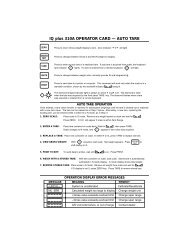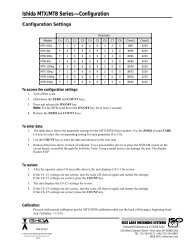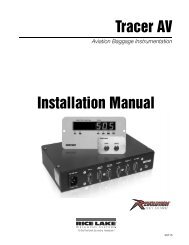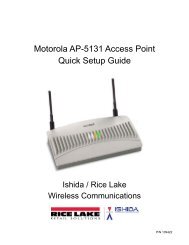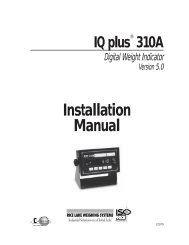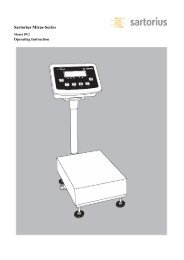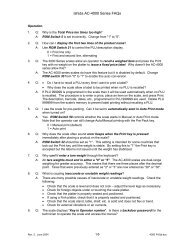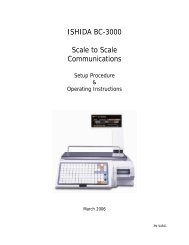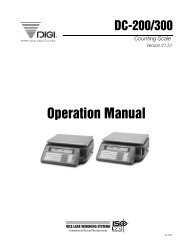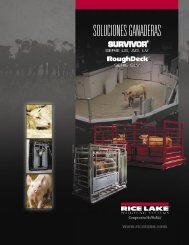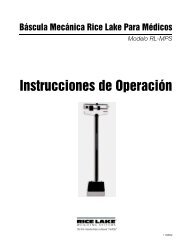ATS-2 Installation/Operation Manual - Rice Lake Weighing Systems
ATS-2 Installation/Operation Manual - Rice Lake Weighing Systems
ATS-2 Installation/Operation Manual - Rice Lake Weighing Systems
Create successful ePaper yourself
Turn your PDF publications into a flip-book with our unique Google optimized e-Paper software.
<strong>ATS</strong>-2<br />
Single and Dual Scale Truck System<br />
Version: 1.79<br />
<strong>Manual</strong> Revision Date: 02/08/01<br />
<strong>Installation</strong>/<strong>Operation</strong><br />
<strong>Manual</strong><br />
48397
Contents<br />
1.0 Introduction and System Overview.............................................................................................. 1<br />
1.1 Overview . . . . . . . . . . . . . . . . . . . . . . . . . . . . . . . . . . . . . . . . . . . . . . . . . . . . . . . . . . . . . . . . . . . . . . 1<br />
1.2 Standard Features . . . . . . . . . . . . . . . . . . . . . . . . . . . . . . . . . . . . . . . . . . . . . . . . . . . . . . . . . . . . . . . 1<br />
1.3 TransAct PC. . . . . . . . . . . . . . . . . . . . . . . . . . . . . . . . . . . . . . . . . . . . . . . . . . . . . . . . . . . . . . . . . . . . 2<br />
1.4 System Warnings and Concerns . . . . . . . . . . . . . . . . . . . . . . . . . . . . . . . . . . . . . . . . . . . . . . . . . . . . 2<br />
1.5 System Diagram. . . . . . . . . . . . . . . . . . . . . . . . . . . . . . . . . . . . . . . . . . . . . . . . . . . . . . . . . . . . . . . . . 2<br />
2.0 Remote Terminal Power Up......................................................................................................... 3<br />
3.0 Setup Menu .................................................................................................................................. 4<br />
3.1 DIP Switch 1 – The <strong>ATS</strong>-2 Menu . . . . . . . . . . . . . . . . . . . . . . . . . . . . . . . . . . . . . . . . . . . . . . . . . . . . 4<br />
3.2 Transaction Mode . . . . . . . . . . . . . . . . . . . . . . . . . . . . . . . . . . . . . . . . . . . . . . . . . . . . . . . . . . . . . . . 6<br />
3.3 Parameters. . . . . . . . . . . . . . . . . . . . . . . . . . . . . . . . . . . . . . . . . . . . . . . . . . . . . . . . . . . . . . . . . . . . . 6<br />
3.3.1 Threshold Weight . . . . . . . . . . . . . . . . . . . . . . . . . . . . . . . . . . . . . . . . . . . . . . . . . . . . . . . . . . . . . . . . . 6<br />
3.3.2 Drive On Delay . . . . . . . . . . . . . . . . . . . . . . . . . . . . . . . . . . . . . . . . . . . . . . . . . . . . . . . . . . . . . . . . . . . 6<br />
3.3.3 Scale Zero. . . . . . . . . . . . . . . . . . . . . . . . . . . . . . . . . . . . . . . . . . . . . . . . . . . . . . . . . . . . . . . . . . . . . . . 6<br />
3.3.4 Zero Band Weight . . . . . . . . . . . . . . . . . . . . . . . . . . . . . . . . . . . . . . . . . . . . . . . . . . . . . . . . . . . . . . . . . 6<br />
3.3.5 Display Weight . . . . . . . . . . . . . . . . . . . . . . . . . . . . . . . . . . . . . . . . . . . . . . . . . . . . . . . . . . . . . . . . . . . 6<br />
3.3.6 Display Weight Badge . . . . . . . . . . . . . . . . . . . . . . . . . . . . . . . . . . . . . . . . . . . . . . . . . . . . . . . . . . . . . . 6<br />
3.3.7 Display Weight Complete . . . . . . . . . . . . . . . . . . . . . . . . . . . . . . . . . . . . . . . . . . . . . . . . . . . . . . . . . . . 6<br />
3.4 Indicator . . . . . . . . . . . . . . . . . . . . . . . . . . . . . . . . . . . . . . . . . . . . . . . . . . . . . . . . . . . . . . . . . . . . . . . 7<br />
3.5 TransAct/Outbound Terminal . . . . . . . . . . . . . . . . . . . . . . . . . . . . . . . . . . . . . . . . . . . . . . . . . . . . . . 10<br />
3.6 Scanner . . . . . . . . . . . . . . . . . . . . . . . . . . . . . . . . . . . . . . . . . . . . . . . . . . . . . . . . . . . . . . . . . . . . . . 10<br />
3.7 Printer . . . . . . . . . . . . . . . . . . . . . . . . . . . . . . . . . . . . . . . . . . . . . . . . . . . . . . . . . . . . . . . . . . . . . . . 10<br />
3.8 Remote Terminal . . . . . . . . . . . . . . . . . . . . . . . . . . . . . . . . . . . . . . . . . . . . . . . . . . . . . . . . . . . . . . . 10<br />
3.9 System Test . . . . . . . . . . . . . . . . . . . . . . . . . . . . . . . . . . . . . . . . . . . . . . . . . . . . . . . . . . . . . . . . . . . 11<br />
3.9.1 Indicator Test . . . . . . . . . . . . . . . . . . . . . . . . . . . . . . . . . . . . . . . . . . . . . . . . . . . . . . . . . . . . . . . . . . . 11<br />
3.9.2 Digital I/O Test. . . . . . . . . . . . . . . . . . . . . . . . . . . . . . . . . . . . . . . . . . . . . . . . . . . . . . . . . . . . . . . . . . . 11<br />
3.9.3 Printer Test . . . . . . . . . . . . . . . . . . . . . . . . . . . . . . . . . . . . . . . . . . . . . . . . . . . . . . . . . . . . . . . . . . . . . 11<br />
3.9.4 Scanner Test. . . . . . . . . . . . . . . . . . . . . . . . . . . . . . . . . . . . . . . . . . . . . . . . . . . . . . . . . . . . . . . . . . . . 11<br />
3.9.5 Remote Terminal Testing. . . . . . . . . . . . . . . . . . . . . . . . . . . . . . . . . . . . . . . . . . . . . . . . . . . . . . . . . . . 11<br />
3.10 Reset . . . . . . . . . . . . . . . . . . . . . . . . . . . . . . . . . . . . . . . . . . . . . . . . . . . . . . . . . . . . . . . . . . . . . . . 12<br />
3.11 About <strong>ATS</strong>-2. . . . . . . . . . . . . . . . . . . . . . . . . . . . . . . . . . . . . . . . . . . . . . . . . . . . . . . . . . . . . . . . . . 12<br />
3.12 Outbound Terminal . . . . . . . . . . . . . . . . . . . . . . . . . . . . . . . . . . . . . . . . . . . . . . . . . . . . . . . . . . . . . 12<br />
4.0 TransAct ..................................................................................................................................... 13<br />
5.0 Truck <strong>Weighing</strong> Mode................................................................................................................ 15<br />
5.1 <strong>Weighing</strong> In . . . . . . . . . . . . . . . . . . . . . . . . . . . . . . . . . . . . . . . . . . . . . . . . . . . . . . . . . . . . . . . . . . . 15<br />
5.2 <strong>Weighing</strong> Out . . . . . . . . . . . . . . . . . . . . . . . . . . . . . . . . . . . . . . . . . . . . . . . . . . . . . . . . . . . . . . . . . . 17<br />
5.2.1 Multiple Items per Ticket not Enabled . . . . . . . . . . . . . . . . . . . . . . . . . . . . . . . . . . . . . . . . . . . . . . . . . 17<br />
5.2.2 Multiple Items per Ticket Enabled . . . . . . . . . . . . . . . . . . . . . . . . . . . . . . . . . . . . . . . . . . . . . . . . . . . . 18<br />
6.0 Appendix ................................................................................................................................... 20<br />
6.1 Error Messages . . . . . . . . . . . . . . . . . . . . . . . . . . . . . . . . . . . . . . . . . . . . . . . . . . . . . . . . . . . . . . . . 20<br />
6.1.1 Front Panel Error Messages . . . . . . . . . . . . . . . . . . . . . . . . . . . . . . . . . . . . . . . . . . . . . . . . . . . . . . . . 21<br />
6.2 Traffic Light Sequence . . . . . . . . . . . . . . . . . . . . . . . . . . . . . . . . . . . . . . . . . . . . . . . . . . . . . . . . . . . 22<br />
6.2.1 Incoming Traffic. . . . . . . . . . . . . . . . . . . . . . . . . . . . . . . . . . . . . . . . . . . . . . . . . . . . . . . . . . . . . . . . . . 22<br />
6.2.2 Outgoing Traffic. . . . . . . . . . . . . . . . . . . . . . . . . . . . . . . . . . . . . . . . . . . . . . . . . . . . . . . . . . . . . . . . . . 22<br />
6.3 Wiring Diagrams . . . . . . . . . . . . . . . . . . . . . . . . . . . . . . . . . . . . . . . . . . . . . . . . . . . . . . . . . . . . . . . . 23<br />
Copyright © 2001 <strong>Rice</strong> <strong>Lake</strong> <strong>Weighing</strong> <strong>Systems</strong>. All rights reserved. Printed in the United States of America.<br />
Specifications subject to change without notice.<br />
Version 1.79, February 2001
A–Outbound Terminal Front Panel Layout and Dimensions ................................................................. 24<br />
B–Outbound Terminal Back Panel Layout ............................................................................................. 25<br />
C–Outbound Terminal Relay Rack Diagram .......................................................................................... 26<br />
D–Outbound, Terminal Strip Wiring Diagram ........................................................................................ 27<br />
E–Outbound Terminal Block Diagram.................................................................................................... 28<br />
F–Inbound Terminal Front Panel Layout and Dimensions ..................................................................... 29<br />
G–Inbound Terminal Back Panel Layout................................................................................................ 30<br />
H-Inbound, Terminal Strip Diagram ....................................................................................................... 31<br />
I–Inbound Terminal Block Diagram....................................................................................................... 32<br />
J–CPU and Expansion Board Diagram................................................................................................... 33<br />
K–TransAct PC to <strong>ATS</strong>-2 RS232 Cable Diagram..................................................................................... 34<br />
6.4 Replacement Parts List . . . . . . . . . . . . . . . . . . . . . . . . . . . . . . . . . . . . . . . . . . . . . . . . . . . . . . . . . . 35<br />
7.0 Parts Replacement..................................................................................................................... 36<br />
7.0.1 Replacing the VFD . . . . . . . . . . . . . . . . . . . . . . . . . . . . . . . . . . . . . . . . . . . . . . . . . . . . . . . . . . . . . . . 36<br />
7.0.2 Replacing the Barcode Badge Scanner . . . . . . . . . . . . . . . . . . . . . . . . . . . . . . . . . . . . . . . . . . . . . . . 36<br />
7.0.3 Replacing the CPU Board . . . . . . . . . . . . . . . . . . . . . . . . . . . . . . . . . . . . . . . . . . . . . . . . . . . . . . . . . . 36<br />
7.0.4 Replacing the Expansion Board . . . . . . . . . . . . . . . . . . . . . . . . . . . . . . . . . . . . . . . . . . . . . . . . . . . . . 37<br />
7.0.5 Replacing the Battery . . . . . . . . . . . . . . . . . . . . . . . . . . . . . . . . . . . . . . . . . . . . . . . . . . . . . . . . . . . . . 37<br />
8.0 <strong>ATS</strong>-2 Limited Warranty............................................................................................................. 38
1.0 Introduction and System Overview<br />
This manual provides reference information to install, configure, and use the <strong>ATS</strong>-2 Attended/Unattended<br />
controller.<br />
All switches, buttons and keys appear in a bold font.<br />
The Automated Truck Scale System is composed of TransAct ® software running under Microsoft Windows ®<br />
3.1x/9x/NT with one or more <strong>ATS</strong>-2 remote terminals located at one or more truck scales. It provides a total<br />
solution for truck data management and flexible operation for almost any truck weighing application.<br />
While this manual gives basic information about TransAct and the weight indicator configuration, it only<br />
addresses those settings that are important to the operation of the <strong>ATS</strong>-2 controller. For further information on the<br />
installation, configuration, and operation of these products, consult the TransAct <strong>Installation</strong> and <strong>Operation</strong><br />
Guide, PN 50270, and the IQ plus 800/810 <strong>Installation</strong> <strong>Manual</strong>, PN 42100.<br />
Note: If you are using a weight indicator from another manufacturer, a technical manual should have accompanied the product.<br />
If not, contact your local distributor where the indicator was purchased.<br />
1.1 Overview<br />
The truck scale system can be configured for inbound/outbound and outbound only transactions. The <strong>ATS</strong>-2<br />
system supports multiple configurations as listed in Table 1-1.<br />
Configuration Scales Traffic Benefit<br />
Single remote terminal Single scale Single direction Simple, efficient for single scale with single directional traffic.<br />
Dual remote terminal Single scale Bi-directional Inbound and outbound terminals for bi-directional traffic.<br />
Single remote terminal<br />
per scale<br />
Multiple scales<br />
Single direction<br />
per scale<br />
When TransAct is operated in the attended mode, the<br />
<strong>ATS</strong>-2 terminal only provides scale weight<br />
information to TransAct and all activity is manually<br />
entered into TransAct directly.<br />
When using the system in the unattended mode, the<br />
<strong>ATS</strong>-2 remote terminal allows a subset of attended<br />
mode features to be used remotely from the scale.<br />
Transactions are started when the driver drives onto<br />
the scale and enters a truck badge number.<br />
The TransAct truck management software controls the<br />
<strong>ATS</strong>-2 remote terminal or terminals in a master/slave<br />
relationship. TransAct acts as the master to<br />
continuously check for weight and status information<br />
from the <strong>ATS</strong>-2 terminal or terminals. The remote<br />
terminal or terminals let TransAct know when a truck<br />
is driven onto the scale and the badge number is<br />
entered.<br />
Each truck weighed by the system is identified by a<br />
badge number, which the truck driver enters via a bar<br />
code scanner or a 12-key weatherproof aluminum<br />
numeric keypad. TransAct processes the transaction,<br />
requiring the remote terminal or terminals to prompt<br />
for category or multiple item responses (when enabled<br />
through TransAct). The <strong>ATS</strong>-2 prompts for this data<br />
and returns the responses to TransAct. TransAct then<br />
records the transaction.<br />
For use with busy sites. Can have dedicated inbound and<br />
outbound scales, or use any scale for either transaction.<br />
Table 1-1. <strong>ATS</strong>-2 Multiple Configuration Table<br />
A local Swecoin printer at the outbound remote<br />
terminal prints outbound tickets for drivers using the<br />
scale.<br />
1.2 Standard Features<br />
This truck scale system includes the following:<br />
Outbound Terminal<br />
(Standard)<br />
NEMA 4 mild steel control<br />
panel<br />
Inbound Terminal<br />
NEMA 4 mild steel control<br />
panel<br />
4 x 20 character VFD display 4 x 20 character VFD display<br />
12-key weatherproof<br />
numeric keypad<br />
Welch Allyn Scan Team<br />
6480 card scanner<br />
IQ plus 810 digital weight<br />
indicator<br />
Swecoin ticket printer<br />
System and printer front<br />
panel warning lights<br />
12-key weatherproof<br />
numeric keypad<br />
Welch Allyn Scan Team<br />
6480 card scanner<br />
Table 1-2. <strong>ATS</strong>-2 Standard Features<br />
Windows ® is a registered trademark of Microsoft Corporation
7 8 9<br />
4 5 6<br />
1 2 3<br />
CE/C 0 ENT<br />
S/N<br />
IQ plus 810 CAP<br />
GOOD<br />
READ<br />
O<br />
ZERO<br />
GROSS<br />
TARE UNITS PRINT<br />
NET<br />
III/III L n =10,000<br />
max<br />
7 8 9<br />
4 5 6<br />
1 2 3<br />
CE/C 0 ENT<br />
lb<br />
kg<br />
Entry<br />
Mode<br />
ALARM ALARM ALARM<br />
<br />
Welch Allyn<br />
SCANTEAM BCR-6480<br />
<br />
<br />
Additional features include:<br />
1.4 System Warnings and Concerns<br />
• Pentium class PC including:<br />
Clean, reliable, and regulated 120 VAC power supply<br />
– TransAct software<br />
is required for the proper operation of <strong>Rice</strong> <strong>Lake</strong><br />
<strong>Weighing</strong> <strong>Systems</strong> supplied equipment.<br />
– TransAct or TransAct PLUS hardlock key<br />
• OkiData Microline 320 Turbo parallel printer<br />
The <strong>ATS</strong>-2 system cannot compensate for a poorly<br />
designed or improperly installed system, or for<br />
• 50 pre-printed security badges<br />
external influences beyond the control of <strong>Rice</strong> <strong>Lake</strong><br />
• Traffic light kit (one red/green light)<br />
<strong>Weighing</strong> <strong>Systems</strong>.<br />
Beldon #1421A or equivalent cable should be used for<br />
1.3 TransAct PC<br />
connectivity.<br />
TransAct provides flexible configuration for truck<br />
The maximum RS232 cable lengths to insure reliable<br />
transactions and can be used for attended or<br />
communication are listed in the table below.<br />
unattended operation.<br />
The customer must set up their truck badge numbers, Baud Rate Distance (Feet) Distance (Meters)<br />
customer information, and tickets through TransAct.<br />
1200 400 120<br />
Note: While the <strong>ATS</strong>-2 allows you to enter a 15 character 2400 200 60<br />
badge number, only the right most ten digits are evaluated by<br />
TransAct for verification. If ten characters or less are entered<br />
4800 100 30<br />
at the remote terminal, all of the digits are used for the badge 9600 50 15<br />
number.<br />
19200 25 7.5<br />
Table 1-3. RS232 Cable Lengths<br />
1.5 System Diagram<br />
The following diagram illustrates the main components of the TransAct/<strong>ATS</strong>-2 truck scale system.<br />
<strong>ATS</strong>-2 Outbound<br />
PC Running TransAct®<br />
Remote Terminal<br />
PLEASE<br />
TAKE<br />
TICKET<br />
AUTOMATED TRUCK SCALE<br />
<strong>ATS</strong>-2<br />
Local Report<br />
Printer<br />
<strong>ATS</strong>-2 Inbound<br />
Remote Terminal<br />
Figure 1-1. <strong>ATS</strong>-2 System Diagram<br />
I<br />
/
2.0 Remote Terminal Power Up<br />
At initial power up the remote terminal displays the system information screen for about five seconds. If there are<br />
multiple scales using a remote terminal, they will also power up in this manner.<br />
<strong>ATS</strong>-2 STANDARD RT<br />
TRUCK SCALE SYSTEM<br />
VERSION 1.79<br />
The <strong>ATS</strong>-2 powers up into unattended mode and is ready for transactions. This is useful if a power failure occurs<br />
during the unattended operation and is then restored, provided that TransAct has been protected from power<br />
outage.<br />
The <strong>ATS</strong>-2 verifies data integrity on powering up. Please verify all menu parameters are correct prior to using the<br />
system. If any data is invalid, which can occur when upgrading EPROMS, the system displays the following<br />
warning for approximately five seconds.<br />
<strong>ATS</strong>-2 FOUND A DATA<br />
ERROR; DATA WILL BE<br />
RESET! PLEASE CHECK<br />
MENU SETTINGS!<br />
If your system includes an outbound and an inbound <strong>ATS</strong>-2, the inbound remote terminal will power up<br />
similarly:<br />
<strong>ATS</strong>-2 INBOUND RT<br />
TRUCK SCALE SYSTEM<br />
VERSION 1.79<br />
It then goes to the following screen when ready:<br />
TERMINAL READY<br />
WAITING FOR ACTIVITY<br />
The inbound terminal system is now ready to take direction from the outbound terminal for message display and<br />
prompting.
3.0 Setup Menu<br />
The following section describes the parameter setup<br />
of the <strong>ATS</strong>-2 and the menu selections needed to<br />
operate the system correctly.<br />
The remote terminal or terminals ship from the factory<br />
properly configured. However, it is necessary to<br />
understand the setup options and system test functions<br />
available should you ever need to troubleshoot or<br />
modify the system.<br />
If you are sent an EPROM to upgrade an existing<br />
system, you need to reset the system data and possibly<br />
change any non-factory settings for your system. Until<br />
you reset the system data and parameters, the system<br />
may not communicate with peripheral devices.<br />
Both the <strong>ATS</strong>-2 outbound and the <strong>ATS</strong>-2 inbound<br />
controllers require some setup in order to function.<br />
The outbound <strong>ATS</strong>-2 has more functionality, and this<br />
requires more setup parameters.<br />
The DIP switch bank on the CPU board, found in both<br />
the inbound and outbound terminals, includes eight<br />
switches. All switches are in the off position. Only<br />
DIP switch 1 is ever used.<br />
O 1 2<br />
N<br />
3 4 5 6 7<br />
CTS 208-8 T443<br />
Figure 3-1. DIP switch numbering<br />
8<br />
The 6 key is used to proceed to the next menu choice<br />
on the same hierarchical level as the current menu<br />
choice.<br />
The 4 key is used to move back to the previous choice<br />
on the same hierarchical level as the current menu<br />
choice.<br />
The # key acts like an enter key. This is used to select<br />
a given menu item or complete entry of a parameter<br />
value. Since the menu is arranged as a hierarchy of<br />
choices, you are able to traverse down the menu to a<br />
lower submenu.<br />
The ✱ key acts similar to an escape key when<br />
navigating the menu. This allows you to traverse up<br />
the menu from a lower submenu. If you are editing a<br />
parameter value, this key acts as a backspace key.<br />
If you are editing a system value and do not want to<br />
change it, you can press # while the cursor is on a<br />
blank line (For example: before entering another<br />
value) to retain the current value.<br />
If you change any of the communication parameters,<br />
it is recommended that you reboot the system.<br />
The outbound and inbound menu hierarchies are<br />
shown in Figure 3-2 and 3-3 on page 5.<br />
The menu functions of both the outbound and inbound<br />
terminals are explained in detail in Sections 3.2<br />
through 3.11.<br />
3.1 DIP Switch 1 – The <strong>ATS</strong>-2 Menu<br />
Switching DIP switch 1 to the on position causes the<br />
<strong>ATS</strong>-2 to display the menu. Here, the user is able to<br />
configure parameters necessary for the operation of<br />
the <strong>ATS</strong>-2 and test system devices. You may go into<br />
the <strong>ATS</strong>-2 menu when the system is in a ready state in<br />
attended or unattended modes. Having the DIP switch<br />
on during power up causes the <strong>ATS</strong>-2 to go directly to<br />
the menu.<br />
The menu appears like this:<br />
TRANSACTION MODE<br />
4-PREV.<br />
✱-ESC.<br />
6-NEXT<br />
#-SELECT
Outbound (Standard) Terminal Menu Hierarchy<br />
TRANSACTION<br />
MODE<br />
PARAMETERS<br />
INDICATOR<br />
TRANSACT<br />
SCANNER<br />
PRINTER<br />
REMOTE<br />
TERMINAL<br />
SYSTEM TEST<br />
XXXXXXX RESET<br />
ABOUT <strong>ATS</strong>-2<br />
THRESHOLD<br />
WEIGHT<br />
0 – 9999<br />
DRIVE ON<br />
DELAY<br />
0–999 seconds<br />
SCALE ZERO<br />
ENABLED<br />
DISABLED<br />
ZERO BAND<br />
WEIGHT<br />
0 – 9999<br />
DISPLAY WT<br />
ENABLED<br />
DISABLED<br />
DISPLAY WT.<br />
BADGE<br />
0 – 9999...<br />
(15 digits)<br />
DISPLAY WT.<br />
COMPLETE<br />
ENABLED<br />
DISABLED<br />
INDICATOR<br />
TYPE:<br />
<strong>Rice</strong> <strong>Lake</strong>:<br />
•IQ plus 810<br />
• IQ plus 310A<br />
MT LYNX<br />
MT Cougar<br />
STREAM<br />
FORMAT:<br />
CC<br />
T8142<br />
T8142CHK<br />
STREAM<br />
TERMINATION<br />
CR/LF<br />
CR<br />
BAUD<br />
600<br />
1200<br />
2400<br />
4800<br />
9600<br />
19200<br />
PARITY<br />
None<br />
Even<br />
Odd<br />
DATA BITS<br />
7<br />
8<br />
STOP BITS<br />
1<br />
2<br />
BAUD<br />
600<br />
1200<br />
2400<br />
4800<br />
9600<br />
19200<br />
PARITY<br />
None<br />
Even<br />
Odd<br />
DATA BITS<br />
7<br />
8<br />
STOP BITS<br />
1<br />
2<br />
SCANNER<br />
TYPE:<br />
Scan Team<br />
6480<br />
Motorola RF<br />
reader<br />
Disabled<br />
Magtec<br />
MT-211232<br />
RF READER<br />
POSITION:<br />
Before Scale<br />
On Scale<br />
RF TAG<br />
TIMEOUT<br />
0 – 999<br />
seconds<br />
BAUD<br />
600<br />
1200<br />
2400<br />
4800<br />
9600<br />
19200<br />
PARITY<br />
None<br />
Even<br />
Odd<br />
DATA BITS BITS<br />
7<br />
8<br />
STOP BITS<br />
1<br />
2<br />
PRINTER<br />
TYPE:<br />
NONE<br />
GENERIC<br />
KIOSK<br />
SWECOIN<br />
BAUD<br />
600<br />
1200<br />
2400<br />
4800<br />
9600<br />
19200<br />
PARITY<br />
None<br />
Even<br />
Odd<br />
DATA BITS<br />
7<br />
8<br />
STOP BITS<br />
1<br />
2<br />
REMOTE<br />
TERMINAL<br />
TYPE:<br />
Disabled<br />
Inbound Term.<br />
Scale Term.<br />
BAUD<br />
600<br />
1200<br />
2400<br />
4800<br />
9600<br />
19200<br />
PARITY<br />
None<br />
Even<br />
Odd<br />
DATA BITS<br />
7<br />
8<br />
STOP BITS<br />
1<br />
2<br />
Figure 3-2. Standard Terminal Menu Hierarchy<br />
INDICATOR<br />
TEST<br />
DIGITAL I/O<br />
TEST<br />
PRINTER<br />
TEST<br />
SCANNER<br />
TEST<br />
REMOTE<br />
TERMINALTEST<br />
Inbound Terminal Menu Hierarchy<br />
TRANSACTION<br />
MODE<br />
OUTBOUND<br />
TERMINAL<br />
SCANNER<br />
SYSTEM TEST<br />
RESET<br />
ABOUT <strong>ATS</strong>-2<br />
BAUD<br />
600<br />
1200<br />
2400<br />
4800<br />
9600<br />
19200<br />
PARITY<br />
None<br />
Even<br />
Odd<br />
DATA BITS<br />
7<br />
8<br />
SCANNER<br />
TYPE:<br />
Scan Team<br />
6480<br />
Motorola RF<br />
reader<br />
Disabled<br />
Magtec<br />
MT-211232<br />
BAUD<br />
600<br />
1200<br />
2400<br />
4800<br />
9600<br />
19200<br />
SCANNER<br />
STOP BITS<br />
1<br />
2<br />
PARITY<br />
None<br />
Even<br />
Odd<br />
DATA BITS<br />
7<br />
8<br />
STOP BITS<br />
1<br />
2<br />
Figure 3-3. Inbound Terminal Menu Hierarchy
3.2 Transaction Mode<br />
The transaction mode tells the system to exit the menu<br />
and process truck transactions. This is the normal<br />
operating mode of the <strong>ATS</strong>-2 system. Whether or not<br />
the <strong>ATS</strong>-2 system goes back into attended or<br />
unattended mode is dependant on previous commands<br />
received from TransAct.<br />
If DIP switch 1 is still in the on position, a prompt<br />
alerts the user to turn DIP Switch 1 off.<br />
PLEASE SET DIP<br />
SWITCH ONE OFF<br />
TO CONTINUE...<br />
3.3.5 Display Weight<br />
The display weight can be either enabled or disabled.<br />
By enabling this feature, the badge specified in the<br />
display weight badge causes the system to display the<br />
current scale weight on the <strong>ATS</strong>-2 display until the<br />
driver drives ahead. No transaction is processed.<br />
3.3.6 Display Weight Badge<br />
If you choose to use this feature, you can display the<br />
weight on the remote terminal screen without<br />
processing a transaction as shown below.<br />
CURRENT WEIGHT:<br />
120000 LBS<br />
DRIVE AHEAD OR<br />
#: RE-PROMPT BADGE<br />
3.3 Parameters<br />
The parameters are those input fields that define the<br />
system features and functionality.<br />
3.3.1 Threshold Weight<br />
The threshold weight value is used by the system to<br />
recognize that a truck is on the scale. At this point, the<br />
system starts the drive on delay and then initiates a<br />
transaction by prompting for the badge number.<br />
The default value is 5000 lbs.<br />
3.3.2 Drive On Delay<br />
The drive on delay allows the truck to drive fully onto<br />
the scale before the outbound direction traffic light<br />
turns red, directing the truck to stop. The system will<br />
not start prompting for a badge number until the drive<br />
on delay has expired.<br />
The default value is three seconds.<br />
If the user then decides to process the transaction, the<br />
driver can press the # (enter) key to have the <strong>ATS</strong>-2<br />
terminal re-prompt for a badge. He then can enter a<br />
valid badge number. The transaction is then<br />
processed.<br />
3.3.7 Display Weight Complete<br />
The display weight complete can be either enabled or<br />
disabled. By enabling this feature, the badge specified<br />
in the display weight badge causes the system to<br />
continously display the current weight. No transaction<br />
is processed.<br />
3.3.3 Scale Zero<br />
Use this option to enable the <strong>ATS</strong>-2 to zero the scale<br />
after each transaction. When a transaction is complete,<br />
the system looks for the indicator to go below the zero<br />
band weight (described below) and for the indicator to<br />
go into standstill. When these two conditions are met,<br />
the <strong>ATS</strong>-2 zeros the indicator to prepare for the next<br />
transaction.<br />
The default is enabled.<br />
Note: This option must be enabled for legal-for-trade<br />
transactions.<br />
3.3.4 Zero Band Weight<br />
The zero band weight is the weight at which the<br />
system knows that the truck has driven off the scale<br />
after a transaction has completed. This value is not<br />
used if the scale zero feature is disabled.<br />
The default value for the zero band weight is 100 lbs.
3.4 Indicator<br />
This section defines communication parameters that the <strong>ATS</strong>-2 uses to communicate with the indicator. Table 3-1<br />
shows the following default values used with the indicator:<br />
Note: If you are using the Mettler-Toledo Lynx or Cougar digital weight indicators, the following settings apply.<br />
The <strong>ATS</strong>-2 remote terminal must be set for:<br />
Type IQ plus 810<br />
Stream Format CC (consolidated controls)<br />
Baud 9600<br />
Parity None<br />
Data Bits 8<br />
Stop Bits 1<br />
Table 3-1. Indicator Parameters<br />
The Mettler-Toledo Lynx /Cougar must be set for:<br />
Type METTLER-TOLEDO LYNX/COUGAR<br />
Stream Format T8142<br />
Baud 9600<br />
Parity None<br />
Data Bits 8<br />
Stop Bits 1<br />
Table 3-2. Remote Terminal Parameters<br />
Frequency A/D Synchronized<br />
Format Standard<br />
Input Command<br />
Baud 9600<br />
Parity None<br />
Data Bits 8<br />
Stop Bits 1<br />
Table 3-3. Mettler-Toledo Indicator Parameters<br />
The following stream formats are associated with the <strong>ATS</strong>-2 system.<br />
CC (Consolidated Controls) Data Format.<br />
<br />
STX (02h)<br />
Polarity:<br />
= Positive<br />
< – > = Negative<br />
Weight: 7 digits, right-justified, dummy<br />
zeroes, decimal point with no leading<br />
zeroes except for leading zero<br />
immediately preceding the decimal point.<br />
Leading zeroes transmitted as spaces.<br />
G for Gross<br />
N for Net<br />
G = gram<br />
K = kilogram<br />
L = pound<br />
T = ton (short)<br />
= ton (metric),<br />
grain, ounce or none<br />
or<br />
<br />
Status:<br />
= valid<br />
I = Invalid<br />
M = Motion<br />
O = Over/under range<br />
Figure 3-4. CC Data Format
Mettler-Toledo T8142 and T8142CHK Data Formats<br />
<br />
STX (02h)<br />
Status Word A<br />
Status Word B<br />
Status Word C<br />
<br />
For T8142CK<br />
Format Only:<br />
Optional Checksum<br />
Character<br />
7-digit gross or net weight, right justified, padded with<br />
leading spaces. Decimal points are not transmitted.<br />
Six-digit tare weight. Dummy zeroes are<br />
transmitted, decimal points are not. Characters are<br />
always right justified and padded with leading zeroes,<br />
except when the gross weight is negative, in<br />
which case all characters are spaces.<br />
Status Word A:<br />
7 6 5 4 3 2 1 0<br />
Parity 0 1 MUL1 MUL0 DP2 DP1 DP0<br />
Even parity bit.<br />
Requires EDP Port setup.<br />
Disp. Div.<br />
MUL1 MUL0 Multiplier<br />
0 1 x 1<br />
1 0 x 2<br />
1 1 x 5<br />
DP2 DP1 DP0 Fixed Zero/Dec. Pt. Location<br />
0 0 0 x 100 (2 fixed zeroes)<br />
0 0 1 x 10 (1 fixed zero)<br />
0 1 0 x 1 (No decimal point)<br />
0 1 1 x 0.1 (1 decimal place)<br />
1 0 0 x 0.01 (2 decimal places)<br />
1 0 1 x 0.001 (3 decimal places)<br />
1 1 0 x 0.0001 (4 decimal places)<br />
1 1 1 x 0.00001 (5 decimal places)<br />
Status Word B:<br />
7 6 5 4 3 2 1 0<br />
Parity 0 1<br />
Even parity bit:<br />
Requires EDP Port<br />
setup.<br />
0 = Gross Display Mode<br />
1 = Net Display Mode<br />
0 = Positive indicated weight value<br />
1 = Negative indicated weight value<br />
0 = In range<br />
1 = Out of range<br />
0 = lb<br />
1 = kg<br />
0 = Stable<br />
1 = Motion<br />
Status Word C: ASCII 20h (space)<br />
7 6 5 4 3 2 1 0<br />
Parity 0 1 0 0 0 0 0<br />
Even parity bit: requires EDP Port setup.<br />
Figure 3-5. Mettler-Toledo Data Format
TransAct Basic Ticket Example<br />
The following diagram illustrates a basic ticket example that can be used with TransAct.<br />
\\ 14 27 14\\<br />
“ <strong>ATS</strong>-2 Default Ticket”<br />
“ “<br />
“ Ticket: “ [Ticket Number]<br />
“ Acct: “ [Account Name]<br />
“ Truck: “ [Truck Number]<br />
“Material: “ [Material Code] “ “ [Material Description]<br />
“Job: “ [Job] “ “ [Job Name]<br />
“ In: “ [DateTime In]<br />
“ Out: “ [DateTime Out]<br />
“ Gross: “ [Gross]<br />
“ Tare: “ [Tare]<br />
“ Net: “ [Net Weight]<br />
“conversion: “ [Conv Weight1]<br />
“ Rate: “ [Rate] “ / “ [Unit]<br />
“ Amt Due: “ [Charge]<br />
“Customer: _______________________”<br />
\\ 30\\<br />
\\ 27 12 30 \\
3.5 TransAct/Outbound Terminal<br />
This section defines the communication parameters<br />
that the <strong>ATS</strong>-2 uses to communicate with TransAct.<br />
With the inbound terminal, TransAct configures the<br />
communication settings for communicating with the<br />
outbound terminal. For the system to work correctly,<br />
TransAct and the outbound terminal must have the<br />
same settings as the <strong>ATS</strong>-2 controller. The default<br />
values are:<br />
Baud 9600<br />
Parity<br />
None<br />
Data Bits 8<br />
Stop Bits 1<br />
Table 3-4. TransAct Parameters<br />
For the inbound terminal, these settings need to match<br />
the settings for the outbound <strong>ATS</strong>-2’s remote terminal.<br />
3.6 Scanner<br />
This section defines the communication parameters<br />
that the <strong>ATS</strong>-2 uses to communicate and process<br />
badges with the bar code reader or RF tag reader. For<br />
the system to work correctly, the scanner must have<br />
the same settings as the <strong>ATS</strong>-2 controller.<br />
The RF tag timeout and RF Reader Position are used<br />
when the Motorola RF Tag type is used.<br />
If the RF Reader Position is set to before scale, a truck<br />
pulls up to the tag reader (before driving onto the<br />
scale), the tag is read and held in memory until the<br />
truck drives onto the scale and reaches the threshold<br />
weight or a timeout occurs. If a timeout occurs, the<br />
truck is assumed to have skipped the scale and a new<br />
tag must be read for a transaction to occur. This<br />
prevents accidental reads from taking place and the<br />
wrong truck number being applied to a transaction.<br />
If the RF Reader is set to on scale, the <strong>ATS</strong>-2 system<br />
reads the RF tag as the truck drives near the <strong>ATS</strong>-2<br />
remote terminal (already on the scale) and waits for<br />
the scale to achieve standstill before initiating a<br />
transaction with TransAct. The default values are:<br />
Type SCANTEAM 6480 (WELCH-ALLYN<br />
SCANTEAM 6480 CARD READER)<br />
RF Reader Position BEFORE SCALE<br />
RF Tag Timeout 30 Seconds<br />
Baud 9600<br />
Parity Even<br />
Data Bits 7<br />
Stop Bits 1<br />
Note: The default bar code used by the ScanTeam 6480 is 3<br />
of 9. Since this bar code is dealt with in TransAct, new badges<br />
you create must use this same bar code.<br />
Also note that the inbound terminal does not have an RF Tag<br />
timeout parameter. This is because this device should not be<br />
used in an RF Tag configuration.<br />
3.7 Printer<br />
This section defines the communication parameters<br />
that the <strong>ATS</strong>-2 uses to communicate with the Swecoin<br />
ticket printer. For the system to work correctly, the<br />
printer must have the same settings as the <strong>ATS</strong>-2<br />
controller.<br />
The default values are:<br />
Type<br />
Swecoin<br />
Baud 9600<br />
Parity<br />
None<br />
Data Bits 8<br />
Stop Bits 1<br />
Table 3-6. Printer Parameters<br />
The type setting instructs the <strong>ATS</strong>-2 remote terminal<br />
how to gather printer status information. If NONE or<br />
GENERIC is selected, the remote terminal will not<br />
check for or display printer status information via the<br />
front panel lights.<br />
3.8 Remote Terminal<br />
This section defines the communication parameters<br />
that the <strong>ATS</strong>-2 uses to communicate with a remote<br />
terminal. There must be a remote <strong>ATS</strong>-2 unit set for<br />
inbound on the same scale, or in use at another scale.<br />
For the system to work correctly, the remote terminal<br />
must have the same settings as the <strong>ATS</strong>-2 controller.<br />
The default values for the remote terminal are:<br />
Remote Terminal Type<br />
DISABLED<br />
Baud 9600<br />
Parity<br />
None<br />
Data Bits 8<br />
Stop Bits 1<br />
Table 3-7. Remote Terminal Parameters<br />
Table 3-5. Scanner Parameters
3.9 System Test<br />
The system test functions allow you to test the<br />
equipment installed with the <strong>ATS</strong>-2 system. It is<br />
useful for initial installation as well as<br />
troubleshooting.<br />
3.9.1 Indicator Test<br />
The indicator test allows you to test the connectivity<br />
between the <strong>ATS</strong>-2 system and the weight indicator.<br />
The system displays indicator information when<br />
working correctly, or displays an error message if<br />
there is a problem.<br />
WEIGHT: 0<br />
UNITS: LBS MODE: GRO<br />
STANDSTILL<br />
✱ – ESC<br />
3.9.3 Printer Test<br />
The printer test allows the user to print out a small test<br />
page to ensure the printer is online and working<br />
correctly. The following is an example of a test print.<br />
ABCDEFGHIJKLMNOPQRSTUVWXYZ<br />
abcdefghijklmonopqrstuvwxyz<br />
1234567890<br />
TEST COMPLETE...<br />
Figure 3-6. Test Print<br />
3.9.4 Scanner Test<br />
The scanner test allows the user to view if the card<br />
reader or tag reader is working. The following screen<br />
is displayed:<br />
Note: TransAct displays a communication error while in the<br />
indicator test screen. The system temporarily disables other<br />
tasks while in this screen.<br />
3.9.2 Digital I/O Test<br />
The digital I/O test screen allows you to test various<br />
digitally controlled equipment, such as the traffic<br />
lights and front panel error lights.<br />
INPUT RELAY 0: OFF<br />
8. ON 2. OFF<br />
4. PREVIOUS 6. NEXT<br />
✱ – ESC<br />
When testing an output relay, use the 8 key to turn the<br />
relay on and use the 2 key to turn the relay off.<br />
Please see drawing <strong>ATS</strong>-2-C on page 26 for details on<br />
the relay assignments.<br />
Note: When an input relay is being tested, the 8 key and 2<br />
key have no effect, only the state of the relay is presented.<br />
Note: TransAct will display a communication error while in<br />
the digital I/O test screen. The system temporarily disables<br />
other tasks while in this screen.<br />
PLEASE SCAN YOUR<br />
CARD OR RF TAG<br />
01<br />
✱ - ESC.<br />
When a card or tag is scanned, the badge number<br />
appears on the third line of the display. It remains on<br />
the display until a new card or tag is scanned.<br />
3.9.5 Remote Terminal Testing<br />
If another remote terminal is set up with the system,<br />
(whether it’s an inbound station or another scale<br />
station), you can make sure the terminals are<br />
communicating using the remote terminal test. You<br />
can use the following screen:<br />
PRESS 8 TO<br />
TEST THE TERMINAL<br />
✱ – ESC
When 8 is pressed, the terminal sends a ping to the<br />
remote terminal and waits one second for a response.<br />
PRESS 8 TO<br />
TEST THE TERMINAL<br />
PING?<br />
✱ – ESC<br />
3.10 Reset<br />
This restores all system parameters to their factory<br />
defaults. You will be prompted to continue or cancel<br />
after selecting this action.<br />
3.11 About <strong>ATS</strong>-2<br />
Displays program and version information. You can<br />
exit this screen by pressing any key on the keypad.<br />
If the terminal responds, a pong message appears for 1<br />
second:<br />
PRESS 8 TO<br />
TEST THE TERMINAL<br />
PONG!<br />
✱ – ESC<br />
If no response is received in the timeout period, the<br />
third line of the display goes blank.<br />
3.12 Outbound Terminal<br />
This defines the communication parameters that the<br />
<strong>ATS</strong>-2 uses to communicate with the inbound<br />
terminal. For the system to work correctly, the remote<br />
terminal must have the same settings as the <strong>ATS</strong>-2<br />
controller.<br />
The default values are:<br />
RLWS <strong>ATS</strong>-2<br />
TRUCK SCALE SYSTEM<br />
VERSION 1.79<br />
Type<br />
Disabled<br />
Baud 9600<br />
Parity<br />
None<br />
Data Bits 8<br />
Stop Bits 1<br />
Table 3-8. Outbound Terminal Parameters
4.0 TransAct<br />
This section lists the basic setup required for TransAct to work with the <strong>ATS</strong>-2 remote terminal. This section<br />
covers only the minimal configuration necessary for the remote terminal to work with TransAct. For further<br />
information on the installation, configuration, and operation of TransAct, please consult the TransAct <strong>Installation</strong><br />
and <strong>Operation</strong> Guide, PN 50270.<br />
Before performing the initial system test with TransAct, do the following:<br />
1. Connect the serial communications between the TransAct PC and the <strong>ATS</strong>-2 inbound remote terminal.<br />
Refer to drawing <strong>ATS</strong>-2-H for RS232 wiring located on page 34.<br />
2. Turn Windows 3.x/9x/NT power management OFF.<br />
- Click on Start | Settings | Control Panel | Power<br />
- Turn off all power management settings.<br />
3. Turn BIOS power management OFF.<br />
- Enter setup when booting the PC – this will vary with PC manufacturers.<br />
- Turn off all power management settings.<br />
4. Turn wallpaper and screen savers OFF (to improve performance).<br />
- Click on Start | Settings | Control Panel | Display<br />
Although a complete <strong>ATS</strong>-2 system comes from the factory with the following parameters configured, it is<br />
recommended you review them to familiarize yourself with the operation of the TransAct program.<br />
To configure TransAct do the following steps:<br />
1. Set the port parameters within TransAct.<br />
(Admin | Preferences | Data Terminal Port)<br />
Baud Rate:9600<br />
Data Bits:8<br />
Parity:None<br />
Stop Bits:1<br />
Flow Control:None<br />
Device Type:<strong>ATS</strong>-2<br />
Connector:COM1 – COM4 (port connected to<br />
the remote terminal serial cable)<br />
2. Test the serial communications between the<br />
<strong>ATS</strong>-2 controller and TransAct.<br />
(Admin | Preferences | Data Terminal Port |<br />
Test)<br />
- Set the unit number to 99.<br />
- Tab to the Data To Send field and enter RWC<br />
(request weight command). The Data<br />
Received field should display something<br />
similar to the following:<br />
99WRI 40.0,L<br />
3. Set weight options within TransAct.<br />
(Weight | Options)<br />
List Order:By Code<br />
Tolerance:Should be greater than 0, typically<br />
20.<br />
Multiple Items per Ticket. Click the box to<br />
weigh multiple items per ticket.<br />
If the scale is in-motion, TransAct does not<br />
allow the user to change modes from<br />
unattended to attended. Therefore, the<br />
tolerance value should be set so fluctuations<br />
caused by external conditions do not cause<br />
TransAct to interpret these fluctuations as<br />
motion. If the tolerance value is set too low<br />
and the scale is fluctuating, the Attended/<br />
Unattended toolbar button will toggle from an<br />
active to an inactive state.<br />
When multiple items per ticket option are<br />
enabled, items for different category types<br />
and units of measure can be placed on the<br />
same ticket. Using a landfill application as an<br />
example, a single ticket could contain<br />
separate items for 2500 pounds of garbage,<br />
1000 pounds of demolition material, and 5<br />
appliances. A charge for each item is<br />
calculated and stored separately in the<br />
database. They can be grouped together and<br />
totaled when printing a ticket. For the<br />
example given above, four separate trips<br />
would be made across the scale: The weigh-in<br />
and one trip for each type of material.
4. Edit printer ticket file.<br />
For the Swecoin printer in the <strong>ATS</strong>-2<br />
controller to advance and cut the ticket, the<br />
ticket file must contain the correct control<br />
codes.<br />
When TransAct is installed, a file named<br />
unattend.gtkis placed in the transact<br />
directory. This file contains the correct<br />
Swecoin printer control codes.<br />
For more information on creating custom<br />
format print tickets see the TransAct<br />
<strong>Installation</strong> and <strong>Operation</strong> Guide.<br />
5. Set up the default categories with the<br />
customer account form:<br />
The operator can configure the system to<br />
prompt the driver to enter up to eight<br />
categories of information. The operator<br />
defines these categories with the TransAct PC<br />
program. TransAct then inserts these category<br />
prompts into the weighing sequence. The<br />
screen below shows an example of a category<br />
entry prompt.<br />
7. Put TransAct into Unattended Mode and<br />
create sample transactions.<br />
(Weigh | Attended)<br />
TransAct must be in the Weigh Form in order<br />
for the Attended/Unattended button to be<br />
active.<br />
Click the Attended button to toggle TransAct<br />
into the unattended mode, the only menu<br />
buttons active will be the Unattended and Quit<br />
buttons.<br />
With a weight larger than the <strong>ATS</strong>-2 threshold<br />
weight on the scale, use a badge to start and<br />
complete a transaction. If using a load cell<br />
simulator, remember to turn the scale back to<br />
zero to complete the outbound weighment.<br />
PLEASE ENTER THE<br />
CATEGORY CODE FOR:<br />
XXXXXX<br />
❏<br />
In order for the <strong>ATS</strong>-2 controller to prompt<br />
the user for categories, the default category in<br />
the Customer Account form must be set to –1,<br />
(None). For more information on setting up<br />
categories, see the Default Categories and<br />
Category descriptions in the Administration<br />
Section of the TransAct <strong>Installation</strong> and<br />
<strong>Operation</strong> Guide.<br />
6. Set badge numbers for trucks.<br />
(Admin | Customer Accounts | Trucks)<br />
Each truck is assigned a badge number. Enter<br />
the badge number into the Badge Number<br />
Field and click the SAVE button.<br />
If tare weights are used, drivers will only have<br />
to swipe their badge one time (weigh out only<br />
transaction). Enter the tare weight into the<br />
Tare Weight field and click the SAVE button.<br />
If weigh-in/weigh-out transactions are used,<br />
drivers will have to swipe their badges twice –<br />
once for their inbound weighment and once<br />
for their outbound weighment. Make sure the<br />
Tare Weight field is zero and click the SAVE<br />
button.
5.0 Truck <strong>Weighing</strong> Mode<br />
The following is a breakdown of the truck weighing mode sequence of operation.<br />
Note 1: If the Motorola RF Tag type is selected, and the RF scanner position is set to Before Scale, the <strong>ATS</strong>-2 will read the tag<br />
just before the truck drives onto the scale. The weight indicator will be zeroed on the read, so it is important to position the reader<br />
about 15-20 feet before the actual scale. Scanning category code cards will not be possible since the RF Tag reader takes the<br />
place of the bar code scanner.<br />
2: The terminal will process inbound and outbound traffic across the scale. The standard system comes equipped with only one<br />
set of traffic lights, but outputs to control two sets is standard. The sequence of operation below describes the operation of two<br />
sets.<br />
5.1 <strong>Weighing</strong> In<br />
The weigh-in process is done on the inbound terminal<br />
in a two-terminal system, or on the <strong>ATS</strong>-2 if only one<br />
is set up in the system. It follows the sequence listed<br />
below:<br />
1. While waiting for a truck, both the inbound<br />
and outbound traffic lights are green and the<br />
system displays the following screen:<br />
SYSTEM READY<br />
WAITING FOR TRUCK TO<br />
DRIVE ON THE SCALE<br />
2. If the Motorola RF Tag option is used, the<br />
system reads the tag as the truck approaches<br />
the scale and displays the following screen:<br />
RF TAG SCANNED<br />
WAITING FOR TRUCK TO<br />
DRIVE ONTO THE SCALE<br />
The system skips step 3 since the badge<br />
number has already been read and jumps<br />
down to step 5.<br />
3. The driver pulls up onto the scale, which<br />
triggers the threshold weight. The inbound<br />
traffic light turns red. After the drive on delay<br />
times out, the outbound traffic light turns red<br />
to direct the trucker to stop. If the RF Tag<br />
option is not used, the following screen<br />
appears:<br />
WELCOME!<br />
PLEASE ENTER OR SCAN<br />
YOUR BADGE NUMBER:<br />
4. The driver enters the badge number using the<br />
keypad or by scanning a bar code badge. If the<br />
badge number is not recognized by TransAct,<br />
the following screen appears:<br />
INVALID BADGE NUMBER<br />
XXXXXXX<br />
PLEASE RE-ENTER:<br />
If the driver believes the entered badge<br />
number is correct, the PC operator should<br />
check the database to verify that the account<br />
information is set up correctly.<br />
5. The system begins processing the truck and<br />
displays the message:<br />
PROCESSING<br />
PLEASE WAIT...
If the operator has configured the system<br />
accordingly, the system prompts the driver to<br />
enter category information (up to eight<br />
categories). The display prompts:<br />
6. The system waits until the scale weight drops<br />
below the zero band value, then displays the<br />
message:<br />
PLEASE ENTER THE<br />
CATEGORY CODE FOR:<br />
XXXXXX<br />
❏<br />
SYSTEM READY<br />
WAITING FOR TRUCK TO<br />
DRIVE ON THE SCALE<br />
Key in the code and press # (enter) or scan an<br />
appropriate badge.<br />
If the entered category is incorrect, the<br />
following screen appears:<br />
At this time the inbound traffic light turns<br />
green and the <strong>ATS</strong>-2 remote terminal will zero<br />
the indicator if that option is enabled.<br />
INVALID CODE FOR<br />
XXXXXXX<br />
XXXX<br />
❏<br />
If the driver believes the category code<br />
entered is correct, the PC operator should<br />
check the database to verify that the category<br />
information is set up correctly.<br />
Once this is complete, or if no categories are<br />
set up for prompting the driver, the <strong>ATS</strong>-2<br />
displays the following message:<br />
THANK YOU!<br />
PLEASE DRIVE AHEAD<br />
At this time, the outbound traffic light turns<br />
green directing the driver to pull ahead.
5.2 <strong>Weighing</strong> Out<br />
The weigh-out process follows either Section 5.2.1 or<br />
5.2.2 depending on whether the multiple items per<br />
ticket option is enabled in TransAct. It is always<br />
performed on the outbound terminal in a two-way<br />
terminal system.<br />
Whenever a transaction is complete, if TransAct is<br />
switched over to attended mode and then back to<br />
unattended mode, the <strong>ATS</strong>-2 displays:<br />
THANK YOU!<br />
THIS TRANSACTION<br />
IS COMPLETE!<br />
PLEASE DRIVE AHEAD<br />
The <strong>ATS</strong>-2 then waits for the truck to leave the scale.<br />
This assures that trucks do not attempt multiple<br />
transactions based on one weighment.<br />
5.2.1 Multiple Items per Ticket not Enabled<br />
The weigh-out process follows the sequence below:<br />
1. While waiting for a truck, both the inbound<br />
and the outbound traffic lights are green and<br />
the system displays the following screen:<br />
SYSTEM READY<br />
WAITING FOR TRUCK TO<br />
DRIVE ON THE SCALE<br />
3. The driver pulls up onto the scale, which<br />
triggers the threshold weight. The inbound<br />
traffic light turns red. After the drive on delay<br />
times out, the outbound traffic light turns red<br />
to direct the trucker to stop. The following<br />
screen appears:<br />
WELCOME!<br />
PLEASE ENTER OR SCAN<br />
YOUR BADGE NUMBER:<br />
4. The driver enters the badge number using the<br />
keypad or by scanning a bar code badge. If the<br />
badge number is not recognized by TransAct,<br />
the following screen appears:<br />
INVALID BADGE NUMBER<br />
XXXXXXX<br />
PLEASE RE-ENTER:<br />
If the driver believes the entered badge<br />
number is correct, the PC operator should<br />
check the database to verify that the account<br />
information is set up correctly.<br />
5. The system weighs the truck and displays the<br />
message:<br />
2. If the Motorola RF Tag option is used, the<br />
system reads the tag as the truck approaches<br />
the scale and displays the following screen:<br />
PROCESSING<br />
PLEASE WAIT...<br />
RF TAG SCANNED<br />
WAITING FOR TRUCK TO<br />
DRIVE ONTO THE SCALE<br />
The system skips step 3 since the badge<br />
number has already been read and goes to step<br />
5.
6. The system starts printing the outbound ticket<br />
and displays:<br />
PRINTING TICKET,<br />
PLEASE WAIT...<br />
The outbound traffic light turns green at this<br />
time directing the driver to drive ahead.<br />
7. The system waits until the scale weight drops<br />
below the zero band weight. The inbound<br />
traffic light turns green.<br />
SYSTEM READY<br />
WAITING FOR TRUCK TO<br />
DRIVE ON THE SCALE<br />
5.2.2 Multiple Items per Ticket Enabled<br />
1. The driver pulls onto the scale, which triggers<br />
the threshold weight. The inbound traffic light<br />
turns red at this time. After the drive on delay<br />
times out, the outbound traffic light turns red<br />
and the following screen appears.<br />
WELCOME!<br />
PLEASE ENTER OR SCAN<br />
YOUR BADGE NUMBER:<br />
2. If the Motorola RF Tag option is used, the<br />
system reads the tag as the truck approaches<br />
the scale and displays the following screen:<br />
RF TAG SCANNED<br />
WAITING FOR TRUCK TO<br />
DRIVE ONTO THE SCALE<br />
The system skips step 3 since the badge<br />
number has already been read and goes to step<br />
5.<br />
3. The driver enters the badge number using the<br />
keypad or by scanning a barcode badge. If the<br />
entered badge number is incorrect the<br />
following screen appears:<br />
INVALID BADGE ID<br />
XXXXXXX<br />
PLEASE RE-ENTER:<br />
If the driver believes entered badge number is<br />
correct, the PC operator should check the<br />
database to verify that the account<br />
information is set up correctly.
4. The system asks if there are more materials to<br />
be processed for this transaction:<br />
ARE THERE MORE<br />
MATERIALS?<br />
1 = YES 0 = NO<br />
After all the configured category information<br />
has been entered, the outbound traffic light<br />
turns green and the display shows the<br />
following message:<br />
THANK YOU!<br />
PLEASE DRIVE AHEAD<br />
Press 1 if there are more materials to be<br />
weighed on this ticket.<br />
Press 0 if there are no more materials to be<br />
weighed on this ticket. At this time a ticket is<br />
printed and the driver is instructed to move<br />
ahead.<br />
5. If 1 was selected, the <strong>ATS</strong>-2 remote terminal<br />
prompts for the next material code.<br />
PLEASE ENTER THE<br />
CATEGORY CODE FOR:<br />
material<br />
Key in the code and press # (enter) or scan an<br />
appropriate badge.<br />
If the entered category code is incorrect, the<br />
following screen appears:<br />
INVALID CAT CODE<br />
XXXXXXXX<br />
XXXXXXXX<br />
If the entered category code is correct, the PC<br />
operator should check the database to verify<br />
that the category code is set up correctly.<br />
6. The system starts printing the outbound ticket<br />
and displays:<br />
PRINTING TICKET,<br />
PLEASE WAIT...<br />
The outbound traffic light turns green at this<br />
time directing the driver to drive ahead.<br />
7. If 0 was selected, a ticket is printed and the<br />
following message appears:<br />
THANK YOU!<br />
PLEASE TAKE YOUR<br />
TICKET AND DRIVE<br />
AHEAD!<br />
The system waits until the scale weight drops<br />
below the zero band weight. The inbound<br />
traffic light turns green and the display shows<br />
the following message:<br />
SYSTEM READY<br />
WAITING FOR TRUCK TO<br />
DRIVE ON THE SCALE
6.0 Appendix<br />
6.1 Error Messages<br />
The driver may encounter the following errors during a transaction.<br />
TRANSACT COMM ERROR!<br />
PLEASE CONTACT THE<br />
OFFICE FOR<br />
ASSISTANCE<br />
UNDER MINIMUM NET<br />
WEIGHT<br />
PLEASE CONTACT THE<br />
OFFICE<br />
Problem:<br />
The <strong>ATS</strong>-2 controller and TransAct are not<br />
communicating.<br />
Solution:<br />
Check connections. This can also be observed when<br />
the PC operator is making changes to the TransAct<br />
configuration. The <strong>ATS</strong>-2 should recover when the PC<br />
operator clicks on the weigh button.<br />
Problem:<br />
The net truck weight is not large enough to qualify as<br />
a loaded truck.<br />
Solution:<br />
The truck may be empty. If the truck is loaded, the PC<br />
operator should adjust the Minimum Net Weight (see<br />
the TransAct <strong>Installation</strong> & <strong>Operation</strong> Guide for more<br />
information about the Minimum Net Weight<br />
parameters).<br />
INDICATOR COMM ERROR<br />
PLEASE CONTACT THE<br />
OFFICE FOR<br />
ASSISTANCE<br />
OVER MAXIMUM ROAD<br />
WEIGHT<br />
PLEASE CONTACT THE<br />
OFFICE<br />
Problem:<br />
There is no communication between the <strong>ATS</strong>-2<br />
control board and the weight indicator.<br />
Solution:<br />
Check the serial communication with the indicator<br />
and/or reset the system.<br />
Problem:<br />
The truck weight exceeds the limit for the road on<br />
which the truck is driven.<br />
Solution:<br />
The driver should exit the scale. If necessary, the PC<br />
operator can change the Max. Weight settings for the<br />
truck.
THIS ACCOUNT HAS<br />
BEEN REVOKED<br />
PLEASE DRIVE AHEAD<br />
AND CONTACT OFFICE<br />
Problem:<br />
The driver’s account is revoked.<br />
Solution:<br />
The driver should exit the scale and contact the office.<br />
Only a system administrator or supervisor can renew<br />
or validate a revoked account.<br />
6.1.1 Front Panel Error Messages<br />
The front panel of the outbound remote terminal<br />
contains three pilot lights.<br />
- Paper low<br />
- Printer error<br />
- System error<br />
Should there be a problem with any of the above<br />
mentioned items, the appropriate pilot light is<br />
illuminated and alerts the user of the problem.<br />
The inbound terminal has one pilot light (system error<br />
only), and is illuminated if there is a problem.<br />
Paper Low<br />
When the paper low light is illuminated, the printer is<br />
running out of paper. It should be noted that the<br />
system still functions and TransAct still records and<br />
stores transactions even if there is a paper low error<br />
signal. No message appears on the VFD display.<br />
When the paper low blinks continuously, the printer is<br />
completely out of paper.<br />
Printer Error<br />
When the printer error light is illuminated, the<br />
outbound terminal is experiencing a problem with the<br />
printer. As with the paper low warning, the system still<br />
functions and TransAct still records and stores<br />
transactions even if there is a printer error signal.<br />
Again, no message is displayed on the VFD display.<br />
When the printer error light flashes briefly once every<br />
two seconds there is paper sitting in the throat of the<br />
printer which needs to be removed.<br />
When the printer error light steadily flashes once<br />
every second there is a cutter problem and the printer<br />
should be reset by powering the unit down, then up.<br />
When the printer error light continuously flashes<br />
rapidly, the print head is in the up position. Open the<br />
printer, set the print head down, and reset the unit.<br />
When the printer error light stays on there is a<br />
communication error or error in the response code.<br />
Check the serial communications connections<br />
between the printer and the V400 board to see if it is<br />
connected.<br />
System Error<br />
When the system error light is illuminated, the remote<br />
terminals are experiencing a communication problem<br />
with TransAct or the weight indicator.
6.2 Traffic Light Sequence<br />
The <strong>ATS</strong>-2 comes equipped to handle two sets of traffic lights. The lights can be wired to direct traffic for<br />
incoming movement onto the truck scale, outgoing movement, or both. In the standard <strong>ATS</strong>-2 program, it is<br />
assumed that all traffic is one way across the scale.<br />
6.2.1 Incoming Traffic<br />
The incoming traffic light is mounted near the entrance of the truck scale. As the truck approaches the scale, the<br />
lights direct the truck. The light is green when the truck is allowed to drive onto the scale and turns red when a<br />
truck is on the scale indicating whether a truck may proceed onto the scale or must wait for a current transaction.<br />
6.2.2 Outgoing Traffic<br />
The outgoing traffic light is mounted near the end or exit area of the truck scale. It remains green when a truck<br />
drives onto the scale. When the truck threshold weight is met, a drive on delay begins that allows the truck to<br />
drive fully onto the scale. The light then turns red directing the truck to come to a full stop. The transaction is<br />
performed and the traffic light turns green directing the truck that the transaction is complete and the driver may<br />
exit the scale. The outgoing traffic light remains green until another truck is driven onto the scale and the drive on<br />
delay again expires.
6.3 Wiring Diagrams<br />
The reference numbers for the wiring and layout drawings included with this manual are listed below.<br />
Outbound Terminal<br />
A–Front Panel Layout and Dimensions<br />
B–Back Panel Layout<br />
C–Relay Rack Diagram<br />
D–Terminal Strip Wiring Diagram<br />
E–Block Diagrams<br />
Inbound Terminal (Optional)<br />
F–Front Panel Layout and Dimensions<br />
G–Back Panel Layout<br />
H–Terminal Strip Diagram<br />
I–Block Diagram<br />
Extra Diagrams<br />
J –CPU and Expansion Board Diagrams<br />
K–TransAct PC to <strong>ATS</strong>-2 RS232 Cable Diagram<br />
Note: An <strong>ATS</strong>-2 system that is equipped with only one remote (outbound) terminal will have outbound terminal diagrams listed<br />
A–E and drawing references to the inbound terminal can be ignored.<br />
For systems having both outbound and inbound terminals, please refer to the attached diagrams in the Appendix section of this<br />
manual.
Lb<br />
Kg<br />
ROC<br />
Accum<br />
DISP<br />
TARE<br />
TIME/<br />
DATE<br />
I<br />
/<br />
O<br />
GOOD<br />
READ<br />
ZERO<br />
DISP<br />
ACCUM<br />
DISP<br />
ROC<br />
G/N<br />
TARE<br />
UNITS<br />
CLR<br />
NEW<br />
ID<br />
SCALE<br />
#<br />
PRINT<br />
ENT<br />
SET<br />
POINT<br />
CLEAR<br />
Scale 1<br />
Scale 2<br />
Scale 3<br />
Scale 4<br />
A–Outbound Terminal Front Panel Layout and Dimensions<br />
2 x 15.00"<br />
PAPER<br />
LOW<br />
PRINTER<br />
ERROR<br />
SYSTEM<br />
ERROR<br />
1 2 3<br />
4<br />
5<br />
6<br />
7<br />
8<br />
9<br />
0<br />
ENTER<br />
31.25"<br />
30.00"<br />
7 8<br />
9<br />
Welch Allyn<br />
SCANTEAM BCR-6480<br />
4<br />
1<br />
5<br />
2<br />
0<br />
6<br />
3<br />
PLEASE<br />
TAKE<br />
TICKET<br />
AUTOMATED TRUCK SCALE<br />
<strong>ATS</strong>-2<br />
12.00"<br />
24.00"
JP4<br />
JP2<br />
JP1<br />
JP3<br />
R8<br />
R9<br />
74HCT04N<br />
960730PS<br />
Hnn9444PB<br />
R7<br />
NEC JAPAN<br />
D71055L<br />
9450LK001<br />
8<br />
CTS 208-8 T443<br />
2 3 4<br />
1<br />
4<br />
5<br />
7<br />
8<br />
3<br />
9<br />
24<br />
10<br />
11<br />
N<br />
OFF<br />
COM5<br />
5A<br />
ON<br />
R<br />
S<br />
T<br />
U<br />
1<br />
2<br />
3<br />
4<br />
1<br />
2<br />
6<br />
7<br />
8<br />
5<br />
F3<br />
F1<br />
6<br />
7<br />
8<br />
9<br />
B–Outbound Terminal Back Panel Layout<br />
U11<br />
COM2 COM3 COM4<br />
5 6 7<br />
TN80C188EB20<br />
L5164072E<br />
3241T4K<br />
HCT244<br />
TC551001BPL-85L<br />
JAPAN 9522HAK<br />
TOSHIBA<br />
SN74HCT373N<br />
45AKHTK<br />
JP8<br />
U20<br />
U21<br />
Relay 6<br />
Relay 5<br />
U22<br />
Relay 4<br />
U23<br />
RICE LAKE WEIGHING SYSTEMS<br />
46C4D7K<br />
SN74HCT04N<br />
U17<br />
U16<br />
4AAG1VM<br />
SN75176AP<br />
SN75176AP<br />
4AAG1VM<br />
MAX238CN<br />
9451B<br />
BATTERY<br />
U26<br />
KQL1511<br />
9501hH<br />
U25<br />
U24<br />
Relay 3<br />
Relay 2<br />
Relay 1<br />
J27<br />
Spare<br />
TEST<br />
FG<br />
VTA05SA<br />
V.ADJ<br />
JAPAN<br />
AC90 132V LFG NC NC 0 +5V 5A<br />
0<br />
1<br />
2<br />
3<br />
4<br />
5<br />
6<br />
7<br />
8<br />
9<br />
10<br />
11<br />
12<br />
13<br />
14<br />
15<br />
PRINTER FAULT<br />
G41DC5D<br />
PRINTER PAPER END<br />
G41DC5D<br />
PRINTER SELECT<br />
G41DC5D<br />
SPARE<br />
G41DC5D<br />
SPARE<br />
G41DC5D<br />
SPARE<br />
G41DC5D<br />
SPARE<br />
G41DC5D<br />
INBOUND GRN LIGHT<br />
G40AC5<br />
INBOUND RED LIGHT<br />
G40AC5<br />
OUTBOUND GRN LIGHT<br />
G40AC5<br />
OUTBOUND RED LIGHT<br />
G40AC5<br />
SYSTEM ERROR<br />
G40AC5<br />
PRINTER PAPER LOW<br />
G40AC5<br />
PRINTER ERROR<br />
G40AC5<br />
SPARE OUTPUT<br />
G40AC5<br />
3 4<br />
5 14 15 16 17<br />
22 23<br />
27 28 29 30 31 32<br />
9 10 11 12 13<br />
18 19 20 21<br />
24 25 26<br />
L1<br />
G050<br />
A<br />
QUALITY<br />
B<br />
10<br />
11<br />
12<br />
13<br />
14<br />
15<br />
16<br />
17<br />
18<br />
19<br />
20<br />
21<br />
22<br />
23<br />
24<br />
25
C–Outbound Terminal Relay Rack Diagram<br />
G4PB16T<br />
0<br />
1<br />
2<br />
PRINTER FAULT<br />
G4IDC5D<br />
PRINTER PAPER END<br />
G4IDC5D<br />
PRINTER SELECT<br />
G4IDC5D<br />
1 2 3 4 5 6<br />
3<br />
SPARE<br />
G4IAC5<br />
7 8<br />
9<br />
4<br />
5<br />
SPARE<br />
SPARE<br />
G4IAC5<br />
G4IAC5<br />
10 11 12 13<br />
6<br />
SPARE<br />
G4IAC5<br />
14<br />
7<br />
15 16<br />
8<br />
9<br />
10<br />
11<br />
12<br />
13<br />
14<br />
15<br />
INBOUND GREEN LIGHT<br />
G4OAC5<br />
INBOUND RED LIGHT<br />
G4OAC5<br />
OUTBOUND GREEN LIGHT<br />
G4OAC5<br />
OUTBOUND RED LIGHT<br />
G4OAC5<br />
SYSTEM ERROR<br />
G4OAC5<br />
PRINTER PAPER LOW<br />
G4OAC5<br />
PRINTER ERROR<br />
G4OAC5<br />
SPARE OUTPUT<br />
G4OAC5<br />
17<br />
18 19<br />
20<br />
21<br />
22<br />
23 24 25 26<br />
27<br />
28 29<br />
30 31 32
D–Outbound, Terminal Strip Wiring Diagram<br />
CUSTOMER SUPPLIED<br />
120VAC IN<br />
HOT<br />
NEUTRAL<br />
GROUND<br />
L1<br />
N<br />
OFF<br />
5A<br />
G050<br />
A B<br />
QUALITY<br />
ON<br />
120VAC SYSTEM<br />
WIRING<br />
R<br />
S<br />
T<br />
U<br />
SPARE INPUT<br />
SPARE INPUT<br />
SPARE INPUT<br />
SPARE INPUT<br />
INBOUND GREEN LIGHT<br />
INBOUND RED LIGHT<br />
OUTBOUND GREEN LIGHT<br />
OUTBOUND RED LIGHT<br />
PRINTER PAPER OUT<br />
1<br />
2<br />
3<br />
4<br />
5<br />
6<br />
7<br />
8<br />
9<br />
RELAY TERMINAL #7<br />
RELAY TERMINAL #9<br />
RELAY TERMINAL #11<br />
RELAY TERMINAL #13<br />
RELAY TERMINAL #18<br />
RELAY TERMINAL #20<br />
RELAY TERMINAL #22<br />
RELAY TERMINAL #24<br />
RELAY TERMINAL #28<br />
SENSE JUMPERS<br />
+ EXCITATION<br />
+ SENSE<br />
– EXCITATION<br />
10<br />
11<br />
12<br />
RED<br />
YELLOW<br />
BLACK<br />
(J10 – 6)<br />
(J10 – 3)<br />
(J10 – 7)<br />
– SENSE<br />
+ SIGNAL<br />
– SIGNAL<br />
SHIELD<br />
13<br />
14<br />
15<br />
16<br />
BLUE<br />
GREEN<br />
WHITE<br />
BARE<br />
(J10 – 4)<br />
(J10 – 1)<br />
(J10 – 2)<br />
J10 – 5)<br />
LOAD CELL – IQ PLUS 810<br />
PC<br />
RXD<br />
GND<br />
17<br />
18<br />
TXD<br />
GND<br />
WHITE<br />
BLACK<br />
COM 2<br />
TXD<br />
19<br />
RXD<br />
GREEN<br />
REMOTE TERMINAL<br />
RXD<br />
GND<br />
20<br />
21<br />
TXD<br />
GND<br />
WHITE<br />
BLACK<br />
COM 5<br />
TXD<br />
22<br />
RXD<br />
GREEN<br />
REMOTE DISPLAY<br />
GND<br />
RXD<br />
23<br />
24<br />
GND<br />
TXD<br />
BLACK<br />
WHITE<br />
(J7 – 6)<br />
(J7 – 5)<br />
PRINTER PORT – IQ PLUS 810<br />
SPARE<br />
25<br />
SPARE TERMINAL
E–Outbound Terminal Block Diagram<br />
The following foldout diagrams illustrate the block wiring for the outbound terminal <strong>ATS</strong>-2 system.<br />
Refer to the appropriate drawing based on the type printer you have installed with your system.<br />
The first drawing illustrates the block wiring using the Swecoin printer.<br />
The second attached drawing illustrates the block wiring using the Magnatec 3500 printer.
BLK<br />
GRN<br />
GRN<br />
RED<br />
YLW<br />
WHT<br />
BLUE<br />
GREY<br />
5VDC POWER SUPPLY<br />
OUTPUT<br />
N<br />
L1<br />
BREAKER<br />
CIRCUIT<br />
GREEN<br />
BLUE/WHITE<br />
(TERMINAL BLOCK JUMPER)<br />
R<br />
BROWN/BLACK<br />
TB1-L<br />
(TERMINAL BLOCK JUMPER)<br />
23<br />
S<br />
T<br />
U<br />
BLK<br />
24<br />
WHT<br />
(TERMINAL BLOCK JUMPER)<br />
12<br />
BLK<br />
BLK<br />
WHT<br />
BLK<br />
AC<br />
TB1-G<br />
TB1-N<br />
J7-6<br />
J7-5<br />
J1-7<br />
(TERMINAL BLOCK JUMPER)<br />
IQ PLUS 810<br />
V400 CPU AND EXPANDER BOARD<br />
10<br />
RED<br />
16<br />
BARE<br />
13<br />
BLUE<br />
11<br />
15<br />
14<br />
YLW<br />
WHT<br />
GRN<br />
22<br />
21<br />
GRN<br />
BLK<br />
20<br />
WHT<br />
19<br />
GRN<br />
18<br />
BLK<br />
17<br />
WHT<br />
J7-9<br />
J7-12<br />
J7-11<br />
WHT<br />
BLK<br />
GRN<br />
TXD<br />
GND<br />
RXD<br />
J1-6<br />
J1-5<br />
J1-4<br />
J1-3<br />
J1-2<br />
J1-1<br />
RXD<br />
GND<br />
COM 5<br />
COM 0<br />
GND<br />
TXD<br />
TXD<br />
RXD<br />
GND<br />
COM 2<br />
1<br />
2<br />
3<br />
4<br />
5<br />
6<br />
7<br />
8<br />
9<br />
S X2<br />
X2<br />
X2<br />
WHITE<br />
AMBER<br />
RED<br />
X1<br />
X1<br />
X1<br />
1<br />
3<br />
9<br />
11<br />
18<br />
20<br />
22<br />
24<br />
28<br />
30<br />
26<br />
17<br />
19<br />
21<br />
23<br />
25<br />
TXD<br />
COM 3<br />
CONNECTOR<br />
KEYPAD<br />
COM 4<br />
GND<br />
RXD<br />
3<br />
4<br />
14<br />
13<br />
10<br />
2<br />
1<br />
GND<br />
TXD<br />
(+) (–)<br />
COM 1<br />
BARCODE SCANNER<br />
CPU OPT01 CONNECTOR<br />
50 CONDUCTOR<br />
RIBBON CABLE<br />
J3-2<br />
J3-1 (0) GND<br />
AC<br />
(+5) +5VDC<br />
RED<br />
GRN<br />
J1-4<br />
J1-6<br />
J1-10<br />
J1-14<br />
RED<br />
WHITE<br />
BLUE<br />
YELLOW<br />
4X20 VFD DISPLAY<br />
16 KEY WEATHERPROOF KEYPAD<br />
7<br />
8<br />
5<br />
3<br />
1<br />
4<br />
2<br />
GRN<br />
BLK<br />
WHT<br />
3<br />
5<br />
2<br />
16 CHANNEL RELAY RACK<br />
27<br />
29<br />
31<br />
U 14<br />
GROUND (LFG)<br />
12<br />
10<br />
8<br />
NEUTRAL<br />
HOT<br />
INPUT<br />
10 PIN HEADER<br />
AC<br />
SWECOIN<br />
PRINTER<br />
RIBBON<br />
CABLE<br />
DC<br />
POWER<br />
SUPPLY<br />
GROUND<br />
NEUTRAL<br />
HOT<br />
DC<br />
POWER<br />
RECEPTACLE<br />
RXD<br />
9 PIN D-SUB<br />
10 CONDUCTOR<br />
RIBBON CABLE<br />
AC<br />
TERMINAL STRIP<br />
<strong>ATS</strong>-2 WITH SWECOIN PRINTER
REVISIONS<br />
REV REFERENCE INIT DATE<br />
N<br />
L1<br />
CIRCUIT<br />
BREAKER<br />
GREEN<br />
BLUE/WHITE<br />
(TERMINAL BLOCK JUMPER)<br />
R<br />
BROWN/BLACK<br />
(TERMINAL BLOCK JUMPER)<br />
23<br />
S<br />
T<br />
U<br />
BLK<br />
24<br />
WHT<br />
(TERMINAL BLOCK JUMPER)<br />
12<br />
BLK<br />
10<br />
RED<br />
16<br />
BARE<br />
13<br />
BLUE<br />
AC<br />
TB1-G<br />
TB1-N<br />
TB1-L<br />
J7-6<br />
J7-5<br />
J1-7<br />
J1-6<br />
J1-5<br />
J1-4<br />
(TERMINAL BLOCK JUMPER)<br />
IQ PLUS 810<br />
V400 CPU AND EXPANDER BOARD<br />
CPU OPT01 CONNECTOR<br />
50 CONDUCTOR<br />
RIBBON CABLE<br />
5VDC POWER SUPPLY<br />
BLK<br />
WHT<br />
TERMINAL STRIP<br />
11<br />
15<br />
14<br />
YLW<br />
WHT<br />
GRN<br />
22<br />
21<br />
20<br />
19<br />
18<br />
17<br />
1<br />
2<br />
3 9<br />
1<br />
3<br />
COM 1<br />
J1-3<br />
J1-2<br />
J1-1<br />
RXD<br />
GND<br />
COM 5<br />
COM 0<br />
GND<br />
TXD<br />
TXD<br />
RXD<br />
GND<br />
COM 2<br />
TXD<br />
COM 3<br />
GND<br />
RXD<br />
(+)<br />
(-)<br />
4<br />
5<br />
6<br />
7<br />
8<br />
9<br />
S<br />
X2<br />
X2<br />
X2<br />
WHITE<br />
AMBER<br />
X1<br />
X1<br />
RED X1<br />
11<br />
18<br />
20<br />
22<br />
24<br />
28<br />
30<br />
26<br />
KEYPAD<br />
CONNECTOR<br />
COM 4<br />
3<br />
4<br />
14<br />
13<br />
10<br />
2<br />
1<br />
RXD<br />
GND<br />
TXD<br />
R<br />
17<br />
19<br />
21<br />
23<br />
25<br />
27<br />
29<br />
31<br />
J7-9<br />
J7-12<br />
J7-11<br />
TXD<br />
GND<br />
RXD<br />
J3-2<br />
J3-1<br />
AC<br />
(+5) +5VDC<br />
(0) GND<br />
OUTPUT<br />
GRN<br />
J1-6<br />
RED J1-4<br />
BLK<br />
J1-10<br />
WHT J1-14<br />
BLK<br />
GRN<br />
RED<br />
WHITE<br />
BLUE<br />
YELLOW<br />
4X20 VFD DISPLAY<br />
BARCODE SCANNER 16 KEY WEATHERPROOF KEYPAD<br />
PRINTER<br />
16 CHANNEL RELAY RACK<br />
GRN<br />
RED<br />
BLK<br />
YLW<br />
WHT<br />
BLUE 2<br />
GREY 1<br />
8<br />
7<br />
5<br />
4<br />
3<br />
U<br />
14<br />
12<br />
10<br />
8<br />
GROUND (LFG)<br />
NEUTRAL<br />
HOT<br />
GROUND<br />
NEUTRAL<br />
HOT<br />
PIN 33<br />
PIN 32<br />
PIN 12<br />
PIN 13<br />
INPUT<br />
AC AC<br />
GRN<br />
BLK<br />
WHT<br />
GRN<br />
BLK<br />
WHT<br />
6<br />
4<br />
3<br />
5<br />
2<br />
1<br />
BLK<br />
WHITE<br />
GRN<br />
RED<br />
DSUB CONNECTOR<br />
25 PIN MALE<br />
PIN 3<br />
PIN 7<br />
CENTRONICS CONNECTOR<br />
36 PIN MALE<br />
WHT<br />
BLK<br />
GRN<br />
MATERIAL<br />
TREATMENT<br />
SEE BILL<br />
OF MATERIAL<br />
NONE<br />
THIRD ANGLE PROJECTION<br />
UNITS TO BE INCHES<br />
ALL THREADS TO BE CLASS<br />
ALL DIMENSIONS APPLICABLE AFTER TREATMENT<br />
DO NOT SCALE<br />
DRAWING<br />
FOR RLWS<br />
USE ONLY<br />
MFG.ENG.<br />
APPROVED<br />
DES.ENG.<br />
APPROVED<br />
GRN<br />
PIN 2<br />
0<br />
UNLESS OTHERWISE SPECIFIED<br />
DRAWING TOLERANCES<br />
UNLESS OTHERWISE SPECIFIED<br />
SURFACE<br />
FINISH<br />
– – –<br />
TOL. DECIMAL<br />
2 PLC<br />
3 PLC<br />
ANGLE<br />
CKD.<br />
DR.BY<br />
– – –<br />
– – –<br />
– – –<br />
THIS DRAWING AND ALL INFORMATION CONTAINED HEREIN IS AND REMAINS<br />
THE PROPERTY OF RICE LAKE WEIGHING SYSTEMS INC. AND IS CONFIDENTIAL.<br />
IT IS SUBMITTED AND MAY BE USED ONLY IN CONNECTION WITH RICE LAKE<br />
WEIGHING SYSTEMS' PROPOSAL AND/OR ITS CUSTOMERS' ORDERS. IT SHALL NOT BE<br />
DISCLOSED TO OTHERS OR COPIED WITHOUT RICE LAKE WEIGHING SYSTEMS' SPECIFIC<br />
WRITTEN CONSENT AND SHALL BE IMMEDIATELY RETURNED UPON REQUEST.<br />
TITLE<br />
AUTOMATED TRUCK SCALE<br />
WIRING DIAGRAM<br />
DWG NO<br />
43805<br />
RICE LAKE WEIGHING SYSTEMS<br />
SCALE<br />
SHEET OF<br />
REVISION<br />
EJS 7/9/98 1:1 5 5 E
CLR<br />
ENT<br />
F–Inbound Terminal Front Panel Layout and Dimensions<br />
14.00<br />
25.25<br />
24.00<br />
Welch Allyn<br />
GOOD<br />
READ<br />
/ O<br />
I<br />
7<br />
8<br />
9<br />
4<br />
5<br />
6<br />
SCANTEAM BCR-6480<br />
1 2<br />
0<br />
3<br />
6.00<br />
20.00
QUALITY<br />
74HCT04N<br />
960730PS<br />
Hnn9444PB<br />
NEC JAPAN<br />
D71055L<br />
9450LK001<br />
8<br />
7<br />
6<br />
CTS 208-8 T443<br />
5<br />
4<br />
3<br />
2<br />
1<br />
F3<br />
F1<br />
G–Inbound Terminal Back Panel Layout<br />
4<br />
5<br />
7<br />
8<br />
3<br />
9<br />
24<br />
10<br />
11<br />
COM2<br />
COM3<br />
COM4<br />
COM5<br />
U11<br />
R8<br />
R7<br />
TN80C188EB20<br />
L5164072E<br />
3241T4K<br />
HCT244<br />
TOSHIBA<br />
TC551001BPL-85L<br />
JAPAN 9522HAK<br />
45AKHTK<br />
SN74HCT373N<br />
JP8<br />
U20<br />
U21<br />
Relay 6<br />
Relay 5<br />
U22<br />
Relay 4<br />
JP4<br />
JP2<br />
U23<br />
JP1<br />
JP3<br />
RICE LAKE WEIGHING SYSTEMS<br />
46C4D7K<br />
SN74HCT04N<br />
R9<br />
U17<br />
U16<br />
SN75176AP<br />
4AAG1V<br />
4AAG1V<br />
SN75176AP<br />
MAX238CN<br />
9451B<br />
BATTERY<br />
U26<br />
KQL1511<br />
9501hH<br />
U25<br />
U24<br />
Relay 3<br />
Relay 2<br />
Relay 1<br />
J27<br />
Spare<br />
TEST<br />
VTA05SA<br />
V.ADJ<br />
JAPAN<br />
FG<br />
AC90 132V LFG N N 0 +5V 5A<br />
N 2 1 3 4 5 6 7 8 9<br />
10 11 12<br />
OFF<br />
ON<br />
5A<br />
G050<br />
A B<br />
N 2 1 3 4 5 6 7 8 9<br />
10 11 12
H-Inbound, Terminal Strip Diagram<br />
120VAC - HOT<br />
120VAC - NEUTRAL<br />
120VAC - GROUND<br />
TXD<br />
WHITE<br />
GND<br />
BLACK<br />
RXD<br />
GREEN<br />
TXD<br />
WHITE<br />
GND<br />
BLACK<br />
RXD<br />
GREEN<br />
TXD<br />
WHITE<br />
GND<br />
BLACK<br />
RXD<br />
GREEN<br />
TXD<br />
WHITE<br />
GND<br />
BLACK<br />
RXD<br />
GREEN<br />
COMM 1<br />
COMM 2<br />
COMM 4<br />
COMM 5<br />
N<br />
1 2 3 4 5<br />
6<br />
7 8 9 10 11 12<br />
OFF<br />
ON<br />
5A<br />
G050<br />
A<br />
B<br />
N<br />
1 2 3 4 5<br />
6<br />
7 8 9 10 11 12<br />
QUALITY<br />
120VAC CLEAN SOURCE IN<br />
120VAC HOT IN<br />
120VAC NEUTRAL IN<br />
GROUND 120VAC IN<br />
TO RXD<br />
SPARE PORT<br />
TO GND<br />
TO TXD<br />
TO RXD - TERMINAL 22<br />
TO OUTBOUND TO GND - TERMINAL 21<br />
TO TXD - TERMINAL 20<br />
TO RXD<br />
SPARE PORT<br />
TO GND<br />
TO TXD<br />
TO RXD<br />
SPARE PORT<br />
TO GND<br />
TO TXD
I–Inbound Terminal Block Diagram<br />
The following foldout diagram illustrates the inbound terminal block diagram for the <strong>ATS</strong>-2 system.
INPUT<br />
HOT<br />
NEUTRAL<br />
HOT - "L1"<br />
NEUTRAL - "N"<br />
GROUND (LFG)<br />
GROUND - " "<br />
INBOUND TERMINAL BLOCK DIAGRAM<br />
12-KEY WEATHERPROOF<br />
BARCODE SCANNER<br />
4X20 VFD DISPLAY<br />
METAL KEYPAD<br />
(+)<br />
(-)<br />
1 GREY 1<br />
2<br />
BLUE 2<br />
3<br />
WHT 10<br />
4<br />
YLW 13<br />
5<br />
BLK 14<br />
7<br />
RED 4<br />
8<br />
GRN 3<br />
YELLOW<br />
GRN RXD<br />
BLUE<br />
BLK GND<br />
WHITE<br />
RED<br />
J1-14<br />
WHT TXD<br />
J1-10<br />
BLK GND<br />
J1-6 GRN<br />
J1-4 RED<br />
5VDC POWER SUPPLY<br />
COM 3<br />
COM 0<br />
KEYPAD<br />
CONNECT<br />
V400 CPU AND EXPANDER BOARD<br />
J3-2 (+5) +5VDC<br />
OUTPUT<br />
J3-1 (0) GND<br />
TXD<br />
WHT<br />
COM 5<br />
GND<br />
BLK<br />
RXD<br />
GRN<br />
TXD<br />
WHT<br />
COM 4<br />
GND<br />
BLK<br />
RXD<br />
GRN<br />
TXD<br />
WHT<br />
COM 2 GND BLK<br />
RXD<br />
GRN<br />
TXD<br />
WHT<br />
COM 1<br />
GND<br />
BLK<br />
RXD<br />
GRN<br />
10<br />
11<br />
12<br />
7<br />
8<br />
9<br />
4<br />
5<br />
6<br />
1<br />
2<br />
3<br />
TERMINAL STRIP
J–CPU and Expansion Board Diagram<br />
R8<br />
74HCT04N<br />
960730PS<br />
Hnn9444PB<br />
U11<br />
<strong>ATS</strong>-2 CPU Board<br />
R7<br />
TN80C188EB20<br />
L5164072E<br />
8<br />
DIP SWITCH<br />
CTS 208-8 T443<br />
3 4 5 6 7<br />
1 2<br />
N<br />
O<br />
1<br />
2<br />
3<br />
11<br />
U4<br />
10<br />
SRAM<br />
9<br />
24<br />
3<br />
8<br />
7<br />
5<br />
EPROM<br />
SN74HCT373N<br />
4<br />
45AKHTK<br />
U3<br />
PROCESSOR<br />
EXPANSION HEADER<br />
U16<br />
NEC JAPAN<br />
D71055L<br />
9450LK001<br />
SN75176AP<br />
4AAG1V<br />
SN75176AP<br />
4AAG1V<br />
MAX238CN<br />
9451B<br />
GND<br />
COM 0<br />
COM 1<br />
R9<br />
U17<br />
I/O CHIP<br />
6<br />
17<br />
15<br />
14<br />
16<br />
3<br />
2<br />
1<br />
30<br />
26<br />
29<br />
27<br />
31<br />
28<br />
25<br />
BATTERY<br />
OPTO 1<br />
Figure 6-1. <strong>ATS</strong>-2 CPU Board Diagram<br />
<strong>ATS</strong>-2 Expansion Board<br />
COM2<br />
COM3<br />
COM4<br />
COM5<br />
JP5<br />
1<br />
2<br />
3<br />
U15<br />
U16<br />
JP15 JP9 JP14<br />
MAX238<br />
JP8<br />
U20<br />
Relay 6<br />
3<br />
2 JP6<br />
1<br />
JP22<br />
U14<br />
U4<br />
JP10<br />
JP18<br />
JP19<br />
JP20<br />
JP21<br />
JP11<br />
U21<br />
Relay 5<br />
JP12<br />
3 2 1<br />
3 2 1<br />
U22<br />
JP4<br />
JP2<br />
JP1<br />
JP3<br />
RICE LAKE WEIGHING SYSTEMS<br />
3 2 1<br />
46C4D7K<br />
SN74HCT04N<br />
SRAM<br />
U2<br />
SRAM<br />
U10<br />
U11<br />
SRAM<br />
R18<br />
R8<br />
724218 4392C<br />
D71055L<br />
9514LK001<br />
KQL1511<br />
9501hH<br />
R28<br />
U26<br />
KQL1511<br />
9501hH<br />
U23<br />
U25<br />
U24<br />
Relay 4<br />
Relay 3<br />
Relay 2<br />
Relay 1<br />
J27<br />
F3<br />
F1<br />
TEST Spare<br />
Figure 6-2. <strong>ATS</strong>-2 Expansion Board Diagram
K–TransAct PC to <strong>ATS</strong>-2 RS232 Cable Diagram<br />
The standard <strong>ATS</strong>-2 system ships without an RS232 cable for connecting your PC to the <strong>ATS</strong>-2. Use the<br />
information below to construct a cable to the necessary length.<br />
<strong>ATS</strong>-2<br />
18<br />
<strong>ATS</strong>-2<br />
19<br />
<strong>ATS</strong>-2<br />
17<br />
5 4 3 2 1<br />
9 8 7 6<br />
Figure 6-3. DB-9 COM Port Connector for PC<br />
<strong>ATS</strong>-2<br />
18<br />
<strong>ATS</strong>-2<br />
17<br />
<strong>ATS</strong>-2<br />
19<br />
13 12 11 10 9 8 7 6 5 4 3 2 1<br />
25 24 23 22 21 20 19 18 17 16 15 14<br />
Figure 6-4. DB-25 COM Port Connector for PC
6.4 Replacement Parts List<br />
The table below lists the recommended replacement parts for this equipment. These parts are available through<br />
your authorized <strong>Rice</strong> <strong>Lake</strong> <strong>Weighing</strong> <strong>Systems</strong> distributor.<br />
RLWS Part Number Part Description<br />
47720 <strong>ATS</strong>-2 CPU board with SRAM installed<br />
43641 128k EPROM programmed with the <strong>ATS</strong>-2 program<br />
33596 128k RAM for <strong>ATS</strong>-2 CPU and expansion board<br />
47722 <strong>ATS</strong>-2 expansion board w/ SRAM installed<br />
45315 Battery, 3V coin type<br />
33201 5VDC 5A power supply<br />
33206 16 channel OPTO22 relay rack<br />
45079 2.5-28VDC input relay, white, G41DC5D<br />
15971 12-140VAC 3A output relay, black, G40AC5<br />
15972 90-140VAC input relay, yellow, G4IAC5<br />
36566 Circuit breaker, 5A<br />
36915 4 x 20 VFD display<br />
36520 4 x 20 VFD overlay<br />
36914 12-key anti-vandal keypad<br />
36966 Hoffman DesignAire heater (optional)<br />
43799 Badge scanner, bar code<br />
21159 AC transient protection board (optional)<br />
21735 Relay fuse 4A<br />
Table 6-1. <strong>ATS</strong>-2 Replacement Parts List
7.0 Parts Replacement<br />
The following sections describe procedures for parts<br />
replacement.<br />
Use a wrist strap to ground yourself<br />
and protect components from<br />
Caution electrostatic discharge (ESD) when<br />
working inside the indicator enclosure.<br />
7.0.1 Replacing the VFD<br />
If the VFD becomes damaged, use the following steps<br />
to replace it:<br />
1. Disconnect the 10-pin connector from<br />
terminal J1 on the VFD.<br />
2. Remove the four 6/32nuts holding down the<br />
VFD. Do not lose the nylon washer that is<br />
under each nut.<br />
3. Remove the new VFD from its protective<br />
packaging and install it into the <strong>ATS</strong>-2.<br />
Secure with the four 6/32 nuts and washers.<br />
4. Reconnect the 10-pin connector to terminal J1<br />
on the VFD. See the following diagram for<br />
proper placement.<br />
Figure 7-1. Jumper Pin Placement<br />
5. Verify the proper jumper settings.<br />
9600<br />
1200<br />
PIN 14<br />
J1<br />
PIN 1<br />
19200 INTEL<br />
MOT<br />
LCD<br />
Figure 7-2. Jumper Settings<br />
NORM<br />
SFTST<br />
3. Remove the two 6/32 screws and washers that<br />
are holding down the scanner.<br />
4. The hold for the scanner cable is filled with a<br />
silicone sealant. Slowly pull the scanner away<br />
from the door to break the seal and then<br />
remove the rest of the scanner cable from the<br />
enclosure.<br />
5. Clean the cable hole of any remaining sealant.<br />
6. Remove the new scanner from its packaging.<br />
7. Insert the scanner cable through the cable<br />
hole.<br />
8. Reinstall the two 6/32 screws and washers.<br />
9. Connect the cable to the appropriate<br />
connections on the control board.<br />
10. After all connections have been made and the<br />
operation of the scanner has been verified,<br />
reseal the cable hold with silicone sealant and<br />
wire-tie the cable bundle.<br />
7.0.3 Replacing the CPU Board<br />
If it becomes necessary to replace the controllers CPU<br />
board, use the following steps to replace it:<br />
1. Disconnect the connectors on COM0 and<br />
COM1.<br />
2. Remove the four 6/32 screws holding down<br />
the board. Do not lose the washers at the top<br />
and bottom of the board for each screw.<br />
3. Once the screws have been removed,<br />
disconnect the CPU board from the expansion<br />
board.<br />
4. Remove the new CPU board from its<br />
protective packaging.<br />
5. Use the old board (and drawing <strong>ATS</strong>-2 - D) as<br />
a guide, set the appropriate DIP switches and<br />
jumpers.<br />
6. Install the new board using the screws and<br />
washers removed in step 2.<br />
Note: The washers must be installed to prevent damage to<br />
the board.<br />
7. Reinstall the connectors on COM0 and<br />
COM1.<br />
7.0.2 Replacing the Barcode Badge Scanner<br />
To replace the badge scanner, follow these steps:<br />
1. Follow the scanner’s cable back to the control<br />
board and remove all wire ties holding down<br />
the cable.<br />
2. Disconnect the cable from the COM3 (3<br />
position Molex connector), +5VDC (red<br />
wire), and GND (white wire) connections on<br />
the controller expansion board.
7.0.4 Replacing the Expansion Board<br />
To replace the controllers expansion board:<br />
1. Before removing the expansion board, the<br />
CPU board must be removed first. Refer to<br />
steps 1, 2, and 3 in section 7.0.3 to remove the<br />
expansion board.<br />
2. Once the CPU board has been removed<br />
disconnect the connectors on COM2 - COM5,<br />
the 16-channel relay rack ribbon cable, the<br />
power connections, and the keypad connector<br />
(KEY).<br />
3. The two 6/32 screws and the four standoffs<br />
should be removed and set aside. Do not lose<br />
the washers at the top and bottom of the board<br />
for each mounting point.<br />
4. Remove the new expansion board from its<br />
protective packaging.<br />
5. Using the old board (and/or drawing <strong>ATS</strong>-2<br />
Figure 6-2) as a guide, set the appropriate<br />
jumpers.<br />
6. Install the new board using the screws,<br />
standoffs, and washers removed in step 3.<br />
Note: The washers must be installed to prevent damage to<br />
the board.<br />
7. Reconnect COM2 - COM5, the 16-channel<br />
relay rack ribbon cable, the power<br />
connections, and the keypad connector<br />
(KEY).<br />
8. Refer to steps 6 and 7 in section 7.0.3 to<br />
reinstall the CPU board.<br />
7.0.5 Replacing the Battery<br />
To replace a battery with low voltage:<br />
1. To gain access to the battery, both the CPU<br />
and expansion board must be removed.<br />
Follow steps 1, 2, and 3 in section 7.0.3 to<br />
remove the CPU board.<br />
2. Once the CPU board has been removed,<br />
disconnect the 16-channel relay rack ribbon<br />
cable from the expansion board.<br />
3. Remove the two 6/32 screws and then four<br />
standoffs, and set aside. Be careful not to lose<br />
the washers at the top and bottom of the board<br />
for each mounting point.<br />
4. Rotate the expansion board up to access the<br />
battery clip. Replace the battery.<br />
5. Reinstall the expansion board using the<br />
screws, standoffs, and washers removed in<br />
step 3.<br />
Note: The washers must be installed to prevent damage to<br />
the board.<br />
6. Reconnect the ribbon cable for the 16-channel<br />
relay rack.<br />
7. Refer to steps 6 and 7 in section 7.0.3 to<br />
reinstall the CPU board.
8.0 <strong>ATS</strong>-2 Limited Warranty<br />
<strong>Rice</strong> <strong>Lake</strong> <strong>Weighing</strong> <strong>Systems</strong> (RLWS) warrants that all RLWS equipment and systems properly installed by a<br />
Distributor of Original Equipment Manufacturer (OEM) will operate per written specifications as confirmed by<br />
the Distributor/OEM and accepted by RLWS. All systems and components are warranted against defects in<br />
materials and workmanship for one year.<br />
RLWS warrants that the equipment sold hereunder will conform to the current written specification authorized by<br />
RLWS. RLWS warrants the equipment against faulty workmanship and defective materials. If any equipment<br />
fails to conform to these warranties, RLWS will, at its option, repair, or replace such good returned within the<br />
warranty period subject to the following conditions:<br />
• Upon discovery by Buyer of such nonconformity, RLWS will be given prompt written notice with a detailed<br />
explanation of the alleged deficiencies.<br />
• Individual electronic components returned to RLWS for warranty purposes must be packaged to prevent<br />
electrostatic discharge (ESD) damage in shipment. Packaging requirements are listed in a publication, “Protecting<br />
Your Components From Static Damage in Shipment,” available from RLWS Equipment Return Department.<br />
• Examination of such equipment by RLWS confirms that the nonconformity actually exists, and was not caused by<br />
accident, misuse, neglect, alteration, improper installation, improper repair or improper testing; RLWS shall be the<br />
sole judge of all alleged non-conformities.<br />
• Such equipment has not been modified, altered, or changed by any person other than RLWS or its duly authorized<br />
repair agents.<br />
• RLWS will have a reasonable time to repair or replace the defective equipment. Buyer is responsible for shipping<br />
charges both ways.<br />
• In no event will RLWS be responsible for travel time or on-location repairs, including assembly or disassembly of<br />
equipment, nor will RLWS be liable for the cost of any repairs made by others.<br />
THESE WARRANTIES EXCLUDE ALL OTHER WARRANTIES, EXPRESSED OR IMPLIED,<br />
INCLUDING WITHOUT LIMITATION WARRANTIES OF MERCHANTABILITY OR FITNESS FOR<br />
A PARTICULAR PURPOSE. NEITHER RLWS NOR DISTRIBUTOR WILL, IN ANY EVENT, BE<br />
LIABLE FOR INCIDENTAL OR CONSEQUENTIAL DAMAGES.<br />
RLWS AND BUYER AGREE THAT RLWS’S SOLE AND EXCLUSIVE LIABILITY HERUNDER IS<br />
LIMITED TO REPAIR OR REPLACEMENT OF SUCH GOODS. IN ACCEPTING THIS WARRANTY,<br />
THE BUYER WAIVES ANY AND ALL OTHER CLAIMS TO WARRANTY.<br />
SHOULD THE SELLER BE OTHER THAN RLWS, THE BUYER AGREES TO LOOK ONLY TO THE<br />
SELLER FOR WARRANTY CLAIMS.<br />
No terms, conditions, understanding, or agreements purporting to modify the terms of this warranty shall have<br />
any legal effect unless made in writing and signed by a corporate officer of RLWS and the Buyer.<br />
©2001 <strong>Rice</strong> <strong>Lake</strong> <strong>Weighing</strong> <strong>Systems</strong> Inc. <strong>Rice</strong> <strong>Lake</strong>, WI USA. All Rights Reserved.<br />
RICE LAKE WEIGHING SYSTEMS • 230 WEST COLEMAN STREET • RICE LAKE,<br />
WISCONSIN 54868