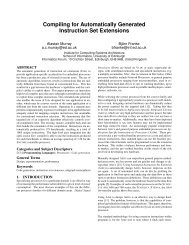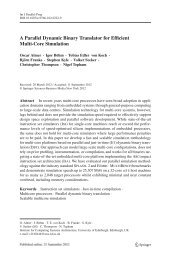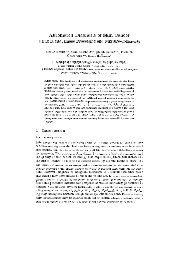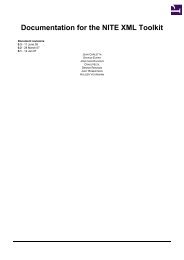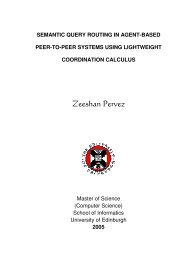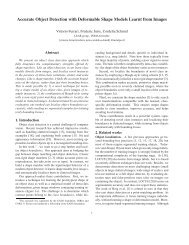WebExp2 Experimenter's Manual - School of Informatics - University ...
WebExp2 Experimenter's Manual - School of Informatics - University ...
WebExp2 Experimenter's Manual - School of Informatics - University ...
Create successful ePaper yourself
Turn your PDF publications into a flip-book with our unique Google optimized e-Paper software.
Figure 15: A sample layout split into 3 columns and 3 rows, showing padding and alignment.<br />
5.7.5 Further advice about layouts<br />
Note that specifying the horizontal and vertical layout parameters <strong>of</strong> rows, columns and alignment does not<br />
really create a grid <strong>of</strong> boundaries, but instead creates a framework used for determining position. So for example,<br />
components wider than a column are aligned with respect to the column but will extend outside the width <strong>of</strong><br />
that column.<br />
Note that visual components are placed in the layout from the top left to the bottom right, in the order in which<br />
they appear in your xml. Each component is associated with a particular ‘cell’ and is aligned with respect to<br />
that cell’s boundaries according to the alignment values <strong>of</strong> that row and column. You may not want to place a<br />
component in every cell, and some <strong>of</strong> the following options are useful:<br />
• For an empty cell, you can specify a completely empty component .<br />
• For an empty spacer cell, specify a text component with no content or colours, along with height or width.<br />
A component will be created at the specified size but will be invisible.<br />
• For a patch <strong>of</strong> colour, use a text component and specify only dimensions and background colour.<br />
37