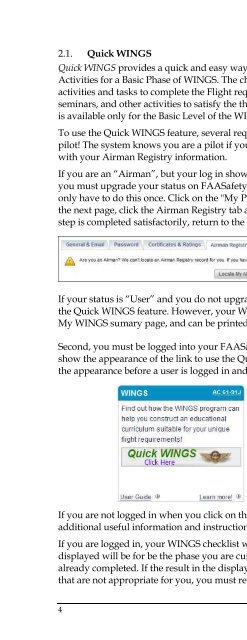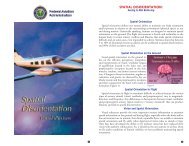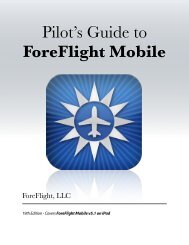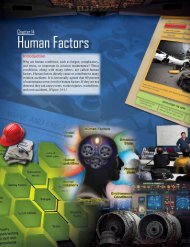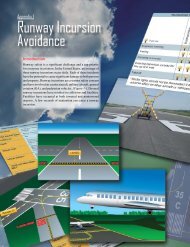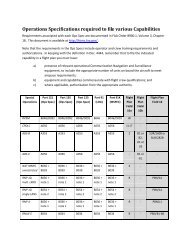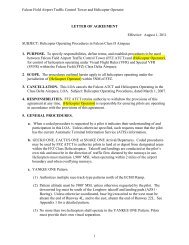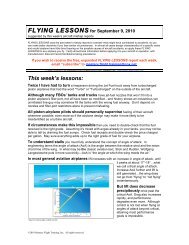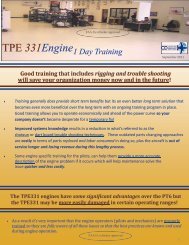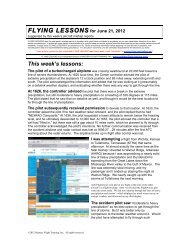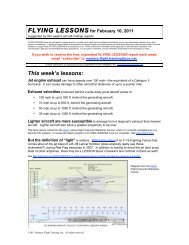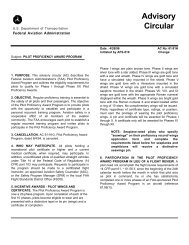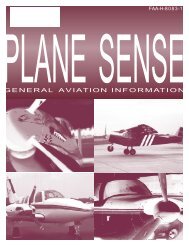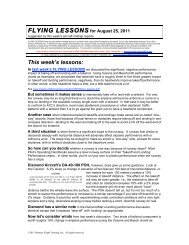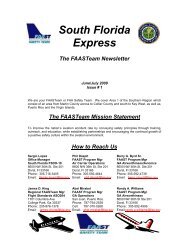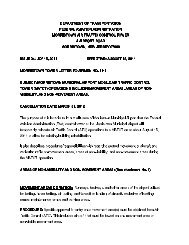WINGS Pilot Proficiency Program User's Guide - FAASafety.gov
WINGS Pilot Proficiency Program User's Guide - FAASafety.gov
WINGS Pilot Proficiency Program User's Guide - FAASafety.gov
You also want an ePaper? Increase the reach of your titles
YUMPU automatically turns print PDFs into web optimized ePapers that Google loves.
2.1.<br />
Quick <strong>WINGS</strong><br />
Quick <strong>WINGS</strong> provides a quick and easy way for pilots to view and print a checklist of<br />
Activities for a Basic Phase of <strong>WINGS</strong>. The checklist will include a complete listing of<br />
activities and tasks to complete the Flight requirements, and may include online courses,<br />
seminars, and other activities to satisfy the three Knowledge requirements. Quick <strong>WINGS</strong><br />
is available only for the Basic Level of the <strong>WINGS</strong> <strong>Program</strong>.<br />
To use the Quick <strong>WINGS</strong> feature, several requirements must be met. First, you must be a<br />
pilot! The system knows you are a pilot if your account on <strong>FAASafety</strong>.<strong>gov</strong> is associated<br />
with your Airman Registry information.<br />
If you are an “Airman”, but your log in shows “User,” (See log in image in Section 3.1)<br />
you must upgrade your status on <strong>FAASafety</strong>.<strong>gov</strong> before you can use Quick <strong>WINGS</strong>; you<br />
only have to do this once. Click on the "My Preferences" link from the log in area, then on<br />
the next page, click the Airman Registry tab and follow the instructions there. When this<br />
step is completed satisfactorily, return to the Home page and click the Quick <strong>WINGS</strong> link.<br />
If your status is “User” and you do not upgrade to “Airman,” you will not be able to use<br />
the Quick <strong>WINGS</strong> feature. However, your <strong>WINGS</strong> Checklist is still available from your<br />
My <strong>WINGS</strong> sumary page, and can be printed from that link.<br />
Second, you must be logged into your <strong>FAASafety</strong>.<strong>gov</strong> account. The screen shots below<br />
show the appearance of the link to use the Quick <strong>WINGS</strong> feature. The first image shows<br />
the appearance before a user is logged in and the second image after a user logs in.<br />
If you are not logged in when you click on the link, you will be taken to a page with<br />
additional useful information and instructions to log in to use Quick <strong>WINGS</strong>.<br />
If you are logged in, your <strong>WINGS</strong> checklist will be displayed. Note that the checklist<br />
displayed will be for be the phase you are curently working on, even if some items are<br />
already completed. If the result in the displayed <strong>WINGS</strong> Checklist shows Flight activities<br />
that are not appropriate for you, you must revise your choices in your <strong>WINGS</strong> Profile.<br />
4 FAA Safety Team | Wings User’s <strong>Guide</strong>