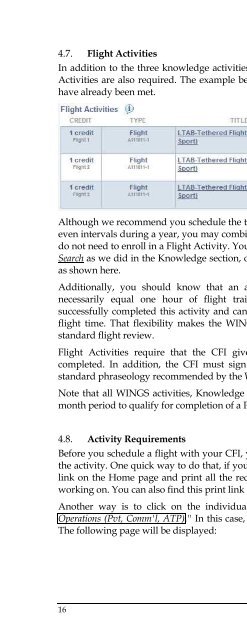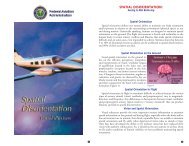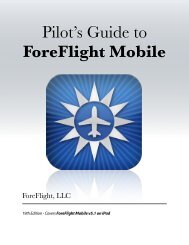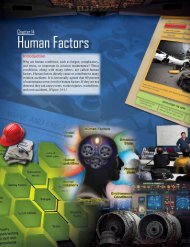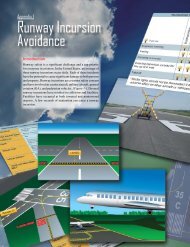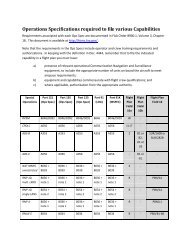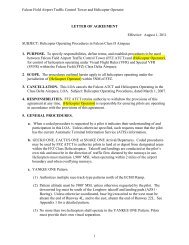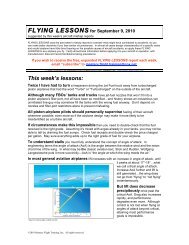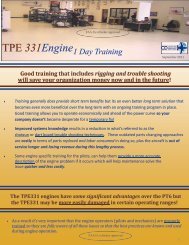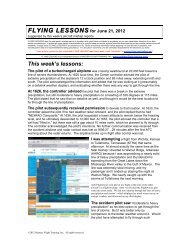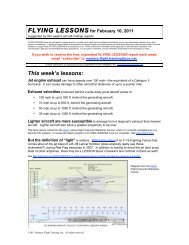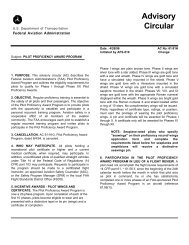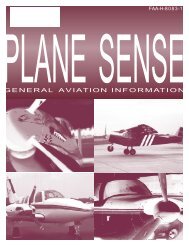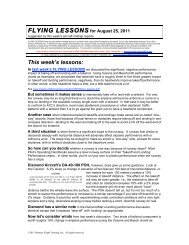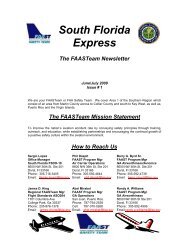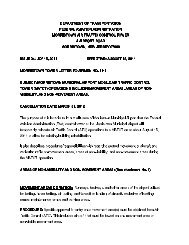WINGS Pilot Proficiency Program User's Guide - FAASafety.gov
WINGS Pilot Proficiency Program User's Guide - FAASafety.gov
WINGS Pilot Proficiency Program User's Guide - FAASafety.gov
Create successful ePaper yourself
Turn your PDF publications into a flip-book with our unique Google optimized e-Paper software.
4.7.<br />
Flight Activities<br />
In addition to the three knowledge activities that you have to complete, three (3) Flight<br />
Activities are also required. The example below shows three requirements, all of which<br />
have already been met.<br />
Although we recommend you schedule the three Flight Activities over three more-or-less<br />
even intervals during a year, you may combine activities in a single day, if you wish. You<br />
do not need to enroll in a Flight Activity. You can search for other activities by clicking on<br />
Search as we did in the Knowledge section, or you can pursue the recommended activity<br />
as shown here.<br />
Additionally, you should know that an activity valued at one (1) credit does not<br />
necessarily equal one hour of flight training. Your CFI decides when you have<br />
successfully completed this activity and can, in most cases, be shorter than one hour of<br />
flight time. That flexibility makes the <strong>WINGS</strong> effort not much more expensive than a<br />
standard flight review.<br />
Flight Activities require that the CFI give you credit after the flight(s) have been<br />
completed. In addition, the CFI must sign your logbook and may choose to use the<br />
standard phraseology recommended by the <strong>WINGS</strong> <strong>Program</strong> (See Section 9.4).<br />
Note that all <strong>WINGS</strong> activities, Knowledge and Flight, must be completed within a 12-<br />
month period to qualify for completion of a Phase of <strong>WINGS</strong>.<br />
4.8.<br />
Activity Requirements<br />
Before you schedule a flight with your CFI, you may wish to look at the requirements of<br />
the activity. One quick way to do that, if you are eligible, is to click on the Quick <strong>WINGS</strong><br />
link on the Home page and print all the requirements for the phase of <strong>WINGS</strong> you are<br />
working on. You can also find this print link on your My <strong>WINGS</strong> page.<br />
Another way is to click on the individual activity title - in this case "ASEL-Airport<br />
Operations (Pvt, Comm'l, ATP)." In this case, individual activity requirements are shown.<br />
The following page will be displayed:<br />
16 FAA Safety Team | Wings User’s <strong>Guide</strong>