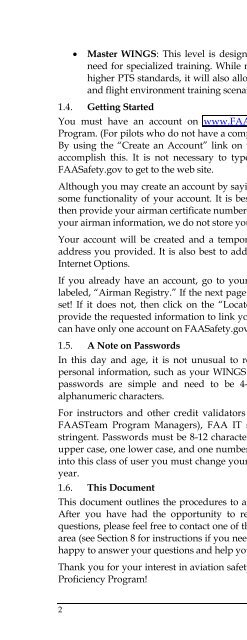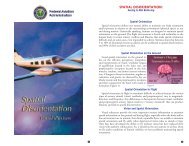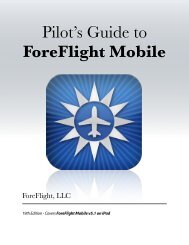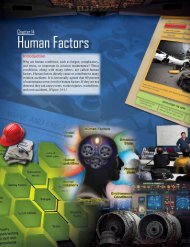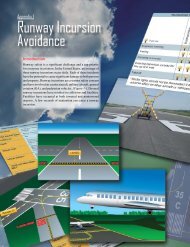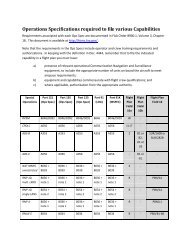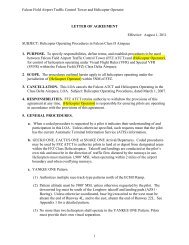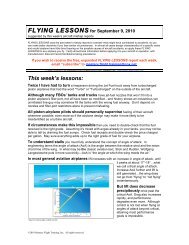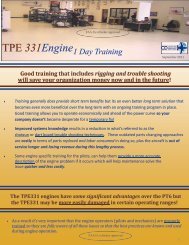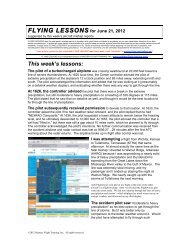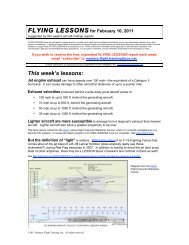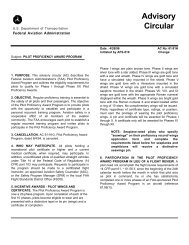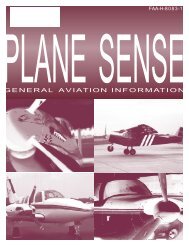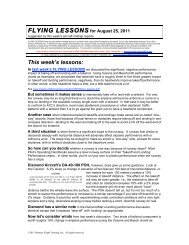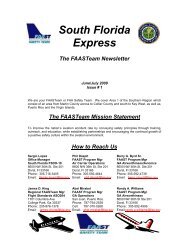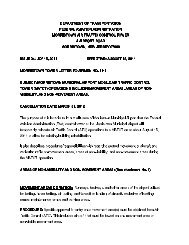WINGS Pilot Proficiency Program User's Guide - FAASafety.gov
WINGS Pilot Proficiency Program User's Guide - FAASafety.gov
WINGS Pilot Proficiency Program User's Guide - FAASafety.gov
Create successful ePaper yourself
Turn your PDF publications into a flip-book with our unique Google optimized e-Paper software.
Master <strong>WINGS</strong>: This level is designed to give even more flexibility to a pilot's<br />
need for specialized training. While most often this phase will require the use of<br />
higher PTS standards, it will also allow for the addition of specialized equipment<br />
and flight environment training scenarios.<br />
1.4.<br />
Getting Started<br />
You must have an account on www.<strong>FAASafety</strong>.<strong>gov</strong> to use the automated <strong>WINGS</strong><br />
<strong>Program</strong>. (For pilots who do not have a computer, please see Section 9.3 for instructions.)<br />
By using the “Create an Account” link on the home page, you will be able to quickly<br />
accomplish this. It is not necessary to type the www in the URL; you can just type<br />
<strong>FAASafety</strong>.<strong>gov</strong> to get to the web site.<br />
Although you may create an account by saying that you are not an airman, this will limit<br />
some functionality of your account. It is best to say you are an airman, if you are, and<br />
then provide your airman certificate number when creating your account. Once we verify<br />
your airman information, we do not store your airman certificate number.<br />
Your account will be created and a temporary password will be emailed to the email<br />
address you provided. It is also best to add *.faasafety.<strong>gov</strong> to your Trusted Sites under<br />
Internet Options.<br />
If you already have an account, go to your My Preferences page and click on the tab<br />
labeled, “Airman Registry.” If the next page shows your name and ZIP code, you are all<br />
set! If it does not, then click on the “Locate My Airman Registry Record” button and<br />
provide the requested information to link your account to your airman information. You<br />
can have only one account on <strong>FAASafety</strong>.<strong>gov</strong> that is linked to your airman information.<br />
1.5.<br />
A Note on Passwords<br />
In this day and age, it is not unusual to require passwords for accounts that contain<br />
personal information, such as your <strong>WINGS</strong> information. For general and airman users,<br />
passwords are simple and need to be 4-12 characters in length and contain only<br />
alphanumeric characters.<br />
For instructors and other credit validators (including FAASTeam Representatives and<br />
FAASTeam <strong>Program</strong> Managers), FAA IT security requirements are somewhat more<br />
stringent. Passwords must be 8-12 characters in length and MUST contain at least one<br />
upper case, one lower case, and one number or special character. In addition, if you fall<br />
into this class of user you must change your password every 90 days – just four times a<br />
year.<br />
1.6.<br />
This Document<br />
This document outlines the procedures to attain compliance with the <strong>WINGS</strong> <strong>Program</strong>.<br />
After you have had the opportunity to review this document and if you still have<br />
questions, please feel free to contact one of the many FAASTeam Representatives in your<br />
area (see Section 8 for instructions if you need help finding a Representative) who will be<br />
happy to answer your questions and help you participate in the program.<br />
Thank you for your interest in aviation safety and for participating in the <strong>WINGS</strong> – <strong>Pilot</strong><br />
<strong>Proficiency</strong> <strong>Program</strong>!<br />
2 FAA Safety Team | Wings User’s <strong>Guide</strong>