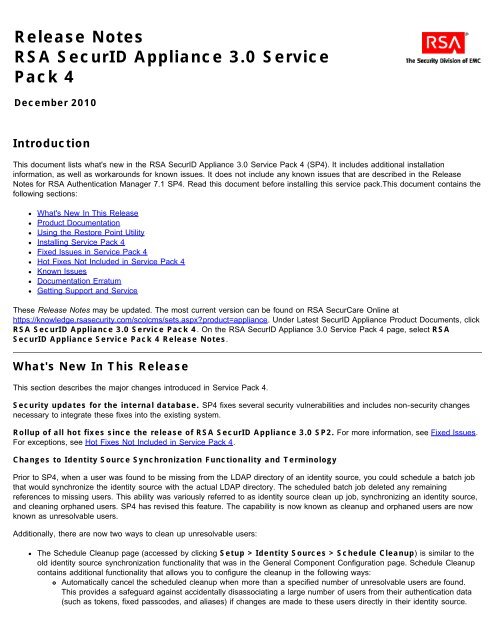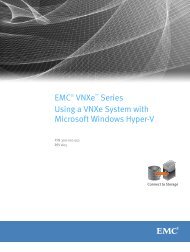Release Notes - EMC Community Network
Release Notes - EMC Community Network
Release Notes - EMC Community Network
Create successful ePaper yourself
Turn your PDF publications into a flip-book with our unique Google optimized e-Paper software.
<strong>Release</strong> <strong>Notes</strong><br />
RSA SecurID Appliance 3.0 Service<br />
Pack 4<br />
December 2010<br />
Introduction<br />
This document lists what's new in the RSA SecurID Appliance 3.0 Service Pack 4 (SP4). It includes additional installation<br />
information, as well as workarounds for known issues. It does not include any known issues that are described in the <strong>Release</strong><br />
<strong>Notes</strong> for RSA Authentication Manager 7.1 SP4. Read this document before installing this service pack.This document contains the<br />
following sections:<br />
What's New In This <strong>Release</strong><br />
Product Documentation<br />
Using the Restore Point Utility<br />
Installing Service Pack 4<br />
Fixed Issues in Service Pack 4<br />
Hot Fixes Not Included in Service Pack 4<br />
Known Issues<br />
Documentation Erratum<br />
Getting Support and Service<br />
These <strong>Release</strong> <strong>Notes</strong> may be updated. The most current version can be found on RSA SecurCare Online at<br />
https://knowledge.rsasecurity.com/scolcms/sets.aspx?product=appliance. Under Latest SecurID Appliance Product Documents, click<br />
RSA SecurID Appliance 3.0 Service Pack 4. On the RSA SecurID Appliance 3.0 Service Pack 4 page, select RSA<br />
SecurID Appliance Service Pack 4 <strong>Release</strong> <strong>Notes</strong>.<br />
What's New In This <strong>Release</strong><br />
This section describes the major changes introduced in Service Pack 4.<br />
Security updates for the internal database. SP4 fixes several security vulnerabilities and includes non-security changes<br />
necessary to integrate these fixes into the existing system.<br />
Rollup of all hot fixes since the release of RSA SecurID Appliance 3.0 SP2. For more information, see Fixed Issues.<br />
For exceptions, see Hot Fixes Not Included in Service Pack 4.<br />
Changes to Identity Source Synchronization Functionality and Terminology<br />
Prior to SP4, when a user was found to be missing from the LDAP directory of an identity source, you could schedule a batch job<br />
that would synchronize the identity source with the actual LDAP directory. The scheduled batch job deleted any remaining<br />
references to missing users. This ability was variously referred to as identity source clean up job, synchronizing an identity source,<br />
and cleaning orphaned users. SP4 has revised this feature. The capability is now known as cleanup and orphaned users are now<br />
known as unresolvable users.<br />
Additionally, there are now two ways to clean up unresolvable users:<br />
The Schedule Cleanup page (accessed by clicking Setup > Identity Sources > Schedule Cleanup) is similar to the<br />
old identity source synchronization functionality that was in the General Component Configuration page. Schedule Cleanup<br />
contains additional functionality that allows you to configure the cleanup in the following ways:<br />
Automatically cancel the scheduled cleanup when more than a specified number of unresolvable users are found.<br />
This provides a safeguard against accidentally disassociating a large number of users from their authentication data<br />
(such as tokens, fixed passcodes, and aliases) if changes are made to these users directly in their identity source.
Clean up users only after they have been found to be unresolvable for a specified number of days. This provides a<br />
safeguard against cleaning up users and user groups that may have been mistakenly removed from the directory or<br />
moved to an OU out of scope of the identity source, and provides an opportunity for administrators to take corrective<br />
action before the cleanup.<br />
The Clean Up Unresolvable Users page (accessed by clicking Setup > Identity Sources > Clean Up Unresolvable<br />
Users) is a new page that lets you clean up unresolvable users in a specific identity source manually. RSA recommends<br />
using this method when you need to free tokens or license seats that were previously associated with users whose accounts<br />
are no longer valid. This feature also allows you to preview the users to be cleaned up before executing the cleanup, and<br />
clean up users only after they have been found to be unresolvable for a specified number of days.<br />
For more information, see "Cleaning Up Unresolvable Users" in the chapter "Administering Users" in the Administrator's Guide, and<br />
the Security Console Help topics "Schedule Cleanup" and "Clean Up Unresolvable Users."<br />
Improved ability to track users moved within a directory. Authentication Manager can track users who are moved<br />
within an external directory, while maintaining user authentication and without the need for an administrator to manually move the<br />
user to the new identity source. To support this, SP4 now requires the use of a Unique Identifier for each external identity source in<br />
your deployment. The Unique Identifier helps Authentication Manager find users whose DNs have changed. If any of your identity<br />
sources are not configured to use the Unique Identifier, you must select an attribute in your directory as the Unique Identifier after<br />
applying SP4.<br />
For more information on the Unique Identifier, see "Mapping a Unique Identifier" in the appendix "Integrating an LDAP Directory" in<br />
the Administrator's Guide. For more information on moving users, see "Moving Users" in the Administrator's Guide.<br />
Simplified replica instance promotion process. Electing a new primary instance provides a quick way to restore<br />
administrative functionality. The promotion process has been automated and can now be conducted entirely from the RSA<br />
Operations Console.<br />
Improved performance for users accessing restricted agents. SP4 contains improvements that optimize authentication<br />
performance for users accessing restricted agents and reduce traffic between Authentication Manager and LDAP identity sources.<br />
Additionally, the Administrator's Guide provides more detail about the behavior of restricted agents, including how nesting groups<br />
and users in multiple groups affects access time restrictions.<br />
Enhanced group membership functionality. SP4 contains enhancements to user group membership that ease the<br />
administrative burden of managing restricted agents and provide greater control over organizing users in groups. Prior to SP4,<br />
group membership was restricted to users and user groups residing in the same identity source as the parent user group. With<br />
SP4, user groups in the internal database can now contain users and user groups from external LDAP identity sources. This new<br />
functionality allows you to create user groups that contain members from any identity source in your deployment.<br />
This enhancement to group membership provides the following benefits:<br />
Greater control over organizing your users, especially when you do not have the ability to modify the group structure of the<br />
directory servers in your deployment.<br />
Less of an administrative burden for the following reasons:<br />
You can create a single user group for a restricted agent, and include all the users you want to grant access to the<br />
agent, rather than create separate groups for each identity source, and grant each group access to the restricted<br />
agent.<br />
You can make changes to groups in your directory, and minimize or eliminate the need to reconfigure restricted<br />
agents because access is granted through user groups residing in the internal database.<br />
Improved authentication performance for users in external identity sources who are members of a user group in the internal<br />
database.<br />
Including these users in a group in the internal database reduces the need to access the external identity source when<br />
these users authenticate, which reduces network traffic to the directory server.<br />
Note: Membership in user groups residing in external identity sources is still restricted to member users and member user<br />
groups in the same external identity source as the user group.<br />
Additional on-demand tokencode support. SP4 contains a new HTTP-based plug-in for the delivery of on-demand<br />
tokencodes using SMS (text messaging). The new plug-in allows you to configure on-demand authentication for use with additional<br />
supported service providers. For users of Clickatell, the new plug-in supports the use of short codes and proxy servers that require<br />
authentication. For more information, see "Configuring Tokencode Delivery by Text Message" in the chapter "Protecting <strong>Network</strong>
Resources with RSA SecurID" in the Administrator's Guide.<br />
^Top<br />
Product Documentation<br />
The following documentation provides information about RSA SecurID Appliance 3.0. You can obtain the current versions of these<br />
guides at RSA SecurCare Online at https://knowledge.rsasecurity.com/scolcms/sets.aspx?product=appliance. Under Latest SecurID<br />
Appliance Product Documents, click RSA SecurID Appliance 3.0 Service Pack 4.<br />
To access Authentication Manager documentation, you must have an RSA SecurCare Online logon account. RSA recommends<br />
that you store these guides in a location on your network that is only accessible to your administrators.<br />
Getting Started. Provides information to help you with the RSA SecurID Appliance Quick Setup process.<br />
Migration Guide. Provides information on planning and implementing a migration to RSA SecurID Appliance 3.0. You can<br />
migrate from RSA SecurID Appliance 2.0 or later and from RSA Authentication Manager 6.1. You cannot migrate from RSA<br />
Authentication Manager 7.0 or 7.1.<br />
Owner’s Guide. Provides information on planning, implementing, and administering the RSA SecurID Appliance.<br />
SNMP Reference Guide. Provides information about the available SNMP traps and gets for the RSA SecurID Appliance<br />
hardware.<br />
Related Documentation<br />
The following documentation provides information about RSA Authentication Manager 7.1 and RSA RADIUS. You can obtain the<br />
current versions of these guides at RSA SecurCare Online at https://knowledge.rsasecurity.com/scolcms/sets.aspx?<br />
product=auth_manager. Under Latest Authentication Manager Product Documents, click RSA Authentication Manager 7.1<br />
Service Pack 4.<br />
<strong>Release</strong> <strong>Notes</strong>. Provides information about what is new and changed in this release, as well as workarounds for known issues.<br />
Getting Started. Lists what the kit includes (all media, diskettes, and licenses), specifies the location of documentation on the<br />
DVD or download kit, and lists RSA Customer Support web sites.<br />
Planning Guide. Provides a general understanding of RSA Authentication Manager, its high-level architecture, its features, and<br />
deployment information and suggestions.<br />
Installation and Configuration Guide. Describes detailed procedures on how to install and configure RSA Authentication<br />
Manager.<br />
Administrator’s Guide. Provides information about how to administer users and security policy in RSA Authentication Manager.<br />
Migration Guide. Provides information for users moving from RSA Authentication Manager 6.1 to RSA Authentication Manager<br />
7.1, including changes to terminology and architecture, planning information, and installation procedures.<br />
Developer’s Guide. Provides information about developing custom programs using the RSA Authentication Manager application<br />
programming interfaces (APIs). Includes an overview of the APIs and Javadoc for Java APIs.<br />
RADIUS Reference Guide. Describes the usage and settings for the initialization files, dictionary files, and configuration files<br />
used by RSA RADIUS.<br />
^Top<br />
Using the Restore Point Utility<br />
The SP4 installer creates a set of snapshot files by default before SP4 is applied. You can use these files to return your Appliance<br />
to a working state if SP4 does not install successfully or if you want to restore your Appliance to the pre-SP4 version. You use the<br />
Restore Point utility, restore-am, to restore your Appliance. You can only run this utility on the Appliance primary. The utility is not<br />
supported on an Appliance replica.
The Snapshot Files<br />
The snapshot files are a set of files containing your entire Authentication Manager directory. The snapshot files are saved as a set<br />
of consecutive .zip files, for example:<br />
RSAAM-RESTOREPOINT-09.12.2010.09-36-54-PM42751-000.zip<br />
RSAAM-RESTOREPOINT-09.12.2010.09-36-54-PM42751-001.zip<br />
RSAAM-RESTOREPOINT-09.12.2010.09-36-54-PM42751-002.zip<br />
RSAAM-RESTOREPOINT-09.12.2010.09-36-54-PM42751-003.zip<br />
RSAAM-RESTOREPOINT-09.12.2010.09-36-54-PM42751-004.zip<br />
RSAAM-RESTOREPOINT-09.12.2010.09-36-54-PM42751-005.zip<br />
Note: You need to have all of the snapshot files in the same location. If you try to restore your Appliance using an incomplete<br />
set of files, you can damage your Appliance. You also need to know the name of the first file in order to run the Restore Point<br />
utility. For example, the name of the first file in this set is RSAAM-RESTOREPOINT-09.12.2010.09-36-54-PM42751-000.zip.<br />
These files are stored in the temporary directory location normally at /var/tmp or simply /tmp. See<br />
/usr/local/RSASecurity/RSAAuthenticationManager/logs/patch_install.log for the exact location of the snapshot files<br />
on your Appliance.<br />
The default snapshot filename is RSAAM-RESTOREPOINT-timestamp filename.zip<br />
where<br />
timestamp is the date and time when the snapshot file was made using this format: MM.dd.yyyy.hh-mm-ss-aa. For example,<br />
09.12.2010.09-36-54-PM.<br />
filename is the assigned name of each file that uses this format: #####-###. For example, 42751-000. The system gives<br />
each snapshot file a unique number for the set, which is combined with a sequence number, for example, 42751-000,<br />
42751-001, 42751-002 and so on.<br />
The SP4 installer performs a preliminary check of your Appliance hard drive to ensure that sufficient space is available for the<br />
snapshot files. The required space is equivalent to the size of the current Authentication Manager installation plus 2.5 GB. If the<br />
preliminary check fails, see the /usr/local/RSASecurity/RSAAuthenticationManager/logs/patch_install.log for the disk<br />
space requirements for your Appliance. You may need to change the location where the snapshot files are stored before continuing<br />
the SP4 installation.<br />
Important: RSA recommends that you delete or archive the snapshot files after you successfully install SP4.<br />
Changing the Location of the Snapshot Files<br />
At the time you install Service Pack 4, you can specify a custom location for the snapshot files in case you want to store them in a<br />
non-default location. This location can be a network drive that has write permissions. You may need to do this if your system disk<br />
is not large enough to store the snapshot files.<br />
To specify a custom location for the snapshot files:<br />
1. Open an SSH connection to the Appliance.<br />
2. Log on as emcsrv using the operating system password specified during Quick Setup.<br />
3. Switch users to root. Type:<br />
sudo su -<br />
and press ENTER.<br />
4. When prompted, enter the operating system password specified during Quick Setup.<br />
5. Create a new file called install.properties. Type:<br />
vi /home/rsaadmin/install.properties<br />
and press ENTER.<br />
6. In the new install.properties file, press i.<br />
7. Specify a location for the snapshot files:<br />
a. Type:<br />
-V RESTORE_POINT=/path<br />
where path is the directory where you want to store the point snapshot files. The directory must already exist, for<br />
example, /dev/hdc.<br />
b. Press Esc.<br />
c. Type:<br />
:x
and press ENTER.<br />
Disabling the Creation of Snapshot Files<br />
Creating the snapshot files can add a significant amount of time to the SP4 installation and consume a large amount of disk<br />
space.The time can vary depending on the Appliance resources and performance. At the time you install Service Pack 4, you can<br />
choose to skip the creation of the snapshot files by using the following procedure.<br />
Important: If you choose to disable the creation of the snapshot files, you will not be able to restore your Appliance.<br />
To disable the creation of snapshot files:<br />
1. Open an SSH connection to the Appliance.<br />
2. Log on as emcsrv using the operating system password specified during Quick Setup.<br />
3. Switch users to root. Type:<br />
sudo su -<br />
and press ENTER.<br />
4. When prompted, enter the operating system password specified during Quick Setup.<br />
5. Create a new file called install.properties. Type:<br />
vi /home/rsaadmin/install.properties<br />
and press ENTER.<br />
6. In the new install.properties file, press i.<br />
7. Disable the creation of the snapshot files:<br />
a. Type:<br />
-V SKIP_RESTORE=true<br />
b. Press Esc.<br />
c. Type:<br />
:x<br />
and press ENTER.<br />
Using the Restore Point Utility to Restore Your Appliance<br />
You use the Restore Point utility, restore-am, to restore your Appliance to the pre-SP4 install version.<br />
To unzip the Restore Point utility:<br />
1. Open an SSH connection to the Appliance.<br />
2. Log on as emcsrv using the operating system password.<br />
3. Switch users to root. Type:<br />
sudo su -<br />
and press ENTER.<br />
4. Change directories to /patchInstall. Type:<br />
cd usr/local/RSASecurity/RSAAuthenticationManager/patchInstall<br />
5. Unzip install-ippi-linux-x86.zip. Type:<br />
unzip install-ippi-linux-x86.zip<br />
and press ENTER.<br />
6. Change directories to /resources. Type:<br />
cd usr/local/RSASecurity/RSAAuthenticationManager/patchInstall/resources<br />
and press ENTER.<br />
7. Unzip restore-am-1.1.zip. Type:<br />
unzip restore-am-1.1.zip<br />
and press ENTER.<br />
Restoration Scenarios<br />
Restore your system to the pre-SP4 install version by executing the procedure for the scenario that matches your deployment and<br />
situation.<br />
Scenario 1: A standalone Appliance primary with no Appliance replicas attached. SP4 installation is successful or has failed.<br />
To perform a scenario 1 restoration:<br />
1. Stop all Authentication Manager services.
a. Open an SSH connection to the Appliance.<br />
b. Log on as emcsrv using the operating system password specified during Quick Setup.<br />
c. Switch users to rsaadmin. Type:<br />
sudo su rsaadmin<br />
and press ENTER.<br />
d. When prompted for a password, enter the operating system password specified during Quick Setup, and press<br />
ENTER.<br />
e. Change directories to /server. Type:<br />
cd /usr/local/RSASecurity/RSAAuthenticationManager/server<br />
and press ENTER.<br />
f. Stop Authentication Manager services. Type:<br />
./rsaam stop all<br />
and press ENTER.<br />
g. Wait until each Authentication Manager service status is OK.<br />
2. Run the Restore Point utility to restore your Authentication Manager files.<br />
a. Change directories to /resources. Type:<br />
cd usr/local/RSASecurity/RSAAuthenticationManager/patchInstall/resources<br />
and press ENTER.<br />
b. Type:<br />
./restore-am.sh "path_and_name_of_first_snapshot_file"<br />
/usr/local/RSASecurity/RSAAuthenticationManager/<br />
where:<br />
"path_and_name_of_first_snapshot_file" is the absolute path to the first snapshot file, for example, "/var/tmp/RSAAM-<br />
RESTOREPOINT-09.12.2010.09-36-54-PM42751-000.zip"<br />
Note: Directory paths must be enclosed with double quotes if there are any spaces in the path..<br />
Important: Check to make sure that what you have entered for "path_and_name_of_first_snapshot_file" is<br />
accurate. Any mistakes can cause the Appliance to fail.<br />
c. Press ENTER.<br />
3. After your Authentication Manager installation is restored, start the Authentication Manager services.<br />
a. Change directories to /server. Type:<br />
cd /usr/local/RSASecurity/RSAAuthenticationManager/server<br />
and press ENTER.<br />
b. Start services. Type:<br />
./rsaam start all<br />
and press ENTER.<br />
c. Wait until each Authentication Manager service status is OK.<br />
Scenario 2: An Appliance primary with one or more Appliance replicas attached. SP4 installation has failed on the Appliance<br />
primary.<br />
To perform a scenario 2 restoration:<br />
1. Stop all Authentication Manager services on the Appliance primary.<br />
a. Open an SSH connection to the Appliance primary.<br />
b. Log on as emcsrv using the operating system password specified during Quick Setup.<br />
c. Switch users to rsaadmin. Type:<br />
sudo su rsaadmin<br />
and press ENTER.<br />
d. When you are prompted for a password, enter the operating system password specified during Quick Setup, and<br />
press ENTER.<br />
e. Change directories to /server. Type:<br />
cd /usr/local/RSASecurity/RSAAuthenticationManager/server<br />
and press ENTER.<br />
f. Stop Authentication Manager services. Type:<br />
./rsaam stop all<br />
and press ENTER.<br />
g. Wait until each Authentication Manager service status is OK.<br />
2. Run the Restore Point utility to restore your Authentication Manager files.<br />
a. Change directories to /resources. Type:<br />
cd usr/local/RSASecurity/RSAAuthenticationManager/patchInstall/resources<br />
and press ENTER.<br />
b. Type:<br />
./restore-am.sh "path and name of first snapshot file"
usr/local/RSASecurity/RSAAuthenticationManager/<br />
where:<br />
"path_and_name_of_first_snapshot_file" is the absolute path to the first snapshot file, for example, "/var/tmp/RSAAM-<br />
RESTOREPOINT-09.12.2010.09-36-54-PM42751-000.zip"<br />
Note: Directory paths must be enclosed with double quotes if there are any spaces in the path..<br />
Important: Check to make sure that what you have entered for "path_and_name_of_first_snapshot_file" is<br />
accurate. Any mistakes can cause the Appliance to fail.<br />
c. Press ENTER.<br />
3. After your Authentication Manager installation is restored, start the Authentication Manager services.<br />
a. Change directories to /server. Type:<br />
cd /usr/local/RSASecurity/RSAAuthenticationManager/server<br />
and press ENTER.<br />
b. Start services. Type:<br />
./rsaam start all<br />
and press ENTER.<br />
c. Wait until each Authentication Manager service status is OK.<br />
4. Use the Manage Replication utility, manage-replication, to resume the replication process.<br />
a. Change directories to /utils. Type:<br />
cd /usr/local/RSASecurity/RSAAuthenticationManager/utils<br />
and press ENTER.<br />
b. Run manage-replication to resume the replication process. Type:<br />
./rsautil manage-replication -a resume<br />
and press ENTER.<br />
c. When you are prompted for a password, enter the operating system password specified during Quick Setup, and<br />
press ENTER.<br />
Scenario 3: An Appliance primary with one or more Appliance replicas attached. SP4 installation is successful.<br />
To perform a scenario 3 restoration:<br />
1. Stop all Authentication Manager services on the Appliance primary.<br />
a. Open an SSH connection to the Appliance primary.<br />
b. Log on as emcsrv using the operating system password specified during Quick Setup.<br />
c. Switch users to rsaadmin. Type:<br />
sudo su rsaadmin<br />
and press ENTER.<br />
d. When prompted for a password, enter the operating system password specified during Quick Setup, and press<br />
ENTER.<br />
e. Change directories to /server. Type:<br />
cd /usr/local/RSASecurity/RSAAuthenticationManager/server<br />
and press ENTER.<br />
f. Stop Authentication Manager services. Type:<br />
./rsaam stop all<br />
and press ENTER.<br />
g. Wait until each Authentication Manager service status is OK.<br />
2. Run the Restore Point utility to restore your Authentication Manager files.<br />
a. Change directories to /resources. Type:<br />
cd usr/local/RSASecurity/RSAAuthenticationManager/patchInstall/resources<br />
and press ENTER.<br />
b. Type:<br />
./restore-am.sh "path_and_name_of_first_snapshot_file"<br />
/usr/local/RSASecurity/RSAAuthenticationManager/<br />
where:<br />
"path_and_name_of_first_snapshot_file" is the absolute path to the first snapshot file, for example, "/var/tmp/RSAAM-<br />
RESTOREPOINT-09.12.2010.09-36-54-PM42751-000.zip"<br />
Note: Directory paths must be enclosed with double quotes if there are any spaces in the path..<br />
Important: Check to make sure that what you have entered for "path_and_name_of_first_snapshot_file" is<br />
accurate. Any mistakes can cause the Appliance to fail.<br />
c. Press ENTER.<br />
3. After your Authentication Manager installation is restored, start the Authentication Manager services.<br />
a. Change directories to /server. Type:
cd /usr/local/RSASecurity/RSAAuthenticationManager/server<br />
and press ENTER.<br />
b. Start services. Type:<br />
./rsaam start all<br />
and press ENTER.<br />
c. Wait until each Authentication Manager service status is OK.<br />
4. Log on to the Appliance primary Operations Console, and delete every Appliance replica. For more information, see the<br />
Operations Console Help topic "Delete Replica Instances."<br />
Note: If the replica instance is offline when you perform this procedure, you must go to the replica instance, delete it<br />
from the deployment, and run the cleanup-offline-site option in the Manage Replication command line utility. For more<br />
information, see "Removing a Replica Instance" in the chapter "System Maintenance and Disaster Recovery" of the<br />
Administrator's Guide. You cannot reattach this replica instance until you run the cleanup-offline-site option.<br />
5. Follow the appropriate procedure below for each Appliance replica:<br />
For Appliance replicas deleted in step 4 that do not have Service Pack 4 installed:<br />
a. On the Appliance primary, generate a replica package file and, if you are doing a manual transfer, the primary data<br />
.dmp file, for the deleted Appliance replica, and save the replica package to your local machine. For more information,<br />
see the Operations Console Help topic "Generate a Replica Package."<br />
b. Optional. If you want to transfer the files manually to the deleted Appliance replica, use a third-party utility such as<br />
WinSCP.<br />
c. Log on to the Appliance replica Operations Console to attach the replica. You have two options to specify the replica<br />
package:<br />
Select "Specify file location on this instance (the file must already exist on this instance to continue)" if you<br />
transfered the replica package to Appliance replica.<br />
Select "Upload file from my local machine," and browse for the replica package path if you saved the replica<br />
package to your local machine.<br />
d. After you have attached the first Appliance replica that does not have Service Pack 4 installed, continue with step 6.<br />
For Appliance replicas deleted in step 4 that have Service Pack 4 installed.<br />
a. Perform a factory reset on the Appliance replica to uninstall the Appliance replica from the host machine.<br />
b. Using Quick Setup, install a new Appliance replica.<br />
c. Attach the new Appliance replica to the Appliance primary. For more information, see the Operations Console Help<br />
topic "Attach a Replica Instance."<br />
d. Optional. Apply Service Pack 3 and Service Pack 3 Hot Fix to restore the Appliance replica to its pre-SP4 state.<br />
6. Use the Manage Replication utility, manage-replication, to resume the replication process.<br />
a. Open an SSH connection to the Appliance primary.<br />
b. Log on as emcsrv using the operating system password specified during Quick Setup.<br />
c. Switch users to rsaadmin. Type:<br />
sudo su rsaadmin<br />
and press ENTER.<br />
d. When prompted for a password, enter the operating system password specified during Quick Setup, and press<br />
ENTER.<br />
e. Change directories to /utils. Type:<br />
cd /usr/local/RSASecurity/RSAAuthenticationManager/utils<br />
and press ENTER.<br />
f. Run manage-replication to resume the replication process. Type:<br />
./rsautil manage-replication -a resume<br />
and press ENTER.<br />
g. When prompted for a password, enter the operating system password specified during Quick Setup, and press<br />
ENTER.<br />
^Top<br />
Installing Service Pack 4<br />
To install SP4, complete these steps in the following sequence:<br />
Step 1: Complete Pre-Installation Tasks<br />
Step 2: Create a Backup on the Appliance Primary<br />
Step 3: Install SP4 on All Appliances
Step 4: Log On to the RSA Security Console as a Super Admin<br />
Step 5: Create a Backup on the Appliance Primary<br />
Before you proceed, read this entire document, including Fixed Issues in Service Pack 4 and Known Issues, and prepare to<br />
upgrade all Appliances in your deployment.<br />
Important: You must have RSA SecurID Appliance 3.0 Service Pack 2 or Service Pack 3 installed before installing Service<br />
Pack 4.<br />
SP4 includes all hot fixes up to SP3 HF5 except for the three fixes noted in Hot Fixes Not Included in Service Pack 4. If you<br />
require a hot fix after SP3 HF5, contact Customer Support before applying SP4 to ensure that your specific fix is available as a hot<br />
fix for SP4.<br />
Important: Do not install SP4 on more than one Appliance at the same time.<br />
Note: If the RSA Security Console is localized, do not continue. For special instructions on installing SP4, contact RSA<br />
Customer Support.<br />
Step 1: Complete Pre-Installation Tasks<br />
Review the following pre-installation tasks, and complete any task that is applicable to your RSA SecurID Appliance 3.0<br />
deployment.<br />
Make sure that all Authentication Manager services are running before starting the SP4 installer. You do not need to stop<br />
any services manually.<br />
Do not attempt to install the SP4 on the Appliance using WAN NFS mount points. A drop in the network link may result in a<br />
failed installation.<br />
Prerequisite checks were added to the SP4 installer to identify issues that can cause problems during installation. To make sure<br />
that your SP4 installation goes smoothly and passes the prerequisite checks, see Failed replication health check terminates SP4<br />
installation.<br />
Make Sure That SSH Is Enabled in the RSA Operations Console<br />
Make sure that SSH is enabled in the RSA Operations Console so that you can log on to the Appliance using an SSH client if you<br />
need to do any troubleshooting. If SSH is not enabled, perform the following procedure.<br />
To enable SSH on an Appliance:<br />
1. In the Operations Console, click Administration > <strong>Network</strong>ing > Configure Connectivity using SSH.<br />
2. Click Enable SSH.<br />
3. In the Bind SSH to Selected NICs list box, select one or more network interface cards (NICs). To select multiple NICs,<br />
hold the CTRL key while clicking additional NICs.<br />
4. Use the arrow buttons to move the NICs to the Selected box on the right. This selects the NICs.<br />
5. Click Save.<br />
Download and Copy SP4 to a <strong>Network</strong> File Server or a USB Drive<br />
Download Service Pack 4 from SecurCare Online, and verify the MD5 checksum of am-appliance-3.0.4.0.iso. Copy amappliance-3.0.4.0.iso<br />
to a USB drive or a network file server (NFS). Do not burn the ISO image to a DVD. Only use a DVD<br />
that has come directly from RSA. You must copy the ISO image to a USB drive or NFS, and configure the Appliance to search for<br />
updates on a USB drive or NFS.<br />
Note: You can also download SP4 to a directory on the Appliance hard drive. For more information, see Alternative Method:<br />
Download and Copy SP4 to the Appliance Hard Drive.<br />
Configure the Appliance for Updates<br />
You must configure the Appliance to scan for updates on a NFS or a USB drive. The Appliance is configured to scan a DVD by
default. Installing SP4 from a USB drive or a DVD requires physical access to the Appliance. Installing from a NFS requires a<br />
stable network connection to avoid corrupting the Appliance during the update procedure.<br />
If your Appliance is not configured for updates, perform the following procedure.<br />
To configure the Appliance for updates:<br />
1. In the Operations Console, click Maintenance > Manage Updates > Configure Updates.<br />
2. Specify the locations of the updates. The RSA SecurID Appliance always searches for updates on the Appliance DVD drive.<br />
You can also configure the Appliance to search for updates on the Appliance hard drive, a USB drive or a NFS. If you<br />
downloaded an ISO image, do not burn the ISO image to a DVD. You must copy the ISO image to the Appliance hard<br />
drive, a USB drive, or NFS, and configure the Appliance to search for updates on the Appliance hard drive, a USB drive, or<br />
a NFS. Do one of the following:<br />
If you want the Appliance to search for updates on a USB drive that you have connected to the Appliance, select<br />
Configure USB as a source of update. (The Appliance automatically mounts the USB drive.) Enter the<br />
directory on the USB drive where the ISO image is stored, for example, /updates.<br />
If you want the Appliance to search for updates on a NFS, select Configure NFS as a source of update. Enter<br />
an IP address or hostname, and then enter the full path to the directory where the patch is stored, for example,<br />
/home/nfs/securid_appliance/updates.<br />
The Appliance does not scan for subdirectories within a directory. Make sure that you store am-appliance-3.0.4.0.iso in<br />
your specified location.<br />
3. Click Save.<br />
Alternative Method: Download and Copy SP4 to the Appliance Hard Drive<br />
The most reliable method for installing on an Appliance that is not physically accessible is to download the ISO file to the<br />
Appliance hard drive, ensure the MD5 checksum value of the downloaded ISO file matches the published value of the MD5<br />
checksum, and install using the ISO file on the Appliance hard drive.<br />
Download and Copy SP4 to Your Local Windows Machine.<br />
Download SP4 from SecurCare Online, and verify the MD5 checksum of the am-appliance-3.0.4.0.iso. Copy am-appliance-<br />
3.0.4.0.iso to your Appliance hard drive.<br />
To copy SP4 to your Appliance hard drive from a Windows machine:<br />
1. Open an SSH connection to your Appliance.<br />
2. Log on as emcsrv using the operating system password.<br />
3. Switch users to root. Type:<br />
sudo su -<br />
and press ENTER.<br />
4. Create a new directory called updates. Type:<br />
mkdir /updates<br />
and press ENTER.<br />
5. Set read and write permissions for the new directory. Type:<br />
chmod 777 /updates<br />
and press ENTER.<br />
6. Copy the ISO file from your Windows machine to the /updates directory on your Appliance using a third-party utility such<br />
as WinSCP.<br />
Configure the Appliance to Search the Hard Disk for Updates<br />
Use the following workaround to configure the Appliance to search the hard drive for updates.<br />
To configure the Appliance to search the hard drive for updates:<br />
1. In the Operations Console, click Maintenance > Manage Updates > Configure Updates.<br />
2. Select Configure USB as a source of update. Enter the directory on the Appliance hard drive where you have copied<br />
the ISO image, for example, /updates.<br />
The Appliance does not scan for subdirectories within a directory. Make sure that you store the ISO image in your specified
location.<br />
3. Click Save.<br />
Step 2: Create a Backup on the Appliance Primary<br />
Use the Operations Console to create a backup on the Appliance primary. The backup includes the database, log files, and RSA<br />
RADIUS data (if applicable). It ensures that your deployment data is secure if you cannot complete the installation process<br />
successfully.<br />
An Appliance backup is generated in the location specified in the backup and restore settings in the Operations Console. For more<br />
information, see the Operations Console Help topic "Configure Backup and Restore Settings."<br />
Note: If you have a standalone Appliance primary, RSA RADIUS is unavailable during the backup.<br />
To create a backup on the Appliance primary:<br />
1. Log on to the Operations Console as a Super Admin.<br />
2. Click Maintenance > Backups > Backup Now.<br />
3. Click Backup Now.<br />
4. After the backup process is complete, click Maintenance > Backups > Restore from Backup, and verify that the<br />
backup is listed on the page.<br />
Step 3: Install SP4 on All Appliances<br />
Apply SP4 on the Appliance primary, and then on each Appliance replica in your deployment. If you have more than one<br />
Appliance, your deployment can authenticate users during the upgrade process.<br />
To install SP4:<br />
1. Log on to the Operations Console as a Super Admin.<br />
2. Click Maintenance > Manage Updates > Scan for Updates.<br />
3. Click Scan for Updates Now. The Progress Monitor displays the log information generated by the scan process.<br />
4. Click Done after the scan is complete. The Manage Updates page displays all available updates for the Appliance.<br />
5. Under the Apply Updates tab, locate am-3.0.4.0, and click Apply Update Now.<br />
Applying the update takes approximately 45 minutes. The Operations Console disconnects from the Appliance when SP4<br />
stops the Authentication Manager services to complete the application process. The Progress Monitor displays this<br />
message:<br />
"Operations Console will stop now and restart later after the installation process is complete. Close your Operations Console<br />
and open it again when the patch update is complete. This installation may take some time. Note: Installation time depends<br />
on the size of your database, the amount of memory available, as well as the type of hardware you are using."<br />
Wait until all the Authentication Manager services start before you log on to the Operations Console.<br />
Note: If Authentication Manager services do not start after one hour, your installation may have failed. To confirm that the<br />
installation has failed, view the patch installation log located at<br />
/usr/local/RSASecurity/RSAAuthenticationManager/ApplianceUpdateLogs/ApplyUpdateStatus/ to see if it<br />
contains any failure messages. If you find any failure messages, call RSA Customer Support.<br />
Step 4: Log On to the RSA Security Console as a Super Admin<br />
You must log on to the RSA Security Console as a Super Admin to refresh the updates in the Security Console and the Operations<br />
Console. After you log on as a Super Admin, all other Console users can view the updates.<br />
If you have additional Appliance replicas, repeat Step 3 and Step 4 on those instances until all of your Appliances are updated.<br />
Step 5: Create a Backup on the Appliance Primary<br />
After you upgrade your RSA SecurID Appliance 3.0 deployment to SP4, create another backup on the Appliance primary. Use the<br />
same procedure that you used in Step 2: Create a Backup on the Appliance Primary.<br />
This backup becomes the working backup for your deployment. After you create the backup, resume your normal backup routine.
^Top<br />
Fixed Issues in Service Pack 4<br />
This section lists all of the fixed issues in Service Pack 4 for RSA SecurID Appliance 3.0:<br />
Administration<br />
Authentication<br />
Backup and Restore<br />
Documentation<br />
Identity Sources<br />
Other<br />
RADIUS<br />
Reliability<br />
Replication<br />
Reporting<br />
SDK<br />
Security<br />
Issues Related to Tracking Users in Identity Sources<br />
Administration<br />
Tracking<br />
Number<br />
Description<br />
<strong>Notes</strong><br />
AM-9967<br />
AM-10304<br />
Security Console Welcome page displays with<br />
broken links and incorrect text in title bar.<br />
Hot fix. Changes functionality of update-instancenode<br />
utility.<br />
Fixed links and text.<br />
AM-11353 Unable to search by token serial number. Problem fixed.<br />
AM-11729<br />
AM-11733<br />
AM-12516<br />
AM-12668<br />
AM-12781<br />
AM-12902<br />
AM-12936<br />
Exception related to large value is thrown by<br />
internal database.<br />
User search containing more than 500 users<br />
causes some administrative actions to generate<br />
an internal system error.<br />
Hot fix. Fixes tool tip information on the Self-<br />
Service Console.<br />
Security Console and Operations Console list<br />
tables are not automatically adjusting to column<br />
contents using Firefox 3.<br />
Hot fix. Resolves problem when deleting some<br />
batch jobs through the Security Console.<br />
Hot fix. Fixes the problem of returning to a list of<br />
users after viewing an individual user's<br />
administrative roles.<br />
Hot fix. Fixes inconsistent behavior of synctokens<br />
utility.<br />
Patch applied to the internal database in SP3<br />
fixes this problem.<br />
Problem fixed.<br />
Cascading Style Sheet was updated to support<br />
Firefox 3.<br />
AM-13212 Assign Token works intermittently. Fixed problem in the data access layer.<br />
AM-13647<br />
AM-13664<br />
Hot fix. Verifies that an LDAP user password can<br />
contain "%" .<br />
Exception related to column size and merge<br />
source is thrown by internal database.<br />
AM-13718 Hot fix. Fixes problem caused by searching for<br />
Patch applied in SP3 fixes this problem.
users with the same name who belong to the<br />
same group.<br />
AM-13740<br />
AM-13744<br />
AM-13772<br />
AM-13810<br />
AM-13890<br />
AM-13893<br />
AM-13963<br />
AM-13982<br />
AM-13994<br />
AM-14120<br />
AM-15768<br />
AM-16127<br />
AM-16131<br />
AM-16186<br />
Hot fix. Fixes problem caused by the<br />
administrative role "Auth Mgr User Admin"<br />
ignoring "optional password" setting for internal<br />
database and prompting administrator for<br />
password.<br />
Hot fix. Prevents LDAP user accounts from<br />
expiring one year after they are registered.<br />
Hot fix. Resolves problem caused by attempting<br />
to add a machine for SNMP access to the<br />
Appliance with an IP address that is out of range<br />
of the subnet mask.<br />
Hot fix. Fixes authentication problem caused by<br />
slow dial-up connection.<br />
Hot fix. Fixes problem of not being able to edit a<br />
user with hidden attributes.<br />
Hot fix. Resolves problem of LDAP operations<br />
generating partial results exceptions.<br />
Hot fix. Fixes authentication problem that<br />
happens when a user is created and assigned a<br />
token on the primary instance and provided with<br />
a PIN on a replica instance.<br />
Hot fix. Adds SNMP messages for replication<br />
monitoring.<br />
Hot fix. Corrects spelling error in sync-tokens<br />
utility prompt message.<br />
Narrowing of search scope for Enable user for<br />
on-demand tokens caused "null" results to be<br />
returned.<br />
Hot fix. Fixes problem with a group being<br />
returned to Authentication Manager with no<br />
objectclass causing a system error.<br />
Security Console displays a system error<br />
message when adding a RADIUS client with a<br />
name containing more than 50 characters.<br />
Need to create a read-only user account for the<br />
internal database so that users can create<br />
custom SQL queries.<br />
Hot fix. Resolves problem caused when<br />
administrator edits a user in an Active Directory<br />
identity source that contains 5,000 users.<br />
AM-16275 Hot fix. Corrects spelling error in error message.<br />
AM-16391<br />
AM-16522<br />
AM-16755<br />
Hot fix. Resolves problem caused by generating<br />
two different realm certificates with the same<br />
name.<br />
Hot fix. Sets agent auto-registration flag default<br />
to true.<br />
An administrator cannot prevent users from<br />
requesting emergency access codes through the<br />
iHelp added that states the maximum number of<br />
characters allowed in a RADIUS client name.<br />
A new action, create-readonly-user, has been<br />
added to the manage-database utility making it<br />
possible to create a read-only user account for<br />
the internal database.
AM-16852<br />
AM-17183<br />
AM-18164<br />
AM-18507<br />
AM-18700<br />
AM-18703<br />
AM-18792<br />
AM-19591<br />
Self-Service Console unless the server has an<br />
enterprise license.<br />
Hot fix. Fixes problem caused by deleting import<br />
batch job using the manage-batchjob utility.<br />
Unknown Error appears on Token Attribute<br />
Definitions page. When you first log on to the<br />
Security Console, you can open the<br />
Authentication/Token Attribute Definitions page.<br />
However, if you first open the<br />
Access/Authentication Agents/Manage Existing<br />
and then go back to Authentication/Token<br />
Attribute Definitions, you see Unknown Error on<br />
the page.<br />
When attempting to view an existing<br />
administrative role in the Security Console, using<br />
Administration -> Administrative Roles -> Manage<br />
Existing, a "System Internal Error" is thrown.<br />
An administrator with limited permissions sees<br />
IMS GUIDs instead of security for every object<br />
that is viewed by the administrator.<br />
Assigning a token to an unregistered user with<br />
an ampersand in the OU results in a system<br />
error.<br />
When re-distributing a software token using the<br />
drop-down menu of an assigned software token,<br />
the "Regenerate Token" option now functions<br />
correctly. When the "Regenerate Token" option is<br />
unchecked, the same tokencodes are generated<br />
for the new software token.<br />
Software Token Import Fail with Korean<br />
characters in user attribute.<br />
Unable to do planned promotion when the<br />
primary is in a dysfunctional state.<br />
Fixed<br />
Duplicate<br />
Fixed<br />
AM-19631 SP3 does not always remove the proxy server. Fixed<br />
AM-19632<br />
AM-19679<br />
AM-19712<br />
AM-20012<br />
AM-20052<br />
AM-20163<br />
AM-20167<br />
AM-20220<br />
<strong>Release</strong> notes for the service pack do not<br />
describe how to apply the patch from a local<br />
drive.<br />
Cannot find token display type after token is<br />
distributed and installed using CT-KIP.<br />
SMS delivery using Clickatell stops working on a<br />
regular basis.<br />
SP3 install reports failure "Error resuming<br />
replication."<br />
Documentation for 'User Account Enabled State'<br />
is inaccurate.<br />
Unable to sort days since last logon in last logon<br />
report.<br />
Display issue managing tokens in Credential<br />
Manager.<br />
If you attempt to create a duplicate administrative<br />
role through the Security Console, you will now<br />
see the following correct error message:<br />
Fixed<br />
Fixed<br />
Fixed<br />
Fixed<br />
Fixed<br />
Fixed<br />
Fixed
AM-20293<br />
UCM-1988<br />
"Administrative role names must be unique within<br />
a security domain".<br />
Installer exits uncleanly when installation is<br />
cancelled.<br />
Hot fix. Fixes an inaccurate message on the Self-<br />
Service Console.<br />
Cannot reproduce.<br />
^Top<br />
Authentication<br />
Tracking<br />
Number<br />
Description<br />
<strong>Notes</strong><br />
AM-11276<br />
AM-12592<br />
AM-13166<br />
AM-13853<br />
AM-13902<br />
Slow and failed authentications occurring for<br />
restricted agents<br />
The replica 3.0 Appliance takes about 5 minutes<br />
to authenticate when the primary becomes<br />
unreachable.<br />
Cannot map identity attribute if attribute has dash<br />
in name.<br />
Hot fix. Fixes problem with EXUID corruption<br />
when user is moved to another organizational<br />
unit that exists within the same scope of the<br />
organizational unit assigned to the Active<br />
Directory.<br />
Hot fix. Fixes problem caused by changing a<br />
user's PIN while online, which causes failed<br />
authentications when using offline day files.<br />
AM-13967 RSA Authentication Manager 7.1 - Appliance 3.0<br />
- While attempting to register a user error<br />
message reported: "There was a problem<br />
processing your request"<br />
AM-16253 Hot fix. Resolves problem with replication.<br />
AM-16440<br />
AM-16486<br />
AM-16783<br />
AM-17013<br />
AM-17164<br />
Trusted-Realm authentication fails with RADIUS<br />
from RSA ACE/Server 5.2. To configure crossrealm<br />
authentication in 7.1 you must: 1. Add an<br />
unrestricted agent corresponding to your RADIUS<br />
agent host in 5.2. 2. Add all restricted agents for<br />
which you need to enable cross-realm<br />
authentication, and make sure they have proper<br />
User Groups assignments.<br />
Hot fix. Resolves problem with offline logs not<br />
being uploaded to the server.<br />
Hot fix. Resolves problem with authentication<br />
failing due to the high number of calls being<br />
made to the LDAP.<br />
It takes too long for the user to authenticate<br />
again when the master server is down.<br />
Remote Trust Principal replica insertion conflict<br />
handlers do not handle non-unique logon IDs<br />
between realms. The SELECT statement that<br />
locates the replica record, which must be<br />
cleaned if a remote user was registered on both<br />
The performance and reliability of authentication<br />
has been improved when a user attempts to<br />
access a restricted agent.<br />
RSA Authentication Manager 7.1 SP4 supports<br />
all characters allowed in Active Directory and<br />
Sun Java System Directory Server.<br />
RSA Authentication Manager 7.1 SP4 supports<br />
all characters allowed in Active Directory and<br />
Sun Java System Directory Server.
AM-17268<br />
the primary and a replica, fails if the same logon<br />
exists in two different trusted realms. It needs to<br />
select the locally conflicting record by both logon<br />
ID and trusted realm ID.<br />
Identity source failover time is excessive.<br />
This problem is fixed.<br />
AM-17422<br />
AM-17813<br />
AM-17849<br />
AM-17979<br />
AM-18008<br />
Prior to SP4, in the event of an identity source<br />
failure, Authentication Manager did not respond<br />
in a timely manner (either by using a configured<br />
failover identity source or logging a message that<br />
the identity source was unreachable).<br />
The Review & Submit page of the Self-Service<br />
Console does not show customized display<br />
names. When you specify custom labels for the<br />
identity source selection and security domain<br />
selection components, these names are used<br />
when applying for a new account. However, they<br />
are not displayed on the Review & Submit page.<br />
When the choice of 'Identical User IDs may exist<br />
in more than one identity source' is selected in<br />
Setup ->Authentication Methods, the same userid<br />
(with a different case) can be added to the<br />
internal database.<br />
The Security Console logon page that displays a<br />
choice of "Authentication Method," returns an<br />
authentication failure of "Password cannot exceed<br />
32 characters" for valid passwords with more<br />
than 32 characters.<br />
Cross-realm authentication to an agent belonging<br />
to 7.1.3 fails when a user with a home realm of<br />
5.2.1 or 6.1.2 has an alias on a restricted agent<br />
host. In order for this fix to work, be sure the<br />
duplicated agent is created for that user as<br />
described in the section "Adding a Duplicate<br />
Authentication Agent" in the chapter<br />
"Administering Trusted Realms" in the<br />
Administrator's Guide.<br />
Having a misconfigured identity source causes<br />
issues in both the Operations Console and the<br />
Security Console.<br />
Authentication Manager SP4 now contains a<br />
default LDAP connection time-out (how long the<br />
system waits to connect to an identity source<br />
before timing out) of 12 seconds (12000 ms).<br />
Reducing the failover time reduces the<br />
performance impact of an unreachable identity<br />
source. SP4 also allows you to change the<br />
failover time using the store command line utility.<br />
For more information, see "Configuring the LDAP<br />
Connection Time-out" in the appendix<br />
"Troubleshooting" of the Administrator's Guide.<br />
A misconfigured identity source no longer causes<br />
these problems.<br />
Prior to SP4, a misconfigured identity source<br />
could cause the following behaviors in<br />
Authentication Manager:<br />
Connection time-outs while adding a new<br />
identity source<br />
Inability to add identity sources<br />
The Operations Console or the Security<br />
Console stopped processing requests for<br />
up to 10 minutes<br />
Various system errors
AM-18392<br />
AM-18495<br />
AM-18426<br />
AM-18560<br />
AM-19769<br />
Additionally, the following message was logged:<br />
"Cannot process requests that need to access<br />
identity source identity source name. The identity<br />
source is unreachable."<br />
When a proxy server is configured for ondemand<br />
tokencodes in the Security Console,<br />
SMS delivery using Clickatell stops working on a<br />
regular basis. SMS authentication stops working<br />
every few hours. Rebooting the machine resolves<br />
the problem temporarily, but it keeps recurring.<br />
An invalid request from an Agent for a policy<br />
(such as when the Agent does not have the node<br />
secret) causes offline authentication failure and<br />
errors.<br />
Unable to install SP3 on a replica after a reattach.<br />
Exclude DB directory from antivirus and thirdparty<br />
backup software.<br />
Customers with users in the United States and<br />
Canada must be able to switch to a dedicated<br />
short code instead of the Clickatell shared short<br />
code. Currently, the fields for these settings are<br />
not editable and do not appear in the GUI. To<br />
work around this problem, run the following<br />
commands to set the short code and restart the<br />
Authentication Manager services. The following<br />
example illustrates how to change the short code.<br />
99999:AAAAA5 is only an example. Substitute<br />
your own code during the procedure. 1. Open a<br />
command window, and change directories to<br />
/utils. 2. Type ./rsautil store -a config<br />
auth_manager.sms.clickatell.short_code<br />
99999:AAAAA5 Global 503 3. Press ENTER. 4.<br />
When prompted, enter the master password and<br />
press ENTER. 5. Stop the Authentication<br />
Manager services, except for the Database<br />
Instance, Database Listener, and Database<br />
Server. See the "RSA SecurID Appliance 3.0<br />
Owner's Guide" for details on how to stop the<br />
services. 6. Start the Authentication Manager<br />
services.<br />
Fixed<br />
Fixed<br />
^Top<br />
Backup and Restore<br />
Tracking<br />
Number<br />
Description<br />
<strong>Notes</strong><br />
AM-13817<br />
AM-16226<br />
Hot fix. Resolves data restoration that generates<br />
an ArchiveLogJobVerifier error.<br />
Restoring Appliance 3.0.2.10 primary with<br />
RADIUS generates RSA_STREAMS_ADMIN user<br />
credential error.<br />
Resolved a problem that caused a user<br />
credential error when restoring a backup of an<br />
Appliance primary from the Operations Console,<br />
with RADIUS configured and Appliance replicas<br />
attached, to a standalone factory-reset Appliance<br />
primary. The restore operation now completes<br />
successfully.
AM-16374<br />
Hot fix. Resolves problem of missing data in<br />
finalize-radius-restore.xml on the<br />
Appliance SP2.<br />
AM-16581<br />
Hot fix. Replaces invalid error messages on the<br />
Operations Console.<br />
AM-16832<br />
Hot fix. Resolves problem caused by running<br />
configUtil on an Appliance that has not been<br />
upgraded to SP2.<br />
AM-17128<br />
After the customer database is restored to the<br />
primary, several pages throw system errors when<br />
the user browses on the primary Security<br />
Console.<br />
AM-17715<br />
When creating a backup using the Operations<br />
Console, and the backup filename has ORA- or<br />
SP2- as part of it, the error message<br />
'com.rsa.tools.common.OracleException' is no<br />
longer displayed.<br />
AM-17809<br />
In SP3, no backup option is available on a<br />
demoted primary. A demoted primary, in effect,<br />
becomes a replica,and the backup option was<br />
removed from the menu path Maintenance --><br />
Backups --> (missing backup option).<br />
AM-18272<br />
No feedback on success/failure/status for LDAP<br />
cleanup job.<br />
Fixed<br />
^Top<br />
Documentation<br />
Tracking<br />
Number<br />
AM-13613<br />
AM-13953<br />
AM-16328<br />
AM-16395<br />
AM-18252<br />
AM-18256<br />
Description<br />
RSA Operations Console Help for identity source<br />
certificate topics is wrong.<br />
Revised procedures for configuring log settings<br />
are not reflected in the RSA Operations Console<br />
Help.<br />
Documentation for Appliance is not specific about<br />
the form of an updated license file.<br />
Problem with replicas when using setupreplication<br />
utility.<br />
RSA Authentication Manager 7.1 SP3 Replication<br />
Issue.<br />
Primary HD starts filling up while attempting to<br />
attach a new replica.<br />
<strong>Notes</strong><br />
Corrected the directions for navigating the GUI.<br />
Revised RSA Operations Console Help topics<br />
about log files to reflect new procedures.<br />
Added note to Help topic about updating a<br />
license that explains the type of file used to<br />
update a license.<br />
Added the VMWare Support section.<br />
Workaround<br />
Fixed<br />
Identity Sources<br />
Tracking<br />
Number<br />
Description<br />
Resolution<br />
AM-13166<br />
Cannot map identity attribute if attribute has dash<br />
in name<br />
AM-17268 Identity source failover time is excessive. This problem is fixed.<br />
Authentication Manager 7.1 SP4 supports all<br />
characters allowed in Active Directory and Sun<br />
Java System Directory Server.
AM-17810<br />
AM-17892<br />
Prior to SP4, in the event of an identity source<br />
failure, Authentication Manager did not respond<br />
in a timely manner (either by using a configured<br />
failover identity source, or logging a message that<br />
the identity source was unreachable).<br />
ORA-19815: WARNING:<br />
db_recovery_file_dest_size of 107374182400<br />
bytes is 100.00% used.<br />
Replication Status in the Operations Console<br />
shows "BLOCKED."<br />
Authentication Manager SP4 now contains a<br />
default LDAP connection timeout (how long the<br />
system waits to connect to an identity source<br />
before timing out) of 12 seconds (12000 ms).<br />
Reducing the failover time reduces the<br />
performance impact of an unreachable identity<br />
source. SP4 also allows you to change the<br />
failover time using the store command line utility.<br />
For more information see, "Configuring the LDAP<br />
Connection Timeout" in Appendix<br />
"Troubleshooting" of the Administrator's Guide.<br />
Fixed<br />
Fixed<br />
AM-17915 Propagation queue blocked for last 6 days. Fixed<br />
AM-17977<br />
AM-17988<br />
AM-18008<br />
Cannot apply replica pkg: "ORA-23600: cannot<br />
create PROPAGATION,<br />
RSA_STREAMS_PROPAGATION_19 already<br />
exists."<br />
Cannot move users with Greek characters from<br />
one security domain to another.<br />
Having a misconfigured identity source causes<br />
issues in both the Operations Console and the<br />
Security Console<br />
Prior to SP4, a misconfigured identity source<br />
could cause the following behaviors in<br />
Authentication Manager:<br />
Connection timeouts while adding a new<br />
identity source<br />
Inability to add identity sources<br />
The Operations Console or the Security<br />
Console stops processing requests for up<br />
to 10 minutes.<br />
Various system errors<br />
Additionally, the following message was logged:<br />
"Cannot process requests that need to access<br />
identity source identity source name. The identity<br />
source is unreachable."<br />
Fixed<br />
Fixed<br />
A misconfigured identity source no longer causes<br />
these problems<br />
AM-18064<br />
AM-18068<br />
AM-18078<br />
AM-18105<br />
AM-18109<br />
Primary will not authenticate. Replica<br />
authenticating, but capture queue stuck.<br />
Cannot save user from Security Console after<br />
having the "Clear user answers to security<br />
questions" checkbox selected.<br />
Authentication Manager having issues handling<br />
IS users with parenthesis in CN.<br />
Primary in an unregistered state after replica<br />
promo failed. Error: Instance name<br />
rsa.highfieldscapital.corp is not registered.<br />
RSA Authentication Manager 7.1.2 - Scoped<br />
administrator can see restricted domains listed in<br />
Fixed<br />
Fixed<br />
Fixed<br />
Fixed<br />
Fixed
AM-18111<br />
the drop-down list under Access, Authentication<br />
Agents, Manage Existing.<br />
Users with apostrophes, such as O'Brien, cause<br />
Authentication context-senstive menus to fail.<br />
Fixed<br />
AM-18226 Replication failing between primary and replica. Configuration error.<br />
AM-18240 Security Console logon issue after SP3 upgrade. Fixed<br />
Other<br />
Tracking<br />
Number<br />
Description<br />
<strong>Notes</strong><br />
AM-10336<br />
AM-11474<br />
AM-11739<br />
AM-11804<br />
RSA SoftToken 4.0 fails to import SDTID files issued<br />
by RSA Authentication Manager 7.1. If an SDTID file<br />
is issued by RSA Authentication Manager 7.1, and<br />
double-byte characters are used in the user's<br />
Last/First Name fields, SoftToken 4.0 fails to import<br />
the SDTID file. No error is shown. DTID files that do<br />
not include double-byte characters are imported<br />
successfully by RSA SoftToken 4.0. In RSA<br />
Authentication Manager 6.1.2, even if double-byte<br />
characters are used in these fields, issued SDTID files<br />
can be imported successfully by RSA SoftToken 4.0.<br />
Hot fix. Resolves problem of some text on Self-<br />
Service Console not properly translated for localized<br />
version.<br />
Hot fix. Resolves problem of "stop all" script leaving<br />
Java process running.<br />
Migration of 6.1 tokens fails for particular token<br />
records.<br />
AM-16304 Self-Service Console User ID is case sensitive. Self-Service Console User ID is now case<br />
insensitive.<br />
AM-16553<br />
AM-16641<br />
AM-16948<br />
AM-17118<br />
AM-17262<br />
The following unexpected exception is thrown when<br />
migrating a version 6.1.2 dump file:<br />
com.rsa.common.UnexpectedDataStoreException:<br />
AM_PRINCIPALMGT_UNEXPECTED_DATASTORE.<br />
This error results from an incomplete load of a 6.1.2<br />
dump file in Appliance 3.0.2 and/or RSA<br />
Authentication Manager 7.1 SP2.<br />
Patch installer includes unnecessary WebLogic 9 hot<br />
fixes.<br />
In the customer's environment on RSA Authentication<br />
Manager 7.1.2 on Solaris, port 5580 connections are<br />
remaining established.<br />
RSA Authentication Manager 6.1 data cannot be<br />
migrated into the RSA SecurID Appliance 3.0.2.5<br />
primary instance because of an invalid Identity Source<br />
Cleanup job.<br />
Command Target Creation Error is logged in the<br />
System Log for each Trust. The error logs contain a<br />
stack trace with a NullPointerException, and the errors<br />
appear to have occurred while the Primary was<br />
starting up.<br />
AM-17574 Planned Promotion prerequisite checks are insufficient Fixed<br />
Patch installer now includes the required<br />
WebLogic 10 hot fixes.
to detect a replica is offline, resulting in the former<br />
Primary and promo Replica being unrecoverable.<br />
AM-17700<br />
Replica promotion failed when one of the replicas was<br />
down.<br />
Will not fix.<br />
^Top<br />
RADIUS<br />
Tracking<br />
Number<br />
Description<br />
<strong>Notes</strong><br />
AM-13328<br />
AM-16222<br />
AM-16334<br />
AM-16567<br />
AM-16571<br />
AM-16700<br />
AM-17353<br />
AM-17529<br />
Unable to install or configure a remote RADIUS<br />
instance using a RADIUS package generated on<br />
a primary instance with a replaced certificate.<br />
Hot fix. Resolves problem caused by using a<br />
Latin-1 accented character when creating a<br />
profile in Authentication Manager and RADIUS.<br />
Hot fix. Resolves problem that occurs when<br />
RADIUS is restored on an Appliance after the<br />
Appliance has been refreshed through the factory<br />
reset and quick start-up procedure.<br />
The customer wants to echo the user name in<br />
the return packet for a successful RADIUS<br />
authentication. However, when adding or editing<br />
a RADIUS profile, the customer is unable to<br />
configure the "Echo" option for RADIUS return list<br />
attributes.<br />
Hot fix. Resolves problem of being unable to<br />
import an RSA Authentication Manager 6.1<br />
RADIUS package.<br />
The "Last Replicated" field for the RADIUS<br />
replica should not be shown on the RADIUS<br />
primary GUI as it can be misleading for the<br />
users. This field is only needed on a RADIUS<br />
replica.<br />
Request explanation of: "remote_apply_timeout<br />
=> TIMEOUT."<br />
User DN parse error when listing user members<br />
of an Active Directory group.<br />
AM-18737 The disabled RADIUS service on a Windows 32-<br />
bit replica is now enabled during the patch<br />
installation process, resolving the "Error when<br />
starting RADIUS" error message seen with<br />
previous hot fix releases.<br />
Reliability<br />
Fixed to allow a remote RADIUS installation.<br />
Fixed<br />
Fixed<br />
^Top<br />
Tracking<br />
Number<br />
AM-9099<br />
AM-13868<br />
Description<br />
Hot fix. Fixes problem caused by completed<br />
batch jobs showing 0% completion.<br />
Hot fix. Fixes problem of being unable to open<br />
the RSA Security Console if SNMP is not<br />
connected to the assigned port.<br />
<strong>Notes</strong>
AM-13961<br />
AM-16704<br />
AM-17063<br />
AM-17278<br />
%TEMP% fills up with sql files like<br />
DbMgmtSqlScript-30594925613627.sql. This<br />
particular script is a SQL* Plus script run within a<br />
JVM within the new RSAAM_DB_INSTANCE<br />
process. There was no evidence of a garbage<br />
collection process to get rid of any of these files,<br />
so this could have caused a system failure<br />
quickly.<br />
Having more than 1,000 security domains causes<br />
an ORA-01795 error. More than 2,000 lowerlevel<br />
security domains were created, which<br />
causes errors in both the Security Console and<br />
using the SDK.<br />
Database errors occur when looking up more<br />
than 1,000 security domains. Having an<br />
excessive number of security domains results in<br />
stack overflow errors.<br />
Cross-realm discovery (initial cross-realm<br />
authentications) fails as much as 50% of the<br />
time. This was observed in a central "hub"<br />
configuration, consisting of a primary and replica,<br />
with cross-realm trusts established between the<br />
hub and eight realms. The eight realms only had<br />
trusts established with the hub.<br />
AM-17304<br />
AM-17331<br />
Authentication Manager host replication conflict<br />
handlers do not handle extensive DHCP host<br />
address changes while replicas are disconnected.<br />
This is an RSA-internal issue number, created to<br />
identify the fix of the sync-tokens CLU batch job<br />
to work reliably.<br />
AM-17577 The command "rsautil a manage-backups -a<br />
import -D -d..." ran for quite a long time and then<br />
generated unexpectedDataStoreException and<br />
UncategorizedSQLException errors.<br />
AM-18862<br />
A memory leak was discovered in 7.1.2 during<br />
QE reliability testing.<br />
^Top<br />
Replication<br />
Tracking<br />
Number<br />
Description<br />
<strong>Notes</strong><br />
AM-11329<br />
AM-11347<br />
AM-11481<br />
"List all users" fails against external identity<br />
source.<br />
RSA Authentication Manager 7.1: RSA<br />
Authentication Manager Installation Guide,<br />
Managing Key Stores and SSL Certificates.<br />
Authentication Manager SP1-CD3b-<br />
Ganymede:Intermittent:Default SubDomain User<br />
search fails in Active Directory with<br />
approximately 500,000 users.<br />
AM-11707 Doc Impact (bug 118211): There is no -L and --<br />
includelog option for "rsautil manage-backups"<br />
command.<br />
Fixed<br />
Will not fix.<br />
Cannot reproduce.<br />
Fixed
AM-11914<br />
AM-11926<br />
AM-12270<br />
AM-12455<br />
AM-12934<br />
AM-12974<br />
AM-13166<br />
Token reassigned to an identity source user with<br />
the same user name.<br />
Identity Source System Batch Cleanup fails to<br />
unassign tokens.<br />
Unable to search users across all identity<br />
sources if the admin scope restricts an identity<br />
source.<br />
Unable to promote replica RADIUS to primary<br />
from Operations Console.<br />
RADIUS documented steps should include a<br />
note to start the RSAAM services.<br />
Account Harvesting Possible using Account<br />
Lockout CVA 0042.<br />
Cannot map identity attribute if attribute has dash<br />
in name.<br />
Fixed<br />
Fixed<br />
Fixed<br />
Cannot reproduce.<br />
Fixed<br />
Fixed<br />
Fixed<br />
AM-13671 Run the Orphaned Data Report. Fixed<br />
AM-13822<br />
AM-13824<br />
AM-14119<br />
AM-16067<br />
AM-16129<br />
AM-16180<br />
Hot fix. Fixes problem caused when a duplicate<br />
replication request from the primary instance<br />
suspends the replication process.<br />
Users are being deleted by the LDAP cleanup job<br />
even though their DN and EXGUID are correct<br />
(Copy of bug 128077).<br />
Archive logs growing at an accelerated rate after<br />
Oracle Patch installation.<br />
Hot fix. Resolves several replication issues<br />
between the RSA Authentication Manager 7.1<br />
SP2 primary instance and replica instances.<br />
When an LDAP bind credential expires, the token<br />
cleanup job removes all token assignments.<br />
A fully-qualified domain name containing the<br />
string 'ptoken' causes the Security Console to be<br />
unusable.<br />
Fixed<br />
Duplicate<br />
Fixed<br />
Fixed<br />
AM-16284 Usage of the "nsUniqueId" attribute. Fixed<br />
AM-16292<br />
AM-16313<br />
User lookups by CN are causing MANY<br />
administration issues with duplicate users.<br />
Hot fix. Resolves problem caused by detaching<br />
and reattaching an out-of-synch replica instance.<br />
Fixed<br />
AM-16376 Planned promotion fails on SP2. Fixed<br />
AM-16558<br />
AM-16847<br />
AM-16992<br />
AM-17216<br />
Incorrectly formatted LDAP Search when user DN<br />
contains comma and User MemberOf Attribute is<br />
not used.<br />
RSA Authentication Manager 7.1 SP2<br />
Administrator's Guide shows incorrect RADIUS<br />
accounting port [Doc impact].<br />
Lots of Streams-related trace files generated and<br />
fill up the disk.<br />
Streams propagation process is stuck after<br />
deleting the replica.<br />
Fixed<br />
Fixed<br />
Fixed<br />
Fixed<br />
AM-17250 Admin API: ImportTokensBatchJob generates Fixed
AM-18005<br />
AM-18006<br />
AM-18046<br />
exception for certain seed files.<br />
Streams related trace files are generated and fill<br />
up the disk<br />
Fixed<br />
AM-18319<br />
AM-18634<br />
"ORA-01882: time zone region not found" errors<br />
are being written to the Alert log. This bug stops<br />
out-of-band replication, which is run as a<br />
scheduled job. For example, this would prevent<br />
newly imported tokens from appearing on<br />
replicas.<br />
The word 'primary' is misspelled in an error<br />
message during<br />
replica package creation.<br />
AM-18744<br />
Reporting<br />
The apply process on the replica aborted due to<br />
a streams replication problem. A problem with<br />
the table IMS_BATCH_JOB prevented replication<br />
due to a data conflict.<br />
^Top<br />
Tracking<br />
Number<br />
Description<br />
<strong>Notes</strong><br />
AM-11168 Japanese online Help is not displayed correctly. Fixed<br />
AM-13020<br />
AM-13819<br />
AM-13926<br />
AM-16030<br />
AM-16202<br />
AM-16312<br />
AM-17120<br />
AM-18178<br />
The Authentication Activity Monitor report shows<br />
incorrect client IP addresses in the Client IP<br />
column when invalid user authentication attempts<br />
are passed.<br />
Hot fix. Resolves problem of completed reports<br />
being purged too early.<br />
Hot fix. Resolves problem of All Users report<br />
failing to complete.<br />
The "Days Since Last Login" field of the last<br />
logon report now sorts correctly so that the report<br />
displays which user has not logged on for the<br />
longest period of time.<br />
Hot fix. Resolves problem of users with an<br />
emergency access tokencode not showing up in<br />
the report for users with emergency access<br />
tokencodes.<br />
Hot fix. Fixes problem with CSV reports adding a<br />
second header line.<br />
There is no way to obtain<br />
FAIL_PASSWORD_COUNT from a PrincipalDTO.<br />
You need to install the SDK portion of this fix<br />
following the instructions and files included in this<br />
Hotfix in the directory 'sdk/'.<br />
Filtering on the User ID in the Security Console<br />
Real-Time Administration Activity Monitor now<br />
displays events for users with an underscore in<br />
their User IDs.
AM-18340<br />
AM-18806<br />
AM-19527<br />
SDK<br />
Unable to run reports as an administrator who is<br />
a member of a lower-level security domain if any<br />
of the subdomain users are members of groups<br />
that are not in the subdomain.<br />
After running any report, the user gets a "Failed<br />
to deserialize data" error when trying to view the<br />
completed report. This error was caused by the<br />
user mistakenly entering five digits to specify the<br />
year for the report. The Security Console user<br />
interface has been changed to prevent a user<br />
from entering a five-digit year. Also, new options<br />
have been added to the Store utility to allow the<br />
user to delete the report that was run incorrectly<br />
along with any associated reports.<br />
If a user does not have a static password or<br />
token assigned, the user fails authentication, as<br />
expected. The following new error message in<br />
the authentication logs is more helpful to the<br />
administrator in this situation: "Unable to resolve<br />
principal by logon ID and/or alias, or authenticator<br />
not assigned to user".<br />
^Top<br />
Note: The Readme for the RSA Authentication Manager 7.1 Software Development Kit (SDK) contains additional fixed issues.<br />
Tracking<br />
Number<br />
Description<br />
<strong>Notes</strong><br />
AM-10794<br />
AM-11214<br />
AM-11583<br />
Instructions on manual synchronization is<br />
incorrect.<br />
Cannot set auto-registration enable or disable<br />
global setting using the API.<br />
SearchTokensCommand generates an error<br />
when retrieving large result sets.<br />
Fixed<br />
Fixed<br />
Fixed. SearchTokensCommand now works with<br />
large result sets. New method setFirstResult(int)<br />
is added. Javadoc API documentation is updated.<br />
AM-11818 Cannot set PIN using SDK. Fixed. Changed setPin method of TokenDTO in<br />
Javadoc API documentation from "Read Only" to<br />
"sets the PIN for Token."<br />
AM-12178<br />
SearchTokensCommand() constants defining<br />
what to search for are missing from the SDK.<br />
AM-13044 Update RSA Authentication Manager 7.1<br />
administrator API WSDL to work with RSA<br />
Authentication Manager 7.1 SP2.<br />
AM-14010<br />
AM-14442<br />
AM-16173<br />
UpdatePrincipalCommand throws unexpected<br />
ConcurrentUpdateException if the user being<br />
updated was retrieved using<br />
GetGroupPrincipalsCommand.<br />
SearchPrincipalsCommand throws unexpected<br />
DataStoreException if setAttributeMask() is used<br />
with certain specific attributes.<br />
ListRadiusProfilesCommand throws unexpected<br />
exception "InvalidOperationException: Response<br />
is not well-formed XML" when executed using<br />
Fixed. The missing constants now appear in the<br />
ListTokenDTO class.<br />
Fixed<br />
Fixed<br />
Fixed<br />
Fixed
AM-16174<br />
AM-16211<br />
AM-16263<br />
AM-16417<br />
AM-16418<br />
AM-16419<br />
AM-16420<br />
Security<br />
Tracking<br />
Number<br />
SOAP.<br />
AddRadiusProfileCommand throws unexpected<br />
exception "InvalidOperationException: Response<br />
is not well-formed XML" when executed using<br />
SOAP.<br />
AddSelfServiceRequestCommand throws<br />
unexpected UndeclaredThrowableException.<br />
AddRadiusClientCommand throws unexpected<br />
exception "InvalidOperationException: Response<br />
is not well-formed XML" when executed using<br />
SOAP.<br />
ListAgentsForProfileCommand throws<br />
unexpected InvalidArgumentException when<br />
executed using SOAP.<br />
ListPrincipalsForProfileCommand throws<br />
unexpected InvalidArgumentException when<br />
executed using SOAP.<br />
LookupRadiusRealmSettingCommand throws<br />
unexpected exception "InvalidOperationException:<br />
Response is not well-formed XML" when<br />
executed using SOAP.<br />
ListPrincipalAliasesForProfileCommand throws<br />
unexpected InvalidArgumentException when<br />
executed using SOAP.<br />
Description<br />
Fixed<br />
Fixed<br />
Fixed<br />
Fixed<br />
Fixed<br />
Fixed<br />
Fixed<br />
<strong>Notes</strong><br />
AM-10051<br />
AM-13898<br />
Test replica LDAP connection tests the ability of<br />
the primary to connect to LDAP, rather than the<br />
replica.<br />
Hot fix. Adds the ability to log all the operations<br />
done through the Operations Console.<br />
AM-13973 RSA Authentication Manager 7.1 requires 2048-<br />
bit keys, but the manage-ssl-certificate utility only<br />
generates 1024-bit keys.<br />
AM-13992<br />
AM-13998<br />
AM-14017<br />
Hot fix. Resolves problem of administrator being<br />
allowed to assign a replacement token in New<br />
PIN mode even though the privilege is out of<br />
scope.<br />
Hot fix. Resolves problem of administrator not<br />
being allowed to view all users and groups within<br />
the scope.<br />
Hot fix. Adds the ability to log a RADIUS<br />
configuration file edit through the Operations<br />
Console.<br />
Fixed<br />
Fixed. The manage-ssl-certificate utility now<br />
generates 2048-bit keys.<br />
AM-14118 October 2009 - database critical patch update. Fixed. Database critical patch update added to<br />
SP3.<br />
AM-16389<br />
AM-16595<br />
Hot fix. Hides Request Account link in Self-<br />
Service Console when using a base license.<br />
Oracle reported critical node manager<br />
vulnerability.<br />
Fixed
AM-16861<br />
AM-17908<br />
OC and RADIUS OC Are Running Unpatched<br />
Version of WebLogic.<br />
Customer security scan reports that node<br />
manager uses weak encryption.<br />
Fixed<br />
Issues Related to Tracking Users in Identity Sources<br />
When a single identity source in your deployment contains multiple users with the same relative distinguished name (RDN) or<br />
common name (CN), Authentication Manager may exhibit the following behaviors:<br />
When searching for users who are a member of a group, Authentication Manager fails to return the correct search results.<br />
The cleanup is mistakenly affecting associations between users and Authentication Manager objects. For example, the<br />
cleanup may be unassigning tokens, removing administrative roles, and removing users from their security domains.<br />
The All Users report fails.<br />
If you have experienced or observed the behaviors described above, they will no longer occur when managing an identity source<br />
that contains multiple users with the same RDN. They have been fixed in Authentication Manager SP4 through the improvements<br />
made to how Authentication Manager tracks users in identity sources.<br />
For more information, see the following table of fixed issues.<br />
Tracking<br />
Number<br />
Description<br />
<strong>Notes</strong><br />
AM-11733<br />
AM-13212<br />
AM-13670<br />
AM-13718<br />
AM-13800<br />
AM-16323<br />
In the Security Console, when the results of a<br />
user search contain more than 500 users, some<br />
administrative actions, such as assigning tokens<br />
or assigning roles, cause an internal system<br />
error.<br />
Users are being affected by the LDAP cleanup<br />
job even though their DN and EXUID are correct.<br />
If you have users with the same DN in an identity<br />
source, and one of them is deleted from the<br />
LDAP directory, Authentication Manager may<br />
incorrectly affect all users with the same DN<br />
when a scheduled cleanup runs.<br />
Duplicate cn not handled correctly when<br />
searching for group members. If you have users<br />
with the same CN in an identity source, and you<br />
search a group for one these users, the search<br />
results may return the wrong user. For example,<br />
if you have three users whose cn=smith, john,<br />
the search results return only the first John Smith<br />
found in the identity source. The found John<br />
Smith may or may not be a member of the<br />
group.<br />
All LDAP user/group searches are done by RDN,<br />
not by full DN.<br />
Authentication Manager performs a user search<br />
by filtering on the RDN, rather than the full DN, of<br />
users. As a result, search results may not return<br />
the correct user when there is more than one<br />
user with the same RDN.<br />
The All Users report fails if two users in the<br />
identity source have the same RDN. If you<br />
attempt to generate a report containing all users<br />
in an identity source, and two or more users in<br />
Performing administrative actions on users<br />
returned by the search results no longer causes<br />
an internal system error.<br />
The scheduled cleanup now affects only the<br />
correct user.<br />
Group searches now display the correct results<br />
when two or more users have the same CN or<br />
RDN.<br />
User and group searches now display the correct<br />
results when two or more users have the same<br />
CN or RDN.<br />
User reports can now successfully run when two<br />
or more users have the same RDN. When you<br />
have troubleshooting issues with the All Users<br />
report, you can eliminate this as a cause.
the identity source have the same RDN, the<br />
report fails. There is no way to generate a<br />
successful report for all users.<br />
How SP4 Affects Identity Sources and Users<br />
For each identity source you add or edit, you can configure Authentication Manager to use the Unique Identifier to track users<br />
whose DNs have changed. In previous versions of Authentication Manager, mapping a Unique Identifier for each identity source to<br />
an attribute in your directory was optional. When the Unique Identifier was not mapped, Authentication Manager lost track of users<br />
when their DN was changed.<br />
After applying RSA Authentication Manager 7.1 SP4, a Unique Identifier for each external identity is required. SP4 forces all<br />
external identity sources to use an LDAP attribute as the Unique Identifier. For existing identity sources, the attribute that is used<br />
depends on your configuration before applying the service pack:<br />
If the identity source has ever had an attribute specified as the Unique Identifier, that attribute is used in SP4, regardless of<br />
whether or not the tracking attribute is enabled at the time of applying SP4. This means that if you enabled the tracking<br />
attribute at one time, and specified a particular attribute, and then decided to stop using the tracking attribute, the attribute<br />
you specified will be used after applying SP4.<br />
If the identity source never had an attribute specified, the default attribute for your directory server is used. The default<br />
attributes are ObjectGUID (for Active Directory) and nsUniqueID (for Sun Java Directory Server).<br />
SP4 enforces an additional requirement regarding the attribute specified as the Unique Identifier. The user record in the LDAP<br />
directory must contain a value for the attribute before the user is registered in Authentication Manager. If there is no value for the<br />
attribute, your Authentication Manager administrators cannot perform any actions on the user until a value is specified in the<br />
directory. This requirement applies when managing unregistered users in existing identity sources, and any new identity sources<br />
you add after applying SP4. However, administrators can continue to perform actions on users who are registered before SP4 is<br />
applied, and those users can continue to authenticate.<br />
Note: If you are using Sun Java Directory Server, and mapped the Unique Identifier to nsUniqueID, the Operations Console<br />
will warn you to map to a different attribute. RSA does not recommend using nsUniqueID if you are using directory management<br />
tools that handle moving users from one DN to another by deleting the users and adding them back to the directory.<br />
For more information, see the Operations Console Help topics "Add Identity Sources" and "Edit Identity Sources."<br />
Hot Fixes Not Included in Service Pack 4<br />
Service Pack 4 contains all of the hot fixes in Service Pack 3 Hot Fix 1 through Service Pack 3 Hot Fix 5 except for those listed in<br />
the following table.<br />
Tracking<br />
Number<br />
AM-17715<br />
AM-17979<br />
AM-19769<br />
Description<br />
Creating a .dmp file in the Operation<br />
Console using filenames that contain ORAor<br />
SP2- causes the backup operation to fail.<br />
Cross-realm authentication fails for users<br />
whose home realm is on a version 5.2.1 or<br />
6.1.2 installation when they try to log on with<br />
a version 7.1.3 agent.<br />
New customers unable to edit Clickatell<br />
shared short code.<br />
^Top<br />
Known Issues<br />
This section describes issues that remain unresolved in this release. When a workaround or fix is available, it is noted or<br />
referenced in detail in the case description. The known issues are organized in the following topics:<br />
Installation
Quick Setup<br />
RSA Operations Console: Backup and Restore<br />
RSA Operations Console: Update and Rollback<br />
Microsoft Management Console<br />
RSA Security Console: Authentication<br />
RSA Security Console: Configure SNMP<br />
Appliance Replica Promotion<br />
Command Line Utilities<br />
Trusted Realm Deployments<br />
RSA Credentials Manager<br />
Reports<br />
Migration<br />
RADIUS<br />
Logging<br />
Documentation Erratum<br />
Installation<br />
Failed replication health check terminates SP4 installation<br />
Tracking Number: AM-19817<br />
Problem: To avoid problems during installation, the SP4 installer checks to make sure that replication is current between the<br />
Appliance primary and Appliance replica instances before installing the SP4 patch. If there is a problem with replication, the SP4<br />
installation is terminated.<br />
Workaround:<br />
To ensure that your SP4 installation passes the replication check, do the following:<br />
Before you install SP4, make sure that all Appliance replicas are running properly and are synchronized with the Appliance<br />
primary.<br />
To determine if the Appliance replicas are running properly:<br />
1. On each Appliance replica, log on using your SSH client, with User ID, emcsrv, and the operating system password.<br />
2. Type:<br />
sudo /sbin/service rsaauthmgr status<br />
and press ENTER.<br />
3. Observe whether the service status reads "Running" for these services:<br />
RSA Authentication Manager<br />
RSA Authentication Manager Administration Server<br />
RSA Authentication Manager Database Instance<br />
RSA Authentication Manager Database Listener<br />
RSA Authentication Manager Database Server<br />
RSA Authentication Manager Node Manager<br />
RSA Authentication Manager Operations Console<br />
RSA RADIUS Server 7.1<br />
RSA RADIUS Server Operations Console<br />
To determine if the replica instances are synchronized with the primary instance:<br />
1. Log on to the Appliance primary Operations Console.<br />
2. Click Replication Status Report on the Operations Console Home page.<br />
3. Look at the status in the Data Transfer Status column. The status must be "Complete" to continue.<br />
After installing the SP4 patch on the Appliance primary, allow time for all the Appliance replicas to synchronize with the<br />
Appliance primary before installing the SP4 patch on any of the Appliance replicas. If you install the SP4 patch on an<br />
Appliance replica that is not synchronized with the Appliance primary, the installation fails.<br />
To determine if the Appliance replicas are synchronized with the Appliance primary:<br />
1. Log on to the Appliance primary Operations Console.<br />
2. Click Replication Status Report on the Operations Console Home page.<br />
3. Look at the status in the Data Transfer Status column. The status must be "Complete" to continue.<br />
If your SP4 installation fails the replication check, do the following:<br />
Check the Appliance replica status message.
To check the Appliance replica status message:<br />
1. Log on to the Appliance primary Operations Console.<br />
2. Click the Replication Status Report link on the Operations Console home page.<br />
3. Hover over the link to see the hint text, and follow the hint to fix the problem.<br />
If none of the status messages in the hint text apply to your situation, you can try to restart replication using the Manage<br />
Replication utility.<br />
To restart replication using manage-replication:<br />
1. On the Appliance primary, log on using your SSH client, with User ID, emcsrv, and the operating system password.<br />
2. Change user to rsaadmin. Type:<br />
sudo su rsaadmin<br />
and press ENTER.<br />
3. Change directories to /usr/local/RSASecurity/RSAAuthenticationManager/utils.<br />
4. Type:<br />
./rsautil manage-replication -a resume<br />
and press ENTER.<br />
5. When prompted for a password, enter the operating system password, and press ENTER.<br />
Wait five or ten minutes to see if the replication between the primary and the replica restarts.<br />
If this does not work, try pausing and resuming replication using the following commands.<br />
6. Type:<br />
./rsautil manage-replication -a pause<br />
and press ENTER.<br />
7. When prompted for a password, enter the operating system password, and press ENTER.<br />
8. Type:<br />
./rsautil manage-replication -a resume<br />
and press ENTER.<br />
9. When prompted for a password, enter the operating system password, and press ENTER.<br />
Wait approximately ten minutes. If replication does not start, contact RSA Customer Support.<br />
Quick Setup<br />
Quick Setup removes extra blank spaces from the Super Admin User ID field<br />
Tracking Number: 109573<br />
Problem: The Super Admin User ID field accepts a blank space before or after the User ID, but removes it after you click<br />
Next.<br />
Workaround: Do not enter a blank space as the first or last character for the Super Admin User ID.<br />
Unable to complete Appliance replica Quick Setup after a factory reset<br />
Tracking Number: 112205, 112249<br />
Problem: After restoring the system defaults on an Appliance replica, you cannot complete Appliance replica Quick Setup with the<br />
same hostname and IP address. The Appliance replica is unable to contact the Appliance primary.<br />
Workaround: Log on to the Operations Console on the Appliance primary, and delete the Appliance replica. If you are using<br />
RADIUS, also delete the Appliance replica RADIUS Server. The Appliance replica Quick Setup can now continue.<br />
Cannot complete Quick Setup on Appliance replica if DNS server does not resolve IP address of Appliance<br />
primary<br />
Tracking Number: 112971<br />
Problem: If your DNS server is not resolving the IP address of the Appliance primary correctly, you cannot complete Quick Setup<br />
on the Appliance replica.<br />
Workaround: Fix the DNS server so that it resolves the Appliance primary IP address. Or, after the first shutdown during the<br />
Appliance replica Quick Setup, update the /etc/hosts files on both the Appliance primary and replica with the FQDN, hostname,<br />
and IP address of each other.<br />
Cannot complete Quick Setup on Appliance replica after an initial attempt to complete Quick Setup fails<br />
Tracking Number: 113318<br />
Problem: If Quick Setup fails on an Appliance replica, and then you run Quick Setup on the Appliance replica again, Quick Setup<br />
still fails.<br />
Workaround: Complete the following procedure:<br />
1. On the Appliance primary, run the Setup Replication utility:<br />
^Top
a. Log on to the Appliance operating system using SSH, with the User ID, emcsrv, and the operating system password<br />
created during Quick Setup.<br />
b. Change users. Type:<br />
sudo su rsaadmin<br />
c. From a command shell, change directories. Type:<br />
cd /usr/local/RSASecurity/RSAAuthenticationManager/utils<br />
d. Type:<br />
./rsautil setup-replication -a remove-unreg-replicas<br />
2. On the Appliance primary, restart Authentication Manager services.<br />
3. On the Appliance replica, complete Quick Setup.<br />
^Top<br />
RSA Operations Console: Backup and Restore<br />
Firewall configuration data (iptables) not included in the Appliance backup file<br />
Tracking Number: 110542<br />
Problem: If you change your firewall settings, and then restore a backup file, Authentication Manager displays the firewall settings<br />
from the restored backup file, but the actual firewall configuration data (iptables) is not updated.<br />
Workaround: After restoring a backup file, either manually update your iptables, or re-enter the firewall configuration through<br />
Authentication Manager.<br />
Operations Console stops working when you enter an invalid or unusual IP address for NFS host<br />
Tracking Number: 110640<br />
Problem: If you enter an invalid or unusual IP address (for example, an IP address on a different subnet) for an NFS host on the<br />
Configure Backup and Restore page and click Save, the Operations Console stops working.<br />
Workaround: Restart the Appliance. For more information, see the RSA SecurID Appliance 3.0 Owner's Guide.<br />
Existing Authentication Manager reports are not fully restored during a restore process of Log files only<br />
Tracking Number: 113648<br />
Problem: If you do a restore process of Log files only, the Appliance does not fully restore existing Authentication Manager<br />
reports. The Appliance displays the Authentication Manager reports in the RSA Security Console Completed Reports page, but the<br />
reports do not contain any data.<br />
Workaround: Delete the old reports, and then create new reports.<br />
^Top<br />
RSA Operations Console: Update and Rollback<br />
Operations Console does not scan DVD/CD drive if you enter invalid NFS or USB information<br />
Tracking Number: 108965<br />
Problem: If you enter invalid NFS or USB information (for example, an invalid path) on the Configure Update Settings page, the<br />
Operations Console does not scan the DVD/CD drive for updates, even if you have entered a DVD or CD into the drive.<br />
Workaround: Enter valid NFS or USB information on the Configure Update Settings page. Or, if you always apply updates from a<br />
DVD or CD, do not select the NFS or USB options.<br />
Operations Console accepts invalid hostname or IP address for NFS hostname<br />
Tracking Number: 111262<br />
Problem: The Operations Console allows you to save an invalid hostname or IP address in the NFS Hostname field on the<br />
Configure Update Settings page. If you scan for updates using the invalid information, the Operations Console does not find any<br />
updates.<br />
Workaround: Enter a valid hostname or IP address in the NFS Hostname field.<br />
Updates are not complete until you click Done<br />
Tracking Number: 112980<br />
Problem: An update is considered to be in progress until you click Done in the Progress Monitor.<br />
Workaround: Navigate to the Progress Monitor, and click Done.<br />
^Top<br />
Microsoft Management Console<br />
The Microsoft Management Console (MMC)-Manage SecurID Tokens snap-in does not work with Active<br />
Directory 2008
Tracking Number: AM-17076<br />
Problem: When accessing the Manage SecurID Tokens snap-in using MMC either on Active Directory 2008 Enterprise or Active<br />
Directory 2008 R2, you are presented with a blank screen.<br />
Workaround: Do not use the MMC-Manage SecurID Tokens snap-in with either Active Directory 2008 Enterprise or Active<br />
Directory 2008 R2.<br />
^Top<br />
RSA Security Console: Authentication<br />
Having a different time on the Appliance primary and Appliance replicas can result in authentication<br />
failures and problematic replication behavior<br />
Tracking Number: 126387<br />
Problem: The time on the Appliance primary and Appliance replicas may diverge if the time is not synchronized with a <strong>Network</strong><br />
Time Protocol (NTP) server. A time difference between the Appliance primary and the Appliance replicas can lead to confusing<br />
replication messages and failed RSA SecurID authentication.<br />
Workaround: RSA requires that all Appliances have their time synchronized to the same NTP server. In the absence of a reliable<br />
external time source, Authentication Manager makes a best effort attempt to synchronize the clock on each instance. Even with<br />
these controls, time drift may still exceed acceptable levels. Having a different time on several instances can result in authentication<br />
failures and problematic replication behavior.<br />
To configure an Appliance to use an NTP server:<br />
Note: If the time on the Appliance differs by more than 10 minutes from Coordinated Universal Time (UTC), call RSA<br />
Customer Support before changing NTP settings.<br />
1. Log on to the Appliance:<br />
a. Enter the Appliance IP address in your SSH client, and launch the client.<br />
b. At the logon prompt, type emcsrv, and press ENTER.<br />
c. When prompted for the password, type the operating system password created during Quick Setup, and press<br />
ENTER.<br />
2. Stop all RSA Authentication Manager services on the Appliance. Type sudo /sbin/service rsaauthmgr stop, and press<br />
ENTER.<br />
3. Specify the time server. Press ENTER after each step.<br />
a. Type sudo su -<br />
b. Enter the master password at the prompt.<br />
c. Type:<br />
echo "server Time Server" >> /etc/ntp.conf<br />
where Time Server is the hostname or IP address of the time server.<br />
d. Type:<br />
/sbin/chkconfig --level 2345 ntpd on<br />
e. Type:<br />
/sbin/chkconfig --list | grep ntp<br />
The following output displays: ntpd0:off1:off2:on3:on4:on5:on6:off.<br />
4. To start the NTP service, type /sbin/service ntpd start, and press ENTER.<br />
5. Start all RSA Authentication Manager services on the Appliance. Type sudo /sbin/service rsaauthmgr start, and press<br />
ENTER.<br />
6. Repeat this procedure on all Appliances.<br />
^Top<br />
RSA Security Console: Configure SNMP<br />
Unable to retrieve Authentication Manager data after configuring SNMP for an Appliance replica<br />
Tracking Number: 114271<br />
Problem: After enabling SNMP for an Appliance replica, you must restart all of the Authentication Manager services on the<br />
Appliance replica.<br />
Workaround: Complete the following:<br />
1. Log on to the RSA Security Console on the Appliance primary.<br />
2. Click Setup > Instances.<br />
3. Click the Appliance replica for which you want to configure network management.<br />
4. From the Context menu, click <strong>Network</strong> Management (SNMP).
5. Select <strong>Network</strong> Management. This enables the SNMP agent.<br />
6. Configure and save the SNMP settings for the Appliance replica. See the Security Console Help topic "Configure for SNMP<br />
Trapping."<br />
7. Log on to the Appliance replica operating system using SSH, with the User ID, emcsrv, and the operating system password.<br />
8. Restart all of the Authentication Manager services. Type:<br />
sudo /sbin/service rsaauthmgr restart<br />
After the services restart, SNMP is configured.<br />
^Top<br />
Appliance Replica Promotion<br />
First attempt to promote an Appliance replica in Recovery mode fails with <strong>Network</strong> Adapter error<br />
Tracking Number: 113425<br />
Problem: If you are promoting an Appliance replica in Recovery mode for the first time, the following error might appear: "Error:<br />
java.sql.SQLExeption:IO exception:The <strong>Network</strong> Adapter couldn't establish the connection." If this error appears, the promotion<br />
process has failed.<br />
Workaround: Repeat the promotion process. The process works the second time.<br />
Cannot attach an SP2 Appliance replica to an SP4 Appliance primary<br />
Tracking Number: AM-20565<br />
Problem: If you promote an SP4 Appliance replica to become the Appliance primary before all the Appliances in the deployment<br />
have been installed with SP4, the Appliances that have not had SP4 installed must be deleted and attached using replica packages<br />
generated on the new Appliance primary. If you attempt to reattach an SP2 Appliance replica to an SP4 Appliance primary, the<br />
following error message displays: "Cannot access HTTP invoker remote service at https://server_name:7072/operationsconsole/dispatcher/HttpInvokerStartStopService;<br />
nested exception is java.io.StreamCorruptedException: invalid stream header."<br />
Workaround: After the SP4 Appliance replica promotion is complete, perform the following steps to make the SP2 Appliance<br />
replica a working part of the deployment.<br />
1. Delete the SP2 Appliance replica using the new Appliance primary Operations Console.<br />
2. Using the new Appliance primary Operations Console, generate a replica package for the Appliance replica you deleted in<br />
step 1.<br />
3. Log on to the SP2 Appliance replica Operations Console, and attach the replica instance to the new Appliance primary<br />
using the replica package you generated in step 2.<br />
^Top<br />
Command Line Utilities<br />
Cannot read Collect Product Information utility file to review system information<br />
Tracking Number: 113645<br />
Problem: After you decrypt the Collect Product Information utility file (product_info.jar), you still cannot read it because it is in<br />
binary format.<br />
Workaround: To access product information, review the information available in the<br />
/usr/local/RSASecurity/RSAAuthenticationManager/utils/support_temp directory.<br />
^Top<br />
Trusted Realm Deployments<br />
Cross-realm authentication between RSA Authentication Manager 7.1 and RSA SecurID Appliance 3.0 fails<br />
Tracking Number: AM-10864<br />
Problem: The server firewall in the Appliance prevents communication between Authentication Manager and the Appliance.<br />
Workaround: Configure the Appliance to communicate with Authentication Manager by constraining the range of ports allowed<br />
for connection and allowing those ports to be unblocked by the firewall.<br />
To constrain the range of ports:<br />
1. Open an SSH connection to the Appliance.<br />
2. Log on as emcsrv using the operating system password.<br />
3. Switch users to rsaadmin.<br />
4. Change directories to /usr/local/RSASecurity/RSAAuthenticationManager/utils.
5. Set the first port. Type:<br />
./rsautil store -a add_config auth_manager.cross_realm.min_port first_port_number Global 501<br />
where first_port_number is the first number in the range of ports, for example, 50,000,<br />
and press ENTER.<br />
6. Set the last port. Type:<br />
./rsautil store -a add_config auth_manager.cross_realm.max_port last_port_number Global 501<br />
where last_port_number is the last number in the range of ports, for example, 50,010,<br />
and press ENTER.<br />
7. Restart the server.<br />
To allow the ports to be unblocked by the firewall:<br />
1. Open an SSH connection to the Appliance.<br />
2. Log on as emcsrv using the operating system password.<br />
3. Switch users to root.<br />
4. Type:<br />
iptables -A RSA-INPUT -p udp --dport first_port_number:last_port_number -j ACCEPT<br />
where<br />
first_port_number is the first number in the range of ports, for example, 50,000.<br />
last_port_number is the last number in the range of ports, for example, 50,010.<br />
and press ENTER.<br />
Trusted realm relationships might not authenticate users from all trusted realms<br />
Tracking Number: 111387<br />
Problem: If you create a trusted realm relationship between the realms in your deployment, users from one of the realms might<br />
not be able to authenticate to another trusted realm.<br />
Workaround: Manually create a trusted user account for each user that needs to authenticate to another trusted realm.<br />
^Top<br />
RSA Credential Manager<br />
Existing users cannot request new accounts through the Self-Service Console<br />
Tracking Number: 112348<br />
Problem: The Self-Service Console does not allow you to request a new account if your User ID already exists in either the<br />
internal Authentication Manager database or an external identity source. The error message states that you have entered incorrect<br />
information.<br />
Workaround: Log on to the Self-Service Console without creating a new account.<br />
Reports<br />
Scheduled Report Jobs do not run after you promote a replica instance<br />
Tracking Number: 128384<br />
Problem: After you promote a replica instance, Scheduled Report Jobs that you created before you promoted the replica instance<br />
do not run.<br />
Workaround: To resolve this issue, do one of the following:<br />
Edit and save the Scheduled Report Job.<br />
Duplicate the Scheduled Report Job, and then delete the original Scheduled Report Job.<br />
For more information, see the RSA Security Console Help.<br />
Migration<br />
Security Console menus are not displayed after migration<br />
^Top
Tracking Number: 112973<br />
Problem: After migration, the first administrator to log on to the Security Console must be a Super Admin. If a restricted<br />
administrator logs on first, Security Console menus are not displayed.<br />
Workaround: Complete the following procedure:<br />
1. Log on to the Appliance operating system using SSH, with the User ID, emcsrv, and the operating system password.<br />
2. Restart all of the Authentication Manager services. Type:<br />
sudo /sbin/service rsaauthmgr restart<br />
3. After the services restart, log on to the Security Console as a Super Admin. All of the menus are added to the Security<br />
Console, and any administrator with the appropriate permissions can log on and access them.<br />
^Top<br />
RADIUS<br />
Promoting a replica RADIUS server to the primary RADIUS server blocks future changes to the appliance<br />
primary<br />
Tracking Number: 126924<br />
Problem: It is possible to promote the RADIUS server on an Appliance replica to be the primary RADIUS server. This makes it<br />
possible for RADIUS authentication to continue if the primary RADIUS server on the Appliance primary stops working. If you do<br />
this, you cannot promote another Appliance replica to Appliance primary or install another Appliance primary.<br />
Workaround: In order to promote another Appliance replica to Appliance primary or to install another Appliance primary, you<br />
must delete the Appliance replica that has the primary RADIUS server.<br />
Logging<br />
Audit log message with result "KM_KEY_NOT_FOUND"<br />
Tracking Number: 127778<br />
Problem: You may see an audit log message with the result "KM_KEY_NOT_FOUND" in the system log.<br />
Workaround: None required. The system generates the key automatically when it is not found. This audit log message is the<br />
result of normal system operations when the message contains a key named "ims:archive:signing:key" or<br />
"SECURITY_BLOCK_KEY." The message for any given key name does not recur, but you may see it logged two times (usually<br />
within one minute of each other). One log message is with the exception, and the other is without the exception.<br />
Documentation Erratum<br />
Procedure for starting, stopping, or restarting the application server is inaccurate<br />
Tracking Number: AM-16805<br />
Problem: In the "Advanced Administration" chapter of the Owner's Guide, step 5 of the procedure for starting, stopping, or<br />
restarting the application server is inaccurate and does not work.<br />
5. Start, stop, or restart the application server. Type:<br />
./rsaam stop|start|status|restart admin<br />
where stop, start, status, and restart are your options.<br />
Workaround: Use the following command instead:<br />
5. Start, stop, or restart the application server. Type:<br />
./rsaam stop|start|status|restart all<br />
where stop, start, status, and restart are your options.<br />
^Top<br />
^Top<br />
^Top<br />
Support and Service<br />
RSA SecurCare Online: https://knowledge.rsasecurity.com
Customer Support Information: www.rsa.com/support<br />
RSA Secured Partner Solutions Directory: www.rsasecured.com<br />
^Top<br />
© 2010 <strong>EMC</strong> Corporation. All Rights Reserved.<br />
Trademarks<br />
RSA, the RSA Logo and <strong>EMC</strong> are either registered trademarks or trademarks of <strong>EMC</strong> Corporation in the United States and/or other<br />
countries. All other trademarks used herein are the property of their respective owners. For a list of RSA trademarks, go to<br />
www.rsa.com/legal/trademarks_list.pdf.<br />
^Top