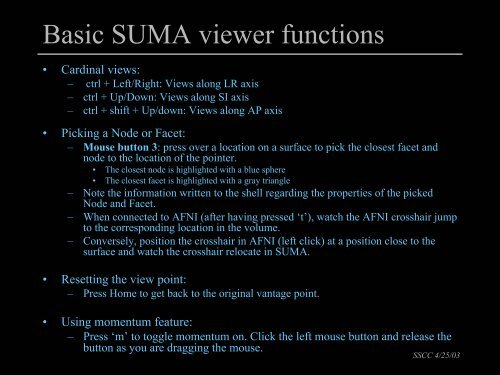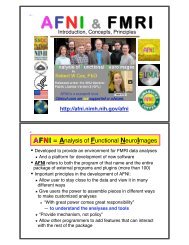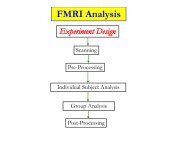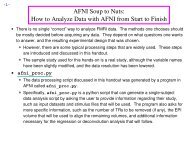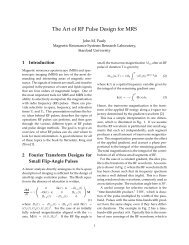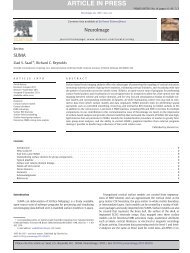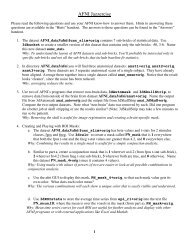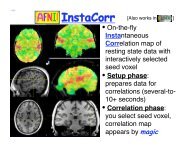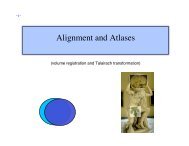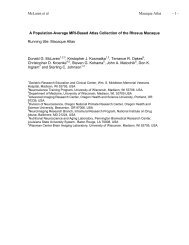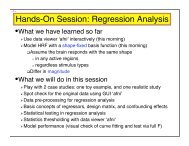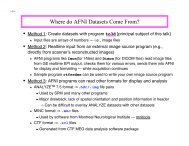SUMA - the AFNI/NIfTI Server
SUMA - the AFNI/NIfTI Server
SUMA - the AFNI/NIfTI Server
You also want an ePaper? Increase the reach of your titles
YUMPU automatically turns print PDFs into web optimized ePapers that Google loves.
Basic <strong>SUMA</strong> viewer functions<br />
• Cardinal views:<br />
– ctrl + Left/Right: Views along LR axis<br />
– ctrl + Up/Down: Views along SI axis<br />
– ctrl + shift + Up/down: Views along AP axis<br />
• Picking a Node or Facet:<br />
– Mouse button 3: press over a location on a surface to pick <strong>the</strong> closest facet and<br />
node to <strong>the</strong> location of <strong>the</strong> pointer.<br />
• The closest node is highlighted with a blue sphere<br />
• The closest facet is highlighted with a gray triangle<br />
– Note <strong>the</strong> information written to <strong>the</strong> shell regarding <strong>the</strong> properties of <strong>the</strong> picked<br />
Node and Facet.<br />
– When connected to <strong>AFNI</strong> (after having pressed ‘t’), watch <strong>the</strong> <strong>AFNI</strong> crosshair jump<br />
to <strong>the</strong> corresponding location in <strong>the</strong> volume.<br />
– Conversely, position <strong>the</strong> crosshair in <strong>AFNI</strong> (left click) at a position close to <strong>the</strong><br />
surface and watch <strong>the</strong> crosshair relocate in <strong>SUMA</strong>.<br />
• Resetting <strong>the</strong> view point:<br />
– Press Home to get back to <strong>the</strong> original vantage point.<br />
• Using momentum feature:<br />
– Press ‘m’ to toggle momentum on. Click <strong>the</strong> left mouse button and release <strong>the</strong><br />
button as you are dragging <strong>the</strong> mouse.<br />
SSCC 4/25/03