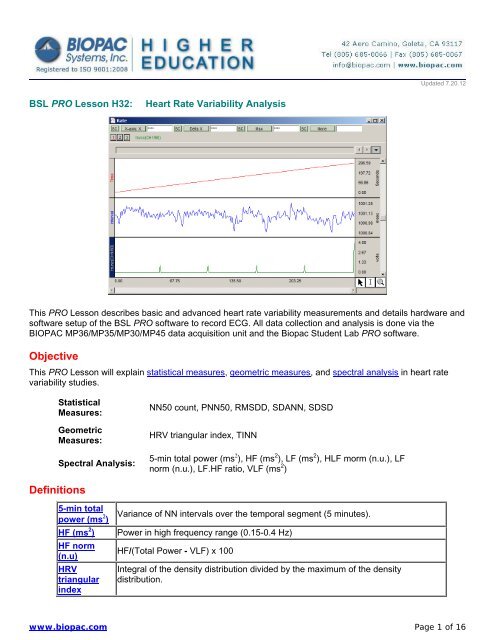BSL PRO Lesson H32 - Biopac
BSL PRO Lesson H32 - Biopac
BSL PRO Lesson H32 - Biopac
Create successful ePaper yourself
Turn your PDF publications into a flip-book with our unique Google optimized e-Paper software.
Updated 7.20.12<br />
<strong>BSL</strong> <strong>PRO</strong> <strong>Lesson</strong> <strong>H32</strong>:<br />
Heart Rate Variability Analysis<br />
This <strong>PRO</strong> <strong>Lesson</strong> describes basic and advanced heart rate variability measurements and details hardware and<br />
software setup of the <strong>BSL</strong> <strong>PRO</strong> software to record ECG. All data collection and analysis is done via the<br />
BIOPAC MP36/MP35/MP30/MP45 data acquisition unit and the <strong>Biopac</strong> Student Lab <strong>PRO</strong> software.<br />
Objective<br />
This <strong>PRO</strong> <strong>Lesson</strong> will explain statistical measures, geometric measures, and spectral analysis in heart rate<br />
variability studies.<br />
Statistical<br />
Measures:<br />
Geometric<br />
Measures:<br />
Spectral Analysis:<br />
NN50 count, PNN50, RMSDD, SDANN, SDSD<br />
HRV triangular index, TINN<br />
5-min total power (ms ), HF (ms 2 ), LF (ms 2 ), HLF morm (n.u.), LF<br />
norm (n.u.), LF.HF ratio, VLF (ms 2 )<br />
Definitions<br />
5-min total<br />
power (ms )<br />
HF (ms 2 )<br />
HF norm<br />
(n.u)<br />
HRV<br />
triangular<br />
index<br />
Variance of NN intervals over the temporal segment (5 minutes).<br />
Power in high frequency range (0.15-0.4 Hz)<br />
HF/(Total Power - VLF) x 100<br />
Integral of the density distribution divided by the maximum of the density<br />
distribution.<br />
www.biopac.com Page 1 of 16
<strong>BSL</strong> <strong>PRO</strong> <strong>Lesson</strong> <strong>H32</strong><br />
BIOPAC Systems, Inc.<br />
LF norm<br />
(n.u.)<br />
LF/(Total Power - VLF) X 100<br />
LF/HF ratio LF(ms )/HF(ms )<br />
NN<br />
NN50 count<br />
pNN50<br />
RMSSD<br />
SDANN<br />
SDSD<br />
TINN<br />
Normal to normal R-R: value of R-R intervals for normal beat. Obtained in real time<br />
or post-processing using the Rate function.<br />
Number of pairs of adjacent NN intervals differing by more than 50 ms.<br />
NN50 count divided by the total number of all NN intervals.<br />
Square root of the mean squared differences of successive NN intervals.<br />
Standard deviation of the average NN interval calculated over short periods:<br />
usually 5 minutes. (This lesson is written for 1 minute intervals)<br />
Standard deviation of differences between adjacent NN.<br />
Baseline width of the distribution measured as a base of a triangle, approximating<br />
the NN interval distribution HRV.<br />
For a comprehensive overview, see Guidelines: Heart Rate Variability, European Heart Journal (1996) 17, 354-<br />
381.<br />
Equipment<br />
<br />
<br />
<br />
<br />
<br />
<br />
BIOPAC electrode lead set (SS2L)<br />
BIOPAC Disposable Electrodes (EL503)—three per subject<br />
Electrode gel and abrasive pad (BIOPAC GEL1 and ELPAD)<br />
Computer running Windows 7/Vista/XP or Mac OS X<br />
<strong>Biopac</strong> Student Lab <strong>PRO</strong> software<br />
BIOPAC Data Acquisition Unit (MP36/MP35/MP30/MP45)<br />
Setup<br />
Hardware<br />
1. Make sure that the MP unit is off.<br />
2. Turn on the computer.<br />
3. Plug the Electrode Lead (SS2L) into CH 2 on the front of the MP unit.<br />
Software<br />
1. Launch the <strong>BSL</strong> <strong>PRO</strong> software.<br />
2. Open the Heart Rate Variability template file by choosing File menu > Open > choose Files of type:<br />
Graph Template (*GTL) > File Name: <strong>H32</strong> Heart Rate Variability.gtl.<br />
OR: In <strong>BSL</strong> 3.7.7 and higher: Launch the Startup Wizard, choose Record a lesson > <strong>BSL</strong> <strong>PRO</strong> tab > <strong>H32</strong><br />
Heart Rate Variability.gtl.<br />
Calibration<br />
<br />
No calibration required.<br />
www.biopac.com Page 2 of 16
<strong>BSL</strong> <strong>PRO</strong> <strong>Lesson</strong> <strong>H32</strong><br />
Subject<br />
BIOPAC Systems, Inc.<br />
NOTE: A Lead II configuration with electrodes placed directly on the torso will reduce artifact.<br />
1. Remove all substantial metal jewelry from the Subject and make sure that the Subject is not touching<br />
any metal (metal pipes, chairs etc.).<br />
2. For best results, lightly abrade the skin with abrasive pads, and put a spot of gel on the electrode<br />
contact area.<br />
3. Place three electrodes on the Subject as the table indicates.<br />
Electrode Position Lead Color<br />
Right arm<br />
Centered on the anterior wrist (same side as the palm of<br />
the hand), about 0.5-1.0” down from the palm<br />
White<br />
Right leg Medial, just above the ankle, flat on skin (not over bone) Black<br />
Left leg Medial, just above the ankle, flat on skin (not over bone) Red<br />
1. Attach the electrode leads by color as shown in the table.<br />
<br />
<br />
The pinch connectors work like small clothes pins; however, they will attach to the electrode only on<br />
one side. You may have to rotate the pin to make sure the metal on the inside of the clip is<br />
connected, touching and clamped onto the electrode at the base of the nipple.<br />
Clip connector cables to Subject's clothing, or place so that there is no strain on the electrode clips<br />
or the cable wires at any point in the setup.<br />
5. Turn on the MP unit (assuming the AC100A power adapter has already been connected).<br />
6. Wait 5 minutes after the electrodes have been attached to the skin to begin recording (this gives the gel<br />
time to settle and maximize conductivity).<br />
Recording<br />
<br />
<br />
The optimum setup is Subject relaxed and in a supine position.<br />
Record 5 minutes of continuous ECG.<br />
o The template is set for 30 minutes of recording, but for the purposes of this lesson, 5 minutes is<br />
used.<br />
www.biopac.com Page 3 of 16
<strong>BSL</strong> <strong>PRO</strong> <strong>Lesson</strong> <strong>H32</strong><br />
Analysis<br />
BIOPAC Systems, Inc.<br />
Statistical Measures<br />
SDANN will be calculated.<br />
R-R Interval<br />
<br />
If you used the template for recording setup, R-R interval was calculated in real-time, but you still need<br />
to perform this post-processing procedure.<br />
1. Select the ECG or filtered ECG channel.<br />
2. Click Transform > Find Rate. (Analysis > Find Rate in <strong>BSL</strong> 4 and higher)<br />
a. Set the Function to Interval (sec).<br />
b. Select the option to “Put result in a new graph.”<br />
c. Click OK to generate an X/Y plot of RR intervals against time.<br />
3. Switch to Chart mode (click on the second icon from the left on the tool bar).<br />
4. To convert R-R Interval from seconds to msec, click Transform > Waveform Math.<br />
a. Enter “CH2 * K” to multiply the channel by a constant.<br />
b. Set K, Constant = 1000.<br />
c. Click OK.<br />
d. Double-click on the word “seconds” on the vertical scale of the R-R Interval Channel<br />
e. Change the units in the dialog from seconds to milliseconds (or msec).<br />
f. Click OK.<br />
5. To return results at specific intervals, select the Time channel and then Transform > Expression.<br />
www.biopac.com Page 4 of 16
<strong>BSL</strong> <strong>PRO</strong> <strong>Lesson</strong> <strong>H32</strong><br />
BIOPAC Systems, Inc.<br />
a. Select the Sources and Functions/operators to generate the function “Trunc(CH1/60).”<br />
o For different intervals, change the divisor value from 60 (which equals 1 minute).<br />
b. Set the Destination to New.<br />
c. Click OK.<br />
6. To obtain a spike every 1 minute, select the<br />
Trunc channel (CH 3) and then Transform ><br />
Difference.<br />
a. Interval: 1.<br />
b. Click OK.<br />
c. Autoscale vertically and horizontally.<br />
The resulting graph should resemble this one:<br />
Time Spike Graph<br />
7. IMPORTANT: Go to File > Preferences > Journal and deselect all of the “Measurement paste<br />
options.”<br />
8. Set a measurement for Mean on the R-R Intervals channel (CH2). Set all other measurements to<br />
‘None’.<br />
9. Select the Trunc channel (CH 3) and highlight the first segment of recording, including the peak.<br />
10. Click Transform > Find Peak. (Analysis > Find Cycle in <strong>BSL</strong> 4 and higher)<br />
a. Set Find Peak: Pos. Peak.<br />
b. Set Threshold Level: 0.75 V Fixed.<br />
c. Set first cursor to “previous peak + 0 sec.”<br />
d. Select "Paste measurements into journal".<br />
e. Click Don't Find.<br />
www.biopac.com Page 5 of 16
<strong>BSL</strong> <strong>PRO</strong> <strong>Lesson</strong> <strong>H32</strong><br />
BIOPAC Systems, Inc.<br />
Above: Find Peak setup dialog (<strong>BSL</strong> 3.7x)<br />
Above: Find Cycle setup tabs and dialogs (<strong>BSL</strong> 4)<br />
11. Show the Journal by clicking on the ‘Journal’ toolbar button.<br />
12. Move the cursor to the left of the first peak and choose Transform > Find All Peaks. (Analysis ><br />
Find All Cycles in <strong>BSL</strong> 4 and higher. In <strong>BSL</strong> 4, choose the Output tab to set Paste option).<br />
You should now have the measurements pasted into the journal:<br />
www.biopac.com Page 6 of 16
<strong>BSL</strong> <strong>PRO</strong> <strong>Lesson</strong> <strong>H32</strong><br />
BIOPAC Systems, Inc.<br />
13. Make a note of the last line, “# peaks found” and then delete the last line.<br />
o You will use this # in step 16, but you need to delete the line from the journal so it will not be<br />
plotted later.<br />
14. Save the journal by clicking the disk icon.<br />
15. Click: File > Open.<br />
16. Change “Files of type” to .TXT.<br />
In <strong>BSL</strong> 4: Copy and paste the Journal data to a Notepad *.TXT file and open this file in <strong>BSL</strong>. (File ><br />
Open as > Text (*.txt, *.csv), OR output the Find Cycle results to an Excel file.<br />
Select your file and then click Options. .<br />
a) Enter a Set to value equal to total length of data (in seconds) / number of peaks found.<br />
b) Click OK.<br />
17. Click Open. Waveform will appear in new window.<br />
o You might have to Autoscale vertically and horizontally to see it.<br />
18. Click Edit > Select All.<br />
19. Click Edit > Copy to transfer this waveform to your previous window.<br />
20. Click in the previous graph window and click Edit > Insert Waveform.<br />
The waveform should now be inserted below the previous three waveforms:<br />
www.biopac.com Page 7 of 16
<strong>BSL</strong> <strong>PRO</strong> <strong>Lesson</strong> <strong>H32</strong><br />
BIOPAC Systems, Inc.<br />
21. Select the Mean channel and highlight the data.<br />
22. Set a measurement for Stddev and review the result.<br />
b) RMSSD<br />
1. Select the Interval channel (from the ‘Rate’ graph described above) and choose Edit > Duplicate<br />
waveform. (For easier viewing, hide CH1 and CH3 as they are not needed for this analysis, Ctrl+click<br />
the channel button).<br />
2. Zoom in on the first section of your data set.<br />
3. Set a measurement for Delta s for the selected channel (SC).<br />
4. Select the duplicate Interval channel.<br />
5. Highlight a section of 3 samples (Delta s = 3).<br />
6. Use Edit > Cut to cut the segment.<br />
7. Select the original Interval channel and highlight a segment of 2 samples (Delta s = 2).<br />
8. Choose Edit > Cut to cut the segment.<br />
NOTE: Select the entire graph and check the Delta S measurement to verify that you have a one sample<br />
difference between the original and duplicate RR channels.<br />
You should now have two RR waveforms separated in time by one beat. Use Transform > Expression to<br />
take the square of the difference between the two channels.<br />
9. Click Transform > Expression.<br />
a. Equation: sqr(CH4-CH2) (This<br />
may not necessarily be CH4 and<br />
CH2 for your experiment. Use<br />
your own corresponding channel<br />
numbers.)<br />
b. Destination: New.<br />
c. Click OK.<br />
10. Select the resultant waveform and<br />
choose Edit > Select All.<br />
11. Set a measurement for Mean in the first<br />
measurement box to obtain the mean of<br />
the differences.<br />
12. Set a measurement for Calculate (second measurement box) to extract the square root of the mean.<br />
www.biopac.com Page 8 of 16
<strong>BSL</strong> <strong>PRO</strong> <strong>Lesson</strong> <strong>H32</strong><br />
13. Right-click on the Calculate measurement button to open the Waveform Arithmetic dialog.<br />
a. Enter “Row A: Col 1 ^, Exponential K, Constant”.<br />
b. Set K, Constant = 0.5.<br />
c. Click OK and review the calculated result.<br />
BIOPAC Systems, Inc.<br />
www.biopac.com Page 9 of 16
<strong>BSL</strong> <strong>PRO</strong> <strong>Lesson</strong> <strong>H32</strong><br />
c) SDSD<br />
BIOPAC Systems, Inc.<br />
Use Waveform Math to take the difference of the previously calculated R-R Interval channels.<br />
1. Select Channel 2 and click Transform > Waveform math.<br />
a. Enter “CH 2 - CH 4” (If your channels numbers are different than in this example, use your<br />
corresponding channel numbers)<br />
b. Destination: New.<br />
c. Click OK and review the calculated result.<br />
2. Set a measurement for Stddev on the resultant channel (re-label as SDSD) and review the result.<br />
d) NN50 count<br />
1. Select the SDSD waveform (obtained in c).<br />
2. Click Edit > Duplicate waveform.<br />
3. Click Edit > Select All.<br />
4. Click Transform > Math Functions>Abs.<br />
5. Click Transform > Math Functions>Threshold.<br />
a. Lower threshold: 50 msec.<br />
b. Click OK.<br />
c. Upper threshold: 50 msec.<br />
d. Click OK.<br />
e. Choose Display > Autoscale waveforms.<br />
This function will return a value of 1 when the difference is higher than 50 msec. and zero otherwise.<br />
6. To obtain the number of NN50:<br />
a. Choose Edit > Select All.<br />
b. Set a measurement for Area.<br />
c. Set a measurement for Calculate.<br />
i. Row A. Col 1 x Constant.<br />
ii. K, constant = 1000.<br />
iii. Click OK and review the calculated result.<br />
www.biopac.com Page 10 of 16
<strong>BSL</strong> <strong>PRO</strong> <strong>Lesson</strong> <strong>H32</strong><br />
e) PNN50<br />
BIOPAC Systems, Inc.<br />
Each beat corresponds to one point or one sample, so you can obtain a percentage by taking the NN50 Count<br />
and dividing it by the number of samples, and then multiplying by 100.<br />
1. Set a measurement to samples.<br />
2. Set a measurement to Calculate.<br />
a. K / Row (Samples).<br />
b. K = NN50 count (as determined in Step D6).<br />
c. Click OK and review the calculated result.<br />
3. Manually multiply the result by 100 to get a percentage.<br />
Geometric measures<br />
Geometric measures are most applicable to long term recordings (24 hours preferred), where the histogram<br />
follows a normal distribution. A brief theoretical explanation of two geometrical measures follows, but the user<br />
is encouraged to conduct further research on the measures, beginning with the comprehensive overview<br />
provided in Guidelines: Heart Rate Variability, European Heart Journal (1996) 17, 354-381.<br />
a) HRV triangular index:<br />
Using a discrete scale, the measurement is approximated by:<br />
(Total number of NN intervals) / (Height of the histogram of all NN intervals as measured on a discrete scale)<br />
1. From the raw ECG waveform, click Transform > Find Rate. (Analysis > Find Rate in <strong>BSL</strong> 4<br />
and higher).<br />
a. Function: Interval: Sec.<br />
b. Click to put result in a new graph.<br />
2. Change the display to Chart mode.<br />
3. Autoscale the result horizontally.<br />
4. Select the R-R Interval channel.<br />
5. To convert R-R Interval from seconds to msec, click Transform > Waveform Math.<br />
a. Enter "CH2 x K, Constant"<br />
b. Set K, Constant = 1000.<br />
c. Click OK.<br />
d. Double-click on 'seconds' on the vertical scale bar of the waveform.<br />
e. In the dialog box, change the units from seconds to milliseconds (or msec).<br />
f. Click OK.<br />
6. Select the first few data points (which are artifacts) and choose Edit > Cut.<br />
7. Set a measurement for P-P.<br />
8. Set a measurement for Calculate.<br />
a. Enter "Row (P-P) / K, Constant."<br />
b. Set K, Constant = 7.8125<br />
NOTE: Most experience has been obtained using bin lengths of approximately 8 ms<br />
(precisely 7.8125 ms = 1/128 seconds) which corresponds to the precision of the current<br />
commercial equipment.<br />
c. Set units to “msec”.<br />
• This gives you an approximation of the number of bins to use.<br />
9. Set a measurement to Samples and choose Edit > Select All to determine the total number of<br />
points.<br />
www.biopac.com Page 11 of 16
<strong>BSL</strong> <strong>PRO</strong> <strong>Lesson</strong> <strong>H32</strong><br />
10. Click Transform > Histogram.<br />
a. For the bins value, enter the Calculate<br />
result yielded in Step 8.<br />
b. Select Autorange.<br />
c. Click OK.<br />
11. Click on the histogram and choose Edit > Select<br />
All.<br />
12. Set a measurement to max.<br />
13. Set a measurement to calculate.<br />
14. Enter “K, Constant / Row (max)”.<br />
15. Set K, Constant = total number of samples (as<br />
determined by the Samples measurement in Step 9).<br />
16. Click OK and review the calculated result.<br />
BIOPAC Systems, Inc.<br />
Measure the height of the Histogram. That is the HRV index.<br />
b) TINN Triangular interpolation of NN<br />
In this example, 268 samples were taken; the number of<br />
hits in the modal bin was 17 and the triangular index is 15.765.<br />
This measurement provides the baseline width of the distribution measured as a base of a triangle,<br />
approximating the NN interval distribution HRV.<br />
1. Select the Histogram.<br />
2. Set a measurement for Delta X.<br />
3. Highlight the area between the point of initial increase on the bell curve distribution and the point of end<br />
of decline (return to baseline).<br />
4. Review the Delta X result.<br />
www.biopac.com Page 12 of 16
<strong>BSL</strong> <strong>PRO</strong> <strong>Lesson</strong> <strong>H32</strong><br />
BIOPAC Systems, Inc.<br />
On this histogram, TINN can be approximated as the difference between the<br />
start and the end of the highlighted segment, i.e., 284 msec (delta x result).<br />
Spectral Analysis<br />
Spectral analysis is typically done over either a short period of time (five minutes) or periods of 24 hours. We<br />
will cover short term analysis.<br />
To calculate R-R Intervals post-processing:<br />
1. Select the ECG channel.<br />
2. Click Transform > Find Rate. (Analysis > Find Rate in <strong>BSL</strong> 4 and higher)<br />
a. Function: Interval (sec).<br />
b. Deselect "Put result in a new graph".<br />
• Contrary to the measurements described above, the R-R Interval is taken directly from<br />
the main recording and not on a new graph.<br />
3. To convert the R-R Intervals from seconds to msec, click Transform > Waveform Math.<br />
a. Enter "CH R-R x K, constant."<br />
b. Set K, Constant = 1000.<br />
c. Click "Scaling" and change the units to msec.<br />
d. Autoscale the waveform.<br />
www.biopac.com Page 13 of 16
<strong>BSL</strong> <strong>PRO</strong> <strong>Lesson</strong> <strong>H32</strong><br />
a) 5 min total power (ms ):<br />
BIOPAC Systems, Inc.<br />
1. Highlight all of the recording (delta t = 300 sec).<br />
2. Set a measurement to Stddev on the R-R Interval channels.<br />
3. Set a measurement to calculate:<br />
a. Enter "Row (Stddev) x Row (Stddev)" to square the standard deviation to obtain variance.<br />
b. Click OK and review the calculated result.<br />
Before doing the next measurements, you need to do an FFT on the selected R-R Interval.<br />
4. Click Transform > FFT.<br />
a. Select remove mean.<br />
b. Select remove trend.<br />
c. Select linear.<br />
d. Select pad with end point.<br />
e. Set Window = Hamming.<br />
f. Click OK to generate an FFT graph.<br />
5. Select the FFT graph and click Transform<br />
> Waveform math.<br />
a. Enter “CH1 * CH1” to square the FFT.<br />
b. Set Destination = CH1.<br />
c. Click Scaling to change the units to<br />
msec square; short term spectral<br />
analysis results are often reported in<br />
msec 2<br />
d. Click OK.<br />
To look at the lower frequency range:<br />
6. Click on the horizontal scale.<br />
a. Enter 0.10 Hz/div.<br />
b. Click OK.<br />
b) VLF (ms ) Power in the very low frequency range, 0.04 Hz<br />
www.biopac.com Page 14 of 16
<strong>BSL</strong> <strong>PRO</strong> <strong>Lesson</strong> <strong>H32</strong><br />
BIOPAC Systems, Inc.<br />
1. Set the measurements X-axis: F and F@Max to obtain the value of maximum power at the maximum<br />
frequency.<br />
2. Highlight a segment from zero to about 0.04 Hz (use X-axis: F results as a selection guide, and use<br />
Integral measurement to calculate the total power from 0 Hz to 0.04 Hz.<br />
3. Report the results for power (X-axis) and the frequency (F@Max) at which it was found.<br />
c) LF (ms ) Power in low frequency range, 0.04 to 0.15 Hz<br />
1. Same as for VLF (ms ) obtained in b), but highlight the segment between 0.04 to 0.15 Hz (use Freq<br />
result as a selection guide).<br />
2. Report the results for power (X-axis) and the frequency (F@Max) at which it was found.<br />
d) HF (ms 2 ) Power in the high frequency range, 0.15-0.4 Hz<br />
1. Same as for VLF (ms ) obtained in b), but highlight the segment between 0.15 to 0.4 Hz (use Freq<br />
result as a selection guide).<br />
2. Report the results for power (X-axis) and the frequency(F@Max) at which it was found.<br />
e) LF norm (n.u.) Low frequency power in normalized units<br />
1. Use results from previous steps to manually calculate:<br />
LF / (Total Power - VLF) X 100<br />
c / ( a –b) X 100<br />
f) HF norm (n.u.) High frequency power in normalized units<br />
1. Use results from previous steps to manually calculate:<br />
HF / (Total Power - VLF) X 100<br />
d / ( a-b) X 100<br />
g) LF/HF ratio<br />
1. Use results from previous steps to manually calculate:<br />
LF (ms ) / HF (ms )<br />
e / f<br />
www.biopac.com Page 15 of 16
<strong>BSL</strong> <strong>PRO</strong> <strong>Lesson</strong> <strong>H32</strong><br />
Power spectral density plot:<br />
BIOPAC Systems, Inc.<br />
For a power spectral density plot, divide the square of the FFT by the spectral bandwidth (i.e. frequency<br />
increment of the FFT). The frequency increment will vary depending on the number of R-R Intervals used and<br />
on the sampling frequency of the raw data. To measure it:<br />
1. Click the horizontal scale of the FFT.<br />
2. Change the time to 0.01.<br />
3. Right-click or choose Display > Show > Dot Plot.<br />
4. Highlight a segment of data that contains only two (2) points.<br />
5. Set a measurement to delta F to obtain the frequency increment.<br />
6. Click Transform > Expression.<br />
a) Enter "(CH1*CH1)/(delta F frequency increment)" to square the<br />
waveform and divide it by the frequency increment, (in this case<br />
0.001907).<br />
b) Set Destination to New.<br />
c) Select "Transform entire waveform."<br />
d) Click "Scaling" and change volts to "msec square/Hz" or "sec<br />
square/Hz" to acquire the correct units.<br />
The resulting graph should be similar to:<br />
Power Spectral Density Graph<br />
www.biopac.com<br />
Page 16 of 16