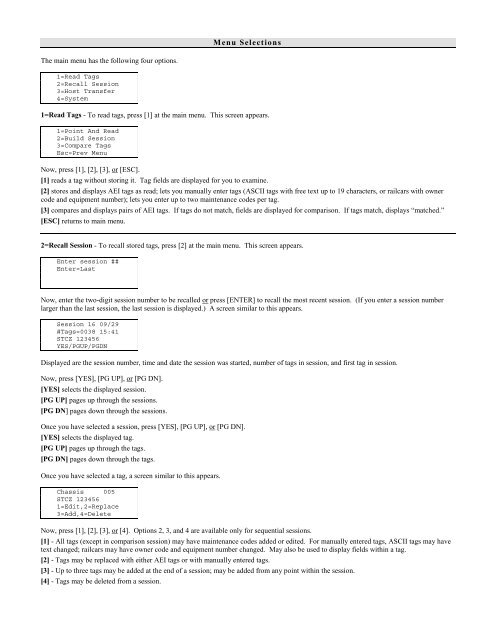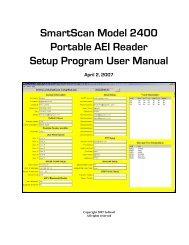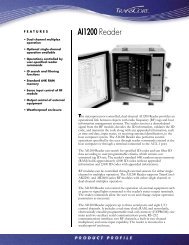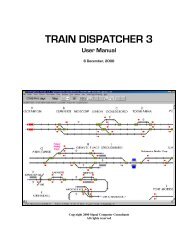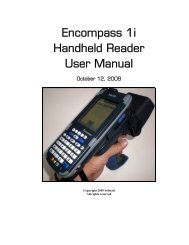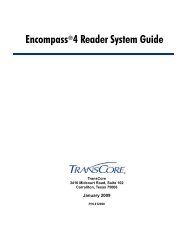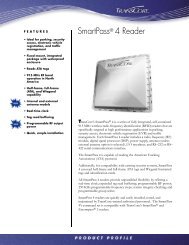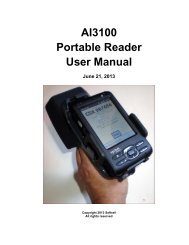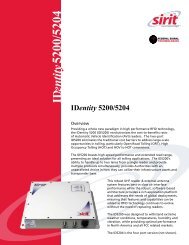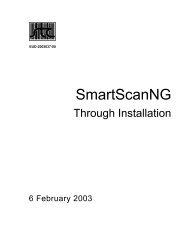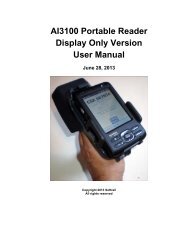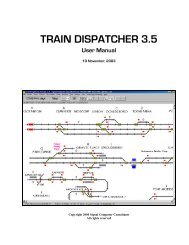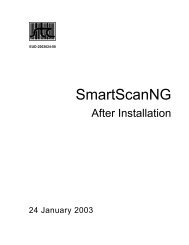SmartSCAN Portable AEI Reader - Signal Computer Consultants
SmartSCAN Portable AEI Reader - Signal Computer Consultants
SmartSCAN Portable AEI Reader - Signal Computer Consultants
Create successful ePaper yourself
Turn your PDF publications into a flip-book with our unique Google optimized e-Paper software.
Menu Selections<br />
The main menu has the following four options.<br />
1=Read Tags<br />
2=Recall Session<br />
3=Host Transfer<br />
4=System<br />
1=Read Tags - To read tags, press [1] at the main menu. This screen appears.<br />
1=Point And Read<br />
2=Build Session<br />
3=Compare Tags<br />
Esc=Prev Menu<br />
Now, press [1], [2], [3], or [ESC].<br />
[1] reads a tag without storing it. Tag fields are displayed for you to examine.<br />
[2] stores and displays <strong>AEI</strong> tags as read; lets you manually enter tags (ASCII tags with free text up to 19 characters, or railcars with owner<br />
code and equipment number); lets you enter up to two maintenance codes per tag.<br />
[3] compares and displays pairs of <strong>AEI</strong> tags. If tags do not match, fields are displayed for comparison. If tags match, displays “matched.”<br />
[ESC] returns to main menu.<br />
2=Recall Session - To recall stored tags, press [2] at the main menu. This screen appears.<br />
Enter session ##<br />
Enter=Last<br />
Now, enter the two-digit session number to be recalled or press [ENTER] to recall the most recent session. (If you enter a session number<br />
larger than the last session, the last session is displayed.) A screen similar to this appears.<br />
Session 16 09/29<br />
#Tags=0038 15:41<br />
STCZ 123456<br />
YES/PGUP/PGDN<br />
Displayed are the session number, time and date the session was started, number of tags in session, and first tag in session.<br />
Now, press [YES], [PG UP], or [PG DN].<br />
[YES] selects the displayed session.<br />
[PG UP] pages up through the sessions.<br />
[PG DN] pages down through the sessions.<br />
Once you have selected a session, press [YES], [PG UP], or [PG DN].<br />
[YES] selects the displayed tag.<br />
[PG UP] pages up through the tags.<br />
[PG DN] pages down through the tags.<br />
Once you have selected a tag, a screen similar to this appears.<br />
Chassis 005<br />
STCZ 123456<br />
1=Edit,2=Replace<br />
3=Add,4=Delete<br />
Now, press [1], [2], [3], or [4]. Options 2, 3, and 4 are available only for sequential sessions.<br />
[1] - All tags (except in comparison session) may have maintenance codes added or edited. For manually entered tags, ASCII tags may have<br />
text changed; railcars may have owner code and equipment number changed. May also be used to display fields within a tag.<br />
[2] - Tags may be replaced with either <strong>AEI</strong> tags or with manually entered tags.<br />
[3] - Up to three tags may be added at the end of a session; may be added from any point within the session.<br />
[4] - Tags may be deleted from a session.