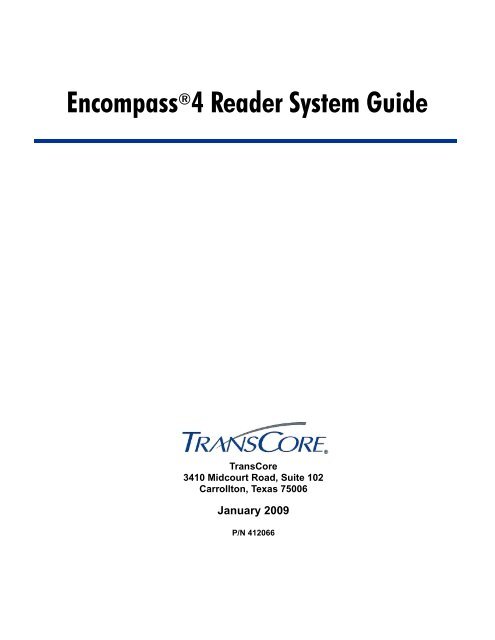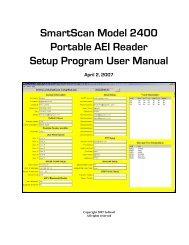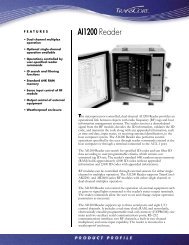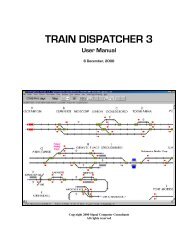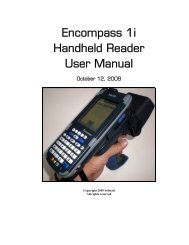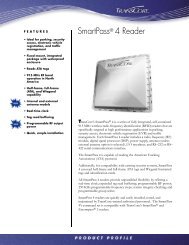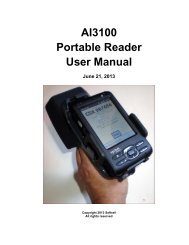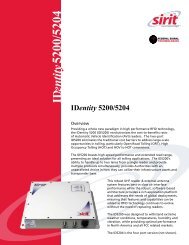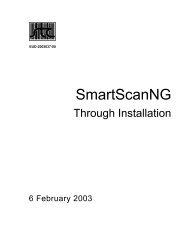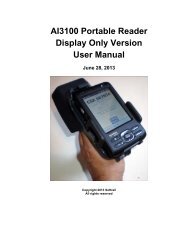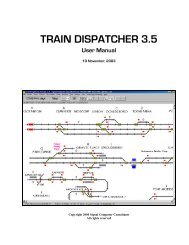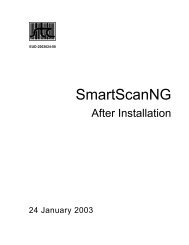Encompass 4 Reader System Guide - Signal Computer Consultants
Encompass 4 Reader System Guide - Signal Computer Consultants
Encompass 4 Reader System Guide - Signal Computer Consultants
- No tags were found...
Create successful ePaper yourself
Turn your PDF publications into a flip-book with our unique Google optimized e-Paper software.
<strong>Encompass</strong> ® 4 <strong>Reader</strong> <strong>System</strong> <strong>Guide</strong>TransCore3410 Midcourt Road, Suite 102Carrollton, Texas 75006January 2009P/N 412066
<strong>Encompass</strong> 4 <strong>Reader</strong> <strong>System</strong> <strong>Guide</strong>Information in this document is subject to change and does not represent a commitment on the part ofTC IP, Ltd.©2009 TC IP, Ltd. All rights reserved. TRANSCORE, AMTECH, EGO, and ENCOMPASS are registeredtrademarks of TC IP, Ltd., and are used under license. All other trademarks listed are the property of theirrespective owners. Contents are subject to change. Printed in the U.S.A.Products covered by this document are protected by one or more of the following U.S. patents 4,739,328;4,782,345; 4,786,907; 4,816,839; 4,853,705; 4,864,158; 4,999,636; 5,030,807; 5,528,222; 5,550,547;5,606,323; 5,673,037; 5,889,489; 5,912,632; 5,942,987; 6,097,347; 6,121,880; 6,275,157; 6,975,228; andforeign equivalent patents. Other patents pending.For further information, contact:TransCore3410 Midcourt Road, Suite 102Carrollton, Texas 75006 USAPhone: (214) 461-4031Fax: (214) 461-6478Technical SupportWeb:transcore.com/rfidsupportFor comments or questions about this document, e-mail tech.pubs@transcore.com.
WARNING TO USERS IN THE UNITED STATESFEDERAL COMMUNICATIONS COMMISSION (FCC)LOCATION AND MONITORING SERVICE STATEMENT47 CFR §90.351NOTE: The user is required to obtain a Part 90 site license from the FCC to operate this radio frequencyidentification (RFID) device in the United States. See product label for FCC ID number. Access the FCCWeb site at www.fcc.gov/Forms/Form601/601.html for additional information concerning licensingrequirements.NOTE: Users in all countries should check with the appropriate local authorities for licensingrequirements.FCC RADIO FREQUENCY INTERFERENCE STATEMENT47 CFR §15.105(a)NOTE: This equipment has been tested and found to comply with the limits for a Class A digital devicepursuant to Part 15 of the FCC rules. These limits are designed to provide reasonable protection againstharmful interference when the equipment is operated in a commercial environment. This equipmentgenerates, uses, and can radiate RF energy and may cause harmful interference to radio communications ifnot installed and used in accordance with the instruction manual. Operating this equipment in a residentialarea is likely to cause harmful interference, in which case, depending on the laws in effect, the user may berequired to correct the interference at their own expense.NO UNAUTHORIZED MODIFICATIONS47 CFR §15.21CAUTION: This equipment may not be modified, altered, or changed in any way without permissionfrom TransCore, LP. Unauthorized modification may void the equipment authorization from the FCC andwill void the TransCore warranty.USE OF SHIELDED CABLES IS REQUIRED47 CFR §15.27(a)NOTE: Shielded cables must be used with this equipment to comply with FCC regulations.TransCore, LPUSA
<strong>Encompass</strong> 4 <strong>Reader</strong> <strong>System</strong> <strong>Guide</strong>Health Limits for <strong>Encompass</strong> 4 <strong>Reader</strong> UsingIntegrated Antenna (902 to 928 MHz)Within the United States, environmental guidelines regulating safe exposure levelsare issued by the Occupational Safety and Health Administration (OSHA).Section 1910.97 of OSHA Safety and Health Standards 2206 legislates a maximumsafe exposure limit of 10 milliwatts per square centimeter (mW/cm 2 ) averagedover 6 minutes at 902 MHz.Although not binding, other organizations such as the American National StandardsInstitute (ANSI) have issued similar guidelines that are more restrictive thanthe OSHA limits (ANSI C95.1). ANSI guidelines recommend a maximum safepower density in mW/cm 2 of:Frequency (in MHz)1500Thus, the maximum permissible exposure for general population/uncontrolledexposure at 902 MHz is 0.60 mW/cm 2 . The power limit is a six-minute average.The RF power density generated by the <strong>Encompass</strong> 4 <strong>Reader</strong> was calculated usinga maximum antenna gain of 9.5 dBi, equivalent to the antenna gain of the integratedantenna.WarningAt 2 W transmitted power and a distance of 19.3 inches (49 cm) from the reader,the maximum power density calculated was less than 0.60 mW/cm 2 . Install thereader at least 19.3 inches (49 cm) from the general public. Maintenance personnelmust remain at least 8.66 inches (22 cm) from reader when system isoperating.The data confirms that the TransCore <strong>Encompass</strong> 4 <strong>Reader</strong> effectively meetsOSHA requirements and thus does not represent an operating hazard to either thegeneral public or maintenance personnel.
<strong>Encompass</strong> 4 <strong>Reader</strong> <strong>System</strong> <strong>Guide</strong>Health Limits for <strong>Encompass</strong> 4 <strong>Reader</strong> Using ExternalAntenna (902 to 928 MHz)Within the United States, environmental guidelines regulating safe exposure levels areissued by the Occupational Safety and Health Administration (OSHA).Section 1910.97 of OSHA Safety and Health Standards 2206 legislates a maximumsafe exposure limit of 10 milliwatts per square centimeter (mW/cm 2 ) averaged over 6minutes at 902 MHz.Although not binding, other organizations such as the American National StandardsInstitute (ANSI) have issued similar guidelines that are more restrictive than theOSHA limits (ANSI C95.1). ANSI guidelines recommend a maximum safe powerdensity in mW/cm 2 of:Frequency (in MHz)1500Thus, the maximum permissible exposure for general population/uncontrolled exposureat 902 MHz is 0.60 mW/cm 2 . The power limit is a six-minute average.The RF power density generated by the <strong>Encompass</strong> 4 <strong>Reader</strong> was calculated using amaximum antenna gain of 9.5 dBi, equivalent to the antenna gain of the externalantenna.WarningAt 2 W transmitted power and a distance of 19.3 inches (49 cm) from the antenna,the maximum power density calculated was less than 0.60 mW/cm 2 . Install theantenna at least 19.3 inches (49 cm) from the general public. Maintenance personnelmust remain at least 8.66 inches (22 cm) from antenna when system is operating.The data confirms that the TransCore <strong>Encompass</strong> 4 <strong>Reader</strong> effectively meets OSHArequirements and thus does not represent an operating hazard to either the generalpublic or maintenance personnel.
<strong>Encompass</strong> 4 <strong>Reader</strong> <strong>System</strong> <strong>Guide</strong>
Contents
<strong>Encompass</strong> 4 <strong>Reader</strong> <strong>System</strong> <strong>Guide</strong>Site Layout and Traffic Flow . . . . . . . . . . . . . . . . . . . . . . . . . . . . . . . . . . . . . . . . . . 2-11The <strong>Encompass</strong> 4 <strong>Reader</strong> Read Zone . . . . . . . . . . . . . . . . . . . . . . . . . . . . . . . . . 2-11Other <strong>Encompass</strong> 4 <strong>Reader</strong>s in the Area . . . . . . . . . . . . . . . . . . . . . . . . . . . . . . . 2-12Lane Configurations . . . . . . . . . . . . . . . . . . . . . . . . . . . . . . . . . . . . . . . . . . . . . . . 2-12Gate with Center Island Configuration . . . . . . . . . . . . . . . . . . . . . . . . . . . . . . . 2-13Parking Garage with Ticket Island Configuration . . . . . . . . . . . . . . . . . . . . . . . 2-14Overhead <strong>Reader</strong> Installation Configuration. . . . . . . . . . . . . . . . . . . . . . . . . . . 2-14Lane Configurations for <strong>Encompass</strong> 4 <strong>Reader</strong>s Using an External Antenna . . . . 2-15Reflection, Refraction, and Diffraction of RF <strong>Signal</strong>s . . . . . . . . . . . . . . . . . . . . . . 2-15Existing Interference . . . . . . . . . . . . . . . . . . . . . . . . . . . . . . . . . . . . . . . . . . . . . . . 2-16Electrical and Communications Requirements. . . . . . . . . . . . . . . . . . . . . . . . . . . 2-16Junction Box . . . . . . . . . . . . . . . . . . . . . . . . . . . . . . . . . . . . . . . . . . . . . . . . . . . . . 2-16Power and Communications Cables . . . . . . . . . . . . . . . . . . . . . . . . . . . . . . . . . . . 2-16Electrical Power . . . . . . . . . . . . . . . . . . . . . . . . . . . . . . . . . . . . . . . . . . . . . . . . 2-17Power Extension . . . . . . . . . . . . . . . . . . . . . . . . . . . . . . . . . . . . . . . . . . . . . 2-17Host Communications . . . . . . . . . . . . . . . . . . . . . . . . . . . . . . . . . . . . . . . . . . . . . . 2-18RS–232 Interface . . . . . . . . . . . . . . . . . . . . . . . . . . . . . . . . . . . . . . . . . . . . . . . 2-19RS–422 Interface . . . . . . . . . . . . . . . . . . . . . . . . . . . . . . . . . . . . . . . . . . . . . . . 2-19Wiegand Interface. . . . . . . . . . . . . . . . . . . . . . . . . . . . . . . . . . . . . . . . . . . . . . . 2-19Input/Output Circuits . . . . . . . . . . . . . . . . . . . . . . . . . . . . . . . . . . . . . . . . . . . . . . . 2-19Antenna Interface . . . . . . . . . . . . . . . . . . . . . . . . . . . . . . . . . . . . . . . . . . . . . . . . . 2-203 Choosing, Installing, and Removing TagsxCompatible Tag Types. . . . . . . . . . . . . . . . . . . . . . . . . . . . . . . . . . . . . . . . . . . . . . . . 3-3<strong>Reader</strong> and Tag Model Interoperability . . . . . . . . . . . . . . . . . . . . . . . . . . . . . . . . . . 3-3TransCore’s eGo Plus Tags . . . . . . . . . . . . . . . . . . . . . . . . . . . . . . . . . . . . . . . . . . 3-4eGo Plus Sticker Tag . . . . . . . . . . . . . . . . . . . . . . . . . . . . . . . . . . . . . . . . . . . . . . . 3-4eGo Plus Security Sticker Tag . . . . . . . . . . . . . . . . . . . . . . . . . . . . . . . . . . . . . . . . 3-5eGo Plus License Plate Tag . . . . . . . . . . . . . . . . . . . . . . . . . . . . . . . . . . . . . . . . . . 3-5TransCore’s eGo Tags . . . . . . . . . . . . . . . . . . . . . . . . . . . . . . . . . . . . . . . . . . . . . . 3-6eGo Windshield Sticker Tag . . . . . . . . . . . . . . . . . . . . . . . . . . . . . . . . . . . . . . . . . . 3-6eGo License Plate Tag . . . . . . . . . . . . . . . . . . . . . . . . . . . . . . . . . . . . . . . . . . . . . . 3-7Installing eGo Plus Sticker Tags . . . . . . . . . . . . . . . . . . . . . . . . . . . . . . . . . . . . . . . 3-7Required Materials . . . . . . . . . . . . . . . . . . . . . . . . . . . . . . . . . . . . . . . . . . . . . . . . . 3-8Positioning eGo Plus Sticker Tags . . . . . . . . . . . . . . . . . . . . . . . . . . . . . . . . . . . . . 3-8Mirror Post Attached on Windshield . . . . . . . . . . . . . . . . . . . . . . . . . . . . . . . . . . 3-8Mirror Post Attached on Header . . . . . . . . . . . . . . . . . . . . . . . . . . . . . . . . . . . . . 3-8Large Truck with No Inside Mirror. . . . . . . . . . . . . . . . . . . . . . . . . . . . . . . . . . . . 3-9eGo Plus Sticker Tag Installation Procedures. . . . . . . . . . . . . . . . . . . . . . . . . . . . . 3-9Removing eGo Plus Sticker Tags. . . . . . . . . . . . . . . . . . . . . . . . . . . . . . . . . . . . . . 3-10Installing eGo Plus Security Sticker Tags . . . . . . . . . . . . . . . . . . . . . . . . . . . . . . . 3-11eGo Plus Security Sticker Tag Installation Procedures. . . . . . . . . . . . . . . . . . . . . 3-11Removing eGo Plus Security Sticker Tags . . . . . . . . . . . . . . . . . . . . . . . . . . . . . . 3-12
ContentsInstalling eGo Plus License Plate Tags . . . . . . . . . . . . . . . . . . . . . . . . . . . . . . . . . 3-13Required Materials . . . . . . . . . . . . . . . . . . . . . . . . . . . . . . . . . . . . . . . . . . . . . . . . 3-13Positioning eGo Plus License Plate Tags . . . . . . . . . . . . . . . . . . . . . . . . . . . . . . . 3-13eGo Plus LPT Installation Procedures. . . . . . . . . . . . . . . . . . . . . . . . . . . . . . . . . . 3-13Installing eGo Windshield Sticker Tags. . . . . . . . . . . . . . . . . . . . . . . . . . . . . . . . . 3-15Required Materials . . . . . . . . . . . . . . . . . . . . . . . . . . . . . . . . . . . . . . . . . . . . . . . . 3-16Positioning eGo Windshield Sticker Tags . . . . . . . . . . . . . . . . . . . . . . . . . . . . . . . 3-16Mirror Post Attached Low On Windshield . . . . . . . . . . . . . . . . . . . . . . . . . . . . . 3-16Mirror Post Attached High on Windshield . . . . . . . . . . . . . . . . . . . . . . . . . . . . . 3-16Mirror Post Attached to Headliner. . . . . . . . . . . . . . . . . . . . . . . . . . . . . . . . . . . 3-17Mounting the eGo Windshield Sticker Tag . . . . . . . . . . . . . . . . . . . . . . . . . . . . . . 3-17Removing eGo Windshield Sticker Tags . . . . . . . . . . . . . . . . . . . . . . . . . . . . . . . . 3-18Installing eGo LPT . . . . . . . . . . . . . . . . . . . . . . . . . . . . . . . . . . . . . . . . . . . . . . . . . . 3-18Installing Interior ATA Tags . . . . . . . . . . . . . . . . . . . . . . . . . . . . . . . . . . . . . . . . . . 3-18Required Materials . . . . . . . . . . . . . . . . . . . . . . . . . . . . . . . . . . . . . . . . . . . . . . . . 3-18Positioning ATA Tags . . . . . . . . . . . . . . . . . . . . . . . . . . . . . . . . . . . . . . . . . . . . . . 3-19Interior Driver’s or Passenger’s Side . . . . . . . . . . . . . . . . . . . . . . . . . . . . . . . . 3-19Interior Center Windshield . . . . . . . . . . . . . . . . . . . . . . . . . . . . . . . . . . . . . . . . 3-19ATA Interior Tag Installation Procedures. . . . . . . . . . . . . . . . . . . . . . . . . . . . . . . . 3-20Removing Interior ATA Tags. . . . . . . . . . . . . . . . . . . . . . . . . . . . . . . . . . . . . . . . . . 3-21Installing ATA License Plate Tags . . . . . . . . . . . . . . . . . . . . . . . . . . . . . . . . . . . . . 3-21Required Materials . . . . . . . . . . . . . . . . . . . . . . . . . . . . . . . . . . . . . . . . . . . . . . . . 3-21Positioning ATA License Plate Tags . . . . . . . . . . . . . . . . . . . . . . . . . . . . . . . . . . . 3-22ATA License Plate Tag Installation Procedures . . . . . . . . . . . . . . . . . . . . . . . . . . 3-22Types of Bumpers . . . . . . . . . . . . . . . . . . . . . . . . . . . . . . . . . . . . . . . . . . . . . . . . . 3-25Alternate Mounting Locations . . . . . . . . . . . . . . . . . . . . . . . . . . . . . . . . . . . . . . . . 3-25Required Materials . . . . . . . . . . . . . . . . . . . . . . . . . . . . . . . . . . . . . . . . . . . . . . . . 3-25Installation Procedures Using Tape. . . . . . . . . . . . . . . . . . . . . . . . . . . . . . . . . . . . 3-26Installation Procedures Using Blind Rivets . . . . . . . . . . . . . . . . . . . . . . . . . . . . . . 3-26Removing Exterior Tags . . . . . . . . . . . . . . . . . . . . . . . . . . . . . . . . . . . . . . . . . . . . . 3-264 Installing the <strong>Encompass</strong> 4 <strong>Reader</strong>Installation Process . . . . . . . . . . . . . . . . . . . . . . . . . . . . . . . . . . . . . . . . . . . . . . . . . . 4-3Materials Supplied by TransCore . . . . . . . . . . . . . . . . . . . . . . . . . . . . . . . . . . . . . . 4-3Contents of Shipping Carton. . . . . . . . . . . . . . . . . . . . . . . . . . . . . . . . . . . . . . . . 4-3Installation Accessory Options . . . . . . . . . . . . . . . . . . . . . . . . . . . . . . . . . . . . . . 4-4Additional Materials Needed for Testing . . . . . . . . . . . . . . . . . . . . . . . . . . . . . . . . . 4-4xi
ContentsOperating Parameters . . . . . . . . . . . . . . . . . . . . . . . . . . . . . . . . . . . . . . . . . . . . . . . . 5-4Power Fail . . . . . . . . . . . . . . . . . . . . . . . . . . . . . . . . . . . . . . . . . . . . . . . . . . . . . . . . . . 5-5Program Download . . . . . . . . . . . . . . . . . . . . . . . . . . . . . . . . . . . . . . . . . . . . . . . . . . 5-5Download Considerations . . . . . . . . . . . . . . . . . . . . . . . . . . . . . . . . . . . . . . . . . . . . 5-5Download Procedures . . . . . . . . . . . . . . . . . . . . . . . . . . . . . . . . . . . . . . . . . . . . . . . 5-5Startup. . . . . . . . . . . . . . . . . . . . . . . . . . . . . . . . . . . . . . . . . . . . . . . . . . . . . . . . . . . . . 5-5Sign-On Message . . . . . . . . . . . . . . . . . . . . . . . . . . . . . . . . . . . . . . . . . . . . . . . . . . 5-6Boot Failure Message . . . . . . . . . . . . . . . . . . . . . . . . . . . . . . . . . . . . . . . . . . . . . . . 5-6Tag/Message Buffer . . . . . . . . . . . . . . . . . . . . . . . . . . . . . . . . . . . . . . . . . . . . . . . . . . 5-66 Communications ProtocolsIntroduction . . . . . . . . . . . . . . . . . . . . . . . . . . . . . . . . . . . . . . . . . . . . . . . . . . . . . . . . 6-3Basic Protocol . . . . . . . . . . . . . . . . . . . . . . . . . . . . . . . . . . . . . . . . . . . . . . . . . . . . . . 6-4Error Correcting Protocol . . . . . . . . . . . . . . . . . . . . . . . . . . . . . . . . . . . . . . . . . . . . . 6-4Basic Protocol and ECP Format . . . . . . . . . . . . . . . . . . . . . . . . . . . . . . . . . . . . . . . . 6-5<strong>Reader</strong> Transmissions. . . . . . . . . . . . . . . . . . . . . . . . . . . . . . . . . . . . . . . . . . . . . . . 6-5ECP Host ACK/NAK Response. . . . . . . . . . . . . . . . . . . . . . . . . . . . . . . . . . . . . . . . 6-6Switch to Command Mode Request . . . . . . . . . . . . . . . . . . . . . . . . . . . . . . . . . . . . 6-7Host Transmission. . . . . . . . . . . . . . . . . . . . . . . . . . . . . . . . . . . . . . . . . . . . . . . . . . 6-7<strong>Reader</strong> Command Response . . . . . . . . . . . . . . . . . . . . . . . . . . . . . . . . . . . . . . . . . 6-8Sample Messages . . . . . . . . . . . . . . . . . . . . . . . . . . . . . . . . . . . . . . . . . . . . . . . . . . 6-9<strong>Reader</strong> Transmissions . . . . . . . . . . . . . . . . . . . . . . . . . . . . . . . . . . . . . . . . . . . . 6-9Host Command Transmissions. . . . . . . . . . . . . . . . . . . . . . . . . . . . . . . . . . . . . 6-10Timing and Synchronization . . . . . . . . . . . . . . . . . . . . . . . . . . . . . . . . . . . . . . . . . 6-11<strong>Reader</strong>-Addressed Failure Conditions . . . . . . . . . . . . . . . . . . . . . . . . . . . . . . . . . 6-12Illegal Sequence Number (not in the range 0–9, A–F) . . . . . . . . . . . . . . . . . . . 6-12Wrong Sequence Number . . . . . . . . . . . . . . . . . . . . . . . . . . . . . . . . . . . . . . . . 6-12Incorrect CRC . . . . . . . . . . . . . . . . . . . . . . . . . . . . . . . . . . . . . . . . . . . . . . . . . . 6-12Illegal Command. . . . . . . . . . . . . . . . . . . . . . . . . . . . . . . . . . . . . . . . . . . . . . . . 6-12Transmission Timeout . . . . . . . . . . . . . . . . . . . . . . . . . . . . . . . . . . . . . . . . . . . 6-13Receive Timeout. . . . . . . . . . . . . . . . . . . . . . . . . . . . . . . . . . . . . . . . . . . . . . . . 6-13Asynchronous Message/Command Message Collision . . . . . . . . . . . . . . . . . . 6-13Host-Addressed Failure Conditions. . . . . . . . . . . . . . . . . . . . . . . . . . . . . . . . . . . . 6-13Illegal or Wrong Sequence Number . . . . . . . . . . . . . . . . . . . . . . . . . . . . . . . . . 6-13Incorrect CRC . . . . . . . . . . . . . . . . . . . . . . . . . . . . . . . . . . . . . . . . . . . . . . . . . . 6-13Transmission Timeout . . . . . . . . . . . . . . . . . . . . . . . . . . . . . . . . . . . . . . . . . . . 6-13Receive Timeout. . . . . . . . . . . . . . . . . . . . . . . . . . . . . . . . . . . . . . . . . . . . . . . . 6-13Asynchronous Message/Command Message Collision . . . . . . . . . . . . . . . . . . 6-13xiii
Contents481 Enable ATA . . . . . . . . . . . . . . . . . . . . . . . . . . . . . . . . . . . . . . . . . . . . . . . . 7-15482 Disable eGo . . . . . . . . . . . . . . . . . . . . . . . . . . . . . . . . . . . . . . . . . . . . . . . . 7-15483 Enable eGo . . . . . . . . . . . . . . . . . . . . . . . . . . . . . . . . . . . . . . . . . . . . . . . . 7-15484 Disable SeGo. . . . . . . . . . . . . . . . . . . . . . . . . . . . . . . . . . . . . . . . . . . . . . . 7-16485 Enable SeGo . . . . . . . . . . . . . . . . . . . . . . . . . . . . . . . . . . . . . . . . . . . . . . . 7-16486 Disable IAG . . . . . . . . . . . . . . . . . . . . . . . . . . . . . . . . . . . . . . . . . . . . . . . . 7-16487 Enable IAG . . . . . . . . . . . . . . . . . . . . . . . . . . . . . . . . . . . . . . . . . . . . . . . . 7-16488 Disable eATA. . . . . . . . . . . . . . . . . . . . . . . . . . . . . . . . . . . . . . . . . . . . . . . 7-16489 Enable eATA . . . . . . . . . . . . . . . . . . . . . . . . . . . . . . . . . . . . . . . . . . . . . . . 7-16490 Disable Third Alternate Group Select (Factory Default) . . . . . . . . . . . . . . 7-16491 Enable Third Alternate Group Select . . . . . . . . . . . . . . . . . . . . . . . . . . . . . 7-16492 Disable Fourth Alternate Group Select (Factory Default) . . . . . . . . . . . . . 7-16493 Enable Fourth Alternate Group Select. . . . . . . . . . . . . . . . . . . . . . . . . . . . 7-17494 Disable Fifth Alternate Group Select (Factory Default) . . . . . . . . . . . . . . . 7-17495 Enable Fifth Alternate Group Select . . . . . . . . . . . . . . . . . . . . . . . . . . . . . 7-17496 Disable Alternate Group Select (Factory Default) . . . . . . . . . . . . . . . . . . . 7-17497 Enable Alternate Group Select . . . . . . . . . . . . . . . . . . . . . . . . . . . . . . . . . 7-17<strong>Reader</strong> Status — Command Group 5 . . . . . . . . . . . . . . . . . . . . . . . . . . . . . . . . . . 7-18505 Display Software Version. . . . . . . . . . . . . . . . . . . . . . . . . . . . . . . . . . . . . . 7-18506 Display Hardware Configuration Information . . . . . . . . . . . . . . . . . . . . . . . 7-18510 Display RF Transceiver FPGA Version . . . . . . . . . . . . . . . . . . . . . . . . . . . 7-18511 Display RF Transceiver I Filter Chip Version. . . . . . . . . . . . . . . . . . . . . . . 7-18512 Display RF Transceiver Q Filter Chip Version . . . . . . . . . . . . . . . . . . . . . . 7-18513 Display DSP Board Actel Version . . . . . . . . . . . . . . . . . . . . . . . . . . . . . . . 7-18520 Display Power Fail Bit . . . . . . . . . . . . . . . . . . . . . . . . . . . . . . . . . . . . . . . . 7-18521 Display <strong>Reader</strong> ID Number . . . . . . . . . . . . . . . . . . . . . . . . . . . . . . . . . . . . 7-19522 Display Communications Port Parameters . . . . . . . . . . . . . . . . . . . . . . . . 7-19524 Display Appended Information Status . . . . . . . . . . . . . . . . . . . . . . . . . . . . 7-20525 Display Communications Protocol Status . . . . . . . . . . . . . . . . . . . . . . . . . 7-20526 Display I/O Status . . . . . . . . . . . . . . . . . . . . . . . . . . . . . . . . . . . . . . . . . . . 7-21527 Display RF Status . . . . . . . . . . . . . . . . . . . . . . . . . . . . . . . . . . . . . . . . . . . 7-23529 Display Presence Input Status. . . . . . . . . . . . . . . . . . . . . . . . . . . . . . . . . . 7-24530 Display RF0 Filter Status . . . . . . . . . . . . . . . . . . . . . . . . . . . . . . . . . . . . . . 7-25532 Display Wiegand Mode Status. . . . . . . . . . . . . . . . . . . . . . . . . . . . . . . . . . 7-26533 Display Wiegand Retransmit Interval. . . . . . . . . . . . . . . . . . . . . . . . . . . . . 7-26534 Display Tag Translation Mode Status . . . . . . . . . . . . . . . . . . . . . . . . . . . . 7-26535 Display Buffer Control Status. . . . . . . . . . . . . . . . . . . . . . . . . . . . . . . . . . . 7-27536 Display Dual-Frame Processing Mode . . . . . . . . . . . . . . . . . . . . . . . . . . . 7-27537 Display Echo Status. . . . . . . . . . . . . . . . . . . . . . . . . . . . . . . . . . . . . . . . . . 7-27540 Display Flash Checksum . . . . . . . . . . . . . . . . . . . . . . . . . . . . . . . . . . . . . . 7-28543 Display Boot Checksum. . . . . . . . . . . . . . . . . . . . . . . . . . . . . . . . . . . . . . . 7-28550 Display Periodic Check Tag Status . . . . . . . . . . . . . . . . . . . . . . . . . . . . . . 7-28551 Display Selected Check Tag Option . . . . . . . . . . . . . . . . . . . . . . . . . . . . . 7-28560 Request Sensor Status Change . . . . . . . . . . . . . . . . . . . . . . . . . . . . . . . . 7-28570 Display Operating Mode Status . . . . . . . . . . . . . . . . . . . . . . . . . . . . . . . . . 7-29577 Report Buffered Handshakes . . . . . . . . . . . . . . . . . . . . . . . . . . . . . . . . . . 7-29<strong>Reader</strong> Control Functions — Command Group 6 . . . . . . . . . . . . . . . . . . . . . . . . . 7-2960NN Set <strong>Reader</strong> ID Number . . . . . . . . . . . . . . . . . . . . . . . . . . . . . . . . . . . . . . 7-29610 Select Basic Communication Protocol (Factory Default) . . . . . . . . . . . . . . 7-30xv
<strong>Encompass</strong> 4 <strong>Reader</strong> <strong>System</strong> <strong>Guide</strong>611 Select Error Correcting Protocol . . . . . . . . . . . . . . . . . . . . . . . . . . . . . . . . 7-30612NN Select Error Correcting Protocol Timeout. . . . . . . . . . . . . . . . . . . . . . . 7-30613 Enable Data Inquiry Protocol. . . . . . . . . . . . . . . . . . . . . . . . . . . . . . . . . . . 7-31614N Select Flow Control Option . . . . . . . . . . . . . . . . . . . . . . . . . . . . . . . . . . . 7-316160 Disable Buffer Control Mode (Factory Default) . . . . . . . . . . . . . . . . . . . . 7-316161 Enable Buffer Control Mode . . . . . . . . . . . . . . . . . . . . . . . . . . . . . . . . . . 7-32Buffer Control Error Messages . . . . . . . . . . . . . . . . . . . . . . . . . . . . . . . . . . 7-326170 Disable Echo Mode . . . . . . . . . . . . . . . . . . . . . . . . . . . . . . . . . . . . . . . . . 7-336171 Enable Echo Mode (Factory Default). . . . . . . . . . . . . . . . . . . . . . . . . . . . 7-33620N Set Output Control . . . . . . . . . . . . . . . . . . . . . . . . . . . . . . . . . . . . . . . . . 7-33621 Select Predefined Output Control (Factory Default) . . . . . . . . . . . . . . . . . 7-3463 Reset <strong>Reader</strong>. . . . . . . . . . . . . . . . . . . . . . . . . . . . . . . . . . . . . . . . . . . . . . . . 7-34640N RF Control. . . . . . . . . . . . . . . . . . . . . . . . . . . . . . . . . . . . . . . . . . . . . . . . 7-34641 Select RF-by-Input Control (Factory Default) . . . . . . . . . . . . . . . . . . . . . . 7-35642NN Select RF Operating Frequency. . . . . . . . . . . . . . . . . . . . . . . . . . . . . . 7-35643NN Select ATA Operating Range (Distance) . . . . . . . . . . . . . . . . . . . . . . . 7-38644NN Set RF Attenuation . . . . . . . . . . . . . . . . . . . . . . . . . . . . . . . . . . . . . . . . 7-38645NN Set eGo and eGo Plus Operating Range (Distance) . . . . . . . . . . . . . . 7-39646XX Set IAG RF Attenuation . . . . . . . . . . . . . . . . . . . . . . . . . . . . . . . . . . . . 7-39647XXX Select RF Operating Frequency. . . . . . . . . . . . . . . . . . . . . . . . . . . . . 7-3965 Reset Power Fail Bit . . . . . . . . . . . . . . . . . . . . . . . . . . . . . . . . . . . . . . . . . . 7-4066F Load Default Operating Parameters . . . . . . . . . . . . . . . . . . . . . . . . . . . . . 7-4167N Set Output Pulse Duration . . . . . . . . . . . . . . . . . . . . . . . . . . . . . . . . . . . . 7-41690N Select Presence Without Tag Report Option . . . . . . . . . . . . . . . . . . . . . 7-42692N Select RF Control Algorithm . . . . . . . . . . . . . . . . . . . . . . . . . . . . . . . . . . 7-42693N Select RF Timeout Period. . . . . . . . . . . . . . . . . . . . . . . . . . . . . . . . . . . . 7-43694N Select Input Inversion Option . . . . . . . . . . . . . . . . . . . . . . . . . . . . . . . . . 7-44695S...S Set Serial Number . . . . . . . . . . . . . . . . . . . . . . . . . . . . . . . . . . . . . . . 7-44696S...S Store Hardware Configuration String. . . . . . . . . . . . . . . . . . . . . . . . . 7-44Auxiliary <strong>Reader</strong> Control — Command Group 8 . . . . . . . . . . . . . . . . . . . . . . . . . . 7-4582N Select Input Status Change Report Option. . . . . . . . . . . . . . . . . . . . . . . . 7-45830 Disable Automatic Periodic RF Status Report (Factory Default) . . . . . . . . 7-45831 Enable Automatic Periodic RF Status Report . . . . . . . . . . . . . . . . . . . . . . 7-468 Configuring the <strong>Encompass</strong> 4 <strong>Reader</strong>xviConfiguring the <strong>Reader</strong> . . . . . . . . . . . . . . . . . . . . . . . . . . . . . . . . . . . . . . . . . . . . . . . 8-3General Configuration Labeling. . . . . . . . . . . . . . . . . . . . . . . . . . . . . . . . . . . . . . . . 8-3Default Operating Parameter Settings . . . . . . . . . . . . . . . . . . . . . . . . . . . . . . . . . . 8-4Configuring Parameters with Terminal Emulation Software . . . . . . . . . . . . . . . . . 8-5Starting the Terminal Emulation Software. . . . . . . . . . . . . . . . . . . . . . . . . . . . . . . . 8-6Verifying Communications. . . . . . . . . . . . . . . . . . . . . . . . . . . . . . . . . . . . . . . . . . . . 8-8Verifying Tag Read Capability. . . . . . . . . . . . . . . . . . . . . . . . . . . . . . . . . . . . . . . . 8-10Configuring <strong>Encompass</strong> 4 Parameters . . . . . . . . . . . . . . . . . . . . . . . . . . . . . . . . . 8-12Appended Tag Data . . . . . . . . . . . . . . . . . . . . . . . . . . . . . . . . . . . . . . . . . . . . . . . 8-13ID Separation . . . . . . . . . . . . . . . . . . . . . . . . . . . . . . . . . . . . . . . . . . . . . . . . . . . . 8-13Reports . . . . . . . . . . . . . . . . . . . . . . . . . . . . . . . . . . . . . . . . . . . . . . . . . . . . . . . . . 8-13
ContentsReset <strong>Reader</strong> . . . . . . . . . . . . . . . . . . . . . . . . . . . . . . . . . . . . . . . . . . . . . . . . . . . . 8-14Radio Frequency . . . . . . . . . . . . . . . . . . . . . . . . . . . . . . . . . . . . . . . . . . . . . . . . . . 8-15RF Transmission . . . . . . . . . . . . . . . . . . . . . . . . . . . . . . . . . . . . . . . . . . . . . . . . . . 8-15Vehicle Detector Controlling RF Transmission . . . . . . . . . . . . . . . . . . . . . . . . . 8-16Host Controlling RF Transmission . . . . . . . . . . . . . . . . . . . . . . . . . . . . . . . . . . 8-16Continuous RF Transmission . . . . . . . . . . . . . . . . . . . . . . . . . . . . . . . . . . . . . . 8-16Sense Inputs . . . . . . . . . . . . . . . . . . . . . . . . . . . . . . . . . . . . . . . . . . . . . . . . . . . . . 8-17Sense Output Devices. . . . . . . . . . . . . . . . . . . . . . . . . . . . . . . . . . . . . . . . . . . . . . 8-17Serial Port Communications . . . . . . . . . . . . . . . . . . . . . . . . . . . . . . . . . . . . . . . . . 8-18Port Configuration Parameters . . . . . . . . . . . . . . . . . . . . . . . . . . . . . . . . . . . . . . . 8-18Communications Protocol . . . . . . . . . . . . . . . . . . . . . . . . . . . . . . . . . . . . . . . . . . . 8-19Software Flow Control . . . . . . . . . . . . . . . . . . . . . . . . . . . . . . . . . . . . . . . . . . . . . . 8-19Fine-Tuning and Verifying the Read Zone. . . . . . . . . . . . . . . . . . . . . . . . . . . . . . . 8-19Physically Orienting the <strong>Encompass</strong> 4 <strong>Reader</strong> . . . . . . . . . . . . . . . . . . . . . . . . 8-20Physically Orienting the <strong>Encompass</strong> 4 <strong>Reader</strong> Antenna . . . . . . . . . . . . . . . . . 8-20Fine-Tuning the Read Zone by Lowering Output Power . . . . . . . . . . . . . . . . . 8-20Fine-tuning the Read Zone by Adjusting Sensitivity Range . . . . . . . . . . . . . . . 8-219 Troubleshooting and MaintenanceError Messages . . . . . . . . . . . . . . . . . . . . . . . . . . . . . . . . . . . . . . . . . . . . . . . . . . . . . 9-3Troubleshooting. . . . . . . . . . . . . . . . . . . . . . . . . . . . . . . . . . . . . . . . . . . . . . . . . . . . . 9-4<strong>Encompass</strong> 4 <strong>Reader</strong> Repair. . . . . . . . . . . . . . . . . . . . . . . . . . . . . . . . . . . . . . . . . . . 9-6Technical Support . . . . . . . . . . . . . . . . . . . . . . . . . . . . . . . . . . . . . . . . . . . . . . . . . . . 9-6Marketing Support . . . . . . . . . . . . . . . . . . . . . . . . . . . . . . . . . . . . . . . . . . . . . . . . . . . 9-7Find a Problem with the <strong>Encompass</strong> 4 <strong>Reader</strong> or Have Suggestions? . . . . . . . . 9-7A GlossaryB Technical Specifications<strong>Reader</strong> Specifications . . . . . . . . . . . . . . . . . . . . . . . . . . . . . . . . . . . . . . . . . . . . . . . . B-3Communications . . . . . . . . . . . . . . . . . . . . . . . . . . . . . . . . . . . . . . . . . . . . . . . . . B-3Hardware Features . . . . . . . . . . . . . . . . . . . . . . . . . . . . . . . . . . . . . . . . . . . . . . . B-3Power Requirements . . . . . . . . . . . . . . . . . . . . . . . . . . . . . . . . . . . . . . . . . . . . . B-3Physical Attributes . . . . . . . . . . . . . . . . . . . . . . . . . . . . . . . . . . . . . . . . . . . . . . . B-3Environmental Parameters . . . . . . . . . . . . . . . . . . . . . . . . . . . . . . . . . . . . . . . . . B-4Options . . . . . . . . . . . . . . . . . . . . . . . . . . . . . . . . . . . . . . . . . . . . . . . . . . . . . . . . B-4xvii
<strong>Encompass</strong> 4 <strong>Reader</strong> <strong>System</strong> <strong>Guide</strong>C Wiring TablesCommunications Interfaces . . . . . . . . . . . . . . . . . . . . . . . . . . . . . . . . . . . . . . . . . . . C-3Cable Supplied with the <strong>Encompass</strong> 4 <strong>Reader</strong> . . . . . . . . . . . . . . . . . . . . . . . . . . . . C-4RS–232 Interface . . . . . . . . . . . . . . . . . . . . . . . . . . . . . . . . . . . . . . . . . . . . . . . . . . C-5RS–422 Interface . . . . . . . . . . . . . . . . . . . . . . . . . . . . . . . . . . . . . . . . . . . . . . . . . . C-6Wiegand Interface . . . . . . . . . . . . . . . . . . . . . . . . . . . . . . . . . . . . . . . . . . . . . . . . . . C-7Power Supply Connections. . . . . . . . . . . . . . . . . . . . . . . . . . . . . . . . . . . . . . . . . . . . C-7AC Power . . . . . . . . . . . . . . . . . . . . . . . . . . . . . . . . . . . . . . . . . . . . . . . . . . . . . . C-7Low-Voltage DC Power . . . . . . . . . . . . . . . . . . . . . . . . . . . . . . . . . . . . . . . . . . . C-8Input/Output Cabling Assignments . . . . . . . . . . . . . . . . . . . . . . . . . . . . . . . . . . . . . C-9Summary Table . . . . . . . . . . . . . . . . . . . . . . . . . . . . . . . . . . . . . . . . . . . . . . . . . . . C-12D Command Quick ReferenceCommand Syntax. . . . . . . . . . . . . . . . . . . . . . . . . . . . . . . . . . . . . . . . . . . . . . . . . . . . D-3Factory Default Settings . . . . . . . . . . . . . . . . . . . . . . . . . . . . . . . . . . . . . . . . . . . . . . D-3Numerical Command List . . . . . . . . . . . . . . . . . . . . . . . . . . . . . . . . . . . . . . . . . . . . . D-5Alphabetical Command List . . . . . . . . . . . . . . . . . . . . . . . . . . . . . . . . . . . . . . . . . . D-17E Compatible Tag InformationTag Configurations . . . . . . . . . . . . . . . . . . . . . . . . . . . . . . . . . . . . . . . . . . . . . . . . . . E-3Tag Data Formats . . . . . . . . . . . . . . . . . . . . . . . . . . . . . . . . . . . . . . . . . . . . . . . . . . E-6xviii
ContentsList of FiguresFigure 1-1 <strong>Encompass</strong> 4 <strong>Reader</strong> <strong>System</strong> Front and Side Views . . . . . . . . . . . . . . . . . . . . . . . 1-6Figure 2-1 Tag and <strong>Reader</strong> Orientation . . . . . . . . . . . . . . . . . . . . . . . . . . . . . . . . . . . . . . . . . . 2-5Figure 2-2 <strong>Encompass</strong> 4 <strong>Reader</strong> Location Relative to Tag Position . . . . . . . . . . . . . . . . . . . . . 2-6Figure 2-3 Typical Tag Positions for U.S. Driver’s Side <strong>Reader</strong> . . . . . . . . . . . . . . . . . . . . . . . . 2-7Figure 2-4 Typical Tag Positions for U.S. Passenger’s Side <strong>Reader</strong> . . . . . . . . . . . . . . . . . . . . . 2-7Figure 2-5 Typical Tag Positions Used with Overhead <strong>Reader</strong> . . . . . . . . . . . . . . . . . . . . . . . . . 2-8Figure 2-6 Gate Application with Center Island . . . . . . . . . . . . . . . . . . . . . . . . . . . . . . . . . . . . 2-13Figure 2-7 Parking Garage Application . . . . . . . . . . . . . . . . . . . . . . . . . . . . . . . . . . . . . . . . . . 2-14Figure 2-8 Overhead Installation . . . . . . . . . . . . . . . . . . . . . . . . . . . . . . . . . . . . . . . . . . . . . . .2-15Figure 3-1 eGo Plus Windshield Sticker Tag . . . . . . . . . . . . . . . . . . . . . . . . . . . . . . . . . . . . . . . 3-5Figure 3-2 eGo Plus Security Sticker Tag . . . . . . . . . . . . . . . . . . . . . . . . . . . . . . . . . . . . . . . . . 3-5Figure 3-3 eGo Plus License Plate Tag . . . . . . . . . . . . . . . . . . . . . . . . . . . . . . . . . . . . . . . . . . . 3-6Figure 3-4 eGo Windshield Sticker Tag . . . . . . . . . . . . . . . . . . . . . . . . . . . . . . . . . . . . . . . . . . . 3-7Figure 3-5 eGo License Plate Tag . . . . . . . . . . . . . . . . . . . . . . . . . . . . . . . . . . . . . . . . . . . . . . . 3-7Figure 3-6 eGo Plus Sticker Tag Placement . . . . . . . . . . . . . . . . . . . . . . . . . . . . . . . . . . . . . . . 3-8Figure 3-7 eGo Plus Sticker Tag Placement . . . . . . . . . . . . . . . . . . . . . . . . . . . . . . . . . . . . . . . 3-9Figure 3-8 eGo Plus Sticker Tag Placement in Large Truck . . . . . . . . . . . . . . . . . . . . . . . . . . . 3-9Figure 3-9 Applying eGo Plus Sticker Tag to Windshield . . . . . . . . . . . . . . . . . . . . . . . . . . . . 3-10Figure 3-10 Second Step of eGo Plus Sticker Tag Application . . . . . . . . . . . . . . . . . . . . . . . . 3-10Figure 3-11 Applying eGo Plus Security Sticker Tag to Windshield . . . . . . . . . . . . . . . . . . . . 3-12Figure 3-12 Second Step of eGo Plus Security Sticker Tag Application . . . . . . . . . . . . . . . . . 3-12Figure 3-13 Correct Mounting Location for LPT . . . . . . . . . . . . . . . . . . . . . . . . . . . . . . . . . . . . 3-14Figure 3-14 Correct Tag Orientation . . . . . . . . . . . . . . . . . . . . . . . . . . . . . . . . . . . . . . . . . . . . 3-14Figure 3-15 Upper Placement Over the Top Area of the License Plate . . . . . . . . . . . . . . . . . . 3-15Figure 3-16 eGo Windshield Sticker Tag Placement Option A . . . . . . . . . . . . . . . . . . . . . . . . 3-16Figure 3-17 eGo Windshield Sticker Tag Placement Option B . . . . . . . . . . . . . . . . . . . . . . . . 3-17Figure 3-18 eGo Windshield Sticker Tag Placement Option C . . . . . . . . . . . . . . . . . . . . . . . . 3-17Figure 3-19 Driver’s or Passenger’s Side (U.S.) Interior Windshield Tag Location . . . . . . . . . 3-19Figure 3-20 Upper Center Interior Windshield Tag Location . . . . . . . . . . . . . . . . . . . . . . . . . . 3-20Figure 3-21 Hook-and-Loop Material on Interior Tag . . . . . . . . . . . . . . . . . . . . . . . . . . . . . . . . 3-20Figure 3-22 Proper Tag Orientation . . . . . . . . . . . . . . . . . . . . . . . . . . . . . . . . . . . . . . . . . . . . . 3-22Figure 3-23 Correct Exterior Tag Placement . . . . . . . . . . . . . . . . . . . . . . . . . . . . . . . . . . . . . . 3-23Figure 3-24 Upper Placement In License Plate Area . . . . . . . . . . . . . . . . . . . . . . . . . . . . . . . . 3-24Figure 3-25 Obstruction-Free Area . . . . . . . . . . . . . . . . . . . . . . . . . . . . . . . . . . . . . . . . . . . . . 3-24Figure 3-26 Spacer Positioned Behind Tag . . . . . . . . . . . . . . . . . . . . . . . . . . . . . . . . . . . . . . . 3-25Figure 3-27 Exterior Tag with Double-Sided Tape . . . . . . . . . . . . . . . . . . . . . . . . . . . . . . . . . . 3-26Figure 4-1 Wiring for Audible Circuit Tester . . . . . . . . . . . . . . . . . . . . . . . . . . . . . . . . . . . . . . . 4-5Figure 4-2 Back of <strong>Encompass</strong> 4 <strong>Reader</strong> Showing Antenna Connector . . . . . . . . . . . . . . . . . . 4-6Figure 4-3 Pin Assignments for <strong>Signal</strong> to Host Connectors . . . . . . . . . . . . . . . . . . . . . . . . . . . . 4-8Figure 4-4 Back of the <strong>Encompass</strong> 4 <strong>Reader</strong> (reader shown has integrated antenna) . . . . . . 4-13Figure 4-5 Factory-Mounted Bracket . . . . . . . . . . . . . . . . . . . . . . . . . . . . . . . . . . . . . . . . . . . . 4-13Figure 4-6 Pole-Mount Bracket Assembly . . . . . . . . . . . . . . . . . . . . . . . . . . . . . . . . . . . . . . . . 4-13Figure 4-7 The <strong>Encompass</strong> 4 <strong>Reader</strong> Attached to the Pole Mount Bracket . . . . . . . . . . . . . . 4-14Figure 4-8 Front and Top Views of the <strong>Encompass</strong> 4 <strong>Reader</strong> Position . . . . . . . . . . . . . . . . . . 4-15Figure 4-9 Wall Mount Bracket Accessory (part number 54-1620-001) . . . . . . . . . . . . . . . . . . 4-16Figure 4-10 Wall Mount Bracket Attached to the <strong>Encompass</strong> 4 <strong>Reader</strong> . . . . . . . . . . . . . . . . . 4-17Figure 4-11 Factory-Mounted Bracket Attached to Wall Mount Bracket . . . . . . . . . . . . . . . . . 4-18xix
<strong>Encompass</strong> 4 <strong>Reader</strong> <strong>System</strong> <strong>Guide</strong>Figure 4-12 Pole Mount Bracket Attached to Wall . . . . . . . . . . . . . . . . . . . . . . . . . . . . . . . . . .4-18Figure 4-13 Connecting the <strong>Encompass</strong> 4 Assembly to Pole Mount Bracket . . . . . . . . . . . . .4-19Figure 4-14 Front and Top Views of the Curb-Side Antenna Position . . . . . . . . . . . . . . . . . . .4-21Figure 4-15 <strong>Encompass</strong> 4 <strong>Reader</strong> Installation with Overhead Antenna . . . . . . . . . . . . . . . . . .4-22Figure 4-16 Sample Circuit Connections . . . . . . . . . . . . . . . . . . . . . . . . . . . . . . . . . . . . . . . . .4-27Figure 4-17 Sample Read Zone Marking Pattern . . . . . . . . . . . . . . . . . . . . . . . . . . . . . . . . . . .4-32Figure 8-1 Connection Description Dialog Box . . . . . . . . . . . . . . . . . . . . . . . . . . . . . . . . . . . . . 8-6Figure 8-2 Phone Number Dialog Box . . . . . . . . . . . . . . . . . . . . . . . . . . . . . . . . . . . . . . . . . . . .8-7Figure 8-3 COM 1 Properties Dialog Box . . . . . . . . . . . . . . . . . . . . . . . . . . . . . . . . . . . . . . . . . .8-7Figure 8-4 Hyper Terminal Main Screen . . . . . . . . . . . . . . . . . . . . . . . . . . . . . . . . . . . . . . . . . .8-8Figure 8-5 Sign-on Message . . . . . . . . . . . . . . . . . . . . . . . . . . . . . . . . . . . . . . . . . . . . . . . . . . .8-9Figure 8-6 Successful Tag Read . . . . . . . . . . . . . . . . . . . . . . . . . . . . . . . . . . . . . . . . . . . . . . .8-11Figure 8-7 Second Successful Tag Read . . . . . . . . . . . . . . . . . . . . . . . . . . . . . . . . . . . . . . . .8-12Figure 8-8 <strong>Encompass</strong> 4 <strong>Reader</strong> RF Control Options . . . . . . . . . . . . . . . . . . . . . . . . . . . . . . .8-16Figure C-1 DB9 and DB25 Connector Pin Assignments for <strong>Signal</strong> to Host. . . . . . . . . . . . . . . . C-4xx
ContentsList of TablesTable 1-1 Typographical Conventions . . . . . . . . . . . . . . . . . . . . . . . . . . . . . . . . . . . . . . . . . . . . 1-5Table 2-1 Examples of Staggered <strong>Reader</strong> Frequencies . . . . . . . . . . . . . . . . . . . . . . . . . . . . . 2-12Table 2-2 Connector Cabling Accessory Kits . . . . . . . . . . . . . . . . . . . . . . . . . . . . . . . . . . . . . . 2-16Table 2-3 Power Supply Current Requirements . . . . . . . . . . . . . . . . . . . . . . . . . . . . . . . . . . . 2-17Table 2-4 Recommended Cable Length from Transformer to the <strong>Encompass</strong> 4 <strong>Reader</strong> . . . . 2-18Table 2-5 Communications Interfaces and Conductor Requirements . . . . . . . . . . . . . . . . . . . 2-18Table 2-6 <strong>Reader</strong> to Antenna Cable Performance . . . . . . . . . . . . . . . . . . . . . . . . . . . . . . . . . . 2-20Table 3-1 Tags Read by the <strong>Encompass</strong> 4 <strong>Reader</strong> . . . . . . . . . . . . . . . . . . . . . . . . . . . . . . . . . . 3-3Table 3-2 eGo Plus Tag Features . . . . . . . . . . . . . . . . . . . . . . . . . . . . . . . . . . . . . . . . . . . . . . . 3-4Table 3-3 eGo Tag Features . . . . . . . . . . . . . . . . . . . . . . . . . . . . . . . . . . . . . . . . . . . . . . . . . . . 3-6Table 4-1 Installation Accessories . . . . . . . . . . . . . . . . . . . . . . . . . . . . . . . . . . . . . . . . . . . . . . .4-4Table 4-2 AC Transformer Connections for Colored-Wire Pair Cable . . . . . . . . . . . . . . . . . . . . 4-6Table 4-3 Low Voltage DC Cable Connections for the Colored-Wire Pair Cable . . . . . . . . . . . 4-7Table 4-4 RS–232 Interface <strong>Signal</strong> Wiring for Colored-Wire Pair Cable . . . . . . . . . . . . . . . . . . 4-9Table 4-5 Commands for Bench Testing . . . . . . . . . . . . . . . . . . . . . . . . . . . . . . . . . . . . . . . . . 4-11Table 4-6 RS–232 Interface <strong>Signal</strong> Wiring for Colored-Wire Pair Cable . . . . . . . . . . . . . . . . . 4-24Table 4-7 RS–422 Interface <strong>Signal</strong> Wiring for Colored-Wire Pair Cable . . . . . . . . . . . . . . . . . 4-25Table 4-8 Wiegand Interface <strong>Signal</strong> Wiring for Colored-Wire Pair Cable . . . . . . . . . . . . . . . . 4-26Table 4-9 Sense Input/Output Cabling Assignments . . . . . . . . . . . . . . . . . . . . . . . . . . . . . . . . 4-28Table 5-1 Four-Character Command Structure . . . . . . . . . . . . . . . . . . . . . . . . . . . . . . . . . . . . 5-3Table 5-2 Sample Command Sequence . . . . . . . . . . . . . . . . . . . . . . . . . . . . . . . . . . . . . . . . . . 5-4Table 7-1 Select Baud Rate Commands . . . . . . . . . . . . . . . . . . . . . . . . . . . . . . . . . . . . . . . . . . 7-6Table 7-2 Select Stop Bits Commands . . . . . . . . . . . . . . . . . . . . . . . . . . . . . . . . . . . . . . . . . . . 7-7Table 7-3 Select Parity Commands . . . . . . . . . . . . . . . . . . . . . . . . . . . . . . . . . . . . . . . . . . . . . . 7-7Table 7-4 Append Time and Date Commands . . . . . . . . . . . . . . . . . . . . . . . . . . . . . . . . . . . . . . 7-9Table 7-5 Append Auxiliary Information Commands . . . . . . . . . . . . . . . . . . . . . . . . . . . . . . . . 7-10Table 7-6 Unique ID Code Criteria . . . . . . . . . . . . . . . . . . . . . . . . . . . . . . . . . . . . . . . . . . . . . . 7-11Table 7-7 Select Valid Code Commands and Frames . . . . . . . . . . . . . . . . . . . . . . . . . . . . . . . 7-12Table 7-8 Open/Closed Conditions for Output Status . . . . . . . . . . . . . . . . . . . . . . . . . . . . . . . 7-22Table 7-9 Open/Closed Conditions for Input Status . . . . . . . . . . . . . . . . . . . . . . . . . . . . . . . . . 7-23Table 7-10 Flow Control Commands . . . . . . . . . . . . . . . . . . . . . . . . . . . . . . . . . . . . . . . . . . . . 7-31Table 7-11 Output Control Commands . . . . . . . . . . . . . . . . . . . . . . . . . . . . . . . . . . . . . . . . . . 7-34Table 7-12 RF Control Commands . . . . . . . . . . . . . . . . . . . . . . . . . . . . . . . . . . . . . . . . . . . . . 7-35Table 7-13 RF Frequency Commands . . . . . . . . . . . . . . . . . . . . . . . . . . . . . . . . . . . . . . . . . . 7-36Table 7-14 RF Attenuation Command Variables . . . . . . . . . . . . . . . . . . . . . . . . . . . . . . . . . . . 7-38Table 7-15 Select RF Frequency Commands . . . . . . . . . . . . . . . . . . . . . . . . . . . . . . . . . . . . . 7-39Table 7-16 Output Pulse Duration Commands . . . . . . . . . . . . . . . . . . . . . . . . . . . . . . . . . . . . 7-41Table 7-17 Presence Without Tag Report Commands . . . . . . . . . . . . . . . . . . . . . . . . . . . . . . 7-42Table 7-18 RF Control Algorithm Commands . . . . . . . . . . . . . . . . . . . . . . . . . . . . . . . . . . . . . 7-42Table 7-19 Timeout Period Values . . . . . . . . . . . . . . . . . . . . . . . . . . . . . . . . . . . . . . . . . . . . . . 7-43Table 7-20 Input Inversion Options . . . . . . . . . . . . . . . . . . . . . . . . . . . . . . . . . . . . . . . . . . . . . 7-44Table 7-21 Input Status Change Report Options . . . . . . . . . . . . . . . . . . . . . . . . . . . . . . . . . . . 7-45Table 8-1 <strong>Encompass</strong> 4 <strong>Reader</strong> Configuration Label Fields . . . . . . . . . . . . . . . . . . . . . . . . . . . 8-3Table 8-2 <strong>Encompass</strong> 4 <strong>Reader</strong> Default Configuration Settings . . . . . . . . . . . . . . . . . . . . . . . . 8-4Table 8-3 Command Sequence to Verify Communications . . . . . . . . . . . . . . . . . . . . . . . . . . 8-10Table 9-1 Error Messages . . . . . . . . . . . . . . . . . . . . . . . . . . . . . . . . . . . . . . . . . . . . . . . . . . . . . 9-3Table 9-2 Symptoms and Remedies . . . . . . . . . . . . . . . . . . . . . . . . . . . . . . . . . . . . . . . . . . . . . 9-4Table C-1 Communications Interfaces and Conductor Requirements. . . . . . . . . . . . . . . . . . . . .C-3xxi
<strong>Encompass</strong> 4 <strong>Reader</strong> <strong>System</strong> <strong>Guide</strong>Table C-2 RS–232 Interface <strong>Signal</strong> Wiring for Colored-Wire Pair Cable . . . . . . . . . . . . . . . . . . C-5Table C-3 RS–232 Interface <strong>Signal</strong> Wiring for Alternate Wire Cable . . . . . . . . . . . . . . . . . . . . . C-5Table C-4 RS–422 Interface <strong>Signal</strong> Wiring for Colored-Wire Pair Cable . . . . . . . . . . . . . . . . . . C-6Table C-5 RS–422 Interface <strong>Signal</strong> Wiring for Alternate Wire Cable . . . . . . . . . . . . . . . . . . . . . C-6Table C-6 Wiegand Interface <strong>Signal</strong> Wiring for Colored-Wire Pair Cable . . . . . . . . . . . . . . . . . C-7Table C-7 Wiegand Interface <strong>Signal</strong> Wiring for Alternate Wire Cable . . . . . . . . . . . . . . . . . . . . C-7Table C-8 AC Transformer Connections for Colored-Wire Pair Cable . . . . . . . . . . . . . . . . . . . . C-7Table C-9 AC Transformer Connections for Alternate Wire Cable. . . . . . . . . . . . . . . . . . . . . . . C-8Table C-10 Low Voltage DC Cable Connections for Colored-Wire Pair Cable . . . . . . . . . . . . . C-8Table C-11 Low Voltage DC Cable Connections for Alternate Wire Cable . . . . . . . . . . . . . . . . C-8Table C-12 Sense Input/Output Cabling Assignments for Colored-Wire Pair Cable . . . . . . . . . C-9Table C-13 Sense Input/Output Cabling Assignments for Alternate Wire Cable . . . . . . . . . . . C-10Table C-14 All Cabling Assignments for Colored-Wire Pair Cable or Alternate Wire Cable. . . C-12Table D-1 <strong>Encompass</strong> 4 <strong>Reader</strong> Default Configuration Settings . . . . . . . . . . . . . . . . . . . . . . . D-3Table D-2 <strong>Encompass</strong> 4 <strong>Reader</strong> Commands Listed Numerically . . . . . . . . . . . . . . . . . . . . . . . D-5Table D-3 <strong>Encompass</strong> 4 <strong>Reader</strong> Commands Listed Alphabetically . . . . . . . . . . . . . . . . . . . . . D-17Table E-1 SeGo Protocol Tags. . . . . . . . . . . . . . . . . . . . . . . . . . . . . . . . . . . . . . . . . . . . . . . . . . E-3Table E-2 eGo Protocol Tags . . . . . . . . . . . . . . . . . . . . . . . . . . . . . . . . . . . . . . . . . . . . . . . . . . . E-4Table E-3 ATA Protocol Tags. . . . . . . . . . . . . . . . . . . . . . . . . . . . . . . . . . . . . . . . . . . . . . . . . . . E-4xxii
1Introduction
Chapter 1IntroductionThis chapter is the introduction to this manual and provides informationpertaining to the audience, organization, document conventions, systemdescription, and license information for the <strong>Encompass</strong> ® 4 <strong>Reader</strong><strong>System</strong>.PurposeThis guide provides site planning and testing, installing, and operating instructions forTransCore’s <strong>Encompass</strong> 4 <strong>Reader</strong> <strong>System</strong>, a dual-protocol reader that reads TransCoreSuper eGo ® (SeGo), Intellitag ® -based eGo, American Trucking Associations (ATA)/International Organization for Standardization (ISO), and Inter-Agency Group (IAG)tag protocols. Before you begin installing the <strong>Encompass</strong> 4 <strong>Reader</strong> <strong>System</strong>, TransCorerecommends that you read this entire manual.AudienceThis document is intended to be used by authorized TransCore <strong>Encompass</strong> 4 <strong>Reader</strong><strong>System</strong> dealers, installers, and service personnel. Because the <strong>Encompass</strong> 4 <strong>Reader</strong><strong>System</strong> has no operator- or end-user serviceable components or features, no end-usermanual or operator guide exists. Once the system is set up and tested by theauthorized installer, <strong>Encompass</strong> 4 <strong>Reader</strong> <strong>System</strong> operation requires no end-userintervention.<strong>System</strong> <strong>Guide</strong> OrganizationNote: TransCore offers the <strong>Encompass</strong> 4 <strong>Reader</strong> in two models: one with an integratedantenna and one that requires connection to an external antenna. In this systemguide, information and instructions for both <strong>Encompass</strong> 4 <strong>Reader</strong> models are presented.Where separate instructions dictate, a section detailing one <strong>Encompass</strong> 4<strong>Reader</strong> model is followed immediately with a section detailing the other reader model.In this system guide, the reader with an integrated antenna is listed first. In caseswhere the information does not warrant a separate section, the addition of "...orantenna" distinguishes between the <strong>Encompass</strong> 4 <strong>Reader</strong> models.The chapters of this guide and a description of the contents are listed below.• Chapter 1, “Introduction,” explains the purpose and describes the audience for theguide, outlines the manual’s organization, provides a brief description of the<strong>Encompass</strong> 4 <strong>Reader</strong> system, and discusses Federal Communications Commission(FCC) licensing requirements.1-3
<strong>Encompass</strong> 4 <strong>Reader</strong> <strong>System</strong> <strong>Guide</strong>• Chapter 2, “Developing the Site Plan,” discusses factors to be considered whendeveloping the site plan and before ordering equipment and installing the <strong>Encompass</strong>4 <strong>Reader</strong> <strong>System</strong>. These considerations include reader or antenna and tagalignment, site layout and traffic flow, and electrical and communications requirements.• Chapter 3, “Choosing, Installing, and Removing Tags,” contains information oncompatible tag models and provides procedures for installing tags onto, andremoving tags from, vehicles that use the facility where the <strong>Encompass</strong> 4 <strong>Reader</strong><strong>System</strong> is installed.• Chapter 4, “Installing the <strong>Encompass</strong> 4 <strong>Reader</strong> <strong>System</strong>,” lists the materials neededand provides procedures to install the <strong>Encompass</strong> 4 <strong>Reader</strong> <strong>System</strong>. Steps include:• Pre-testing• Installing the <strong>Encompass</strong> 4 <strong>Reader</strong> <strong>System</strong> on a round pole or flat surface• Connecting power and communications• Marking the read zone.• Chapter 5, “General Software Information,” and Chapter 6, “CommunicationsProtocols,” provide reference information on various software-related topics andcommunications protocols.• Chapter 7, “Commands,” discusses the host-transmitted commands that are usedto control <strong>Encompass</strong> 4 <strong>Reader</strong> <strong>System</strong> configuration and operation.• Chapter 8, “Configuring the <strong>Encompass</strong> 4 <strong>Reader</strong> <strong>System</strong>,” provides proceduresfor configuring and fine-tuning the <strong>Encompass</strong> 4 <strong>Reader</strong> <strong>System</strong> after installing itat the site.• Chapter 9, “Troubleshooting and Maintenance,” answers the most commonlyasked questions about installing and maintaining the <strong>Encompass</strong> 4 <strong>Reader</strong> <strong>System</strong>.• Appendix A, “Glossary,” contains frequently used terms.• Appendix B, “Technical Specifications,” provides the <strong>Encompass</strong> 4 <strong>Reader</strong> <strong>System</strong>specifications.• Appendix C, “Wiring Tables,” shows the wiring connections for the communicationsinterfaces, electrical cable connections, and the external interface signal wiring.• Appendix D, “Command Quick Reference,” lists the <strong>Encompass</strong> 4 <strong>Reader</strong> <strong>System</strong>factory default configuration settings and provides host software commands innumerical and alphabetical order.• Appendix E, “Compatible Tag Information,” provides helpful information abouttags that are compatible with the <strong>Encompass</strong> 4 <strong>Reader</strong> <strong>System</strong>.• Index provides an alphabetical listing of guide topics.1-4
IntroductionTypographical ConventionsThe conventions listed in Table 1-1 are used in this manual:Table 1-1 Typographical ConventionsConventionIndicationConcerns about a procedure.CodeDialog Box TitleMenu ItemNoteNULNULLCode, including keywords and variables within text and asseparate paragraphs, and user-defined program elementswithin text appear in courier typeface.Title of a dialog box as it appears on screen.Appears on a menu. Capitalization follows the interface.Auxiliary information that further clarifies the currentdiscussion. These important points require the user’sattention. The paragraph is in italics and the word Note isbold.Zero-value ASCII character or a zero-value byte.Zero-value pointers. Null-terminated string refers to stringsof printable ASCII characters with a zero-value byte placedin memory directly after the last printable character of thestring.This procedure might cause harm to the equipment and/orthe user.<strong>System</strong> DescriptionThe <strong>Encompass</strong> 4 <strong>Reader</strong> <strong>System</strong> is a dual-protocol reader supporting the low-cost,high-performance SeGo radio frequency identification (RFID) technology. SeGo technologyprovides the capability to read miniature RFID tags in a myriad of optionsincluding rugged, durable, or thin flexible forms such as the eGo Plus Sticker Tag. The<strong>Encompass</strong> 4 <strong>Reader</strong> <strong>System</strong> also supports legacy transportation applications such asgated toll, parking, or security gate access and is designed to be compatible with existingTransCore SmartPass ® parking access control applications certified for licenseduse. The <strong>Encompass</strong> 4 <strong>Reader</strong> <strong>System</strong> also supports the TransCore eGo and TransCoreATA/ISO tag types, as well as the IAG tag protocol.1-5
<strong>Encompass</strong> 4 <strong>Reader</strong> <strong>System</strong> <strong>Guide</strong>The <strong>Encompass</strong> 4 <strong>Reader</strong> <strong>System</strong> is a high-power unit that can read both half-frameand full-frame tags. The reader output power can be adjusted using reader commands.<strong>Reader</strong>The <strong>Encompass</strong> 4 <strong>Reader</strong> <strong>System</strong> consists of an input/output (I/O) module, a powersupply, a reader logic board (also called a tag decoder), a radio frequency (RF) transmitter/receiver(called the RF module), and a patch antenna.A second version of the <strong>Encompass</strong> 4 <strong>Reader</strong> is designed to be used with a high-performanceexternal antenna. These <strong>Encompass</strong> 4 <strong>Reader</strong> <strong>System</strong> components are containedin a highly reliable, compact, and easy-to-install environmentally-sealedpackage. Figure 1-1 shows the front and side views of an <strong>Encompass</strong> 4 <strong>Reader</strong> <strong>System</strong>.Figure 1-1 <strong>Encompass</strong> 4 <strong>Reader</strong> <strong>System</strong> Front and Side ViewsTagsThe <strong>Encompass</strong> 4 <strong>Reader</strong> <strong>System</strong> has the capability to read TransCore SeGo protocoltags, the Intellitag-based eGo protocol tags, TransCore ATA protocol, and TransCoreISO-compliant read-only full- and half-frame tags, as well as IAG protocol tags.How It WorksThe <strong>Encompass</strong> 4 <strong>Reader</strong> <strong>System</strong> directs the RF module to generate an RF signal,which is broadcast through the integrated or external antenna. Entering the <strong>Encompass</strong>4 <strong>Reader</strong> <strong>System</strong>’s reading range, a TransCore RFID tag installed on a vehicle or otherobject to be tracked adds its programmed identification information to the signal andreflects the signal back to the <strong>Encompass</strong> 4 <strong>Reader</strong> <strong>System</strong>. The <strong>Encompass</strong> 4 <strong>Reader</strong><strong>System</strong> receives this modified, or modulated signal, and decodes the tag data carriedby the reflected signal and transmits this data to a local host computer for processing.1-6
IntroductionLicensing RequirementsTechnical SupportAn FCC license provides the user with the legal authorization to operate the <strong>Encompass</strong>4 on the licensed frequencies at the site specified in the license. Only an authorizedinstaller or service technician can set the RF frequency of the <strong>Encompass</strong> 4<strong>Reader</strong> <strong>System</strong> to the frequency specified in the FCC site license. No end-user-operatedcontrols exist on the <strong>Encompass</strong> 4 <strong>Reader</strong> <strong>System</strong>.The FCC license may provide the user with protection and authorization to maintainthe system should any other RFID product be used in the licensed area after the<strong>Encompass</strong> 4 equipment is installed.Users of the <strong>Encompass</strong> 4 <strong>Reader</strong> <strong>System</strong> in the United States must obtain a licensefrom the FCC. In the United States, the authorized modulated frequency band for thisproduct is 911.75 to 919.75 MHz and the authorized continuous wave frequency bandis 902.25 to 903.75 MHz and 910.00 to 921.50 MHz.The user is responsible for filing the FCC license according to FCC regulations, butthe TransCore dealer will provide assistance and support as necessary to completethese forms. Forms are available online at the FCC internet site http://wireless.fcc.gov/uls.For further information on obtaining the license contact TransCore.Authorized dealers and distributors are responsible for the direct support of allcustomers. Authorized dealers and distributors needing technical support can contact:Technical SupportWeb: transcore.com/rfidsupportorTransCore3410 Midcourt Road, Suite 102Carrollton, Texas 75006 USAPhone: (214) 461-4031Fax: (214) 461-6478Please be prepared to answer a series of questions that are designed to direct you to thebest support resource available.1-7
<strong>Encompass</strong> 4 <strong>Reader</strong> <strong>System</strong> <strong>Guide</strong>1-8
2Developing the Site Plan
Chapter 2Developing the Site PlanOverviewThis chapter discusses site plan development for installing the<strong>Encompass</strong> ® 4 <strong>Reader</strong> <strong>System</strong>.Note: In this section, unless specifically stated, "<strong>Encompass</strong> 4 <strong>Reader</strong>" appliesboth to the <strong>Encompass</strong> 4 <strong>Reader</strong> with integrated antenna and <strong>Encompass</strong> 4<strong>Reader</strong> with external antenna.Developing a site plan provides the foundation for the site’s system design and establishesthe following system configuration parameters:• Number and general location of primary components• Number of different radio frequencies requiredGathering relevant site information is crucial before applying for Federal CommunicationsCommission (FCC) approval and ordering and installing <strong>Encompass</strong> 4<strong>Reader</strong>(s) and tags.Also, consider the following factors when developing a site plan:• Type of tags used in the facility• <strong>Reader</strong> and/or antenna and tag alignment• Site layout and traffic flow• <strong>Encompass</strong> 4 <strong>Reader</strong> and/or antenna mounting requirements• <strong>Encompass</strong> 4 <strong>Reader</strong> electrical requirements• <strong>Encompass</strong> 4 <strong>Reader</strong> communications requirementsThese factors provide relevant information regarding each site’s physical and electromagneticenvironment and the conditions under which the system must perform.Reading of Mixed Population TagsThe <strong>Encompass</strong> 4 <strong>Reader</strong> reads TransCore’s Super eGo ® (SeGo) protocol tags, theAmerican Trucking Association (ATA) and International Organization for Standardization(ISO) read-only tags, whether powered by battery or beam, application-specificintegrated circuit (ASIC)-based tags with Intellitag technology, or Inter-Agency2-3
<strong>Encompass</strong> 4 <strong>Reader</strong> <strong>System</strong> <strong>Guide</strong>Group (IAG) tags. The reader can read the ATA or ISO read-only tags in the presenceof Intellitag-based tags; however, attempting to read an Intellitag-based tag in thepresence of an ATA or ISO read-only tag is not recommended.CautionAttempting to read an Intellitag-based tag in the presence of an ATA or ISO read-onlytag may provide unreliable results.The factors that influence the readability include, but are not limited to physical orientationand configuration, type of read-only tag, ratio of backscatter cross-section of thetags, and whether the tag is battery- or beam-powered.<strong>Reader</strong> and Tag AlignmentThe position of the <strong>Encompass</strong> 4 <strong>Reader</strong> and placement of the tag on the vehicle mustbe compatible. Also, consider any existing tagged vehicles now using the facility todetermine the optimal <strong>Encompass</strong> 4 <strong>Reader</strong> location and orientation at the site.Note: If any of the vehicles using your facility already have tags, such as those usedin toll applications, contact TransCore for information about mixed-tag installationsbefore you plan tag type, location, and programming.Three primary criteria must be satisfied to achieve the highest read reliability:• Polarization of the tag and the <strong>Encompass</strong> 4 <strong>Reader</strong> must be aligned in the samedirection — both horizontal.• The installed tag must be in a direct, unobstructed line of sight to the <strong>Encompass</strong> 4<strong>Reader</strong>.• Tags designed to be mounted in a vehicle windshield must be mounted in the vehicle’swindshield, and tags designed to be mounted on the exterior surface of thevehicle must be mounted on the exterior surface of the vehicle.CautionA tag may not be reliably read unless the preceding criteria are met.2-4
Developing the Site PlanPolarizationThe polarization of the tag must be aligned in the same direction as the <strong>Encompass</strong>4 <strong>Reader</strong>, as shown in Figure 2-1.Note: Matching the tag and antenna polarization is critical to obtain optimal systemperformance.Figure 2-1 Tag and <strong>Reader</strong> Orientation2-5
<strong>Encompass</strong> 4 <strong>Reader</strong> <strong>System</strong> <strong>Guide</strong>Unobstructed Line of SightFor optimum readability, install the <strong>Encompass</strong> 4 <strong>Reader</strong> and the vehicle’s tag so thatwhen the vehicle approaches the <strong>Encompass</strong> 4 <strong>Reader</strong>, the tag is directly facing thereader and the line of sight is clear between the <strong>Encompass</strong> 4 <strong>Reader</strong> and the tag. If afence or barrier is between the tag and the reader, the <strong>Encompass</strong> 4 <strong>Reader</strong> cannot reliablyread the tags. Figure 2-2 illustrates possible installation locations of an <strong>Encompass</strong>4 <strong>Reader</strong> in relation to a tag’s mounting location on a vehicle. If the tags are notin the recommended location, reliable optimum operation requires lower vehiclespeeds.Figure 2-2 <strong>Encompass</strong> 4 <strong>Reader</strong> Location Relative to Tag Position2-6
Developing the Site PlanIf the <strong>Encompass</strong> 4 <strong>Reader</strong> is installed on a pole or wall to the left of the vehicle, optimaltag position is on the left side of the vehicle as illustrated in Figure 2-3.Figure 2-3 Typical Tag Positions for U.S. Driver’s Side <strong>Reader</strong>If an <strong>Encompass</strong> 4 <strong>Reader</strong> is installed on a pole or wall to the right of the vehicle, optimaltag position is on the right side of the vehicle as illustrated in Figure 2-4.Figure 2-4 Typical Tag Positions for U.S. Passenger’s Side <strong>Reader</strong>2-7
<strong>Encompass</strong> 4 <strong>Reader</strong> <strong>System</strong> <strong>Guide</strong>If the <strong>Encompass</strong> 4 <strong>Reader</strong> is installed in an overhead location, optimal tag position isin the top center of the windshield in the area behind the rear view mirror or on thevehicle’s front license plate or center bumper as illustrated in Figure 2-5.Antenna SelectionFigure 2-5 Typical Tag Positions Used with Overhead <strong>Reader</strong>Note: Metallized coatings on some vehicle windshields and windows shield the RFenergy emitted by the <strong>Encompass</strong> 4 <strong>Reader</strong> and may cause tags to be misread. Manymetallized windshields have areas that are not metallized in which the tag can beplaced and reasonable results achieved. If there are no openings in the metallizedcoating in which to install an interior tag, install exterior-type tags on the exterior ofthe vehicle.Refer to Chapter 3 “Choosing, Installing, and Removing Tags” for more detailedinformation on tag positioning.This section contains guidelines that assist in antenna selection for an <strong>Encompass</strong>4 <strong>Reader</strong> installation that uses an external antenna. The following antennas are compatiblewith the <strong>Encompass</strong> 4 <strong>Reader</strong> installation.AA3100 Yagi (without radome)Appropriate for installations with the following requirements and conditions:2-8• 902 to 928 MHz operation• Non-icing environments• Relatively symmetrical reading range• Antenna profile not a major consideration
Developing the Site PlanAA3101 Yagi (with radome)Appropriate for installations with the following requirements and conditions:• 902 to 928 MHz operation• Exposure to harsh environments• Relatively symmetrical reading range• Antenna profile not a major considerationAA3110 ParapanelAppropriate for installations with the following requirements and conditions:• 902 to 928 MHz operation• Exposure to harsh environments• Broad radiation pattern in one dimension, narrow in the other• Low antenna profile• Horizontal polarizationAA3140 PCB Log PeriodicAppropriate for installations with the following requirements and conditions:• 845 to 950 MHz operation• Exposure to harsh environments• Maximum coverage at close range (
<strong>Encompass</strong> 4 <strong>Reader</strong> <strong>System</strong> <strong>Guide</strong>AA3153 Toll AntennaAppropriate for installations with the following requirements and conditions:• 902 to 928 MHz operation• Exposure to harsh environments• Broadcast pattern with virtually no side or back lobes, which helps confine coverageto a single lane width• Low antenna profileAntenna and Tag AlignmentThe position of the antenna connected to the <strong>Encompass</strong> 4 <strong>Reader</strong> and placement ofthe tag on the vehicle must be compatible. Also, consider any existing tagged vehiclesnow using the facility to determine the optimal <strong>Encompass</strong> 4 <strong>Reader</strong> antenna locationand orientation at the site.Note: If any of the vehicles using your facility already have tags, such as those usedin toll applications, contact TransCore for information about mixed-tag installationsbefore you plan tag type, location, and programming.Three primary criteria must be satisfied to achieve the highest read reliability:• Polarization of the tag and the <strong>Encompass</strong> 4 <strong>Reader</strong> antenna must be aligned horizontally.• The installed tag must be in a direct, unobstructed line of sight to the <strong>Encompass</strong> 4<strong>Reader</strong> antenna.• Tags designed to be mounted in a vehicle windshield must be mounted in the vehicle’swindshield, and tags designed to be mounted on the exterior surface of thevehicle must be mounted on the exterior surface of the vehicle.CautionA tag may not be reliably read unless the preceding criteria are met.PolarizationThe polarization of the tag must be aligned in the same direction as the antenna connectedto the <strong>Encompass</strong> 4 <strong>Reader</strong>.Note: Matching the tag and antenna polarization is critical to obtain optimal systemperformance.2-10
Developing the Site PlanUnobstructed Line of SightFor optimum readability, install the <strong>Encompass</strong> 4 <strong>Reader</strong> antenna and the vehicle’s tagso that when the vehicle approaches the antenna, the tag is directly facing the antennaand the line of sight is clear between the antenna and the tag. If a fence or barrier isbetween the tag and the antenna, the antenna cannot reliably read the tags. Figure 2-2illustrates possible installation locations of an <strong>Encompass</strong> 4 <strong>Reader</strong> antenna in relationto a tag’s mounting location on a vehicle. If the tags are not in the recommended location,reliable optimum operation requires lower vehicle speeds.Site Layout and Traffic FlowThe following site layout and traffic flow considerations are critical when determining<strong>Encompass</strong> 4 <strong>Reader</strong> installation locations:• The <strong>Encompass</strong> 4 <strong>Reader</strong> read zone• Other <strong>Encompass</strong> 4 <strong>Reader</strong> units and antennas in the area• Lane configurations• Reflection, refraction, and diffraction of RF signals• Existing signal interference at the siteThe <strong>Encompass</strong> 4 <strong>Reader</strong> Read ZoneThe <strong>Encompass</strong> 4 <strong>Reader</strong> must be able to read the tag data properly within a specifiedarea, called the read zone, without reading other nearby tags or interfering with other<strong>Encompass</strong> 4 <strong>Reader</strong>s at the site. The following are some of the factors that affect thesize and shape of the read zone:• Mounting method used (pole or wall mount)• Mounting location (overhead or side mount)• Height from the ground and mounting angle• Mounting method used (pole or wall mount) of the antenna• Mounting location (overhead or side mount) of the antenna• Height from the ground and mounting angle of the antenna• Indoor or outdoor location• RF output attenuation• Range discrimination setting• Other sources of interference and reflection2-11
<strong>Encompass</strong> 4 <strong>Reader</strong> <strong>System</strong> <strong>Guide</strong>The <strong>Encompass</strong> 4 <strong>Reader</strong> must be positioned to allow the RF signal to travel to andreturn from the tags within the designated range and be placed in an area where it isnot likely to be bumped out of alignment. If the antenna becomes misaligned or somenearby structure is added or removed, system operation can be seriously affected.The external antenna must be positioned to allow the RF signal to travel to and returnfrom the tags within the designated range and be placed in an area where it is notlikely to be bumped out of alignment. If the antenna becomes misaligned or somenearby structure is added or removed, system operation can be seriously affected.For instructions on setting the read zone, see “Fine-Tuning and Verifying the ReadZone” on page 8-19.Other <strong>Encompass</strong> 4 <strong>Reader</strong>s in the AreaSites with more than one <strong>Encompass</strong> 4 <strong>Reader</strong> in proximity should have them configuredwith a frequency separation of at least 2 MHz from adjacent readers. If more thanone <strong>Encompass</strong> 4 <strong>Reader</strong> is in a side-by-side or multiple lane application, the frequenciesshould be staggered. Also, <strong>Encompass</strong> 4 <strong>Reader</strong>s may not operate accurately ifthey directly face each other or are positioned back-to-back.If more than one <strong>Encompass</strong> 4 <strong>Reader</strong> and antenna is in a side-by-side or multiple laneapplication, the frequencies should be staggered. Also, <strong>Encompass</strong> 4 <strong>Reader</strong>s may notoperate accurately if the antennas directly face each other or are positioned back-toback.Table 2-2 shows examples of staggered reader frequencies in a site with up to 14readers.Table 2-1 Examples of Staggered <strong>Reader</strong> FrequenciesLane Number <strong>Reader</strong> Frequency Lane Number <strong>Reader</strong> Frequency1 912.5 2 9153 917.5 4 913.55 916 6 918.57 914.5 8 9179 913 10 915.511 918 12 91413 916.5 14 919Lane ConfigurationsTransCore recommends that traffic be guided through a controlled lane to consistentlyobtain accurate tag readings and to prevent physical damage to the <strong>Encompass</strong> 4<strong>Reader</strong>. The following subsections describe some common lane configurations andoffer suggestions for positioning the <strong>Encompass</strong> 4 <strong>Reader</strong> within the controlled trafficflow.2-12
Developing the Site PlanGate with Center Island ConfigurationFigure 2-6 illustrates a typical gate application with the <strong>Encompass</strong> 4 <strong>Reader</strong> unitspositioned on a center island to read tags mounted on the inside windshield on thedriver’s side (United States). The readers are placed to allow time for the gate to openso the vehicle can roll through without stopping while not allowing room for anuntagged vehicle to be between the vehicle being read and the gate.Figure 2-6 Gate Application with Center Island2-13
<strong>Encompass</strong> 4 <strong>Reader</strong> <strong>System</strong> <strong>Guide</strong>Parking Garage with Ticket Island ConfigurationFigure 2-7 illustrates a parking garage application with each <strong>Encompass</strong> 4 <strong>Reader</strong>mounted on the ticket island to read tags mounted on the inside center windshield oron the center front vehicle bumper. The <strong>Encompass</strong> 4 <strong>Reader</strong> placement may requirethe vehicle to stop before the gate opens.Figure 2-7 Parking Garage ApplicationOverhead <strong>Reader</strong> Installation ConfigurationAnother option for <strong>Encompass</strong> 4 <strong>Reader</strong> placement is to mount it overhead in eachlane as illustrated in Figure 2-8. This illustration assumes that tags are mounted on theinside center windshield or center bumper of the vehicle.2-14
Developing the Site PlanFigure 2-8 Overhead InstallationLane Configurations for <strong>Encompass</strong> 4 <strong>Reader</strong>sUsing an External AntennaTransCore recommends that traffic be guided through a controlled lane to consistentlyobtain accurate tag readings and to prevent physical damage to the <strong>Encompass</strong> 4<strong>Reader</strong> and antenna.Reflection, Refraction, and Diffraction of RF<strong>Signal</strong>sRF signals can be reflected, refracted, or diffracted by metal objects, walls, and evenwet pavement or ice. Any of these factors can alter or degrade system performance.When designing your site plan, you must consider permanent structures and transientfactors in the vicinity that may affect RF signals being generated by the <strong>Encompass</strong> 4<strong>Reader</strong>. Permanent structures include buildings, chain link fences, guard shacks, andgates. Transient factors include passing traffic and local weather conditions, such asrain or snow. Symptoms of reflection, refraction, and diffraction include reading tagsthat are out of the desired read zone or tags being read from another lane.The most common RF reflectors are metallic surfaces. RF signals may also be partiallyreflected by nonconducting materials such as dirt, wood, ice, asphalt, and concrete.When nonconducting materials in the system environment become wet, theyincrease reflection of RF signals.The <strong>Encompass</strong> 4 <strong>Reader</strong> and/or antenna mounting location, aiming, and range controladjustment, and use of presence detectors can reduce interference from RF reflections.When these actions cannot adequately control reflections, other techniques suchas shielding, absorbing, range sensitivity adjustment, or barriers can also be used. SeeChapter 9, “Troubleshooting and Maintenance” for more information.2-15
<strong>Encompass</strong> 4 <strong>Reader</strong> <strong>System</strong> <strong>Guide</strong>Existing InterferenceInterference from RF and electrical sources can degrade system performance and mustalso be considered in the site design. Fluorescent lights, neon signs, nearby radio stations,or power lines can interfere with the optimal operation of the system. The magneticimpulse noise from relays that control gate opening and closing can also disruptthe RF signal.Interference may degrade both reader and tag performance. Existing interference atthe site may be shielded, removed, or positioned further from the <strong>Encompass</strong> 4 <strong>Reader</strong>and/or antenna. In some cases, changing the operating frequency of the <strong>Encompass</strong> 4<strong>Reader</strong> may provide a simple solution. <strong>Reader</strong>s in proximity should have at least a 2MHz frequency separation. See “Other <strong>Encompass</strong> 4 <strong>Reader</strong>s in the Area” on page 2-12. Strong RF sources of any frequency, in proximity to the tag, can preclude the tagreceiving the reader interrogation. See Chapter 9, “Troubleshooting and Maintenance.”Electrical and Communications RequirementsAll construction work at the site must be completed before installing the <strong>Encompass</strong> 4<strong>Reader</strong>. Electrical and communications cables should be installed according to allapplicable local and federal building code requirements. Specific instructions for positioningand installing the <strong>Encompass</strong> 4 <strong>Reader</strong> are discussed in Chapter 4, “Installingthe <strong>Encompass</strong> 4 <strong>Reader</strong>.”Junction BoxUse a watertight junction box that meets applicable local and national building codesfor connecting power and communications wiring. The junction box houses the terminalstrip for power and communications connections. TransCore recommends aNEMA Type-4 junction box with a back mounting panel.Power and Communications CablesCable length for power and communications depends on the physical characteristicsof the <strong>Encompass</strong> 4 <strong>Reader</strong> installation site. Table 2-2 lists accessory kits available forcabling options based on your site’s requirements.Table 2-2 Connector Cabling Accessory KitsPart NumberDescription58-1620-001 5-ft connector cable harness58-1620-002 20-ft connector cable harness20-1620-003 Connector kit only2-16
Developing the Site PlanTable 2-2 Connector Cabling Accessory Kits (continued)Part NumberDescription56-1620-004 13-pair cable (sold by the foot)76-1620-005 110V AC to 18V AC Class C transformer76-1620-006 12V AC to 18V AC step-up transformerElectrical PowerA dedicated electrical power supply must be present at the site and available to the<strong>Encompass</strong> 4 <strong>Reader</strong> at all times. The power must be 16-20V AC or 16-28V DC. Astep-down transformer is available (North America only) to convert a 120V ACduplex wall outlet with ground to 18V AC, as is a step-up transformer to convert alow-voltage 12V AC outlet to 18V AC. Consult your local and national electricalcodes for installation and safety requirements.Note: <strong>Encompass</strong> 4 <strong>Reader</strong>s installed outside North America require a locally suppliedtransformer.If 18V AC or 18V DC power is available, the transformer option is unnecessary.TransCore offers a Class C transformer accessory kit (part number 76-1620-005) forsites where 110V AC is available. It is the installer’s responsibility to supply conversionequipment and wiring for other voltages. Table 2-3 contains power supply currentrequirements.Table 2-3 Power Supply Current RequirementsSupply(RF On)Worst CaseMaximum Current at68°F (20°C)(RF Off)Standby OperatingCurrent at 68°F(20°C)16 to 20V AC 1.7 A at 18V AC 1 A at 18V AC16 to 28V DC 1.7 A at 18V DC 1 A at 18V DCPower circuits are protected internally against power surges.Power ExtensionUse Table 2-4 to determine the correct cable size according to the American WireGauge (AWG) standard for the necessary length of extension cable. The numbers inthe first row of the table indicate cable size for the approximate cable length.Note: If the cable is close to the maximum length, measure voltage at the <strong>Encompass</strong>4 <strong>Reader</strong> with RF ON to ensure voltage does not drop below 16V. A drop in voltagebelow 16V causes a reduction in read range and possible damage to internal electronicsas well as unreliable operation.2-17
<strong>Encompass</strong> 4 <strong>Reader</strong> <strong>System</strong> <strong>Guide</strong>Table 2-4 Recommended Cable Length from Transformer to the <strong>Encompass</strong> 4 <strong>Reader</strong>Cable Size (AWG) a 24 22 20 18 16 14 12Maximum DCR (Ohmsper foot at 68°F) b 0.0270 0.0175 0.0109 0.0069 0.0044 0.0027 0.0017Maximum length (feet) 29.63 45.71 73.39 115.61 183.91 293.04 467.84Maximum length (feet) c 25 39 62 98 156 249 398When used to extendTransCore 5-ft cable(feet)23 36 57 90 143 227 363When used to extendTransCore 20-ft cable(feet)14 22 35 55 88 140 224a. Use two conductors each for 18V and 18V return (4 conductors total on the TransCore cableharness).b. Direct current resistance (DCR) information is from the Belden catalog.c. Calculated length is reduced by -15% to adjust for other variables such as connector contactresistance. Length variable factor is 85%; maximum current drawn by the <strong>Encompass</strong> 4<strong>Reader</strong> is 2.5 amps; maximum allowable voltage drop from the 18V AC transformer secondaryis 2V.Host CommunicationsYour site design must include communications between the <strong>Encompass</strong> 4 <strong>Reader</strong> anda host computer. The <strong>Encompass</strong> 4 <strong>Reader</strong> communicates with the host computerthrough an asynchronous serial line or through a Wiegand interface. This serial linecan be anRS–232 interface or an RS–422 interface. The host computer must be able to acceptone of the interfaces shown in Table 2-5.Table 2-5 Communications Interfaces and Conductor RequirementsInterfaceNumber ofConductorsRS–232 3RS–232 with RTS and CTS hardware and handshakesignals5RS–422 4Wiegand 32-18
Developing the Site PlanRS–232 InterfaceUse an RS–232 interface if one or more of the following conditions apply to your site:• The host computer system is 50 ft (15.2 m) or less from the <strong>Encompass</strong> 4 <strong>Reader</strong>.• The host computer system is more than 50 ft (15.2 m) from the <strong>Encompass</strong> 4<strong>Reader</strong> and a pair of RF modems or limited distance modem/line drivers overcopper wire are used for communications between the <strong>Encompass</strong> 4 <strong>Reader</strong> andthe host. The distance from the RF modem to the <strong>Encompass</strong> 4 <strong>Reader</strong> should notexceed 50 ft (15.2 m).• Other common communications devices that can extend the RS–232 distance,such as fiber optic modems, have been selected.The standard RS–232 connection maximum distance depends on the baud rate, cabletype, and the RS–232 device at the other end.RS–422 InterfaceUse an RS–422 interface if one or more of the following conditions apply to your site:• The host computer is more than 50 ft (15.2 m) from the <strong>Encompass</strong> 4 <strong>Reader</strong>.• The host computer has an external limited-distance modem.The standard RS–422 connection maximum distance depends on the baud rate, cabletype, and the RS–422 device at the other end.Wiegand InterfaceThe <strong>Encompass</strong> 4 <strong>Reader</strong> can interface with equipment requiring the Wiegand+5V DC data0-data1-ground interface. The reader uses the Wiegand interfaceincluded with the RS–232 or RS–422 option.Note: The <strong>Encompass</strong> 4 <strong>Reader</strong> comes from the factory with either RS–232 and Wiegandor RS–422 and Wiegand. If you want to use Wiegand, you must first connect the<strong>Encompass</strong> 4 <strong>Reader</strong> using the RS–232 or RS–422 interface, set all necessary operatingparameters in the reader, then set the <strong>Encompass</strong> 4 <strong>Reader</strong>’s configuration to Wiegand,and then connect the <strong>Encompass</strong> 4 <strong>Reader</strong> to the Wiegand interface.Note: You must order tags programmed with Wiegand-formatted data when using aWiegand-compatible reader.Input/Output CircuitsTo connect the <strong>Encompass</strong> 4 <strong>Reader</strong> to external equipment such as a treadle or trafficcontrol light, install wires from these devices at the junction box. The <strong>Encompass</strong> 4<strong>Reader</strong> input circuit is designed to connect to a dry contact closure. The <strong>Encompass</strong> 4<strong>Reader</strong> output circuits are single-pole, double-throw relays providing dry contact closures.These contacts are rated at 42.2V AC peak (30V rms ) or 60V DC, at 1 A maximumwith noninductive load.2-19
<strong>Encompass</strong> 4 <strong>Reader</strong> <strong>System</strong> <strong>Guide</strong>Output circuits are not intended for the direct control of electromechanical devicessuch as motorized gates and barrier arms. For such applications, the <strong>Encompass</strong> 4<strong>Reader</strong> output circuits should be used to drive a secondary, appropriately ratedhigh-power relay.Antenna InterfaceThe site design must include an interface cable between the <strong>Encompass</strong> 4 <strong>Reader</strong> andthe compatible antenna chosen for the site. The antenna interface is RF coaxial cablewith male Type N sockets on each end.Table 2-6 is a summary of coaxial cable performance. Figures indicate maximumlengths of cable in feet.Table 2-6 <strong>Reader</strong> to Antenna Cable PerformanceCable Type aOverallDiameter (in.)915MHzLow MediumLoss b Loss cRG–223 0.216 6 18RG–214 0.425 12 37FHJ1–50 0.250 16 48FSJ1–50 0.250 15 45LDF2–50 0.375 28 85FSJ4–50B 0.500 27 83LDF4–50A 0.500 42 128LDF5–50A 0.875 76 229LDF6–50 1.125 103 310LDF7–50A 1.625 122 366a. Suffixes 50, 50A, and 50B indicate 50-ohm cables available from theAndrew Corporation.b. These cable lengths ensure optimal system performance (1 dB loss).c. These cable lengths ensure adequate, but not optimal, system performance (3 dBloss).2-20
3Choosing, Installing, and RemovingTags
Chapter 3Choosing, Installing, and Removing TagsCompatible Tag TypesThis chapter describes the various tag types compatible with the<strong>Encompass</strong> ® 4 <strong>Reader</strong> and the procedures for installing and removingcompatible internal and external tags.The <strong>Encompass</strong> 4 <strong>Reader</strong> provides the capability to read the various TransCore eGo ®Plus-type tags employing Super eGo (SeGo) protocol and eGo-style tags and otherAmerican National Standards Institute (ANSI) ANS INCITS 256-2001-compliant tagswith Intellitag technology. Depending on options ordered, the <strong>Encompass</strong> 4 <strong>Reader</strong>can read eGo Plus and eGo tags as well as TransCore IT2000 (in optional ATA/ISOmode), ATA-protocol, ISO-compliant tags, and Inter-Agency (IAG) tags. It can alsoread tags formatted to a wide range of industry-standard proprietary formats, includingSIA Wiegand 26-bit standard format.See Appendix E for information about the numerous tag models.<strong>Reader</strong> and Tag Model InteroperabilityTable 3-1 lists the tags that are read by the <strong>Encompass</strong> 4 <strong>Reader</strong>. Seewww.transcore.com/pdf/Tag-<strong>Reader</strong>-Matrix.pdf for most current information concerningreaders and supported tag protocols.Table 3-1 Tags Read by the <strong>Encompass</strong> 4 <strong>Reader</strong><strong>Reader</strong> Beam Tags Battery Tags<strong>Encompass</strong> 4 <strong>Reader</strong>eGo Plus Sticker Tag*; eGo PlusSecurity Sticker Tag*, eGo PlusLicense Plate Tag*eGo Windshield Sticker Tag;eGo Tamper Resistant Tag; eGoLicense Plate Tagother ANS INCITS 256-2001-compliant tags with IntellitagtechnologyAT5100; AT5102; AT5110;AT5112; AT5125; AT5145;AT5146; AT5715* in SeGo, eGo, and/or ATAmodesAT5105; AT5114; AT5140;AT5147; AT5510; AT5540;AT5541; AT5542; AT5543;AT5544; AT5545; AT5547;AT5704; AT5707; IT2221**;IT2235**** When used in optional ATA/ISOmode3-3
<strong>Encompass</strong> 4 <strong>Reader</strong> <strong>System</strong> <strong>Guide</strong>Table 3-2 eGo Plus Tag FeaturesTransCore’s eGo Plus TagsTransCore’s eGo Plus tags are offered to complete your <strong>Encompass</strong> 4 <strong>Reader</strong> <strong>System</strong>.Table 3-2 lists some of the features of the TransCore eGo Plus tags.TagPartNumberUsed ForSpecialFeaturesPowerSourceNumberof 6-bitASCIICharactersNumberof 128-BitFramesNumberofWiegandBitsSticker TagSecuritySticker TagLicensePlate Tag(LPT)13-07xxnnn#13-07xyzzz##13-0700-90x ###Toll,Electronicvehicleregistration(EVR),Parking,SecurityaccessVery thin,flexible,multi-layerlaminationVery thin,flexible,multi-layerlamination,tamperdetectionWaterresistant,exteriormountedBeam20 1 N/A10 1/2 26 to 5420 1 N/A10 1/2 26 to 5420 1 N/A10 1/2 26 to 54# the first "x" in the sticker tag listing defines which protocol is dominant (e.g., ATA or eGo/SeGo) in the tag;the second "x" further defines other active protocol configurations; and "nnn" is a unique identifier thatdifferentiates between tags that are programmed similarly but that have different graphics or labels).## the "x" in the security sticker tag listing defines which protocol is dominant (e.g., ATA or eGo/SeGo) in thetag; the "y" further defines other active protocol configurations; and "zzz" is a unique identifier thatdifferentiates between tags that are programmed similarly but that have different graphics or labels)### the "x" in the LPT listing determines whether the LPT is a standard eGo Plus LPT or a motorcycleversion.eGo Plus Sticker TagThe <strong>Encompass</strong> 4 <strong>Reader</strong> reads the eGo Plus Sticker Tag (Figure 3-1) configured tosupport SeGo mode.3-4
Choosing, Installing, and Removing TagsFigure 3-1 eGo Plus Windshield Sticker TageGo Plus Security Sticker TagThe <strong>Encompass</strong> 4 <strong>Reader</strong> reads the eGo Plus Security Sticker Tag (Figure 3-2) configuredto support SeGo mode.Figure 3-2 eGo Plus Security Sticker TageGo Plus License Plate TagThe eGo Plus LPT (Figure 3-3) is a water-resistant tag used in applications requiringan exterior-mounted tag.3-5
<strong>Encompass</strong> 4 <strong>Reader</strong> <strong>System</strong> <strong>Guide</strong>Figure 3-3 eGo Plus License Plate TagTable 3-3 eGo Tag FeaturesTransCore’s eGo TagsTransCore’s various eGo tags are offered to complete your <strong>Encompass</strong> 4 <strong>Reader</strong> <strong>System</strong>.Table 3-3 lists some of the features of the TransCore eGo tags.TagPartNumberUsed ForSpecialFeaturesPowerSourceNumberof 6-bitASCIICharactersNumberof 128-BitFramesNumberofWiegandBitsWindshieldSticker TagLicensePlate Tag13-0510-00413-0510-900Toll,Electronicvehicleregistration(EVR),Parking,SecurityaccessVery thin,flexible,multi-layerlaminationWaterresistant,exteriormountedBeam20 1 NA10 1/2 26 to 5420 1 NA10 1/2 26 to 54eGo Windshield Sticker TagThe TransCore eGo WST (Figure 3-4) is offered to complete your <strong>Encompass</strong> 4<strong>Reader</strong> <strong>System</strong>. It is a flexible sticker much like a vehicle registration sticker.3-6
Choosing, Installing, and Removing TagsFigure 3-4 eGo Windshield Sticker TageGo License Plate TagThe eGo LPT (Figure 3-5) is a water-resistant tag used in applications requiring anexterior-mounted tag.Figure 3-5 eGo License Plate TagInstalling eGo Plus Sticker TagseGo Plus Sticker Tags are designed to be attached by a semi-permanent adhesive tothe interior surface of nonmetallic windshields 0.190 to 0.230 inches (4.82 to 5.84mm) in thickness. For optimum performance, you must install the tag at least 2 inches(5 cm) from the metal in the windshield frame and 0.75 inch (1.9 cm) from the rearviewmirror support post. Detailed instructions for installing the eGo® Plus StickerTag are found in the pocket guide “Quick and Easy Installation Instructions for theeGo® Plus Sticker Tag.”Some vehicles have a tinted area across the top of the windshield. If the tint is conductive,it can interfere with reading the tag. If a windshield has this conductive tint, thetag must be installed at least 2 inches (5 cm) below this tinted area.3-7
<strong>Encompass</strong> 4 <strong>Reader</strong> <strong>System</strong> <strong>Guide</strong>Some vehicle windshields contain a metallic treatment that could prevent an interiorwindshield-mounted tag from being read. However, many of these metallized windshieldshave areas that are not metallized. On a vehicle without open areas in its metallizedwindshield, you might need to install an <strong>Encompass</strong> 4 <strong>Reader</strong>-compatible LPTon the vehicle. See the section “Installing eGo Plus License Plate Tags” on page 3-13.Contact TransCore for more information. See the section “Technical Support” on page9-6.Required MaterialsYou need the following supplies to install an eGo Plus Sticker Tag:• Glass cleaner, mild detergent and water, or any cleaning solution appropriate foryour windshield• Clean, dry cloth• eGo Plus Sticker TagPositioning eGo Plus Sticker TagsTransCore designed the eGo Plus Sticker Tag to be installed on the upper center orupper corner portion of the windshield. Figure 3-6, Figure 3-7, and Figure 3-8 illustratepossible upper center tag placement locations. If the upper portion of thewindshield is tinted with an aftermarket conductive tint, use placement shown inFigure 3-7.Mirror Post Attached on WindshieldChoose this placement option as shown in Figure 3-6 if the mirror post is attached onthe windshield.Figure 3-6 eGo Plus Sticker Tag PlacementMirror Post Attached on HeaderChoose this placement option if the mirror post is attached on the header as shown inFigure 3-7 or if the upper portion of the windshield is tinted with a conductive tint.3-8
Choosing, Installing, and Removing TagsFigure 3-7 eGo Plus Sticker Tag PlacementLarge Truck with No Inside MirrorChoose this option for a large truck that uses exterior mirrors only (Figure 3-8).Figure 3-8 eGo Plus Sticker Tag Placement in Large TruckeGo Plus Sticker Tag Installation ProceduresCautionConfirm that the outside temperature is above 50°F (10°C). The sticker tag may notadhere correctly if the temperature is below this temperature.To install the eGo Plus Sticker Tag1. Determine the tag installation location for the vehicle using the placementguidelines in the section “Positioning eGo Plus Sticker Tags” on page 3-8.2. Thoroughly clean the interior surface of the windshield behind and around therearview mirror where the tag will be located.3. Dry the tag location area thoroughly using a clean, dry cloth.4. Remove the backing from the tag to expose the adhesive.3-9
<strong>Encompass</strong> 4 <strong>Reader</strong> <strong>System</strong> <strong>Guide</strong>CautionEnsure that the tag is correctly located before touching it to the glass. Once thesticker tag is applied to the glass, it cannot be moved without damage to the tag.5. Holding the sticker tag by its edges (Figure 3-9), position the tag in the correctarea of the windshield (determined in Step 1), making sure the tag is orientedhorizontally and is at least two inches (5 cm) from the windshield frame and 0.75inch (1.9 cm) from the mirror post.Figure 3-9 Applying eGo Plus Sticker Tag to Windshield6. Press the sticker tag firmly against the glass and gently rub over the entire tagsurface. Ensure that no air bubbles remain between the sticker tag and thewindshield (Figure 3-10).Figure 3-10 Second Step of eGo Plus Sticker Tag ApplicationRemoving eGo Plus Sticker TagsPeel the eGo Plus Sticker Tags from the windshield and clean any reside using isopropylalcohol or commercial glass cleaner. The tag is inoperable once removed.3-10
Choosing, Installing, and Removing TagsInstalling eGo Plus Security Sticker TagsAn eGo Plus Security Sticker Tag is located in the same area on the windshield as theeGo Plus Sticker Tags. See “Positioning eGo Plus Sticker Tags” on page 3-8 for thisinformation. The eGo Plus Security Sticker Tag is slightly less flexible than the eGoPlus Sticker Tag so the installation instructions differ. Detailed instructions for installingthe eGo® Plus Security Sticker Tag are found in the pocket guide “Quick and EasyInstallation Instructions for the eGo® Plus Security Sticker Tag.”eGo Plus Security Sticker Tag Installation ProceduresCautionConfirm that the outside temperature is above 50°F (10°C). The security sticker tagmay not adhere correctly if the temperature is below this temperature.To install the eGo Plus Security Sticker Tag1. Determine the tag installation location for the vehicle using the placementguidelines in the section “Positioning eGo Plus Sticker Tags” on page 3-8.2. Thoroughly clean the interior surface of the windshield behind and around therearview mirror where the tag will be located.3. Dry the tag location area thoroughly using a clean, dry cloth.4. Remove the backing from the tag to expose the adhesive.CautionEnsure that the tag is correctly located before touching it to the glass. Once thesecurity sticker tag is applied to the glass, it cannot be moved without damage to thetag.5. Holding the sticker tag by its edges (Figure 3-11), position the tag in the correctarea of the windshield (determined in Step 1), making sure the tag is orientedhorizontally and is at least two inches (5 cm) from the windshield frame and 0.75inch (1.9 cm) from the mirror post.3-11
<strong>Encompass</strong> 4 <strong>Reader</strong> <strong>System</strong> <strong>Guide</strong>Figure 3-11 Applying eGo Plus Security Sticker Tag to Windshield6. Press the security sticker tag firmly against the glass. Gently rub over the entiretag surface removing as much air from underneath the tag (Figure 3-12). Thesecurity sticker tag’s rigid case may prevent you from forcing out all of the airtrapped between the tag and windshield. A minimal amount of air will not affecttag performance.Figure 3-12 Second Step of eGo Plus Security Sticker Tag ApplicationRemoving eGo Plus Security Sticker TagsLocate the tapered edge under the lower right corner of the eGo Plus Security StickerTags and carefully pull the tag from the windshield. If you cannot lift the tag usingyour fingers, insert a plastic scraper underneath the corner and lift the tag. Once youhave removed the tag from the windshield, clean any reside using isopropyl alcohol orcommercial glass cleaner. The tag is destroyed upon removal and cannot be reused.3-12
Choosing, Installing, and Removing TagsInstalling eGo Plus License Plate TagsMetallized coatings on some vehicle windshields and windows absorb the RF energyemitted by the <strong>Encompass</strong> 4 <strong>Reader</strong>, thus causing tags to be misread. You must useexterior LPTs on vehicles with metallized coatings on their windshields and windows.Use license plate installation techniques to install tags on the exterior of vehicles thathave this type of window coating.Note: The read zone of an overhead <strong>Encompass</strong> 4 <strong>Reader</strong> should be adjusted accordinglywhen an exterior tag is installed on a license plate, or the read zone will bereduced.Required Materials• Screwdriver (flat-blade or Phillips depending on the vehicle’s license platemounting screws)• Optional TransCore Exterior Tag Accessory Kit (19077-01). This kit containstamper-resistant mounting screws and wrench.• eGo Plus LPTPositioning eGo Plus License Plate TagsThe eGo Plus LPT is installed over the license plate at the upper part of the vehicle’sfront license plate area.Note: If your state does not require a front license plate, install the LPT in the areawhere the license plate would normally be mounted. If your vehicle does not have afront license plate area, contact your tag agency for other tag options.The orientation of the tag is important. The tag must be mounted so that the holes onthe tag base plate are on the top edge.eGo Plus LPT Installation ProceduresTo mount the eGo Plus LPT1. Remove the screws from the license plate area of your front bumper (Figure 3-13). If your vehicle does not have mounting screws you will need two selftappingthreaded screws. You can also contact the tag agency to inquire about theoptional TransCore Exterior Tag Accessory Kit.Note: You may need to use longer screws to fasten the LPT over the top area of yourlicense plate.3-13
<strong>Encompass</strong> 4 <strong>Reader</strong> <strong>System</strong> <strong>Guide</strong>Figure 3-13 Correct Mounting Location for LPT2. Position the LPT so that it is within 18 inches (46 cm) of the center of the frontbumper as shown by the shaded area in Figure 3-13. If your vehicle’s licenseplate mounting area is more than 18 inches (46 cm) from the center, you mayneed to select an alternate location to mount the tag. Contact your tag agency ifyour vehicle requires an alternate mounting location for the LPT.3. Hold the LPT so that the etched lettering is facing you with the mounting holes tothe top as shown in Figure 3-14.Figure 3-14 Correct Tag Orientation4. Fasten the LPT to the bumper using the license plate mounting screws(Figure 3-15). Install the LPT over the top area of the vehicle’s license plate ifyour vehicle has a front license plate. If your state does not require a front licenseplate, install the LPT in the area where a license plate would normally bemounted.3-14
Choosing, Installing, and Removing TagsFigure 3-15 Upper Placement Over the Top Area of the License PlateInstalling eGo Windshield Sticker TagseGo WSTs are designed to be attached by a semi-permanent adhesive to the interiorsurface of nonmetallic windshields 0.190 to 0.230 inches (4.82 to 5.84 mm) in thickness.For optimum performance, you must install the tag at least 2 inches (5 cm) fromthe metal in the windshield frame and 0.75 inch (1.9 cm) from the rearview mirrorsupport post. Detailed instructions are found in the pocket guide "Quick and EasyInstallation Instructions for Windshield Sticker Tag."Some vehicles have a tinted area across the top of the windshield. If the tint is conductive,it can interfere with reading the tag. If a windshield has this conductive tint, thetag must be installed at least 2 inches (5 cm) below this tinted area.Some vehicle windshields contain a metallic treatment that could prevent an interiorwindshield-mounted tag from being read. However, many of these metallized windshieldshave areas that are not metallized. On a vehicle without open areas in its metallizedwindshield, you might need to install an <strong>Encompass</strong> 4 <strong>Reader</strong>-compatible LPTon the vehicle. See the section “Installing eGo Plus License Plate Tags” on page 3-13and the section “Installing ATA License Plate Tags” on page 3-21. Contact TransCorefor more information. See the section “Technical Support” on page 9-6.3-15
<strong>Encompass</strong> 4 <strong>Reader</strong> <strong>System</strong> <strong>Guide</strong>Required MaterialsYou need the following supplies to install an eGo WSTs:• Glass cleaner, mild detergent and water, or any cleaning solution appropriate foryour windshield• Clean, dry cloth• eGo WSTPositioning eGo Windshield Sticker TagsTransCore designed the eGo WST to be installed on the upper center or upper cornerportion of the windshield. Figure 3-16, Figure 3-17, and Figure 3-18 illustrate possibleupper center tag placement locations. If the upper portion of the windshield istinted with an aftermarket conductive tint, use placement Option B as shown inFigure 3-17.Mirror Post Attached Low On WindshieldChoose placement Option A shown in Figure 3-16 if the mirror post is attached low onthe windshield.Figure 3-16 eGo Windshield Sticker Tag Placement Option AMirror Post Attached High on WindshieldChoose placement Option B if the mirror post is attached high on the windshield asshown in Figure 3-17 or if the upper portion of the windshield is tinted with a conductivetint.3-16
Choosing, Installing, and Removing TagsFigure 3-17 eGo Windshield Sticker Tag Placement Option BMirror Post Attached to HeadlinerChoose placement Option C if the mirror post is attached to the headliner as shown inFigure 3-18. If the upper portion of the windshield is tinted with an aftermarketconductive tint, place the tag two inches (5 cm) below the tinted area.Figure 3-18 eGo Windshield Sticker Tag Placement Option CMounting the eGo Windshield Sticker TagCautionConfirm that the outside temperature is above 50°F (10°C). The sticker tag may notadhere correctly if the temperature is below this temperature.To install the eGo WST1. Determine the tag installation location for the vehicle using the placementguidelines in the section “Positioning eGo Windshield Sticker Tags” on page 3-16.2. Thoroughly clean the interior surface of the windshield behind and around therearview mirror where the tag will be located.3-17
<strong>Encompass</strong> 4 <strong>Reader</strong> <strong>System</strong> <strong>Guide</strong>3. Dry the tag location area thoroughly using a clean, dry cloth.4. Remove the paper backing from the tag to expose the adhesive.CautionEnsure that the tag is correctly located before touching it to the glass. Once thesticker tag is applied to the glass, it cannot be moved without damage to the tag.5. Holding the sticker tag by its edges, position the tag in the correct area of thewindshield (determined in Step 1), making sure the tag is oriented horizontallyand is at least two inches (5 cm) from the windshield frame and 0.75 inch (1.9cm) from the mirror post.6. Press the sticker tag firmly against the glass and gently rub over the entire tagsurface. Ensure that no air bubbles remain between the sticker tag and thewindshield.Removing eGo Windshield Sticker TagsInstalling eGo LPTRemoving eGo WSTs requires the use of a plastic scraper or equivalent tool. The tagis inoperable once removed.Follow the instructions presented in “eGo Plus License Plate Tag” on page 3-5 wheninstalling an eGo LPT.Installing Interior ATA TagsInterior ATA-protocol tags are installed using hook-and-loop material or double-sidedtape attached to the tag and to the windshield. When using hook-and-loop material,the loop material should be applied to the back of the tag and the hook material shouldbe applied to the windshield. After the tag is installed, it can be removed easily andused in any vehicle that has corresponding hook material affixed to the windshield.Note: Installing interior tags using double-sided tape results in a semipermanentattachment; the tag will be more difficult to remove than one installed using hook andloop material.Interior ATA-protocol tags may be ordered from the factory with hook-and-loopmaterial or double-sided tape already applied to the tag. The adhesive on this materialis specially formulated for temperature extremes inside vehicles.3-18Required MaterialsYou will need the following materials to install interior tags:• Rubbing alcohol or 50/50 isopropyl alcohol and water
Choosing, Installing, and Removing Tags• Sponge and dry cloth• Interior tags with two strips of factory-installed hook-and-loop material or factory-installeddouble-sided tape attachedPositioning ATA TagsInterior ATA-protocol tags can be installed on the driver’s side, passenger’s side, orupper center of the vehicle’s windshield, depending on the <strong>Encompass</strong> 4 <strong>Reader</strong>’sposition. See “<strong>Reader</strong> and Tag Alignment” on page 2-4.Tags should be mounted consistently in all vehicles using a particular <strong>Encompass</strong> 4<strong>Reader</strong> facility.Interior Driver’s or Passenger’s SideTransCore designed interior ATA-protocol tags for installation inside the vehicle, typicallyon the driver’s side of the windshield. Install the tag in the upper corner, at leasttwo inches (5 cm) from the metal window post, as shown in Figure 3-19.Figure 3-19 Driver’s or Passenger’s Side (U.S.) Interior Windshield Tag LocationInterior Center WindshieldYou may also install ATA tags on the upper center portion of the windshield. Positionthe tag as closely as possible to the windshield’s upper center, behind the rearviewmirror. The top edge of the tag should be approximately one inch (2.5 cm) below thebase of the mirror, or above the base if enough room is available for the tag to be twoinches (five cm) from metal around the windshield, as shown in Figure 3-20.3-19
<strong>Encompass</strong> 4 <strong>Reader</strong> <strong>System</strong> <strong>Guide</strong>Figure 3-20 Upper Center Interior Windshield Tag LocationATA Interior Tag Installation ProceduresPerform the following steps to install interior tags:1. Clean the tag installation area on the interior surface of the windshield withrubbing alcohol.2. Dry the area thoroughly using a clean, dry cloth.3. Remove the clear backing from the two strips of hook-and-loop material on theback of the tag (Figure 3-21) or from the double-sided tape.Figure 3-21 Hook-and-Loop Material on Interior Tag3-20
Choosing, Installing, and Removing Tags4. Position the tag over the correct area of the windshield, making sure that the tagand reader orientation are the same (horizontal or vertical).5. Press the tag firmly against the glass.Removing Interior ATA TagsTo remove an interior ATA-protocol tag installed using hook-and-loop material,simply pull the tag away from the windshield.To remove an interior ATA-protocol tag installed using double-sided tape, slowly pryoff the tag with a thin tool, such as a putty knife.Installing ATA License Plate TagsMetallized coatings on some vehicle windshields and windows absorb the RF energyemitted by the <strong>Encompass</strong> 4 <strong>Reader</strong>, thus causing tags to be misread. Use exteriorLPTs on vehicles with metallized coatings on windshields and windows.Use license plate installation techniques to install tags on the exterior of vehicles thathave this type of window coating.Note: The read zone of an overhead <strong>Encompass</strong> 4 <strong>Reader</strong> should be adjusted accordinglywhen an exterior tag is installed on a license plate, or the read zone will bereduced.Exterior tags may be installed on metal or plastic bumpers using the existing licenseplate bracket and hardware.The tag can be mounted on the front bumper where the license plate is normallylocated or mounted directly to the front license plate or license plate bracket. Onceinstalled, the face of the tag should be pointing directly forward or slightly upward. Ifthe bumper, license plate, or license plate bracket has any material that overhangs thetag, the tag will not function properly.Required MaterialsYou need the following supplies to install license-plate mounted tags:• Exterior LPT• Two 0.25-inch (.63 cm) bolts and nuts (user-supplied). Length of the bolts canvary depending on vehicle model.• Screwdriver and wrench (user-supplied)• 0.25-inch (.63 cm) spacers or washers (if needed). Thickness of spacers can varydepending on vehicle model.3-21
<strong>Encompass</strong> 4 <strong>Reader</strong> <strong>System</strong> <strong>Guide</strong>Positioning ATA License Plate TagsThe orientation of the tag is important. The tag must be mounted so that the holes onthe tag base plate are on the bottom edge. See Figure 3-22.Figure 3-22 Proper Tag OrientationWhen positioning the tag, observe the following guidelines:• The tag should be horizontal and parallel to the ground.• The tag face should be perpendicular or tilted slightly upward.• The tag may lean to the rear a maximum of 30 degrees.• The tag may lean to the front a maximum of 10 degrees.ATA License Plate Tag Installation ProceduresTo mount the LPT1. Position the tag so that the holes in the tag are on the bottom edge and the tag iswithin 18 inches (.45 m) of the center of the front bumper as illustrated by theshaded area in Figure 3-23.Note: When mounting an exterior tag on heavy trucks or tractors, the tag mustbe mounted within 1.5 inches (3.81 cm) of the top of the bumper.3-22
Choosing, Installing, and Removing TagsFigure 3-23 Correct Exterior Tag Placement2. Line up the holes in the tag as follows:• If mounting the tag to a license plate or license plate bracket, line up theholes in the tag to the upper holes of the license plate or license platebracket.Note: Do not mount the tag to the bottom holes of the license plate or licenseplate bracket. The reflective material on the license plate may interfere with theproper functioning of the tag.• If mounting the tag to the bumper, line up the holes in the tag with the holesin the front bumper where the license plate would normally be located.See Figure 3-23.3. Insert bolts through the tag base plate holes and the holes in the bumper or theholes in the upper portion of the license plate area. See Figure 3-24.3-23
<strong>Encompass</strong> 4 <strong>Reader</strong> <strong>System</strong> <strong>Guide</strong>Figure 3-24 Upper Placement In License Plate Area4. Make sure the area within 45 degrees of the center of the tag is free ofobstructions. See Figure 3-25.Figure 3-25 Obstruction-Free Area5. Make sure that no material overhangs the tag. If overhang is more than ½ inch(1.27 cm), insert spacers or washers directly behind the tag so that the tag is clearof any overhanging obstruction. Secure the bolts with a nut. See Figure 3-26.3-24
Choosing, Installing, and Removing TagsFigure 3-26 Spacer Positioned Behind Tag6. Tighten the bolts and nuts with a screwdriver and wrench to secure the tag to thevehicle.Types of BumpersWhen mounting tags directly to a bumper, consider the following factors:• Tags can be mounted on any metal or non-metallic surface; composition ofbumper does not matter.• Tags can be mounted to plastic bumpers using self-threading screws.• Metal bumpers should be pre-drilled; self-threading screws may be used.Alternate Mounting LocationsIf the exterior type tag cannot be mounted on the license plate bracket or directly onthe bumper, it may be mounted on a relatively vertical front surface of the vehicle. Theexterior tag should be mounted as close to the bumper as possible, following all guidelinesregarding orientation, obstruction, and overhang given for bumper mounting. Forapplications where the integrity of the mounting surface cannot be compromised, theexterior tag can be mounted on a smooth flat surface using double-sided tape.Required MaterialsExterior tags need to be installed on a relatively flat surface. You need the followingmaterials to install exterior tags:• Rubbing alcohol, 50/50 isopropyl alcohol and water, or solvent/cleaner for metal• Sponge and dry cloth• Exterior tag with the double-sided adhesive tape attached3-25
<strong>Encompass</strong> 4 <strong>Reader</strong> <strong>System</strong> <strong>Guide</strong>Installation Procedures Using TapeTo install the tag on a metal or plastic bumper1. Clean and degrease the tag installation area of the vehicle bumper with solvent/cleaner.2. Dry the area thoroughly using a clean, dry cloth.3. Remove the backing from the double-sided tape on the back of the tag, as shownin Figure 3-27.Figure 3-27 Exterior Tag with Double-Sided Tape4. Position the tag over the installation area, making sure that the tag and<strong>Encompass</strong> 4 <strong>Reader</strong> are horizontally polarized.5. Press the tag firmly against the bumper.Removing Exterior TagsInstallation Procedures Using Blind RivetsTo install an exterior tag using blind rivets through the tag’s installationtabs1. Position the tag on the bumper in the installation area and mark the hole positionsof the tag’s installation tabs on the bumper.2. Follow the rivet manufacturer’s instructions to drill holes in the bumper forrivets.3. If the rivet head is smaller than the tag installation holes and can be pulledthrough the holes, use a small washer to secure the rivet through the tag.To remove an exterior tag installed with rivets, follow the rivet manufacturer’sinstructions to remove the rivets.3-26
4Installing the <strong>Encompass</strong> 4 <strong>Reader</strong>
Chapter 4Installing the <strong>Encompass</strong> 4 <strong>Reader</strong>Installation ProcessThis chapter lists the materials needed and presents the procedures topre-test and install the <strong>Encompass</strong> ® 4 <strong>Reader</strong>.Note: In this section, unless specifically stated, "<strong>Encompass</strong> 4 <strong>Reader</strong>" applies bothto the <strong>Encompass</strong> 4 <strong>Reader</strong> with integrated antenna and <strong>Encompass</strong> 4 <strong>Reader</strong> withexternal antenna.After you have developed the site plan and identified the location to install the<strong>Encompass</strong> 4 <strong>Reader</strong> and antenna 1 , if required, you are ready to install the equipment.Installation involves the following tasks:• Pre-installation testing of <strong>Encompass</strong> 4 <strong>Reader</strong> power and tag read capability• Mounting the <strong>Encompass</strong> 4 <strong>Reader</strong>, and antenna if required, on a pole, ceiling, orwall• Connecting the antenna• Connecting the <strong>Encompass</strong> 4 <strong>Reader</strong> power• Marking the read zone• Connecting the <strong>Encompass</strong> 4 host and sense input/sense output and communicationsMaterials Supplied by TransCoreYou need the following materials to pre-test and install the <strong>Encompass</strong> 4 <strong>Reader</strong>.TransCore supplies some of the materials; other materials must be obtained from othersources.Contents of Shipping CartonEnsure that you have received all parts before beginning your pre-installation <strong>Encompass</strong>4 <strong>Reader</strong> tests. Your <strong>Encompass</strong> 4 <strong>Reader</strong> is packaged with the following materials:1. The <strong>Encompass</strong> 4 <strong>Reader</strong> is designed with an integrated patch antenna or with a RF cableconnector for use with an external antenna. Unless noted in the text, "antenna" refers to an"external antenna."4-3
<strong>Encompass</strong> 4 <strong>Reader</strong> <strong>System</strong> <strong>Guide</strong>• One <strong>Encompass</strong> 4 <strong>Reader</strong>• One mounting bracket and the mounting hardware• One <strong>Encompass</strong> 4 <strong>Reader</strong> Quick Start <strong>Guide</strong>• Any accessories ordered as options as shown in Table 4-1Required accessories are a power/communications cable harness and a 110V AC walltransformer or a 12V AC to 18V AC step-up transformer. If you are using an antennawith the <strong>Encompass</strong> 4, you also require an <strong>Encompass</strong> 4 <strong>Reader</strong>-compatible antennaand an antenna RF interface. These may be ordered as accessories from TransCore orobtained from other sources.Installation Accessory OptionsTable 4-1 lists optional TransCore <strong>Encompass</strong> 4 <strong>Reader</strong> installation accessory items.Table 4-1 Installation AccessoriesPart No.Description54-1620-001 Wall or ceiling mount kit58-1620-001 5-ft connector cable harness58-1620-002 20-ft connector cable harness20-1620-003 Connector kit only56-1620-004 13-pair cable (sold by the foot)76-1620-005 110V AC to 18V AC Class C transformer76-1620-006 12V AC to 18V AC step-up transformer16-4000-002 <strong>Encompass</strong> 4 <strong>Reader</strong> <strong>System</strong> <strong>Guide</strong> (this manual)Note: The <strong>Encompass</strong> 4 <strong>Reader</strong> may be ordered with a multwire cable harness (partnumber 58-1620-001 or 58-1620-002 in Table 4-1) as a separate accessory. One endhas a waterproof connector for the <strong>Encompass</strong> 4 <strong>Reader</strong>, and the other end has 13pairs of color-coded wires.Additional Materials Needed for TestingYou need these additional materials to perform the pre-tests on the <strong>Encompass</strong> 4<strong>Reader</strong>:• Test tags, supplied by the TransCore dealer or distributor• Suitable 18V AC or 18V DC power wiring for the <strong>Encompass</strong> 4 <strong>Reader</strong>• Audible circuit tester and 9V DC battery for circuit tester power4-4
Installing the <strong>Encompass</strong> 4 <strong>Reader</strong>• Wire stripper• One <strong>Encompass</strong> 4 <strong>Reader</strong>-compatible antenna (if required)• Suitable RF interface coaxial cable (if using antenna)Pre-installation Testing of the <strong>Encompass</strong> 4 <strong>Reader</strong>Before installing the <strong>Encompass</strong> 4 <strong>Reader</strong> permanently at the site, you should use anaudible circuit tester to confirm that the <strong>Encompass</strong> 4 <strong>Reader</strong> has power and can reada tag presented in the tag read zone.Testing the <strong>Encompass</strong> 4 <strong>Reader</strong> Using an AudibleCircuit TesterAn audible circuit tester is also called a buzz box. These boxes are available at someelectronic parts supply stores, or you can make a buzz box, as shown in Figure 4-1.The buzz box is powered by a 9V DC battery and is equipped with two alligator-clipleads. When you touch the leads together, the box makes an audible sound.Figure 4-1 Wiring for Audible Circuit TesterTo test the <strong>Encompass</strong> 4 <strong>Reader</strong> that uses an integrated antenna, connect the powersupply as described in the appropriate section below, and then test as described in thesection “Bench Testing the <strong>Encompass</strong> 4 <strong>Reader</strong> Before Installation” on page 4-10.To test the <strong>Encompass</strong> 4 <strong>Reader</strong> that uses an external antenna, connect the antenna andpower supply as described in the appropriate section below, and then test as describedin the section “Bench Testing the <strong>Encompass</strong> 4 <strong>Reader</strong> Before Installation” on page 4-10.4-5
<strong>Encompass</strong> 4 <strong>Reader</strong> <strong>System</strong> <strong>Guide</strong>Connecting the AntennaUse these instructions to connect the <strong>Encompass</strong> 4 <strong>Reader</strong> and antenna.CautionTo avoid damage to the <strong>Encompass</strong> 4 <strong>Reader</strong>, you must connect the antenna beforeapplying power to the reader.Figure 4-2 Back of <strong>Encompass</strong> 4 <strong>Reader</strong> Showing Antenna ConnectorTo connect the reader and antenna1. Ensure the reader is turned off and unplugged.2. Connect one end of the RF interface cable to the antenna.3. Connect the other end of the RF interface cable to the antenna connector on theback of the <strong>Encompass</strong> 4 <strong>Reader</strong>. See Figure 4-2.Connecting the AC Power SupplyCautionIf you are using an external antenna, to avoid damage to the <strong>Encompass</strong> 4 <strong>Reader</strong>,you must connect the antenna before applying power to the reader.To connect the <strong>Encompass</strong> 4 <strong>Reader</strong> to a low-voltage AC power supply1. Connect the <strong>Encompass</strong> 4 power wires from the cable to the transformer usingthe color coding as described in Table 4-2.Table 4-2 AC Transformer Connections for Colored-Wire Pair Cable<strong>Signal</strong> from<strong>Encompass</strong> 4Colored-Wire Pair CableWire Pair from<strong>Encompass</strong>4 <strong>Reader</strong>CableColor UsedConnect toTransformerTerminal StripMain power inputBrown/Red andOrange/RedOrange andBrownL1(16 to 20V AC)Main power return Red and Red L2(16 to 20V AC)4-6
Installing the <strong>Encompass</strong> 4 <strong>Reader</strong>2. Complete the power connections at the power supply.Connecting the DC Power SupplyTo connect the <strong>Encompass</strong> 4 <strong>Reader</strong> to a low-voltage DC power supplyCautionIf you are using an external antenna, to avoid damage to the <strong>Encompass</strong> 4 <strong>Reader</strong>,you must connect the antenna before applying power to the reader.1. Connect the <strong>Encompass</strong> 4 <strong>Reader</strong> power wires from the cable to the low-voltageterminals using the connection designations shown in Table 4-3.Table 4-3 Low Voltage DC Cable Connections for the Colored-Wire Pair CableColored-Wire Pair Cable<strong>Signal</strong> from<strong>Encompass</strong> 4Wire Pair from<strong>Encompass</strong> 4<strong>Reader</strong> CableColor UsedConnection UseMain power inputBrown/Red andOrange/RedOrange andbrown16 to 28V DC+ terminalMain power return Red and red 16 to 28V DC- terminalConnecting Communications for Bench TestingTransCore offers reader models that communicate through RS–232, RS–422, andWiegand interface protocols. This section describes the procedures and materialsrequired for connecting the communications to perform pre-installation bench testingof the <strong>Encompass</strong> 4 <strong>Reader</strong>.Required MaterialsYou need the following materials to connect the communications cable to the PC:• PC or laptop• Any terminal emulation program such as Procomm Plus or Hyper Terminalrunning on a PC• Communications cable to connect to the COM1 port on your PC<strong>Encompass</strong> 4 <strong>Reader</strong> communications and customer interface signals are suppliedfrom the <strong>Encompass</strong> 4 <strong>Reader</strong> to the host through a multiwire cable, which is a 13-pairpigtail. The connector for this cable is located on the back of the <strong>Encompass</strong> 4 <strong>Reader</strong>.Refer to the following sections to connect the appropriate communications wires fromthe cable to the PC.4-7
<strong>Encompass</strong> 4 <strong>Reader</strong> <strong>System</strong> <strong>Guide</strong>These sections contain instructions for connecting RS–232 and RS–422 communicationsbetween the <strong>Encompass</strong> 4 <strong>Reader</strong> and the PC for bench testing purposes. Eachsection contains wiring instructions and pin assignments followed by step-by-stepconnection procedures.The <strong>Encompass</strong> 4 <strong>Reader</strong> can remain powered up while connecting reader-to-host PCcommunications.Connecting for Bench Testing with RS–232 InterfaceRS–232 interface signals are supplied by three or five wires from the <strong>Encompass</strong> 4communications cable. The pin assignments for the signal to the host male DB9 andDB25 connectors are shown in boldface in Figure 4-3.Figure 4-3 Pin Assignments for <strong>Signal</strong> to Host ConnectorsNote: In Figure 4-3 supported pin assignments are in boldface.4-8
Installing the <strong>Encompass</strong> 4 <strong>Reader</strong>Connecting the <strong>Encompass</strong> 4 <strong>Reader</strong> Colored-Wire Pair CableTable 4-4 shows the RS–232 colored wire assignments.Table 4-4 RS–232 Interface <strong>Signal</strong> Wiring for Colored-Wire Pair Cable<strong>Signal</strong> from<strong>Encompass</strong>4 <strong>Reader</strong>Colored-Wire Pair CableWire Pairfrom<strong>Encompass</strong> 4<strong>Reader</strong>Color UsedConnectWire toHost DB9PinConnectWire toHost DB25PinTxD —<strong>Encompass</strong> 4<strong>Reader</strong> senseoutput, host senseinputRxD —<strong>Encompass</strong> 4<strong>Reader</strong> senseinput, host senseoutputRed/Black Black Pin 2 Pin 3Red Pin 3 Pin 2<strong>Signal</strong> ground Yellow/Black Yellow orBlackPin 5 Pin 7Optional for hardware handshakingRTS —<strong>Encompass</strong> 4<strong>Reader</strong> senseoutput, host senseinputCTS —<strong>Encompass</strong> 4<strong>Reader</strong> senseinput, host senseoutputYellow/Red Yellow Pin 8 Pin 5Red Pin 7 Pin 4To connect the colored-wire cable using RS–232 interface1. Connect the black wire (transmit data) from the red and black wire pair to pin 2of the DB9 connector or pin 3 of the DB25 connector.2. Connect the red wire (receive data) from the red and black wire pair to pin 3 ofthe DB9 connector or pin 2 of the DB25 connector.3. Connect either the yellow or black wire (signal ground) from the yellow andblack wire pair to pin 5 of the DB9 connector or pin 7 of the DB25 connector.4. Plug the DB9 connector or DB25 connector into the PC.If the host is set up for hardware handshaking, use the following procedures:4-9
<strong>Encompass</strong> 4 <strong>Reader</strong> <strong>System</strong> <strong>Guide</strong>1. Connect the yellow wire (RTS) from the yellow and red wire pair to pin 8 of theDB9 connector or pin 5 of the DB25 connector.2. Connect the red wire (CTS) from the yellow and red wire pair to pin 7 of the DB9connector or pin 4 of the DB25 connector.Connecting for Bench Testing with RS–422 InterfaceRS–422 interface signals are supplied by four wires from the <strong>Encompass</strong> 4 <strong>Reader</strong>communications cable. Your host must have an RS–422 interface with either an internalor external converter.Note: For temporary bench testing purposes only, you will need to connect the RS–422 interface signal wires by following the pin-outs of your interface device. For permanentinstallations, follow the RS–422 connection instructions on page 4-25.Bench Testing the <strong>Encompass</strong> 4 <strong>Reader</strong> BeforeInstallationThe <strong>Encompass</strong> 4 <strong>Reader</strong> is set to read the tag protocol(s) programmed into yourreader.Note: Test tags should match the protocol(s) selected for your reader. These tags canbe ATA-protocol, ISO-compliant tags, or Inter-Agency Group tags affixed to a plasticor wooden yardstick, or eGo Plus Sticker Tag or eGo Windshield Sticker Tags (WSTs)affixed to a piece of nonmetallic windshield-type glass 0.190 to 0.230 in (4.82 to 5.84mm) in thickness. The eGo and eGo Plus sticker tags have a reduced read range whennot attached to glass.To test that the <strong>Encompass</strong> 4 <strong>Reader</strong> has power and can read a tag presentedin the read zone1. Confirm that the <strong>Encompass</strong> 4 <strong>Reader</strong> colored-wire pair cable is correctlyconnected to a suitable AC or DC low-voltage power supply as discussed on page4-6 and page 4-7 and that the transformer is connected to a power outlet.If you are using an external antenna, confirm that the antenna is connected to the<strong>Encompass</strong> 4 <strong>Reader</strong>.CautionTo avoid damage to the <strong>Encompass</strong> 4 <strong>Reader</strong>, you must connect the antenna beforeapplying power to the reader.2. Confirm that the <strong>Encompass</strong> 4 <strong>Reader</strong> colored-wire pair cable communicationsare connected correctly as described in the section “Connecting Communicationsfor Bench Testing” on page 4-7.3. Connect the two leads from the audible circuit tester to the white and red wirepair (pair #8, lock/lock return) from the <strong>Encompass</strong> 4 <strong>Reader</strong> power/communications cable.4-10
Installing the <strong>Encompass</strong> 4 <strong>Reader</strong>4. Start the terminal emulation application Microsoft HyperTerminal by selectingPrograms>Accessories>Communications>HyperTerminal and pressENTER.5. In the HyperTerminal dialog boxes choose the com port to which thecommunications interface is attached and set the properties as:• Bits per second: 9600 baud• Data bits: 8• Parity: none• Stop bits: 1• Flow control: none6. Cycle the power on the <strong>Encompass</strong> 4 <strong>Reader</strong> and ensure that the sign-on messagedisplays.7. Input the following commands in the order provided in Table 4-5. Commandsinclude those to switch to command mode, set radio frequency (RF), turn on RF,and return the reader to data mode.Table 4-5 Commands for Bench TestingEntry <strong>Reader</strong> Response Notes#01 #Done Switches <strong>Encompass</strong> 4<strong>Reader</strong> to commandmode.#647XXX #Done Sets frequency#6401 #Done Turns on RF.#00 #Done Returns <strong>Encompass</strong> 4<strong>Reader</strong> to data mode.8. Pass the correct test tag for your reader application in front of the <strong>Encompass</strong> 4<strong>Reader</strong> or antenna. The audible circuit tester should sound a tone when the tag isread. If no tone sounds, ensure that steps 1, through 5 were performed correctlyand that you are using a compatible tag. Repeat steps 6 and 7. If no tone sounds,contact TransCore (see “Technical Support” on page 9-6).9. Disconnect the circuit tester from the <strong>Encompass</strong> 4 <strong>Reader</strong> power/communications cable.10. Disconnect the power and communications connections made for pre-installationtesting.Note: You will need the audible circuit tester again to determine the read zone wheninstalling the <strong>Encompass</strong> 4 <strong>Reader</strong> at the site.4-11
<strong>Encompass</strong> 4 <strong>Reader</strong> <strong>System</strong> <strong>Guide</strong>Mounting the <strong>Encompass</strong> 4 <strong>Reader</strong>This section lists procedures and materials required for mounting the <strong>Encompass</strong> 4<strong>Reader</strong> on a round pole or on a ceiling, wall, or other flat surface based on the site’srequirements.In permanent installations using an antenna, the <strong>Encompass</strong> 4 <strong>Reader</strong> should be positionedas close as possible to the antenna. Long cable runs increase system sensitivityto noise. See Table 2-6 on page 2-20 for maximum RF cable lengths.Mounting the <strong>Encompass</strong> 4 <strong>Reader</strong> on a RoundPoleThe <strong>Encompass</strong> 4 <strong>Reader</strong> can be simply and inexpensively mounted on a round pole.The pole must be a minimum of 2 inches (5 cm) in diameter and should extendapproximately 8 feet (2.4 m) above the pavement level. The pole must be installedaccording to local building codes.Required Materials To Be Supplied by CustomerYou need the following materials to mount the <strong>Encompass</strong> 4 <strong>Reader</strong> on a round pole:• A 5/32-inch Allen wrench to assemble and adjust the mounting brackets• Two 0.5 inch (1.3 cm) wide, stainless steel hose clamp straps that are 12 inches(30.5 cm) long for a typical 2-inch (5-cm) diameter pole or 24 inches (61 cm) longfor a 10-inch (25-cm) diameter pole• Flat-tip screwdriver or adjustable wrench to tighten hose clamp strapsProceduresTo mount the <strong>Encompass</strong> 4 <strong>Reader</strong> to a pole1. Unpack the <strong>Encompass</strong> 4 <strong>Reader</strong>. A factory-mounted bracket (Figure 4-4 andFigure 4-5) is attached to the back of the <strong>Encompass</strong> 4 <strong>Reader</strong>. A pole mountbracket assembly (Figure 4-6) is bubble-wrapped separately and contains aplastic bag of four Allen screws and washers.2. Using the two 0.5 inch (1.3 cm) stainless steel hose clamps, attach the pole mountbracket assembly to the pole approximately 8 feet (2.4m) above the pavementsurface. Tighten slightly so you can adjust the <strong>Encompass</strong> 4 <strong>Reader</strong> left or right,but not so slightly the straps slide down the pole.4-12
Installing the <strong>Encompass</strong> 4 <strong>Reader</strong>Factory-mounted bracketFigure 4-4 Back of the <strong>Encompass</strong> 4 <strong>Reader</strong> (reader shown has integratedantenna)Figure 4-5 Factory-Mounted BracketFigure 4-6 Pole-Mount Bracket Assembly3. Using the four Allen screws and washers, attach the <strong>Encompass</strong> 4 <strong>Reader</strong> to thepole mount bracket as shown in Figure 4-7. Tighten the screws slightly so4-13
<strong>Encompass</strong> 4 <strong>Reader</strong> <strong>System</strong> <strong>Guide</strong>that the <strong>Encompass</strong> 4 <strong>Reader</strong> can be adjusted up or down, but not so slightly themounting assembly slips.Figure 4-7 The <strong>Encompass</strong> 4 <strong>Reader</strong> Attached to the Pole Mount Bracket4. Adjust the assembly by pointing the <strong>Encompass</strong> 4 <strong>Reader</strong> to the middle of thearea where tags will be read, and tighten all screws and straps slightly.Note: Adjust the <strong>Encompass</strong> 4 <strong>Reader</strong> to provide the most direct line of sight tothe tags.Figure 4-8 illustrates front and top views of a pole-mounted <strong>Encompass</strong> 4 <strong>Reader</strong> withthe approximate measurements for sites where tags would be mounted on the interiordriver-side windshield. eGo WSTs may be mounted on the interior upper center orupper corner of the windshield, eGo Plus Sticker and Security Sticker tags may bemounted on the interior upper center of the windshield.Note: Determine the read zone before you tighten all screws and straps permanently.Refer to the section “Marking the Read Zone” on page 4-29.4-14
Installing the <strong>Encompass</strong> 4 <strong>Reader</strong>Figure 4-8 Front and Top Views of the <strong>Encompass</strong> 4 <strong>Reader</strong> PositionNote: The dimensions in Figure 4-8 are for demonstration purposes only and areapproximations for sites using the older ATA-type tags. Actual dimensions vary aslane geometry and tag style varies from site to site. Adjust the <strong>Encompass</strong> 4 <strong>Reader</strong>matching site and tag mounting positions to provide the most direct line of sight to thetags.CautionConnect the reader bracket to earth ground using a ground cable and stake.TransCore recommends that you follow the National Electric Code for lightningprotection for the locale where you are installing the <strong>Encompass</strong> 4 <strong>Reader</strong>.4-15
<strong>Encompass</strong> 4 <strong>Reader</strong> <strong>System</strong> <strong>Guide</strong>Mounting the <strong>Encompass</strong> 4 <strong>Reader</strong> to a Wall orFlat SurfaceThe basic <strong>Encompass</strong> 4 <strong>Reader</strong> is supplied with a pole-mount bracket assembly (Figure4-6) that allows you to adjust the <strong>Encompass</strong> 4 <strong>Reader</strong> up and down. TransCorerecommends using the wall-mount bracket accessory kit (Figure 4-9) in addition to thepole-mount bracket to provide additional horizontal aiming flexibility when attachingthe <strong>Encompass</strong> 4 <strong>Reader</strong> to a pole with flat sides or to a wall or ceiling where otherstructures can interfere with accurately aiming the <strong>Encompass</strong> 4 <strong>Reader</strong> toward thetags.Figure 4-9 Wall Mount Bracket Accessory (part number 54-1620-001)Required MaterialsYou need the following materials to install the <strong>Encompass</strong> 4 <strong>Reader</strong> on a wall or flatsurface. Ensure the use of high-quality, corrosion-resistant anchor hardware.• Anchor hardware suitable for the surface on which you mount the <strong>Encompass</strong> 4<strong>Reader</strong>Because the <strong>Encompass</strong> 4 <strong>Reader</strong> weighs only 9 1/2 lbs (4.3 kg), 0.25 in (0.6 cm)bolt hardware is adequate to secure the unit to a wall or ceiling.• Four hex nuts 3/8-16 threaded and four lockwashers• 5/32-inch Allen wrench• One <strong>Encompass</strong> 4 wall mount bracket accessory kit (required)ProceduresTo mount the <strong>Encompass</strong> 4 <strong>Reader</strong> to a wall or ceiling1. Unpack the <strong>Encompass</strong> 4 <strong>Reader</strong>. Set aside the pole mount bracket.4-16
Installing the <strong>Encompass</strong> 4 <strong>Reader</strong>Use the bracket in the remaining steps to provide greater adjustment for the<strong>Encompass</strong> 4 <strong>Reader</strong>. The pole-mount bracket is wrapped separately from the<strong>Encompass</strong> 4 <strong>Reader</strong> and contains a plastic bag of four Allen screws and washers.2. Using the 5/32-inch Allen wrench, remove the factory-mounted bracket attachedto the back of the <strong>Encompass</strong> 4 <strong>Reader</strong>. Remove all four Allen screws and lockwashers from the bracket and set aside.3. Unpack the wall-mount bracket accessory kit.4. Using the Allen screws and lock washers set aside in Step 2, attach the wallmountbracket to the back of the <strong>Encompass</strong> 4 <strong>Reader</strong>, as shown in Figure 4-10.Figure 4-10 Wall Mount Bracket Attached to the <strong>Encompass</strong> 4 <strong>Reader</strong>5. Tighten the screws to secure the bracket.6. Using the four screws and washers supplied with the wall-mount bracket, attachthe factory-mounted bracket to the wall mount bracket, lining up the four outsidescrew holes as shown in Figure 4-11.4-17
<strong>Encompass</strong> 4 <strong>Reader</strong> <strong>System</strong> <strong>Guide</strong>Figure 4-11 Factory-Mounted Bracket Attached to Wall Mount Bracket7. Tighten lightly, since you will want to adjust the bracket later. This subassemblyallows you to aim the <strong>Encompass</strong> 4 <strong>Reader</strong> left or right when all three bracketsare assembled.8. Mount the pole-mount bracket to the wall, ceiling, or fixture using appropriateanchors as shown in Figure 4-12.Figure 4-12 Pole Mount Bracket Attached to Wall4-18
Installing the <strong>Encompass</strong> 4 <strong>Reader</strong>9. Mount the <strong>Encompass</strong> 4 <strong>Reader</strong> to the pole-mount bracket using Allen screws, asshown in Figure 4-13.Figure 4-13 Connecting the <strong>Encompass</strong> 4 Assembly to Pole Mount Bracket10. Adjust the assembly by pointing the <strong>Encompass</strong> 4 <strong>Reader</strong> to the middle of thearea where tags will be read and tighten all screws and straps slightly.Note: Adjust the <strong>Encompass</strong> 4 <strong>Reader</strong> to provide the most direct line of sight to thetags.CautionConnect the reader bracket to earth ground using a ground cable and stake.TransCore recommends that you follow the National Electric Code for lightningprotection for the locale where you are installing the <strong>Encompass</strong> 4 <strong>Reader</strong>.After mounting the <strong>Encompass</strong> 4 <strong>Reader</strong>, you must connect it to a dedicated 16 to 20VAC or 16 to 28V DC power supply.CautionTo avoid damage to the <strong>Encompass</strong> 4 <strong>Reader</strong>, you must connect the antenna beforeapplying power to the reader.4-19
<strong>Encompass</strong> 4 <strong>Reader</strong> <strong>System</strong> <strong>Guide</strong>Mounting the AntennaIf you are using the <strong>Encompass</strong> 4 <strong>Reader</strong> that requires an external antenna in permanentinstallations, the antenna should be positioned as close as possible to the <strong>Encompass</strong>4 <strong>Reader</strong>. Long cable runs increase system sensitivity to noise. See Table 2-6 onpage 2-20 for maximum RF cable lengths.This section provides guidelines for mounting antennas.Note: Do not use an AA3152 Universal Toll Antenna for side-fire application.Mounting the Antenna Curb-SideSome site designs, for example those with curb-side antennas, require that the antennabe mounted on a round pole. The pole must be a minimum of 2 inches (5 cm) in diameterand should extend approximately 8 feet (2.4 m) above the pavement level. Thepole must be installed according to local building codes.ProceduresUse the following guidelines to mount an antenna on a curb-side round pole.To mount the antenna to a curb-side pole1. Follow the manufacturer’s directions to attach the antenna assembly to the poleapproximately 8 feet (2.4 m) above the pavement surface.2. Tighten slightly so that you can adjust the antenna left or right but not so slightlythat the antenna slides down the pole.3. Adjust the assembly by pointing the antenna to the middle of the area where tagswill be read, and while in this position, tighten all screws and fastenings slightly.Note: Adjust the antenna to provide the most direct line of sight to the tags.Figure 4-14 illustrates front and top views of a pole-mounted antenna with the approximatemeasurements for sites where tags would be mounted on the interior driver-sidewindshield.Note: Determine the read zone before you tighten all screws and straps permanently.Refer to the section “Marking the Read Zone” on page 4-29.After mounting the antenna, you must connect it to the <strong>Encompass</strong> 4 <strong>Reader</strong>. Followthe procedures described previously in the section “Connecting the Antenna” on page4-6.CautionTo avoid damage to the <strong>Encompass</strong> 4 <strong>Reader</strong>, you must connect the antenna beforeapplying power to the reader.4-20
Installing the <strong>Encompass</strong> 4 <strong>Reader</strong>Figure 4-14 Front and Top Views of the Curb-Side Antenna PositionNote: The dimensions in Figure 4-14 are for demonstration purposes only and areapproximations for sites using the older ATA-type tags. Actual dimensions vary aslane geometry and tag style varies from site to site. Adjust the antenna to match siteand tag mounting positions to provide the most direct line of sight to the tags.Mounting the Antenna OverheadSome site designs require that the antenna be mounted in an overhead location.ProceduresTo mount the antenna in an overhead location1. Follow the manufacturer’s directions to attach the antenna assembly to theoverhead location at approximately 18 feet above the pavement surface.4-21
<strong>Encompass</strong> 4 <strong>Reader</strong> <strong>System</strong> <strong>Guide</strong>2. Tighten slightly so that you can adjust the antenna up and down but not soslightly that there is a risk of the antenna falling.3. Adjust the assembly by pointing the antenna to the middle of the area where tagswill be read, and while in this position, tighten all screws and fastenings slightly.Note: Adjust the antenna to provide the most direct line of sight to the tags.For example, in toll lanes the Universal Toll Antenna (UTA) would be installedapproximately 15 degrees from the vertical.Figure 4-15 illustrates an overhead-mounted antenna with approximate measurementsfor the read zone.Figure 4-15 <strong>Encompass</strong> 4 <strong>Reader</strong> Installation with Overhead AntennaNote: Determine the read zone before you tighten all screws and straps permanently.Refer to the section “Marking the Read Zone” on page 4-29.After mounting the antenna, you must connect it to the <strong>Encompass</strong> 4 <strong>Reader</strong>. Followthe procedures described previously in the section “Connecting the Antenna” on page4-6.Connecting the Power SupplyTo connect the <strong>Encompass</strong> 4 <strong>Reader</strong> to a low-voltage AC power supply follow theprocedures described previously in the section “Connecting the AC Power Supply” onpage 4-6.4-22
Installing the <strong>Encompass</strong> 4 <strong>Reader</strong>To connect the <strong>Encompass</strong> 4 <strong>Reader</strong> to a low-voltage DC power supply follow theprocedures described previously in the section “Connecting the DC Power Supply” onpage 4-7.After mounting the <strong>Encompass</strong> 4 <strong>Reader</strong> and antenna, if required, you must connectthe reader to a dedicated 16 to 20V AC or 16 to 28V DC power supply.CautionTo avoid damage to the <strong>Encompass</strong> 4 <strong>Reader</strong>, you must connect the antenna beforeapplying power to the reader.Connecting CommunicationsTransCore offers reader models that communicate through RS–232, RS–422, andWiegand interface protocols. This section describes the procedures and materialsrequired for connecting the communications to the junction box and to the sense inputand sense output circuits.Required MaterialsYou need the following materials to connect the communications cable to the PC:• PC or laptop• Any terminal emulation program such as Procomm Plus or Hyper Terminalrunning on a PC• Communications cable to connect to the COM1 port on your PCConnecting the <strong>Encompass</strong> 4 <strong>Reader</strong> to the PC<strong>Encompass</strong> 4 <strong>Reader</strong> communications and customer interface signals are suppliedfrom the <strong>Encompass</strong> 4 <strong>Reader</strong> to the host through a multiwire cable, which is a 13-pairpigtail. The connector for this cable is located on the back of the <strong>Encompass</strong> 4 <strong>Reader</strong>.Refer to the following sections to connect the appropriate communications wires fromthe cable to the terminal strip that is located inside the junction box.These sections contain instructions for connecting RS–232, RS–422, and Wiegandcommunications between the <strong>Encompass</strong> 4 <strong>Reader</strong> and the PC. Each section containswiring instructions and pin assignments followed by step-by-step connection procedures.The <strong>Encompass</strong> 4 <strong>Reader</strong> can remain powered up while connecting reader-to-host PCcommunications.RS–232 InterfaceRS–232 interface signals are supplied by three or five wires from the <strong>Encompass</strong> 4<strong>Reader</strong> communications cable. The pin assignments for the signal to the host maleDB9 and DB25 connectors are shown in boldface in Figure 4-3.4-23
<strong>Encompass</strong> 4 <strong>Reader</strong> <strong>System</strong> <strong>Guide</strong>Connecting the <strong>Encompass</strong> 4 <strong>Reader</strong> Colored-Wire Pair CableTable 4-6 shows the RS–232 colored wire assignments.Table 4-6 RS–232 Interface <strong>Signal</strong> Wiring for Colored-Wire Pair Cable<strong>Signal</strong> from<strong>Encompass</strong> 4<strong>Reader</strong>Colored-Wire Pair CableWire Pairfrom<strong>Encompass</strong> 4<strong>Reader</strong>Color UsedConnectWire toHost DB9PinConnectWire toHost DB25PinTxD —<strong>Encompass</strong> 4<strong>Reader</strong> senseoutput, host senseinputRxD —<strong>Encompass</strong> 4<strong>Reader</strong> senseinput, host senseoutputRed/Black Black Pin 2 Pin 3Red Pin 3 Pin 2<strong>Signal</strong> ground Yellow/Black Yellow orBlackPin 5 Pin 7Optional for hardware handshakingRTS —<strong>Encompass</strong> 4<strong>Reader</strong> senseoutput, host senseinputCTS —<strong>Encompass</strong> 4<strong>Reader</strong> senseinput, host senseoutputYellow/Red Yellow Pin 8 Pin 5Red Pin 7 Pin 4To connect the colored-wire cable using RS–232 interface1. Connect the black wire (transmit data) from the red and black wire pair to pin 2of the DB9 connector or pin 3 of the DB25 connector.2. Connect the red wire (receive data) from the red and black wire pair to pin 3 ofthe DB9 connector or pin 2 of the DB25 connector.3. Connect either the yellow or black wire (signal ground) from the yellow andblack wire pair to pin 5 of the DB9 connector or pin 7 of the DB25 connector.4. Plug the DB9 connector or DB25 connector into the PC.If the host is set up for hardware handshaking, use the following procedures:1. Connect the yellow wire (RTS) from the yellow and red wire pair to pin 8 of theDB9 connector or pin 5 of the DB25 connector.4-24
Installing the <strong>Encompass</strong> 4 <strong>Reader</strong>2. Connect the red wire (CTS) from the yellow and red wire pair to pin 7 of the DB9connector or pin 4 of the DB25 connector.RS–422 InterfaceRS–422 interface signals are supplied by four wires from the <strong>Encompass</strong> 4 <strong>Reader</strong>communications cable. Your host must have an RS–422 interface with either an internalor external converter.Table 4-7 shows the RS–422 signals and their interface wires.Table 4-7 RS–422 Interface <strong>Signal</strong> Wiring for Colored-Wire Pair Cable<strong>Signal</strong> from <strong>Encompass</strong> 4<strong>Reader</strong>Colored-Wire Pair CableWire Pairfrom<strong>Encompass</strong> 4<strong>Reader</strong>Color UsedConnect to<strong>Signal</strong> fromHostRS–422 Transmit positive Yellow/Red Yellow Receive (+)RS–422 Transmit negative Red Receive (–)RS–422 Receive positive Red/Black Black Transmit (+)RS–422 Receive negative Red Transmit (–)<strong>Signal</strong> Ground Yellow/Black Yellow orBlack<strong>Signal</strong> GroundTo connect the colored-wire cable using RS–422 interface1. Connect the yellow wire (transmit +) from the yellow and red wire pair to thehost receive (+) signal.2. Connect the red wire (transmit –) from the yellow and red wire pair to the hostreceive (–) signal.3. Connect the black wire (receive +) from the red and black wire pair to the hosttransmit (+) signal.4. Connect the red wire (receive –) from the red and black wire pair to the hosttransmit (–) signal.Wiegand InterfaceWiegand interface signals are supplied by three wires from the <strong>Encompass</strong> 4 <strong>Reader</strong>communications cable. The <strong>Encompass</strong> 4 <strong>Reader</strong> with RS–232 or RS–422 comes withthe Wiegand option built in. The Wiegand interface can only be used by the reader tooutput valid Wiegand tag reads. All reader commands and responses are issuedthrough the serial interface.4-25
<strong>Encompass</strong> 4 <strong>Reader</strong> <strong>System</strong> <strong>Guide</strong>Table 4-8 shows the Wiegand signals and the interface wires.Table 4-8 Wiegand Interface <strong>Signal</strong> Wiring for Colored-Wire Pair Cable<strong>Signal</strong> from <strong>Encompass</strong>4 <strong>Reader</strong>Colored-Wire Pair CableWire Pairfrom<strong>Encompass</strong>4 <strong>Reader</strong>Color UsedConnect to<strong>Signal</strong> fromHostWiegand Zero Output Blue/Red Blue Data0Wiegand One Output Red Data1<strong>Signal</strong> Ground Yellow/Black Yellow or black GroundTo connect Wiegand interface1. Connect the blue wire (data0) from the blue and red wire pair to the data0 wire ofthe Wiegand device.2. Connect the red wire (data1) from the blue and red wire pair to the data1 wire ofthe Wiegand device.3. Connect either the yellow or black wire from the yellow and black pair to theWiegand device’s signal ground.Note: The RS–232 or RS–422 interface is still included on the <strong>Encompass</strong> 4<strong>Reader</strong> even when you use the Wiegand configuration. If serial communication isnot needed, TransCore recommends leaving the DB9 or DB25 connected to thecable for future use.WarningDo not cut the RS–232 red/black wires. If you cut the wires, you may not be able touse them in the future for testing, setting frequency, or adding additional functions.Connecting Sense Input and Sense Output CircuitsThe <strong>Encompass</strong> 4 <strong>Reader</strong> has two sense input circuits and three sense output circuitsavailable. The sense input circuits can be used to notify the <strong>Encompass</strong> 4 <strong>Reader</strong> ofexternal events and are designed to be connected to a free-of-voltage dry contact.Sense output circuits are single-pole, double-throw relays that provide normallyclosed and normally open dry contacts. The relay contacts are rated at 42.2V AC peak(30 Vrms) or 60V DC at 1 A maximum. If controlling an external gate or devicerequiring high current, an isolation transformer is required.The following sections provide information to connect the sense input and sense outputcircuits.4-26
Installing the <strong>Encompass</strong> 4 <strong>Reader</strong>Sense Input CircuitsThe <strong>Encompass</strong> 4 <strong>Reader</strong> supports two sense inputs – sense input0 and sense input1–which requires two sense input lines for each loop sense or a total of four sense inputconnections. Sense input0 is the presence detection device line and is used to controlRF power. As shown in Figure 4-16, sense input0 is through the red/green wire pair onthe I/O pigtail. The <strong>Encompass</strong> 4 <strong>Reader</strong> expects the sense input0 circuit to closewhen a vehicle is present (i.e., a normally open condition). The minimum presencetrue period is fixed at 0 ms, which indicates that no delay occurs in closing the circuitwhen a vehicle is present.Sense input1 allows the <strong>Encompass</strong> 4 <strong>Reader</strong> to monitor the status of a peripheraldevice. The host computer can then check the status by polling the <strong>Encompass</strong> 4<strong>Reader</strong>.Figure 4-16 Sample Circuit ConnectionsSense Output CircuitsThe <strong>Encompass</strong> 4 <strong>Reader</strong> supports three sets of sense output signals. Two sets – senseoutput0 and sense output1 – provide normally open or normally closed sense outputs.The third sense output set is dedicated for testing and set up of the reader. It is definedas the TAG_LOCK signal, which indicates a valid tag is in the read field.These sense outputs are dry contacts that provide normally open and normally closedsense outputs. The relay contacts are rated at 42.2V AC peak (30 V rms ) or 60V DC at1 A maximum. If controlling an external gate or device requiring high current, an isolationtransformer is required.As illustrated in Figure 4-16, sense output0, normally closed, is located on the orange/black pair. Sense output0, normally open, is located on the brown/black pair.4-27
<strong>Encompass</strong> 4 <strong>Reader</strong> <strong>System</strong> <strong>Guide</strong>In Wiegand mode operation, the sense outputs are not controlled by a predefined outputmode.Table 4-9 lists the cable descriptions and functions for the interface signals. Thesewire pairs can be used or terminated based on the specific project applications and siterequirements.Using Table 4-9 as a guide to the functions of each of the wire signals, connect theremaining wires to the appropriate terminal blocks on the terminal strip in the junctionbox.Table 4-9 Sense Input/Output Cabling AssignmentsPair Pin Color <strong>Signal</strong> Description Typical FunctionBlue/Red E Blue WGND0 Wiegand data0 Parking/accesscontrolapplicationsF Red WGND1 Wiegand data1 Parking/accesscontrolapplicationsWhite/RedL White Lock Tag lock output,active-closedTestingmaintenanceM Red Lock_RTN Tag lock return TestingmaintenanceGreen/RedN Green Sense Input0 Sense Input0(loop)Loop andpresencedetectionP Red SenseInput0_RTNSense Input0return; notisolated fromsignal groundLoop andpresencedetectionBlue/BlackR Blue Sense Input1 Sense Input1 General-purposesense input, notused for detectingpresenceS Black SenseInput1_RTNSense Input1return; notisolated fromsignal groundGeneral-purposesense input, notused for detectingpresenceBrown/BlackT Black SenseOutput0_COMSense Output0(tag detect),common terminalSwitched output tocontrol gateU Brown SenseOutput0_NOSense Output0normally openterminalSwitched output tocontrol gate4-28
Installing the <strong>Encompass</strong> 4 <strong>Reader</strong>Table 4-9 Sense Input/Output Cabling Assignments (continued)Pair Pin Color <strong>Signal</strong> Description Typical FunctionOrange/BlackV Black SenseOutput0_COMSense Output0(tag detectoutput), commonterminalSwitched senseoutput for anyexternal control(light, gate, buzzer,etc.)W Orange SenseOutput0_NCSense Output0normally closedterminalSwitched senseoutput for anyexternal control(light, gate, buzzer,etc.)Green/BlackX Black SenseOutput1_ COMSense Output1,common terminalSwitched senseoutputY Green SenseOutput1_NOSense Output1normally openterminalSwitched senseoutputWhite/BlackZ Black SenseOutput1_ COMSense Output1,common terminalSwitched senseoutputa White SenseOutput1_NCSense Output1normally closedterminalSwitched senseoutputYellow/Blackb Yellow GND Logic ground <strong>Signal</strong> groundused with RS–232and Wiegandc Black GND Logic ground <strong>Signal</strong> groundused with RS–232and WiegandCautionAfter connecting the wires in the communications cable, ground all drain wiresfrom the communications cable to the chassis ground in the NEMA enclosure.Marking the Read ZoneThe area where the <strong>Encompass</strong> 4 reads tags at the current RF range is called the readzone. The antenna pattern, or read zone, of the <strong>Encompass</strong> 4 <strong>Reader</strong> would lookroughly like a pear-shaped balloon if you were able to see it. When installing the<strong>Encompass</strong> 4 <strong>Reader</strong>, you should first mark the unit’s read zone using the RF range setat the factory-default maximum. You can later adjust the read zone using the techniquesdiscussed in “Fine-Tuning and Verifying the Read Zone” on page 8-19.If two <strong>Encompass</strong> 4 <strong>Reader</strong>s are installed near each other, TransCore recommends thatyou fine-tune each reader for the ideal read zone before connecting it permanently to4-29
<strong>Encompass</strong> 4 <strong>Reader</strong> <strong>System</strong> <strong>Guide</strong>sense input/sense output and communications cables. A minimum of 2 MHz frequencyseparation between the two adjacent readers is required for correct operation.Required MaterialsYou need the following materials to mark the read zone:• Test tags, supplied by the TransCore dealer or distributor• Piece of windshield-type glass 0.190 to 0.230 inches (4.82 to 5.84 mm) in thicknessand approximately 12 inches (30.48 cm) square on which to attach the eGoPlus Sticker Tag, eGo Plus Security Sticker Tag, or eGo WSTCautionBoth the eGo Plus Sticker Tag and eGo WST have a reduced read range when notattached to glass.• Audible circuit tester and 9V DC battery for circuit tester power as described inthe section “Bench Testing the <strong>Encompass</strong> 4 <strong>Reader</strong> Before Installation” on page4-10.• Piece of chalk or roll of tape• Plastic or wooden yardstick for ATA or IAG tags• Vinyl electrical tape or hook-and-loop materialProceduresNote: Using test tags that are not mounted to vehicles give a general idea of the readpattern but the pattern will vary somewhat when actual vehicles with tags are tested.Final adjustments must be made with tags properly mounted on a variety of vehicles.To mark the read zone1. Confirm the following:• You have correctly connected the power supply as described “Connectingthe AC Power Supply” on page 4-6 and “Connecting the DC Power Supply”on page 4-7.• You have correctly connected communications as described in “ConnectingCommunications” on page 4-23.• You have correctly connected sense input and sense output circuits asdescribed in “Connecting Sense Input and Sense Output Circuits” on page 4-26.2. Connect the red and white leads from the audible tester to the red and white pairof wires from the <strong>Encompass</strong> 4 <strong>Reader</strong> power/communications cable.3. Start the terminal emulation application Microsoft HyperTerminal by selectingPrograms>Accessories>Communications>HyperTerminal and pressENTER.4-30
Installing the <strong>Encompass</strong> 4 <strong>Reader</strong>4. In the HyperTerminal dialog boxes choose the com port to which thecommunications interface is attached and set the properties as:• Bits per second: 9600 baud• Data bits: 8• Parity: none• Stop bits: 1• Flow control: none5. Cycle the power on the <strong>Encompass</strong> 4 <strong>Reader</strong> and ensure that the sign-on messagedisplays.6. Input the following commands in the order provided in Table 4-5 on page 4-11.Commands include those to switch to command mode, set operational mode, turnon RF, and return the reader to data mode.7. Secure the ATA or IAG test tag to the end of the yardstick using electrical tape orhook-and-loop material or affix the test eGo Plus or eGo WST to the glass. Besure the tag polarization (horizontal or vertical alignment) matches that of the<strong>Encompass</strong> 4 <strong>Reader</strong> or antenna used. If using an eGo Plus-type test tag or eGoWST, the glass should be in front of the tag (between the tag and the reader orantenna).8. Stand directly in front of and about 5 feet (1.5 m) away (see Figure 4-17) fromthe <strong>Encompass</strong> 4 <strong>Reader</strong> or antenna. Hold the stick or the piece of glass so thatthe tag is positioned at a height and angle consistent with a tag installed on avehicle. The test tag should cause the audible tester to sound.Note: If you hold the test tag in your hand, your hand absorbs the RF signal andthe test results are not accurate.9. Mark the spot with chalk or tape.10. Move to the left until the sound stops and mark the ground with chalk or tape atthe location of the tag when the sound stopped.11. Return to the center and then move to the right until the sound stops and mark theground with chalk or tape at the location of the tag when the sound stopped.12. Return to the center and step backward 2 feet (0.6m) and repeat steps 5 through 7.13. Continue moving the tag in this manner, placing marks on the ground to identifythe boundary of the read zone each time the sound stops. Continue moving thetag to various locations until the read zone is fully marked.14. You can now connect the outer marks to draw the outer boundary of the readzone.Figure 4-17 is a view of a sample read zone within a controlled lane. The outer Xmarks show the outside edges of the read zone.4-31
<strong>Encompass</strong> 4 <strong>Reader</strong> <strong>System</strong> <strong>Guide</strong>Figure 4-17 Sample Read Zone Marking Pattern15. Standing at the farthest point of the pattern, walk toward the <strong>Encompass</strong> 4 <strong>Reader</strong>or antenna and listen for a continuous sound from the audible tester. If the soundis not continuous, it could indicate a weak or “patchy” RF pattern. See “Fine-Tuning and Verifying the Read Zone” on page 8-19 to adjust the read zone.4-32
5General Software Information
Chapter 5General Software InformationThis chapter provides software-related information for the <strong>Encompass</strong> ® 4<strong>Reader</strong> <strong>System</strong>.This chapter presents various software-related topics arranged in alphabetical order bysubject. In addition to this chapter, see Chapter 6, “Communications Protocols,” andChapter 7, “Commands,” for more information.Command Entry ConventionsAll <strong>Encompass</strong> 4 <strong>Reader</strong> commands are preceded by the start-of-message character(#). The end-of-message sequence expected from the host is a carriage return (CR).The <strong>Encompass</strong> 4 <strong>Reader</strong> terminates messages with a return and a line-feed (CR/LF).For example, the command #01 Switch To Command Mode is typed as follows:#01where is the Enter or Return key.Some command characters may be represented by the letter N. This letter indicatesyou are to supply a value. Maximum valid entries are the numbers 0 through 9 and theuppercase letters A through F. These letters allow for as many as 16 available userresponses and are based on the hexadecimal numbering system.Commands have at least two characters following the # character. Table 5-1 shows thebasic structure of a four-character command.Table 5-1 Four-Character Command Structure#1005 Set Baud Rate To 9600 Baud# All commands are preceded by the # character.1 Indicates the command group. This command is in Group 1-Communications Port Control.0 Indicates the command subgroup. In this example, all commands witha second digit of 0 apply to the main port.0 The command digit. In this example, the 0 indicates that this commandaffects the baud rate.5 Indicates the setting. Normally this is a variable and is usually ahexadecimal value from 0 through F. In this example, 5 sets the baudrate to 9600, the factory setting. In some commands, this digit may bea four-place hexadecimal string or a character string.5-3
<strong>Encompass</strong> 4 <strong>Reader</strong> <strong>System</strong> <strong>Guide</strong>Command Response ConventionsLike the <strong>Encompass</strong> 4 <strong>Reader</strong> commands, responses are preceded by the # character.Many <strong>Encompass</strong> 4 <strong>Reader</strong> commands respond with #Done or #Error indicatingthe command was or was not recognized and completed. Other commands respondwith a four-character identifier followed by one or more values.Table 5-2 shows an example of a command/reply sequence. This example assumesthat an <strong>Encompass</strong> 4 <strong>Reader</strong> with serial number SN97001P running version X.XXsoftware is connected to a PC running a terminal emulation software package such asWindows Hyper Terminal or Procomm Plus. The command sequence verifies thatcommunications are working correctly.Table 5-2 Sample Command SequenceEntry <strong>Encompass</strong> 4 <strong>Reader</strong> Response Notes#01 #Done Switches <strong>Encompass</strong> 4<strong>Reader</strong> to command mode.#505 #Model E4 Series Ver X.XXSN08001P Reports the softwareversion and serial number.#00 #Done Returns <strong>Encompass</strong> 4<strong>Reader</strong> to data mode.Operating ParametersIn command discussions, <strong>Encompass</strong> 4 <strong>Reader</strong> response characters may be shown inbrackets < >. The use of brackets indicates that the response is a value in the range ofcharacters. The brackets are not part of the response. For example, the response tocommand #520 Display Power Fail Bit is either a 0 or a 1. In the command discussion,the response is shown as:#PWRB with actual <strong>Encompass</strong> 4 <strong>Reader</strong> response being one of the following:#PWRB 0#PWRB 1In this example, PWRB is the four-character identifier for power fail bit, and the 0 or 1is the value. All spaces shown in the response are actual spaces sent from the <strong>Encompass</strong>4 <strong>Reader</strong>. In this example, one space is between the letter B and the number.The <strong>Encompass</strong> 4 <strong>Reader</strong>s maintain their operating parameters in non-volatile memory(NVRAM) so that the parameters are preserved after a power-down sequence.5-4
General Software InformationPower FailProgram DownloadThe system maintains a power fail flag. The host transmits command #520 DisplayPower Fail Bit to determine if a power down has occurred. This flag is cleared by bothcommand #63 Reset <strong>Reader</strong> and command #65 Reset Power Fail Bit.Program download stores the <strong>Encompass</strong> 4 applications software into the reader’sflash memory. Program download is used to install program upgrades, add features,and to recover from corrupted program data.Note: Program download is a hosted process. Exercise caution so that you don’t inadvertentlyenter download mode.Download ConsiderationsYou should consider the following factors when performing program download:• The <strong>Encompass</strong> 4 <strong>Reader</strong> does not process tags while in download mode.• The <strong>Encompass</strong> 4 <strong>Reader</strong> does not accept any program data unless a successfulerase of flash memory has been performed before transmitting the data. Erasingthe flash memory typically takes two seconds.• Exiting from download mode re-executes startup. If the new software has beenloaded without errors, the <strong>Encompass</strong> 4 <strong>Reader</strong> comes up in data mode. If a flashchecksum error is detected, the <strong>Encompass</strong> 4 <strong>Reader</strong> reenters download mode andtransmits a sign-on message with a boot version of 0.00x and without a serialnumber.Note: The <strong>Encompass</strong> 4 <strong>Reader</strong> uses default communications parameters when operatingin download mode – 38400 baud, 8 data bits, 1 stop bit, no parity, basic protocol– and does not echo commands.StartupDownload ProceduresIf TransCore releases a new version of the <strong>Encompass</strong> 4 <strong>Reader</strong> software or if the<strong>Encompass</strong> 4 <strong>Reader</strong> seems not to be working properly, you may need to downloadthe software to the <strong>Encompass</strong> 4 <strong>Reader</strong>. Contact technical support or your TransCore<strong>Encompass</strong> 4 <strong>Reader</strong> sales representative.Upon startup, <strong>Encompass</strong> 4 <strong>Reader</strong>’s transmit a sign-on message or a boot ROM failuremessage.5-5
<strong>Encompass</strong> 4 <strong>Reader</strong> <strong>System</strong> <strong>Guide</strong>Tag/Message BufferSign-On MessageIf startup is successful, the sign-on message appears as follows:Model E4 Series [software version] SNYYYYYY[Copyright notice]where YYYYYY is the serial number assigned to the 4800 <strong>Reader</strong> unit being used.Serial number 000000 is the default setting and is not a valid number. If this numberappears in the sign-on message, the serial number has never been stored into readermemory. The serial number must be assigned by factory-authorized personnel usingcommand #695S...S Set Serial Number. Because only six digits are allowed inthe software, when setting the serial number skip the fourth (middle) digit of theseven-digit number shown on the reader label.If the flash memory checksum does not indicate verification, the sign-on messageappears as follows:Model [E4] Ver 0.00x[Copyright notice]Boot Failure MessageThe software performs a checksum function on itself. The function returns a specificvalue for the particular version of software. If the value returned is not correct, theboot ROM checksum assumes that locations have been corrupted and a failure conditionexists. If the boot ROM checksum is not correct, a boot failure message is transmitted.If the failure message does not transmit, a communications error has occurredor the boot failed to the extent that it cannot transmit the failure message.If the failure message version number equals 0.00 and no serial number exists, theflash memory checksum has failed, and the <strong>Encompass</strong> 4 <strong>Reader</strong> is operating out ofboot ROM. In this case, the <strong>Encompass</strong> 4 <strong>Reader</strong> automatically enters download modeand waits for a new program to be loaded into the flash memory. Follow the instructionsin “Program Download” on page 5-5 to download a new program.In basic communication protocol, the <strong>Encompass</strong> 4 <strong>Reader</strong> does not provide tag memorystorage beyond the quantity required for uniqueness checking. This feature allowsadequate buffering of tag data under normal operating conditions. The <strong>Encompass</strong> 4<strong>Reader</strong> cannot operate as a stand-alone component. When the buffer fills, subsequenttag IDs will be lost.In error correcting protocol (ECP), a buffer of up to three additional tag reads will beheld in case a host system is unable to acknowledge tag reads in real time.5-6
6Communications Protocols
Chapter 6Communications ProtocolsIntroductionThis chapter describes the communications protocols for the<strong>Encompass</strong> ® 4 <strong>Reader</strong>.The <strong>Encompass</strong> 4 <strong>Reader</strong> supports the following communications protocols:• Basic• Error correcting protocol (ECP)The following protocol information provides reference information relevant to developinghost software.Communications are performed using the 7-bit ASCII code with optional parity, thusproviding easy setup, testing, and diagnostics with standard ASCII terminals andserial printers. Parity must be enabled to achieve the specified undetected error rate.Each message is framed within the start-of-message (som) and end-of-message (eom)characters so that the host computer can detect the beginning and end of each message.This convention is most important under marginal communications conditionsduring which the host may receive extraneous noise-induced characters betweenreader transmissions. In such instances, the host is capable of ignoring any messagesthat do not conform to the som...eom frame sequence.Both data mode and command mode require a two-way message interchange is whenusing ECP. This interchange is completed by the message recipient returning a messageacknowledgement to the message sender.With ECP, all transmissions require a message. If a message is not received, the senderwill time out with the same effect as if it had received a negative acknowledgment(from the host) or an Error message from the <strong>Encompass</strong> 4 <strong>Reader</strong>.Software (XON/XOFF) flow control is optionally supported. Be careful in the use ofXON/XOFF since noise-induced characters may be interpreted by the <strong>Encompass</strong> 4<strong>Reader</strong> as the XOFF character, which would suspend reader output without informationreaching the host computer. For more information see “Software Flow Control”on page 8-19.Note: TransCore recommends that XON/XOFF flow control be disabled while usingECP.6-3
<strong>Encompass</strong> 4 <strong>Reader</strong> <strong>System</strong> <strong>Guide</strong>Basic ProtocolWith basic protocol, messages sent to and from the <strong>Encompass</strong> 4 <strong>Reader</strong> and the hostare transmitted without error checking. For each host transmission, the <strong>Encompass</strong> 4<strong>Reader</strong> returns a Done or Error message to the host.When the host computer is physically close to the <strong>Encompass</strong> 4 <strong>Reader</strong> and no sourcesof interference exist, the basic protocol provides reliable communications.The host must be ready to receive reader-transmitted messages because in basic protocolthe <strong>Encompass</strong> 4 <strong>Reader</strong> does not wait for the host to acknowledge a messagebefore transmitting the next message. If necessary, the host may halt reader transmissionsby using software or hardware flow control. Refer to Chapter 8 for flow controlinformation.Error Correcting ProtocolWhen the quality of data communications is imperative or may be suspect, you caninvoke ECP to ensure the integrity of data transmitted between the <strong>Encompass</strong> 4<strong>Reader</strong> and the host.Note: TransCore recommends that basic protocol (not ECP) be used when commandsare entered manually at the keyboard.Wiegand output is automatically disabled when the reader is put into ECP mode.Error correction is accomplished with the use of a cyclic redundancy check (CRC)value that is based on the message data. The originator (reader or host) calculates theCRC value of a message and includes it in the transmitted message.The recipient (reader or host) also calculates a CRC value for the received message. Ifthe transmitted message data is correct, the CRC value calculated by the recipient willagree with the CRC value calculated by the originator. If the CRC values do not agree,the recipient rejects the message.Message sequence numbers are also included when using ECP. These sequence numbersare checked to determine if the message received has the correct sequence number;if not, the recipient rejects the message.Since the seven-bit ASCII code is used and there are eight data bits per character, theeighth bit can optionally be used to support parity. Where parity is selected, the CRCvalue calculation includes the parity of each character in the calculation of the CRCvalue.Parity is required to achieve the most reliable communications. If parity is enabled,both the <strong>Encompass</strong> 4 <strong>Reader</strong> and the host must issue a message if any received characterhas a parity error. However, the message must not be transmitted before receiptof the eom character. In this case, the <strong>Encompass</strong> 4 <strong>Reader</strong> will issue an Error message,and the host computer will issue a negative acknowledgment message.6-4
Communications ProtocolsBasic Protocol and ECP FormatNote: In the following text, the symbols < and > are used to represent required variablemessage data, and the symbols [and] are used to represent optional data. Thesesymbols are not part of the message syntax.<strong>Reader</strong> TransmissionsThe basic protocol format and the data inquiry protocol format are as follows:The ECP format is as follows:whereStart-of-message (ASCII # character)Sequence number (ASCII hex) that represents an even number inthe range 0–9, A–F (0, 2, 4, 6, 8, A, C, E). The <strong>Encompass</strong> 4<strong>Reader</strong> maintains the number. The host must acknowledge readertransmissions by sending an ACK message with the samesequence number received from the <strong>Encompass</strong> 4 <strong>Reader</strong>. The<strong>Encompass</strong> 4 <strong>Reader</strong> updates its sequence number upon receipt ofa valid host ACK. If an ACK is not received, the <strong>Encompass</strong> 4<strong>Reader</strong> retransmits the message. A reader transmission sequenceis not considered complete until the <strong>Encompass</strong> 4 <strong>Reader</strong> receivesan ACK and updates its sequence number.An ASCII string up to 72 characters long. This string may containtag data, a presence without tag report; an input status changereport; an Error06, Error07, Error08, or Error11message; or a sign-on message. Auxiliary data may also beincluded.Field containing four ASCII digits that represent the 16-bit CRCvalue calculated on the message. The CRC value is calculated onbytes between the som character and the first byte.When the host receives a properly framed message, it cancalculate a 16-bit CRC value. The calculation is applied to thecharacter string that immediately follows the and thatends with the character immediately preceding the first character.The transmitted CRC value can then be compared with the binaryequivalent of the received characters. If the transmitted6-5
<strong>Encompass</strong> 4 <strong>Reader</strong> <strong>System</strong> <strong>Guide</strong>and received CRC values do not match, the recipient assumes themessage was received in error, and transmits a NAK messageresponse.End-of-message characters (ASCII CR and LF). The systemincludes both a carriage return (CR) and line feed (LF) tofacilitate the use of terminals and printers.If the host receives a character in the middle of a datamessage, the message in progress is aborted. The assumption isthat an was lost and the <strong>Encompass</strong> 4 <strong>Reader</strong> is in theprocess of retransmitting the previous message.ECP Host ACK/NAK ResponseWith ECP, the host computer responds to all data message transmissions from the<strong>Encompass</strong> 4 <strong>Reader</strong> using the following acknowledgment or negative acknowledgmentresponse format.whereStart-of-message (ASCII # character) An echo of the sequence number received from the <strong>Encompass</strong> 4<strong>Reader</strong>. The sequence number should correspond to the datamessage that is being positively or negatively acknowledged bythe host. If the <strong>Encompass</strong> 4 <strong>Reader</strong> receives an ACK messagewith the incorrect sequence number, the data message isretransmitted.The host computer resets the anticipated data message sequencenumber to that of the <strong>Encompass</strong> 4 <strong>Reader</strong> beforecommunications can resume without error.ASCII @ character for ACK response; ASCII ? character for NAKresponseCRC value for the messageEnd-of-message character (ASCII CR)The <strong>Encompass</strong> 4 <strong>Reader</strong> sets a user-programmable timeout delay at the time eachmessage is transmitted based on command #612NN Set Error Correcting ProtocolTimeout, where NN = timeout delay. To disable the timeout delay for diagnostic purposes,issue the command #612FF Disable Error Correcting Protocol Timeout.If the timeout delay expires before the <strong>Encompass</strong> 4 <strong>Reader</strong> receives an ACK or NAKmessage from the host, a logical NAK condition will be declared. If the <strong>Encompass</strong> 4<strong>Reader</strong> receives a NAK or timeout, the reader retransmits the data message.6-6
Communications ProtocolsWhen the <strong>Encompass</strong> 4 <strong>Reader</strong> receives an ACK message, the system software treatsthe message as having been properly received by the host. The software incrementsthe sequence number, and advances pointers to the next message in the <strong>Encompass</strong> 4<strong>Reader</strong>’s message queue to prepare for sending the next message.Switch to Command Mode RequestThe host computer may issue command #01 Switch to Command Mode while in datamode.The basic protocol format is as follows:The ECP format is as follows:whereStart-of-message (ASCII # character)Sequence number generated by the host computer separatelyfrom that appearing in data messages transmitted by the<strong>Encompass</strong> 4 <strong>Reader</strong> Switch to command mode (ASCII characters 01)CRC value for the messageEnd-of-message character (ASCII CR)Host TransmissionThe host computer initiates synchronous communications between the <strong>Encompass</strong> 4<strong>Reader</strong> and the host. The host begins a sequence by issuing a command; the <strong>Encompass</strong>4 <strong>Reader</strong> responds accordingly.6-7
<strong>Encompass</strong> 4 <strong>Reader</strong> <strong>System</strong> <strong>Guide</strong>The basic protocol format is as follows:[]The ECP format is as follows:where[]Start-of-message (ASCII # character)Sequence number (ASCII hex digit) that represents an oddnumber in the range 0–9, A–F (1, 3, 5, 7, 9, B, D, F). The hostshould use odd sequence numbers in its command since the<strong>Encompass</strong> 4 <strong>Reader</strong> uses even sequence numbers in itstransmissions. This method eliminates the possibility of asynchronous host command and an asynchronous readertransmission having the same sequence number.Upon receiving a host command, the <strong>Encompass</strong> 4 <strong>Reader</strong> echoesthe command’s sequence number in its response. Therefore, thehost computer updates its sequence number upon receipt of avalid reader message. If the sequence number is not updatedbefore transmission of the next command, the <strong>Encompass</strong> 4<strong>Reader</strong> will not service the new command; it will retransmit itsprevious message. A command/message sequence is notcomplete until the host updates its sequence number.[]Command code, a string that contains from two to four ASCIIhex charactersOptional data field, an ASCII string of as many as 20 charactersin length. For example, the store hardware configuration stringcommand is #696S...S or command #696 Store HardwareConfiguration String followed by the data string S...S.CRC value for the messageEnd-of-message character (ASCII CR)<strong>Reader</strong> Command ResponseThe basic protocol format isThe ECP format is6-8
Communications ProtocolswhereStart-of-message (ASCII # character)Echo of sequence number received in host command messageResponse string. The <strong>Encompass</strong> 4 <strong>Reader</strong> returns Done,Error, or another ASCII string depending on the hosttransmission. This string can be up to 72 characters long.CRC value for the messageEnd-of-message character (ASCII CR and LF)Sample MessagesThis section contains examples of typical messages transmitted between the <strong>Encompass</strong>4 <strong>Reader</strong> and the host computer.<strong>Reader</strong> TransmissionsBasic protocol reader transmission#KING 1302Host responseNo host response for non-ECPECP reader transmissionwhere#4KING 1302 # Start-of-message character4 Message sequence numberKING 1302Message data: Tag ID is shown.Other sample message data could be as follows:IOST C0 O2 I0 D24 (display I/O status)Error06 (frequency not set)CRC value for the messageEnd-of-message characterHost response#4@6-9
<strong>Encompass</strong> 4 <strong>Reader</strong> <strong>System</strong> <strong>Guide</strong>where# Start-of-message character4 Message sequence number@ACK (acknowledgment character)(? returned for a negative acknowledgment)CRC value for the messageEnd-of-message characterHost Command TransmissionsBasic protocol host transmission#647XXX<strong>Reader</strong> response#Done or #Error#Error is returned if the host transmission is not a legal command with legaldata.ECP host transmissionwhere#7647XXX# Start-of-message character7 Message sequence number647XXXDoneSelect RF Operating Frequency command where647XXX is the command and XXX is a hexadecimal value from000 to 118. In this example, XXX sets the RF frequency to 903MHz.CRC value for the messageEnd-of-message characterCommand has been invoked by the <strong>Encompass</strong> 4 <strong>Reader</strong><strong>Reader</strong> response#7Done or #7ErrorFor some commands, the <strong>Encompass</strong> 4 <strong>Reader</strong> responds with data that relates to thecommand, such as T0F 0, to indicate Wiegand mode enabled for a #532 Display WiegandMode Status command.6-10
Communications Protocols#7Error will be returned if host transmission is not a legal command withlegal data.Timing and SynchronizationThe ECP is largely independent of baud rate. The timeout delays previously describedare a function of baud rate.The <strong>Encompass</strong> 4 <strong>Reader</strong> supports an ECP timeout, which applies equally to bothtransmit and receive.The receiver’s minimum timeout delay equals the time to transmit/receive the longestanticipated message at the current baud rate setting. Additional margin should beincluded for idle periods between characters; for example, processing overhead, ifany. The timeout delay period can be expressed as follows:whereΤrec (ms) = L x [Τchar + Τidle]Τchar (ms) 1000 x [ B c / R b ]Bc Bits per character, typically 10RbLΤidleBaud rate, 1200–38.4 KLength of message in charactersMaximum idle period between characters (ms)Note: The <strong>Encompass</strong> 4 <strong>Reader</strong> supports baud rates between 1200 and 38.4 K.Likewise, the sender must set a timeout delay equal to the delay of nine characters atthe current baud rate setting. For example, the time required to shift out the character plus the time to shift in the ACK or NAK message to be received plus a processingallowance for the receiver to process the message and check for error conditions.Thus, the sending timeout delay can be expressed as follows:whereΤsend (ms) = 9 * Τchar + ΤerrchkΤerrckh (ms)Processing period to perform error checking by receiverThe host computer can remotely set the <strong>Encompass</strong> 4 <strong>Reader</strong>’s communicationsparameters while in the command mode, but TransCore does not recommend thisaction if communications conditions are marginal.After the <strong>Encompass</strong> 4 <strong>Reader</strong> receives new communications parameters, the <strong>Encompass</strong>4 <strong>Reader</strong> issues the Done message and switches to the new configuration imme-6-11
<strong>Encompass</strong> 4 <strong>Reader</strong> <strong>System</strong> <strong>Guide</strong>diately. The host computer switches its communications parameters immediately afterthe transaction is complete.As noted, the message initiator, such as the <strong>Encompass</strong> 4 <strong>Reader</strong> in data mode and thehost computer in command mode, starts a timeout counter at the time a message istransmitted. If the timeout expires before receiving an acknowledgement message, alogical NAK condition is declared, and the initiator assumes the message was receivedin error. In this instance, the message is retransmitted until an acknowledgement messageis received.The message recipient, such as the host computer in data mode and the <strong>Encompass</strong> 4<strong>Reader</strong> in command mode, starts a timeout counter when a character isreceived. If the timeout expires without the receipt of an , the message acquisitionis aborted (reset), and the receiver waits for the next character.If the message recipient receives a second character before an character,the message acquisition is aborted (reset), and retransmission of the previous messageis assumed to be underway.These strategies allow for recovery during periods when communications are marginalor completely lost.Note: It is important that the host computer limit the period during which the <strong>Encompass</strong>4 <strong>Reader</strong> remains in command mode to avoid losing tag IDs. RF is off in commandmode and no tags can be read.<strong>Reader</strong>-Addressed Failure ConditionsThe <strong>Encompass</strong> 4 <strong>Reader</strong> addresses the following failure conditions.Illegal Sequence Number (not in the range 0–9, A–F)If the <strong>Encompass</strong> 4 <strong>Reader</strong> detects an illegal sequence number in a host commandmessage, it discards the received message and sends no response. If it receives an illegalsequence number in an ACK message, it responds as if a NAK had been receivedand retransmits the data.Wrong Sequence NumberIf the <strong>Encompass</strong> 4 <strong>Reader</strong> receives the wrong sequence number in an ACK message,it responds as if a NAK had been received, and it retransmits the data.Incorrect CRCIf the <strong>Encompass</strong> 4 <strong>Reader</strong> detects an incorrect CRC value in a host command message,it discards the received message. No response is sent. If it receives an incorrectCRC value in an ACK message, it responds as if a NAK had been received, and itretransmits the data.Illegal CommandIf the <strong>Encompass</strong> 4 <strong>Reader</strong> receives an illegal command, it returns its standard Errormessage.6-12
Communications ProtocolsTransmission TimeoutIf the <strong>Encompass</strong> 4 <strong>Reader</strong> transmits an asynchronous message and the host does notsend an ACK before the ECP timeout occurs, the <strong>Encompass</strong> 4 <strong>Reader</strong> retransmits themessage.Receive TimeoutIf the <strong>Encompass</strong> 4 <strong>Reader</strong> receives a but does not receive a matching before the ECP timeout occurs, it discards the incomplete message and resets itsreceiver.Asynchronous Message/Command Message CollisionIf the <strong>Encompass</strong> 4 <strong>Reader</strong> transmits asynchronous data at the same time that the hostsends a command, the <strong>Encompass</strong> 4 <strong>Reader</strong> gives priority to receiving the command.It processes the command and sends a message before it retransmits the asynchronousdata.Host-Addressed Failure ConditionsThe host computer addresses the following failure conditions.Illegal or Wrong Sequence NumberIf the host detects an illegal or wrong sequence number in a reader response, it retransmitsthe command with the same sequence number. If the host detects an illegalsequence number in an asynchronous reader transmission, it sends a NAK message.Incorrect CRCIf the host detects an incorrect CRC value in a reader message, it retransmits the commandwith the same sequence number. If the host detects an incorrect CRC value in anasynchronous reader transmission, it transmits a NAK message.Transmission TimeoutIf the <strong>Encompass</strong> 4 <strong>Reader</strong> does not respond to a host command within a specifiedinterval, the host software retransmits the command with the same sequence number.Receive TimeoutIf the host receives a but does not receive a matching within a specifiedtimeout interval, it discards the incomplete message and resets its receiver.Asynchronous Message/Command Message CollisionIf the host receives an asynchronous reader transmission at the same time it transmitsa command, it ignores the asynchronous message and waits for the <strong>Encompass</strong> 4<strong>Reader</strong>’s response. The <strong>Encompass</strong> 4 <strong>Reader</strong> retransmits asynchronous data after ittransmits the command message.6-13
<strong>Encompass</strong> 4 <strong>Reader</strong> <strong>System</strong> <strong>Guide</strong>ECP ReliabilityCRC CalculationAn undetected error is defined as a message having incorrect data or status but no parityor CRC errors. An error transaction is defined as a message having either a parityor CRC error. Laboratory testing indicates an undetected error rate of less than oneundetected error per 1,000,000 error transactions with parity enabled.To ensure this error rate is not exceeded, the host must enable parity and adhereclosely to the timing specifications discussed previously in this chapter in the “Timingand Synchronization” section.The CRC used by the ECP is based on a 16-bit algorithm. The algorithm, as implemented,operates on eight-bit characters, for example, seven-bit ASCII character plusone optional parity bit. The 16-bit result is converted to four ASCII hex characters andis appended to messages transmitted by the <strong>Encompass</strong> 4 <strong>Reader</strong>.The <strong>Encompass</strong> 4 <strong>Reader</strong> accepts four ASCII < ` > characters (60 hex) as a wild cardCRC value in lieu of a valid four-character CRC value to facilitate testing and diagnosticcheckout.The <strong>Encompass</strong> 4 <strong>Reader</strong> implements the algorithm with a 512-byte lookup table toreduce the processing overhead requirements.To simplify the implementation of the CRC algorithm by host software developers,several examples of the calculation are provided in C source code on the followingpages. The calculation may be performed with or without a lookup table, dependingon the trade-off between code memory and processing overhead.Example 1 presents an example of a function (CALCCRC) that calculates the CRCvalue through a call to a separate function (UPDCRC).unsigned short calccrc(char *message){unsigned short crc = 0;for ( ; *message != (char)0;message++)crc = updcrc(*message & 0xff, crc);return (crc)}6-14
Communications ProtocolsExample 2 shows an example of UPDCRC that does not require a lookup table.#define BITS_PER_CHAR 8unsigned short updcrc (unsigned short ch, unsigned shortcrc){register short counter = BITS_PER_CHAR;register short temp = crc;while (--counter >= 0)if (temp & 0x8000) {temp
<strong>Encompass</strong> 4 <strong>Reader</strong> <strong>System</strong> <strong>Guide</strong>0x83b9, 0x9398, 0xa3fb, 0xb3da, 0xc33d, 0xd31c, 0xe37f, 0xf35e,0x02b1, 0x1290, 0x22f3, 0x32d2, 0x4235, 0x5214, 0x6277, 0x7256,0xb5ea, 0xa5cb, 0x95a8, 0x8589, 0xf56e, 0xe54f, 0xd52c, 0xc50d,0x34e2, 0x24c3, 0x14a0, 0x0481, 0x7466, 0x6447, 0x5424, 0x4405,0xa7db, 0xb7fa, 0x8799, 0x97b8, 0xe75f, 0xf77e, 0xc71d, 0xd73c,0x26d3, 0x36f2, 0x0691, 0x16b0, 0x6657, 0x7676, 0x4615, 0x5634,0xd94c, 0xc96d, 0xf90e, 0xe92f, 0x99c8, 0x89e9, 0xb98a, 0xa9ab,0x5844, 0x4865, 0x7806, 0x6827, 0x18c0, 0x08e1, 0x3882, 0x28a3,0xcb7d, 0xdb5c, 0xeb3f, 0xfb1e, 0x8bf9, 0x9bd8, 0xabbb, 0xbb9a,0x4a75, 0x5a54, 0x6a37, 0x7a16, 0x0af1, 0x1ad0, 0x2ab3, 0x3a92,0xfd2e, 0xed0f, 0xdd6c, 0xcd4d, 0xbdaa, 0xad8b, 0x9de8, 0x8dc9,0x7c26, 0x6c07, 0x5c64, 0x4c45, 0x3ca2, 0x2c83, 0x1ce0, 0x0cc1,0xef1f, 0xff3e, 0xcf5d, 0xdf7c, 0xaf9b, 0xbfba, 0x8fd9, 0x9ff8,0x6e17, 0x7e36, 0x4e55, 0x5e74, 0x2e93, 0x3eb2, 0x0ed1, 0x1ef0,};6-16Example 4 shows an example of a function that creates the lookup table.#include #define MAX_CHAR 256#define BITS_CHAR 8#define SIGN_BIT0x8000#define POLY 0x1021unsigned short crctab [MAX_CHAR];main (){unsigned short ch;unsigned short workval;unsigned short bit;unsigned short carry;for (ch = 0; ch != MAX_CHAR; ch++) {workval = ch
Communications ProtocolsManually Disabling ECP for MaintenanceUnder certain conditions, communications between the host and <strong>Encompass</strong> 4 <strong>Reader</strong>may be lost temporarily and maintenance may be required. The reader or host is sendingout a message and waiting for an acknowledgment. When the acknowledgment isnot received, the message is sent again. Additional messages are also buffered. Oftenthe first indication that the <strong>Encompass</strong> 4 <strong>Reader</strong> software is in an ECP “loop” is whenthe user/technician sees a recurring display of the same message repeated over andover again on the monitor. The procedure described in the following paragraphsenables the maintenance technician to change configuration or test tag reading manually.Assuming that the ECP timeout is at the factory default of 12.7 seconds (or other valuethat allows enough time for the commands to be manually entered) the following commandsequence may be used to break out of an ECP loop. This command sequenceuses four ASCII < ` > characters (60 hex) as wild card CRC values.Note: The ASCII character (60 hex) is commonly located on the ~ key.You must acknowledge existing messages by issuing commands with the generic format:#x@‘‘‘‘where# Start-of-message characterx@Message sequence number. This must be the same as thesequence number of the message being acknowledgedACK (acknowledgment character) Wild card CRC value for the messageEnd-of-message characterThe following is a typical sequence after power-on limiting buffered messages.Note: Ensure that no tags are in the field when you are performing this troubleshootingprocedure.CautionTo avoid damage to the <strong>Encompass</strong> 4 <strong>Reader</strong> that uses an external antenna, ensurethat you have connected the antenna or a dummy load to the reader before applyingpower to the reader.<strong>Reader</strong> transmission on power-up:#0 Model …. SN Manually enter: #0@````6-17
<strong>Encompass</strong> 4 <strong>Reader</strong> <strong>System</strong> <strong>Guide</strong><strong>Reader</strong> transmissionManually enter:#2 Copyright 2008 TransCore #2@````Manually enter: #101‘‘‘‘ this puts reader into command mode<strong>Reader</strong> response: #1DoneManually enter: #3610‘‘‘‘ this puts reader into basic protocol,disabling ECPreader response: DoneEnter any other desired diagnostic or directive commands in basic protocol. Aftermaintenance is complete enter the command:#00 to return the reader to data modeor#611 to return to error correcting protocol,and then either cycle power or issue#100```` command to returnreader to data mode6-18
7Commands
Chapter 7CommandsIntroductionThis chapter discusses the host-transmitted commands that are used tocontrol the <strong>Encompass</strong> ® 4 <strong>Reader</strong> configuration and operation.Operating ModesThe <strong>Encompass</strong> 4 <strong>Reader</strong> is delivered from the factory with specified default settingsthat determine how the reader operates. Commands transmitted by the host computercan change the default settings and control additional features. The commands can betransmitted by manually entering the commands at the host keyboard if the host is interminal emulation mode. The <strong>Encompass</strong> 4 <strong>Reader</strong> can also communicate withASCII terminals.Note: If you are using Wiegand mode, you must connect the PC or laptop to the<strong>Encompass</strong> 4 <strong>Reader</strong> using the RS–232 or RS–422 interface and a terminal emulationprogram to send commands to the reader. You can leave the Wiegand interface connectedduring this procedure.The <strong>Encompass</strong> 4 <strong>Reader</strong> has three modes of operation: data mode, command mode,and download mode. The software for the <strong>Encompass</strong> 4 <strong>Reader</strong> contains two separateprograms — boot and application. The boot program has control of the <strong>Encompass</strong> 4<strong>Reader</strong> on startup and when operating in download mode. The application programhas control of the <strong>Encompass</strong> 4 <strong>Reader</strong> during data mode and command mode operationand holds the application code. Together, they control the <strong>Encompass</strong> 4 <strong>Reader</strong> inthe three modes of operation.Data ModeThe <strong>Encompass</strong> 4 <strong>Reader</strong> is in the data mode upon power-up. While in the data mode,the <strong>Encompass</strong> 4 <strong>Reader</strong> sends all communications as data messages, such as tag IDsand reports, to the host computer. Reports provide information on input status changes(input0 and input1), a presence without tag report, and buffer overflow information.The host computer can send only two commands to the <strong>Encompass</strong> 4 <strong>Reader</strong> while indata mode:• Command #01 Switch To Command Mode changes the <strong>Encompass</strong> 4 <strong>Reader</strong>from the data mode to the command mode. See “01 Switch to Command Mode”on page 7-5.7-3
<strong>Encompass</strong> 4 <strong>Reader</strong> <strong>System</strong> <strong>Guide</strong>Note: The <strong>Encompass</strong> 4 <strong>Reader</strong> transmits ID codes to the host computer when the<strong>Encompass</strong> 4 <strong>Reader</strong> is in data mode. If the <strong>Encompass</strong> 4 <strong>Reader</strong> remains in the commandmode with tags passing through the read zone, all tag IDs are not reported.Command ModeWhile the <strong>Encompass</strong> 4 <strong>Reader</strong> is in the command mode, the host computer sendscommands to the <strong>Encompass</strong> 4 <strong>Reader</strong> that can be used to control the operation andconfiguration of the reader. After the <strong>Encompass</strong> 4 <strong>Reader</strong> receives a command, ittransmits a command response message. Typically, the command messagecontains Error, Done, or data relating specifically to the command request. Thesemessages may be of variable length since some commands require information as partof the message; for example, Display Wiegand Mode Status.Communications can be lost if the host computer attempts to send certain commandsunder marginal communications conditions. For example, if the host computer transmitsthe command request to change the baud rate and the <strong>Encompass</strong> 4 <strong>Reader</strong> properlyreceives the request and transmits the Done message, one of the two followingconditions may occur:• If the host computer receives the Done message, then both the host and the<strong>Encompass</strong> 4 <strong>Reader</strong> switch to the new baud rate, and communications are maintained.Note: In many applications, the host must be set to the new baud rate as it will notchange automatically.Note: The <strong>Encompass</strong> 4 <strong>Reader</strong> changes the baud rate immediately after issuing theDone message.• However, if the host does not receive the Done message transmitted by the<strong>Encompass</strong> 4 <strong>Reader</strong>, the host assumes that the command was not properly sentand does not switch to the new baud rate, causing a loss of communications.CautionThe host computer should not attempt to change communications parameters orprotocols during marginal communications conditions; otherwise, a loss of communicationscan result.Download ModeIn download mode, the <strong>Encompass</strong> 4 <strong>Reader</strong> allows the host to download new software.While in download mode, the reader communications port parameters are fixed at thefollowing factory-default settings: 38400 baud, 8 data bits, 1 stop bit, no parity, softwareflow control (XON/XOFF), basic protocol.While in download mode, the <strong>Encompass</strong> 4 <strong>Reader</strong> turns RF off, does not processtags, and does not echo host commands.7-4
CommandsCommand List<strong>Reader</strong> commands are divided into groups based on primary function. The followingsections provide information about each command in command number order. Referto Appendix D for listings of commands in numerical and alphabetical order.In the following text, the symbols < and > represent variable message data. Thesesymbols are not part of the message syntax.Hex digits (0–9, A–F) in either uppercase or lowercase characters may be used in datastrings and for hex digits A–F.<strong>Reader</strong> Mode Control — Command Group 0Group 0 commands control reader mode. The mode determines whether the reader istransmitting data to or receiving data from a host computer or terminal.00 Switch to Data Mode (Factory Default)Command #00 switches the reader to data mode, which allows the reader to transmittag data (ID codes) to the host. The reader enters data mode on power up.While operating in data mode, the reader accepts the following commands:• Command #01 Switch to Command Mode<strong>Reader</strong> response:Done01 Switch to Command ModeCommand #01 switches the reader to command mode, which allows the reader toaccept commands from a host or terminal. While in command mode, the reader turnsRF off and does not acquire tags.<strong>Reader</strong> response:Done06 Transmit Buffer EntryCommand #06 allows the host to request data (tag IDs and reports) from the reader.This command is supported if ECP is selected (command #611) and buffer controlhas been enabled (command #6161). If the reader receives command #06 and it hasdata in its message buffer, it transmits the buffered message of highest priority. Reportdata is not transmitted until all tag IDs have been transmitted.If the reader’s message buffer is empty, it sends the Done message. The reader returnsan Error message if it receives this command when ECP and/or the buffer controlhave not been enabled.7-5
<strong>Encompass</strong> 4 <strong>Reader</strong> <strong>System</strong> <strong>Guide</strong><strong>Reader</strong> message:DoneErrorMessageBuffer emptyBuffer control mode not enabledIDs or reports in bufferCommunications Port Control — CommandGroup 1Group 1 commands configure the parameters used by the <strong>Encompass</strong> 4 <strong>Reader</strong> tocommunicate with a host computer or terminal. These commands set baud rate, stopbits, parity, and end-of-line delay.100N Select Baud RateCommand #100N selects the reader baud rate. The factory-default setting is 9600baud. The N variable specifies the baud rate shown in Table 7-1.Table 7-1 Select Baud Rate CommandsCommandBaud Rate Selected1002 12001003 24001004 48001005 9600 (factory default)1006 19.2 K1007 38.4 KCautionIf ECP is enabled, ensure that the ECP timeout is sufficient for the new baud rate.See “Timing and Synchronization” on page 6-11.<strong>Reader</strong> response:Done101N Select Stop BitsCommand #101N selects the number of stop bits for reader character transmission.The factory default setting is 1 stop bit. The N variable specifies the number of stopbits as indicated in Table 7-2.7-6
CommandsTable 7-2 Select Stop Bits CommandsCommandStop Bits Selected1010 1 (factory default)1011 2<strong>Reader</strong> response:Done102N Select ParityCommand #102N selects the reader parity setting. The factory-default setting is paritydisabled. The N variable specifies parity as shown in Table 7-3.Table 7-3 Select Parity CommandsCommand Data Bits Parity Selected1020 8 Disable parity (factory default)1021 7 Select even parity1022 7 Select odd parity<strong>Reader</strong> response:DoneCommand Group 2Group 2 commands control the real-time clock which maintains the <strong>Encompass</strong> 4internal time and date. This time and date can be appended to IDs, error messages, andsensor input reports. An internal battery supports the clock, so time and date arepreserved if main power is lost.20 Set TimeCommand #20 sets the time. Enter the time in the proper format: two-digit decimalentries with no spaces between characters and using colons asdelimiters. The entry format is as follows:where20HH:MM:SS or 20HH:MM:SS:hhHH represents hours (00 to 23).MM represents minutes (00 to 59).7-7
<strong>Encompass</strong> 4 <strong>Reader</strong> <strong>System</strong> <strong>Guide</strong>SS represents seconds (00 to 59).hh represents hundredths of a second (00 to 99).: is the time delimiter.If hundredths of a second is not specified, the reader sets the hundredths register to 00.<strong>Reader</strong> response:Done21 Set DateCommand #21 sets the date. Enter the date in the proper format: two-digit decimalentries with no spaces between characters and using forward slashes “/” as delimiters.The entry format is as follows:21MM/DD/YYwhereMM represents the month (01 to 12).DD represents the day (01 to 31).YY represents the last two digits of the year (00 to 99)./ is the date delimiter.<strong>Reader</strong> response:Done22 Display Time and DateCommand #22 displays the reader’s current time and date. One space separates thetime and the date output.<strong>Reader</strong> message:HH:MM:SS.hh MM/DD/YYwhereHHrepresents hours.MMrepresents minutes.SSrepresents seconds.hhrepresents hundredths of seconds.: is the time delimiter.MMrepresents the month.DDrepresents the day.YYrepresents the last two digits of the year./ is the date delimiter.7-8
CommandsAppend Information — Command Group 3Group 3 commands append useful information to reader transmissions, such as IDs,error messages, and sensor input reports. Auxiliary information such as reader number,antenna number (or manual entry code), number of times the previous tag wasread, and sensor input status can be appended to the ID using the Group 3 commands.30N Append Time and Date SelectionCommand #30N selects the option of appending the time and date to transmitted IDs,error messages, presence without tag reports, and input status change reports. Thefactory default setting is time and date appended (command #302).The reader returns an Error message if its tag buffer contains data. The reset readercommand #63 may be transmitted to clear the buffer; however, tag ID data will not bereported. If this is unacceptable, allow the buffer to empty before re-issuing appendtime and date command #30N. Append Time and Date commands are shown in Table7-4Table 7-4 Append Time and Date CommandsCommandAppend Option300 No time and date appended302 Time and date appended (factory default)The reader transmits messages with time and date appended as follows. One spaceseparates the time from the date.wherestring&is a tag ID, error message, or report.&separates from the time and date.HH:MM:SS is the time delimiter.MM/DD/YY is the date delimiter.<strong>Reader</strong> response:Done31N Append Auxiliary Information SelectionCommand #31N selects the option of appending auxiliary information to transmittedIDs, presence-without-tag reports, and input status change reports. Auxiliary informationis not appended to error messages. The factory-default setting is no auxiliaryinformation appended. The N variable specifies whether or not auxiliary informationis to be appended. Append Auxiliary Information commands are shown in Table 7-5.7-9
<strong>Encompass</strong> 4 <strong>Reader</strong> <strong>System</strong> <strong>Guide</strong>Table 7-5 Append Auxiliary Information CommandsCommandAppend Option310 No auxiliary information appended (factory default)311 Auxiliary information appendedThe reader transmits messages with auxiliary information appended as:%where% separates the auxiliary information and signals the hostcomputer that auxiliary information is appended.xxreader ID. Value can be set with command #60NN.- auxiliary information delimitery antenna number. Value fixed at 0.zzq<strong>Reader</strong> response:Donenumber of reads (00 to FF hexadecimal) of the previous tagcurrent status of input0 and input1 (0 to 3). Refer to“526 Display I/O Status” on page 7-21. These values are invertedif input inversion is enabled with command 6941.ID Filtering — Command Group 4Group 4 commands set criteria for filtering (buffering or discarding) ID codes. Thesecommands are useful for eliminating duplicate ID codes and selecting the type of tagsread by the <strong>Encompass</strong> 4 <strong>Reader</strong>.40 Transmit All ID CodesCommand #40 instructs the reader to transmit all IDs without regard for uniqueness.This command can be useful when tuning the lane and mapping the footprint or performingdiagnostics.After diagnostics are complete, you may want to reinstate the uniqueness check usingcommand #410N Select Unique ID Code Criteria.<strong>Reader</strong> response:Done7-10
Commands410N Select Unique ID Code Criteria (Anti-passback Feature)Command #410N instructs the reader to buffer and transmit ID codes according tothe following test: an ID is read if previously decoded IDs have changed value atleast N+1 times since the new ID was last received. IDs that do not pass the test are notread. The factory-default setting is command #4100, which selects a separation ofone ID. Variable N specifies ID separation as shown in Table 7-6.Table 7-6 Unique ID Code CriteriaCommandUniqueness Criteria4100 Separation of 1 ID (factory default)4101 Separation of 2 IDs4102 Separation of 3 IDs4103 Separation of 4 IDsEach time the reader receives a tag ID, it compares the ID with the contents of a comparisonregister. This register contains the following two items:Item 1 Most recently acquired ID (different from Item 2)Item 2 Second-most recently acquired ID (different from Item 3)Item 3 Third-most recently acquired ID (different from Item 4)Item 4 Fourth-most recently acquired IDWhen the uniqueness filter is set to separation of one ID, the newly acquired ID istransmitted only if it is different from the first item. Separation of two IDs allowstransmission if the new ID is different from Items 1 and 2 in the comparison register.Separation of three and four IDs transmit the new ID only if it is different from thefirst three and the first four items, respectively.Note: A new ID can fail the filter test and not be transmitted; however, it remainsstored in the comparison register.The uniqueness test has a two-minute time limit. If an ID is buffered, it will not beaccepted again unless it arrives at the reader more than two minutes from the previousarrival or until the receipt of one or more other IDs reset the uniqueness.<strong>Reader</strong> response:Done420N Select Valid ID Code CriteriaCommand #420N directs the reader to validate an ID received only after it has beenobtained a specified number of times in sequence. Values for N are 0 through 3 (Table7-7). The factory setting is one acquisition (N = 0).7-11
<strong>Encompass</strong> 4 <strong>Reader</strong> <strong>System</strong> <strong>Guide</strong>Table 7-7 Select Valid Code Commands and FramesCommandValid Code Frames4200 1 (factory default)4201 24202 34203 4The validation procedure is executed before the unique ID test (Select Unique IDCode Criteria [#410N] commands). IDs that do not pass the validation test are notreported.For example, command #4203 specifies that the same ID must be obtained from theantenna/RF module 4 times in succession before it is considered for the uniquenesstest. This feature is useful in installations where RF reflections may cause a single tagto be read multiple times or where an occasional ID might be read from fringe areas43 Buffer All ID CodesCommand #43 buffers all acquired ID codes. It effectively cancels any uniquenesscriteria previously set by select unique ID code criteria command 410N.Note: Command #43 is for diagnostic purposes only.After diagnostics are complete, reset the select unique ID code criteria usingcommand 410N.<strong>Reader</strong> response:Done440 Reset UniquenessCommand 440 causes the ID filtering process set by Select Unique ID Code Criteria(#410N) to restart. It is used in conjunction with the Variable Timeout #44N) commands.This command provides a one-time reset at which point the previously settime-out interval resumes.44N Set Uniqueness TimeoutPlaces a time limit on the uniqueness criterion set by Select Unique ID Code Criteria(#410N). The parameter N sets the number of minutes on the time-out clock. Thefactory setting is two minutes (N = 1).7-12
CommandsCommand Time-Out Clock#441 2 minutes (factory setting)#442 15 seconds#443 30 secondsEntering these commands effectively expires the time-out clock, which erases all currentIDs in the comparison register. In effect, the first ID that is acquired after theclock expires always appears to be new and is stored. Newly acquired IDs are onlytested against IDs that are registered after the clock resets.The time-out clock is continually reset (does not expire) as long as the reader receivesthe same tag ID. For example, assume that the time-out clock is set for 2 minutes andthere is a railcar parked on a siding in front of the reader. Without this reset feature, therailcar’s ID would be reported every 2 minutes (each time the time-out clock expired).450 Disable Wiegand Mode (Factory Default)Command #450 is a default set in the factory to disable Wiegand mode.<strong>Reader</strong> response:Done451 Enable Wiegand ModeCommand #451 enables Wiegand mode, which allows the reader to transmit data in aformat that emulates the output of a magnetic card reader.In Wiegand mode, the reader transmits Wiegand-formatted tag data through the Wiegandinterface and ASCII data (the reader accepts reader commands and responds)through the serial port interface. The reader outputs data from Wiegand-programmedtags via the Wiegand interface (the red/blue pair for data1/data0; yellow/black pair forlogic ground). Tags that are not Wiegand-formatted are not transmitted through theWiegand interface or the serial port when in Wiegand mode, although the tag lockrelay is activated on any tag acquired.<strong>Reader</strong> response:Done452 Disable Tag Translation Mode (Factory Default)Command #452 disables tag translation mode. Incoming full-frame tags will bedirectly converted to ASCII. They will not be translated from Association ofAmerican Railroads (AAR) and American Trucking Associations (ATA) format toASCII.<strong>Reader</strong> message:Done7-13
<strong>Encompass</strong> 4 <strong>Reader</strong> <strong>System</strong> <strong>Guide</strong>453 Enable Tag Translation ModeCommand #453 enables the translation of tags in AAR and ATA formats. Specificdata fields, such as owner ID and car number, will be extracted from these tags,translated according to AAR or ATA standards, and converted to ASCII. Tags that arenot programmed in AAR or ATA format will be directly converted to ASCII. Thereader will not attempt to translate data from half-frame or dual-frame tags.<strong>Reader</strong> message:Done454 Disable Multi-tag Sort (Factory Default)Command #454 is a default set in the factory to disable the multi-tag sort function.<strong>Reader</strong> response:Done455 Enable Multi-tag SortCommand #455 enables the multi-tag sort function that allows the reader to identifyunique tags within a group of Intellitag-based tags. Multi-tag sort allows full operationof the tags and reader to be carried out with any number of tags in the presence of thereader.<strong>Reader</strong> response:DoneNote: Enabling the multi-tag sort function adversely affects the vehicle speed atwhich tags may be read. If there is only one Intellitag-based tag in the vehicles of thetarget population, multi-tag sort should be disabled.456 Enable eGo Plus Tag Initialization During Multi-tag Sort(Factory Default)Command #456 enables the reader to send the eGo Plus Tag initialize command aspart of the multi-tag sort function. When the reader sends the eGo Plus Tag initializecommand, all tags in the RF field reenter the sort process.<strong>Reader</strong> response:Done457 Disable eGo Plus Tag Initialization During Multi-tag SortCommand #457 disables the reader from sending the eGo Plus Tag initialize commandas part of the multi-tag sort function. Any eGo Plus Tags already identified bythe reader during the sort process will not be re-identified as long as they remain poweredin the RF field. The reader will only identify new tags that come into the RF fieldor tags that do not remain powered in the RF field.<strong>Reader</strong> response:Done7-14
Commands458 Disable Second Alternate Group Select (Factory Default)Command #458 is a default set in the factory to disable the second alternate groupselect function.<strong>Reader</strong> response:Done459 Enable Second Alternate Group SelectCommand #459 enables the second alternate group select function that allows thereader to distinguish tags meeting specific criteria pre-programmed into the tags.CautionWhen second alternate group select is enabled, tags not programmed to meet thespecified criteria will not be read.<strong>Reader</strong> response:Done46NN Set Wiegand Retransmit IntervalCommand #46NN sets the time delay to control the reader retransmission of Wieganddata of a tag remaining in the read zone where NN is a hexadecimal code from 01 toFF.Note: The actual value of the Wiegand retransmit interval may vary depending on theoperative tag read mode and the type of tag in the read field.For example, 10 = 16 seconds and FF = 255 seconds. The factory default is 4601 (1second).Uppercase or lowercase characters are allowed for NN; for example, hex digits Athrough F or a through f.<strong>Reader</strong> response:Done480 Disable ATACommand #480 disables the reader from reading ATA protocol tags.481 Enable ATACommand #481 enables the reader to read ATA protocol data from tags if the readeris programmed to read this tag protocol.482 Disable eGoCommand #482 disables the reader from reading protocol eGo data from tags.483 Enable eGoCommand #483 enables the reader to read factory-programmed eGo data from tags ifthe reader is programmed to read this tag protocol.7-15
<strong>Encompass</strong> 4 <strong>Reader</strong> <strong>System</strong> <strong>Guide</strong>484 Disable SeGoCommand #484 disables the reader from reading SeGo protocol data from tags.485 Enable SeGoCommand #485 enables the reader to read SeGo protocol data from tags if the readeris programmed to read this tag protocol.486 Disable IAGCommand #486 disables the reader from reading IAG protocol data from tags.487 Enable IAGCommand #487 enables the reader to read IAG protocol data from tags if the readeris programmed to read this tag protocol.488 Disable eATACommand #488 disables the reader from reading factory-programmed eATA datafrom tags.489 Enable eATACommand #489 enables the reader to read factory-programmed eATA data from eGoPlus or eGo tags. This option must be enabled to obtain Wiegand data from eGo Plusor eGo tags.490 Disable Third Alternate Group Select (Factory Default)Command #490 is a default set in the factory to disable the third alternate groupselect function.<strong>Reader</strong> response:Done491 Enable Third Alternate Group SelectCommand #491 enables the third alternate group select function that allows thereader to distinguish tags meeting specific criteria pre-programmed into the tags.CautionWhen third alternate group select is enabled, tags not programmed to meet the specifiedcriteria will not be read.<strong>Reader</strong> response:Done7-16492 Disable Fourth Alternate Group Select (Factory Default)Command #492 is a default set in the factory to disable the fourth alternate groupselect function.<strong>Reader</strong> response:Done
Commands493 Enable Fourth Alternate Group SelectCommand #493 enables the fourth alternate group select function that allows thereader to distinguish tags meeting specific criteria pre-programmed into the tags.CautionWhen fourth alternate group select is enabled, tags not programmed to meet thespecified criteria will not be read.<strong>Reader</strong> response:Done494 Disable Fifth Alternate Group Select (Factory Default)Command #494 is a default set in the factory to disable the fifth alternate group selectfunction.<strong>Reader</strong> response:Done495 Enable Fifth Alternate Group SelectCommand #495 enables the fifth alternate group select function that allows the readerto distinguish tags meeting specific criteria pre-programmed into the tags.CautionWhen fifth alternate group select is enabled, tags not programmed to meet the specifiedcriteria will not be read.<strong>Reader</strong> response:Done496 Disable Alternate Group Select (Factory Default)Command #496 disables the alternate group select function that allows the reader todistinguish tags meeting specific criteria pre-programmed into the tags.<strong>Reader</strong> response:Done497 Enable Alternate Group SelectCommand #497 enables the alternate group select function that allows the reader todistinguish tags meeting specific criteria pre-programmed into the tags.<strong>Reader</strong> response:Done7-17
<strong>Encompass</strong> 4 <strong>Reader</strong> <strong>System</strong> <strong>Guide</strong><strong>Reader</strong> Status — Command Group 5Group 5 commands provide status reports on the parameters and operation of thereader.505 Display Software VersionCommand #505 displays the reader model number, software version information, andassigned serial number.<strong>Reader</strong> message:Model E4 Series Ver X.XX SNYYYYYYwhereX.XXYYYYYYVersion numberSerial number of the unit, skipping the fourth character printed onthe reader product label506 Display Hardware Configuration InformationCommand #506 displays hardware configuration information stored in the readermemory by the user. Hardware configuration information is empty by default untilyou set the information to any 20 character ASCII string desired using command#696S...S.<strong>Reader</strong> response:An ASCII string from 1 to 20 characters in length510 Display RF Transceiver FPGA VersionCommand #510 displays RF FPGA VER = XX.XX511 Display RF Transceiver I Filter Chip VersionCommand #511 displays FIL IC I VER = XX.XX512 Display RF Transceiver Q Filter Chip VersionCommand #512 displays FIL IC Q VER = XX.XX513 Display DSP Board Actel VersionCommand #513 displays DSP FPGA VER = XX.XX520 Display Power Fail BitCommand #520 displays the value of the reader power fail bit. The power fail bitchanges from 0 to 1 when power to the reader is interrupted. To reset the bit, use command#63 Reset <strong>Reader</strong> or command #65 Reset Power Fail Bit. On initial power-up,the host should transmit one of these two commands to clear the power fail bit.<strong>Reader</strong> message:PWRB PR07-18
CommandswhereP0P1R0No power failure detectedPower failure detectedNot applicable to <strong>Encompass</strong> 4 <strong>Reader</strong>521 Display <strong>Reader</strong> ID NumberCommand #521 displays the reader ID that is sent in the auxiliary data field.<strong>Reader</strong> message:RDID xxwhere xx = 01 to FF (hexadecimal)522 Display Communications Port ParametersCommand #522 displays the selected communications port parameters, including thebaud rate (#100N), the number of stop bits (#101N), the parity scheme (#102N), andthe end-of-line delay.<strong>Reader</strong> message:whereB2B3B4B5B6B7S0S1P0P1P2D0MAIN B S P D01200 baud2400 baud4800 baud9600 baud (factory default)19.2 kbps38.4 kbpsone stop bit (factory default)two stop bitsno parity (factory default)even parityodd parity00 ms end-of-line delay (fixed)7-19
<strong>Encompass</strong> 4 <strong>Reader</strong> <strong>System</strong> <strong>Guide</strong>One space is required between each value. For example, if factory default settings areassigned, the reader message isMAIN B5 S0 P0 D0indicating 9600 baud, one stop bit, no parity, and 0 ms end-of-line delay.Note: The information transmitted in response to command #522 applies to data andcommand mode operation only. While operating in download mode, default communicationsparameters are always used.524 Display Appended Information StatusCommand #524 displays the information being appended to the reader transmissions.Command #31N appends information. Append time and date are not available to the<strong>Encompass</strong> 4 <strong>Reader</strong>.<strong>Reader</strong> message:whereT0T1D0D1X0X1IDAP T D XTime not appendedTime appended (not valid for the <strong>Encompass</strong> 4 <strong>Reader</strong>)Date not appendedDate appended (not valid for the <strong>Encompass</strong> 4 <strong>Reader</strong>)Auxiliary information not appended (factory default)Auxiliary information appendedOne space is required between each value. For example, if factory-default settings areassigned, the reader response isIDAP T0 D0 X0indicating time, date, and auxiliary information not appended.Note: Time and date may be appended to ID codes, error messages, presence withouttag reports, and input status change reports. Auxiliary information may only beappended to ID codes, presence without tag reports, and input change reports.525 Display Communications Protocol StatusCommand #525 displays the status of command #61N Selected CommunicationsProtocol, command #614N Selected Mode of Flow Control, and command #612NNECP Timeout.<strong>Reader</strong> response:ECPS P T X S07-20
CommandswhereP0Basic protocol enabled (factory default)P1ECP enabledTxx ECP timeout where xx = 01 to FE (hexadecimal)Timeout (ms) = 50 * xxIf xx = FF timeout disabledX0Flow control disabledX1Software flow control enabled (factory default)X2Hardware flow control enabledS0 start of message character is #For example, if factory default settings are assigned, the reader message is:ECPS P0 TFE X1 S0which means basic protocol enabled, an ECP timeout of 254 (12,700 ms, 12.7 sec),software flow control enabled, and start of message character is #.526 Display I/O StatusCommand #526 displays the current input/output (I/O) status. The reader messageindicates whether outputs are being controlled externally by the host through command#620N Output Control or internally through command #621 Predefined OutputMode. It also displays the current status of two outputs, two inputs, and the selectedoutput pulse duration that is set by command #67N.<strong>Reader</strong> response:IOST C O I DwhereC0C1O0O1O2O3I0I1I2Host controls outputsPredefined output modeBoth outputs offOutput0 onOutput1 onBoth outputs onBoth inputs falseInput0 trueInput1 true7-21
<strong>Encompass</strong> 4 <strong>Reader</strong> <strong>System</strong> <strong>Guide</strong>I3D0D1D2D3D4D5D6D7D8D9DADBDCDDDEBoth inputs true4 ms output pulse duration8 ms output pulse duration12 ms output pulse duration16 ms output pulse duration20 ms output pulse duration24 ms output pulse duration32 ms output pulse duration40 ms output pulse duration48 ms output pulse duration60 ms output pulse duration76 ms output pulse duration152 ms output pulse duration228 ms output pulse duration (factory default)300 ms output pulse duration376 ms output pulse durationDF752 ms output pulse durationNote: The first character of the output pulse duration value is alpha; the second characteris numeric.Table 7-8 shows the output0 and output1 open/closed conditions for the output statusdisplays.Table 7-8 Open/Closed Conditions for Output StatusOutputStatusOutput0 Wire PairOutput1 Wire PairOrange/Black Brown/Black White/Black Green/BlackO0 Closed Open Closed OpenO1 Open Closed Closed OpenO2 Closed Open Open ClosedO3 Open Closed Open Closed7-22
CommandsTable 7-9 shows the input0 and input1 open/closed conditions for the input status displays.Table 7-9 Open/Closed Conditions for Input StatusInputStatusInput0 Wire PairGreen/RedInput1 Wire PairBlue/BlackI0 Open OpenI1 Closed OpenI2 Open ClosedI3 Closed Closed527 Display RF StatusCommand #527 displays the current status of the RF module. The reader responseindicates whether RF is controlled externally by the host, set by command #640N RFControl, or internally by input set by command #641. Command #527 also displaysthe current RF status and the uniqueness timeout.Note: If you enter RF settings using command #642NN, the display command for RFoutput frequency, F is "Fxx" and indicates use of the backward-compatible frequencyentry method.<strong>Reader</strong> message:RFST C O T Fxxx Rxx Gxx Axx IxxwhereC0C1O0O1T1T2T3RF controlled by hostRF controlled by presence sensor on input0, the red/green pair(factory default)RF offRF onUniqueness timeout of two minutesUniqueness timeout of 15 secondsUniqueness timeout of 30 secondsFxxx RF output frequency, xxx = 000 to 118 hexadecimal offset in 250kHz from 860 MHz. If an invalid frequency value is stored(corrupted NVRAM), then xxx = “XXX” to indicate an error inthe frequency setting.7-23
<strong>Encompass</strong> 4 <strong>Reader</strong> <strong>System</strong> <strong>Guide</strong>RxxTag decoder range (distance) for ATA tags, xx = 00 to 1Fhexadecimal range valueGxx Tag decoder range (distance) for eGo and eGo Plus tags, xx = 00to 1F hexadecimal range valueAxxIxxRF power attenuation, where 00 is maximum output power and0A is minimum output power (10dB less than maximum power).IAG RF power attenuation, where 00 is maximum output powerand 0F is minimum output power (15 dB less than maximumpower)For example, if factory default settings are assigned, the reader message isRFST C1 O0 T1 Fxx R1F G1F A00 I04which means that RF is enabled by presence sensor on input0, RF signal off, uniquenesstimeout of two minutes, RF output frequency has not been set, maximum RF outputrange for ATA tags, maximum RF output range for eGo and eGo Plus tags, full RFpower, and IAG power set at 4 dB attenuation.529 Display Presence Input StatusCommand #529 displays the parameters associated with presence detection and RFcontrol. The reader’s message indicates if presence without tag reports are enabled/disabled (#690N Select Presence without Tag Report Option), if input inversion isenabled/disabled (#694N Select Input Inversion Option), and the minimum presencetrue period (always true). The reader’s message also reports the selected RF timeout(#693N Select RF Timeout Period) and the selected means of RF-off control (#692NSelect RF Control Algorithm). If presence without tag reports is enabled (#6901Enable Presence without Tag Reports), the reader transmits a report if a presence isdetected without the subsequent acquisition of a valid tag.Note: RF timeout values vary depending on the operative tag read mode and the typeof tag in the read field. All times are approximate.<strong>Reader</strong> message:whereP0P1D0A0A1PRST P D0 A T IPresence without tag reports disabled (factory default)Presence without tag reports enabledMinimum presence true period of 0 ms (fixed)RF off on timeout onlyRF off on timeout or tag7-24
CommandsA2T0T1T2T3T4T5T6T7T8T9TATBTCTDTETFI0I1RF off on timeout or presence condition false (factory default)RF timeout of 0 ms (always expired)4 ms8 ms12 ms20 ms24 ms32 ms48 ms60 ms92 ms152 ms300 ms452 ms600 ms752 msRF timeout infinite, never expires (factory default)input inversion disabled (factory default)input inversion enabledFor example, if factory default settings are assigned, the reader message isPRST P0 D0 A2 TF I0which means that presence without tag reports is disabled, minimum presence trueperiod is 0, RF off control on timeout or presence false, infinite RF timeout, and inputinversion disabled.530 Display RF0 Filter StatusCommand #530 displays the parameter set for the RF input, including the selectedunique ID code criteria (#410N Select Unique ID Code Criteria) and the valid ID codecriteria, which are fixed at one acquisition.7-25
<strong>Encompass</strong> 4 <strong>Reader</strong> <strong>System</strong> <strong>Guide</strong><strong>Reader</strong> message:whereU0U1U2V0RF0S U V0One ID separation (factory default)Two ID separationsTransmit all IDsValid ID code criteria of one acquisition (fixed)For example, if factory default settings are assigned, the reader message isRF0S U0 V0which means separation of one ID for uniqueness filtering and a valid ID code criteriaof one acquisition.532 Display Wiegand Mode StatusCommand #532 displays the Wiegand mode status as either enabled or disabled.<strong>Reader</strong> message:whereTOF 0 Wiegand mode disabled1 Wiegand mode enabled533 Display Wiegand Retransmit IntervalCommand #533 displays the Wiegand retransmit interval. This interval specifies thedelay in seconds before the reader retransmits Wiegand data for a tag still in the readzone. The factory default is 1 second.<strong>Reader</strong> message:WTI where 01 to FF = seconds (1–255) in hexadecimal.Note: The actual value of the Wiegand retransmit interval may vary depending on theoperative tag read mode and the type of tag in the read field.For example, 10 = 16 seconds and FF = 255 seconds. The retransmit interval in ATAtag read mode is about twice these values.534 Display Tag Translation Mode StatusCommand #534 displays tag translation mode status, enabled or disabled. If tagtranslation mode is enabled, incoming full-frame tags in AAR or ATA format are7-26
Commandstranslated according to ISO standards. Refer to “452 Disable Tag Translation Mode(Factory Default)” on page 7-13 and “453 Enable Tag Translation Mode” on page 7-14 for more information.<strong>Reader</strong> message:whereTT 0 tag translation mode disabled1 tag translation mode enabled535 Display Buffer Control StatusCommand #535 displays buffer control mode status, enabled or disabled. Refer to“6160 Disable Buffer Control Mode (Factory Default)” on page 7-31 and “6161Enable Buffer Control Mode” on page 7-32 for more information.<strong>Reader</strong> message:whereBCM 0 buffer control mode disabled1 buffer control mode enabled536 Display Dual-Frame Processing ModeCommand #536 displays the selected dual-frame processing mode. The mode useddetermines if frame A or frame B of a dual-frame tag resets uniqueness and whichframe(s) are transmitted to the host, A, B, or both.<strong>Reader</strong> message:whereDUAL 0 reset uniqueness on A, transmit A1 reset uniqueness on B, transmit B2 reset uniqueness on A, transmit both A and B3 reset uniqueness on B, transmit both A and B537 Display Echo StatusCommand #537 displays echo mode status. In basic protocol (#610 Select BasicProtocol), the reader may be configured to enable (#6171 Enable Echo Mode) or disable(#6170 Disable Echo Mode) the echo of received commands. Refer to sections6170 Disable Echo Mode and “6171 Enable Echo Mode (Factory Default)” on page 7-33 for more information.<strong>Reader</strong> message:ECHO 7-27
<strong>Encompass</strong> 4 <strong>Reader</strong> <strong>System</strong> <strong>Guide</strong>where0 Echo status disabled (factory default)1 Echo status enabled540 Display Flash ChecksumCommand #540 displays the flash memory checksum.<strong>Reader</strong> message:wherePCKS I0000 Exxxx0000 Not applicable to the <strong>Encompass</strong> 4 <strong>Reader</strong>xxxxRepresents the four-byte ASCII representation of the flashmemory checksum543 Display Boot ChecksumCommand #543 displays the boot ROM checksum.<strong>Reader</strong> message:BCKS xxxxwhere xxxx represents the four-byte ASCII representation of the boot ROM checksum.550 Display Periodic Check Tag StatusCommand #550 displays parameters for the periodic check tag function.<strong>Reader</strong> message:SCTS M0 (fixed)551 Display Selected Check Tag OptionCommand #551 displays the currently selected check tag option.<strong>Reader</strong> message:CTAG 0 (fixed)560 Request Sensor Status ChangeCommand #560 displays the sensor status change reporting. Status change reportingmay be disabled by command #82N Select Input Status Change Report Option.<strong>Reader</strong> message:whereE0SSTC EMInput status change reports disabled (factory default)7-28
CommandsE1M0M1M2M3Input status change reports enabledReporting disabled (factory default)Changes on input0 reportedChanges on input1 reportedChanges on either input reportedFor example, if factory default settings are assigned, the reader message isSSTC E0 M0which means that input status change reports are disabled on both input0 and input1.570 Display Operating Mode StatusCommand #570 displays the currently selected tag read mode.<strong>Reader</strong> response:ATA: eGo: SeGo: IAG: Sort:whereIEFDID (64 bits)EnabledFull transaction (eATA)Disabled577 Report Buffered HandshakesCommand #577 reports the buffered handshakes.<strong>Reader</strong> message:whereXXXX is number of handshakes<strong>Reader</strong> Control Functions — Command Group 6Group 6 commands set reader control functions such as reader ID, communicationprotocol, output pulse, and RF control.60NN Set <strong>Reader</strong> ID NumberCommand #60NN sets the reader ID that will be sent in the auxiliary data field (command#311). Uppercase or lowercase characters are allowed for NN; for example, hexdigits A though F or a through f7-29
<strong>Encompass</strong> 4 <strong>Reader</strong> <strong>System</strong> <strong>Guide</strong>where NN = 00 to FF (hex for 0 to 255, factory default = 00).<strong>Reader</strong> response:Done610 Select Basic Communication Protocol (Factory Default)Command #610 enables the basic communications protocol. Refer to “Basic Protocol”on page 6-4 for more information.<strong>Reader</strong> response:Done611 Select Error Correcting ProtocolCommand #611 enables the error correcting protocol. Refer to “Error Correcting Protocol”on page 6-4 for more information.<strong>Reader</strong> response:DoneCautionDo not switch to ECP (command #611 Select Error Correcting Protocol) unlessthe host is prepared to acknowledge each reader transmission.612NN Select Error Correcting Protocol TimeoutCommand #612NN selects the timeout interval for ECP. This timeout applies to thetransmission of tag, report, and error messages and to the receipt of host commands.The transmit timeout is initiated immediately after the end-of-message sequence CR/LF is transmitted. If the host does not acknowledge the message within the specifiedinterval, the reader times out and retransmits the message.The receive timeout is initiated upon receipt of the start-of-message character (#). Ifthe end-of-message character (CR) is not received within the specified interval, thereader discards the partially received message and resets its receiver.Uppercase or lowercase characters are allowed for NN; for example, hex digits Athrough F or a through f.The value for NN specifies the timeout interval as follows:ms 50 * NN for NN = 01 to FE (1–254)FEFFFactory default (12,700 ms, 12.7 seconds)Disables the ECP timeout<strong>Reader</strong> response:Done7-30CautionEnsure that the ECP timeout is sufficient for a given baud rate. See “Timing andSynchronization” on page 6-11.
Commands613 Enable Data Inquiry ProtocolCommand #613 enable the data inquiry protocol.<strong>Reader</strong> response:Done614N Select Flow Control OptionCommand #614N selects the flow control option for reader-to-host communications.The factory default setting is software flow control (XON/XOFF) enabled. In downloadmode, flow control is not host-selectable; it is fixed at the default setting. However,during data mode and command mode operation, the following flow controloptions are available. The N variable specifies flow control as shown in Table 7-10.Table 7-10 Flow Control CommandsCommandFlow Control Option6140 Disable flow control6141 Enable software flow control (factory default)6142 Enable hardware flow control<strong>Reader</strong> response:DoneIf the reader is configured for software flow control (XON/XOFF), it stops transmittingif it receives an XOFF character (host software command 13H). It does notresume transmitting until it receives an XON character (host software command 11H).If the reader is configured for hardware flow control (RTS/CTS, request to send/clearto send), it stops transmission if it detects that the CTS line is no longer asserted. Itresumes transmission when this line is asserted again.Note: TransCore recommends that XON/XOFF flow control be disabled while usingthe ECP.6160 Disable Buffer Control Mode (Factory Default)Command #6160 is used to disable buffer control. Buffer control is an ECP option thatprevents unsolicited (asynchronous) reader transmissions. If buffer control is notactive, the reader transmits data to the host as soon as the data is acquired. The hostmust acknowledge the data according to the ECP acknowledgment/negativeacknowledgment (ACK/NAK) protocol. Refer to command #6161 for moreinformation.<strong>Reader</strong> response:Done7-31
<strong>Encompass</strong> 4 <strong>Reader</strong> <strong>System</strong> <strong>Guide</strong>6161 Enable Buffer Control ModeCommand #6161 is used to enable buffer control. Buffer control is an ECP optionthat prevents asynchronous reader transmissions. When buffer control is enabledusing command #6161, the reader transmits only in response to command #06,transmit buffer entry. The exception to this rule occurs on startup when the readertransmits its two-line sign-on message asynchronously.The following commands are used for buffer control:Number Command Description Message06 Transmit buffer entry Done, error, or 535 Display buffer control status wherex= 0 for disabled1 for enabledBCM x6160 Disable buffer control mode (default) Done6161 Enable buffer control mode DoneIf BCM is enabled, the host must request tag IDs and reports from the reader using thetransmit buffer entry command 06. If the reader receives this command and it has datain its buffer, it will transmit the buffered message of highest priority (tag IDs first andthen reports). If the reader’s buffer is empty, it will transmit the Done message instead.The reader will return an Error message if it receives command #06 when BCM is notenabled.If buffer control is enabled, the reader will not support ECP ACK or NAK messagesfrom the host. Since all messages are transmitted in response to a host command,acknowledgment from the host is not required. Instead, the ECP sequence numbersare used to ensure data integrity. If the host receives an erroneous reader message, itshould retransmit command #06, transmit buffer entry, with the same sequencenumber. This will cause the reader to search and replace its previous message.If buffer control is enabled, the reader will not use the timeout to trigger retransmissionof data because in buffer control, reader data is transmitted only whenrequested by the host.<strong>Reader</strong> response:DoneBuffer Control Error MessagesThe error messages shown in the following table are transmitted based on the contentlevel of the tag buffer. These messages are transmitted in data mode and commandmode. They will not be transmitted if uniqueness checking has been disabled to transmitall IDs (command #40) or buffer all IDs (command #43).7-32
CommandsError MessageError02Error03Buffer StatusTag buffer is full. Incoming IDs cannot be buffered. An overflowof the tag buffer can occur if <strong>Encompass</strong> 4 is left in commandmode or if flow control has disabled transmission. A bufferoverflow results in subsequent tag IDs being unreported.Tag buffer has been partially cleared and new IDs are onceagain being stored.Error04 Tag buffer has filled to 75%.Error05 Tag buffer has emptied to 50%.If the buffer fills up and then transmission is re-enabled, the sequence of transmittedreports would be as follows:Error 04 75% fullError 02 100% fullError 03 emptied to less than 100%Error 05 emptied to 50% or less6170 Disable Echo ModeCommand #6170 disables the reader’s echo of received host commands. If operatingin basic protocol or data inquiry protocol, the reader echoes by default. As the readerreceives a host command, it echoes each character of the command. Once the entirecommand has been received and processed, the reader transmits its response. If echoingis disabled with command #6170, the reader does not echo the command, butonly transmits its response. The reader never echoes while in ECP or download modeoperation.<strong>Reader</strong> response:Done6171 Enable Echo Mode (Factory Default)Command #6171 enables the reader to echo received host commands. Command#6170 disables echo mode.<strong>Reader</strong> response:Done620N Set Output ControlCommand #620N provides direct control of two output lines that may be used tooperate external hardware, such as gates or traffic lights. The value for N specifies theoutput status requested as shown in Table 7-11. Receipt of any #620N command automaticallydisables command #621 Predefined Output Control.7-33
<strong>Encompass</strong> 4 <strong>Reader</strong> <strong>System</strong> <strong>Guide</strong>Table 7-11 Output Control CommandsCommandOutput Control Option6200 Turn off both output ports6201 Turn off output1, Turn on output06202 Turn off output0, Turn on output16203 Turn on both output ports (factory default)<strong>Reader</strong> response:Done621 Select Predefined Output Control (Factory Default)Command #621 configures the reader for predefined output mode. In this mode, bothoutput lines – output0 and output1 – are automatically asserted upon receipt of a validunique tag ID. The output line remains asserted for the time specified by output pulseduration (#67N Set Output Pulse Duration). Any direct control command (#620NOutput Control) automatically disables the predefined output mode.<strong>Reader</strong> response:Done63 Reset <strong>Reader</strong>Command #63 resets the power fail bit, clears all buffers, resets tag uniqueness, turnsoff both output lines, transmits the sign-on message, and returns to the data mode.Note: This command does not reset any other configuration parameters.<strong>Reader</strong> response:whereX.XXDModel E4 Series Ver X.XX SNYYYYYYCopyright 2008 TransCoreVersion numberYYYYYYSerial number of the unit, skipping the fourth character printed onthe reader product label.640N RF ControlCommand #640N directly controls the RF module. The N value controls the RFpower as shown in Table 7-12.7-34
CommandsTable 7-12 RF Control CommandsCommandRF Power6400 Turns off RF6401 Turns on RF6402 Turns on continuous wave (CW) RF untilcommand 6400 or 641 is received by thereader.Command #6400 disables RF-by-input control command #641 Select RF-by-InputControl.<strong>Reader</strong> response:Done641 Select RF-by-Input Control (Factory Default)Command #641 configures the reader for RF-by-input control. The reader automaticallyturns on RF when it detects a presence through sense0. The reader turns off RFaccording to the selected RF control algorithm (#692N Select RF Control Algorithm).<strong>Reader</strong> response:Done642NN Select RF Operating FrequencyCautionThe authorized bands in the U.S. for CW frequency (i.e., ATA only) is 902.25 to903.75 MHz and 910.00 to 921.50. The authorized frequency band for modulatedfrequency is 911.75 to 921.75 MHz.Note: RF frequency can be set for backward-compatibility using command #642NNor for the newer 250-kHz step method using command #647XXX.Command #642NN sets the reader RF frequency from 902 to 928 MHz in 500-kHzsteps, where NN is a hexadecimal value from 00 to 34. After the reader’s frequency isset, the value is stored in battery-backed RAM (non-volatile RAM, NVRAM). Thisvalue is NOT altered by power-down, loading default parameters, or a flash downloadof new software (there is no default frequency value). It can only be changed byissuing command #642NN.Additionally, if the NVRAM becomes corrupted, the correct operating frequencycannot be guaranteed. In this circumstance, the RF section will shut down and thereader will send an error message to the host (Error 06). Until the frequency is resetusing command #642NN after NVRAM corruption, the unit will display the same7-35
<strong>Encompass</strong> 4 <strong>Reader</strong> <strong>System</strong> <strong>Guide</strong>error message every time it is powered up or if an attempt is made to enable the RF(by host or by external sensor).The commands to set the RF frequency are listed in Table 7-13.Table 7-13RF Frequency CommandsCommandRF Frequency (MHz)Approved forUse in the U.S.(ATA only)Approved forUse in the U.S.(modulated)64200 902 No No64201 902.5 Yes No64202 903 Yes No64203 903.5 Yes No64204 904 No No64205 904.5 No No64206 905 No No64207 905.5 No No64208 906 No No62409 906.5 No No6420A 907 No No6420B 907.5 No No6420C 908 No No6420D 908.5 No No6420E 909 No No6420F 909.5 No No64210 910 Yes No64211 910.5 Yes No64212 911 Yes No64213 911.5 Yes No64214 912 Yes Yes64215 912.5 Yes Yes64216 913 Yes Yes64217 913.5 Yes Yes64218 914 Yes Yes7-36
CommandsTable 7-13RF Frequency Commands (continued)CommandRF Frequency (MHz)Approved forUse in the U.S.(ATA only)Approved forUse in the U.S.(modulated)64219 914.5 Yes Yes6421A 915 (factory default) Yes Yes6421B 915.5 Yes Yes6421C 916 Yes Yes6421D 916.5 Yes Yes6421E 917 Yes Yes6421F 917.5 Yes Yes64220 918 Yes Yes64221 918.5 Yes Yes64222 919 Yes Yes64223 919.5 Yes Yes64224 920 Yes No64225 920.5 Yes No64226 921 Yes No64227 921.5 Yes No64228 922 No No64229 922.5 No No6422A 923 No No6422B 923.5 No No6422C 924 No No6422D 924.5 No No6422E 925 No No6422F 925.5 No No64230 926 No No64231 926.5 No No64232 927 No No64233 927.5 No No64234 928 No No7-37
<strong>Encompass</strong> 4 <strong>Reader</strong> <strong>System</strong> <strong>Guide</strong><strong>Reader</strong> message:Done643NN Select ATA Operating Range (Distance)Command #643NN selects the read range for ATA tags where NN is a hexadecimalvalue from 00 to 1F; the range increases with increasing NN value. The range can beadjusted for 32 discrete values where 00 is the shortest range and 1F is the longestrange. The default range value is 1F.<strong>Reader</strong> response:Done644NN Set RF AttenuationCommand #644NN sets the attenuation control for the output RF power where NN isa hexidecimal value from 00 to 0A. Settings for attenuation are 1.0 dB incrementsover a range of 10 dB of attenuation from the maximum power setting of two watts at0-dB attenuation to a minimum power level of 200 milliwatts at 10-dB attenuation.The Set RF Attenuation command NN variables and corresponding attenuation settingsare shown in Table 7-14.Table 7-14 RF Attenuation Command VariablesVariable (NN)AttenuationSetting (dB)00 0 (factory default)01 102 203 304 405 506 607 708 809 90A 10<strong>Reader</strong> response:Done7-38
Commands645NN Set eGo and eGo Plus Operating Range (Distance)Command #645NN sets the read range for eGo and eGo Plus Tags where NN is ahexadecimal value from 00 to 1F; the range increases with increasing NN value. Therange can be adjusted for 32 discrete values where 00 is the shortest range and 1F isthe longest range. The default range value is 1F.<strong>Reader</strong> response:Done646XX Set IAG RF AttenuationCommand #646XX sets the IAG attenuation control for the output RF power whereXX is a hexidecimal value from 00 to 0F. Setting 00 (0 dB) is the maximum powersetting and 0F (15 dB) is the minimum power setting. The default range value is 04.647XXX Select RF Operating FrequencyCommand #647XXX sets the reader RF from 860 to 930 MHz in 250-kHz steps,where XXX is a hexadecimal value from 000 to 118. After the reader’s frequency isset, the value is stored in non-volatile RAM (NVRAM). This value is not altered bypower-down.If the NVRAM becomes corrupted, the correct operating frequency cannot be guaranteed.In this circumstance, the RF section shuts down and the reader sends anError06 message to the host. Until the frequency is reset using command #647XXX,the unit displays the same error message every time it is powered up or if an attempt ismade to enable the RF by host or by external sensor.The commands to set the RF frequency are presented in Table 7-15.Table 7-15 Select RF Frequency CommandsCommandRF Frequency (MHz)647000 860.00. .. ..6470CF 911.756470D0 912.006470D1 912.256470D2 912.506470D3 912.756470D4 913.007-39
<strong>Encompass</strong> 4 <strong>Reader</strong> <strong>System</strong> <strong>Guide</strong>Table 7-15 Select RF Frequency Commands (continued)CommandRF Frequency (MHz). .. .. .6470EA 918.506470EB 918.756470EC 919.006470ED 919.256470EE 919.506470EF 919.75. .. ..657113 928.75647114 929.00647115 929.25647116 929.50647117 929.75647118 930.00<strong>Reader</strong> response:Done65 Reset Power Fail BitCommand #65 resets the power fail bit to 0. The bit changes from 0 to 1 when poweris restored to the reader. Upon reader power-up, the host transmits either command#65 or #63 Reset <strong>Reader</strong> to properly initialize this bit. The current state of the powerfail bit may be displayed. Refer to “520 Display Power Fail Bit” on page 7-18 formore information.<strong>Reader</strong> response:Done7-40
Commands66F Load Default Operating ParametersCommand #66F loads all the factory default operating parameters except RF operatingfrequency. Refer to Table 8-2, <strong>Encompass</strong> 4 <strong>Reader</strong> Default Configuration Settings”for a listing of the defaults.<strong>Reader</strong> response:DoneErrorAll parameters loaded OKA parameter load failed67N Set Output Pulse DurationCommand #67N sets the output pulse duration for the command #621 PredefinedOutput Control. This command specifies the length of time that output line(s) will beasserted upon receipt of a valid and unique tag ID. The factory default setting is 228ms. The variable N specifies an output pulse duration of 48 ms to 752 ms.Uppercase or lowercase characters are allowed for N; for example, hex digits Athrough F or a through f. The command numbers and corresponding output pulsedurations are shown in Table 7-16.Table 7-16 Output Pulse Duration CommandsCommandDuration670 4671 8672 12673 16674 20675 24676 32677 40678 48679 6067A 7667B 15267C228 (factory default)67D 30067E 37667F 7527-41
<strong>Encompass</strong> 4 <strong>Reader</strong> <strong>System</strong> <strong>Guide</strong>Additional IDs may be acquired during the selected output pulse duration; however,the timing restarts upon each successive ID acquisition. This command should be usedwith discretion. For example, when the tag acquisition interval is short compared tothe selected pulse duration, distinct pulses may not be generated.<strong>Reader</strong> response:Done or Error690N Select Presence Without Tag Report OptionCommand #690N enables or disables the presence without tag report option. If thepresence without tag reporting option is enabled using command #6901, inputreports are transmitted when a tag presence is detected without the subsequent acquisitionof a valid tag. The value for N specifies the reports as shown in Table 7-17.Table 7-17 Presence Without Tag Report CommandsCommandReport Option6900 Disable presence without tag reports (factorydefault)6901 Enable presence without tag reports<strong>Reader</strong> response:DoneRefer to “Basic Protocol and ECP Format” on page 6-5 for message format information.692N Select RF Control AlgorithmCommand #692N selects the algorithm for turning off RF power when RF-by-inputcontrol is enabled using command #641 Select RF-by-Input Control.The values for N specify the RF control algorithms as shown in Table 7-18.Table 7-18 RF Control Algorithm CommandsCommandRF Power Off6920 On timeout only6921 Timeout or tag ID acquired6922 Timeout or presence false (factory default)Command #6920 turns off RF power based on the timeout established by command#693N Set RF Timeout Period.Command #6921 allows RF power to be turned off either after the timeout period orupon acquisition of a valid tag ID, whichever occurs first.7-42
CommandsCommand #6922 turns off RF power either after the timeout period or upon the presencefalse condition, whichever occurs first.<strong>Reader</strong> response:Done693N Select RF Timeout PeriodCommand #693N selects the RF timeout period used by command #692N Select RFControl Algorithm. Values for N range from 0 through F.Command #693F disables the RF timeout. The reader turns off the RF immediatelyfollowing the acquisition of a valid tag, whether or not it is unique. This control algorithmmay be used in Wiegand mode to ensure that the tag data is transmitted once andonly once per presence on both serial and Wiegand ports.Uppercase or lowercase characters are allowed for N; for example, hex digits Athrough F or a through f. The commands and corresponding timeouts are shown inTable 7-19.Table 7-19 Timeout Period ValuesCommandTimeout (ms)6930 0 (always expired)6931 46932 86933 126934 206935 246936 326937 486938 606939 92693A 152693B 300693C 452693D 600693E 752693FInfinite (never expires, factorydefault)7-43
<strong>Encompass</strong> 4 <strong>Reader</strong> <strong>System</strong> <strong>Guide</strong><strong>Reader</strong> response:Done or Error.The reader returns an Error message if a valid hexadecimal digit is not substitutedfor N in command #693N.694N Select Input Inversion OptionCommand #694N enables or disables input inversion. When inversion is enabled, anopen circuit input is interpreted as a closed circuit, and a closed circuit input is interpretedas an open circuit. This feature allows greater flexibility in the attachment ofexternal equipment to the reader inputs. For example, some proximity sensors indicatepresence with an open circuit. In this instance, command #6941 can enable inputinversion so that an open circuit input indicates a presence. The values for N representthe two inversion options as shown in Table 7-20.Table 7-20 Input Inversion OptionsCommandOption6940 Disable input inversion (factory default)6941 Enable input inversion<strong>Reader</strong> response:Done695S...S Set Serial NumberCommand #695 assigns the reader serial number according to the format:695SSSSSSwhere SSSSSS is the serial number.The serial number may contain as many as six uppercase or lowercase ASCII alphanumericcharacters.Note: The factory-assigned serial number of the reader contains seven characters.However, to maintain backward compatibility, the reader software allows only sixcharacters to be entered. When setting the serial number, skip the fourth (middle)character of the seven-character number shown on the reader product label.Note: Once assigned, the serial number is preserved during power-down and theloading of default parameters.<strong>Reader</strong> response:Done696S...S Store Hardware Configuration StringCommand #696S...S stores hardware configuration information into reader memory.7-44
CommandsThe hardware configuration string is assigned according to the following format:696S...Swhere S...S is the hardware configuration string that may contain as many as 20uppercase or lowercase ASCII alphanumeric characters.Note: Once assigned, configuration information is preserved during power-down andthe loading of default parameters.<strong>Reader</strong> response:DoneAuxiliary <strong>Reader</strong> Control — Command Group 8Group 8 commands provide control of reader functions, such as the sense input lines.82N Select Input Status Change Report OptionCommand #82N selects the input lines to be monitored to report any change in inputstatus. The enabled input lines are monitored for any changes in the logic states. If achange is detected, the reader generates an input status change message and treats it asa tag ID. If the auxiliary information option is enabled, the input status field displaysthe current input values. The value for N specifies the report options as shown inTable 7-21.Table 7-21 Input Status Change Report OptionsCommandReport Option820 Disable status change reports (factory default)821 Report change on input0822 Report change on input1823 Report changes on input0 and input1<strong>Reader</strong> response:Done830 Disable Automatic Periodic RF Status Report (FactoryDefault)Command #830 is a default set in the factory to disable the automatic periodic RFstatus report.<strong>Reader</strong> response:Done7-45
<strong>Encompass</strong> 4 <strong>Reader</strong> <strong>System</strong> <strong>Guide</strong>831 Enable Automatic Periodic RF Status ReportCommand #831 enables the automatic periodic RF status report. This function sendsout a periodic RF status report if no other message (a tag read) is sent from the readerfor a period of time. This message is the same message that would be sent in responseto the #527 Display RF Status command. Enabling this function is helpful in somesites where there may not be much tag activity, and the user wants an automatic way toensure the communication channel with the reader is still intact. With this functionenabled, the host system will get a message from the reader at least every three minutes.<strong>Reader</strong> response:Done7-46
8Configuring the <strong>Encompass</strong> 4 <strong>Reader</strong>
Chapter 8Configuring the <strong>Encompass</strong> 4 <strong>Reader</strong>Configuring the <strong>Reader</strong>This chapter provides instructions for configuring the <strong>Encompass</strong> ®4 <strong>Reader</strong>, including factory configuration parameter defaults andinstructions for using terminal emulation software to check and changethe <strong>Encompass</strong> 4 <strong>Reader</strong> factory configuration defaults.After installing the <strong>Encompass</strong> 4 <strong>Reader</strong>, you need to configure its operating parameters.Terminal settings should be initially set at 9600 baud, 8 data bits, no parity, 1 stopbit, and no flow control.General Configuration LabelingEach <strong>Encompass</strong> 4 <strong>Reader</strong> and its shipping carton are labeled to indicate the unit’sgeneral configuration. Table 8-1 contains explanations of the <strong>Encompass</strong> 4 <strong>Reader</strong>label fields.Table 8-1 <strong>Encompass</strong> 4 <strong>Reader</strong> Configuration Label FieldsField1st2nd3rd4thTransCore reader designatorDescriptionModel number40 = 915 MHz frequency bandInterfacexywherex = 0 (integrated antenna); x = 1 (external antenna)y = 2 (RS–232 and Wiegand); y = 4 (RS–422 and Wiegand)0nnwherenn = tag protocol(s). Protocol designators are as follows:001 = Super eGo ® (SeGo) protocol002 = ATA/SeGo protocols003 = eGo/SeGo protocols004 = SeGo/Inter-Agency Group (IAG) protocols008 = ATA protocol009 = eGo/ATA protocols010 = ATA/IAG protocols019 = IAG protocolAs an example, a label reading 10-4002-004 indicates that this 915-MHz <strong>Encompass</strong> 4<strong>Reader</strong> is configured with an integrated antenna, RS–232 and Wiegand communications,and reads SeGo and IAG protocol tags.8-3
<strong>Encompass</strong> 4 <strong>Reader</strong> <strong>System</strong> <strong>Guide</strong>Default Operating Parameter SettingsTable 8-2 contains the factory default configuration settings for the <strong>Encompass</strong> 4<strong>Reader</strong> operating parameters.The default configuration settings may not be the correctoperating configuration settings for a specific site. Changes to the configuration settingsmay have to be made, depending on the site plan, as described in Chapter 2“Developing the Site Plan.”Review the default configurations shown in Table 8-2 to determine which parameters,in addition to operating frequency and operating range, need to be adjusted. Refer toChapter 7, “Commands,” for a complete list of parameters and the correspondingcommands.Note: The dual-protocol <strong>Encompass</strong> 4 <strong>Reader</strong> internal timing varies depending onthe operative tag read mode and the type of tag in the read field.Table 8-2 <strong>Encompass</strong> 4 <strong>Reader</strong> Default Configuration SettingsParameter Setting CommandOperating mode Data 00Baud rate 9600 1005Stop bits 1 1010Parity None 1020Time and data appended Enabled 302Auxiliary information appended Disabled 310Unique ID code criteria Separation of 1 ID 4100Wiegand mode Disabled 450Tag translation mode Disabled 452Multi-tag sort Disabled 454eGo and eGo Plus taginitialization during multi-tag sortEnabled 456Second alternative group select Disabled 458Wiegand transmit mode 1 second 4601Third alternative group select Disabled 490Fourth alternative group select Disabled 492Fifth alternative group select Disabled 494Alternate group select Disabled 496<strong>Reader</strong> ID number 00 60008-4
Configuring the <strong>Encompass</strong> 4 <strong>Reader</strong>Table 8-2 <strong>Encompass</strong> 4 <strong>Reader</strong> Default Configuration Settings (continued)Parameter Setting CommandCommunications protocol Basic 610Error correcting protocol (ECP)timeout12.7 sec 612FEFlow control Software (XON/XOFF) 6141Echo mode Enabled 6171Sense output control Predefined 621RF-by-input control Enabled 641ATA operating range Maximum 6431FRF attenuation Full power 64400eGo and eGo Plus Tag operatingrangeMaximum6451FSense output pulse duration 228 ms 67CPresence without tag reports Disabled 6900RF-off control Timeout or no presence 6922RF timeout Never true 693FInput inversion Disabled 6940Serial number NNNNNN 695Store hardware configurationHardware configuration notknown696Input status change reports Disabled 820Automatic periodic RF statusreportDisabled 830a. Local laws apply. The authorized frequency band for the TransCore <strong>Encompass</strong> 4<strong>Reader</strong> in the United States is 911.75 MHz to 919.75 MHz. Contact TransCore if yourapplication requires a frequency outside of this range.Configuring Parameters with Terminal Emulation SoftwareTo configure the <strong>Encompass</strong> 4 <strong>Reader</strong> using a PC and terminal emulation software tomanually enter <strong>Encompass</strong> 4 <strong>Reader</strong> host commands, follow the instructions in thesection “Connecting the <strong>Encompass</strong> 4 <strong>Reader</strong> to the PC” on page 4-23. Then, enter theappropriate configuration commands through the terminal emulation software on yourPC.8-5
<strong>Encompass</strong> 4 <strong>Reader</strong> <strong>System</strong> <strong>Guide</strong>See Chapter 7, “Commands,” for a detailed description of all available configurationcommands.Starting the Terminal Emulation SoftwareYou can use a PC and any terminal emulation software to enter the host commands todownload flash software, configure reader operating parameters, perform diagnostics,and retrieve tag data. The following procedures show examples using Hyper Terminal,an application included with Microsoft Windows. Most terminal emulationapplications have a similar sequence for launching.To start the terminal emulation software1. At the command prompt, type your terminal emulation start command; or ifusing Windows Hyper Terminal, select:Programs>Accessories>Hypertermand press ENTER.The application displays the Connection Description dialog box as shown inFigure 8-1.Figure 8-1 Connection Description Dialog Box2. Enter a name for the session and click OK.The application displays the Phone Number dialog box as shown in Figure 8-2.8-6
Configuring the <strong>Encompass</strong> 4 <strong>Reader</strong>Figure 8-2 Phone Number Dialog Box3. From the Connect using pull-down list, choose the Com 1 option (or whichevercom port on the PC to which the RS-232 cable is attached) and click OK.The application displays the COM1 Properties dialog box as shown inFigure 8-3.Figure 8-3 COM 1 Properties Dialog Box4. In the pull-down lists on the COM1 Properties dialog box, choose the followingvalues:• Bits per second: 9600 baud• Data bits: 88-7
<strong>Encompass</strong> 4 <strong>Reader</strong> <strong>System</strong> <strong>Guide</strong>• Parity: None• Stop bits: 1• Flow control: NoneClick OK.The application displays the configparms - Hyper Terminal main screen asshown in Figure 8-4.Figure 8-4 Hyper Terminal Main ScreenVerifying CommunicationsYou must verify that the <strong>Encompass</strong> 4 <strong>Reader</strong> and the PC or laptop are communicating.To verify communications1. Start the terminal emulation application as described previously in “Starting theTerminal Emulation Software” on page 8-6.Note: When testing the <strong>Encompass</strong> 4 <strong>Reader</strong> using a laptop, TransCore recommendsthat you configure laptop communication parameters to match those of the host computerto which the <strong>Encompass</strong> 4 <strong>Reader</strong> will be connected after testing and configurationare completed.2. Cycle the power on the <strong>Encompass</strong> 4 <strong>Reader</strong>.8-8
Configuring the <strong>Encompass</strong> 4 <strong>Reader</strong>Upon startup, the <strong>Encompass</strong> 4 <strong>Reader</strong> transmits a sign-on message, displayed onthe terminal emulation screen as shown in Figure 8-5, or a boot ROM failuremessage.Figure 8-5 Sign-on MessageThe sign-on message appears as follows:Model [software version] SNYYYYYY[Copyright notice]where YYYYYY is the serial number assigned to the <strong>Encompass</strong> 4 <strong>Reader</strong> skippingthe fourth character printed on the reader product label.Serial number 000000 is the default setting and is not a valid number. If thisnumber appears in the sign-on message, the serial number has never been storedinto reader memory. Contact TransCore Technical Support.If the flash memory checksum is not verifiable, the sign-on message appears asfollows:Model [E4 BOOT] Ver 0.00 A[Copyright notice]If the failure message version number equals 0.00 E and no serial number exists,the flash memory checksum has failed, and the <strong>Encompass</strong> 4 <strong>Reader</strong> is operatingout of boot ROM. In this case, the <strong>Encompass</strong> 4 <strong>Reader</strong> automatically entersdownload mode and waits for a new program to be loaded into the flash memory.Follow the instructions in “Program Download” on page 5-5.Communications can also be verified by using the command sequence inTable 8-3.8-9
<strong>Encompass</strong> 4 <strong>Reader</strong> <strong>System</strong> <strong>Guide</strong>Table 8-3 Command Sequence to Verify CommunicationsEntry<strong>Encompass</strong> 4 <strong>Reader</strong>ResponseNotes#01 #Done Switches the <strong>Encompass</strong> 4 <strong>Reader</strong>to command mode.#505 #Model E4 Series Ver X.XXSN97001P Reports the software version andserial number.#00 #Done Returns the <strong>Encompass</strong> 4 <strong>Reader</strong> todata mode.3. If a successful sign-on message is not returned, check connections andcommunications factors and correct any errors.To check connections and communications factors1. Confirm that the <strong>Encompass</strong> 4 <strong>Reader</strong> has power.2. Verify the connections between the PC and the <strong>Encompass</strong> 4 <strong>Reader</strong>.3. Verify the receive (Rx) and transmit (Tx) connections.4. If using handshaking, verify the RTS and CTS connections.5. Verify the COM port settings for the <strong>Encompass</strong> 4 <strong>Reader</strong> using the instructionsin “Serial Port Communications” on page 8-18.Repeat the procedures in “Verifying Communications” on page 8-8.If you still cannot verify the <strong>Encompass</strong> 4 <strong>Reader</strong> and PC communications, use theinformation in “Technical Support” on page 9-6 to contact TransCore.Verifying Tag Read CapabilityAfter verifying communications between the <strong>Encompass</strong> 4 <strong>Reader</strong> and the PC, verifythe capability to read tags.Note: The default tag read mode of the reader is the protocol(s) programmed into thereader. Table 8-1 shows how to determine which tag protocol(s) your <strong>Encompass</strong> 4reader supports. Use only those test tags programmed with the correct protocol(s) forthe reader.CautionTo avoid damage to the <strong>Encompass</strong> 4 <strong>Reader</strong> using an external antenna, you mustconnect the antenna before applying power to the reader.To verify tag read capability1. Once communications are verified as described in “Verifying Communications”on page 8-8, enter the following sequence of commands to turn on continuousRF:• #01• #64018-10
Configuring the <strong>Encompass</strong> 4 <strong>Reader</strong>• #40• #002. Pass one test tag in front of the unit. If the <strong>Encompass</strong> 4 <strong>Reader</strong> reads the tag, theterminal emulation application displays the tag information on the screen asshown in Figure 8-6.SuccessfulTag ReadFigure 8-6 Successful Tag ReadIf the tag ID is not displayed, perform the following actions:• Verify that the <strong>Encompass</strong> 4 <strong>Reader</strong> is in data mode (command#00 Switch to Data Mode).• Ensure that the tag you are using is compatible with the<strong>Encompass</strong> 4 <strong>Reader</strong>. The <strong>Encompass</strong> 4 <strong>Reader</strong> can read tagtypes that are compatible with the reader model.• An <strong>Encompass</strong> 4 <strong>Reader</strong> displays the tag read for any tag that iscompatible with the reader programming. Table 8-1 shows how todetermine which tag protocol(s) your <strong>Encompass</strong> 4 readersupports.• Using the audible circuit tester as described in “Testing the<strong>Encompass</strong> 4 <strong>Reader</strong> Using an Audible Circuit Tester” on page 4-5, verify that the reader is capable of reading the tag in the readzone. If it is, the problem is probably in the communicationsbetween the <strong>Encompass</strong> 4 <strong>Reader</strong> and the host.3. Pass a different reader-compatible test tag in front of your <strong>Encompass</strong> 4 <strong>Reader</strong>.4. When the <strong>Encompass</strong> 4 <strong>Reader</strong> reads the second tag successfully, the terminalemulation application displays that tag’s information in the main screen belowthe information for the first tag, as shown in Figure 8-7.8-11
<strong>Encompass</strong> 4 <strong>Reader</strong> <strong>System</strong> <strong>Guide</strong>Figure 8-7 Second Successful Tag ReadIf the read is unsuccessful, perform the following actions:• Ensure the tag you are using is compatible with the <strong>Encompass</strong> 4<strong>Reader</strong>.• Using the audible circuit tester as described in “Testing the<strong>Encompass</strong> 4 <strong>Reader</strong> Using an Audible Circuit Tester” on page 4-5, verify that the reader is capable of reading the tag in the readzone. If it is, the problem is probably in the communicationsbetween the <strong>Encompass</strong> 4 <strong>Reader</strong> and the host computer.Configuring <strong>Encompass</strong> 4 ParametersFollow the procedures in this section to configure <strong>Encompass</strong> 4 parameters using aPC, laptop, or terminal emulator. The PC or laptop must be connected to and communicatingwith the <strong>Encompass</strong> 4 <strong>Reader</strong>, and the terminal emulation application must beconfigured correctly, as described in the section “Verifying Communications” on page8-8.Note: If you are using Wiegand mode, you must connect the PC or laptop to the<strong>Encompass</strong> 4 <strong>Reader</strong> using the RS–232 or RS–422 interface before attempting to sendcommands to the reader. You can leave the Wiegand interface connected during thisprocedure.To configure parameters1. Switch to command mode by typing #01 at the prompt on the terminalemulation screen, and pressing ENTER.Note: All <strong>Encompass</strong> 4 <strong>Reader</strong> commands are preceded by the start-of-message character(#).2. To meet requirements of your site, make changes to default operating parametersas described in the following sections.The following sections contain procedures to set some of the parameters that arecommonly changed to meet the requirements of a specific site. Procedures arelisted in alphabetical order by parameter.8-12
Configuring the <strong>Encompass</strong> 4 <strong>Reader</strong>Appended Tag DataUse this procedure to set appended tag data parameters using the terminal emulationapplication. See “31N Append Auxiliary Information Selection” on page 7-9 for moreinformation.To set appended tag data parameters1. Ensure that the host computer is in command mode.2. Enter command #311 to append auxiliary information or command #310 tohave no auxiliary information appended (factory default). Press ENTER.ID SeparationThe host can select a unique ID separation of one ID or two IDs. The reader defaultoperation is for a unique ID separation of one ID and a uniqueness timeout oftwo minutes. You can disable the uniqueness check using command #40 Transmit AllID Codes. In this case, every tag ID received is transmitted without regard to uniqueness.You can reinstate uniqueness checking with commands #4100 or #4101 SelectID Separation.Note: The dual-protocol <strong>Encompass</strong> 4 <strong>Reader</strong> internal timing varies depending onthe operative tag read mode and the type of tag in the read field.See section “40 Transmit All ID Codes” on page 7-10 and section “410N SelectUnique ID Code Criteria (Anti-passback Feature)” on page 7-11.To set ID separation parameters1. Ensure that the host computer is in command mode.2. Enter command #4100 to select a separation of one ID; enter command #4101to select a separation of two IDs. Press ENTER.ReportsThe <strong>Encompass</strong> 4 <strong>Reader</strong> can be configured to transmit presence without tag reportsand input status change reports. A presence without tag report is transmitted in datamode only, and only if the system has a presence detector. This report is sent if a presenceis detected without the detection of a valid tag ID. See sections “529 DisplayPresence Input Status” on page 7-24 and “690N Select Presence Without Tag ReportOption” on page 7-42.If configured with command #82N Select Input Status Change Report Option totransmit input status change reports, the reader will transmit a message to the hostcomputer any time the inputs change state. Input status change reports are transmittedin data mode only. Input status change reporting is disabled by default. See sections“560 Request Sensor Status Change” on page 7-28 and “82N Select Input StatusChange Report Option” on page 7-45. Also refer to Chapter 6, ”Communications Protocols”for information on message formats.8-13
<strong>Encompass</strong> 4 <strong>Reader</strong> <strong>System</strong> <strong>Guide</strong>To set presence reporting1. Ensure that the host computer is in command mode.2. Enter command #529 to display presence input status and press ENTER. P0indicates presence without tag reports disabled (factory default), and P1 indicatespresence without tag reports enabled.3. Enter command #6901 to enable presence without tag reports, or entercommand #6900 to disable presence without tag reports (factory default). PressENTER.To set input status change reporting1. Ensure that the host computer is in command mode.2. Enter command #560 to display input status change report options and pressENTER.• EO = input status change reports disabled (factory default)• E1 = input status change reports enabled• M0 = reporting disabled (factory default)• M1 = changes on input0 reported• M2 = changes on input1 reported• M3 = changes on either input reported3. Enter command #821 to report any change on input0, command #822 to reportany change on input 1, command #823 to report changes on input0 and input1,or command #820 to disable status change reports (factory default). PressENTER.Reset <strong>Reader</strong>Command #63 Reset <strong>Reader</strong> resets uniqueness, clears the power fail bit, and transmitsthe sign-on message. The reader returns to data mode following the completionof this command.Note: This command does not reset any of the configuration parameters.See “63 Reset <strong>Reader</strong>” on page 7-34.To reset the reader1. Ensure that the host computer is in command mode.2. Enter command #63. Press ENTER.The terminal emulation screen displays the sign-on message as shown in Figure8-5 on page 8-9.8-14
Configuring the <strong>Encompass</strong> 4 <strong>Reader</strong>Radio FrequencyCautionThe authorized continuous wave (CW) frequency band for the <strong>Encompass</strong> 4 <strong>Reader</strong>in the U.S. is 902.25 to 903.75 MHz and 910.00 to 921.50 MHz. The authorizedmodulated frequency band for the <strong>Encompass</strong> 4 <strong>Reader</strong> in the U.S. is 911.75 to919.75 MHz. The RF for each <strong>Encompass</strong> 4 <strong>Reader</strong> at the site must be set accordingto the frequency specified in the FCC site license. Only trained, authorized installationand maintenance personnel are permitted by FCC to set the RF.By using the <strong>Encompass</strong> 4 <strong>Reader</strong> an authorized person can set the frequency withinthe range from 902 to 928 MHz in 0.25 MHz steps. You can set the frequency byusing a terminal emulation program and issuing the frequency command, as discussedin section “647XXX Select RF Operating Frequency” on page 7-39.Note: For backward compatibility to existing controllers, you can set the RF operatingfrequency in 500-kHz steps using command #642NN.To set the frequency range1. Ensure that the host computer is in command mode.2. Enter command #647XXX – where XXX is a hexadecimal value from 000 to 118– and press ENTER. See command “647XXX Select RF Operating Frequency”on page 7-39 for a complete listing of the hexadecimal values and thecorresponding frequencies. For backward compatible frequency selection, seecommand “642NN Select RF Operating Frequency” on page 7-35.3. To verify that the RF has been changed to the proper setting, type in command#527 to see the current frequency setting.CautionContact TransCore if your application requires a frequency outside of the authorizedfrequency range.RF TransmissionThe RF transmission can be controlled by one of the following methods:• Connecting a vehicle detector to the sense input0 circuit• The host sending software commands to the <strong>Encompass</strong> 4 <strong>Reader</strong>As a factory default, the <strong>Encompass</strong> 4 <strong>Reader</strong> is configured to control the RF powerwith a vehicle detector.Figure 8-8 illustrates the methods of controlling RF sense output.8-15
<strong>Encompass</strong> 4 <strong>Reader</strong> <strong>System</strong> <strong>Guide</strong>Figure 8-8 <strong>Encompass</strong> 4 <strong>Reader</strong> RF Control OptionsVehicle Detector Controlling RF TransmissionThe vehicle detector can be a loop detector, an infrared sensor, or an ultrasonic detectorthat is connected to sense input0 to turn on the <strong>Encompass</strong> 4 <strong>Reader</strong> RF transmitter.In Figure 8-8, Option A shows a vehicle detector controlling the RF transmitter.This operation is preferred because the RF transmits only when a vehicle is in the<strong>Encompass</strong> 4 <strong>Reader</strong> read zone. Command #641 Select RF-by-Input Control (factorydefault) must be enabled.To set the option of the vehicle detector controlling the <strong>Encompass</strong> 4<strong>Reader</strong>1. Ensure that the host computer is in command mode.2. Enter command #641. Press ENTER.Leave the setting on RF-by-input control for normal operation.Host Controlling RF TransmissionIn Figure 8-8, Option B shows the host controlling the RF transmitter.If the vehicle detector is connected to the host computer, as shown in Option B, commands#6400 RF Off and #6401 RF On sent from the host computer turn on and offthe <strong>Encompass</strong> 4 <strong>Reader</strong> RF transmitter.Continuous RF TransmissionIn Figure 8-8, Option C shows the test configuration controlling the RF transmitter. Totest the <strong>Encompass</strong> 4 <strong>Reader</strong>, as described in “Testing the <strong>Encompass</strong> 4 <strong>Reader</strong> Usingan Audible Circuit Tester” on page 4-5, you can turn on the <strong>Encompass</strong> 4 <strong>Reader</strong> RFtransmitter continuously by issuing command #6401.8-16
Configuring the <strong>Encompass</strong> 4 <strong>Reader</strong>You may also use command #6402 to turn on CW RF for diagnostic purposes. Enteringthis command transmits a continuous RF signal at the output frequency and attenuationlevel as specified in the respective associated commands until command#6400 RF Off, #6401 RF On, or #641 Select RF-by-Input Control is received bythe reader. Tags are not read in CW mode. See “640N RF Control” on page 7-34 formore information.Sense InputsBoth the RS–232 and RS–422 configurations used by the <strong>Encompass</strong> 4 <strong>Reader</strong> havetwo sense inputs — sense input0 and sense input1. The default configuration usessense input0 as the presence detection device line. RF power is automatically turnedon only when the presence detection device (loop detector or other device) detects apresence. Sense input1 is not used directly by the reader; it is used by the host computerto monitor an external device. The <strong>Encompass</strong> 4 <strong>Reader</strong> sense inputs aredesigned to connect to a dry contact closure.You can configure the <strong>Encompass</strong> 4 <strong>Reader</strong> to generate input status change reports,which are transmitted like tag IDs. The host can then respond based on the true/false(closed/open) status of the sense inputs. See the section “Reports” on page 8-13.The following procedures describe how to set sense inputs using the terminal emulationsoftware. See commands “526 Display I/O Status” on page 7-21, “694N SelectInput Inversion Option” on page 7-44, and “82N Select Input Status Change ReportOption” on page 7-45 for more information.To set sense inputs1. Ensure that the host computer is in command mode.2. Enter command #526 to display the current input/output status. C0 = hostcontrols outputs; C1= predefined output mode; O0 = both outputs off; O1 =output0 on; O2 = output1 on; O3 = both outputs on; I0 = both inputs false; I1 =input0 true; I2 = input1 true.3. Enter command #6940 to disable input inversion (factory default) or command#6941 to enable input inversion, and press ENTER.Sense Output DevicesBoth the RS–232 and RS–422 configurations used by the <strong>Encompass</strong> 4 <strong>Reader</strong> havetwo sense output circuits – sense output0 and sense output1.By default, the <strong>Encompass</strong> 4 <strong>Reader</strong> operates in predefined output mode where senseoutput0 and sense output1 are asserted every time a unique valid tag is read. Bothsense output devices are asserted by issuing command #621 Predefined Output Control.The devices are not asserted when tags are acquired in the transmit all or bufferall ID mode or when the <strong>Encompass</strong> 4 <strong>Reader</strong> is operating in Wiegand mode. Thesense output pulse duration is variable (command #67N).The host computer can disable the predefined sense output control by issuing command#6201 to turn sense output0 on or by issuing any of the following commands:#6200 Turn Off Both Output Ports, #6201 Turn Off Output0, On Output1, #62028-17
<strong>Encompass</strong> 4 <strong>Reader</strong> <strong>System</strong> <strong>Guide</strong>Turn Off Output1, On Output0, or #6203 Turn On Both Output Ports. While underhost control, the sense outputs are not automatically asserted when a valid tag is read.The host must issue command #621 Predefined Output Mode to return to the predefinedmode.Serial Port CommunicationsThe <strong>Encompass</strong> 4 <strong>Reader</strong> supports one communications port, which can be ordered aseither RS–232/Wiegand or RS–422/Wiegand. For the RS–232 and RS–422 communicationsspecifications, the <strong>Encompass</strong> 4 <strong>Reader</strong> maintains the following three sets ofparameters that affect serial port communications:• Port configuration parameters (baud rate, data bits, stop bits, parity)• Communications protocols (basic, error correcting)• Flow control scheme (none, software, hardware)The default serial port configuration for each of these three parameters is as follows:• 9600 baud, 8 data bits, 1 stop bit, no parity• Basic communications protocol• Software flow control (XON/XOFF)You can change these parameters in data mode and command mode operation by issuingcommands with the host computer. Use the following procedures to set serial portcommunications parameters using the terminal emulation program.Port Configuration ParametersUse this procedure to set port configuration parameters using the terminal emulationprogram. Consult sections “100N Select Baud Rate" through “102N Select Parity” onpage 7-7.To set baud rate1. Ensure that the host computer is in command mode.2. Enter command #100N and press ENTER.To set stop bits1. Ensure that the host computer is in command mode.2. Enter command #101N and press ENTER.To set parity1. Ensure that the host computer is in command mode.2. Enter command #102N and press ENTER.8-18
Configuring the <strong>Encompass</strong> 4 <strong>Reader</strong>Communications ProtocolUse the following procedures to set communications protocol. Consult sections “610Select Basic Communication Protocol (Factory Default)" through “612NN SelectError Correcting Protocol Timeout” on page 7-30 for more information.CautionDo not switch to ECP (command #611) unless the host is prepared to acknowledgeeach reader transmission.To select a communications protocol1. Ensure that the host computer is in command mode.2. Enter command #610 to select basic protocol (factory default) or command#611 to select ECP and press ENTER.Software Flow ControlTwo modes of flow control are supported — software (XON/XOFF) and hardware(CTS - clear to send). The host can enable or disable flow control with command#614N Select Flow Control Option.The host can use software control characters (XON/XOFF) or the hardware CTShandshake line to interrupt reader transmissions. When the reader is configured forsoftware flow control, it stops transmitting if it receives the XOFF character from thehost (host software command 13H). It resumes transmitting only when it receives theXON character (host software command 11H) from the host. Likewise, when thereader is configured for hardware flow control, it stops transmitting if it detects thatthe CTS line is no longer asserted. It resumes transmitting when this line is asserted. Ifflow control is not needed, the reader should be configured for no flow control(#6140 Disable Flow Control).Note: TransCore recommends that XON/XOFF flow control be disabled while usingthe error correcting protocol.Use the following procedure to set flow control parameters using the terminal emulationprogram. See section “614N Select Flow Control Option” on page 7-31.To select flow control1. Ensure that the host computer is in command mode.2. Enter command #6140 to disable flow control, command #6141 to enablesoftware flow control (factory default), or command #6142 to enable hardwareflow control and press ENTER.Fine-Tuning and Verifying the Read ZoneIf the read zone is too wide or too deep for your application, it can be fine-tuned byphysically adjusting the <strong>Encompass</strong> 4 <strong>Reader</strong> or external antenna mounting orientation,reprogramming the actual RF power output (#644NN Set RF Attenuation), and/8-19
<strong>Encompass</strong> 4 <strong>Reader</strong> <strong>System</strong> <strong>Guide</strong>or reprogramming the RF sensitivity range (#643NN Set ATA Operating Range and#645NN Set eGo and eGo Plus Operating Range). The combination of these adjustmentsallows you to confine the read zone to the area where tagged vehicles pass. Thisoperation also minimizes reading unwanted vehicles in adjacent lanes or parkingareas.See sections “643NN Select ATA Operating Range (Distance)” on page 7-38, “645NNSet eGo and eGo Plus Operating Range (Distance)” on page 7-39, and “644NN Set RFAttenuation” on page 7-38 for more information.Note: As described in “Marking the Read Zone” on page 4-29, marking the read patternusing test tags that are not mounted to vehicles give a general idea of the readpattern but the pattern will vary somewhat when actual vehicles with tags are tested.Final adjustments must be made with tags properly mounted on a variety of vehicles.Physically Orienting the <strong>Encompass</strong> 4 <strong>Reader</strong>You can manually adjust the location of the read zone by loosening the <strong>Encompass</strong> 4<strong>Reader</strong> mounting brackets and pointing the reader in the desired direction. The unitshould be aligned to point directly at the tag as it enters the desired read zone.Physically Orienting the <strong>Encompass</strong> 4 <strong>Reader</strong> AntennaYou can manually adjust the location of the read zone by loosening the antennamounting brackets and pointing the antenna in the desired direction. The unit shouldbe aligned to point directly at the tag as it enters the desired read zone.Fine-Tuning the Read Zone by Lowering Output PowerYou can make the read zone smaller by adjusting the <strong>Encompass</strong> 4 <strong>Reader</strong> RF poweroutput from a maximum of 2 watts to a minimum of 200 milliwatts using command#644NN Set RF Attenuation. Lowering the RF power has the added benefit of reducingRF interference with adjacent lanes.To adjust the read zone by lowering output power1. Ensure that your PC is communicating with the <strong>Encompass</strong> 4 <strong>Reader</strong> using aterminal emulation program as described in section “Verifying Communications”on page 8-8.2. Mark the current read zone as described in section “Marking the Read Zone” onpage 4-29.CautionTest tags should be compatible with your <strong>Encompass</strong> 4 <strong>Reader</strong>. Test tags can beATA-protocol, ISO-compliant, or Inter-Agency Group tags affixed to a plastic orwooden yardstick, or eGo or eGo Plus sticker-type tags affixed to a piece of nonmetallicwindshield-type glass 0.190 to 0.230 in (4.82 to 5.84 mm) in thickness. Thesticker-type tags have a reduced read range when not attached to glass.3. Enter command #01 to switch to command mode. You are prompted with#DONE from the reader and can now enter reader commands.4. Enter in command #64401 to lower the RF power by 1 dB below 2 watts(default). Press ENTER.8-20
Configuring the <strong>Encompass</strong> 4 <strong>Reader</strong>Note: In the command #644NN, NN can be any hexadecimal value from 00 to0A. Settings for attenuation are 1.0 dB increments over a range of 10 dB of attenuationfrom the maximum power setting of 2 watts at 0 dB attenuation to a minimumpower level of 200 milliwatts at 10 dB attenuation. Increasing theattenuation lowers the output RF power.5. Switch to data mode by entering command #00 and pressing ENTER.6. Verify that the read zone has decreased by moving the tag through the desiredread area. If the read zone is still too large, switch to command mode and enterthe command #64402 to lower the output RF power another 1 dB. Continueincreasing the NN value until the read zone matches the desired read zone.7. Follow the steps in “Procedures” on page 4-30 to mark the new read zone on theground with tape or chalk.When the desired read zone is established, test the read zone with simulated andreal traffic by performing the following procedures:To test the read zone1. Ensure that the <strong>Encompass</strong> 4 <strong>Reader</strong> is in data mode.2. With the <strong>Encompass</strong> 4 <strong>Reader</strong> running, place one tag behind your back while youhold another tag in the new read zone. If a valid read, the data from the tag held inthe read zone displays on the PC screen.3. Switch tags, placing the other tag behind your back and holding the first tag inthe read zone. If a valid read, the data from this tag held in the read zone displayson the PC screen. If both tags are read, you have successfully adjusted the readrange.4. If one or both tags did not read, follow the suggestions in “Verifying Tag ReadCapability” on page 8-10.5. As a last test, attach test tags to vehicles and simulate traffic going through theread zone to verify that the system performs accurately in a live environment.Fine-tuning the Read Zone by Adjusting Sensitivity RangeThe <strong>Encompass</strong> 4 <strong>Reader</strong> read zone can be fine-tuned by using command #643NNfor ATA tag read mode or #645NN for eGo and eGo Plus tag read mode to reprogramthe RF sensitivity range. Sensitivity range adjustments have less impact on the readpattern than RF power adjustment, thus RF power adjustment should be used as themain read pattern adjustment tool. Sensitivity range control may be helpful in stoppingsome tag reads on the very edges of the read pattern. To produce a noticeablechange in the read pattern, you must decrease the range sensitivity by more than oneincrement.To adjust the read zone by adjusting sensitivity range1. Ensure that your PC is communicating with the <strong>Encompass</strong> 4 <strong>Reader</strong> using aterminal emulation program as described in “Verifying Communications” onpage 8-8.2. Mark the current read zone as described in “Marking the Read Zone” on page 4-29.8-21
<strong>Encompass</strong> 4 <strong>Reader</strong> <strong>System</strong> <strong>Guide</strong>3. Enter command #01 to switch to command mode. You are prompted with#DONE from the reader and can now enter reader commands.4. Enter command #64318 or #64518 to decrease the range sensitivity sevenincrements below the maximum (default). Press ENTER.Note: In the command #643NN or #645NN, NN can be any hexadecimalvalue from 00 to 1F. The reader’s receiver becomes less sensitive to tag signals asthe value of NN is lowered from the maximum sensitivity of 1F to the minimumsensitivity of 00.5. Verify that the read zone has decreased by moving the tag through the desiredread area. If the read zone is still too large, switch to command mode and enterthe command #64317 or #64517 to decrease the range another increment.Continue increasing the NN value until the read zone matches the desired readzone.6. Follow the steps in section “Procedures” on page 4-30 to mark the new read zoneon the ground with the tape or chalk.When the desired read zone is established, test the read zone with simulated andreal traffic by performing the following procedures.To test the read zone1. Ensure that the <strong>Encompass</strong> 4 <strong>Reader</strong> is in data mode.2. With the <strong>Encompass</strong> 4 <strong>Reader</strong> running, place one tag behind your back while youhold another tag in the new read zone. If a valid read, the data from the tag held inthe read zone displays on the PC screen.3. Switch tags, placing the other tag behind your back and holding the first tag inthe read zone. If a valid read, the data from this tag held in the read zone displayson the PC screen.4. If both tags are read, you have successfully adjusted the read range. If one or bothtags did not read, follow the suggestions in “Verifying Tag Read Capability” onpage 8-10.5. As a last test, attach test tags to vehicles and simulate traffic going through theread zone to verify that the system performs accurately in a live environment.8-22
9Troubleshooting and Maintenance
Chapter 9Troubleshooting and MaintenanceError MessagesThis chapter contains information for troubleshooting an <strong>Encompass</strong> ® 4<strong>Reader</strong> and performing minimal maintenance checks. It also includesinformation for returning products for repair, obtaining support, andcontact information for providing feedback and suggestions toTransCore.Table 9-1 Error MessagesThe <strong>Encompass</strong> 4 <strong>Reader</strong> transmits an error message if a command received from thehost is not a recognized command or if information supplied with the command is notcorrect. The reader sends this message to diagnostic commands if the reader fails thespecified test.Table 9-1 contains a list of error messages.ErrorMessageError06Error07Error08Error11DescriptionNVRAM parameters have been lost. The<strong>Encompass</strong> 4 <strong>Reader</strong> will not functionproperly because the RF section is shut offuntil the frequency is reset.The RF phase locked loop (PLL) has lostlock and is unable to operate at itsintended frequency. RF output is disabledwhile the <strong>Encompass</strong> 4 <strong>Reader</strong> attempts toreset the PLL.The RF PLL has successfully regainedlock and has been reset to its properoperating frequency. The RF section isreturned to its state prior to losing lock(enabled/disabled). Error08 will only beissued after Error07 has been issued.The operator is attempting to use anIntellitag-based tag in Wiegand mode whilethe <strong>Encompass</strong> 4 <strong>Reader</strong> is in ID-onlymode, thus Wiegand compatibility issues.Corrective ActionReset the frequency using command#647XXX.Reset the RF frequency. Refer to “RadioFrequency” on page 8-15 for instructions.No action necessary; the previous errorhas been corrected.Enable eATA mode using command #489if Wiegand operation is needed and thetags are programmed with Wiegand data.9-3
<strong>Encompass</strong> 4 <strong>Reader</strong> <strong>System</strong> <strong>Guide</strong>Table 9-1 Error Messages (continued)ErrorMessageErrorRF1ErrorRF2ErrorRF3DescriptionWarning message that the RF board didnot return an update acknowledge signalWarning message that the RF module didnot return an INIT DONE signalWarning message of unexpected statusread, including status byte, from RFmoduleCorrective ActionIf the reader indicates a single ErrorRF1event and recovers from the error, nocorrective action is required. You may wantto track this error message if it shouldoccur again. If the reader indicatesrepeated ErrorRF1 warning messagesthen return the reader to the factory.If the reader indicates a single ErrorRF2event and recovers from the error, nocorrective action is required. You may wantto track this error message if it shouldoccur again. If the reader indicatesrepeated ErrorRF2 warning messagesthen return the reader to the factory.If the reader indicates a single ErrorRF3event and recovers from the error, nocorrective action is required. You may wantto track this error message if it shouldoccur again. If the reader indicatesrepeated ErrorRF3 warning messagesthen return the reader to the factory.TroubleshootingTable 9-2 Symptoms and RemediesYou can use the following table for troubleshooting. Should problems continue, contactTransCore for return and replacement procedures. If you contact Technical Support,use the symptom number in Table 9-2 to reference the problem that you arehaving with the <strong>Encompass</strong> 4 <strong>Reader</strong>.SymptomNumber a Symptom Remedy1 When performing a quicktest of the <strong>Encompass</strong> 4<strong>Reader</strong>, the buzz box doesnot buzz.Check all your wiring connections and antenna connections (ifusing external antenna), and ensure that your buzz box isfunctioning.The wires from the <strong>Encompass</strong> 4 <strong>Reader</strong> are grouped in pairs.You could find more than one red wire, more than one blackwire, and so on. You must connect the correct red and whitewire pair to the leads from the battery.Verify that RF is on as described in “Bench Testing the<strong>Encompass</strong> 4 <strong>Reader</strong> Before Installation” on page 4-10. Usinga terminal emulation program, you may switch to commandmode and issue command #527 to determine RF status. Seepage 7-23 for more information.9-4
Troubleshooting and MaintenanceTable 9-2 Symptoms and Remedies (continued)SymptomNumber a Symptom Remedy2 The baud rate is selectedcorrectly but nothinghappens.3 When testing the<strong>Encompass</strong> 4 <strong>Reader</strong>, all thewires are connectedcorrectly but the unit doesnot respond.4 Strange signal responsescome from the <strong>Encompass</strong> 4<strong>Reader</strong> when tested with thePC.5 When a tag is moved in frontof the reader or externalantenna, a clicking soundcomes from the <strong>Encompass</strong>4 <strong>Reader</strong>.6 Nothing happens when thetest tag is passed in front ofthe <strong>Encompass</strong> 4 <strong>Reader</strong> orexternal antenna.7 The <strong>Encompass</strong> 4 <strong>Reader</strong>came from another site anddoes not work the way thefactory defaults indicate thatit should.8 When connected to a PCthat is running terminalcommunications software, ajust-powered up <strong>Encompass</strong>4 <strong>Reader</strong> displays one of thefollowing messages:#Model E4 Series X.XXSNYYYYYY#[Copyright notice]The <strong>Encompass</strong> 4 <strong>Reader</strong> is not communicating with your PC.Check the power supply to your PC, and check theconnections between the PC and the <strong>Encompass</strong> 4 <strong>Reader</strong>.Try reversing the receive and transmit connections.The <strong>Encompass</strong> 4 <strong>Reader</strong> may not have the software loadedinside the unit. Contact Technical Support as described onpage 9-6.If you are using a terminal emulation program, check that theterminal emulation setting on the <strong>Encompass</strong> 4 <strong>Reader</strong> isVT100.Check that the <strong>Encompass</strong> 4 communication cable isconnected to the correct COM port.Verify that the external antenna is connected correctly.Ensure that the reader is in the correct interface mode for thetest tag, i.e., Wiegand mode for a Wiegand tag.Check the system defaults using a terminal emulationprogram. Both PC and reader should be set to 9600 baud, 8bits, 1 stop bit, and no parity.The <strong>Encompass</strong> 4 <strong>Reader</strong> works. The sound is the relayinside the <strong>Encompass</strong> 4 <strong>Reader</strong> that is controlled by a locksignal. The relay is actuated when a tag is in the read zone.Ensure that the <strong>Encompass</strong> 4 <strong>Reader</strong> is powered on and is inpredefined output mode. (#621)Verify that the reader is set to RF ON (#6401).Verify that the external antenna is connected correctly.Different commands were probably used to support the othersite’s specific configuration. You can restore the factorydefaults by using a terminal emulation program to switch tocommand mode and issuing command #66F Load DefaultOperating Parameters. All factory defaults except RFfrequency will be restored.The <strong>Encompass</strong> 4 <strong>Reader</strong> works. The software is now loaded.YYYYYY is the TransCore-assigned serial number for this<strong>Encompass</strong> 4 <strong>Reader</strong>. However, if YYYYYY = 000000, a serialnumber has never been assigned. If a serial number has notbeen assigned to your <strong>Encompass</strong> 4 <strong>Reader</strong>, contactTransCore Technical Support.9-5
<strong>Encompass</strong> 4 <strong>Reader</strong> <strong>System</strong> <strong>Guide</strong>Table 9-2 Symptoms and Remedies (continued)SymptomNumber a Symptom Remedy9 The read zone is too small,even before the RF powerand range control have beenadjusted.10 The perimeter of the readzone has been defined, butthere is a “hollow” spot in thecenter of the zone that doesnot read tags.11 The <strong>Encompass</strong> 4 <strong>Reader</strong> isreading tags out of thedesired read zone, or crosslanereads are occurring.12 The <strong>Encompass</strong> 4 <strong>Reader</strong> isnot providing any output tothe Wiegand interface.If another <strong>Encompass</strong> 4 <strong>Reader</strong> is in the same area, ensurethat it is operating on another frequency that is at least 2 MHzdifferent.Check for possible interference from another nearby RFsource: fluorescent lights, neon signs, high voltage powerlines, nearby cellular telephone, or radio stations. Lights willneed to be removed or shielded. Point the <strong>Encompass</strong> 4<strong>Reader</strong> or external antenna in a different direction to see ifinterference comes from only one direction. You may require adifferent <strong>Encompass</strong> 4 <strong>Reader</strong> that uses another frequency.Verify that the RF power is set to an appropriate value.Verify that the range adjustment is set to the maximum.Verify that the reader is getting at least 16V.The angle of the <strong>Encompass</strong> 4 <strong>Reader</strong> or external antennamay need adjustment. Slightly tilt the <strong>Encompass</strong> 4 <strong>Reader</strong> orexternal antenna to a different angle to change either thelength or width of the read zone.Check the range control adjustment. See “Radio Frequency”on page 8-15.Some interference from other RF or electrical sources may beoccurring. See “Reflection, Refraction, and Diffraction of RF<strong>Signal</strong>s” on page 2-15.Verify that the read zone has been properly set up. See “Fine-Tuning and Verifying the Read Zone” on page 8-19.Ensure that the <strong>Encompass</strong> 4 <strong>Reader</strong> is in Wiegand mode(#451). The default is either RS–232 or RS–422 mode. Referto “Wiegand Interface” on page 4-25.Ensure the tags are properly programmed with Wiegand data.a Use this number to reference the problem you are having with the <strong>Encompass</strong> 4 <strong>Reader</strong> if you contactTranscore for Technical Support.<strong>Encompass</strong> 4 <strong>Reader</strong> RepairTechnical SupportThe <strong>Encompass</strong> 4 <strong>Reader</strong> is designed for whole-unit replacement and is manufacturedwith surface-mounted components. It requires sophisticated testing and repair equipment.All testing and repairs are performed at TransCore’s factory. Please contactTransCore to obtain a Return Materials Authorization (RMA) for returning the reader.9-6Authorized dealers and distributors are responsible for the direct support of all customers.Authorized dealers and distributors needing support can locate the appropriate
Troubleshooting and MaintenanceMarketing Supportcontact phone number at www.transcore.com/rfidsupport. Send faxes to (214) 461-6478 ATTN: Technical Support. Please be prepared to answer a series of questionsthat are designed to direct you to the best TransCore support resource available. Thesequestions will relate to symptoms, configuration, model, and tags used.Note: End users and facility operators contacting Technical Support will be referredto the dealer responsible for the system sale.Dealers requiring marketing support may call TransCore Marketing at(214) 461-4031, 9:00 a.m. to 5:00 p.m. Central Standard Time, Monday through Friday.Send faxes to (214) 461-6478 ATTN: TransCore Marketing.Find a Problem with the <strong>Encompass</strong> 4 <strong>Reader</strong> or HaveSuggestions?Send faxes to (214) 461-6478 ATTN: <strong>Encompass</strong> 4 <strong>Reader</strong> product manager.9-7
<strong>Encompass</strong> 4 <strong>Reader</strong> <strong>System</strong> <strong>Guide</strong>9-8
AGlossary
Appendix AGlossaryAAARACACKANSIantennaASCIIASICATAauxAWGAssociation of American Railroadsalternating currentacknowledge (data valid)American National Standards Institutepassive device that converts RF energy into magnetic energy (RF signal)American Standard Code for Information Interchangeapplication-specific integrated circuitAmerican Trucking AssociationauxiliaryAWG (American Wire Gauge) is a U.S. standard set of non-ferrous wire conductorsizesBbackscatterportion of an RF signal that is modulated by a tag and radiated back to the readerbaud measure of number of bits per second of a digital signal; for example, 9600 baud =9600 bits per secondBCKSBCMbpsbyteboot checksumbuffer control modebits per seconda binary character; for example, one 8-bit ASCII characterCcheck tagtag mounted inside a reader assembly, inside or in close proximity to an externalantenna that is used to check operation of the readerA-3
<strong>Encompass</strong> 4 <strong>Reader</strong> <strong>System</strong> <strong>Guide</strong>cmdcommcommandconduitcpsCRCRCCTRLCTScommandcommunicationsdata set that is recognized by the receiving device as intending to elicit a specificresponseflexible steel pipe use for electrical wiringcharacters per secondcarriage returncyclic redundancy checkcontrolclear to sendDdataDCDIAGinformation that is processed by a computing devicedirect currentdiagnosticEECPECPSeGoeGo Plus<strong>Encompass</strong>eoleomEPROMerror correcting protocolerror correcting protocol statusproprietary name for ANS INCITS 256-2001 compliant TransCore tag products. Aregistered trademark of TCP IP, Ltd.proprietary name for ANS INCITS 256-2001 and ISO 18000-6B compliant TransCoretag products. Super eGo is a superset of the eGo protocol. A registered trademark ofTCP IP, Ltd.proprietary name for ANS INCITS 256-2001 compliant TransCore reader products. Atrademark of TC IP, Ltd.end of lineend of messageerasable programmable read-only memoryA-4
GlossaryFfieldframesfrequency bandsphysical area/space in which a tag can be read by the reader; also, an element of a datarecord/frame. For example, division within a tag's data frame.consecutive bits of data in memory that are read and written as a groupa range of RF frequencies assigned for transmission by an RF deviceHhexhexadecimalhosthexadecimalbase 16 numbering system that uses the characters 0 though 9 and A through F toresent the digits 0 through 16device, generally a computer, that is connected to the <strong>Encompass</strong> 4 <strong>Reader</strong> through thecommunications portII/O or IO circuitsIDINCITSIntellitaginterfaceIOSTISOinput/output circuitsidentification; encoded information unique to a particular tagAmerican National Standards Institute International Committee for InformationTechnology standardsProprietary name for ANS INCITS 256-2001 compliant Intermec products. Aregistered trademark of Intermec Technologies Corporation, a UNOVA Company.connection point for communication with another deviceI/O statusInternational Standardization OrganizationLLFline feedMmmeterA-5
<strong>Encompass</strong> 4 <strong>Reader</strong> <strong>System</strong> <strong>Guide</strong>MHzmodemsmegahertzmethod of operationmillisecondsNNAKnegative acknowledgment (data not valid)PpassbackPCPCKSprotocolPRSTPWRBused to refer to a tag ID that is not passed on to the tag bufferpersonal computerEPROM flash checksumspecified convention for the format of data messages communicated between devicespresence statuspower fail bitRRAMRDIDreadreaderread zoneRFRFIDRFSTROMRTCRTSrandom access memoryreader IDprocess of acquiring data from a device; for example, from a tag or from computermemorycontrolled interrogating device capable of acquiring data from a device; for example,acquiring and interrupting data from a tagthe physical area in which a tag can be read by the readerradio frequencyradio frequency identificationRF statusread-only memoryreal-time clockrequest-to-sendA-6
GlossarySSCTSSeGoSNsomSSTCstatus of check tag statusSuper eGo (SeGo) is a superset of the eGo protocolserial numberstart of messageinput status change reporting optionsTtagTauTTsmall self-contained device acting as an identifying transpondertimeout delaytag translationVVVervoltsversion (software)WWiegandwriteWTIthe trade name for a technology used in card readers and sensors, particularly foraccess control applications. Wiegand devices were originally developed by HIDCorporation.process of recording data; for example, writing to computer memory or to a tag’smemory. Writing writes over (erases) previous data stored at the specified memorylocations.Wiegand retransmit intervalXXON/XOFFprotocol for controlling the flow of data between computers and other devices on anasynchronous serial connection. X/ON and X/OFF are signals to turn a transmitter onor off. The actual signal for X/ON is the same bit configuration as the ASCII Ctrl-Qkeyboard combination (11 hexadecimal). The X/OFF signal is the Ctrl-S character (13hexadecimal).A-7
<strong>Encompass</strong> 4 <strong>Reader</strong> <strong>System</strong> <strong>Guide</strong>A-8
BTechnical Specifications
Appendix BTechnical Specifications<strong>Reader</strong> SpecificationsCommunicationsFrequency SelectionHardware Features860 to 930 MHz capableReading Range Read performance varies depending on tag,reader, and external antenna (if required) configurationand environment. Optimum read rangeusing the eGo ® Plus Sticker Tag is 24.3 ft (7.4m).Typical read range should be 12 to 17 ft (3.7 to5.2 m). aa. Reading range depends on reader or external antenna configuration,tag type, tag read mode, and operating environment.Integrated <strong>System</strong>and/or integrated systemwith connector forexternal antennaCaseRF module, tag decoder, external antenna (ifrequired), power supply, I/O ports, and serialcommunications interface all housed in a singlepackage.Weatherproof enclosure. The system is sealed ina tamper-proof, polycarbonate housing.Power RequirementsInput Voltage16 to 20V AC, 47 to 63 Hzor16 to 28V DCPhysical AttributesSizeWeight15.5 x 15.5 x 3.25 in (39.4 x 39.4 x 8.25 cm)9.5 lb (4.3 kg)B-3
<strong>Encompass</strong> 4 <strong>Reader</strong> <strong>System</strong> <strong>Guide</strong>Environmental ParametersOperating TemperatureHumidityVibration Tolerance-40°F to +131°F (-40°C to +55°C)100% noncondensing0.5 G rms , 10 to 500 HzOptionsCommunications InterfaceCable Accessory KitsWall Mount BracketTransformerRS–232 and Wiegand or RS–422 and Wiegand58-1620-001: Connector with 5 ft (1.5 m) cable58-1620-002: Connector with 20 ft (6.1 m) cable58-1620-006: Connector with 35 ft (10.7 m)cableAllows adjustment in all planes when used toinstall the <strong>Encompass</strong> 4 <strong>Reader</strong> on a flat surface.Include the part number 54-1620-001 whenordering.A Class C transformer is available to allow 110VAC to 18V AC conversion.Include the part number 76-1620-005 whenordering.A Class C transformer (part number 76-1620-008) to allow 220V AC to 18V AC conversion isavailable by special request.B-4
CWiring Tables
Appendix CWiring TablesThis appendix contains tables that show the wiring connections used totest and install the <strong>Encompass</strong> ® 4 <strong>Reader</strong>.Communications InterfacesTable C-1 lists the interfaces available with the <strong>Encompass</strong> 4 <strong>Reader</strong>.Table C-1 Communications Interfaces and Conductor RequirementsInterfaceNumber ofConductorsRS–232 3RS–232 with RTS and CTS hardware handshake signals 5RS–422 4Wiegand 3Figure C-1 shows the pin assignments for the RS–232 interface signal to the host maleDB9 and DB25 connectors.C-3
<strong>Encompass</strong> 4 <strong>Reader</strong> <strong>System</strong> <strong>Guide</strong>Figure C-1 DB9 and DB25 Connector Pin Assignments for <strong>Signal</strong> to HostNote: In Figure C-1, supported pin assignments are boldface.Cable Supplied with the <strong>Encompass</strong> 4 <strong>Reader</strong>The <strong>Encompass</strong> 4 <strong>Reader</strong> is delivered with a multiwire cable (ordered as a separateaccessory), which is a 13-pair pigtail. An alternate 15-pair pigtail may be substituted.The 13-pair pigtail is a colored-wire pair cable, with different colors denoting the individualpairs, one pair of which is red/black. The alternate 15-pair pigtail is a red/blackwirepair cable, with numbers on the pairs to denote the individual pairs. Two pairs ofthe 15-pair pigtail, numbers 14 and 15, are not used.The following tables show the colored-wire pair (13-pair) and alternate wire pair(15-pair) assignments for the various interfaces, power, and input/output connections.C-4
Wiring TablesRS–232 InterfaceTable C-2 shows the RS–232 assignments for colored-wire pair (13-pair) cable.Table C-2 RS–232 Interface <strong>Signal</strong> Wiring for Colored-Wire Pair Cable<strong>Signal</strong> from<strong>Encompass</strong>4 <strong>Reader</strong>Colored-Wire Pair CableWire Pairfrom<strong>Encompass</strong> 4<strong>Reader</strong>Color UsedConnectWire toHost DB9PinConnectWire toHost DB25PinTxD —<strong>Encompass</strong>4 <strong>Reader</strong> outputRxD —<strong>Encompass</strong>4 <strong>Reader</strong> inputRed/BlackBlack Pin 2 Pin 3Red Pin 3 Pin 2<strong>Signal</strong> ground Yellow/Black Yellow orBlackPin 5 Pin 7Optional for hardware handshakingRTS —<strong>Encompass</strong>4 <strong>Reader</strong> outputCTS —<strong>Encompass</strong>4 <strong>Reader</strong> inputYellow/RedYellow Pin 8 Pin 5Red Pin 7 Pin 4Table C-3 shows the RS–232 assignments for alternate wire (15-pair) cable.Table C-3 RS–232 Interface <strong>Signal</strong> Wiring for Alternate Wire Cable<strong>Signal</strong> from<strong>Encompass</strong> 4 <strong>Reader</strong>Alternate Wire CablePairingColorConnectWire toHost DB9PinConnectWire toHost DB25PinTxD — <strong>Encompass</strong>4 <strong>Reader</strong> outputRxD — <strong>Encompass</strong>4 <strong>Reader</strong> inputPair 1Black Pin 2 Pin 3Red Pin 3 Pin 2<strong>Signal</strong> ground Pair 5 Black orRedPin 5 Pin 7C-5
<strong>Encompass</strong> 4 <strong>Reader</strong> <strong>System</strong> <strong>Guide</strong>Table C-3 RS–232 Interface <strong>Signal</strong> Wiring for Alternate Wire Cable (continued)Optional for hardware handshakingRTS — <strong>Encompass</strong>4 <strong>Reader</strong> outputCTS — <strong>Encompass</strong>4 <strong>Reader</strong> inputPair 11Black Pin 8 Pin 5Red Pin 7 Pin 4RS–422 InterfaceTable C-4 shows the RS–422 assignments for colored-wire pair (13-pair) cable.Table C-4 RS–422 Interface <strong>Signal</strong> Wiring for Colored-Wire Pair Cable<strong>Signal</strong> from <strong>Encompass</strong>4 <strong>Reader</strong>Colored-Wire Pair CableWire Pairfrom<strong>Encompass</strong> 4<strong>Reader</strong>Color UsedConnect to<strong>Signal</strong> fromHostRS–422 Transmit positiveYellow Receive (+)RS–422 Transmit negativeYellow/RedRed Receive (–)RS–422 Receive positiveBlack Transmit (+)RS–422 Receive negativeRed/BlackRed Transmit (–)<strong>Signal</strong> Ground Yellow/Black Yellow orBlack<strong>Signal</strong> GroundTable C-5 shows the RS–422 assignments for alternate wire (15-pair) cable.Table C-5 RS–422 Interface <strong>Signal</strong> Wiring for Alternate Wire Cable<strong>Signal</strong> from <strong>Encompass</strong>4 <strong>Reader</strong>Alternate Wire CablePairingColorConnect to<strong>Signal</strong> fromHostRS–422 Transmit positiveBlack Receive (+)RS–422 Transmit negativePair 11Red Receive (–)RS–422 Receive positiveBlack Transmit (+)RS–422 Receive negativePair 1Red Transmit (–)C-6
Wiring TablesWiegand InterfaceTable C-6 shows the Wiegand assignments for colored-wire pair (13-pair) cable.Table C-6 Wiegand Interface <strong>Signal</strong> Wiring for Colored-Wire Pair Cable<strong>Signal</strong> from <strong>Encompass</strong> 4<strong>Reader</strong>Colored-Wire Pair CableWire Pair from<strong>Encompass</strong>4 <strong>Reader</strong>Color UsedConnect to<strong>Signal</strong> fromHostWiegand Zero OutputBlueData0Blue/RedWiegand One Output Red Data1<strong>Signal</strong> Ground Yellow/Black Yellow or Black GroundTable C-7 shows the Wiegand assignments for alternate wire (15-pair) cable.Table C-7 Wiegand Interface <strong>Signal</strong> Wiring for Alternate Wire Cable<strong>Signal</strong> from <strong>Encompass</strong>4 <strong>Reader</strong>Alternate Wire CablePairingColorConnect to<strong>Signal</strong> fromHostWiegand Zero outputBlackData0Pair 10Wiegand One output Red Data1<strong>Signal</strong> Ground Pair 5 Black or Red GroundPower Supply ConnectionsAC PowerTable C-8 shows the colored-wire pair (13-pair) assignments for connection to a lowvoltageAC power supply.Table C-8 AC Transformer Connections for Colored-Wire Pair Cable<strong>Signal</strong> From <strong>Encompass</strong>4 <strong>Reader</strong>Colored-Wire Pair CableWire Pair from<strong>Encompass</strong>4 <strong>Reader</strong>Color UsedConnect toTransformerTerminal StripMain power inputBrown/OrangeL116-20V ACBrown/Red andMain power returnOrange/RedRed/Red L216-20V ACC-7
<strong>Encompass</strong> 4 <strong>Reader</strong> <strong>System</strong> <strong>Guide</strong>Table C-9 shows the alternate wire (15-pair) assignments for connection to a low-voltageAC power supply.Table C-9 AC Transformer Connections for Alternate Wire Cable<strong>Signal</strong> from <strong>Encompass</strong>4 <strong>Reader</strong>Alternate Wire CablePairingColorConnect toTransformerTerminalStripMain power inputBlack/Black L1Pair 12 and16-20V ACMain power returnPair 13Red/Red L216-20V ACLow-Voltage DC PowerTable C-10 shows the colored-wire pair (13-pair) assignments for connection to a lowvoltageDC power supply.Table C-10 Low Voltage DC Cable Connections for Colored-Wire Pair Cable<strong>Signal</strong> from<strong>Encompass</strong>4 <strong>Reader</strong>Colored-Wire Pair CableWire Pairfrom<strong>Encompass</strong> 4<strong>Reader</strong>Color UsedConnection UseMain power inputMain power returnBrown/RedandOrange/RedBrown andOrangeRed andRed16 to 28V DC + terminal16 to 28V DC – terminalTable C-11 shows the alternate wire (15-pair) assignments for connection to a lowvoltageDC power supply.Table C-11 Low Voltage DC Cable Connections for Alternate Wire Cable<strong>Signal</strong> from<strong>Encompass</strong> 4<strong>Reader</strong>Alternate Wire CablePairingColorConnection UseMain power inputBlack and 16 to 28V DC + terminalPair 12 and BlackPair 13Main power return Red and Red 16 to 28V DC – terminalC-8
Wiring TablesInput/Output Cabling AssignmentsTable C-12 shows the sense input/output assignments for colored-wire pair (13-pair)cable.Table C-12 Sense Input/Output Cabling Assignments for Colored-Wire Pair CablePair Pin Color <strong>Signal</strong> Description Typical FunctionBlue/RedE Blue WGND0 Wiegand data0 Parking/accesscontrolapplicationsF Red WGND1 Wiegand data1 Parking/accesscontrolapplicationsWhite/RedL White Lock Tag lock output,active-closedTestingmaintenanceM Red Lock_RTN Tag lock return TestingmaintenanceGreen/RedN Green Sense Input0 Sense Input0(loop), activeclosedLoop andpresence detectionP Red SenseInput0_RTNSense Input0return; notisolated fromsignal groundLoop andpresence detectionBlue/BlackR Blue Sense Input1 Sense Input1,active-closedGeneral-purposesense input, notused to detectpresenceS Black SenseInput1_RTNSense Input1return; notisolated fromsignal groundGeneral-purposesense input, notused to detectpresenceBrown/BlackT Black SenseOutput0_COMSense Output0(tag detect),common terminalSwitched output tocontrol gateU Brown SenseOutput0_NOSense Output0,normally openterminalSwitched output tocontrol gateOrange/BlackV Black SenseOutput0_COMSense Output0(tag detectoutput), commonterminalSwitched senseoutput for anyexternal control(light, gate, buzzer,etc.)C-9
<strong>Encompass</strong> 4 <strong>Reader</strong> <strong>System</strong> <strong>Guide</strong>Table C-12 Sense Input/Output Cabling Assignments for Colored-Wire Pair CablePair Pin Color <strong>Signal</strong> Description Typical FunctionW Orange Sense Output0_NCSense Output0,normally closedterminalSwitched senseoutput for anyexternal control(light, gate, buzzer,etc.)Green/BlackX Black SenseOutput1_ COMSense Output1,common terminalSwitched senseoutputY Green SenseOutput1_NOSense Output1,normally openterminalSwitched senseoutputWhite/BlackZ Black SenseOutput1_COMSense Output1,commonSwitched senseoutputa White SenseOutput1_NCSense Output1,normally closedterminalSwitched senseoutputYellow/Blackb Yellow GND logic ground <strong>Signal</strong> ground(used with RS–232 and Wiegandcommunications)c Black GND logic ground <strong>Signal</strong> ground(used with RS–232 and Wiegandcommunications)Table C-13 shows the sense input/output assignments for alternate wire (15-pair)cable.Table C-13 Sense Input/Output Cabling Assignments for Alternate Wire CableAlternate Wire CablePairing Pin Color<strong>Signal</strong> Description Typical FunctionPair 10 E Black WGND0 Wiegand data0 Parking/accesscontrol applicationsF Red WGND1 Wiegand data1 Parking/accesscontrol applicationsPair 8 L Black Lock Tag lock senseoutput, activeclosedTesting maintenanceM Red Lock_RTN Tag lock return Testing maintenancePair 9 N Black Sense Input0 Sense Input0(loop), activeclosedLoop and presencedetectionC-10
Wiring TablesTable C-13 Sense Input/Output Cabling Assignments for Alternate Wire CableAlternate WirePairing Pin Color<strong>Signal</strong> Description Typical FunctionP Red SenseInput0_RTNSense Input0return; not isolatedfrom signal groundLoop and presencedetectionPair 4 R Black Sense Input1 Sense Input1,active-closedGeneral-purposesense input, not usedto detect presenceS Red SenseInput1_RTNPair 6 T Black SenseOutput0_COMU Red SenseOutput0_NOPair 7 V Black SenseOutput0_COMW Red SenseOutput0_NCPair 3 X Black SenseOutput1_COMY Red SenseOutput1_NOPair 2 Z Black SenseOutput1_COMa Red SenseOutput1_NOSense Input1return; not isolatedfrom signal groundSense Output0(tag detect),common terminalSense Output0,normally openterminalSense Output0(tag detect output),common terminalSense Output0,normally closedterminalSense Output1,common terminalSense Output1,normally openterminalSense Output1,common terminalSense Output1,normally closedterminalGeneral-purposesense input, not usedto detect presenceSwitched senseoutput to control gateSwitched senseoutput to control gateSwitched senseoutput for anyexternal control (light,gate, buzzer, etc.)Switched senseoutput for anyexternal control (light,gate, buzzer, etc.)Switched senseoutputSwitched senseoutputSwitched senseoutputSwitched senseoutputPair 5 b Black GND logic ground <strong>Signal</strong> ground (usedwith RS–232 andWiegandcommunications)c Red GND logic ground <strong>Signal</strong> ground (usedwith RS–232 andWiegandcommunications)C-11
<strong>Encompass</strong> 4 <strong>Reader</strong> <strong>System</strong> <strong>Guide</strong>Summary TableTable C-14 shows all assignments for both colored-wire pair (13-pair) and alternatewire (15-pair) cables.Table C-14 All Cabling Assignments for Colored-Wire Pair Cable or Alternate Wire CableColored-Wire PairCableAlternate WireCablePair Pin Color Pair Color<strong>Signal</strong> Description Typical FunctionRed/BlackABlackBlackTX232,RX422+,IF485-Pair 1B Red Red RX232,RX422-,IF485+RS–232 transmit,RS–422 receivepositive, RS-485negativeRS–232 receive,RS–422 receivenegative, RS-485positive<strong>Encompass</strong> 4<strong>Reader</strong> output, hostinput<strong>Encompass</strong> 4<strong>Reader</strong> input, hostoutputYellow/RedCYellowBlackRTS232,TX422Pair 11D Red Red CTS232,TX422RS–232 requestto send or RS–422 transmitpositiveRS–232 clear tosend or RS–422transmit negative<strong>Encompass</strong> 4<strong>Reader</strong> output, hostinput for hardwarehandshaking<strong>Encompass</strong> 4<strong>Reader</strong> input, hostoutput for hardwarehandshakingBlue/RedOrange/RedBrown/RedWhite/RedE BlueBlack WGND0 Wiegand data0 Parking/accesscontrol applicationsPair 10F Red Red WGND1 Wiegand data1 Parking/accesscontrol applicationsG OrangeBlack 18V Main power inputPair 13H Red Red 18V_RTN Main power returnJ BrownBlack 18V Main power inputPair 12K Red Red 18V_RTN Main power returnLWhitePair 8Black Lock Tag lock senseoutput, activeclosedTestingmaintenanceM Red Red Lock_RTN Tag lock return TestingmaintenanceC-12
Wiring TablesTable C-14 All Cabling Assignments for Colored-Wire Pair Cable or Alternate Wire Cable (continued)Colored-Wire PairCableAlternate WireCablePair Pin Color Pair Color<strong>Signal</strong> Description Typical FunctionGreen/RedBlue/BlackNGreenBlack Sense Input0 Sense input0(loop), activeclosedP RedPair 9Red SenseInput0_RTNRBluePair 4S Black Red SenseInput1_RTNSense input0return; notisolated fromsignal groundBlack Sense Input1 Sense input1,active-closedSense input1return; notisolated fromsignal groundLoop and presencedetectLoop and presencedetectGeneral-purposesense input, notused to detectpresence.General-purposesense input, notused to detectpresence.Brown/BlackTBlackBlackSenseOutput0_COMPair 6U Brown Red SenseOutput0_NOSense output0(tag detect),common terminalSense output0,normally openterminalSwitched senseoutput to controlgateSwitched senseoutput to controlgateOrange/BlackVBlackBlackSenseOutput0_COMPair 7W Orange Red SenseOutput0_NCSense output0(tag detectoutput), commonterminalSense output0,normally closedterminalSwitched senseoutput for anyexternal control(light, gate, buzzer,etc.)Switched senseoutput for anyexternal control(light, gate, buzzer,etc.)Green/BlackX BlackBlack SenseOutput1_COMY GreenPair 3Red SenseOutput1_NOSense output1,common terminalSense output1,normally openterminalSwitched senseoutput.Switched senseoutputWhite/BlackZ BlackBlack SenseOutput1_COMa WhitePair 2Red SenseOutput1_NCSense output1,common terminalSense output1,normally closedterminalSwitched senseoutputSwitched senseoutputC-13
<strong>Encompass</strong> 4 <strong>Reader</strong> <strong>System</strong> <strong>Guide</strong>Table C-14 All Cabling Assignments for Colored-Wire Pair Cable or Alternate Wire Cable (continued)Colored-Wire PairCableAlternate WireCablePair Pin Color Pair Color<strong>Signal</strong> Description Typical FunctionYellow/Blackb YellowBlack GND logic ground <strong>Signal</strong> ground(used with RS–232and Wiegandcommunications)Pair 5c Black Red GND logic ground <strong>Signal</strong> ground(used with RS–232and Wiegandcommunications)C-14
DCommand Quick Reference
Appendix DCommand Quick ReferenceCommand SyntaxThis appendix lists the default configuration settings for the<strong>Encompass</strong> ® 4 <strong>Reader</strong> and its commands. Commands are listed bothnumerically and alphabetically.Factory Default SettingsThe command numbers consist of from 2 to 4 hex digits. The letters N or S may followa command number. The letter N indicates that part of the command number is variable.The letter S indicates the requirement for an alphanumeric data string that is tobe included immediately following the command number. Hex digits (0–9, A–F) ineither uppercase or lowercase characters may be used in data strings and for hex digitsA–F. For more information see Chapter 5, “General Software Information” .Table D-1 lists factory default settings. Table D-2 on page D-5 lists, in numericalorder, all of the commands available to users. Table D-3 on page D-17 lists the samecommands by command name.Note: Table D-1 lists the factory default settings for the <strong>Encompass</strong> 4 <strong>Reader</strong>.Table D-1 <strong>Encompass</strong> 4 <strong>Reader</strong> Default Configuration SettingsParameter Setting CommandOperating mode Data 00Baud rate 9600 1005Stop bits 1 1010Parity None 1020Time and data appended Enabled 302Auxiliary information appended Disabled 310Unique ID code criteria Separation of 1 ID 4100Valid ID code criteria Acquisition of 1 ID 4200Uniqueness time-out 2 minutes 441Wiegand mode Disabled 450D-3
<strong>Encompass</strong> 4 <strong>Reader</strong> <strong>System</strong> <strong>Guide</strong>Table D-1 <strong>Encompass</strong> 4 <strong>Reader</strong> Default Configuration Settings (continued)Parameter Setting CommandTag translation mode Disabled 452Multi-tag sort Disabled 454eGo or eGo Plus Tag initializationduring multi-tag sortEnabled 456Second alternate group select Disabled 458Wiegand transmit mode 1 second 4601Third alternate group select Disabled 490Fourth alternate group select Disabled 492Fifth alternate group select Disabled 494Alternate group select Disabled 496<strong>Reader</strong> ID number 00 6000Communications protocol Basic 610Error correcting protocol (ECP)timeout12.7 sec 612FEFlow control Software (XON/XOFF) 6141Buffer control mode Disabled 6160Echo mode Enabled 6171Set output control Turn on both outputs 6203Sense output control Predefined 621RF-by-input control Enabled 641ATA operating range Maximum 6431FRF attenuation Full power 64400eGo or eGo Plus operating range Maximum 6451FSense output pulse duration 228 ms 67CPresence without tag reports Disabled 6900RF-off control Timeout or no presence 6922RF timeout Never true 693FInput inversion Disabled 6940Serial number NNNNNN 695Store hardware configurationHardware configuration notknown696D-4
Command Quick ReferenceTable D-1 <strong>Encompass</strong> 4 <strong>Reader</strong> Default Configuration Settings (continued)Parameter Setting CommandInput status change reports Disabled 820Automatic periodic RF statusreportDisabled 830Numerical Command ListThe following conventions are used in Table D-2:• Items in bold italics identify factory default settings.• Only the command-related data portion of the reader message is shown.Refer to Chapter 6, “Communication Protocols,” for the complete syntax of commandsand messages.Table D-2 <strong>Encompass</strong> 4 <strong>Reader</strong> Commands Listed NumericallyNumber Command Name <strong>Reader</strong> Message00 Switch to data mode Done01 Switch to command mode Done06 Transmit buffer entry Done, error, or tag dataDone = buffer emptyError = not in buffer controlmodeTag data = highest priority tagID1002 Set baud rate = 1200 baud Done1003 Set baud rate = 2400 baud Done1004 Set baud rate = 4800 baud Done1005 Set baud rate = 9600 baud Done1006 Set baud rate = 19.2 K baud Done1007 Set baud rate = 38.4 K baud Done1010 Use one stop bit Done1011 Use two stop bits Done1020 Disable parity Done1021 Select even parity Done1022 Select odd parity DoneD-5
<strong>Encompass</strong> 4 <strong>Reader</strong> <strong>System</strong> <strong>Guide</strong>Table D-2 <strong>Encompass</strong> 4 <strong>Reader</strong> Commands Listed Numerically (continued)Number Command Name <strong>Reader</strong> Message20 Set time Done21 Set date Done22 Display time and date Time and date300 No time and date appended Done302 Time and date appended Done310 Disable aux info append Done311 Enable aux info append Done40 Transmit all IDs Done4100 Select one ID separation Done4101 Select two ID separation Done4102 Select three ID separation Done4103 Select four ID separation Done4200 Select 1 valid ID code Done4201 Select 2 valid ID codes Done4202 Select 3 valid ID codes Done4203 Select 4 valid ID codes Done43 Buffer all ID codes Done440 Reset uniqueness Done441 Set uniqueness time-out to 2minutes442 Set uniqueness time-out to 15seconds443 Set uniqueness time-out to 30secondsDoneDoneDone450 Disable Wiegand mode Done451 Enable Wiegand mode Done454 Disable multi-tag sort Done455 Enable multi-tag sort DoneD-6
Command Quick ReferenceTable D-2 <strong>Encompass</strong> 4 <strong>Reader</strong> Commands Listed Numerically (continued)Number Command Name <strong>Reader</strong> Message456 Enable eGo or eGo Plus Taginitialization during multi-tagsort457 Disable eGo or eGo Plus Taginitialization during multi-tag sort458 Disable second alternate groupselect459 Enable second alternate groupselectDoneDoneDoneDone46NNSet Wiegand retransmit intervalNN = 01–FF seconds01 =factory defaultDone480 Disable ATA Done if <strong>Encompass</strong> 4 <strong>Reader</strong>model supports this tagprotocol. Error if tag protocol isunsupported.481 Enable ATA Done if <strong>Encompass</strong> 4 <strong>Reader</strong>model supports this tagprotocol. Error if tag protocol isunsupported.482 Disable eGo Done if <strong>Encompass</strong> 4 <strong>Reader</strong>model supports this tagprotocol. Error if tag protocol isunsupported.483 Enable eGo Done if <strong>Encompass</strong> 4 <strong>Reader</strong>model supports this tagprotocol. Error if tag protocol isunsupported.484 Disable SeGo Done if <strong>Encompass</strong> 4 <strong>Reader</strong>model supports this tagprotocol. Error if tag protocol isunsupported.485 Enable SeGo Done if <strong>Encompass</strong> 4 <strong>Reader</strong>model supports this tagprotocol. Error if tag protocol isunsupported.486 Disable IAG Done if <strong>Encompass</strong> 4 <strong>Reader</strong>model supports this tagprotocol. Error if tag protocol isunsupported.D-7
<strong>Encompass</strong> 4 <strong>Reader</strong> <strong>System</strong> <strong>Guide</strong>Table D-2 <strong>Encompass</strong> 4 <strong>Reader</strong> Commands Listed Numerically (continued)Number Command Name <strong>Reader</strong> Message487 Enable IAG Done if <strong>Encompass</strong> 4 <strong>Reader</strong>model supports this tagprotocol. Error if tag protocol isunsupported.488 Disable eATA Done if <strong>Encompass</strong> 4 <strong>Reader</strong>model supports this tagprotocol. Error if tag protocol isunsupported.489 Enable eATA Done if <strong>Encompass</strong> 4 <strong>Reader</strong>model supports this tagprotocol. Error if tag protocol isunsupported.490 Disable third alternate groupselect491 Enable third alternate groupselect492 Disable fourth alternate groupselect493 Enable fourth alternate groupselect494 Disable fifth alternate groupselectDoneDoneDoneDoneDone495 Enable fifth alternate group select Done496 Disable alternate group select Done497 Enable alternate group select Done505 Display version Model [model]Ver [version no.] SN [serial no.]506 Display hardware configurationinformation510 Display RF transceiver FPGAversion511 Display RF transceiver I filter chipversion512 Display RF transceiver Q filterchip versionS...SS...S = ASCII string(maximum length of 20characters)RF FPGA VER = XX.XXFIL IC I VER = XX.XXFIL IC Q VER = XX.XX513 Display DSP board Actel version DSP FPGA VER = XX.XXD-8
Command Quick ReferenceTable D-2 <strong>Encompass</strong> 4 <strong>Reader</strong> Commands Listed Numerically (continued)Number Command Name <strong>Reader</strong> Message520 Display power fail bit PWRB Px R0P0 = no power fail has occurredP1 = power fail has occurredR0 = not applicable521 Display reader ID number RDID xxxx = 00–FF522 Display comm port parameters MAIN Bx Sx Px D0B2 = 1200B3 = 2400B4 = 4800B5 = 9600B6 = 19.2B7 = 38.4S0 = one stop bitS1 = two stop bitsP0 = no parityP1 = evenP2 = oddD0 = EOL delay of 0 ms524 Display appended info status IDAP T0 D0 XxT0 = time not appendedT1 = time appendedD0 = date not appendedD1 = date appendedX0 = aux info not appendedX1 = aux info appended525 Display comm protocol ECPS Px Txx Xx S0P0 = basicP1 = ECPP2 = echo InquiryTxx = ECP timeoutms = 50 * xxFF = disabled ECP timeoutX0 = no flow controlX1 = software flow controlX2 = hardware flow controlS0 = som character is #D-9
<strong>Encompass</strong> 4 <strong>Reader</strong> <strong>System</strong> <strong>Guide</strong>Table D-2 <strong>Encompass</strong> 4 <strong>Reader</strong> Commands Listed Numerically (continued)Number Command Name <strong>Reader</strong> Message526 Display I/O status IOST Cx Ox Ix DxC0 = host controls outputsC1 = predefined output modeO0 = both outputs offO1 = output0 onO2 = output1 onO3 = both outputs onI0 = both inputs falseI1 = input0 trueI2 = input1 trueI3 = both inputs trueD0 - DF = output pulse durationwhereD0 = 4 msD1 = 8 msD2 = 12 msD3 = 16 msD4 = 20 msD5 = 24 msD6 = 32 msD7 = 40 msD8 = 48 msD9 = 60 msDA = 76 msDB = 152 msDC = 228 msDD = 300 msDE = 376 msDF = 752 msD-10
Command Quick ReferenceTable D-2 <strong>Encompass</strong> 4 <strong>Reader</strong> Commands Listed Numerically (continued)Number Command Name <strong>Reader</strong> Message527 Display RF status RFST Cx Ox Tx Fxxx Rxx GxxAxx IxxC0 = RF controlled by hostC1 = RF-by-presence sensorO0 = RF offO1 = RF onT1 = uniqueness timeout of 2minT2 = uniqueness timeout of 15secT3 = uniqueness timeout of 30secFxxx = RF output frequency,xxx = 000 to 118Rxx = Tag decoder range(distance) for ATA tags, 00 to 1Fhexadecimal range valueGxx = Tag decoder range(distance) for eGo Plus Tags, 00to 1F hexadecimal range valueAxx = RF power attenuation, 00max to 0A min (10 dB less thanmax)Ixx = IAG RF power attenuation,00 max to 0F min (15 dB lessthan max)Note If you enter RF settingsusing command#642NN, the displaycommand for RF outputfrequency, F is "Fxx" andindicates use of thebackward-compatiblefrequency entry method.D-11
<strong>Encompass</strong> 4 <strong>Reader</strong> <strong>System</strong> <strong>Guide</strong>Table D-2 <strong>Encompass</strong> 4 <strong>Reader</strong> Commands Listed Numerically (continued)Number Command Name <strong>Reader</strong> Message529 Display presence input status PRST Px D0 Ax Tx IxP0 = disable presence w/o tagreportsP1 = enable presence w/o tagreportsD0 = min presence true periodof 0 msA0 = RF off on timeoutA1 = RF off on timeout or tagA2 = RF off on timeout or nopresenceT0: RF timeout of 0 ms (alwaysexpired)T1: RF timeout of 4 msT2: RF timeout of 8 msT3: RF timeout of 12 msT4: RF timeout of 20 msT5: RF timeout of 24 msT6: RF timeout of 32 msT7: RF timeout of 48 msT8: RF timeout of 60 msT9: RF timeout of 92 msTA: RF timeout of 152 msTB: RF timeout of 300 msTC: RF timeout of 452 msTD: RF timeout of 600 msTE: RF timeout of 752 msTF: RF timeout infinite, neverexpires (factory default)I0 = Input inversion disabled(factory default)I1 = Input inversion enabled530 Display RF0 filter status RF0S Ux V0U0 = one ID separationU1 = two ID separationU2 = transmit all IDsU3 = buffer all IDsV0 = valid ID code criteria ofone acquisition (fixed)532 Display Wiegand mode status T0F x0 = disabled1 = enabled533 Display Wiegand retransmitinterval534 Display tag translation modestatusWTI xxxx = 01–FF secondsTT 0 = tag translation modedisabled1 = tag translation modeenabledD-12
Command Quick ReferenceTable D-2 <strong>Encompass</strong> 4 <strong>Reader</strong> Commands Listed Numerically (continued)Number Command Name <strong>Reader</strong> Message535 Display buffer control status BCM 0 = buffer control mode disabled1 = buffer control mode enabled536 Display dual-frame processingmodeDUAL 0 = reset uniqueness on A,transmit A1 = reset uniqueness on B,transmit B2 = reset uniqueness on A,transmit both A and B3 = reset uniqueness on B,transmit both A and B537 Display echo status ECHO x0 = disabled1 = enabled540 Display flash checksum PCKS I0000 Exxxxxxxx = 4-byte ASCII checksum543 Display boot checksum BCKS xxxxxxxx = 4-byte ASCII checksum550 Display periodic check tag status SCTS M0 (fixed)551 Display selected check tag option CTAG 0 (fixed)560 Display input status change SSTC Ex MxE0 = status change reportsdisabledE1 = status change reportsenabledM0 = no reportingM1 = report change on input0M2 = report change on input1M3 = report change on eitherinput570 Display operating mode status ATA: eGo:SeGo: IAG:Sort:I = ID (64 bits)E = EnabledF = Full transaction (eATA)D = Disabled577 Report buffered handshakes XX = number of handshakes60NNSet reader ID numberNN = 00–FF(00 = factory default)Done610 Select basic protocol DoneD-13
<strong>Encompass</strong> 4 <strong>Reader</strong> <strong>System</strong> <strong>Guide</strong>Table D-2 <strong>Encompass</strong> 4 <strong>Reader</strong> Commands Listed Numerically (continued)Number Command Name <strong>Reader</strong> Message611 Select ECP protocol Done612NNSet ECP timeoutNN = 01–FE (1–255)timeout = 50 ms * NN(if NN = FF, timeout isdisabled)Done612FE Set ECP timeout = 12.7 sec Done613 Enable data inquiry protocol Done6140 Disable flow control Done6141 Enable software flow control Done6142 Enable hardware flow control Done6160 Disable buffer control mode Done6161 Enable buffer control mode Done6170 Disable echo Done6171 Enable echo Done6200 Turn both outputs off Done6201 Turn output0 on Done6202 Turn output1 on Done6203 Turn both outputs on Done621 Select predefined output mode Done63 Reset reader Model [model]Ver [version no.] SN [serial no.]Copyright [date]TransCore6400 Turn off RF Done6401 Turn on RF Done6402 Turns on continuous wave RFuntil commands 6400 or 641 arereceived by the readerDone641 Select RF-by-input control Done642NN Select RF operating frequency DoneD-14
Command Quick ReferenceTable D-2 <strong>Encompass</strong> 4 <strong>Reader</strong> Commands Listed Numerically (continued)Number Command Name <strong>Reader</strong> Message643NN644NN645NN646XX647XXXSet ATA operating rangeNN = 00 (shortest) to 1F (longest)1F = defaultSet RF attenuationNN = 00 to 0ASet eGo or eGo Plus operatingrange NN = 00 (shortest) to1F (longest)Set IAG RF attenuationXX = 00 to 0FSelect RF operating frequencyfrom 860 to 930 in 250 kHz stepsXXX = 000 - 118 (hexadecimal)DoneDoneDoneDoneDone65 Reset power fail bit Done66F67CLoad default operatingparameters (except RF operatingfrequency)Output pulse duration = 228 mssetDoneDone67N Set output pulse duration N = 0–F(4,8,12,16,20,24,32,40,48,60,76,152, 228,300,376,752 ms)6900 Disable presence without tagreports6901 Enable presence without tagreportsDoneDoneDone6920 Turn RF off on timeout Done6921 Turn RF off on timeout/tag Done6922 Turn RF off ontimeout/no presenceDone693NSet RF timeoutN = 0–F(always expired, 4,8,12,20,24,32,48,60,92,152, 300,452,600,752, infinite)Done693F Set RF timeout = infinite Done6940 Disable input inversion Done6941 Enable input inversion DoneD-15
<strong>Encompass</strong> 4 <strong>Reader</strong> <strong>System</strong> <strong>Guide</strong>Table D-2 <strong>Encompass</strong> 4 <strong>Reader</strong> Commands Listed Numerically (continued)Number Command Name <strong>Reader</strong> Message695S...S696S...SSet serial numberS...S = ASCII string(maximum length of 6characters)Store hardwareconfiguration stringS...S = ASCII string(maximum length of 20characters)DoneDone820 Disable status changereportsDone821 Report change on input0 Done822 Report change on input1 Done823 Report changes on both Done830 Disable automatic periodic RFstatus report831 Enable automatic periodic RFstatus reportDoneDoneD-16
Command Quick ReferenceAlphabetical Command ListThe following conventions are used in Table D-3:• Items in bold italics identify factory default settings.• Only the command-related data portion of the reader message is shown.Refer to Chapter 7 for the complete syntax of commands and messages.Table D-3 <strong>Encompass</strong> 4 <strong>Reader</strong> Commands Listed AlphabeticallyCommand Name Code <strong>Reader</strong> MessageAll IDs buffer 43 DoneAll IDs transmit 40 DoneAlternate fifth group selectdisable494 DoneAlternate fifth group select enable 495 DoneAlternate fourth group selectdisableAlternate fourth group selectenable492 Done493 DoneAlternate group select disable 496 DoneAlternate group select enable 497 DoneAlternate second group selectdisableAlternate second group selectenableAlternate third group selectdisableAlternate third group selectenable458 Done459 Done490 Done491 DoneAppended info status display 524 IDAP T0 D0 XxT0 = time not appendedT1 = time appendedD0 = date not appendedD1 = date appendedX0 = aux info not appendedX1 = aux info appendedATA disable 480 Done if <strong>Encompass</strong> 4 <strong>Reader</strong>model supports this tag protocol.Error if tag protocol isunsupported.D-17
<strong>Encompass</strong> 4 <strong>Reader</strong> <strong>System</strong> <strong>Guide</strong>Table D-3 <strong>Encompass</strong> 4 <strong>Reader</strong> Commands Listed Alphabetically (continued)Command Name Code <strong>Reader</strong> MessageATA enable 481 Done if <strong>Encompass</strong> 4 <strong>Reader</strong>model supports this tag protocol.Error if tag protocol isunsupported.ATA operating range setNN = 00 (shortest) to 1F (longest)1F = default643NNDoneAutomatic periodic RF statusreport disableAutomatic periodic RF statusreport enable830 Done831 DoneAux info append disable 310 DoneAux info append enable 311 DoneBasic protocol select 610 DoneBaud rate = 1200 baud set 1002 DoneBaud rate = 19.2 K baud set 1006 DoneBaud rate = 2400 baud set 1003 DoneBaud rate = 38.4 K baud set 1007 DoneBaud rate = 4800 baud set 1004 DoneBaud rate = 9600 baud set 1005 DoneBoot checksum display 543 BCKS xxxxxxxx = 4-byte ASCII checksumBuffer control mode disable 6160 DoneBuffer control mode enable 6161 DoneBuffer control status display 535 BCM 0 = buffer control mode disabled1 = buffer control mode enabledBuffer entry transmit 06 Done, error, or tag dataDone = buffer emptyError = not in buffer control modeTag data = highest priority tag IDBuffered handshake report 577 XX = number of handshakesD-18
Command Quick ReferenceTable D-3 <strong>Encompass</strong> 4 <strong>Reader</strong> Commands Listed Alphabetically (continued)Command Name Code <strong>Reader</strong> MessageComm port parameters display 522 MAIN Bx Sx Px D0B0 = 110B1 = 300B2 = 1200B3 = 2400B4 = 4800B5 = 9600B6 = 19.2B7 = 38.4S0 = one stop bitS1 = two stop bitsP0 = no parityP1 = evenP2 = oddD0 = EOL delay of 0 msComm protocol display 525 ECPS Px Txx Xx S0P0 = basicP1 = ECPP2 = data inquiryTxx = ECP timeoutms = 50 * xxTFF = disabled ECP timeoutX0 = no flow controlX1 = software flow controlX2 = hardware flow controlS0 = SOM character is #Command mode switch 01 DoneData inquiry protocol enable 613 DoneData mode switch 00 DoneDate set 21 DoneDefault operating parametersload (except RF operatingfrequency)66FDoneDSP board Actel version display 513 DSP FPGA VER = XX.XXDual-frame processing modedisplay536 DUAL 0 = reset uniqueness on A,transmit A1 = reset uniqueness on B,transmit B2 = reset uniqueness on A,transmit both A and B3 = reset uniqueness on B,transmit both A and BD-19
<strong>Encompass</strong> 4 <strong>Reader</strong> <strong>System</strong> <strong>Guide</strong>Table D-3 <strong>Encompass</strong> 4 <strong>Reader</strong> Commands Listed Alphabetically (continued)Command Name Code <strong>Reader</strong> MessageeATA disable 488 Done if <strong>Encompass</strong> 4 <strong>Reader</strong>model supports this tag protocol.Error if tag protocol isunsupported.eATA enable 489 Done if <strong>Encompass</strong> 4 <strong>Reader</strong>model supports this tag protocol.Error if tag protocol isunsupported.Echo disable 6170 DoneEcho enable 6171 DoneEcho status display 537 ECHO x0 = disabled1 = enabledECP protocol select 611 DoneECP timeout set = 12.7 sec 612FE DoneECP timeout setNN = 01–FE (1–255)timeout = 50 ms * NN(if NN = FF, timeout is disabled)612NNDoneeGo disable 482 Done if <strong>Encompass</strong> 4 <strong>Reader</strong>model supports this tag protocol.Error if tag protocol isunsupported.eGo enable 483 Done if <strong>Encompass</strong> 4 <strong>Reader</strong>model supports this tag protocol.Error if tag protocol isunsupported.eGo Plus operating range setNN = 00 (shortest) to 1F (longest)645NNDoneeGo or eGo Plus Taginitialization during multi-tagsorteGo or eGo Plus Tag initializationduring multi-tag sort disable456 Done457 DoneEven parity select 1021 DoneFlash checksum display 540 PCKS I0000 Exxxxxxxx = 4-byte ASCII checksumFlow control disable 6140 DoneD-20
Command Quick ReferenceTable D-3 <strong>Encompass</strong> 4 <strong>Reader</strong> Commands Listed Alphabetically (continued)Command Name Code <strong>Reader</strong> MessageHardware configurationinformation display506 S...SS...S = ASCII string(maximum length of20 characters)Hardware configuration stringstoreS...S = ASCII string(maximum length of 20characters)696S...SDoneHardware flow control enable 6142 DoneI/O status display 526 IOST Cx Ox Ix DxC0 = host controls outputsC1 = predefined output modeO0 = both outputs offO1 = output0 onO2 = output1 onO3 = both outputs onI0 = both inputs falseI1 = input0 trueI2 = input1 trueI3 = both inputs trueD0 - DF = output pulse durationwhereD0 = 4 msD1 = 8 msD2 = 12 msD3 = 16 msD4 = 20 msD5 = 24 msD6 = 32 msD7 = 40 msD8 = 48 msD9 = 60 msDA = 76 msDB = 152 msDC = 228 msDD = 300 msDE = 376 msDF = 752 msIAG disable 486 Done if <strong>Encompass</strong> 4 <strong>Reader</strong>model supports this tag protocol.Error if tag protocol isunsupported.IAG enable 487 Done if <strong>Encompass</strong> 4 <strong>Reader</strong>model supports this tag protocol.Error if tag protocol isunsupported.IAG RF attenuation setXX = 00 to 0F646XXDoneD-21
<strong>Encompass</strong> 4 <strong>Reader</strong> <strong>System</strong> <strong>Guide</strong>Table D-3 <strong>Encompass</strong> 4 <strong>Reader</strong> Commands Listed Alphabetically (continued)Command Name Code <strong>Reader</strong> MessageInput inversion disable 6940 DoneInput inversion enable 6941 DoneInput status change display 560 SSTC Ex MxE0 = status change reportsdisabledE1 = status change reportsenabledM0 = no reportingM1 = report change on input0M2 = report change on input1M3 = report change on eitherinputInput0 change report 821 DoneInput1 change report 822 DoneMulti-tag sort disable 454 DoneMulti-tag sort enable 455 DoneOdd parity select 1022 DoneOperating mode status display 570 ATA: eGo:SeGo: IAG:Sort:I = ID (64 bits)E = EnabledF = Full transaction (eATA)D = DisabledOutput pulse duration = 228 mssetOutput pulse duration setN = 0–F(4,8,12,16,20,24,32,40,48,60,76,152, 228,300,376,752 ms)67C67NDoneDoneOutput0 turn on 6201 DoneOutput1 turn on 6202 DoneOutputs turn off both 6200 DoneOutputs turn on both 6203 DoneParity disable 1020 DonePeriodic check tag status display 550 SCTS M0 (fixed)D-22
Command Quick ReferenceTable D-3 <strong>Encompass</strong> 4 <strong>Reader</strong> Commands Listed Alphabetically (continued)Command Name Code <strong>Reader</strong> MessagePower fail bit display 520 PWRB Px R0P0 = no power fail has occurredP1 = power fail has occurredR0 = not applicablePower fail bit reset 65 DonePredefined output mode select 621 DonePresence input status display 529 PRST Px D0 Ax Tx IxP0 = disable presence w/o tagreportsP1 = enable presence w/o tagreportsD0 = min presence true periodof 0 msA0 = RF off on timeoutA1 = RF off on timeout or tagA2 = RF off on timeout or nopresenceT0: RF timeout of 0 ms (alwaysexpired)T1: RF timeout of 4 msT2: RF timeout of 8 msT3: RF timeout of 12 msT4: RF timeout of 20 msT5: RF timeout of 24 msT6: RF timeout of 32 msT7: RF timeout of 48 msT8: RF timeout of 60 msT9: RF timeout of 92 msTA: RF timeout of 152 msTB: RF timeout of 300 msTC: RF timeout of 452 msTD: RF timeout of 600 msTE: RF timeout of 752 msTF: RF timeout infinite, neverexpires (factory default)I0 = Input inversion disabled(factory default)I1 = Input inversion enabledPresence without tag reportsdisablePresence without tag reportsenable6900 Done6901 Done<strong>Reader</strong> ID number display 521 RDID xxxx = 00–FF<strong>Reader</strong> ID number setNN = 00-FF(00 = factory default)60NNDoneD-23
<strong>Encompass</strong> 4 <strong>Reader</strong> <strong>System</strong> <strong>Guide</strong>Table D-3 <strong>Encompass</strong> 4 <strong>Reader</strong> Commands Listed Alphabetically (continued)Command Name Code <strong>Reader</strong> Message<strong>Reader</strong> reset 63 Model [model]Ver [version no.] SN [serial no.]Copyright [date]TransCoreReport changes both 823 DoneRF attenuation setNN = 00 to 0A644NNDoneRF CW turns on until commands6400, 6401, or 641 are receivedby reader6402 DoneRF off on timeout 6920 DoneRF off on timeout/no presence 6922 DoneRF off on timeout/tag 6921 DoneRF turn off 6400 DoneRF turn on 6401 DoneRF on by input control 641 DoneRF operating frequency from 860to 930 in 250 kHz steps selectXXX = 000 - 118 (hexadecimal)647XXXDoneRF operating frequency select 642NN DoneD-24
Command Quick ReferenceTable D-3 <strong>Encompass</strong> 4 <strong>Reader</strong> Commands Listed Alphabetically (continued)Command Name Code <strong>Reader</strong> MessageRF status display 527 RFST Cx Ox Tx Fxxx Rxx GxxAxx IxxC0 = RF controlled by hostC1 = RF-by-presence sensorO0 = RF offO1 = RF onT1 = uniqueness timeout of 2minT2 = uniqueness timeout of 15secT3 = uniqueness timeout of 30secFxxx = RF output frequency,xxx = 000 to 118Rxx = Tag decoder range(distance) for ATA tags, 00 to 1Fhexadecimal range valueGxx = Tag decoder range(distance) for eGo Plus Tags, 00to 1F hexadecimal range valueAxx = RF power attenuation, 00max to 0A min (10 dB less thanmax)Ixx = IAG RF power attenuation,00 max to 0F min (15 dB lessthan max)If you enter RF settings usingcommand #642NN, the displaycommand for RF outputfrequency, F is "Fxx" andindicates use of the backwardcompatiblefrequency entrymethod.RF timeout = infinite set 693F DoneRF timeout setN = 0–F(always expired, 4,8,12,20,24,32,48,60,92,152,300,452,600,752ms, infinite)693NDoneRF transceiver FPGA versiondisplayRF transceiver I filter chip versiondisplayRF transceiver Q filter chipversion display510 RF FPGA VER = XX.XX511 FIL IC I VER = XX.XX512 FIL IC Q VER = XX.XXRF0 filter status display 530 RF0S Ux V0U0 = one ID separationU1 = two IDU2 = transmit allD-25
<strong>Encompass</strong> 4 <strong>Reader</strong> <strong>System</strong> <strong>Guide</strong>Table D-3 <strong>Encompass</strong> 4 <strong>Reader</strong> Commands Listed Alphabetically (continued)Command Name Code <strong>Reader</strong> MessageSeGo disable 484 Done if <strong>Encompass</strong> 4 <strong>Reader</strong>model supports this tag protocol.Error if tag protocol isunsupported.SeGo enable 485 Done if <strong>Encompass</strong> 4 <strong>Reader</strong>model supports this tag protocol.Error if tag protocol isunsupported.Selected check tag option display 551 CTAG 0 (fixed)Serial number setS...S = ASCII string(maximum length of 6characters)695S...SDoneSoftware flow control enable 6141 DoneStatus change reports disable 820 DoneStop bit use one 1010 DoneStop bit use two 1011 DoneTag ID separation select four 4103 DoneTag ID separation select one 4100 DoneTag ID separation select three 4102 DoneTag ID separation select two 4101 DoneTag translation mode statusdisplay534 TT 0 = tag translation modedisabled1 = tag translation mode enabledTime and date appended 302 DoneTime and date display 22 Time and dateTime and date not appended 300 DoneTime set 20 DoneUniqueness reset 440 DoneUniqueness time-out set to 2minutesUniqueness time-out set to 15seconds441 Done442 DoneD-26
Command Quick ReferenceTable D-3 <strong>Encompass</strong> 4 <strong>Reader</strong> Commands Listed Alphabetically (continued)Command Name Code <strong>Reader</strong> MessageUniqueness time-out set to 30seconds443 DoneValid ID code select four 4203 DoneValid ID code select one 4200 DoneValid ID code select three 4202 DoneValid ID code select two 4201 DoneVersion display 505 Model [model]Ver [ver no.] SN [serial no.]Wiegand mode disable 450 DoneWiegand mode enable 451 DoneWiegand mode status display 532 T0F x0 = disabled1 = enabledWiegand retransmit intervaldisplay533 WTI xxxx = 01–FF secondsWiegand retransmit interval setNN = 01–FF seconds46NNDoneD-27
<strong>Encompass</strong> 4 <strong>Reader</strong> <strong>System</strong> <strong>Guide</strong>D-28
ECompatible Tag Information
Appendix ECompatible Tag InformationTag ConfigurationsThis appendix gives helpful information about the tags that arecompatible with the <strong>Encompass</strong> ® 4 <strong>Reader</strong>.Table E-1 SeGo Protocol TagsTable E-1 lists the TransCore Super eGo ® (SeGo) protocol tags that are compatiblewith the <strong>Encompass</strong> 4 <strong>Reader</strong>.TagTag TypePowerSourceNumberof 6-bit ASCIICharacters aNumberof 128-BitFrames aNumberofWiegandBitsSpecialFeatureseGo PlusSticker TageGo PlusSecuritySticker TageGo PlusLicense PlateTagToll, electronicvehicleregistration(EVR),parking,securityaccessBeam201011/2NA26 to 54Very thin,flexible, multilayerlamination201011/2NA26 to 54Very thin,flexible, multilayerlamination,tamperdetection201011/2NA26 to 54Waterresistant,exteriormounteda. These fields apply to eATA-programmed tags only. Contact TransCore for information regarding tagsprogrammed with these features.E-3
<strong>Encompass</strong> 4 <strong>Reader</strong> <strong>System</strong> <strong>Guide</strong>Table E-2 eGo Protocol TagsTable E-2 lists the Intellitag-programmed tags that are compatible with the<strong>Encompass</strong> 4 <strong>Reader</strong>.TagTag TypePowerSourceNumberof 6-bit ASCIICharactersNumberof 128-BitFramesNumberofWiegandBitsSpecialFeaturesWindshieldSticker TagLicense PlateTagToll, EVR,parking,securityaccessBeam201011/2NA26 to 54Very thin,flexible,multi-layerlamination201011/2NA26 to 54Waterresistant,exteriormountedTable E-3 ATA Protocol TagsTable E-3 lists most ATA tag models that are compatible with the <strong>Encompass</strong> 4<strong>Reader</strong>.Tag ModelNumberTagTypePowerSourceNumberof 6-BitASCIICharactersNumber of128-BitFramesNumber ofWiegand BitsSpecialFeaturesAT5100 Toll Beam 20 1 N/A 915 MHz, thincase, non-metalwindow installAT5102AccesscontrolBeam 10 1/2 26 to 54 915 MHz, thincase, non-metalwindow installAT5105Accesscontrol5-yrbattery10 1/2 26 to 54 Multifrequency,thin case, nonmetalwindowinstallAT5106Accesscontrol10-yrbattery10 1/2 26 to 54 Multifrequency,sealed case,non-metalwindow installor non-metalexternal installAT5107Accesscontrol10-yrbattery10 1/2 26 to 54 Multifrequency,sealed case,metal externalinstallAT5110E-4TransportationBeam 20 1 N/A 915 MHzfrequency,metal externalinstall
Compatible Tag InformationTable E-3 ATA Protocol Tags (continued)Tag ModelNumberTagTypePowerSourceNumberof 6-BitASCIICharactersNumber of128-BitFramesNumber ofWiegand BitsSpecialFeaturesAT5112Accesscontrol,transportationBeam 10 1/2 26 to 54 915 MHzfrequency,metal externalinstallAT5114Accesscontrol,transportation10-yrbattery10 1/2 26 to 54 Multifrequency,metal externalinstallAT5125TransportationBeam 20 1 N/A 915 MHzfrequency;hightemperaturechemicalresistantcase,metal externalinstallAT5140 Toll 10-yrbattery20 1 N/A 915 MHzfrequency,license plateinstallAT5145 Toll Beam 20 1 N/A 915 MHzfrequency,license plateinstallAT5146AccesscontrolBeam 10 1/2 26 to 54 915 MHz,license plateinstallAT5147Accesscontrol10-yrbattery10 1/2 26 to 54 915 MHz,license plateinstallAT5510Transportation10-yrbattery20 1 N/A Multifrequency,metal externalinstallAT5544 Toll 10-yrbatteryAT5545 Toll 10-yrbattery20 1 N/A Multifrequency,sealed case,non-metalwindow orexternal install20 1 N/A Multifrequency,sealed case,metal externalinstallE-5
<strong>Encompass</strong> 4 <strong>Reader</strong> <strong>System</strong> <strong>Guide</strong>Table E-3 ATA Protocol Tags (continued)Tag ModelNumberTagTypePowerSourceNumberof 6-BitASCIICharactersNumber of128-BitFramesNumber ofWiegand BitsSpecialFeaturesAT5547 Toll 5-yrbattery20 1 N/A Multifrequency,thin case, nonmetalwindowinstallAT5704TransportationExternal 4608 256 N/A Multifrequency,dynamic tag,metal externalinstallAT5707Transportation8-yrbattery40 a 2 N/A 915 MHzfrequency,dynamic tag,metal externalinstalla. If desired, in place of 40 six-bit ASCII characters, the AT5707 can supportup to 34 seven-bit ASCII characters.Tag Data FormatsTags are programmed at the TransCore factory with the tag model number, date ofmanufacture, and data format. Contact TransCore for special order entry proceduresfor the format that applies to your system. The following four tag data formats can beused:• 10-character alphanumeric ASCII — Four alphanumeric characters are fixed andcan be used to identify either the dealer or the user. The remaining six positionsare numeric and should be unique for each tag issued. For example, the entryACME000001 might be specified as the first tag on the order entry form fromACME Parking Garage.• 20-character alphanumeric ASCII — Four alphanumeric characters are typicallyfixed and the remaining 16 positions are numbered sequentially.• Wiegand — Tags can be programmed in Wiegand formats with 26 to 54 bits. Ifyou choose this format, complete a Wiegand format worksheet — attached to theorder entry form — indicating the data to be programmed into the tags.Note: Security access control tag models can be Wiegand-formatted. SeeTable E-1through Table E-3 for Wiegand-compatible tag models.• AAR/ISO — For requirements for this format, refer to ISO 10374 and the mostrecent version of Association of American Railroads Standard for AutomaticEquipment Identification.E-6
Index
IndexAAA3100 Yagi 2-8AA3101 Yagi 2-9AA3110 Parapanel 2-9AA3140 PCB Log Periodic 2-9AA3152 Universal Toll Antenna 2-9AA3153 Toll Antenna 2-10AC power 4-6ACK/NAK response 6-6alignmentantenna and tag 2-10reader and tag 2-4American Trucking Associations 1-3ANS NCITS 256-2001 3-3antennamounting 4-20selection 2-8antenna interface 2-20antenna mountingcurb-side 4-20anti-pass back 7-11appendauxiliary information 7-9append information commands 7-9 to 7-10appended informationstatus 7-20appended tag data 8-13ASCII terminals 7-3assignmentscolored-wire pair for RS–232 4-9, 4-24pin 4-8, 4-23asynchronous message/command message collision 6-13ATA 1-3, 3-3operating range 7-38audible circuit tester 4-5audience, system guide 1-3automatic periodic RF status report 7-45auxiliary information 7-9auxiliary reader control commands 7-45 to 7-46Bbasic protocol 7-30baud rate 7-6blind rivet installation 3-26boot checksum 7-28boot failure message 5-6bracketfactory-mounted 4-13pole mount 4-13wall mount 4-16bufferall ID codes 7-12tag/message 5-6buffer controlstatus 7-27buffer control errormessages 7-32buffer control mode 7-31, 7-32buffered handshakes 7-29bumper types 3-25buzz boxSee audible circuit testerCcablelength 2-18power and communications 2-16power extension 2-17cable length 2-16cabling accessory kits 2-16center island 2-13coaxial cable performance 2-20COM 1 properties dialog box 8-7command entry conventions 5-3Command Group 0See reader mode control commandsCommand Group 1See communication port control commandsCommand Group 2See real-time clock commandsCommand Group 3See append information commandsCommand Group 4See ID filtering commandsCommand Group 5See reader status commandsCommand Group 6See reader control function commandsCommand Group 8See auxiliary reader control commandscommand mode 7-4, 7-5host transmission formats 6-7sample messages 6-9switch to 6-7command response conventions 5-4commands, list of 7-5 to 7-46communication protocols 6-33
<strong>Encompass</strong> 4 <strong>Reader</strong> <strong>System</strong> <strong>Guide</strong>communicationsverifying 8-8communications interfaces 2-18RS–232 2-19RS–422 2-19Wiegand 2-19communications port control commands 7-6 to 7-7communications port parameters 7-19communications protocol 8-19status 7-20, 7-21communications protocolsbasic protocol 6-4basic protocol command response 6-8basic protocol reader transmission 6-5ECP host response 6-5error correcting protocol 6-4error correcting protocol format 6-5communications requirements 2-16communications cableshostcomputer cables 2-20configuration label 8-3configuration labeling 8-3configuringappended tag data 8-13communications protocol 8-19ID separation 8-13parameters 8-12 to 8-19port communication parameters 8-18radio frequency 8-15reports 8-13reset reader 8-14RF transmission 8-15continuous 8-16host controlling 8-16vehicle detector controlling 8-15sense inputs 8-17sense output devices 8-17serial port communications 8-18configuring the <strong>Encompass</strong> 4 <strong>Reader</strong> 8-3 to 8-21connectingAC power 4-6colored-wire pair cable 4-9, 4-24colored-wire pair cable for RS–422 4-25colored-wire pair cable for Wiegand 4-26communications 4-23bench testing 4-7required materials 4-7, 4-23DC power 4-7<strong>Encompass</strong> 4 <strong>Reader</strong> to the PC 4-23power supply 4-22reader to PC 4-23RS–232 interface 4-8, 4-23RS–422 interface 4-10, 4-25sense input circuits 4-27sense output circuits 4-27Wiegand interface 4-25connecting sense input 4-26connecting sense output 4-26connection description dialog box 8-6conventionstypographical 1-5CRCSee cyclic redundancy checkCRC calculation 6-14 to 6-17current requirements 2-17current, standby operating 2-17current, worst case maximum 2-17cyclic redundancy check 6-4Ddata inquiry protocol 7-31data mode 7-3, 7-5dateset 7-8DB25 connector 4-8, 4-23DB9 connector 4-8, 4-23DC power supply 4-7default operating parameters 7-41default parameters 8-4disableATA 7-15automatic periodic RF status report 7-45buffer control mode 7-31eATA 7-16echo mode 7-33eGo 7-15eGo Plus Tag initialization during multi-tag sort 7-14eGo tag initialization 7-14fifth alternate group select 7-17fifth alternative group select 7-17fourth alternate group select 7-16IAG 7-16multi-tag sort 7-14second alternate group select 7-15SeGo 7-16tag translation mode 7-13third alternate group select 7-16Wiegand mode 7-13displayappended information status 7-20boot checksum 7-28communications port parameters 7-19communications protocol status 7-20, 7-21DSP board Actel version 7-18dual-frame processing mode 7-27echo status 7-27flash checksum 7-28hardware configuration information 7-18input status change report options 7-28operating mode status 7-29periodic check tag status 7-284
Indexpower fail bit 7-18presence input status 7-24reader ID number 7-19RF status 7-23RF transceiver FPGA version 7-18RF transceiver I filter chip version 7-18RF transceiver Q filter chip version 7-18RF0 filter status 7-25selected check tag option 7-28software version 7-18Wiegand mode status 7-26Wiegand retransmit interval 7-26display buffer control status 7-27display tag translation mode status 7-26display time and date 7-8download mode 7-4dry contact closure 2-19DSP board Actel version 7-18dual-frame processingmode 7-27dual-protocol 1-3Eecho mode 7-33echo status 7-27ECPreliability 6-14timeout 6-11See also error correcting protocoleGo License Plate Tag 3-7eGo Plus License Plate Tag 3-5eGo Plus LPT installation procedures 3-13eGo Plus Security Sticker Tag 3-5eGo Plus Sticker Tag 1-5, 3-4eGo Plus Tag 3-3eGo Windshield Sticker Tag 3-6eGo/eGo Plusoperating range 7-39electrical requirements 2-16currentpower cablesenableATA 7-15automatic periodic RF status report 7-46buffer control mode 7-32data inquiry protocol 7-31eATA 7-16echo mode 7-33eGo 7-15eGo Plus Tag initialization during multi-tag sort 7-14eGo Tag initialization 7-14fifth alternate group select 7-17fifth alternative group select 7-17fourth alternate group select 7-17IAG 7-16multi-tag sort 7-14second alternate group select 7-15SeGo 7-16tag translation mode 7-14third alternate group select 7-16Wiegand mode 7-13<strong>Encompass</strong> 4 1-3<strong>Encompass</strong> 4 <strong>Reader</strong>back of 4-13description 1-6end-of-line delay 7-6error correcting protocol 7-30See also ECPerror correcting protocol formatreader transmissions 6-5error correcting protocol timeout 7-30error messages 9-3error transaction 6-14Ffailure conditionshost addressed 6-13reader addressed 6-12failure conditions, host-addressedasynchronous message/command message collision 6-13illegal or wrong sequence number 6-13receive timeout 6-13transmission timeout 6-13failure conditions, reader addressedasynchronous message/command message collision 6-13illegal command 6-12illegal sequence number 6-12receive timeout 6-13transmission timeout 6-13wrong sequence number 6-12fax number, support 9-7FCC internet site 1-7FCC licenseSee licensing requirementsflash checksum 7-28flow control option 7-31frequency separation 2-12Ggate 2-13Hhardware configuration information 7-18hardware configuration string 7-44Hyper Terminal 4-7, 4-23Hyper Terminal main screen 8-8IIAG 1-3, 3-3see also Inter-Agency GroupIAG RF attenuation 7-39ID filtering commands 7-10 to 7-175
<strong>Encompass</strong> 4 <strong>Reader</strong> <strong>System</strong> <strong>Guide</strong>ID separation 8-13illegal sequence number 6-13input inversion option 7-44input status 7-23input status change report options 7-45input/output circuits 2-19input/output module 1-6installation proceduresblind rivets 3-26eGo Plus LPT 3-13eGo Plus Security Sticker Tag 3-11eGo Plus Sticker Tag 3-9eGo Windshield Sticker Tag 3-17installing antennaon a round poleprocedures 4-20overhead 4-21procedures 4-21installing reader 4-3 to 4-29additional testing materials 4-4on a round pole 4-12procedures 4-12on wall or ceiling 4-16procedures 4-16optional accessories 4-4required materials 4-3wall or ceiling 4-16installing tagsalternate mounting locations 3-25installation procedures 3-26eGo Plus Security Sticker Tag 3-11eGo Plus Sticker Tag 3-7eGo Windshield Sticker Tag 3-15license plate-mount tag 3-21Intellitag 1-3Inter-Agency Group 1-3, 3-3see also IAGInternational Organization for Standardization 1-3ISO 1-3, 3-3IT2000 3-3Jjunction box 2-16Llane configuration 2-12, 2-15center island 2-13overhead 2-14parking garage with ticket island 2-14large truck, no inside mirror 3-9licensing requirements 1-7line of sight 2-6, 2-11load default operating parameters 7-41Mmarketing support 9-7metallized coating 2-8, 3-8, 3-15metallized coating on windshield 3-13, 3-21mirror post, attached to headliner 3-17mirror post, high 3-8, 3-16mirror post, low 3-8, 3-16mixed population tags 2-3mounting antenna 4-20mounting reader 4-12multiple reader sites 2-12NNEMA 2-16Ooperating mode status 7-29operating modescommand mode 7-4data mode 7-3download mode 7-4organization, system guide 1-3output control 7-33output control, predefined 7-34output pulse duration 7-41output status 7-22Pparametersconfiguring 8-12default operating 8-4operating 5-4parity 7-6, 7-7patch antenna 1-6periodic check tagstatus 7-28periodic RF status report 7-45phone number dialog box 8-7pin assignments, signal to host 4-8, 4-23polarization 2-5, 2-10See also alignmentport configuration parameters 8-18power cables 2-16power fail bit 7-18, 7-40power failure flag 5-5power supply 1-6presence input status 7-24presence without tag report option 7-42Procomm Plus 4-7, 4-23program download 5-5considerations 5-5procedures 5-5purpose, system guide 1-3Rradio frequency 8-15See also RFread zone 2-11, 4-29fine-tuning 8-19adjusting sensitivity range 8-216
Indexlowering output power 8-20physically adjust antenna 8-20physically adjust reader 8-20marking 4-29sample 4-31readerconfiguring 8-3description 1-6how it works 1-6installingon a round polerequired materials 4-12on wall or ceilingrequired materials 4-16operating modes 7-3repair 9-6specifications B-3reader control function commands 7-29 to 7-45reader ID number 7-19, 7-29reader logic board 1-6reader mode control commands 7-5reader status commands 7-18 to 7-29real-time clock commands 7-7 to 7-8receive timeout 6-13removing eGo Plus Security Sticker Tag 3-12removing tagseGo Plus Sticker Tag 3-10eGo Windshield Sticker Tag 3-18exterior 3-26reportbuffered handshakes 7-29reports 8-13resetpower fail bit 7-40reader 7-34uniqueness 7-12reset reader 8-14RFattenuation 7-38control 7-34control algorithm 7-42operating frequency 7-39signalsexisting interference with 2-16reflection, refraction, and diffraction 2-15status 7-23timeout period 7-43See also radio frequencyRF module 1-6RF operating frequency 7-35RF signalelectrical interference 2-16reflection, refraction, and diffraction 2-15RF transceiver FPGA version 7-18RF transceiver I filter chip version 7-18RF transceiver Q filter chip version 7-18RF transmission 8-15continuous 8-16host control 8-16vehicle detector control 8-16RF0filter status 7-25RF-by-input control 7-35RS–232 interface 2-19RS–422 interface 2-19Ssecond successful tag read screen 8-12Security Sticker Tagremoving 3-12SeGo 1-3, 3-3selectATA operating range 7-38basic protocol 7-30baud rate 7-6eGo/eGo Plus operating range 7-39error correcting protocol 7-30error correcting protocol timeout 7-30flow control option 7-31input inversion option 7-44input status change report option 7-45parity 7-7presence without tag report option 7-42RF control algorithm 7-42RF operating frequency 7-35, 7-39RF timeout period 7-43RF-by-input control 7-35stop bits 7-6unique ID code criteria 7-11valid ID code criteria for RF channel0 7-11selected check tag option 7-28sense input/output circuits, sample 4-27sense inputs 8-17sense output devices 8-17serial number 7-44serial port communications 8-18setIAG RF attenuation 7-39output pulse duration 7-41reader ID number 7-29RF attenuation 7-38serial number 7-44uniqueness timeout 7-12Wiegand retransmit interval 7-15set date 7-8set time 7-7shipping carton contents 4-3shipping carton label 8-3sign-on message 5-6, 8-9site layout 2-87
<strong>Encompass</strong> 4 <strong>Reader</strong> <strong>System</strong> <strong>Guide</strong>site plan 2-3site plan, developing 2-3 to 2-20software commands 7-3software version 7-18software-related information 5-3startup 5-5stop bits 7-6store hardware configuration string 7-44successful tag read screen 8-11Super eGo 1-3, 3-3switch tocommand mode 7-5data mode 7-5system description 1-5system guideaudience 1-3organization 1-3purpose 1-3Ttagchoosing, installing, and removing 3-3compatible 1-6compatible types 3-3installingalternate mounting locationsrequired materials 3-25ATA interior tagsrequired materials 3-18ATA license plate tagsrequired materials 3-21ATA-mode tags 3-18eGo Plus License Plate Tag 3-13eGo Plus LPTrequired materials 3-13eGo Plus Sticker Tags 3-7eGo Windshield Sticker Tags 3-15license-plate mounted 3-21windshield sticker tagsrequired materials 3-16windshield-type sticker tagsrequired materials 3-8models 3-3positioningATA-mode tag 3-19eGo Plus LPT 3-13eGo Plus Sticker Tag 3-8eGo Windshield Sticker Tag 3-16license plate-mount tag 3-22reading mixed population 2-3removingATA/ISO tag 3-21types 3-3tag decoder 1-6tag positions 2-7tag read capabilityverifying 8-10tag translation modestatus 7-26tape installation 3-26Technical Support 1-7technical support 1-7, 9-6terminal emulation softwarestarting 8-6using to configure parameters 8-5testing<strong>Encompass</strong> 4 <strong>Reader</strong> 4-10pre-installation 4-5using audible circuit tester 4-5ticket island 2-14timeset 7-7time and datedisplay 7-8timing and synchronization 6-11traffic flow 2-11transmission formats, 7-9transmission timeout 6-13transmitbuffer entry 7-5transmit all ID codes 7-10troubleshooting 9-3, 9-3 to 9-6remedies 9-4symptoms 9-4typographical conventions 1-5Vvehicle detector 8-16verifycommunications 8-8tag read capability 8-10WWarningminimum safe distance for maintenance personnel, iv, vWeb site, support 9-6Wiegand 3-3interface 2-19mode 7-13mode status 7-26retransmit interval 7-15, 7-26wiring tables C-3wrong sequence number 6-12, 6-138