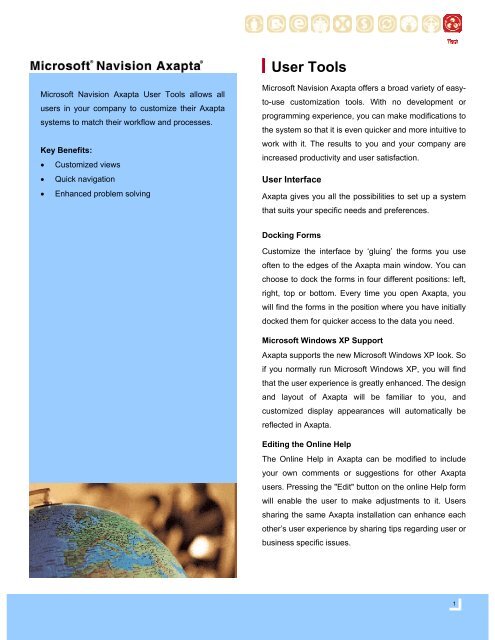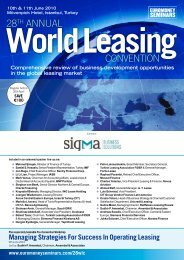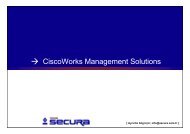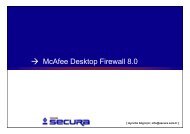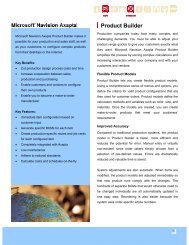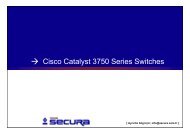Fact sheet on User Tools
Fact sheet on User Tools
Fact sheet on User Tools
You also want an ePaper? Increase the reach of your titles
YUMPU automatically turns print PDFs into web optimized ePapers that Google loves.
<strong>User</strong> <strong>Tools</strong><br />
Microsoft Navisi<strong>on</strong> Axapta <strong>User</strong> <strong>Tools</strong> allows all<br />
users in your company to customize their Axapta<br />
systems to match their workflow and processes.<br />
Key Benefits:<br />
• Customized views<br />
• Quick navigati<strong>on</strong><br />
• Enhanced problem solving<br />
Microsoft Navisi<strong>on</strong> Axapta offers a broad variety of easyto-use<br />
customizati<strong>on</strong> tools. With no development or<br />
programming experience, you can make modificati<strong>on</strong>s to<br />
the system so that it is even quicker and more intuitive to<br />
work with it. The results to you and your company are<br />
increased productivity and user satisfacti<strong>on</strong>.<br />
<strong>User</strong> Interface<br />
Axapta gives you all the possibilities to set up a system<br />
that suits your specific needs and preferences.<br />
Docking Forms<br />
Customize the interface by ‘gluing’ the forms you use<br />
often to the edges of the Axapta main window. You can<br />
choose to dock the forms in four different positi<strong>on</strong>s: left,<br />
right, top or bottom. Every time you open Axapta, you<br />
will find the forms in the positi<strong>on</strong> where you have initially<br />
docked them for quicker access to the data you need.<br />
Microsoft Windows XP Support<br />
Axapta supports the new Microsoft Windows XP look. So<br />
if you normally run Microsoft Windows XP, you will find<br />
that the user experience is greatly enhanced. The design<br />
and layout of Axapta will be familiar to you, and<br />
customized display appearances will automatically be<br />
reflected in Axapta.<br />
Editing the Online Help<br />
The Online Help in Axapta can be modified to include<br />
your own comments or suggesti<strong>on</strong>s for other Axapta<br />
users. Pressing the "Edit" butt<strong>on</strong> <strong>on</strong> the <strong>on</strong>line Help form<br />
will enable the user to make adjustments to it. <strong>User</strong>s<br />
sharing the same Axapta installati<strong>on</strong> can enhance each<br />
other’s user experience by sharing tips regarding user or<br />
business specific issues.<br />
1
Infolog<br />
While working in Axapta, the infolog system helps you<br />
solve problems. By pressing the infolog ic<strong>on</strong>, the user<br />
will either be offered extended help or be guided to the<br />
place in Axapta where the problem can be fixed.<br />
For example, if you are trying to save a new customer<br />
but have forgotten to enter the customer number, the<br />
infolog ic<strong>on</strong> will take you to the field you need to fill out<br />
and save you the time of having to search for the empty<br />
field manually.<br />
Pers<strong>on</strong>al Set Ups<br />
How you prefer to view forms and work with reports <strong>on</strong>screen<br />
is as individual as you are. Preferences change<br />
from pers<strong>on</strong> to pers<strong>on</strong>. In Axapta, you are free to make<br />
modificati<strong>on</strong>s to the forms and reports that are vital to<br />
your job. The modificati<strong>on</strong>s you make to your display are<br />
saved for your client <strong>on</strong>ly and do not affect your fellow<br />
Axapta users.<br />
<strong>User</strong> Defined Reports<br />
From the Auto-report dialog you can modify the<br />
automatically generated report and then choose to save<br />
your customized report for later use. You can create<br />
reports quickly from the form you’re working in. If you are<br />
setting up a new customer, you can choose to create<br />
and print a report of all existing customers. In the Print<br />
dialog box in the File menu, you can start the Auto-report<br />
Wizards that let you define step-by-step the fields and<br />
c<strong>on</strong>tent of the report.<br />
Forms Modificati<strong>on</strong><br />
Axapta forms are flexible and quick to modify. If there is<br />
a field you never use, it’s easy to hide it. You can<br />
change the width of a form for a better view of its<br />
c<strong>on</strong>tent. You can even move the fields you use<br />
c<strong>on</strong>stantly to the first tab page of the form by using the<br />
“drag and drop” functi<strong>on</strong>.<br />
The Route form before and after user modificati<strong>on</strong>s.<br />
2
<strong>User</strong> Defined Menus<br />
Axapta menus provide access to the modules and<br />
functi<strong>on</strong>ality within your Axapta installati<strong>on</strong>. You can<br />
easily create and design your own customized menus to<br />
suit individual needs. Once you created your user menu,<br />
selected modules, functi<strong>on</strong> groups, or functi<strong>on</strong>s from the<br />
Axapta main menu can be moved <strong>on</strong>to your user menu<br />
using “drag and drop” functi<strong>on</strong>ality. Simply select the<br />
item in the main menu, and drag the item <strong>on</strong>to the user<br />
menu.<br />
Easy Access<br />
With Axapta, you can locate the data you need quickly<br />
and navigate faster between different forms.<br />
Saving Last Queries<br />
When you define a query to locate specific data,<br />
chances are you might need to do find the same data<br />
again at a later point. In Axapta, the Query dialog allows<br />
you to create and delete ranges and sorts, save the<br />
queries you have defined, and list the saved queries.<br />
You can even select another table or sorting field by<br />
using a drop-down list or by writing the table name.<br />
When you have saved your query, it’s easy to go back<br />
later and re-use the data for another search.<br />
Find Dialog<br />
There are two different ways to access the Find dialog<br />
depending <strong>on</strong> the type of search you want to perform:<br />
Ctrl+F<br />
The Ctrl+F shortcut lets you define a temporary range<br />
for a search, meaning that when a range is defined in<br />
the first search, the sec<strong>on</strong>d search will return results<br />
from the initial data, and not the previously defined<br />
criteria.<br />
Ctrl+K<br />
The Ctrl+K shortcut lets you define a permanent range<br />
for a search, meaning that a sec<strong>on</strong>d search will be<br />
executed within the results of the first search.<br />
Quick Navigati<strong>on</strong> Between Forms<br />
The Go to main table command will take you directly to<br />
the source of the data currently being viewed. For<br />
instance, if you are viewing the Currency field <strong>on</strong> a sales<br />
order, the Go to main table command opens the<br />
currency form. The form showing the source data will be<br />
filtered according to the value of the record from where<br />
you are doing the lookup. This command can be used as<br />
a shortcut for navigating between forms without requiring<br />
you to go through the main menu.<br />
Record Templates<br />
Record templates enable you to create templates from<br />
existing records and quickly create new records similar<br />
to existing <strong>on</strong>es. The user templates are specific for<br />
each company account and the user can define which<br />
template should be the default template. It's also<br />
possible to create company templates, which are<br />
available to all users in that specific set of company<br />
accounts.<br />
For example, you can create a template for Canadian<br />
customers where some of the fields are already filled in<br />
when the form is opened.<br />
Usage Data Form<br />
All selecti<strong>on</strong>s that you make, from form setup to queries,<br />
are saved in the Usage Data form. This gives you the<br />
opti<strong>on</strong> to delete any individual selecti<strong>on</strong> or setting and<br />
return to the original, default setup.<br />
3
C<strong>on</strong>tact the Experts<br />
C<strong>on</strong>tact your Navisi<strong>on</strong> Soluti<strong>on</strong> Center to learn more<br />
about Microsoft Navisi<strong>on</strong> Axapta. The experts there will<br />
show you how you can improve your business<br />
processes with this remarkable software system.<br />
© 2002 Navisi<strong>on</strong> a/s, Denmark. All rights reserved.<br />
AXPO32<br />
Microsoft Business Soluti<strong>on</strong>s<br />
Navisi<strong>on</strong> US<br />
3505 Koger Boulevard, Suite 400<br />
Duluth, GA 30096<br />
Toll Free: 800-552-8478 Main Office: 678-226-8300 Web: www.navisi<strong>on</strong>-us.com<br />
Copyright © 2002 Navisi<strong>on</strong> a/s, CBR No. 76 24 72 18. The trademarks referenced herein and marked with either TM or ® bel<strong>on</strong>g to Navisi<strong>on</strong> a/s. Microsoft, Great Plains and bCentral are either registered trademarks or trademarks<br />
of Microsoft Corporati<strong>on</strong> or Great Plains Software, Inc. in the United States and/or other countries. Great Plains Software, Inc. is a wholly-owned subsidiary of Microsoft Corporati<strong>on</strong>. Navisi<strong>on</strong> a/s is a subsidiary of Microsoft<br />
Corporati<strong>on</strong>. The names of actual companies and products menti<strong>on</strong>ed herein may be the trademarks of their respective owners. No part of this document may be reproduced or transmitted in any form or by any means, whole or in<br />
part, without the prior written permissi<strong>on</strong> of Navisi<strong>on</strong> a/s. Informati<strong>on</strong> in this document is based <strong>on</strong> Microsoft Navisi<strong>on</strong> Axapta versi<strong>on</strong> 3.0 and subject to change without notice. All rights reserved.<br />
4