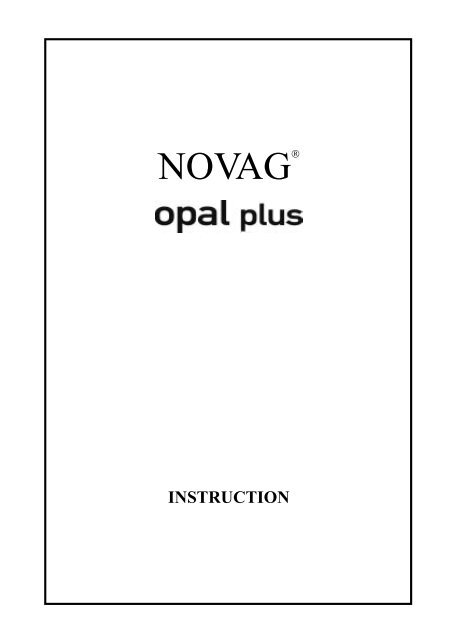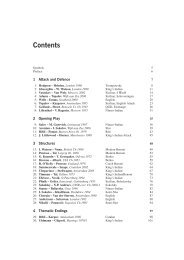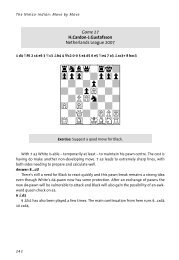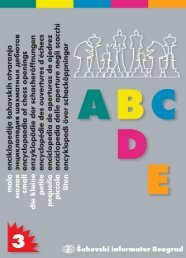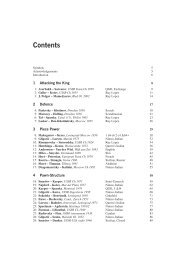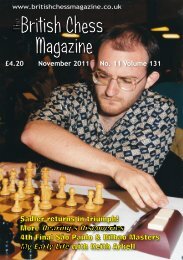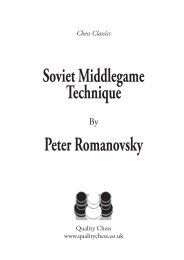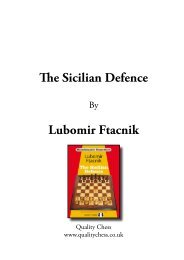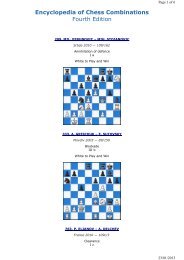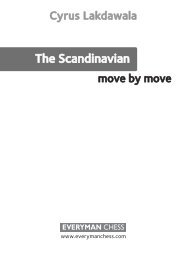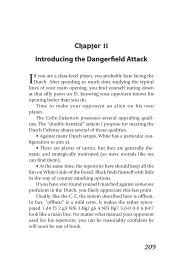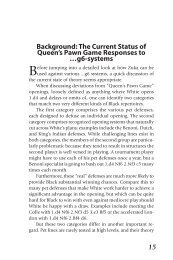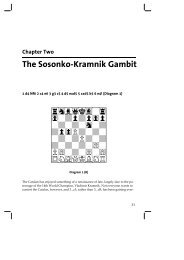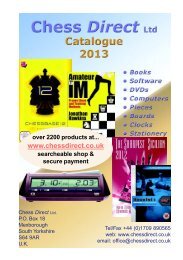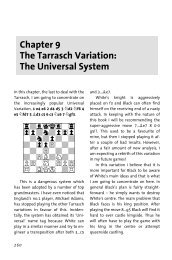View/download user manual - Chess Direct Ltd
View/download user manual - Chess Direct Ltd
View/download user manual - Chess Direct Ltd
Create successful ePaper yourself
Turn your PDF publications into a flip-book with our unique Google optimized e-Paper software.
NOVAG ®<br />
INSTRUCTION
TABLE OF CONTENTS<br />
GENERAL HINTS<br />
1. Getting started<br />
2. Impossible and Illegal Moves<br />
3. Capturing a Piece<br />
4. Game Features:<br />
a) Castling<br />
b) En Passant Captures<br />
c) Pawn Promotion / Underpromotion<br />
d) Stalemate<br />
e) Check and Checkmate<br />
SPECIAL FUNCTIONS<br />
5. NEW GAME (New Game Key)<br />
6. SETTING THE SKILL LEVEL (Level Key)<br />
7. MAIN FUNCTION OF THE GO KEY<br />
8. CHOICE OF COLOR FOR NEW GAME (Color Key)<br />
9. CHANGE OF COLOR (Color Key)<br />
10. TAKE BACK A MOVE (Take Back Key)<br />
11. VERIFYING A POSITION (Ver/ Set Key)<br />
12. SETTING UP A POSITION (Ver / Set Key)<br />
A. Removing a piece<br />
B. Moving a piece to another square<br />
C. Clearing the entire board (Clear Key)<br />
D. Entering a piece / setting up a board position<br />
13. MOVE SUGGESTION (Hint Key)<br />
14. TRAINING FUNCTION (Training Key)<br />
15. ACOUSTIC SIGNALS (Sound Key)<br />
WARRANTY<br />
CARE OF THE CHESS COMPUTER<br />
TECHNICAL INFORMATION<br />
RULES OF CHESS<br />
1
GENERAL HINTS<br />
Your NOVAG OPAL plus can be your tutor if you are a beginner or your challenging chess<br />
partner if you are already a chess player. In case you are a beginner, we recommend you<br />
familiarize yourself with the rules of chess first. Relevant literature is available in bookstores.<br />
Before you start to play with your NOVAG OPAL plus read first the GENERAL HINTS. The<br />
instructions are laid out in such a way that each section is self-contained, so you do not have to<br />
read everything at once.<br />
BATTERIES:<br />
The NOVAG OPAL plus runs on 4 x 1.5V UM4-type (or "AAA" size) alkaline batteries (not<br />
included). Open the battery door at the bottom of the unit and insert the batteries as indicated by<br />
the +/- signs. A set of new alkaline batteries runs approx. 100 hours. Notice that weak batteries<br />
make the performance of the computer unreliable.<br />
ADAPTOR:<br />
The NOVAG adaptor (Art.No.8210) is not included with your set, but is available separately<br />
from your dealer. Please note that it is a DC 9V adaptor with 300 mA and it has a negative<br />
center. If you cannot get the NOVAG adaptor, please make absolutely sure that you do not buy<br />
an adaptor, which does not have these specifications. If you use a too powerful adaptor it might<br />
burn the components in your unit. Before using the adaptor, check that the voltage of your<br />
electric mains is within the range specified on the adaptor label.<br />
Note: Make sure you first connect the adaptor with the computer before you plug it into the<br />
mains. The adaptor jack is at the back panel of the computer. We suggest to only use<br />
the adaptor, which has been specially developed for this computer.<br />
MEMORY:<br />
The NOVAG OPAL plus has a long-term memory and will retain the last board position.<br />
However, make sure that there are batteries in the NOVAG OPAL plus or an adaptor is<br />
connected otherwise you will lose the memory contents.<br />
Note: If you are using the SET UP or VERIFY mode the computer will save the current<br />
mode when you switch the computer off before you exit these modes. When you<br />
switch on the computer again the SET UP LED or the VERIFY LED will be still on.<br />
To continue the game or start a new game, press the GO key first to exit these modes.<br />
The indicator lights will be referred to as LEDs (Light Emitting Diodes) in the following<br />
instructions.<br />
2
1. GETTING STARTED<br />
Set up your board in the opening position. Switch on the computer. The On/Off switch is at the<br />
backside of the computer. Select your level of skill (see LEVEL key for more details).<br />
Opening position:<br />
White pieces on the 1st and 2nd rank and the Black pieces on the 7th and<br />
8th rank.<br />
Pawn<br />
Knight<br />
Bishop<br />
Rook<br />
Queen<br />
King<br />
Note: If you switch the computer off to continue at a later time or every time you press the<br />
NEW GAME key, the previous set skill level will be retained.<br />
You play White (Choice of Colors. para.8). The WHITE LED lights up. Make your opening<br />
move by gently pressing down the piece you want to move. The 2 respective rank and file<br />
LEDs light up and point to the square of this piece. Pick up the piece, set it on the square you<br />
wish to move to and press it down gently.<br />
Whilst the computer is calculating its move, the BLACK LED will be on. (Never try to enter a<br />
move or special functions while the computer is calculating!). When it has found its move the<br />
rank and file LEDs light up indicating the "from" square of the piece the computer wants you<br />
to move. Press this piece gently and pick it up. Now the rank and file LEDs of the "to" square<br />
comes up and you set the piece on the square, again pressing it gently. The computer's move is<br />
thus executed. The WHITE LED comes up again indicating that it is now your move again.<br />
Every time you press a piece, you will hear a beep tone, which indicates that the computer has<br />
registered your entry. (See SOUND KEY for more details).<br />
2. IMPOSSIBLE AND ILLEGAL MOVES<br />
Your NOVAG OPAL plus was programmed in accordance with the international <strong>Chess</strong> Rules<br />
and does not accept or make illegal moves.<br />
3
If you try to enter an illegal move, the ERROR LED will light up. Put that piece back on the<br />
"from" square without applying pressure and enter a legal move. The ERROR LED will<br />
disappear.<br />
If you try to move a different piece for the computer than indicated, the two corresponding rank<br />
and file LEDs for that square will stay on. Set the wrongly moved piece back on its "from"<br />
square without applying pressure and move the correct piece as indicated by pressing it down<br />
gently.<br />
If, while executing a move for the computer, you move a correct piece to a wrong square, the<br />
two corresponding rank and file LEDs for that square will stay on. Just move the piece to the<br />
square indicated by pressing it down gently.<br />
3. CAPTURING A PIECE<br />
If the computer indicates a move onto a square that is occupied by an opponent's piece, it means<br />
that this piece is captured and must be removed from the game board. Simply take it from the<br />
board without applying pressure.<br />
4. GAME FEATURES<br />
a) Castling<br />
The computer displays Castling with the King's and the Rook's move. When Castling press first<br />
the 2 squares for the King and then move the Rook by applying pressure on the appropriate<br />
squares indicated by the lit up LEDs. Do the same when executing a Castling move for yourself<br />
Note: You may not castle while your King is in check, nor may you castle through check.<br />
This NOVAG OPAL plus accepts and executes Castlings in set up board positions.<br />
b) En Passant Captures<br />
The computer captures En Passant automatically. You may capture En Passant whenever the<br />
rules permit. Do not forget to remove the captured pawn. The computer accepts and executes<br />
En Passant moves in set up board positions.<br />
4
Official Rules of <strong>Chess</strong>:<br />
A pawn attacking a square crossed by an enemy pawn which has been advanced two squares in<br />
one move from its original square may capture this enemy pawn as though the latter had been<br />
moved only one square. This capture may be made only on the move immediately following<br />
such an advance and is called capturing "en passant".<br />
c) Pawn Promotions / Underpromotions<br />
If one of the Pawns reaches the far side of the board, the computer will prompt you for the<br />
promoted piece, press any chess piece key (except Pawn and King) for Pawn Promotion.<br />
d) Stalemate<br />
The STALE and MATE LEDs indicate a Stalemate condition.<br />
e) Check and Checkmate<br />
If the computer puts you in check the CHECK LED will light up. If you put the computer in<br />
check this will not be specifically displayed. In a checkmate situation the CHECK and MATE<br />
LEDs light up indicating the end of the game.<br />
SPECIAL FUNCTIONS<br />
5. GAME (New Game Key)<br />
Press the NEW GAME key every time you switch the computer on or whenever you want to<br />
commence a new game. The previous game is canceled and in the computer memory all pieces<br />
are now in the opening position.<br />
6. SETTING THE SKILL LEVEL (Level Key)<br />
Your NOVAG OPAL plus has a total of 128 level settings to choose from. You can learn and<br />
improve your chess skills with this chess computer.<br />
5
As shown in the chart of playing levels, each level corresponds to one of the 64 board squares.<br />
The 128 level settings are grouped into 64 WHITE levels and 64 BLACK levels. The WHITE<br />
group setting is indicated by the WHITE LED and for the BLACK group setting the BLACK<br />
LED will be on. To describe the Level Settings in this instruction we will use the abbreviation<br />
'W' for WHITE level group and 'B' for BLACK level group.<br />
To set the computer to any of these playing levels press the key marked LEVEL and you will<br />
see the current level setting indicated by the two corresponding rank and file LEDs as well as<br />
by the WHITE/BLACK LED. If this is not the level that you wish to use, please press the<br />
corresponding chessboard square and or the LEVEL key once more to change to the required<br />
level group.<br />
For example, if you wish to set level 12 (= Fixed Time Level = WB4), press LEVEL key once<br />
or twice for the White level setting, then press square B4. This will be indicated by the<br />
corresponding rank and file LEDs. (Please see level chart and list of playing levels below for<br />
reference). Once you have set the desired level press GO to exit this mode. Now you may enter<br />
your first move.<br />
Numbering system to select the playing levels on the chessboard:<br />
8 A8 B8 C8 D8 E8 F8 G8 H8<br />
7 A7 B7 C7 D7 E7 F7 G7 H7<br />
6 A6 B6 C6 D6 E6 F6 G6 H6<br />
5 A5 B5 C5 D5 E5 F5 G5 H5<br />
4 A4 B4 C4 D4 E4 F4 G4 H4<br />
3 A3 B3 C3 D3 E3 F3 G3 H3<br />
2 A2 B2 C2 D2 E2 F2 G2 H2<br />
1 A1 B1 C1 D1 E1 F1 G1 H1<br />
A B C D E F G H<br />
6
Note: When you are selecting the playing levels either the Black or White LEDs as well as<br />
the VERIFY and SET UP LEDs will light up.<br />
You may check or change the playing levels at any time during a game, but not whilst<br />
the computer is calculating. If you wish you can interrupt the computing time and calloff<br />
a computer move instantly by pressing the GO key. This will be the best possible<br />
move the computer has calculated up to that moment.<br />
If you switch the computer off to continue your game at a later time, or press the NEW<br />
GAME key, the previous playing level will be retained provided you have batteries in<br />
your computer or it is connected to the adaptor.<br />
THE 128 LEVELS AND THEIR CHARACTERISTICS ARE SHOWN<br />
BELOW:<br />
• White Level Group (WA1 - WD8)<br />
for FIXED TIME LEVEL SETTING:<br />
There is a fixed computing time per move. The computer will always respond in exactly the<br />
specified amount of time, unless there is only one legal move, in which case it will play<br />
instantly. In the case that the computer sees it can force a checkmate it will make its move as<br />
soon as it finds the mating sequence.<br />
Level Time Level Time<br />
(1) WA1 2 sec. (9) WB1 60 sec.<br />
(2) WA2 5 sec. (10) WB2 75 sec.<br />
(3) WA3 10 sec. (11) WB3 90 sec.<br />
(4) WA4 15 sec. (12) WB4 120 sec.<br />
(5) WA5 20 sec. (13) WB5 150 sec.<br />
(6) WA6 25 sec. (14) WB6 180 sec.<br />
(7) WA7 30 sec. (15) WB7 210 sec.<br />
(8) WA8 45 sec. (16) WB8 240 sec.<br />
(17) WC1 5 min. (25) WD1 30 min.<br />
(18) WC2 6 min. (26) WD2 40 min.<br />
(19) WC3 7 min. (27) WD3 50 min.<br />
(20) WC4 8 min. (28) WD4 1 hour<br />
(21) WC5 9 min. (29) WD5 2 hours<br />
(22) WC6 10 min. (30) WD6 4 hours<br />
(23) WC7 15 min. (31) WD7 6 hours<br />
(24) WC8 20 min. (32) WD8 8 hours<br />
7
• White Level Group (WE1 – WH8)<br />
for AVERAGE TIME LEVEL SETTING:<br />
The computer will take an average of the specified amount of time per move. If it has only one<br />
legal move it will respond instantly.<br />
Note: These times are average times over a large number of moves. In the opening and<br />
endgame the computer tends to play faster, but in complicated middle game positions it<br />
may take longer to move.<br />
Level Time Level Time<br />
(33) WE1 2 sec. (41) WF1 60 sec.<br />
(34) WE2 5 sec. (42) WF2 75 sec.<br />
(35) WE3 10 sec. (43) WF3 90 sec.<br />
(36) WE4 15 sec. (44) WF4 120 sec.<br />
(37) WE5 20 sec. (45) WF5 150 sec.<br />
(38)) WE6 25 sec. (46) WF6 180 sec.<br />
(39) WE7 30 sec. (47) WF7 210 sec.<br />
(40) WE8 45 sec. (48) WF8 240 sec.<br />
(49) WG1 5 min. (57) WH1 30 min.<br />
(50) WG2 6 min. (58) WH2 40 min.<br />
(51) WG3 7 min. (59) WH3 50 min.<br />
(52) WG4 8 min. (60) WH4 1 hour<br />
(53) WG5 9 min. (61) WH5 2 hours<br />
(54) WG6 10 min. (62) WH6 4 hours<br />
(55) WG7 15 min. (63) WH7 6 hours<br />
(56) WG8 20 min. (64) WH8 8 hours<br />
• Black Level Group (BA1 - BD8)<br />
for EASY LEVEL SETTING:<br />
The Easy levels are especially for novice players. On these levels the computer restricts its<br />
search. It deliberately plays weaker, like a human beginner, for whom the computer's depth<br />
search is limited to various ply searches with different specified capture depth searches.<br />
Level Search per move<br />
(65) BA1 1 ply search + 1 ply capture<br />
(66) BA2 1 ply search + 2 ply capture<br />
(67) BA3 1 ply search + 3 ply capture<br />
(68) BA4 1 ply search + 4 ply capture<br />
(69) BA5 1 ply search + 5 ply capture<br />
8
(70) BA6 1 ply search + 6 ply capture<br />
(71) BA7 1 ply search + 7 ply capture<br />
(72) BA8 1 ply search + 8 ply capture<br />
(73) BB1 2 ply search + 1 ply capture<br />
(74) BB2 2 ply search + 2 ply capture<br />
(75) BB3 2 ply search + 3 ply capture<br />
(76) BB4 2 ply search + 4 ply capture<br />
(77) BB5 2 ply search + 5 ply capture<br />
(78) BB6 2 ply search + 6 ply capture<br />
(79) BB7 2 ply search + 7 ply capture<br />
(80) BB8 2 ply search + 8 ply capture<br />
(81) BC1 3 ply search + 1 ply capture<br />
(82) BC2 3 ply search + 2 ply capture<br />
(83) BC3 3 ply search + 3 ply capture<br />
(84) BC4 3 ply search + 4 ply capture<br />
(85) BC5 3 ply search + 5 ply capture<br />
(86) BC6 3 ply search + 6 ply capture<br />
(87) BC7 3 ply search + 7 ply capture<br />
(88) BC8 3 ply search + 8 ply capture<br />
(89) BD1 4 ply search + 1 ply capture<br />
(90) BD2 4 ply search + 2 ply capture<br />
(91) BD3 4 ply search + 3 ply capture<br />
(92) BD4 4 ply search + 4 ply capture<br />
(93) BD5 4 ply search + 5 ply capture<br />
(94) BD6 4 ply search + 6 ply capture<br />
(95) BD7 4 ply search + 7 ply capture<br />
(96) BD8 4 ply search + 8 ply capture<br />
• Black Level Group (BE1 - BF5)<br />
for FIXED DEPTH LEVEL SETTING:<br />
These levels have fixed computing depth, there is no time limit and the computer will go on<br />
calculating up to the depth selected. These levels are important for analysis purpose.<br />
Level Search Level Search<br />
per halfmove<br />
per halfmove<br />
(97) BE1 1 ply (105) BF1 9 ply<br />
(98) BE2 2 ply (106) BF2 10 ply<br />
(99) BE3 3 ply (107) BF3 11 ply<br />
9
(100) BE4 4 ply (108) BF4 12 ply<br />
(101) BE5 5 ply (109) BF5 infinite<br />
(102) BE6 6 ply<br />
(103) BE7 7 ply<br />
(104) BE8 8 ply<br />
LEVEL BF5 is an Infinite Level; the computer will normally go on thinking until you press<br />
the GO key.<br />
It will only show a move unless:<br />
− it has a "book" move available,<br />
− it runs out of memory for its analysis of the position or<br />
− it completes the analysis by finding a forced mate.<br />
• Black Level Group (BF6 - BF8)<br />
for EQUAL RESPONSE TIME LEVEL SETTING:<br />
On these level settings the computer simulates your response time. You will find this very<br />
interesting especially if you wish to play a quick game.<br />
Level Max Time<br />
(110) BF6 30 sec.<br />
(111) BF7 1 min<br />
(112) BF8 2 min<br />
On Equal Response Time Levels the computer tries to use more or less the same time to<br />
calculate its counter move as you have used to play your previous move. However if you use<br />
more time than specified under the above listed playing levels the computer will use the<br />
maximum time of the selected level setting to calculate its next move.<br />
• Black Level Group (BG1 - BG8)<br />
for EXTENDED FIXED DEPTH LEVEL SETTING:<br />
On these levels the computer will always respond with its counter move when the selected<br />
depth search is reached during the middle game. At the end game play the computer will<br />
calculate 2 ply deeper then during the middle game play.<br />
Level Search per halfmove Search per halfmove<br />
at middle game<br />
at end game<br />
(113) BG1 1 ply 3 ply<br />
(114) BG2 2 ply 4 ply<br />
(115) BG3 3 ply 5 ply<br />
(116) BG4 4 ply 6 ply<br />
10
(117) BG5 5 ply 7 ply<br />
(118) BG6 6 ply 8 ply<br />
(119) BG7 7 ply 9 ply<br />
(120) BG8 8 ply 10 ply<br />
• Black Level Group (BH1 - BH6)<br />
for SOLVE MATE LEVEL SETTING:<br />
Your NOVAG OPAL plus can solve most chess problems as well as mate problems up to<br />
Mate-in-6.<br />
Level<br />
Problem<br />
(121) BH1 Mate in 1<br />
(122) BH2 Mate in 2<br />
(123) BH3 Mate in 3<br />
(124) BH4 Mate in 4<br />
(125) BH5 Mate in 5<br />
(126) BH6 Mate in 6<br />
Press the NEW GAME key and set up the required board position (see section 12D.). Before<br />
you start with the mate search, it is advisable to verify the set up board position via the VERIFY<br />
function and make sure that the color to move is correct. If not change this by pressing the<br />
COLOR key. Set now one of the Solve Mate Levels as described above.<br />
Press the GO key once to exit the setting up of the mate search and then press the GO key a<br />
second time and the computer begins with the mate search.<br />
Mates-in-1 to Mates-in-3 are usually found quickly, whereas Mates-in-4 to Mates-in-6 require<br />
quite a long time. If there is a solution the computer will show you the moves to execute. If<br />
there is no solution the ERROR LED will light up.<br />
If you wish to continue the game select another level and enter your next move.<br />
EXAMPLE:<br />
If you wish to solve a Mate-in 2 problem, place the 3 pieces on your chessboard as shown on<br />
the diagram.<br />
11
Proceed now as follows and press:<br />
→ NEW GAME key<br />
→ SET LEVEL key → choose BLACK level group and press square H2<br />
→ GO key<br />
→ SET UP key → the Set Up LED will light up<br />
→ CLEAR key<br />
→ KING piece symbol key → press squares F6<br />
→ ROOK piece symbol key → press square B4<br />
→ COLOR key<br />
→ KING piece symbol key → press squares G8<br />
→ COLOR key: it is White to move<br />
→ GO key: to confirm the above setting<br />
→ GO key: to start the mate search<br />
The OPAL plus will answer with the first half move:<br />
1. B4-H4. The Black King can only move G8-F8; please execute this move.<br />
The OPAL plus will make its counter-move with 2. H4-H8. MATE!<br />
• Black Level Group (BH7) = Level 127<br />
for RANDOM LEVEL SETTING:<br />
On Random Level the computer selects a random time between 1 – 64 seconds inclusive. The<br />
average time will be about 30 seconds per move.<br />
• Black Level Group (BH8) = Level 128<br />
for REFEREE LEVEL SETTING:<br />
On this level the player can enter moves for Black and White. The computer will not calculate<br />
any moves but will check the legality of all moves entered. This level may be used to enter<br />
particular book openings or to allow 2 players to challenge each other.<br />
Apart from being able to enter moves for both sides, the following functions can still be used:<br />
TAKE BACK, CHANGE COLOR, HINT, SET UP, VERIFY, SOUND ON/OFF.<br />
7. MAIN FUNCTIONS OF THE GO KEY<br />
The GO key is used to enter a command or to exit from a special function. These functions are<br />
explained in their respective paragraphs.<br />
The main functions of the GO key:<br />
− To make the OPAL plus calculate for the side to move.<br />
− To terminate the move search (only while the OPAL plus is computing) and call-off a<br />
computer move it currently considers the best. Please allow the computer at least 5 seconds<br />
12
of search time before pressing this key so that it has time to compute a reasonable move.<br />
The evaluation of these moves does not correspond with the evaluation of the Set-Up level.<br />
− To let the computer play against itself which might be of special interest at a certain point of<br />
the game or for learning purposes. Every time you press the GO key the computer<br />
calculates for the side to move. All moves will be computed according to the set playing<br />
level. Please do not forget to update the board position by moving the pieces without<br />
applying pressure.<br />
− To exit from the SET UP mode.<br />
− To exit from the VERIFY mode.<br />
− To exit from the LEVEL mode.<br />
− To accept a HINT. If a hint is shown on display you can press the GO key to accept the hint<br />
as though keyed in.<br />
− To start the SOLVE MATE search.<br />
8. CHOICE OF COLOR FOR NEW GAME (Color Key)<br />
The computer is generally set to play Black and you White. If you want to play Black in a new<br />
game, set up the Black pieces on rank 1 and 2, and the White ones on rank 7 and 8, in that case<br />
disregard the notations along the chess board and follow the indications shown by the rank and<br />
file LEDs.<br />
Now Press:<br />
NEW GAME - COLOR - GO. The computer will make its opening move for White from the<br />
top of the chessboard, while you have your Black pieces in front of you.<br />
9. CHANGE OF COLOR (Color Key)<br />
The COLOR key can be pressed at any time during a game and the color to move will be<br />
reversed. Any moves made prior to pressing this key will be erased and the game history will<br />
begin with this position.<br />
You can also change sides during the game by simply pressing the GO key.<br />
This operation may be performed any number of times during a game, but not whilst the<br />
computer is calculating.<br />
In Verify / Set Up mode you can choose with the COLOR key the required color.<br />
10. TAKE BACK A MOVE (Take Back Key)<br />
The NOVAG OPAL plus offers the possibility to take back 25 halfmoves to enable you to<br />
rectify your last move.<br />
13
Wait until you have executed the computer's reply move. Press TAKE BACK and the rank and<br />
file LEDs will show the computer's last move in reverse, e.g. first the "to" square and then the<br />
"from" square. Execute this move just as any ordinary one, i.e. applying pressure on both<br />
squares. Press TAKE BACK again and the rank and file LEDs will now show your last move<br />
in reverse. Proceed as explained above.<br />
The rank and file LEDs of this square will indicate the square position of a captured piece.<br />
Simply reinstate the captured piece by applying pressure onto this square. You may then<br />
continue to take back moves if so desired.<br />
Note: If you select the COLOR or SET UP function to alter the position of any of the pieces,<br />
all prior moves will be deleted and you may not TAKE BACK moves before the<br />
change of COLOR or position.<br />
11. VERIFYING A POSITION<br />
(Ver / Set Key = Verify / Set Up Key)<br />
Any time before entering your next move or after setting up a board position you can check the<br />
position of any number of pieces to see if the board position corresponds to the position stored<br />
in the computer memory.<br />
• Press the VERIFY / SET UP key once, the VERIFY LED lights up.<br />
• The BLACK or WHITE LED will be on, indicating the color of pieces that can be<br />
verified. Pressing the COLOR key can change the color.<br />
• Select the type of piece(s) to be verified by pressing the key marked with the symbol of the<br />
piece.<br />
• To end the procedure press the GO key.<br />
Everytime you press a symbol key the respective rank and file LEDs will light up to verify the<br />
board position of the chess piece(s) in question. Pressing the symbol key repeatedly will scan<br />
through all pieces of this type from left to right. After all those pieces have been called off press<br />
the symbol key once more. All rank and file LEDs are off, meaning that no further pieces of<br />
this kind are on the board and in the computer's memory. You can now call off the next type of<br />
pieces.<br />
To end the verification at any time simply press the GO key.<br />
12. SETTING UP A POSITION<br />
(Ver / Set Key = Verify / Set Up Key)<br />
You can go into SET UP mode at the beginning of a new game or during a game before you<br />
enter your next move.<br />
14
In SET UP mode you can enter or remove pieces or set up board positions to solve chess<br />
problems. In SET UP mode the computer's legality check is disabled and entries do not have to<br />
comply with the chess rules.<br />
Note: After leaving SET UP mode the WHITE or BLACK LEDs indicate which color is to<br />
move. If a change of color is required press the VERIFY / SET UP key again, change<br />
the color with the COLOR key and press GO. You can now enter a move for this color<br />
or call off a move from the computer by pressing GO again.<br />
12.A. REMOVING A PIECE<br />
If you wish to remove one or more pieces from the board proceed as follows:<br />
• Press the VERIFY / SET UP key twice, the SET UP LED lights up.<br />
• The BLACK or WHITE LED will be on indicating the color of pieces that can be<br />
removed. Pressing the COLOR key can change the color.<br />
• To remove the piece(s) press the square it stands on. The rank and file LEDs will light up<br />
to indicate that this piece is deleted from the chessboard.<br />
• To end the procedure check first if you want to change the color to move then press GO.<br />
You can now enter a move for this color or call off a computer move by pressing GO<br />
again.<br />
12.B. MOVING A PIECE TO ANOTHER SQUARE<br />
If you wish to change the position of one or more pieces whilst the game is in progress, proceed<br />
as follows:<br />
• Press the VERIFY/SET UP key twice, the SET UP LED lights up.<br />
• Move the piece(s) by pressing on the "from" and "to" square as in a normal move (the<br />
rank and file LEDs light up).<br />
• To end this procedure press the GO key.<br />
12.C. CLEARING THE ENTIRE BOARD: (Clear Key)<br />
If you wish to clear the entire board (to enter a board position thereafter) proceed as follows:<br />
• Press the VERIFY / SET UP key twice, the SET UP LED lights up.<br />
• Press the CLEAR key and the entire board will be cleared.<br />
• You may now set up a board position.<br />
15
12.D. ENTERING A PIECE:<br />
If you want to enter one or several pieces or enter a board position, proceed as follows:<br />
• Press the VERIFY / SET UP key twice, if you are not yet in SET UP mode. The SET UP<br />
LED lights up.<br />
• If you want to clear the entire board press the CLEAR key (see para 12.C.)<br />
• The color of the pieces to be entered can be changed with the COLOR key. The WHITE<br />
and BLACK LEDs indicate which color can be entered.<br />
• Select the piece by pressing the corresponding symbol key.<br />
• Enter the piece(s) of this kind by placing each on the desired square pressing it down<br />
lightly. The respective rank and file LEDs will come up for each square.<br />
• Choose the next piece type by pressing the symbol key and enter the piece(s). The color<br />
has to be changed only if it differs from the color of the previously entered piece(s).<br />
• To end the procedure press GO.<br />
• Check if you want to change the color to move first as explained above before you enter a<br />
move or call off a move from the computer.7<br />
Note: Use the Verify mode to check that you have entered the position correctly.<br />
13. MOVE SUGGESTION (Hint Key)<br />
The computer can suggest moves if you are not sure how to continue your game, which is a<br />
great tutoring feature.<br />
When it is your turn to move press the HINT key and the computer will show the move it<br />
considers the best for the color to move. You can accept any suggested move or may make a<br />
move of your own choice. If you accept the suggested move (shown on the chessboard by the<br />
blinking rank and file LEDs) press the GO key and the computer will then start calculating its<br />
counter move. If you decide to make a move of your own choice ignore the suggested hint and<br />
execute your move accordingly.<br />
Showing how the computer is calculating:<br />
Pressing the HINT key whilst the computer is calculating its counter move will show you (by<br />
the rank and file LEDs) the current best possible move.<br />
Note: The suggested move is the best possible move in this position calculated by your<br />
NOVAG OPAL plus at the level preset by you.<br />
16
14. TRAINING FUNCTION (Training Key)<br />
This function is to help the novice player.<br />
• When it is your turn to move press the TRAINING key and the blinking LEDs will show<br />
the "from" and "to" squares of the first piece with a legal move.<br />
If you continue to press the TRAINING key the computer will show you the next possible<br />
move of that particular piece.<br />
• The computer will terminate the TRAINING function once you have cycled through the<br />
last chess piece by pressing the TRAINING key.<br />
• If you like to make the suggested move indicated by the blinking LEDs press the GO key<br />
and the NOVAG OPAL plus will make its counter move.<br />
• If you wish to make any other move, execute the move of your choice by gently pressing<br />
onto the "from" and "to" square and the computer will reply accordingly.<br />
• In order to cycle faster through the TRAINING function, you can press the LEVEL key<br />
and this will show you the "from" and "to" square of the next chess piece with a legal<br />
move.<br />
• Please note that once you have cycled through the TRAINING function by using the<br />
LEVEL key the VERIFY/SET UP and BLACK/WHITE LEDs will light up as well as<br />
the rank and file LEDs indicating the previous set level.<br />
• Press the GO key to exit this function and enter now your next move for White or call off<br />
a computer move by pressing again the GO key.<br />
15. ACOUSTIC SIGNALS (Sound Key)<br />
The acoustic signals and beeps can be switched ON and OFF with the SOUND key.<br />
WARRANTY<br />
For details please refer to the enclosed Warranty Card.<br />
CARE OF YOUR NOVAG OPAL plus<br />
Dirt or dust can be removed with a soft cloth. Do not use chemical solvents or water on the set.<br />
Any damage caused by their use invalidates the warranty. Always keep the computer in a dry<br />
and cool place (normal room temperature). Avoid exposing the computer to heat, e.g. spot<br />
lights, radiators, sunshine, etc. as this may lead to permanent damage caused by overheating,<br />
which is not covered by the warranty.<br />
17
TECHNICAL INFORMATION<br />
• Program Size 16 KByte ROM, 768 Byte RAM<br />
• CPU clock speed 8 MHz<br />
• Power Consumption 130 mW max<br />
• Power supply 4 x 1.5V UM-4 type (or AAA size) alkaline<br />
batteries or Novag adaptor (Art.No. 8210)<br />
• Conductive Rubber Keyboard 16 Keys<br />
• Move entry via Sensor chessboard<br />
• Extra Error LED<br />
• Levels 128<br />
• Take Back 25 halfmoves<br />
• Set Up and Verify mode<br />
• Opening book size 8500 moves<br />
• Solve mate in 6<br />
• Hint and Training function<br />
• Elegant board 194 x 133 x 25 mm<br />
Technical changes without notice in the interest of progress.<br />
IMPORTANT INFORMATION<br />
• Insert 4 (four) fresh "AAA size" batteries following the polarity drawings inside the battery compartment. For<br />
optimal performance Alkaline batteries are recommended.<br />
• Batteries must be removed when exhausted and change batteries under adult supervision only.<br />
• Use new alkaline batteries of the same type only. Do not mix old and new batteries. And also, do not mix<br />
Alkaline, standard (carbon-Zinc) or rechargeable (nickel-cadmium) batteries.<br />
• Do not recharge non-rechargeable batteries.<br />
• Remove rechargeable batteries from the chess computer before charging and charge rechargeable batteries<br />
under adult supervision only.<br />
• Any battery charger (for use with rechargeable batteries) or transformer used with the computer should be<br />
examined regularly for potential hazards, such as damage to the cable or cord, plug, enclosure or other parts,<br />
and that, in the event of such damage, the computer must not be used with this transformer until that damaged<br />
part has been properly repaired. Please also note that a transformer is not a toy.<br />
• The chess computer is not intended for children under 3 years old.<br />
• Do not short-circuit supply terminals.<br />
• Packing has to be kept since it contains important information.<br />
• Dirt or dust can be removed with a soft cloth. Disconnect the power supply of the chess computer and remove<br />
all batteries before cleaning. Do not use chemical solvents, water or any other fluids on the chess computer.<br />
Any damage caused by their use invalidates the warranty. Always keep the computer in a dry and cool place<br />
(normal room temperature). Avoid exposing the computer to heat, e.g. spot lights, radiators, sunshine, etc. as<br />
this may lead to permanent damage caused by overheating, which is not covered by the warranty.<br />
18
Rules of <strong>Chess</strong><br />
I. General Moves<br />
1. The two players must alternate in making one move at a time. The player with the white pieces moves first to<br />
start the game.<br />
2. With the exception of castling (section II.1.), a move is the transfer of a piece from one square to another<br />
square which is either vacant or occupied by an enemy piece.<br />
3. No piece, except the Rook when castling and the Knight (section II.5) may cross a square occupied by another<br />
piece.<br />
4. A piece that moved to a square occupied by an enemy piece captures it as part of the same move. The player<br />
making the capture must immediately remove the captured piece from the chessboard.<br />
5. When one player moves a piece into a position whereby he can attack the King, the King is in "Check"<br />
(announced by the CHECK LED) and must either<br />
a) move the King,<br />
b) block the path of the attacking piece with another piece,<br />
c) or attack the attacking piece.<br />
6. The game is over when there is no escape for the King from an attacking piece. This is known as<br />
"Checkmate" (the CHECK and MATE LED).<br />
II.<br />
1. KING<br />
Individual Moves<br />
Except when castling, the King can move only one space to any adjoining square (including diagonally) which<br />
cannot be attacked by an enemy piece.<br />
Castling is a move of both the King and either Rook which counts as a single move (of the King) and is executed as<br />
follows:<br />
a) The King is moved from its original square two squares toward either Rook on the same rank, and<br />
b) The Rook is moved to the opposite side of the King.<br />
Castling cannot occur if:<br />
a) the King has already been moved.<br />
b) the Rook has already been moved.<br />
c) the King's original square or the square which the King must cross or the one which it is to occupy is attacked<br />
by an enemy piece.<br />
d) there is any piece between the King and the Rook.<br />
2. QUEEN<br />
The Queen can move to any square along the same rank, file or diagonal on which it stands (except as limited by<br />
Article I.3).<br />
19
3. ROOK<br />
The Rook can move to any square along the same rank or file on which it stands (except as limited by Article I.3).<br />
4. BISHOP<br />
The Bishop can move to any square along the same diagonal on which it stands (except as limited by Article 1.3).<br />
5. KNIGHT<br />
The Knight's move is in the shape of an "L", moving two squares horizontally vertically, and then one square at 90°<br />
angle from the first move. These two moves can be reversed (one square and then two) if desired.<br />
6. PAWN<br />
The Pawn can move either one or two squares forward on its original move and then one square forward at any<br />
time afterward. When capturing, it advances one square diagonally (forward). When a Pawn reaches the last rank, it<br />
must be immediately exchanged for a Queen, Rook, Bishop, or a Knight of the same color as the Pawn, at the<br />
player's choice and without taking into account the other pieces still remaining on the chessboard. This exchange is<br />
called a "promotion".<br />
A Pawn can attack a square crossed by an enemy Pawn which has been advanced two squares in one move from<br />
its original square as though the latter had been moved only one square. This capture may be made only on the<br />
move immediately following such an advance and is called capturing "en passant". (When your computer makes<br />
an en passant capture it will display the symbol "ep".) The en passant moves are also described under section 4.b in<br />
this instruction.<br />
III.<br />
HINTS & TIPS<br />
Get a feel for the values of different pieces, which will be useful when making decisions on captures and<br />
exchanges. In general, try to capture the more valuable pieces. Some important principles:<br />
− Castle your King into safety as soon as possible.<br />
− If you control the center squares, this will give you the advantage. To do this, move your center pawns and<br />
develop your Bishops and Knights early in the game.<br />
− Take advantage of capture situations, particularly if you will gain material.<br />
− Concentrate – don't be caught off guard by your opponent!<br />
20
This chess computer has been manufactured under the traditionally high quality and safety standards of Perfect Technology<br />
<strong>Ltd</strong>. and complies with the European standard which is guaranteed by the importer whose name is marked on the enclosed<br />
warranty card. Not suitable for children under 36 months due to inclusion of small parts.<br />
PERFECT TECHNOLOGY LTD.<br />
Room 406, Yu Yuet Lai Building<br />
43-55 Wyndham Street,<br />
Central,<br />
Hong Kong.<br />
Tel: (852) 2810 8202<br />
Fax: (852) 2810 8177<br />
E-Mail: sales@novag.com<br />
Web Site: http://www.novag.com<br />
(For Novag representatives please refer to the Web Site : www.novag.com)<br />
Copyright © 2000 Perfect Technology <strong>Ltd</strong>., Hong Kong.<br />
21