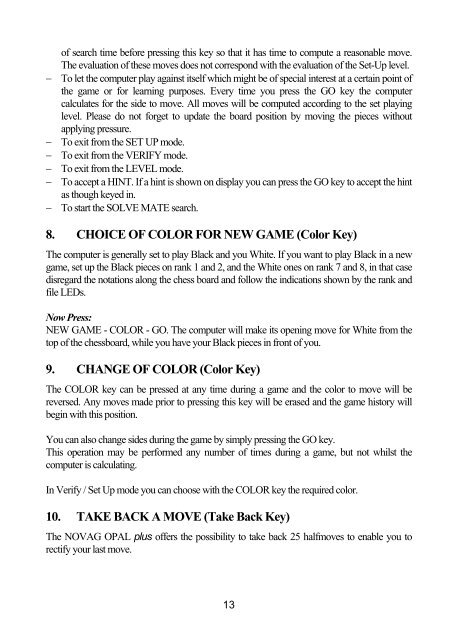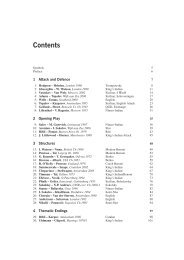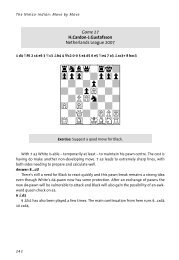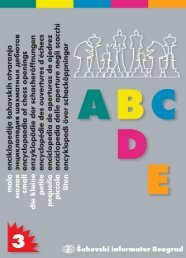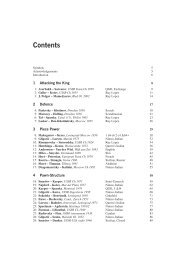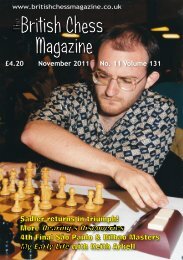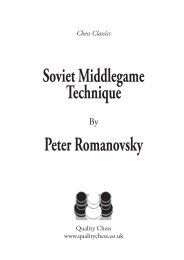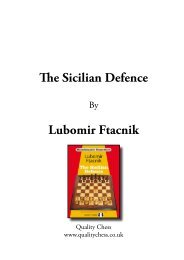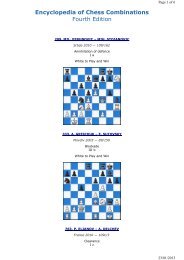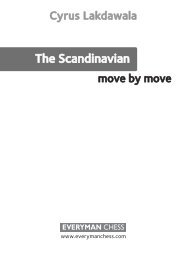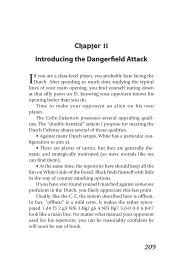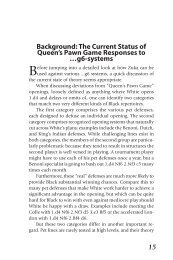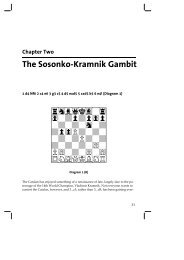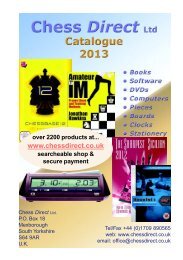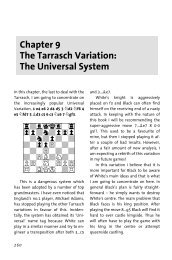View/download user manual - Chess Direct Ltd
View/download user manual - Chess Direct Ltd
View/download user manual - Chess Direct Ltd
Create successful ePaper yourself
Turn your PDF publications into a flip-book with our unique Google optimized e-Paper software.
of search time before pressing this key so that it has time to compute a reasonable move.<br />
The evaluation of these moves does not correspond with the evaluation of the Set-Up level.<br />
− To let the computer play against itself which might be of special interest at a certain point of<br />
the game or for learning purposes. Every time you press the GO key the computer<br />
calculates for the side to move. All moves will be computed according to the set playing<br />
level. Please do not forget to update the board position by moving the pieces without<br />
applying pressure.<br />
− To exit from the SET UP mode.<br />
− To exit from the VERIFY mode.<br />
− To exit from the LEVEL mode.<br />
− To accept a HINT. If a hint is shown on display you can press the GO key to accept the hint<br />
as though keyed in.<br />
− To start the SOLVE MATE search.<br />
8. CHOICE OF COLOR FOR NEW GAME (Color Key)<br />
The computer is generally set to play Black and you White. If you want to play Black in a new<br />
game, set up the Black pieces on rank 1 and 2, and the White ones on rank 7 and 8, in that case<br />
disregard the notations along the chess board and follow the indications shown by the rank and<br />
file LEDs.<br />
Now Press:<br />
NEW GAME - COLOR - GO. The computer will make its opening move for White from the<br />
top of the chessboard, while you have your Black pieces in front of you.<br />
9. CHANGE OF COLOR (Color Key)<br />
The COLOR key can be pressed at any time during a game and the color to move will be<br />
reversed. Any moves made prior to pressing this key will be erased and the game history will<br />
begin with this position.<br />
You can also change sides during the game by simply pressing the GO key.<br />
This operation may be performed any number of times during a game, but not whilst the<br />
computer is calculating.<br />
In Verify / Set Up mode you can choose with the COLOR key the required color.<br />
10. TAKE BACK A MOVE (Take Back Key)<br />
The NOVAG OPAL plus offers the possibility to take back 25 halfmoves to enable you to<br />
rectify your last move.<br />
13