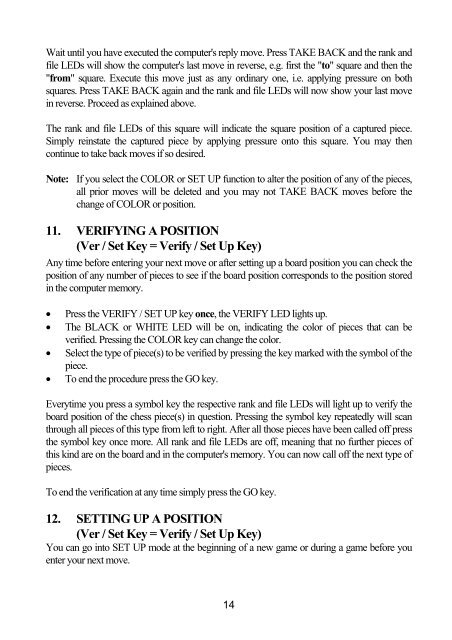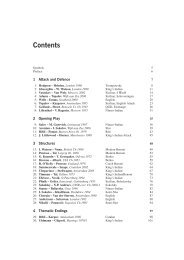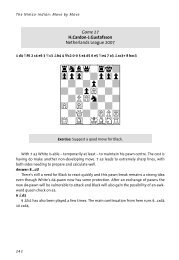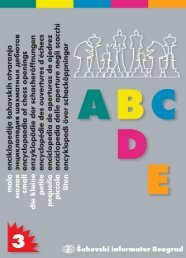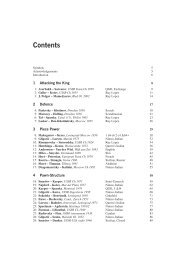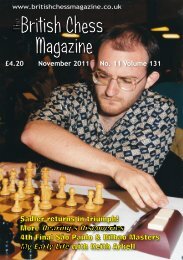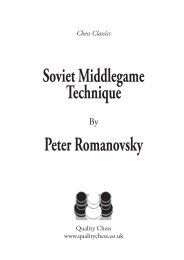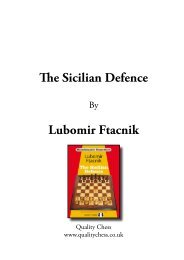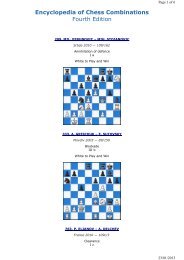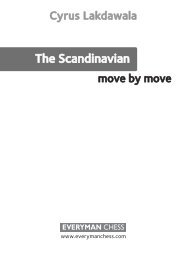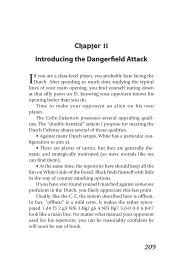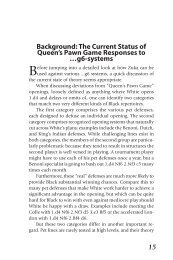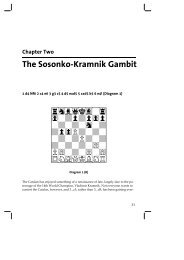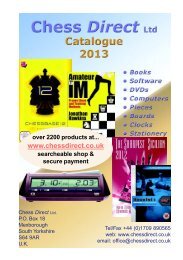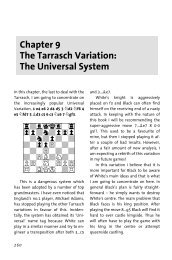View/download user manual - Chess Direct Ltd
View/download user manual - Chess Direct Ltd
View/download user manual - Chess Direct Ltd
Create successful ePaper yourself
Turn your PDF publications into a flip-book with our unique Google optimized e-Paper software.
Wait until you have executed the computer's reply move. Press TAKE BACK and the rank and<br />
file LEDs will show the computer's last move in reverse, e.g. first the "to" square and then the<br />
"from" square. Execute this move just as any ordinary one, i.e. applying pressure on both<br />
squares. Press TAKE BACK again and the rank and file LEDs will now show your last move<br />
in reverse. Proceed as explained above.<br />
The rank and file LEDs of this square will indicate the square position of a captured piece.<br />
Simply reinstate the captured piece by applying pressure onto this square. You may then<br />
continue to take back moves if so desired.<br />
Note: If you select the COLOR or SET UP function to alter the position of any of the pieces,<br />
all prior moves will be deleted and you may not TAKE BACK moves before the<br />
change of COLOR or position.<br />
11. VERIFYING A POSITION<br />
(Ver / Set Key = Verify / Set Up Key)<br />
Any time before entering your next move or after setting up a board position you can check the<br />
position of any number of pieces to see if the board position corresponds to the position stored<br />
in the computer memory.<br />
• Press the VERIFY / SET UP key once, the VERIFY LED lights up.<br />
• The BLACK or WHITE LED will be on, indicating the color of pieces that can be<br />
verified. Pressing the COLOR key can change the color.<br />
• Select the type of piece(s) to be verified by pressing the key marked with the symbol of the<br />
piece.<br />
• To end the procedure press the GO key.<br />
Everytime you press a symbol key the respective rank and file LEDs will light up to verify the<br />
board position of the chess piece(s) in question. Pressing the symbol key repeatedly will scan<br />
through all pieces of this type from left to right. After all those pieces have been called off press<br />
the symbol key once more. All rank and file LEDs are off, meaning that no further pieces of<br />
this kind are on the board and in the computer's memory. You can now call off the next type of<br />
pieces.<br />
To end the verification at any time simply press the GO key.<br />
12. SETTING UP A POSITION<br />
(Ver / Set Key = Verify / Set Up Key)<br />
You can go into SET UP mode at the beginning of a new game or during a game before you<br />
enter your next move.<br />
14